Page 1

802.11abg
Wireless SDIO Module
User Manual
Page 2
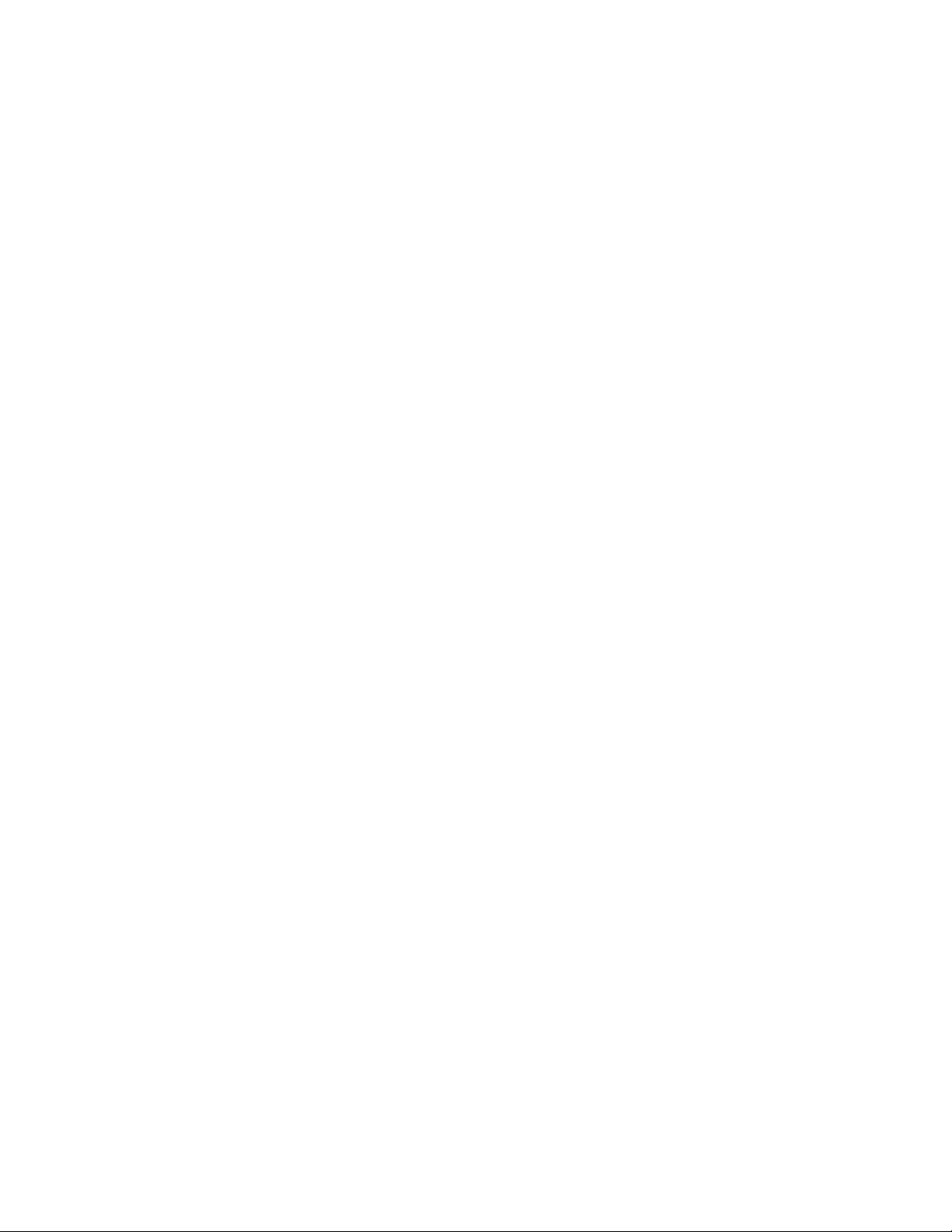
Federal Communication Commission Interference Statement
This equipment has been tested and found to comply with the limits for a Class B digital device,
pursuant to Part 15 of the FCC Rules. These limits are designed to provide reasonable protection
against harmful interference in a residential installation. This equipment generates uses and can
radiate radio frequency energy and, if not installed and used in accordance with the instructions,
may cause harmful interference to radio communications. However, there is no guarantee that
interference will not occur in a particular installation. If this equipment does cause harmful
interference to radio or television reception, which can be determined by turning the equipment off
and on, the user is encouraged to try to correct the interference by one of the following measures:
●
Reorient or relocate the receiving antenna.
●
Increase the separation between the equipment and receiver.
●
Connect the equipment into an outlet on a circuit different from that to which the receiver is
connected.
●
Consult the dealer or an experienced radio/TV technician for help.
FCC Caution: Any changes or modifications not expressly approved by the party responsible for
compliance could void the user’s authority to operate this equipment.
This device complies with Part 15 of the FCC Rules. Operation is subject to the following two
conditions: (1) This device may not cause harmful interference, and (2) this device must accept
any interference received, including interference that may cause undesired operation.
This device is intended only for OEM integrators under the following conditions:
1) The antenna must be installed such that 20 cm is maintained between the antenna and
users. For laptop installations, the antenna must be installed to ensure that the proper
spacing is maintained in the event the users places the device in their lap during use (i.e.
positioning of antennas must be placed in the upper portion of the LCD panel only to
ensure 20 cm will be maintained if the user places the device in their lap for use) and 2)
The transmitter module may not be co-located with any other transmitter or antenna. As
long as the 2 conditions above are met, further transmitter testing will not be required.
However, the OEM integrator is still responsible for testing their end-product for any
additional compliance requirements required with this module installed (for example,
digital device emissions, PC peripheral requirements, etc.).
This device which use the 5.15 to 5.25 GHz band are for indoor use only, and that
outdoor use will void the users authority to operate this product.
This transmitter module is authorized only for use in devices where the antenna may be
installed such that 20 cm may be maintained between the antenna and users (for
example access points, routers, wireless ASDL modems, certain laptop configurations,
and similar equipment). The final end product must be labeled in a visible area with the
following: "Contains TX FCC ID: MQ4SDW310C.
Page 3
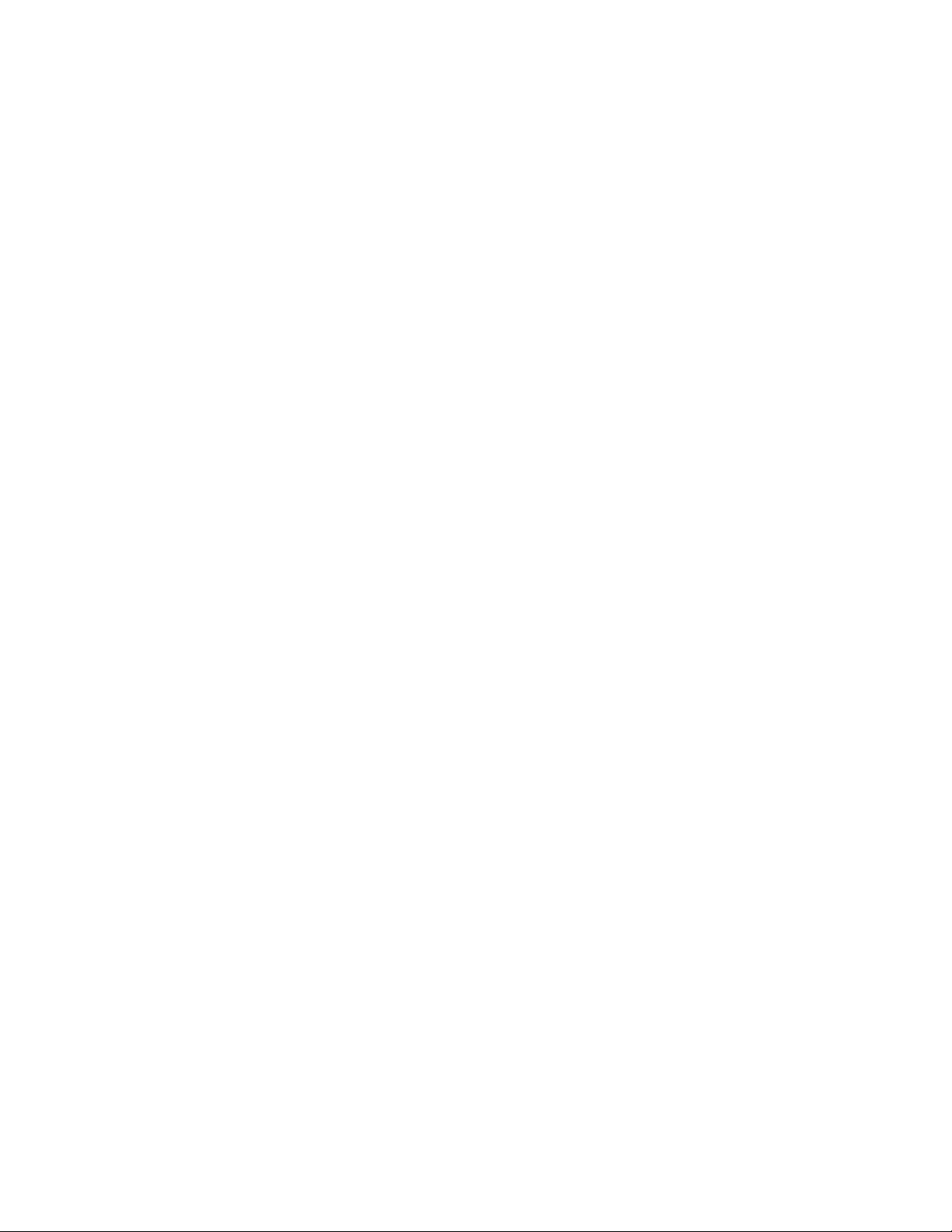
IMPORTANT NOTE:
FCC Radiation Exposure Statement:
This equipment complies with FCC radiation exposure limits set forth for an
uncontrolled environment. This equipment should be installed and operated
with minimum distance 20cm between the radiator & your body.
This transmitter must not be co-located or operating in conjunction
with any other antenna or transmitter.
IEEE 802.11a or 802.11b/g operation of this product in the U.S.A. is
firmware -limited to channels 1 through 11.
This device is intended only for OEM integrators under the following conditions:
The antenna must be installed such that 20 cm is maintained between the
antenna and users, and
The transmitter module may not be co-located with any other transmitter or
antenna.
As long as 2 conditions above are met, further transmitter test will not be
required. However, the OEM integrator is still responsible for testing their
end-product for any additional compliance requirements required with this
module installed (for example, digital device emissions, PC peripheral
requirements, etc.).
Page 4

Table of Contents
Package Contents & System Requirements...................................................................1
Features..............................................................................................................................1
SD WLAN Module Wireless Networks.............................................................................1
SD WLAN Module Network Scenarios ........................................................................................ 1
Installing the Driver............................................................................................................3
Accessing WLAN Utility.....................................................................................................7
Configuring WLAN Utility...................................................................................................7
Wireless tab ................................................................................................................................. 7
Network Adapters tab................................................................................................................... 8
IP Address tab.............................................................................................................................. 8
Removing the Driver........................................................................................................10
Specifications...................................................................................................................13
Page 5
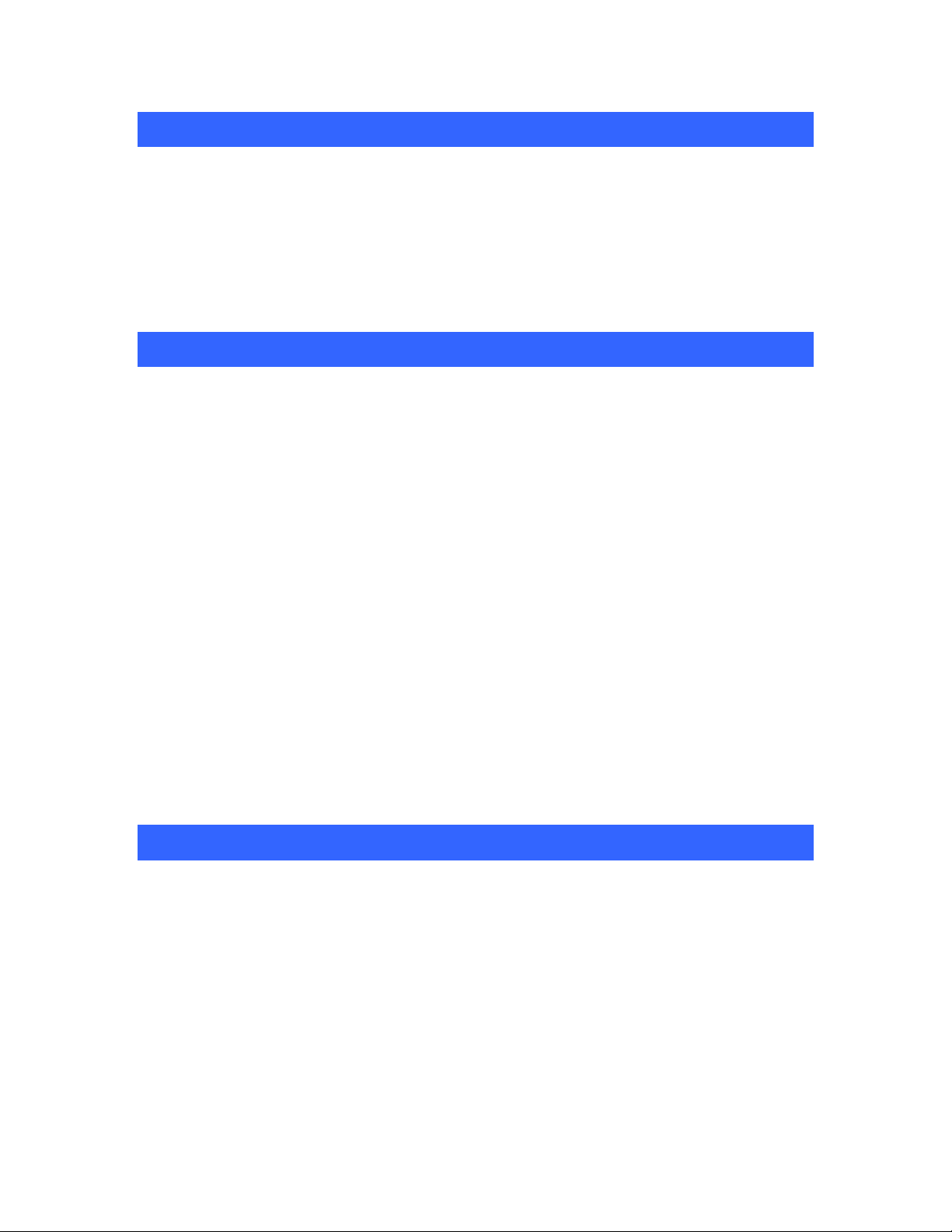
PACKAGE CONTENTS & S
PACKAGE CONTENTS & SYSTEM
PACKAGE CONTENTS & SPACKAGE CONTENTS & S
1. Manual (In CD-ROM )
2. Drivers and configuration utilities on CD-ROM
3. Quick Install Guide
4. Product Device
If you miss any of these items please contact your agent.
FFFFEATURES
EATURES
EATURESEATURES
The 802.11abg Wireless SDIO Module is a wireless network Module that complies with the IEEE
802.11abg standard on wireless LANs (Revision B).
SDIO Module size as 40 (L) x 24 (W) x 2.1 (H) mm.
SDIO Interface
YSTEM REQUIREMENTS
YSTEMYSTEM
REQUIREMENTS
REQUIREMENTSREQUIREMENTS
Supports the IEEE802.11 a/b/g wireless.
High radio performance.
Low power consumption.
Data rates of 6-54Mbps for 802.11a and 1-54Mbps for 802.11g.
Embedded 40MHz reference clock supported.
Sleep clock using 32 KHz clock.
Ready OS support as WinCE 5.0 and 6.0, Linux 2.6.9.
2 type external cable antenna to enhance extra performance
SD WLAN MODULE WIRELESS NETWORKS
SD WLAN Module Network Scenarios
The 802.11abg Wireless SDIO Module enables you to:
• Connect your computer to a Peer-to-Peer workgroup of wireless computing devices
• Connect your computer to a Small Office/Home Office (SOHO) network that includes Wi-Fi access
points
• Connect your computer to a Local Area Network (LAN) Infrastructure that includes the 802.11abg
Wireless SDIO Module, or other IEEE 802.11b compliant LAN systems
Wireless stations can be equipped with the 802.11abg Wireless SDIO Module, but also with other WLAN
PC Modules. Both of them share the same wireless functionality.
1
Page 6
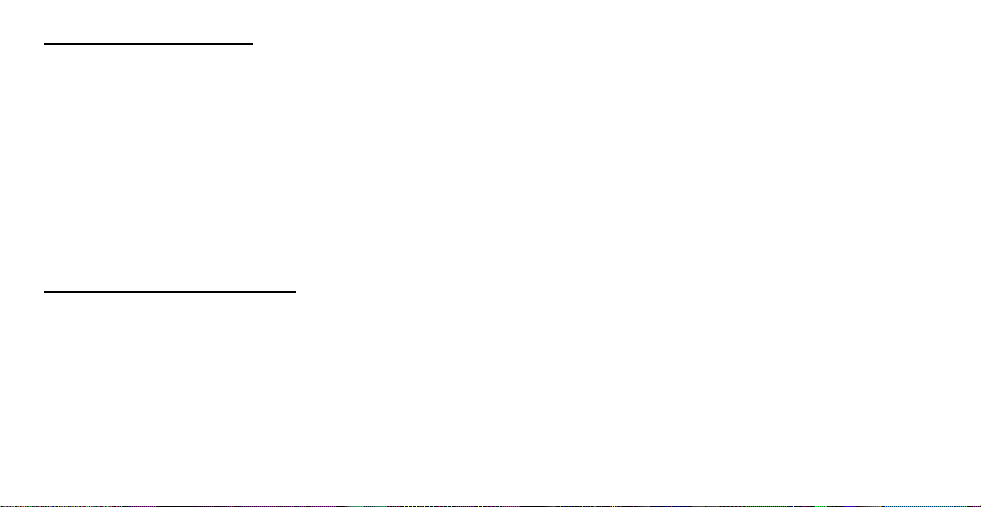
Home Networking
With 802.11abg Wireless SDIO Module, wireless access to the Internet or other devices is at your
fingertips. All you need to do is connect the 802.11abg Wireless SDIO Module to an existing access point
that may be connected to the external Cable or xDSL modems and you are ready to:
Share files and printers, and
Access the Internet
Enterprise Networking
With the Wi-Fi certified access point in the corporate network system, you can connect to a corporate Local
Area Network (LAN) infrastructure to access all network facilities in wireless. LAN Infrastructures may
either be:
Stand-alone wireless LANs
Wireless network infrastructures connected to an existing Ethernet network
Page 7
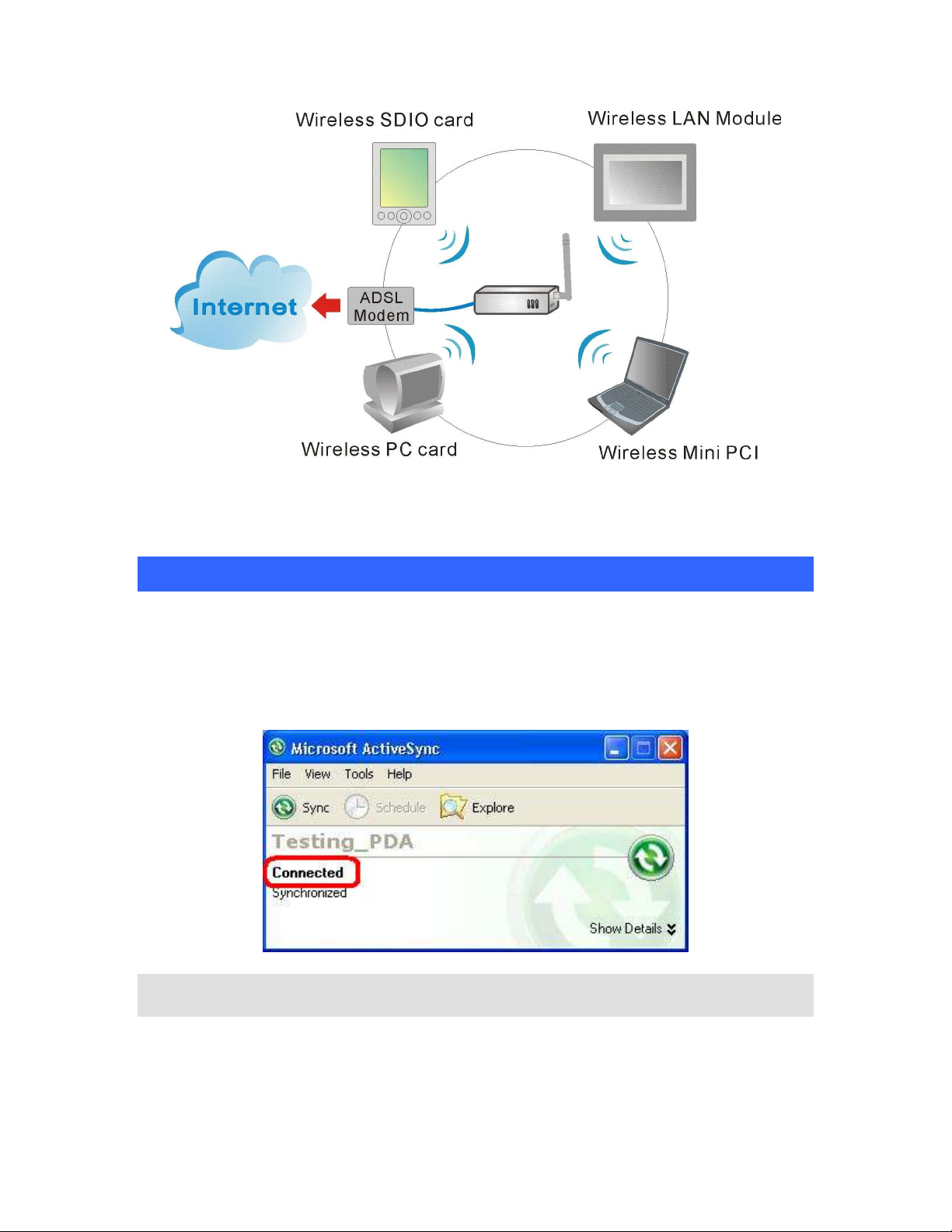
INSTALLING THE DRIVE
INSTALLING THE DRIVERRRR
INSTALLING THE DRIVEINSTALLING THE DRIVE
Installation of the 802.11abg wireless SDIO Module driver to the
PDA via using Microsoft ActiveSync®
1. Connect your PDA to your computer and make sure Microsoft ActiveSync® has established a
connection between the two devices.
Note: Do not insert the 802.11abg Wireless SDIO Module into the Module
slot of your PDA until the Driver installation has been performed.
3
Page 8
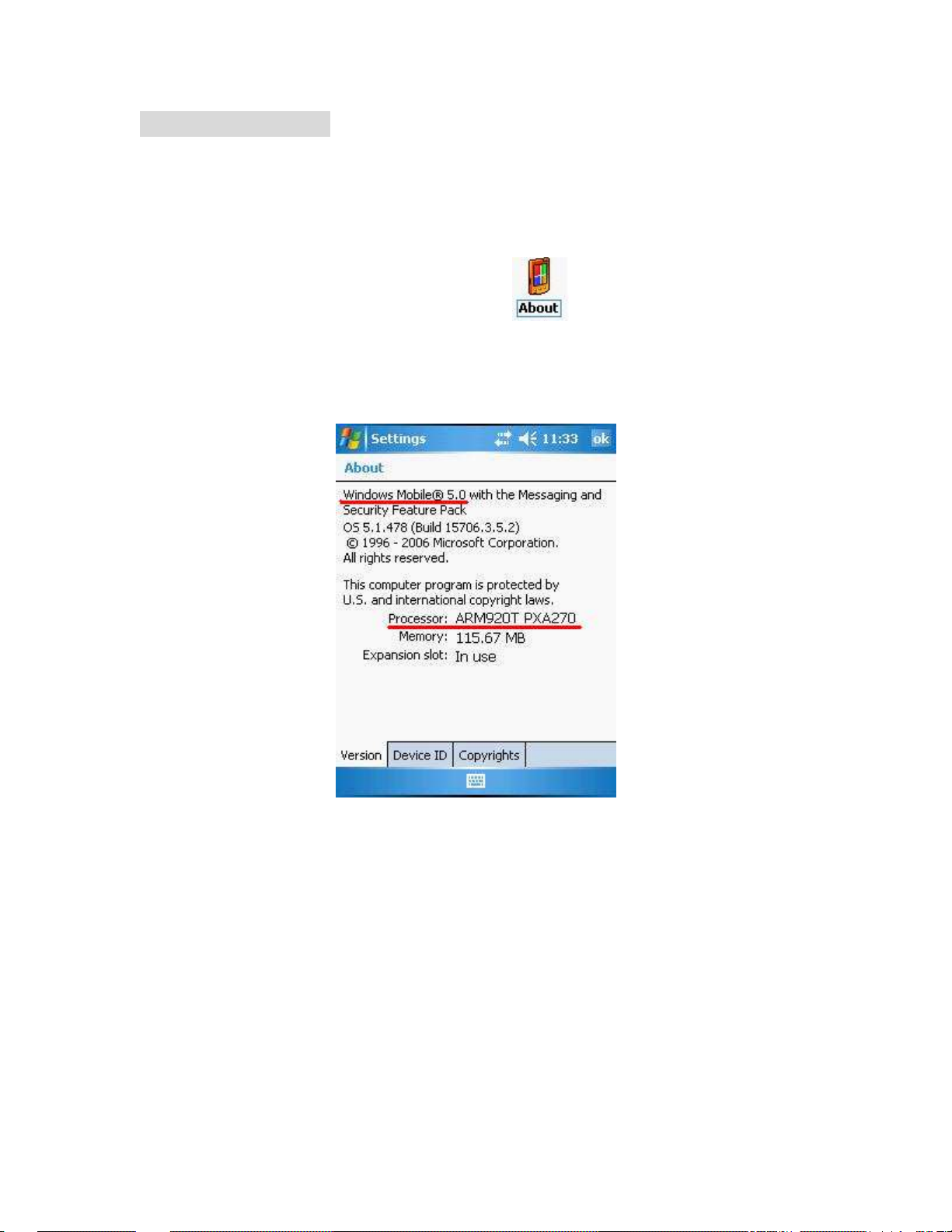
Important Notice:
The SDIO drivers are based on following CPU type:
Intel PXA270 for Windows Mobile® 5.0
Marvell PXA310 for Windows Mobile® 6.0
Please go to Start > Settings > System tab > select About
CPU type.
If your PDA CPU is other type, please check with the agent of SDIO Module. Due to different PDA CPU
type might cause incompatible between the driver and SDIO Module.
icon > Version tab to check the PDA
4
Page 9

2. Insert the included CD-ROM to your PC. The Wireless LAN Utility screen will appear, select the Install
Driver (WM 5.0 or 6.0) to start driver installation.
3. Click “OK” to complete the driver installation.
5
Page 10

4. After finished driver installing, the installed successfully message will show on the PDA screen.
Note: Do not insert the 802.11abg wireless SDIO Module into the Module
slot of your PDA until the driver installation has been performed.
6
Page 11
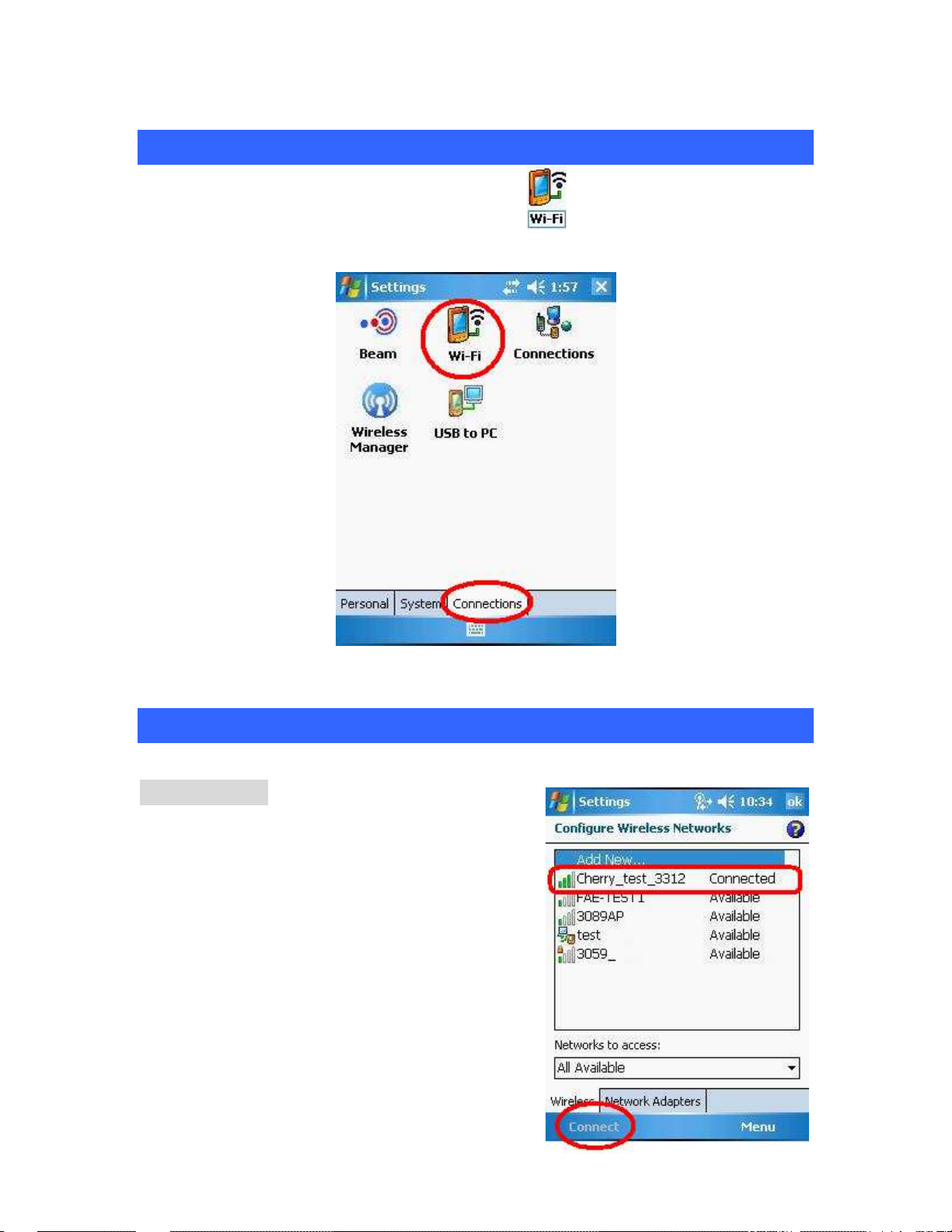
ACCESSING
ACCESSING WWWWLAN
ACCESSING ACCESSING
Go to Start > Settings > Connections tab > select the Wi-Fi icon to access the Windows CE
built-in WLAN utility.
LAN UUUUTILITY
LANLAN
TILITY
TILITYTILITY
CCCCONFIGURING
ONFIGURING WLAN U
ONFIGURING ONFIGURING
Select an available AP or router from the list and tap Connect to make a connection.
WLAN UTILITY
WLAN UWLAN U
TILITY
TILITYTILITY
Wireless tab
Configure Wireless Networks Select an available
network device from the list and tap Connect.
7
Page 12

Network Adapters tab
Configure Network Adapters
My network Module connects to:
Tap Work or The Internet from the pull-down
menu.
Work: Connects to the network in your office.
The Internet: Connects to your ISP at home.
Tap an adapter to modify settings:
Tap an adapter from the list to enter its
configuration screen.
Or select an adapter then tap Edit at the left-down
corner of the screen to enter its configuration
settings page.
If 802.11abg wireless SDIO Module is tapped, the following screen will appear for you to configure:
IP Address tab
Use server-assigned IP address
Tap Use server-assigned IP address to obtain an IP address automatically. The wireless router will act
as a DHCP server. An IP address will be assigned from the wireless router.
8
Page 13

Use specific IP address
IP address: Enter the IP address (within the range of the wireless router’s IP address, for instance, if
the IP address of the router which you would like to connect is 192.168.1.254, you may enter the IP
address from 192.168.1.1 to 192.168.1.253, such as 192.168.1.123)
Subnet mask: The subnet mask, for example, 255.255.255.0, must be the same as that set on your
Ethernet network.
Default gateway: Enter the IP address of your network’s gateway, such as 192.168.1.254. The gateway
is the device that enables communication between your computers and the Internet. In most cases, your
router acts as your gateway.
9
Page 14

REMOVING
REMOVING THE DRIVER
REMOVINGREMOVING
If you would like to remove the driver from your PDA, please make a connection between the PDA and
your computer via Microsoft ActiveSync® and then insert the CD-ROM into your PC.
1. Select the Install Driver (WM 5.0 or 6.0) to start to REMOVE the driver.
THE DRIVER
THE DRIVER THE DRIVER
2. If you would like to re-install or upgrade the driver, please click “Yes”; if not, please click “No” to
process removal.
10
Page 15
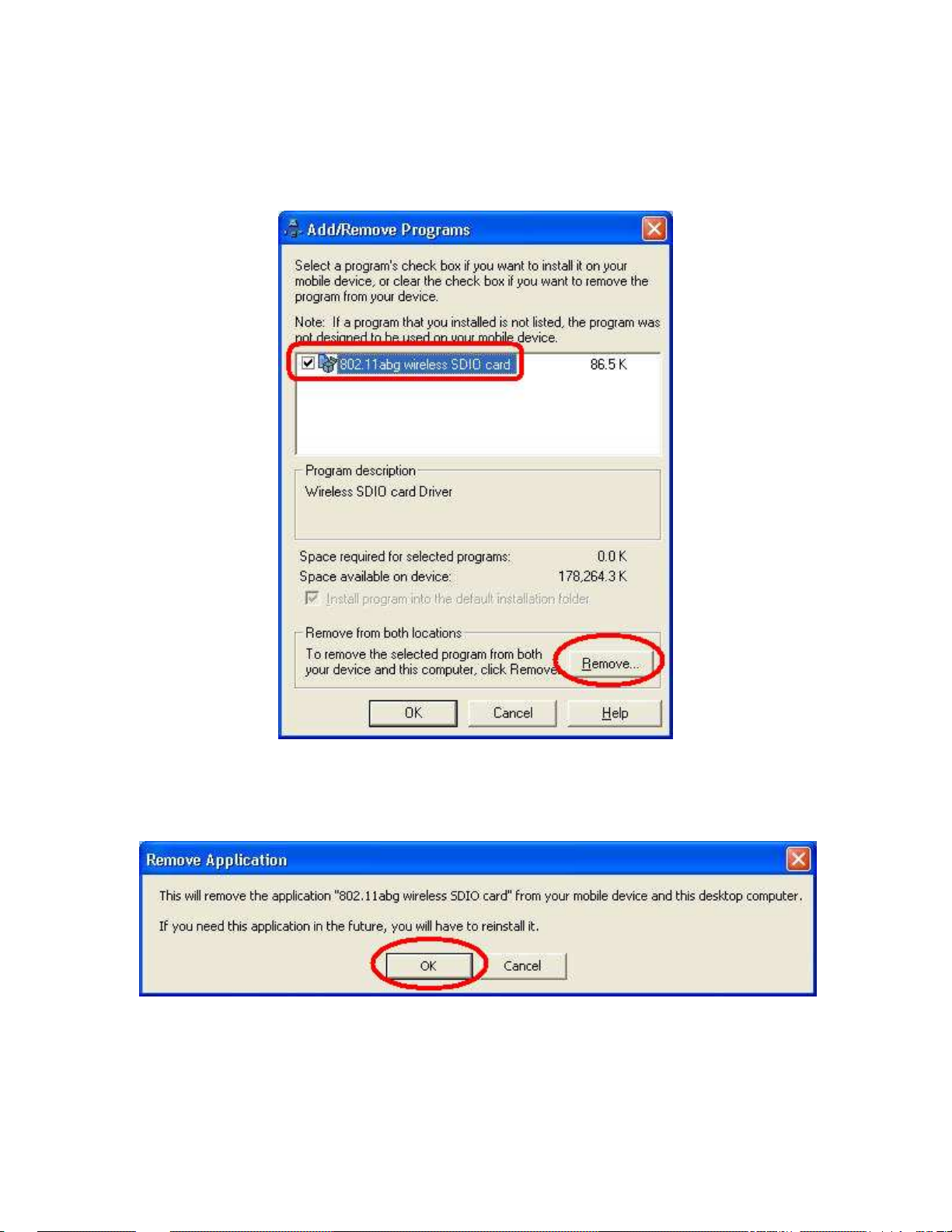
3. Select the 802.11abg wireless SDIO Module item, and then click “Remove” button to uninstall the
program.
4. Click “OK” to confirm removing the application.
11
Page 16

5. Click “OK” to complete the uninstallation.
12
Page 17
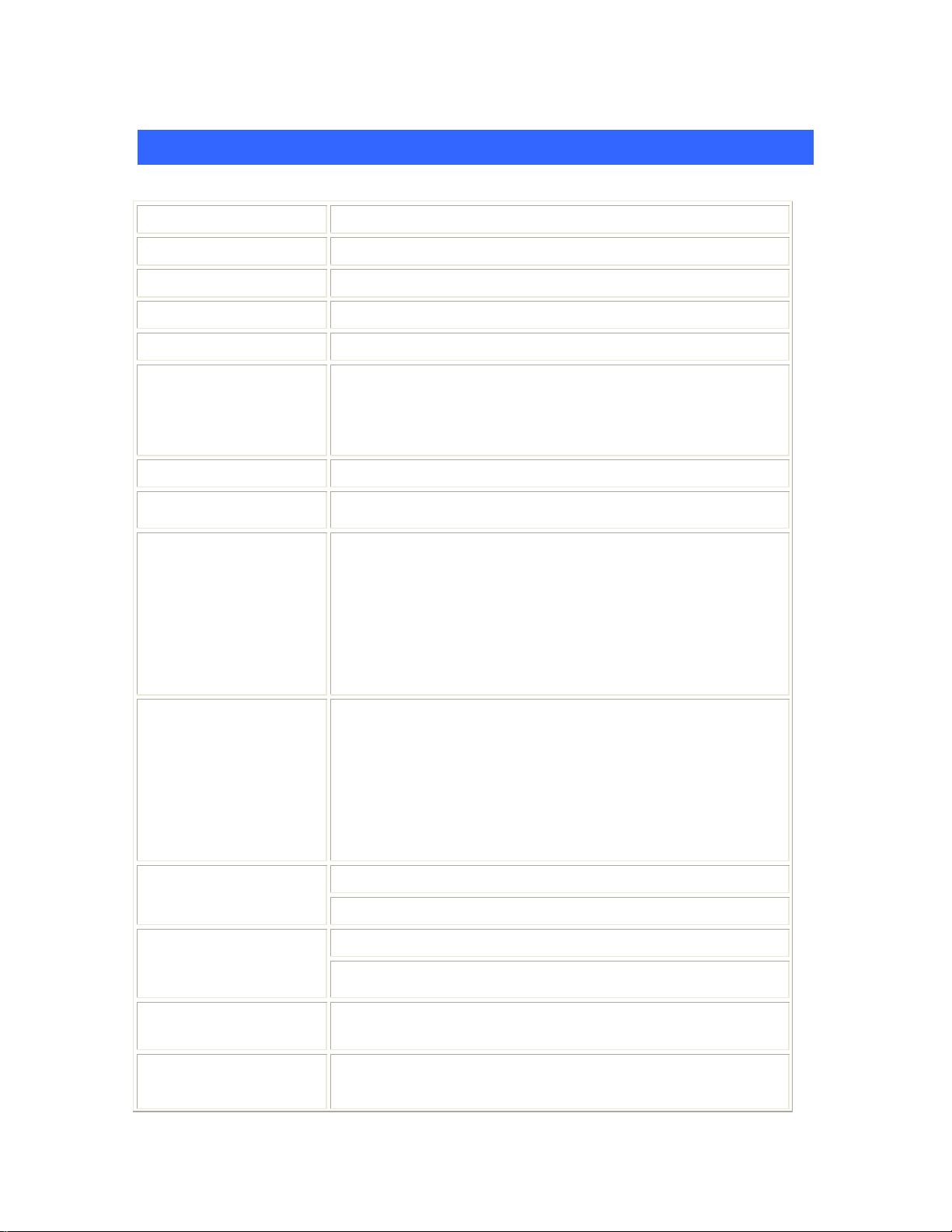
SPECIFICATIONS
SPECIFICATIONS
SPECIFICATIONSSPECIFICATIONS
Standard
Chipset
PA Chip
Host Interface SDIO 1.1
Operating Voltage
Power Requirement
Antenna Type
Frequency Range
Modulation
Number of Selectable
Channels
IEEE 802.11a/b/g standards
Atheros AR6001XL MAC /Base band /Radio chip
FM7705
3.3V +/-5%
Power consumption at 11a/g
TX: 360 mA, RX: 185 mA
Power consumption at 11b
TX: 360 mA, RX: 185 mA
Sleep mode: 995uA
TWO HRS U.FL compatible connector on board
11b/g:2.412GHz-2.4835GHz
11a:4.9GHz-5.85GHz
11a/g:Orthogonal Frequency Division Multiplexing (OFDM)
54Mbps/48Mbps:64QAM
36Mbps/24Mbps:16QAM
18Mbps/12Mbps:QPSK
9Mbps/6Mbps:BPSK
11b:Direct Sequence Spread Spectrum (DSSS)
11Mbps/5.5Mbps:CCk
2Mbps:DQPSK
1Mbps:DBPSK
11b/g:
USA, Canada (FCC): 11 channels (2.412GHz~2.462GHz)
Europe (CE) : 13 channels (2.412GHz~2.472GHz)
Japan (TELEC) : 14 channels (2.412GHz~2.4835GHz)
11a:
USA, Canada (FCC): 23channels
(5.15GHz~5.25GHz,,5.25GHz~5.35GHz,5.725GHz~5.825GHz)
Europe (CE): 32 channels
( 5.15GHz~5.25GHz,5.25GHz~5.35GHz, 5.47~5.724GHz)
Modulation Technique
Data Rate
Security
RF Output Power
802.11b: Direct Sequence Spread Spectrum System
802.11a/g: Orthogonal Frequency Division Multiplexing System
802.11b(11 Mbps, 5.5 Mbps, 2 Mbps, 1 Mbps)
802.11a/g(54 Mbps, 48 Mbps, 36 Mbps, 24 Mbps, 18 Mbps, 12
Mbps, 9 Mbps, 6 Mbps)
Hardware-Based Encryption/Decryption Using 64, and 128-Bit
Wired-Equivalent Privacy (WEP) Keys
11a 54Mbps OFDM: 9 dBm +1/-1.5dBm
11g 54Mbps OFDM: 11 dBm +1/-1.5dBm
11b 11Mbps CCK: 15dBm +1/-1.5dBm
13
Page 18
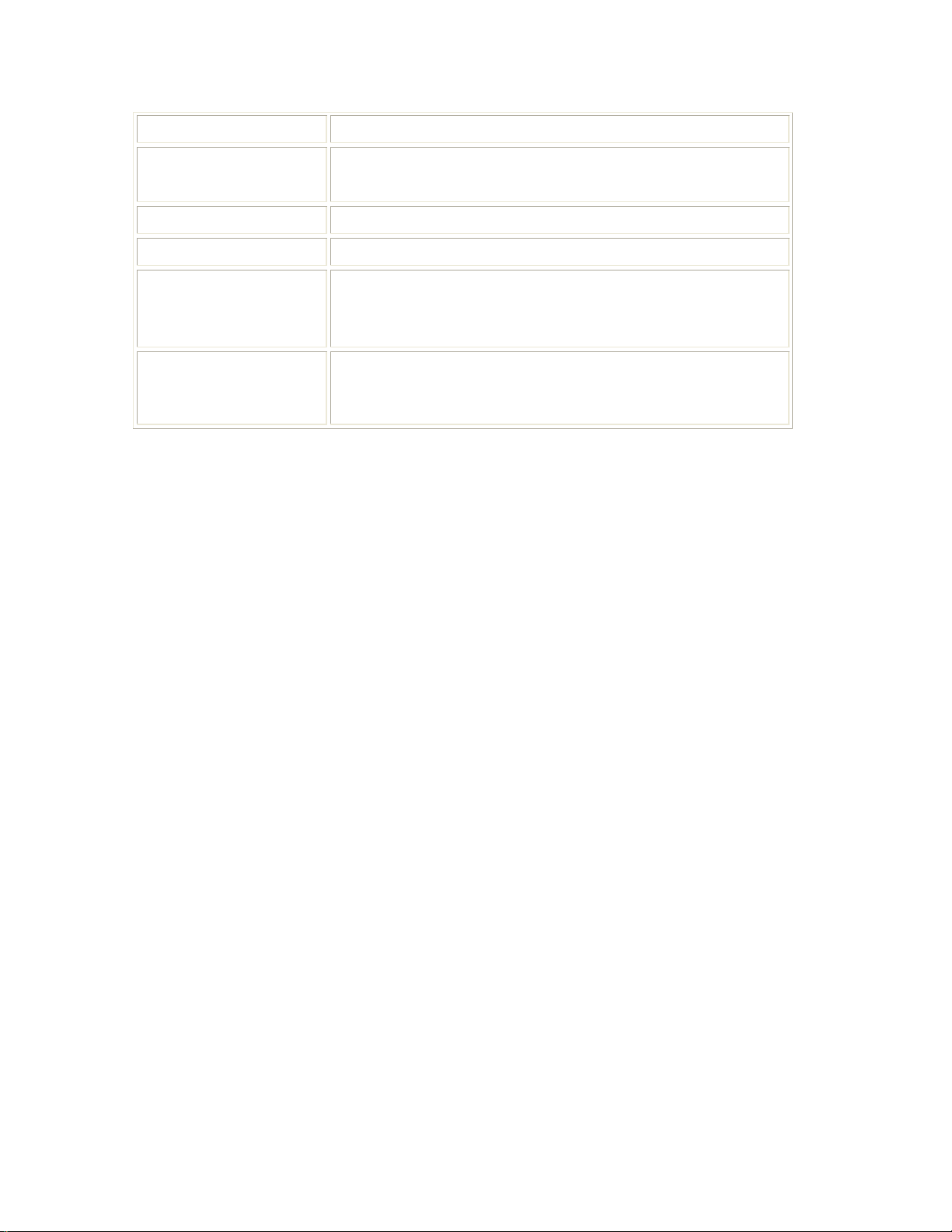
Supported OS
Receiver Sensitivity
Media Access Protocol
Physical Specifications
Environment
Specifications
EMC Certification
Microsoft Windows CE/Linux
-72 dBm at 54Mpbs/11a, 10% PER
-72 dBm at 54Mpbs/11g, 10% PER
-84 dBm at 11Mpbs/11b, 8% PER
CSMA/CA (Collision Avoidance) with ACK
Dimension: 40 (L) x 24 (W) x 2.1 (H) mm
Operating Temperature: -20~85℃ ambient temperature
Storage Temperature: -40~85℃ ambient temperature
Operating humidity: 90% maximum (non-condensing)
Storage humidity: 90% maximum (non-condensing)
FCC in US
CE in Europe
TELEC/JATE in Japan
IC in Canada
14
