Page 1
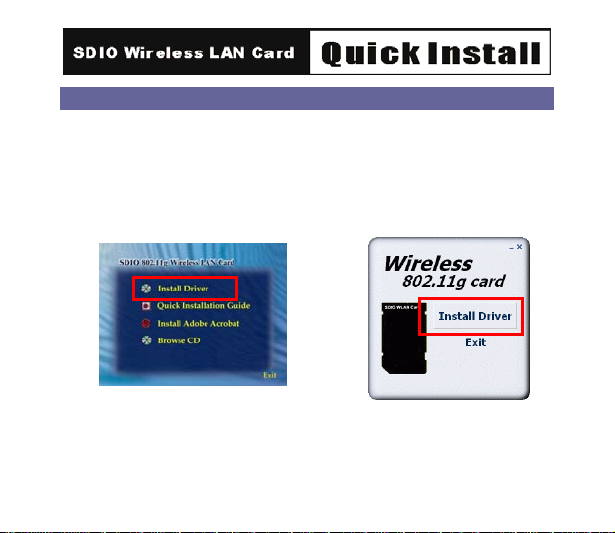
INSTALLING THE DRIVER
Installation of the SD WLAN Card Driver to the Pocket PC using
Microsoft Active Sync®
1. Connect your PDA to your computer and make sure Active-Sync® has
established a connection between the two devices.
2. Insert the included CD-ROM to your PC. The main screen will appear,
click Install Driver to start driver installation.
1
Page 2
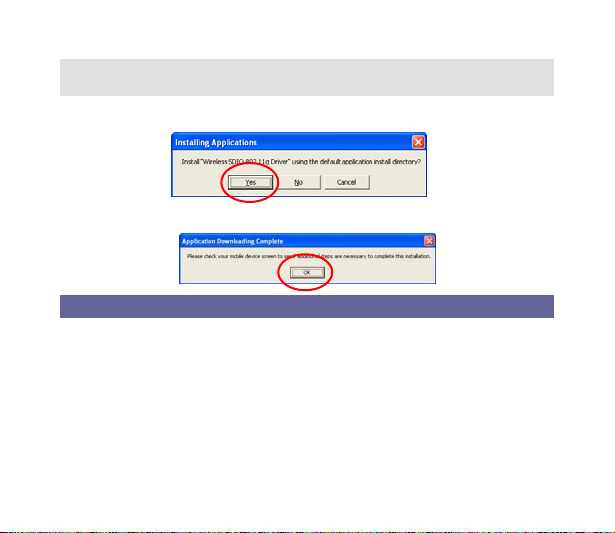
Note: Do not insert the SD WLAN Card into the card slot of your
PDA until the Driver installation has been performed.
3. Click “YES” to continue the installation.
4. Click “OK” to complete the driver installation.
ACCESSING THE WLAN UTILITY
1. Insert the SDIO Wireless LAN Card into the SD slot of your PDA
2. Go to Start > Settings > Connections tab > Wireless Ethernet to access
the Windows CE built-in WLAN utility
2
Page 3
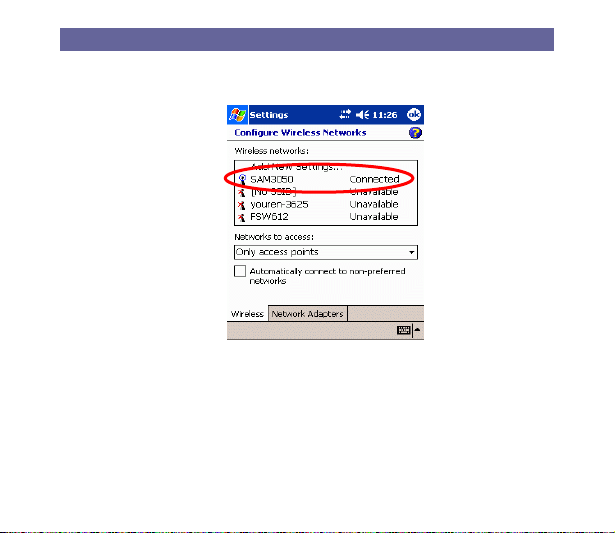
CONFIGURING WLAN UTILITY
Select an available AP or router from the list and tap Connect to make a
connection.
3
Page 4
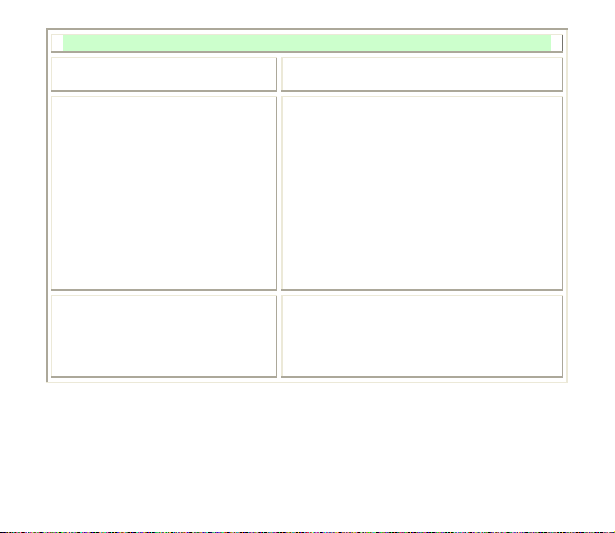
Wireless tab
Wireless Network Select an available network device from
Network to access Select the type of network access from
Automatically connect to
non-preferred networks
the list and tap Connect.
the pull-down list.
All available: A group of wireless
devices communicating with both
access points and network adapters.
Only access points: A group of
wireless devices communicating
directly with only access points.
Only computer-to-computer: A group
of wireless devices communicating
directly with each other without the use
of an access point.
Tap the checkbox to enable this
function, if the Automatically connect
to non-preferred networks is enabled,
your device will detect all the new
networks for you to configure.
4
Page 5

5
Page 6

Network Adapters tab
My network Card connects to
Tap an adapter to modify
settings
If SDIO 802.11g Adapter is tapped, the following screen will appear for
you to configure:
Tap Work or The internet from
the pull-down menu.
Work: Connects to the network in
your office.
The internet: Connects to your
ISP at home.
Tap an adapter from the list to
enter its configuration screen.
6
Page 7

7
Page 8

IP Address tab
Use server-assigned IP address
To use DHCP, tap User assigned-IP
Address. The Wireless Router will
act as a DHCP server. An IP Address
will be obtained from the Wireless
Router.
8
Page 9

Use specific IP address
IP Address: Enter the IP address
(within the range of the wireless
router’s IP address, for instance, if
the IP address of the router which
you wish to connect is
192.168.1.254, you may enter the IP
address here from 192.168.1.1 to
192.168.1.253 ).
Subnet mask: The Subnet Mask
must be the same as that set on your
Ethernet network.
Default Gateway: Enter the IP
address of your network’s gateway.
The gateway is the device that
enables communication between
your computers and the Internet. In
most cases, your router acts as your
gateway.
9
Page 10

10 11
Page 11

Name Servers tab
DNS
Alt DNS
WINS
Alt WINS
Enter the IP address of your ISP's server, which
translates the names of websites into IP addresses.
The secondary IP address of your ISP’s server.
The Windows Internet Naming Service (WINS)
converts NetBIOS names to IP addresses. If using a
WINS server, please enter that server’s IP address.
Otherwise, leave this field blank.
The secondary IP address of your WIN server.
M73-APO11-270
Page 12

Federal Communication Commission Interference Statement
This transmitter must not be co-located or operating in conjunction with any other antenna
or transmitter.
12
This equipment has been tested and found to comply with the limits for a Class B digital device,
pursuant to Part 15 of the FCC Rules. These limits are designed to provide reasonable protection
against harmful interference in a residential installation. This equipment generates, uses and can
radiate radio frequency energy and, if not installed and used i n accordance with the instructions,
may cause harmful interference to radio communications. However, there is no guarantee that
interference will not occur in a particular installation. If this equipment does cause harmful
interference to radio or television reception, which can be determined by turning the equipment
off and on, the user is encouraged to try to correct the interference by one of the following
measures:
Reorient or relocate the receiving antenna.
Increase the separation between the equipment and receiver.
Connect the equipment into an outlet on a circuit different from that to which the receiver is
connected.
Increase the separation between the equipment and receiver.
Connect the equipment into an outlet on a circuit different from that to which th e
receiver is connected.
Consult the dealer or an experienced radio/TV technician for help.
FCC Caution: Any changes or modifications not expressly approved by the party
responsible for compliance could void the user's authority to operate this equipment.
This device comp lies with Part 15 of the FCC Rules. Operation is subject to the following two
conditions: (1) This device may not cause harmful interference, and (2) this device must accept
any interference received, including interference that may cause undesired operation.
12
