Page 1
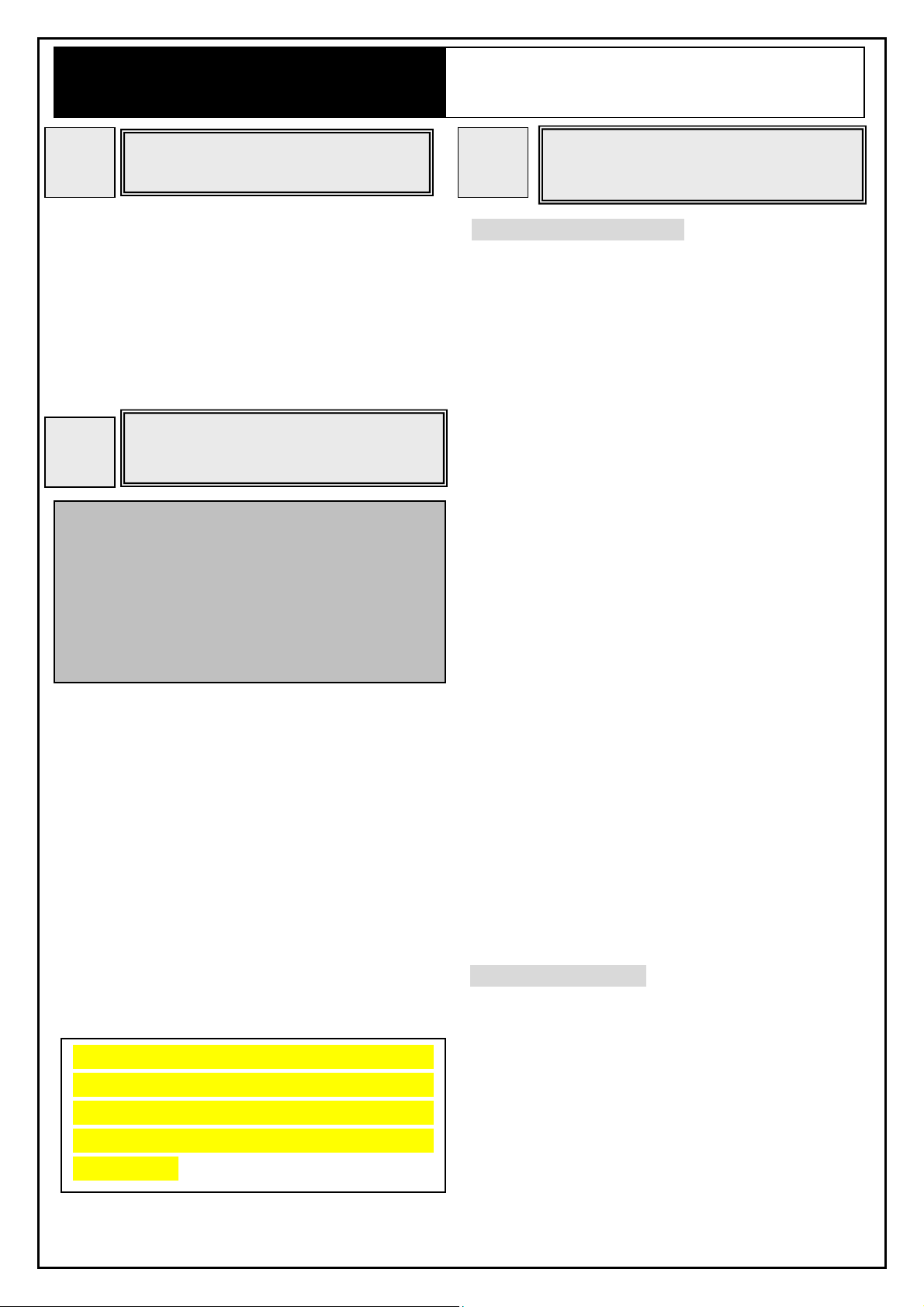
PLW72TME/PLW72TMK/PLW72TMA
11ac WiFi Extender Smart Plug
1
Step1. Plug your Wireless Extender into an
Step2. Check the LEDs: the power LED
Power on the Device
electrical socket.
should be always on when system is
ready.
Quick Install Guide
Setup for Repeater Mode
3
Manually Configuration:
Step1. Open Wireless Settings / AP Client
page.
Step2. Setup the SSID and Security of AP
that you want to connect to: Click
APPLY to finish.
2
Notes:
The Wireless Extender is designed as a pure wireless
device, so there are no any RJ-45 ports for Ethernet
cable to connect to. Please prepare any IEEE802.11
ac/b/g/n compliant wireless adapter for next setup
step.
Step1. Default SSID is “PLW721MS-24” and
Step2. Set your wireless adapter in DHCP
Step3. Open a web browser and enter
Connect to the Wireless
Extender
security key is “12345678”.
client and waiting for getting IP
Address from the Wireless Extender.
“192.168.1.254” in URL field to open
OR you can use “SCAN” to refresh the
wireless network and select an AP to
connect to.
the configuration page.
Step4. Default user name is “admin” and
“The product shall be used in the residential
environment notwithstanding use in commercial,
business environments. If you want to use other
than the above environments, please contact
AboComfirst.”
password is “password” to access
WEB GUI.
WPS Configuration:
Step1. Press the WPS button of the Wireless
Extender over 3 seconds.
Step2. Then press the WPS button of the
wireless router/AP over 3 seconds
too. Step 1 and Step 2 need to be
done in 200 seconds.
Page 2
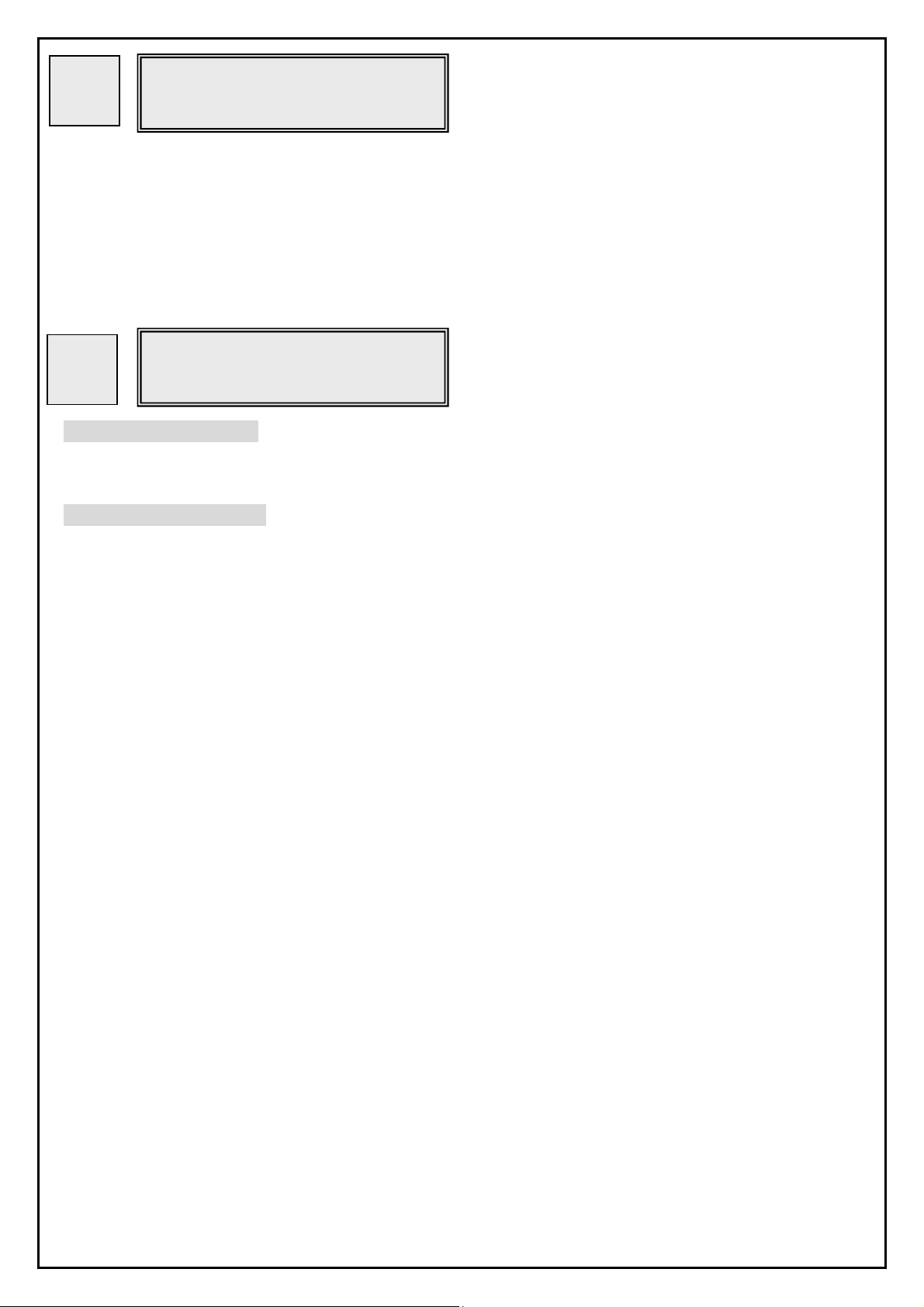
Check if Connected
4
The green–checked icon ahead is the
Wireless Router/AP which the Wireless
Extender is working to.
5
WPS button behavior:
Less than 2 sec → N/A, WPS LED no blinking.
More than 2 sec → Do WPS, WPS LED start blinking
Reset button behavior:
Hardware Button Behavior
Less than 2 sec → N/A, D5-D1 LEDs no blinking.
2-5 seconds → Do REBOOT, D5-D1 LEDs fast blinking.
More than 5 sec→ Do Factory Default, D5-D1 LEDs blinking slowly.
Page 3

FCC Statement:
Federal Communication Commission Interference Statement
This equipment has been tested and found to comply with the limits for a Class B digital
device, pursuant to Part 15 of the FCC Rules. These limits are designed to provide
reasonable protection against harmful interference in a residential installation. This equipment
generates, uses and can radiate radio frequency energy and, if not installed and used in
accordance with the instructions, may cause harmful interference to radio communications.
However, there is no guarantee that interference will not occur in a particular installation. If
this equipment does cause harmful interference to radio or television reception, which can be
determined by turning the equipment off and on, the user is encouraged to try to correct the
interference by one of the following measures:
● Reorient or relocate the receiving antenna.
● Increase the separation between the equipment and receiver.
● Connect the equipment into an outlet on a circuit different from that to which the receiver is
connected.
● Consult the dealer or an experienced radio/TV technician for help.
FCC Caution: Any changes or modifications not expressly approved by the party
responsible for compliance could void the user’s authority to operate this equipment.
This device complies with Part 15 of the FCC Rules. Operation is subject to the following two
conditions: (1) This device may not cause harmful interference, and (2) this device must
accept any interference received, including interference that may cause undesired operation.
For product available in the USA/Canada market, only channel 1~11 can be operated. Selection of
other channels is not possible.
This device and it's antennas(s) must not be co-located or operating in conjunction with any other
antenna or transmitter except in accordance with FCC multi-transmitter product procedures.
This device is going to be operated in 5.15~5.25GHz frequency range, it is restricted in indoor
environment only.
IMPORTANT NOTE:
FCC Radiation Exposure Statement:
This equipment complies with FCC radiation exposure limits set forth for an uncontrolled
environment. This equipment should be installed and operated with minimum distance 20cm
between the radiator & your body.
