Page 1
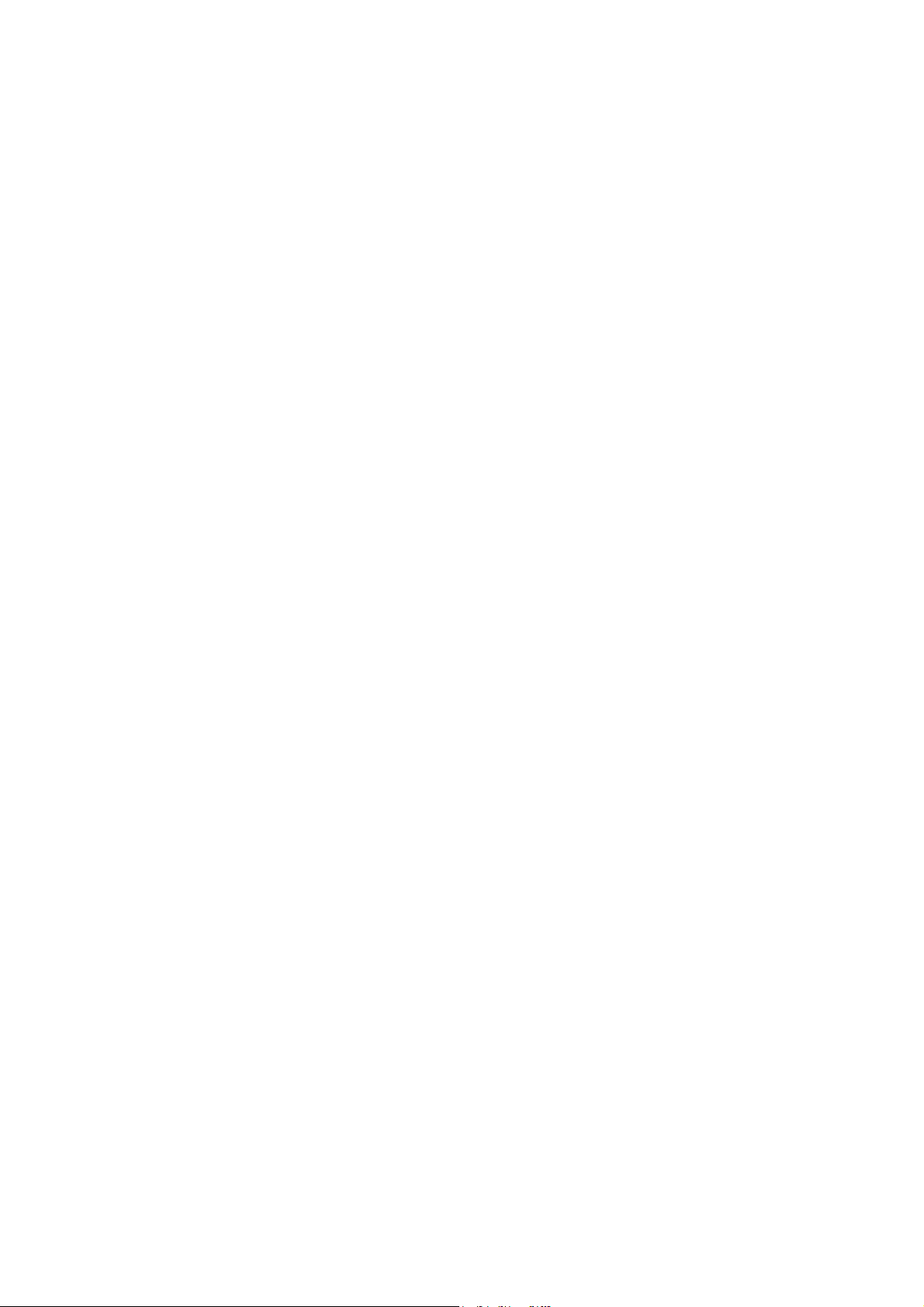
IEEE802.11b
11Mbps
CompactFlash
Card
User Guide
Doc. No.: 090402-02
Page 2

REGULATORY STATEMENTS
FCC Certification
The United States Federal Communication Commission (FCC)
and the Canadian Department of Communications have
established certain rules governing the use of electronic
equipment.
Part15, Class B
This model
must be installed and used in strict accordance with the
manufacturer’s instructions as described in the user
documentation that comes with the product.
This device complies with Part 15 of FCC rules. Operation is
subject to the following two conditions:
1) This device may not cause harmful interface, and
802.11b Wireless CompactFlash card (CWB1000)
2) This device must accept any interface received, including
interface that may cause undesired operation. This
equipment has been tested and found to comply with the
limits for a Class B digital device, pursuant to Part 15 of the
FCC Rules. These limits are designed to provide reasonable
protection against harmful interference in a residential
installation. This equipment generates, uses and can radiate
radio frequency energy, and if not installed and used in
accordance with the instructions, may cause harmful
interference to radio communications. However, there is no
guarantee that interference will not occur in a particular
installation. If this equipment does cause harmful
interference to radio or television reception, which can
be determined by turning off and on, the user is encouraged
to try to correct the interference by one or more of the
following measures:
◗ Reorient or relocate the receiving antenna.
◗
Increase the distance between the equipment and receiver.
◗ Connect the equipment into an outlet on a circuit different
from that to which the receiver is connected.
Warring:
responsible for compliance could void the user the user
authority to operate the equipment.
Changes or modifications not expressly approved by party
Page 3
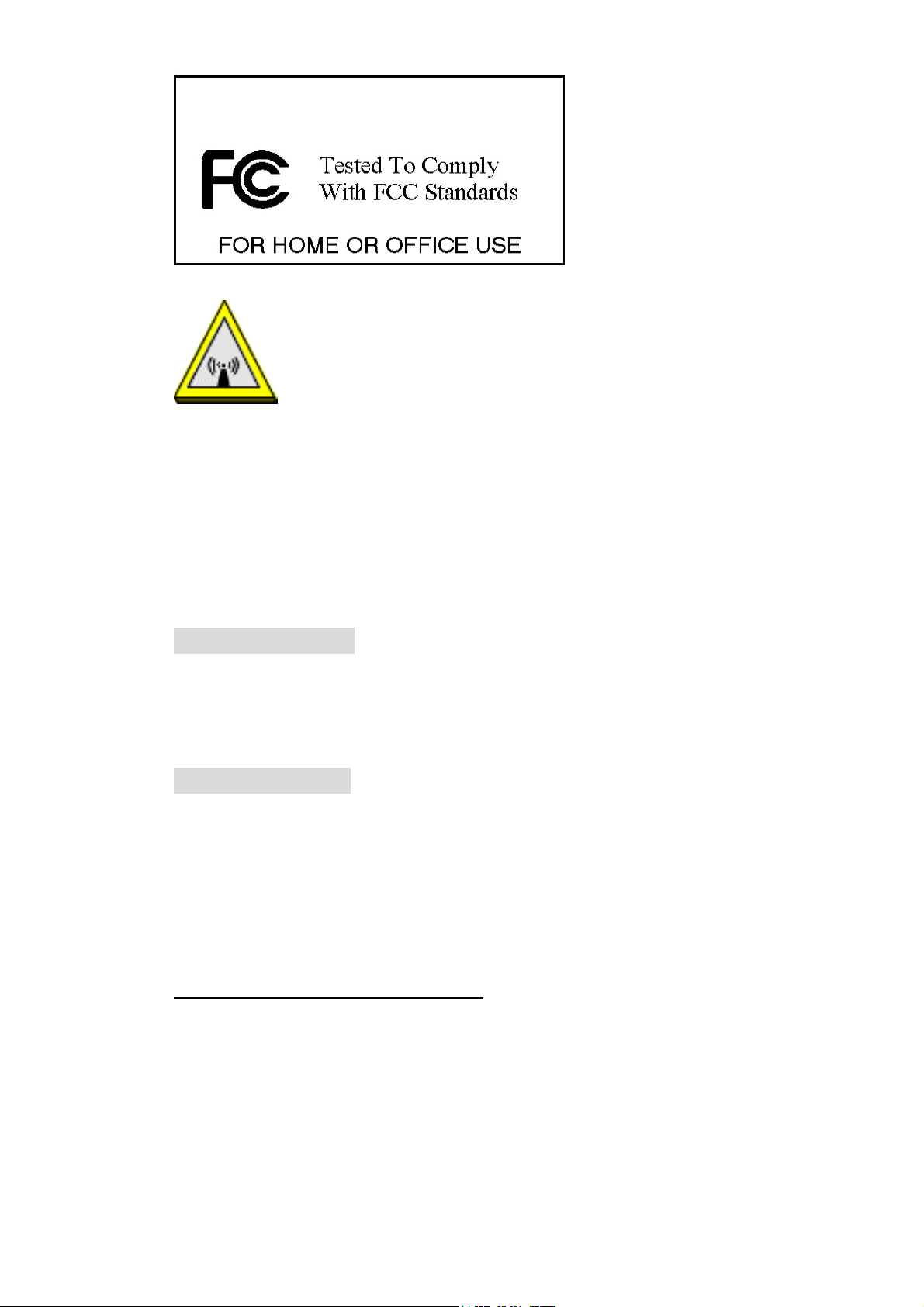
CAUTION:
1) This equipment complies with FCC RF radiation exposure limit
set forth for an uncontrolled environment, under 47 CFR 2.1093
paragraph (d) (2).
2) This transmitter must not be co-located or operating in
conjunction with any other antenna or transmitter.
U.S Service Center
D-LINK CORPORATION
53 DISCOVERY DRIVE, IRVINE CA 92618, USA
TEL: 714-788-0805
Technical Support
AboCom Systems, Inc.
300 1F, No.21, R&D Rd.II, SBIP, Hsin-Chu, Taiwan , R.O.C.
Head office :
Tel: 886-3-5789090
Fax:886-3-5789520
Technical Support:
Tel: 0800-079-123
E-Mail: support@abocom.com.tw
Website: www.abocom.com.tw
Page 4
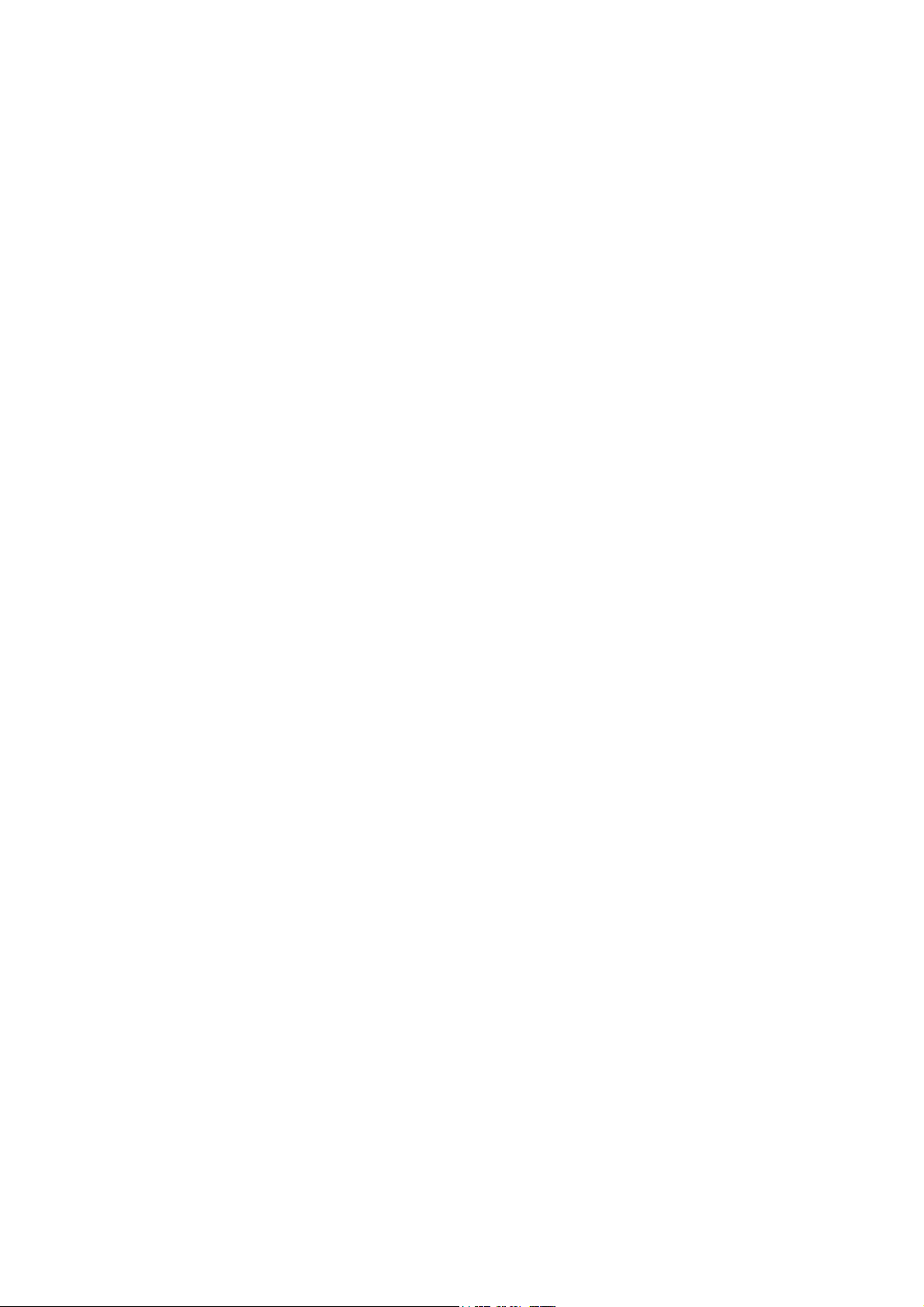
Table of Contents
INTRODUCTION .............................................1
FEATURES.........................................................1
WIRELESS NETWORK OPTIONS.........................2
The Peer-to-Peer Network ...................2
The Access Point Network...................3
LED INDICATORS.............................................3
Link: Orange (On/Blink) .....................3
Act: Green (ON/OFF)..........................4
FOR WINDOWS CE3.0....................................5
SOFTWARE INSTALLATION ...............................5
HARDWARE INSTALLATION ..............................7
NETWORK CONNECTION...................................8
CONFIGURATION UTILITY...............................11
Network Status Icon & Icon Menu....11
The Status Icon ..................................11
Icon Menu..........................................12
Link....................................................13
Configuration.....................................14
Encryption..........................................16
Site Survey.........................................18
Page 5
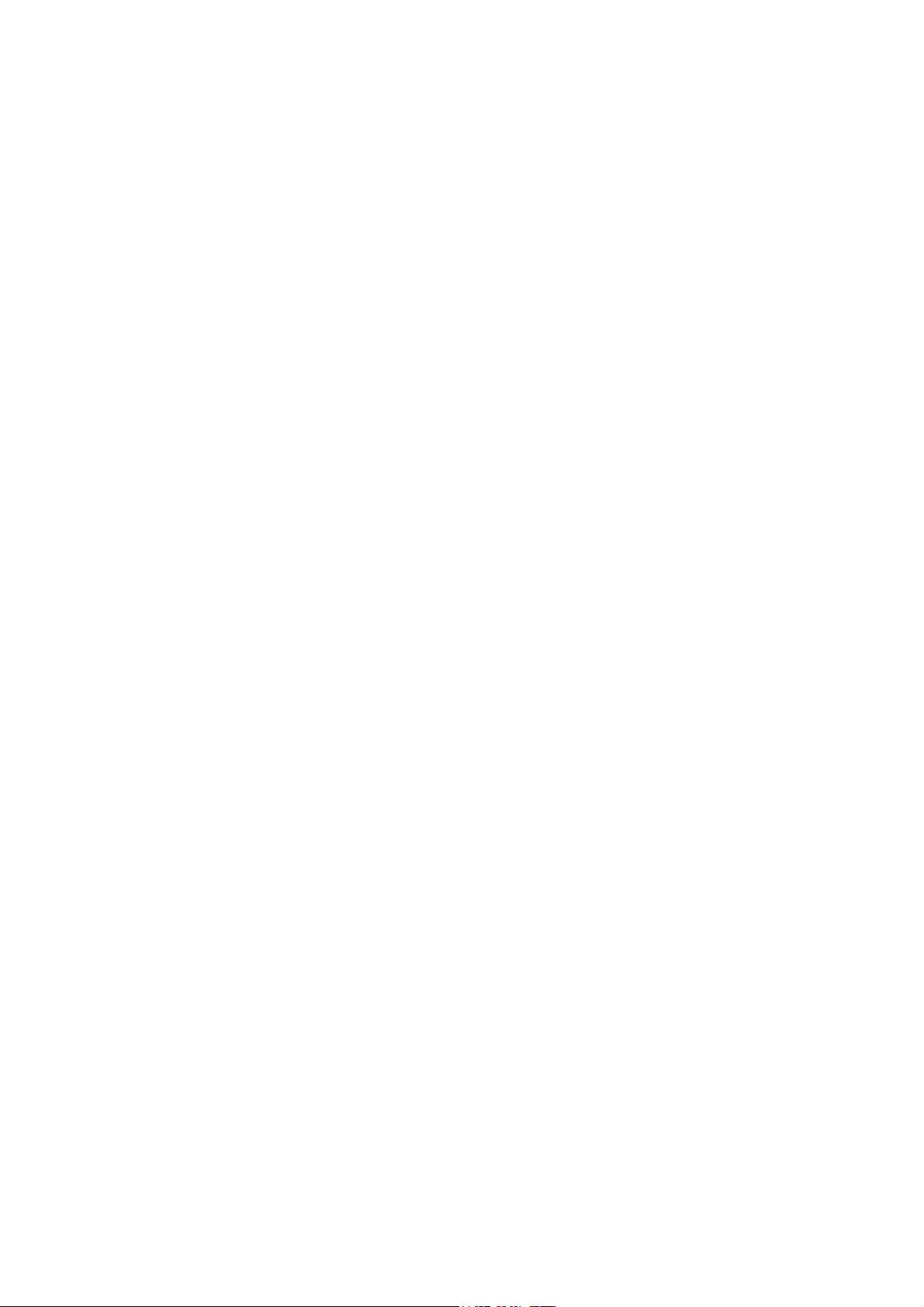
About .................................................19
FOR NOTEBOOK PC ....................................20
HARDWARE INSTALLATION ............................20
SOFTWARE INSTALLATION .............................20
Under Windows 98............................20
Under Windows ME..........................22
Under Windows 2000........................24
Under Windows XP...........................26
NETWORK CONNECTION.................................28
Under Windows 98/ME.....................28
Under Windows 2000/XP..................31
CONFIGURATION ............................................34
Use Manufacturer’s Configuration and
Monitor Utility...................................34
Network Status Icon & Icon Menu....34
Use Windows XP Wireless
Configuration Utility..........................43
SPECIFICATIONS .........................................48
Page 6

INTRODUCTION
A wireless LAN is like a regular LAN, except
that you can share information without looking
for a place to plug in, and augment networks
without installing or moving wires. Based on
radio frequency (RF) technology, a wireless LAN
transmits and receives data over the air, along
with the guarantee to provide privacy and
noninterference by the use of separate radio
frequency.
The 802.11b Wireless CompactFlash Card is the
perfect solution for your wireless network
applications and based on the IEEE 802.11b
standard offering a data rate of 11Mbps in a
wireless LAN environment. It is a high-speed
wireless network card that connect directly to
your PDA or Notebook (with a passive
adapter)—just plug it in and you’re ready to share
data, printers, or high speed Internet access over
your existing wireless network. User-friendly
software makes it simple to set up.
Features
Compliant with IEEE 802.11b standard for
2.4GHz Wireless LAN
Compliant with Compact Flash Type I
Standard
Compatible with Windows CE 3.0
Compatible with Windows 98/ME/2000/XP
(with a passive adapter)
Plug-and-play operation provides easy setup
Works with all existing network infrastructure
1 -
-
Page 7

Compatible with specific wireless products
and services
Capable of up to 128-Bit WEP Encryption
Freedom to roam while staying connected
11 Mbps High-Speed Transfer Rate
Rich diagnostic LED indicators with built-in
Antenna
Lower power consumption and power save
mode
Easy to install and configure
Wireless Network Options
The Peer-to-Peer Network
This network installation lets you set a small
wireless workgroup easily and quickly.
Equipped with Wireless CompactFlash Cards or
wireless PCI, you can share files and printers
between each PC and laptop.
Or you can use one computer as an Internet
Server to connect to a wired global network and
share files and information with other PCs via a
wireless LAN.
2 -
-
Page 8
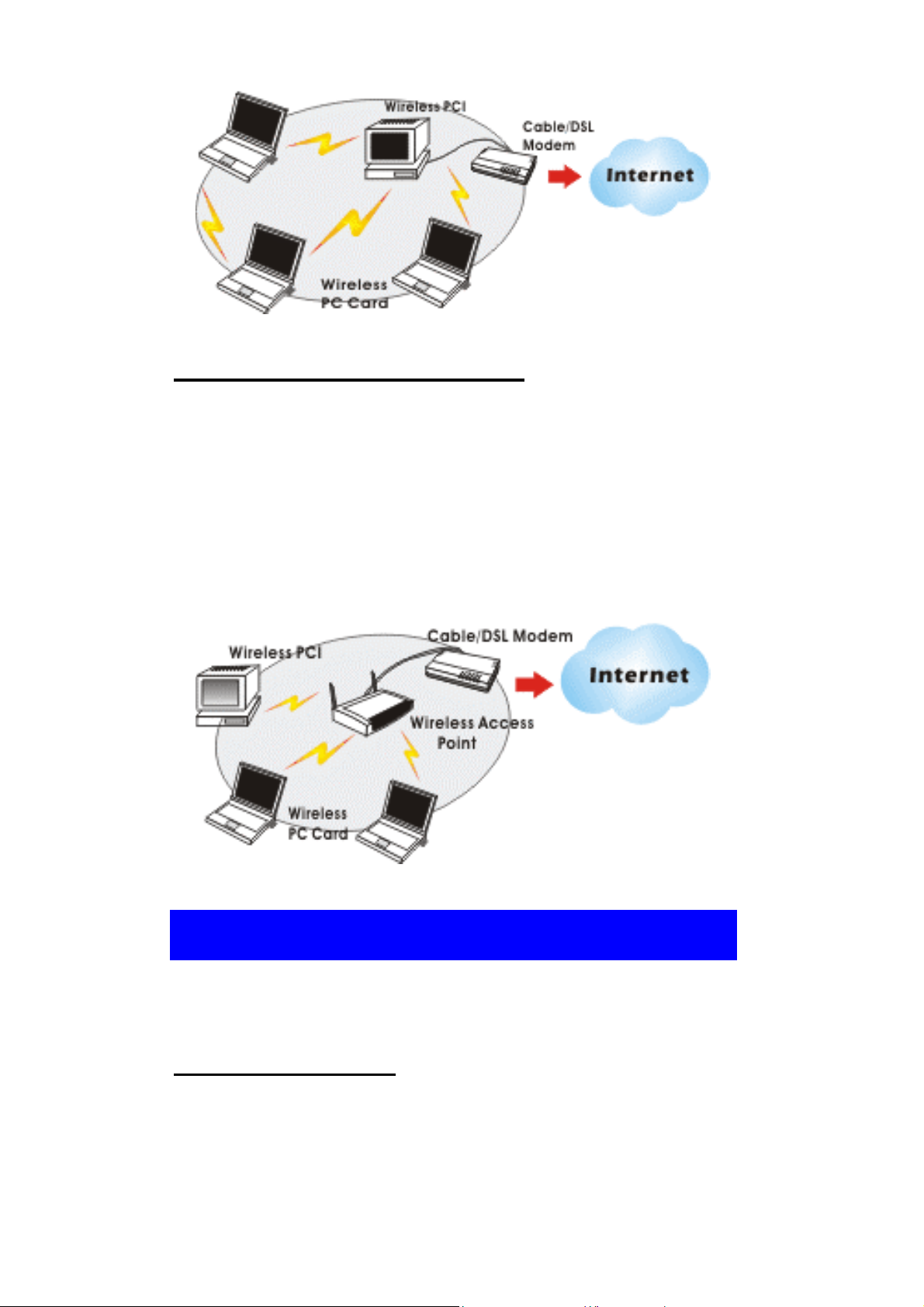
The Access Point Network
The network installation allows you to share files,
printers, and Internet access much more
conveniently. With Wireless CompactFlash
Cards, you can connect wireless LAN to a wired
global network via an Access Point.
LED Indicators
Link: Orange (On/Blink)
Access Point Mode
Glow – linking to an Access Point.
Blink – searching for Access Points in the
networks.
3 -
-
Page 9
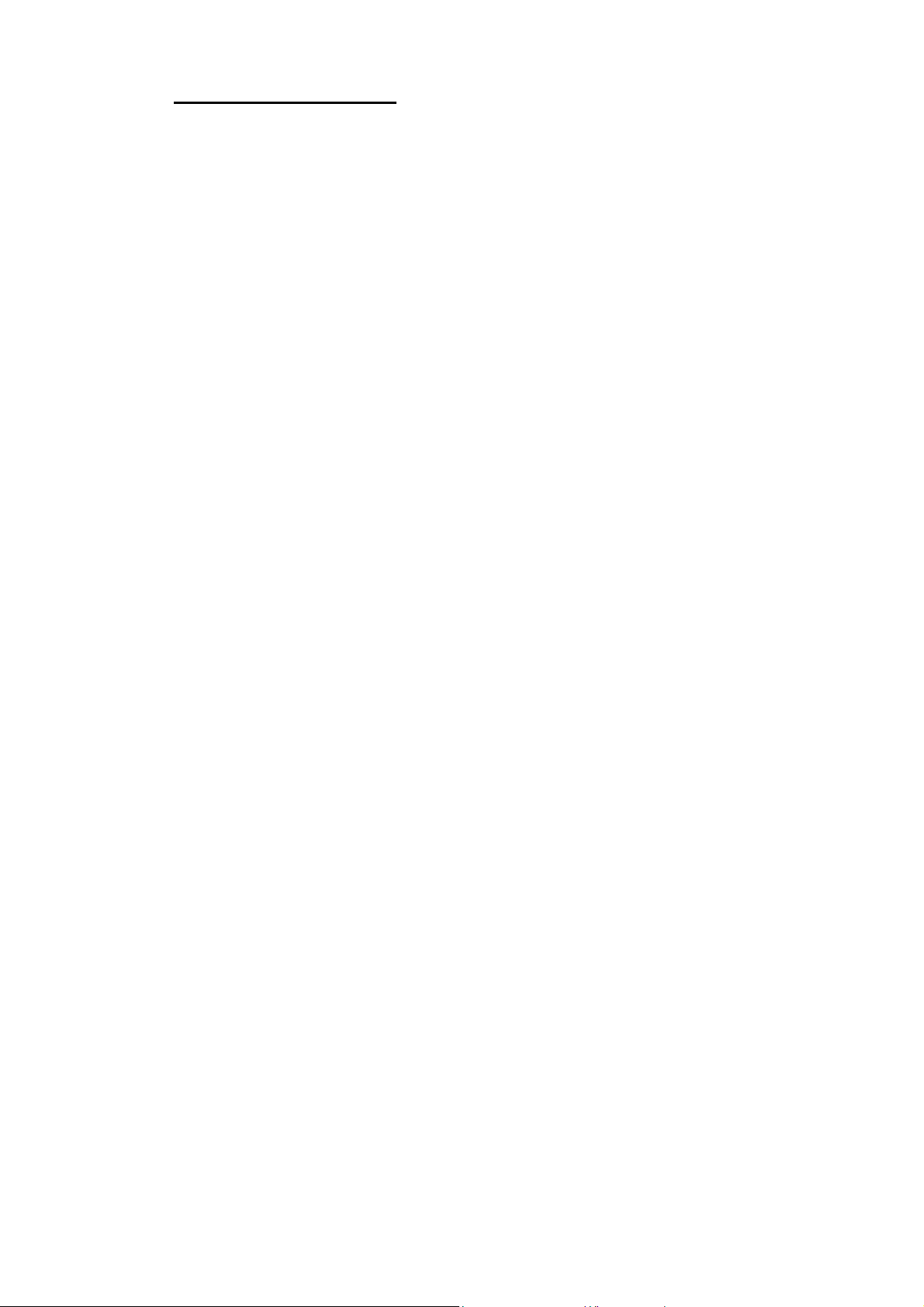
Peer-to-Peer Mode
Glow – forming a Basic Service Set or joining to
a Basic Service Set.
Blink – searching for other wireless LAN cards in
the wireless network.
Act: Green (ON/OFF)
Transmitting/receiving wireless data.
-
4 -
Page 10
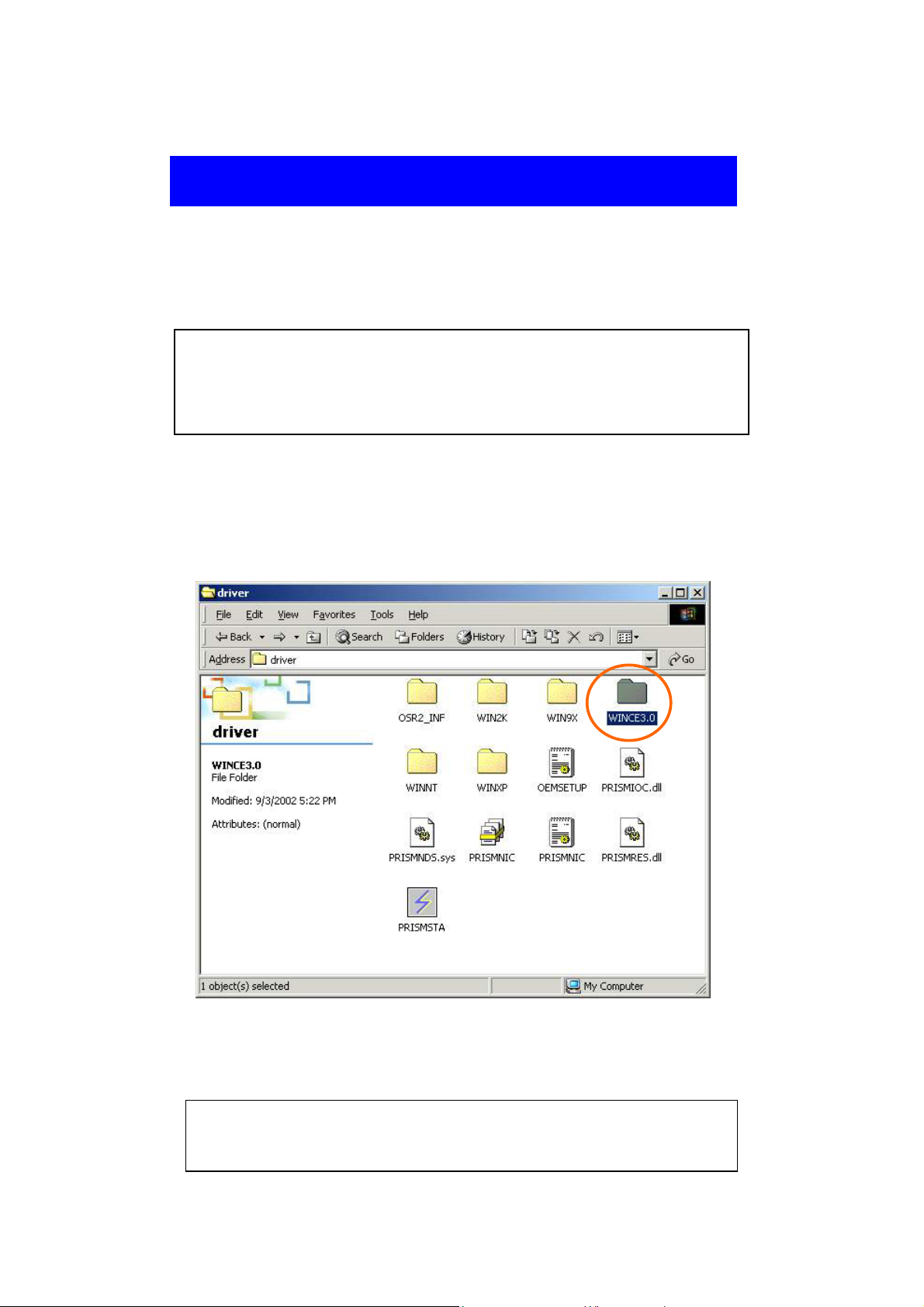
FOR WINDOWS CE3.0
Software Installation
Connect your PDA to your PC. Make sure you
have the Microsoft ActiveSync Utility installed
on your PC to make an active connection.
Caution: DO NOT insert the Wireless
CompactFlash Card into the PDA BEFORE
installing the configuration utility.
1. Insert the device driver CD into the CD-ROM
drive.
2. Open the WINCE3.0 folder.
3. Inside the WINCE3.0 folder, click on
PrismForPocketCE.
For Handheld PC users: Please select
PrismForHandHeldCE.
5 -
-
Page 11
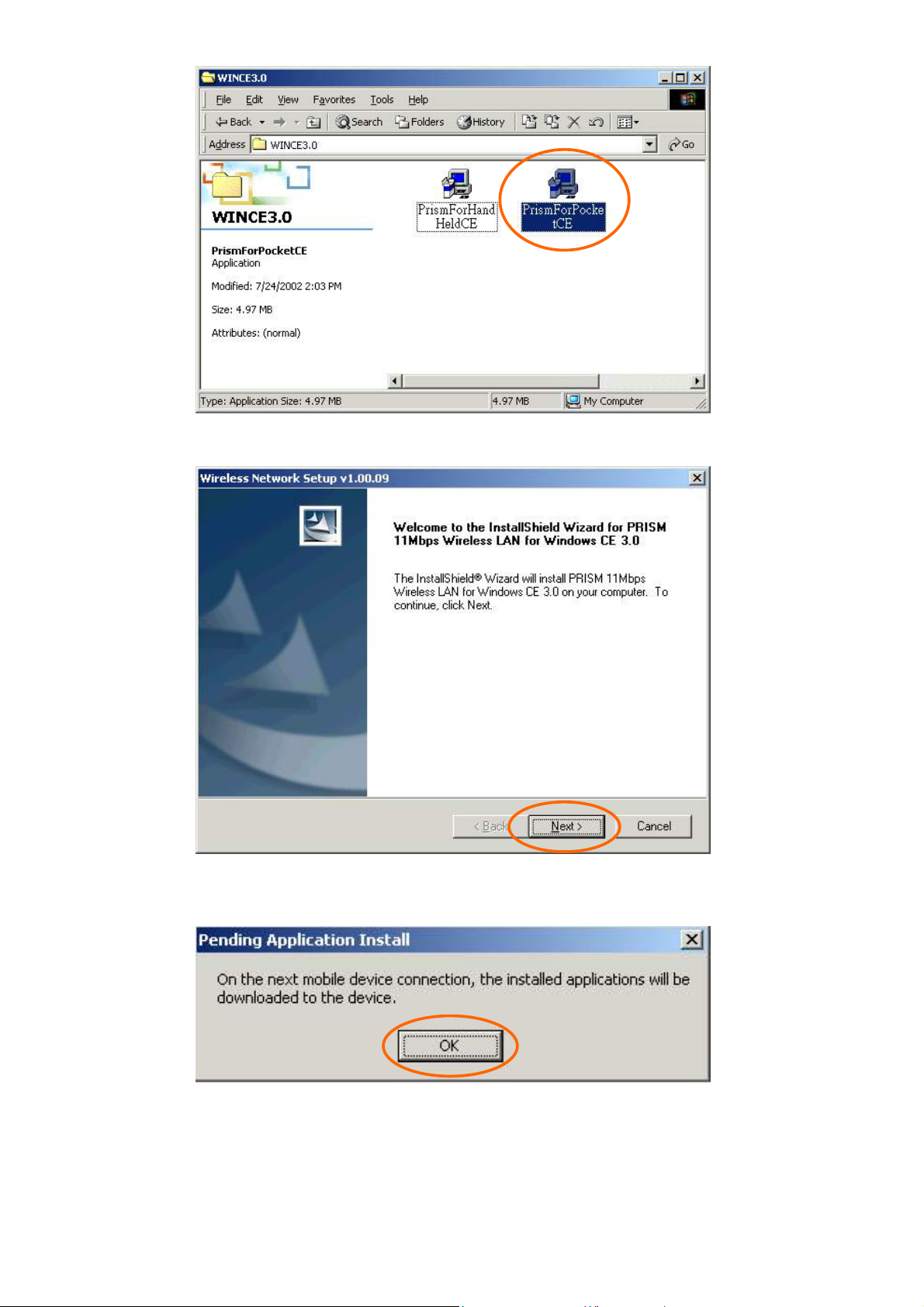
4. Click Next to continue.
5. Click OK.
6. Click Finish.
-
6 -
Page 12
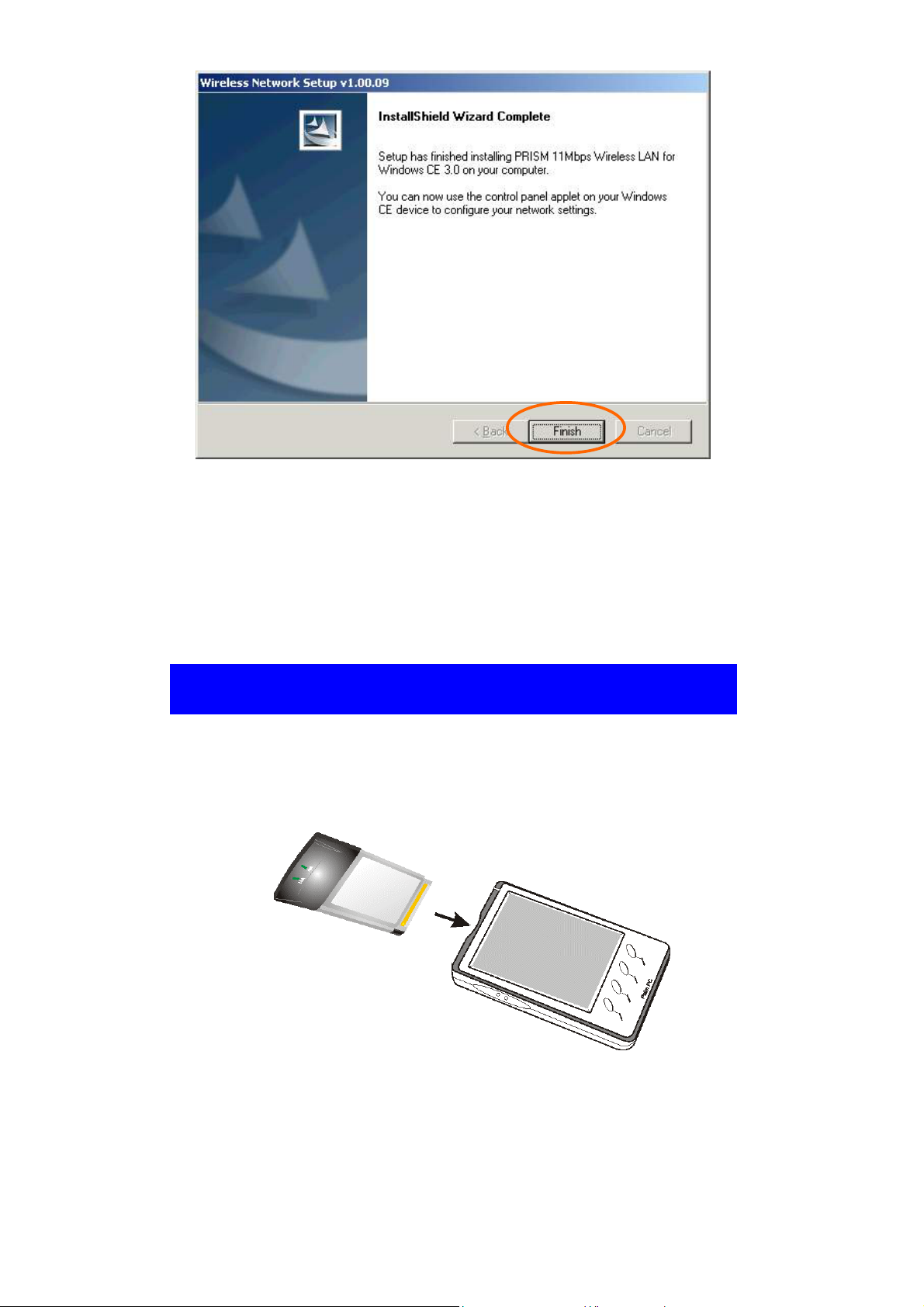
7. You can now insert the Wireless
CompactFlash Card into the PDA. Then use
the Settings on your Windows CE to
configure the network settings.
Hardware Installation
Insert the Wireless CF card into the Windows
CE-based PDA by aligning the Wireless CF card
toward the CF slot.
7 -
-
Page 13
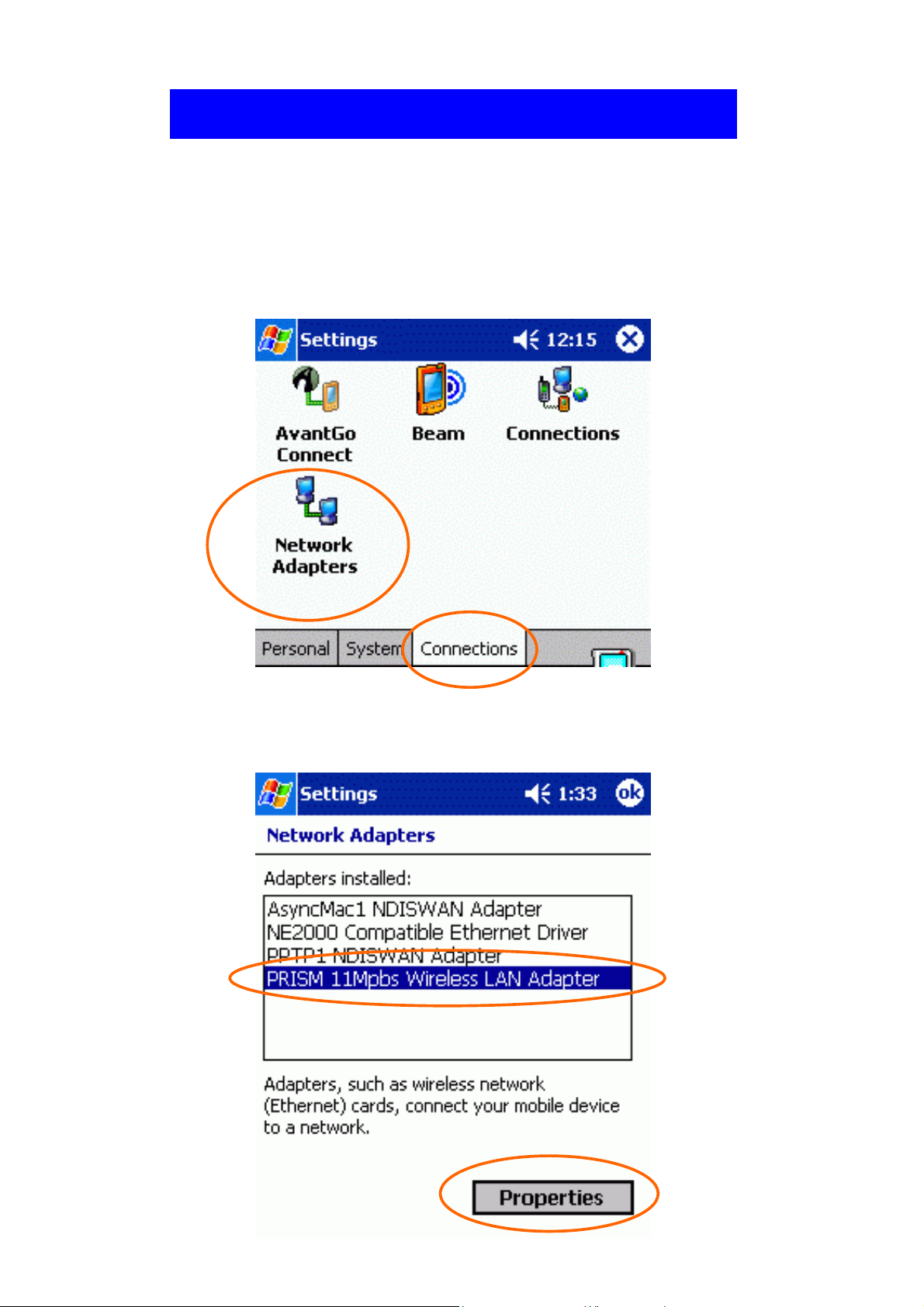
Network Connection
Once the driver has been installed, you must
make some changes to your network settings.
1. Go to Start Settings Connections.
Click on Network Adapters.
2.
Highlight PRISM 11Mbps Wireless LAN
Adapter, click Properties.
-
8 -
Page 14
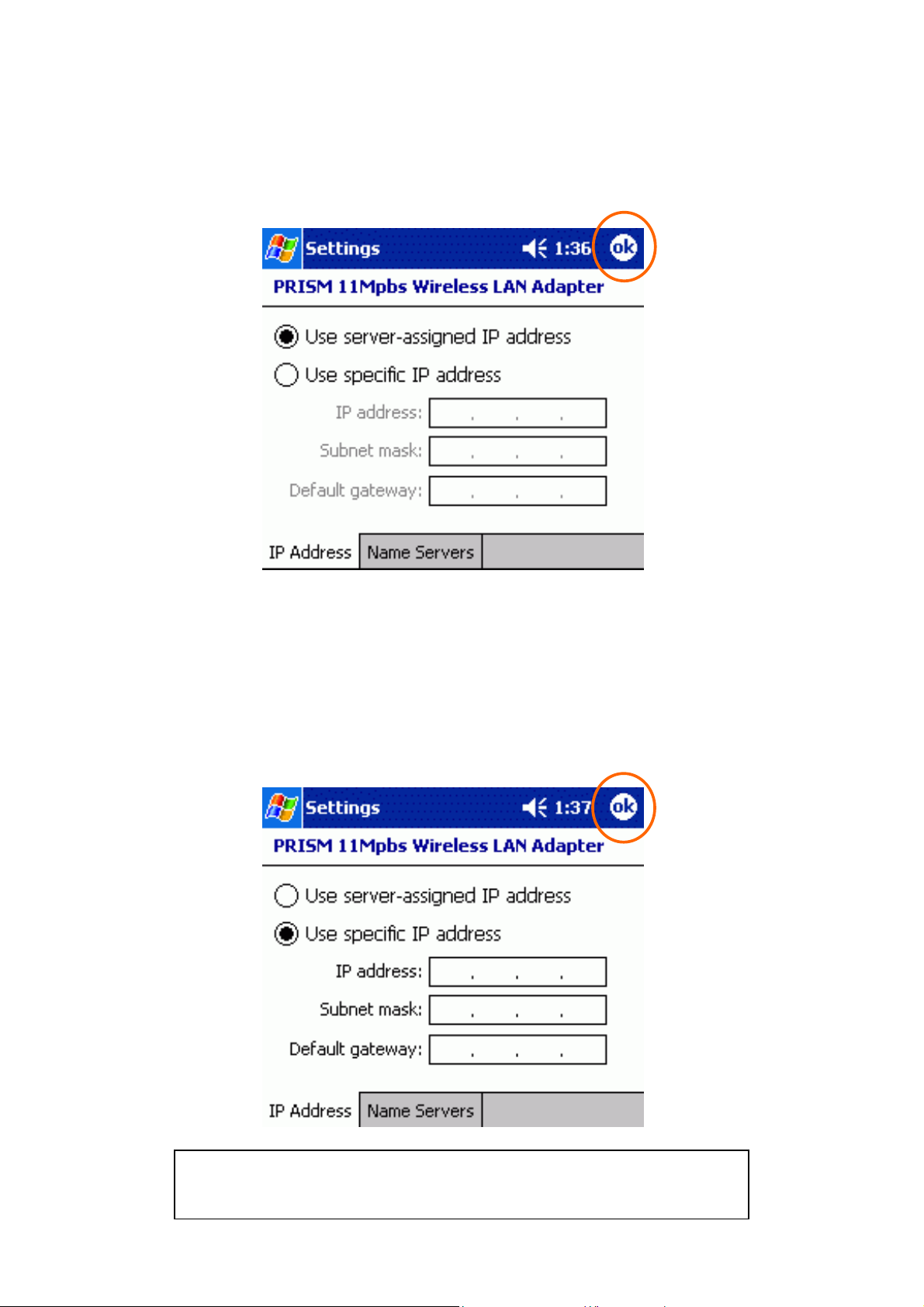
3.
Use server-assigned IP address
If your network supports DHCP, select Use
server-assigned IP address. The IP address
and other information will be automatically
assigned. Then click ok.
Use server-assigned IP address
If your network does not support DHCP,
select Use specific IP address. You may
need to enter the IP address and other
information. When you have finished
entering settings, click OK.
If you forget to click OK, your settings will not
take effect!
9 -
-
Page 15
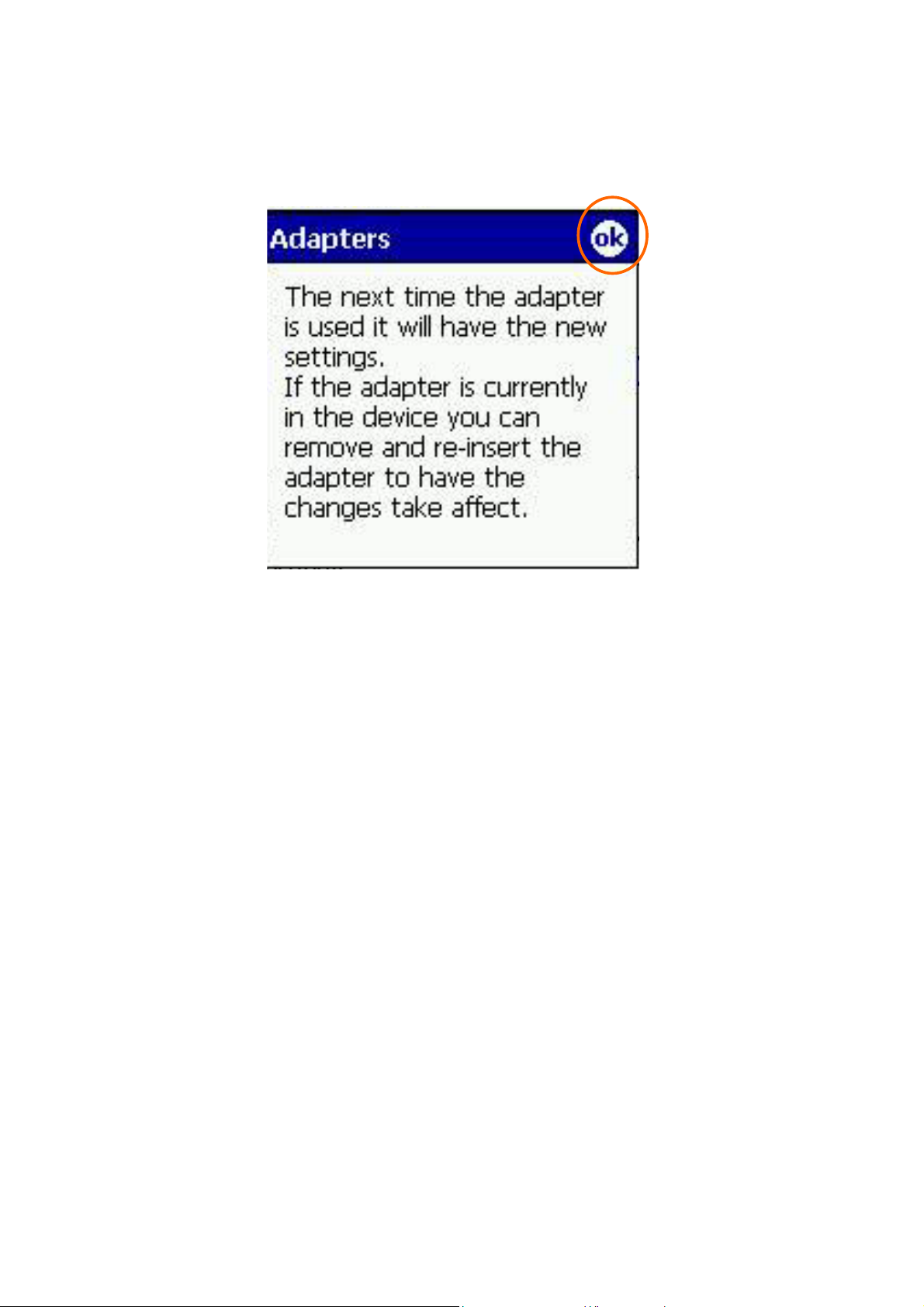
4. A message as below may appear saying you
must remove and re-insert the Wireless
CompactFlash Card to have the changes take
affect. Click OK.
-
10 -
Page 16
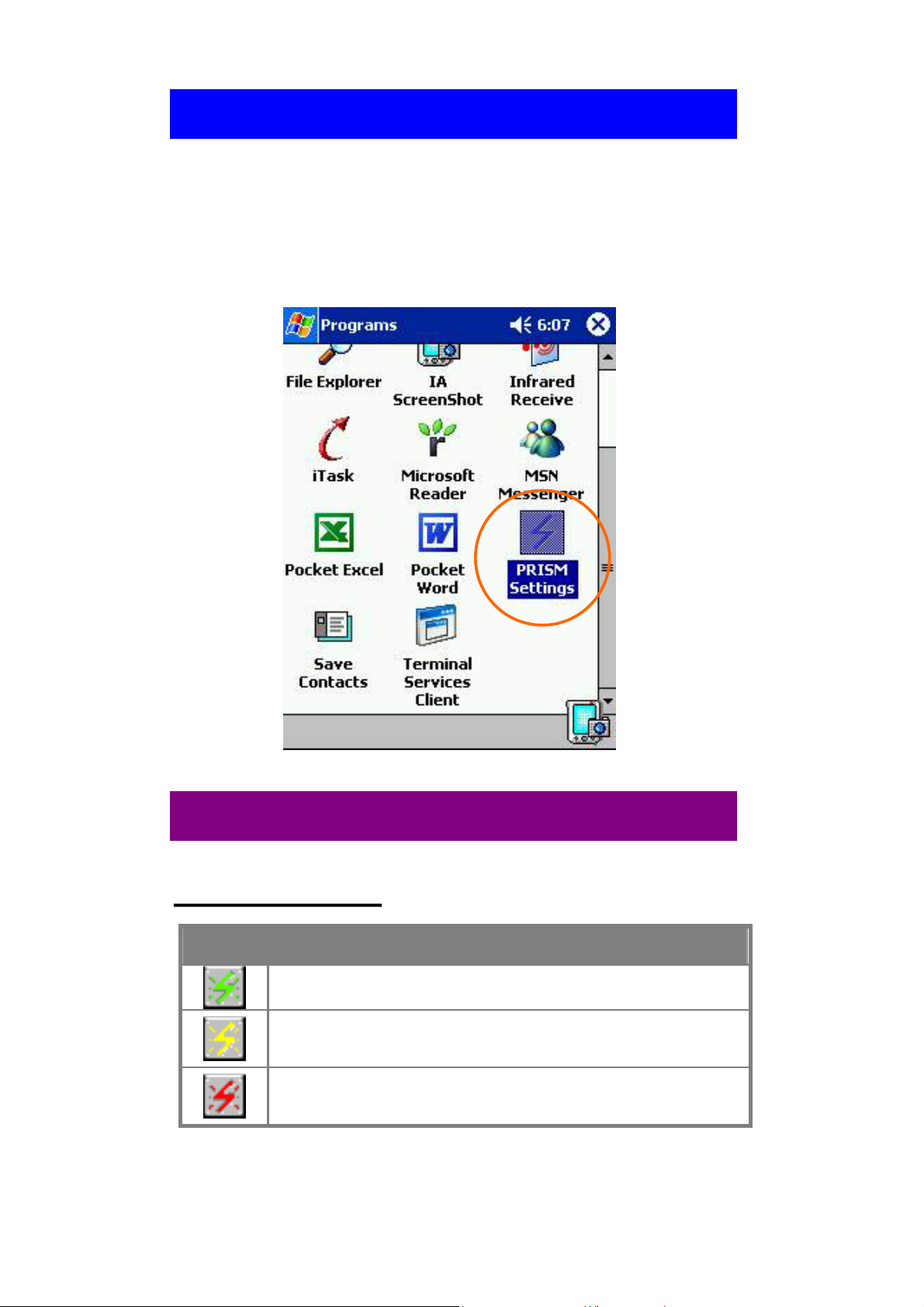
Configuration Utility
After installing the Wireless CompactFlash
Card’s driver successfully, go to Start
Programs. Click on PRISM Settings, the
Network Status icon will appear in the task bar.
Network Status Icon & Icon Menu
The Status Icon
Icon Link Status
Green indicates a strong link.
Yellow indicates a weak link.
Red indicates no or a very poor link.
.
-
11 -
Page 17
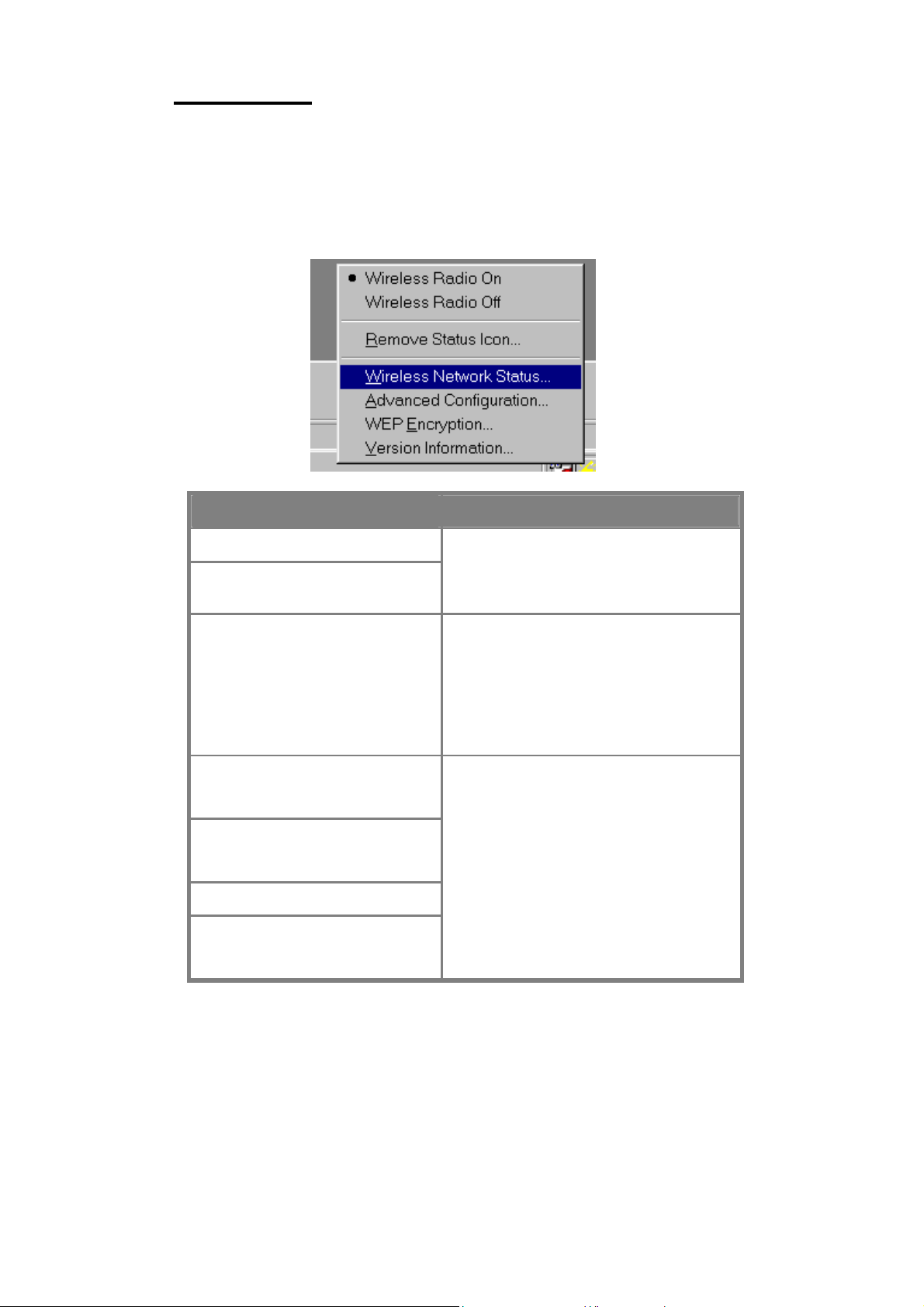
y
y
y
g
Icon Menu
After clicking on the icon, the icon menu as
displayed below will prompt you to configure the
Wireless CompactFlash Card.
Items
Description
Wireless Radio On
Wireless Radio Off
Remove Status Icon…
Wireless Network
Status
Advanced
Configuration…
WEP Encryption…
Version
Information…
These two items allows
to enable or disable the
wireless radio.
Removes the Utility icon
from the PDA’s s
tray. Each time
on your PDA, the icon will
reappear.
Clickin
launch the Wireless
Settings window, as
described below.
these items will
ou power
ou
stem
All settings are categorized into 5 tabs:
Link
Configuration
Encryption
Site Survey
About
12 -
-
Page 18

Link
The Link tab provides you the status of the
Wireless CompactFlash Card.
Item Description
State It displays the connection state of
the Wireless CompactFlash Card
with the wireless network.
Current
Channel
Enable Radio
/ Disable Radio
Rescan
It displays the selected channel
that is currently used. (There are
14 channels available, depends on
the country.)
Click this button to enable/disable
the wireless radio. The Wireless
CompactFlash Card will
connect/disconnect with the
wireless network.
Search for all available networks.
Clicking on the button, the device
will start to rescan.
-
13 -
Page 19

Item Description
Current Tx
Rate
Throughput
Link Quality
Signal Strength
Configuration
It displays the current transfer
rate.
It displays the transferring (Tx)
and receiving (Rx) data rate in
bytes per second.
It displays the link quality of the
connection between the Wireless
CompactFlash Card and the
Access Point or Peer-to-Peer type
it connects.
It displays the signal strength of
the connection between the
Wireless CompactFlash Card and
the Access Point or Peer-to-Peer
type it connects.
The Configuration tab allows to set parameters
for the Wireless CompactFlash Card.
-
14 -
Page 20

Item Description
Profile
Name
Network
Name
Saves values for all previous setting
parameters. The default values
contain the parameters configured at
installation.
Once the demands for switching
between different networking
environments are required, you can
also set the additional profiles to
eliminate the configuration time. To
save the current parameters, highlight
the Profile field, type a new name,
and click on the Apply button.
A specific name shared among
connected Wireless CompactFlash
Card, Access Points and other
wireless stations on the wireless
network. The name must be
identical for all devices and points
attempting to connect to the same
network. The default name is ANY.
To change the Network Name, simply
enter a new name in the field.
Network
Type
Peer-to-Peer
Channel
Transmit
Rate
Default Clicks the button to restore to the
It displays the type of BSS.
Access Point: allows the Adapter to
communicate with a wired network
which employing an Access Point.
Peer-to-Peer: allows PC-to-PC,
station-to-station communication
without employing an Access Point.
To communicate with other Wireless
CompactFlash Card, you must specify
the same channel. Click the up and
down arrow at the right of the
Peer-to-Peer Channel to set the
desired channel.
It displays the current transmit rate.
1Mb, 2Mb, Auto 1 or 2 Mb, 5.5Mb,
11Mb or Fully Automatic)
default settings.
Undo Click Undo to ignore the previous
setting.
Apply Click Apply to activate the settings.
ok Click OK to save your changes.
15 -
-
Page 21

g
Encryption
WEP (Wired Equivalent Privacy) encryption
can be used to ensure the security of your
wireless network.
Item Description
Encryption
(WEP)
Create Keys
with Passphrase
Create Keys
Manually
WEP is a data privacy mechanism
based on a 64-bit/128-bit shared
key algorithm.
Under the drop-down box, you
can choose to have WEP
encryption Disabled, 64 bit, or
128 bit.
A Passphrase can be entered to
enerate four keys used for WEP.
For the easiest configuration, the
Passphrase method is
recommended.
These four fields can be used to
enter WEP keys manually. The
method is required to match the
keys of other wireless devices on
the existing network.
-
16 -
Page 22

Alphanumeric:
5 characters
Hexadecimal:
10 digits (0-9,
A-F)
Key 1:
Key 2:
Key 3:
Key 4:
Use WEP Key The default key field can be used
Apply Click Apply to activate the
Click Alphanumeric if you are
using an alphanumeric phrase.
Click Hexadecimal if you are
using a hexadecimal number.
This setting is the configuration
key used in accessing the wireless
network via WEP encryption.
for specifying which of the four
encryption keys to transmit data
on the wireless network.
settings.
You must use the same value/phrase and WEP
key settings for all wireless computers in order
for the wireless network to function well
.
17 -
-
Page 23

Site Survey
The Site Survey tab shows all the available
Access Points or Peer-to-Peer types and their
features.
Item Description
Network
Name
BSSID A set of wireless stations is referred
Channel It shows the selected channel that is
Network
Type
The name must be identical for all
devices and points attempting to
connect to the same network.
to as a Basic Service Set (BSS).
Computers in a BSS must be
configured with the same BSS ID.
currently used.
It displays the type of BSS.
Access Point: allows the Adapter to
communicate with a wired network
which employing an Access Point.
Peer-to-Peer: allows PC-to-PC,
station-to-station communication
without employing an Access Point.
-
18 -
Page 24

Item Description
WEP
Encryption
Signal Level It displays the signal strength of the
Rescan Search for all available networks.
Connect To connect with a new access point,
It displays the status of WEP
Encryption.
connection between the Wireless
CompactFlash Card and the Access
Point it connects.
Clicking on the button, the device
will start to rescan and list all
available sites.
highlights the desired one in the left
list box and clicks on the Connect
button. Wait a while and the
selected one will be marked as a
current used access point.
About
The About tab shows the information and
version of the Configuration Utility.
-
19 -
Page 25

FOR NOTEBOOK PC
This section is for users who had the CF to
PCMCIA Adapter.
Hardware Installation
1. Plug the Wireless CF card into the PCMCIA
Adapter. The Wireless CF card is then
turning into a conventional PCMCIA type II
PC Card.
2. Align the PC Card toward the PC Card slot
with brand label facing upward, as shown
below.
Software Installation
Under Windows 98
1. Once the Wireless LAN Adapter
to your computer, Windows 98 will
automatically detect the new hardware
device as shown below. Click Next.
20 -
-
is connected
Page 26

2. Insert the device driver CD-ROM into your
CD-ROM drive. Click Next.
3. Select CD-ROM drive and click Next.
4. Click Next.
-
21 -
Page 27

5. Insert Windows 98SE CD-ROM, and then
click OK.
6. Click Finish to complete the installation.
7. Click Yes to restart your computer.
Under Windows ME
1. Once the Wireless LAN Adapter
connected to your computer, Windows ME
will automatically detect the new device.
is well
Select Specify the Location of the driver…
and click Next.
22 -
-
Page 28

2. Insert the device driver CD-ROM into your
CD-ROM drive on your system. Select
Removable Media (Floppy, CD-ROM…)
and click Next.
3. Click Next.
-
23 -
Page 29

4. When the following window appears, click
Finish.
5. Click Yes to restart your computer.
Under Windows 2000
1. Once the Wireless LAN Adapter
connected to your computer, Windows 2000
will automatically detect the new device.
Click Next.
is well
2. Select Search for a suitable driver… and
press Next.
24 -
-
Page 30

3. Insert the device driver CD-ROM into your
CD-ROM drive. Select CD-ROM drive and
click Next.
4. Click Next to continue.
5. In “Digital Signature Not Found” window,
click Yes to continue.
-
25 -
Page 31

6. Click Finish. The software installation is
successfully completed.
Under Windows XP
1. Once the Wireless LAN Adapter
is well
connected to your computer, Windows XP
will automatically detect the new device.
Click Install from a list… and click Next.
2. Insert the device driver CD-ROM into your
CD-ROM drive on your system. Select
Search removable media (floppy,
CD-ROM…) and click Next.
26 -
-
Page 32

3. Click Continue Anyway to proceed.
4. Click Finish. The software installation for
this network device is now completed.
-
27 -
Page 33

Network Connection
Once the driver has been installed, you must
make some changes to your network settings.
Under Windows 98/ME
1. Go to Start Settings Control Panel
Network.
Make sure that you have all the following
2.
components installed.
Wireless LAN Adapter
IPX/SPX-compatible Protocol
NetBEUI
TCP/IP
28 -
-
Page 34

If any components are missing, click on the Add
button to add them in. All the protocols and
clients required and listed above are provided by
Microsoft.
3. After clicking Add, highlight the component
you need, click Add.
4. Highlight Microsoft, and then double click
on the item you want to add. Click OK.
5. For making your computer visible on the
network, enable the File and Print Sharing.
6. Click the Identification tab. Make up a
name that is unique from the other
computers' names on the network. Type the
name of your workgroup, which should be
the same used by all of the other PCs on the
network.
29 -
-
Page 35

7. Click the Access Control tab. Make sure
that “Shared-level access control” is
selected. If connecting to a Netware server,
share level can be set to “User-level access
control.”
8. When finished, reboot your computer to
activate the new device.
9. Once the computer has restarted and
Windows has booted up, a Logon window
will appear and require you to enter a
username and password. Make up a
30 -
-
Page 36

username and password and click OK. Do
not click the Cancel button, or you won’t be
able to log onto the network.
10. Double-click the Network Neighborhood
icon on the windows desktop, and you
should see the names of the other PCs on the
network.
Under Windows 2000/XP
1. (For Windows 2000)
Go to Start Settings Control Panel
Network and Dial-up Connections
Local Area Connection Properties.
(For Windows XP)
Go to Start Control Panel Network
Connections Wireless Network
Connection Enabled Wireless LAN
Adapter Properties.
2. Make sure that you have all the following
components installed.
31 -
-
Page 37

Client for Microsoft Networks
NWLink NetBIOS
NWLink IPX/SPX/NetBIOS Compatible
Transport Protocol
Internet Protocol (TCP/IP)
3. If any components are missing, click on the
Install…button to select the
Client/Service/Protocol required. After
selecting the component you need, click
Add…to add it in.
-
32 -
Page 38

4. For making your computer visible on the
network, make sure you have installed File
and Printer Sharing for Microsoft
Networks.
5. When finished, you must restart your
computer to complete installation.
-
33 -
Page 39

Configuration
Use Manufacturer’s Configuration and
Monitor Utility
After installing the Wireless CompactFlash
Card’s driver successfully, the Network Status
icon will appear in the task bar.
Network Status Icon & Icon Menu
The Status Icon
Icon Link Status
To view the exact link quality of the Wireless
CompactFlash Card, move the cursor over the
status icon, as shown below.
Green indicates a strong link.
Yellow indicates a weak link.
Red indicates no or a very poor link.
Icon Menu
After clicking on the icon, the icon menu as
displayed below will prompt you to configure the
Wireless CompactFlash Card.
34 -
-
Page 40

y
y
g
Items
Description
Wireless Radio On
Wireless Radio Off
Remove Status Icon… Removes the icon from the
Wireless Network
Status
Advanced
Configuration…
WEP Encryption…
Version
These two items allows
to enable or disable the
wireless radio.
taskbar. Each time
power on your PC, the icon
will reappear.
Clickin
launch the Wireless
Settings window, as
described below.
these items will
ou
ou
Information…
Note: For Windows XP users, you may use
either manufacturer’s configuration Utility or
Windows XP's wireless configuration. If you
choose to use manufacturer’s Configuration
Utility, please disable Windows XP’s
wireless configuration first. (Please skip to
the Using Windows XP Wireless
Configuration Utility section)
-
35 -
Page 41

Status
The Status tab provides you the status of the
Wireless CompactFlash Card.
Item Description
State It displays the connection state of the
Wireless CompactFlash Card with
the wireless network.
Current Tx
Rate
Current
Channel
Disable Radio
Rescan
It displays the current transfer rate.
It displays the selected channel that
is currently used. (There are 14
channels available, depends on the
country.)
Click this button to disable the
wireless radio. The Wireless
CompactFlash Card will disconnect
with the wireless network.
Search for all available networks.
Clicking on the button, the device
will start to rescan.
Throughput
It displays the transferring (Tx) and
receiving (Rx) data rate in bytes per
second.
36 -
-
Page 42

g
b
Item Description
Link Quality
Signal
Strength
OK Click OK to save your changes.
Cancel Click Cancel to ignore the previous
Apply Click Apply to activate the settings.
It displays the link quality of the
connection between the Wireless PC
and the Access Point or Peer-to-Peer
type it connects.
It displays the signal strength of the
connection between the Wireless PC
and the Access Point or Peer-to-Peer
type it connects.
setting.
Configuration
The Configuration tab allows to set parameters
for the Wireless CompactFlash Card.
Item Description
Profile
Name
Saves values for all previous settin
parameters. The default values
contain the parameters configured at
installation.
Once the demands for switching
etween different networking
37 -
-
Page 43

Item Description
environments are required, you can
also set the additional profiles to
eliminate the configuration time. To
save the current parameters, highlight
the Profile field, type a new name,
and click on the Apply button.
Network
Name
Network
Type
A specific name shared among
connected Wireless PC, Access Points
and other wireless stations on the
wireless network. The name must be
identical for all devices and points
attempting to connect to the same
network. The default name is ANY.
To change the Network Name, simply
enter a new name in the field.
It displays the type of BSS.
Access Point: allows the Adapter to
communicate with a wired network
which employing an Access Point.
Peer-to-Peer: allows PC-to-PC,
station-to-station communication
without employing an Access Point.
(Note: For the detailed illustration
about Access Point and Peer-to-Peer
modes, please refer to the Wireless
Network Options section.)
Peer-to-Peer
Channel
Transmit
Rate
Defaults Clicks the button to restore to the
OK Click OK to save your changes.
Cancel Click Cancel to ignore the previous
Apply Click Apply to activate the settings.
To communicate with other Wireless
PC, you must specify the same
channel. Click the up and down arrow
at the right of the Peer-to-Peer
Channel to set the desired channel.
The field is grayed out in Access
Point mode.
It displays the current transmit rate.
1Mb, 2Mb, Auto 1 or 2 Mb, 5.5Mb,
11Mb or Fully Automatic)
default settings.
setting.
-
38 -
Page 44

g
Encryption
WEP (Wired Equivalent Privacy) encryption
can be used to ensure the security of your
wireless network. The window allows you to
set to 64bit or 128bit Encryption (WEP) by using
either Passphrase or Manual Entry methods.
Note: To allow Decryption and communication,
all wireless devices must share the identical
encryption key on the same network.
Item Description
Encryption
(WEP security)
Create Keys
with Passphrase
WEP is a data privacy mechanism
based on a 64-bit/128-bit shared
key algorithm.
Under the drop-down box, you
can choose to have WEP
encryption Disabled, 64 bit, or
128 bit.
A Passphrase can be entered to
enerate four keys used for WEP.
For the easiest configuration, the
Passphrase method is
recommended.
39 -
-
Page 45

Create Keys
Manually
Alphanumeric:
5 characters
Hexadecimal:
10 digits (0-9,
A-F)
Key 1:
Key 2:
Key 3:
Key 4:
Use WEP Key The default key field can be used
These four fields can be used to
enter WEP keys manually. The
method is required to match the
keys of other wireless devices on
the existing network.
Click Alphanumeric if you are
using an alphanumeric phrase.
Click Hexadecimal if you are
using a hexadecimal number.
This setting is the configuration
key used in accessing the wireless
network via WEP encryption.
for specifying which of the four
encryption keys to transmit data
on the wireless network.
OK Click OK to save your changes.
Cancel Click Cancel to ignore the
previous setting.
Apply Click Apply to activate the
settings.
Site Survey
The Site Survey tab shows all the available
Access Points and their information.
Highlight the access point displayed in the left
list box, and you can see its features illustrated in
the following fields.
-
40 -
Page 46

Item Description
Available
Networks
Network
Name
SSID
BSSID A set of wireless stations is referred
Channel It shows the selected channel that is
Network
Type
It displays all available networks.
The name must be identical for all
devices and points attempting to
connect to the same network.
It displays the current SSID setting of
the Wireless Network Adapter.
to as a Basic Service Set (BSS).
Computers in a BSS must be
configured with the same BSS ID.
currently used.
It displays the type of BSS.
Access Point: allows the Adapter to
communicate with a wired network
which employing an Access Point.
Peer-to-Peer: allows PC-to-PC,
station-to-station communication
without employing an Access Point.
WEP
Encryption
It displays the status of WEP
Encryption.
41 -
-
Page 47

Item Description
Signal Level It displays the signal strength of the
connection between the Wireless PC
and the Access Point it connects.
Rescan Search for all available networks.
Clicking on the button, the device
will start to rescan and list all
available sites.
Connect To connect with a new access point,
highlights the desired one in the left
list box and clicks on the Connect
button. Wait a while and the
selected one will be marked as a
current used access point.
About
The About tab shows the information and
version of the Configuration Utility.
-
42 -
Page 48

Use Windows XP Wireless Configuration
Utility
1. Go to Start Control Panel Network
Connections.
2. In Network Connections window, right-click
the Wireless Network Connections icon,
and select Properties.
Note: Double-click the Wireless Network
Connection icon and you can see the status of
the Wireless CompactFlash Card as described
below.
-
43 -
Page 49

3. In Wireless Network Connection
Properties window, select the Wireless
Networks tab.
Use Windows to configure…
* Use Windows to configure
Note: Once you enable windows configuration, there
will be only two tabs, Status and About. You can
use Windows XP Wireless Configuration Utility to
configure the wireless settings.
-
44 -
Page 50

* Using Manufacturer’s Configuration and
Monitor Utility
Note: If you want to use manufacturer’s configuration
utility to configure the wireless settings, make sure the
check box is not enabled then click the Network
Status icon in the taskbar.
Available networks
Displays all available networks.
Configure
Click the button to set up a new network or WEP
configuration as illustrated as below.
45 -
-
Page 51

Refresh
Click the button to refresh and search for all
available networks.
Preferred networks
From available network(s) listed above, you can
select preferred one(s) in an order that you can
arrange.
The marked one is the currently used network.
Move up
Move the selected network forward one position.
Move down
Move the selected network back one position
Add…
46 -
-
Page 52

Click the button and the Wireless Network
Properties window will appear. In the
Network name field, enter your desired network
name listed in the above Available networks box,
and click OK.
Note: The new settings will be active only after you
click on OK in the Wireless Network Connection
Properties window.
Remove
Highlight the unwanted network listed in the
Preferred networks box, and click the button to
remove it.
Properties
Highlight the network listed in the above
Preferred networks box, and click the button to
display its properties.
Once network configuration is done, make sure to
click OK. The new parameters will be saved
and active only after doing so.
-
47 -
Page 53

SPECIFICATIONS
Standards IEEE 802.11b, Wi-Fi compliant
Host Interface CompactFlash Type I
Weight: 15 g
Physical
Dimension: 68.77(L) x 42.8(W) x
6.4(H) mm
Antenna Internal Chip Antenna
LED Indicators Link: Orange; Act: Green
Operating Voltage: 5V or 3.3V
Power
Requirement
Environment
Specifications
TX consumption: 300mA (Max)
RX consumption: 200mA (Max)
Sleep Mode: 50mA
Operating Temperature: 0~65℃
ambient temperature
Storage Temperature: -20~75℃
ambient temperature
Operating humidity: 95%
maximum (non condensing)
Storage humidity: 95% maximum
(non-condensing)
Frequency
2.412GHz-2.4835GHz
Range
Number of
Selectable
Channels
USA, Canada: 11 channels
Japan: 14 channels; Europe: 13
channels
Data rate 1/2/5.5/11 Mbps
Modulation
Technique
Direct Sequence Spread Spectrum
(CCK, DQPSK, DBPSK)
Security 0/64/128 bit WEP
Spreading 11 chip Barker sequence
Bit Error rate Better than 10-5
Media Access
CSMA/CA (Collision Avoidance)
Protocol
with ACK
48 -
-
Page 54

For Notebook PC:
Windows 95(OSR2)/98/ME/2000/
Supported OS
EMC
Certification
XP/NT
For Handheld/Pocket PC:
Windows CE
- FCC Part 15 in US
- EN300328 and EN300826
(301489-17) in Europe
-
49 -
