Page 1

FCC Certifications
This equipment has been tested and found to comply with the limits for a Class B digital
device, pursuant to Part 15 of the FCC Rules. These limits are designed to provide
reasonable protection against harmful interference in a residential installation. This
equipment generates, uses and can radiate radio frequency energy and, if not installed and
used in accordance with the instructions, may cause harmful interference to radio
communications. However, there is no guarantee that interference will not occur in a
particular installation. If this equipment does cause harmful interference to radio or
television reception, which can be determined by turning the equipment off and on, the user
is encouraged to try to correct the interference by one or more of the following measures:
• Reorient or relocate the receiving antenna.
• Increase the separation between the equipment and receiver.
• Connect the equipment into an outlet on a circuit different from that to which the
receiver is connected.
• Consult the dealer or an experienced radio/TV technician for help.
Shielded interface cables must be used in order to comply with emission limits.
You are cautioned that changes or modifications not expressly approved by the party
responsible for compliance could void your authority to operate the equipment.
This device complies with Part 15 of the FCC rules. Operation is subject to the following
two conditions: (1) This device may not cause harmful interference, and (2) This device
must accept any interference received, including interference that may cause undesired
operation.
CE Mark Warning
This is a Class B product. In a domestic environment, this product may cause radio
interference, in which case the user may be required to take adequate measures.
All trademarks and brand names are the property of their respective proprietors.
Specifications are subject to change without prior notification.
Page 2

Page 3
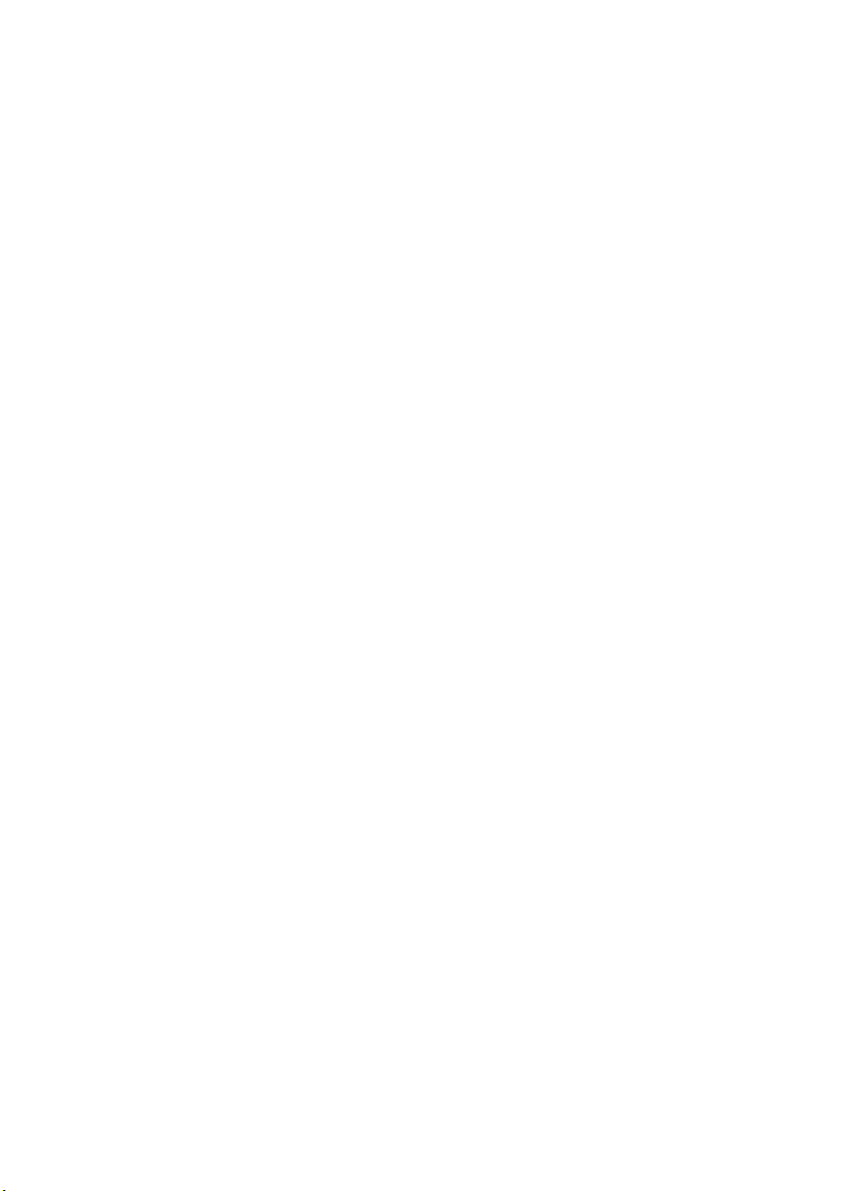
Table of Content
INTRODUCTION .................................................................................................................. 1
AMPLE APPLICATION
S
EATURES
F
ARTS NAMES AND FUNCTIONS
P
YSTEM REQUIREMENTS
S
.............................................................................................................................. 2
........................................................................................................... 2
............................................................................................. 3
....................................................................................................... 4
FACTORY DEFAULT SETTINGS ..................................................................................... 5
ASSWORD
P
OCAL AND GLOBAL PORT ADDRESSES
L
NFORMATION FROM
I
............................................................................................................................ 5
................................................................................ 5
ISP ....................................................................................................... 5
CONFIGURATION VIA GUI .............................................................................................. 6
How to start ...................................................................................................................... 6
Management ..................................................................................................................... 7
Local Port......................................................................................................................... 8
Global Port..................................................................................................................... 10
Virtual Server ................................................................................................................. 11
Packet Filters.................................................................................................................. 12
CONFIGURATION VIA WEB........................................................................................... 16
ANAGEMENT
M
OCAL PORT
L
LOBAL PORT
G
IRTUAL SERVER
V
ACKET FILTER
P
DVANCED SETTINGS
A
ETWORK STATUS
N
.................................................................................................................... 16
........................................................................................................................ 17
..................................................................................................................... 19
................................................................................................................ 21
................................................................................................................... 22
......................................................................................................... 24
.............................................................................................................. 25
CONFIGURATION VIA TERMINAL Commands.......................................................... 27
How to start Telnet ......................................................................................................... 27
Starting the Configuration.............................................................................................. 27
TERMINAL COMMAND................................................................................................... 29
SESSION
SHOW
USER
FILTER
............................................................................................................................... 30
................................................................................................................................... 30
.................................................................................................................................... 31
................................................................................................................................. 31
MAC address filter: ........................................................................................................ 32
IP address filter :............................................................................................................ 32
Port Filter....................................................................................................................... 33
PASSWD
PING
............................................................................................................................... 34
..................................................................................................................................... 34
Page 4

TRACERT
RELEASE
RENEW
SET
CONNECT
DISCONNECT
STATUS
VSERV
ROUTE
WANTEL
UPGRADE
.............................................................................................................................. 35
.............................................................................................................................. 35
................................................................................................................................. 36
...................................................................................................................................... 36
............................................................................................................................. 37
........................................................................................................................ 38
................................................................................................................................ 38
.................................................................................................................................. 39
................................................................................................................................. 39
............................................................................................................................... 40
............................................................................................................................. 40
FIRMWARE UPGRADE .................................................................................................... 42
PGRADING THE FIRMWARE
U
................................................................................................ 42
CHANGING PASSWORD .................................................................................................. 43
ROM
GUI........................................................................................................................... 43
F
ROM TERMINAL
F
ORGOT YOUR PASSWORD
F
................................................................................................................. 43
? ................................................................................................. 44
PPP OVER ETHERNET (PPPOE) .................................................................................... 45
HAT IS
W
H
C
PPPOE? ................................................................................................................ 45
OW CAN I KNOW I AM USING
HECKING
PPPOE C
ONNECTIONS
PPPOE?............................................................................... 45
....................................................................................... 45
1.For GUI Setup program .............................................................................................. 45
2. Checking PPPoE status through Terminal Mode....................................................... 45
FAQ........................................................................................................................................ 46
ACTORY RESET
F
ADDRESS CONFLICT
IP
Y INTERNET APPLICATION WON'T WORK
M
AN NOT ACCESS THE INTERNET
C
IAGNOSIS
D
.................................................................................................................. 46
......................................................................................................... 47
........................................................................... 47
......................................................................................... 49
.......................................................................................................................... 51
TCP/IP Network Diagnosis ............................................................................................ 51
ISP Connectivity Checkup .............................................................................................. 53
Internet Connectivity Checkup ....................................................................................... 53
ETTING TECHNICAL SUPPORT
G
........................................................................................... 54
APPENDIX A SPECIFICATIONS..................................................................................... 55
APPENDIX B SUPPORTED INTERNET APPLICATIONS.......................................... 56
Page 5

INTRODUCTION
The BroadBand IP Gateway + Fast EtherSwitch is an integrated Internet IP sharing device
with a built-in 4-port 10/100Mbps N-Way Fast Ethernet switch. It is the perfect solution to
connect a small group of PCs to a high-speed broadband Internet connection. Multiple users
can have high-speed Internet access simultaneously via one single IP address (Internet
account) of the Cable/xDSL modem.
This product also serves as an Internet firewall, protecting your network from being accessed
by outside users. All incoming data packets are monitored and filtered. It can also be
configured to block internal users from accessing to the Internet.
This device provides an easy-to-setup GUI program for Windows 95/98/ME/NT/2000.
Thanks to both DHCP client and DSCP server, which complete the network configuration
automatically. The built-in 4-port Fast Ethernet Switch lets users plug the network cable into
the device without buying additional Hub/Switch. With the functions of the IP Share, you can
enjoy the true Plug & Play installation.
In addition, the unit is equipped with an Incoming Mail Indicator, which will lit green when
there is e-mail waiting to be retrieve at the mail server.
- 1 -
Page 6

Sample Application
Figure 1: Small Office/ Home Office Setup
Features
• For Internet connection.
• Supports VPN (PPTP pass thru).
- 2 -
Page 7

g
• Supports PPPoE.
• Supports Internet applications such as Web, ICQ, FTP, Telnet, E-Mail, News,
NetMeeting, PCAnyWhere, mIRC , CuSeeMe, AoE…etc.
• Natural firewall keeps hackers out.
• DHCP server allocates up to 128 client IP addresses.
• DHCP client to get global IP address automatically.
• 4 ports 10/100Mbps N-Way Fast Ethernet Switch
• Virtual server.
• Rich packet filters.
• Static routing.
• Support Proxy-DNS.
• Easy setup by Windows GUI program and Telnet through network.
• Flash memory for firmware upgrade.
Parts Names and Functions
LED Indicators on the Front Panel Ports on the Rear Panel
5V DC Internet
1
2
3
4
5
6
7
abc d e
MDIX
MDI
Figure 2: LED Indicators and Ports
LED Color Status
c
Indicator
Power
/Error
Green
/Red
Solid Flashing
Turns solid green when power is
applied to this device. Turns solid
red when the device is not
working properly.
d
Internet
Orange
(10M)
Connected and linked to a
Cable/xDSL Modem. Glows
e with 10Mbps Internet
oran
- 3 -
1234
Local
N/A.
Receiving/
Sending data
MDIX
MDI
Page 8

e
Local 1
f
Local 2
g
Local 3
h
Local 4
i
Have Mail
Port/button
a
5V DC
b Internet
c MDIX\MDI
d Local (1-4)
e MDIX\MDI
Green
(100M)
Green
/Orange
connection; green with
100Mbps.
1
Turns green when connecting to a
100Mbps Fast Ethernet
connection.
Turns orange when connecting to
Receiving/
Sending data
a 10Mbps Ethernet connection.
Green N/A. Incoming mail(s).
Table 1: LED Indicators
Functions
Connects the power adapter plug.
Connects to a Cable/xDSL modem with 10Mbps or 10/100Mbps
connection dependent on your purchased model.
Press this button to select Internet port wiring scheme (MDIX or
MDI).
Four RJ-45 dual-speed (10/100Mbps) auto-sensing ports for
connecting with either 10Mbps or 100Mbps Ethernet connections.
Press this button to select Local 4th port wiring scheme (MDIX or
MDI).
Table 2: Connections Ports
System Requirements
Your system must meet the following requirements to use the product’s Setup program. If
you are using a Unix or apple based system, telnet should be used to configure the product.
This product's GUI setup interface requires
1. Windows 95, 98, ME, NT or 2000.
2. IE 4.01 or above.
Note: Telnet setup is operating system independent.
1
The Internet LED indicator will glow only orange if the model you purchased is with 10M WAN port.
- 4 -
Page 9

FACTORY DEFAULT SETTINGS
Password
The default setting for password has been left blank in the factory. When using Telnet to
configure the device, press Enter to login the configuration for the first time. It is
recommended that you set a password for security and management purpose.
If you forgot the password, you can reset the device to factory setting. Refer to the section
titled “Factory Reset” for details.
Local and Global Port Addresses
The LAN parameters of the product are pre-set in the factory. The default values are shown
below.
Local Port Global Port
IP address
Subnet Mask
DHCP server function
IP addresses for
distribution to PCs
Table 3: Local and Global Port Addresses
192.168.1.254
255.255.255.0
Enabled
128 IP addresses continuing from 192.168.1.1
to192.168.1.128
DHCP client function is
enabled to automatically
get the Global port
configuration from ISP.
Information from ISP
If your ISP (Internet Service Provider) assigns you the IP address dynamically, skip this step.
If you have a static address from your ISP, gather the information as illustrated in the
following table and keep it for reference.
IP address
ISP-assigned IP address
Subnet mask
Gateway
DNS server #1
DNS server #2
Table 4: ISP Assigned Addresses
Ex. 203.66.81.201
Ex. 255.255.255.0
Ex. 203.66.81.254
Ex. 203.66.81.251
Ex. 203.66.81.252
- 5 -
Page 10

CONFIGURATION VIA GUI
How to start
1. For the first time installation, insert the setup diskette in the floppy drive, in Windows,
run setup.exe at the diskette’s root directory.
Figure 3
2. After installing the setup program, go to StartÆ ProgramsÆIP Share Setup.
Figure 4
3. When the opening screen appears, you will be prompted a list of the current active
devices. Click to select the device you want to configure.
Figure 5
- 6 -
