Page 1

Siemens 9751 9006i DTMF
Integration Guide
Cisco Unity
Revised November 4, 2001
Corporate Headquarters
Cisco Systems, Inc.
170 West Tasman Drive
San Jose, CA 95134-1706
USA
http://www.cisco.com
Tel: 408 526-4000
800 553-NETS (6387)
Fax: 408 526-4100
Text Part Number: OL-1747-02
Page 2

THE SPECIFICATIONS AND INFORMATION REGARDING THE PRODUCTS IN THIS MANUAL ARE SUBJECT TO CHANGE WITHOUT
NOTICE. ALL STATEMENTS, INFORMATION, AND RECOMMENDATIONS IN THIS MANUAL ARE BELIEVED TO BE ACCURATE BUT
ARE PRESENTED WITHOUT WARRANTY OF ANY KIND, EXPRESS OR IMPLIED. USERS MUST TAKE FULL RESPONSIBILITY FOR
THEIR APPLICATION OF ANY PRODUCTS.
THE SOFTW ARE LICENSE AND LIMITED WARRANTY FO R THE A CCOMPANYING PR ODUCT ARE S ET FORTH IN THE INFORMATION
PACKET THAT SHIPPED WITH THE PRODUCT AND ARE INCORPORATED HEREIN BY THIS REFERENCE. IF YOU ARE UNABLE TO
LOCATE THE SOFTWARE LICENSE OR LIMITED WARRANTY, CONTACT YOUR CISCO REPRESENTATIVE FOR A COPY.
The Cisco implementation of TCP header compression is an adap tati on o f a pr ogr am d eveloped by the University of California, Berkeley (UCB) as
part of UCB’s public domain version of the UNIX operating system. All rights reserved. Copyright © 1981, Regents of the University of California.
NOTWITHSTANDING ANY OTHER WARRANTY HEREIN, ALL DOCUMENT FILES AND SOFTWARE OF THESE SUPPLIERS ARE
PROVIDED “AS IS” WITH ALL FAULTS. CISCO AND THE ABOVE-NAMED SUPPLIERS DISCLAIM ALL WARRANTIES, EXPRESSED
OR IMPLIED, INCLUDING, WITHOUT LIMITATION, THOSE OF MERCHANTABILITY, FITNESS FOR A PARTICULAR PURPOSE AND
NONINFRINGEMENT OR ARISING FROM A COURSE OF DEALING, USAGE, OR TRADE PRACTICE.
IN NO EVENT SHALL CISCO OR ITS SUPPLIERS BE LIABLE FOR ANY INDIRECT, SPECIAL, CONSEQUENTIAL, OR INCIDENTAL
DAMAGES, INCLUDING, WITHOUT LIMITATION, LOST PROFITS OR LOSS OR DAMAGE TO DATA ARISING OUT OF THE USE OR
INABILITY TO USE THIS MANUAL, EVEN IF CISCO OR ITS SUPPLIERS HAVE BEEN ADVISED OF THE POSSIBILITY OF SUCH
DAMAGES.
AccessPath, AtmDirector, Browse with Me, CCIP, CCSI, CD-PAC, CiscoLink, the Cisco Powered Network logo, Cisco Systems Networ king
Academy, the Cisco Systems Networking Academy logo, Cisco Unity, Fast Step, Follow Me Browsing, FormShare, FrameShare, IGX, Internet
Quotient, IP/VC, iQ Breakthrough, iQ Expertise, iQ FastTrack, the iQ Logo, iQ Net Readiness Scorecard, MGX, the Netw orkers logo, ScriptBuilder,
ScriptShare, SMARTnet, TransPath, Voice LAN, Wavelength Router, and WebViewer are trademarks of Cisco Systems, Inc.; Changing the Way We
Work, L ive, Play, and Learn, and Discover All That’ s Possible ar e ser vice marks of Cisco Systems, Inc.; and Aironet, ASIST , BPX, Catalyst, CCDA,
CCDP , CCI E, CCN A, CCNP, Cisco, the Cisco Certified Internetwork Expert logo, Cisco IOS, the Cisco IOS lo go, Cisco Press, Cisco Systems, Cisco
Systems Capital, the Cisco Systems logo, Empowering the Internet Generation, Enterprise/Solver, EtherChannel, EtherSwitch, FastHub, FastSwitch,
GigaStack, IOS, IP/TV , LightStream, MICA, Network Registrar, Packet, PIX, Post-Routing, Pre-Routing, RateMUX, Registrar, SlideCast, StrataView
Plus, Stratm, SwitchProbe, TeleRouter, and VCO are registered trademarks of Cisco Systems, Inc. and/or its affiliates in the U.S. and certain other
countries.
All other trademarks mentioned in this document or Web site are the property of their respective owners. The use of the word partner does not imply
a partnership relationship between Cis co and any oth er company . (0110 R)
Siemens 9751 9006i DTMF Integration Guide
Copyright © 2001, Cisco Systems , Inc.
All rights reserved.
Page 3

Preface v
Purpose v
Audience v
Organization vi
Conventions vi
Cisco Unity Documentation vii
Obtaining Documentation ix
Obtaining Technical Assistance x
CONTENTS
CHAPTER
CHAPTER
OL-1747-02
1 Siemens 9751 9006i DTMF Integration 1-1
Integration Overview 1-1
Integration Description 1-3
Programming the Phone System 1-4
Configuring Cisco Unity for the Integration 1-10
Testing the Integration 1-12
2 Dual Phone System Integration 2-1
Dual Phone System Integration Overview 2-1
Changing Cisco Unity Administrator Settings 2-3
Changing the Number of Installed Ports 2-8
Siemens 9751 9006i DTMF Integration Guide
iii
Page 4

Contents
APPENDIX
APPENDIX
APPENDIX
A Exiting and Starting the Cisco Unity Software and Server A-1
Exiting the Cisco Unity Software A-1
Shutting Down or Restarting the Cisco Unity Server A-2
Starting the Cisco Unity Software A-2
B Remapping Extension Numbers B-1
The Remapping Feature B-1
Setting Up Cisco Unity to Remap Extension Numbers B-1
Syntax and Examples B-3
C Assigning Dialogic Ports for a Dual Phone System Integration C-1
iv
Siemens 9751 9006i DTMF Integration Guide
OL-1747-02
Page 5

Purpose
Preface
This preface de scribes the purp ose, audience, organizati on, and con ventions of the
Siemens 9751 9006i DTMF In tegration Guide. It also provides infor matio n on
how to obtain related documentation.
The Siemens 9751 900 6i D TMF Int egration Guide provid es inst ruct ion s fo r
integrating the phone system with the Cisco Unity voice messaging system. This
guide includes:
• An overview of the process.
Audience
OL-1747-02
• The requirements for setting up the integration.
• A description of how the integration works.
• The features supported by the integration.
• Descriptions of procedural tasks.
The Siemens 9751 9006i DTMF Integration Guide is written for technicians who
configure the phone system and Cisco Unity to work w ith each other. This guide
requires knowledge of and access to both t he phone syst em and the voice
messaging system.
Siemens 9751 9006i DTMF Integration Guide
v
Page 6

Organization
Organization
Chapter 1 of the Siemens 9751 9006i DTMF Integration Guide describes the steps
needed to integrate the pho ne system a nd the voice messag ing syste m.
Chapter 2 describes the steps needed for a “dual phone system integration”—an
integration of the voice messaging system with both Cisco CallManager and a
traditional, circuit-switched phone system at the same time.
Conventions
The Siemens 9751 900 6i D TMF Int egration Guide uses the following
conventions.
Table 1 Siemens 9751 9006i DTMF Integration Guide conventions
Convention Description
boldfaced text Boldfaced text is used for:
Preface
vi
< >
(angle brackets )
(hyphen)
>
(right angle
bracket)
Siemens 9751 9006i DTMF Integration Guide
Angle brackets are used around parameters for which you
supply a value. (Exa mp le: I n the Com mand Pro mp t
window, enter ping <IP address>.)
Hyphens separate keys t hat must be pr essed
simultaneously (f or example, Ctrl-Alt-Delete).
A right angle bracket is used to separat e selecti ons that
you make:
• Key and button names. (Exampl e: C lick OK .)
• Information that you enter. (Example: Enter
Administrator in the User Name box.)
• On menus. (Example: On the Windows Start menu,
click Settings > Control Panel > Phone and
Modem Options.)
• In the navigation bar of the Cisco Unity
Administrator. (Ex ample: G o to System >
Configuration > Settings.)
OL-1747-02
Page 7

Preface
Cisco Unity Documentation
The Siemens 9751 900 6i D TMF Int egration Guide also uses the following
convention:
Caution Means reader be careful. In this situation, you might do something that could
result in equipment damage or l oss of data.
Cisco Unity Documentation
Table 2 Cisco Unity Documentation Set
Document Location
Cisco Unity Customization Worksheets Available in PDF format on the Cisco Unity
Documentation compact di sc and on Cisco.c om at
http://www.cisco.com/univercd/cc/td/doc/p roduct/voic
e/c_unity/index.htm.
Cisco Unity Release Notes Available in HTML and PDF formats on the
Cisco Unity Documentation compact disc and on
Cisco.com at
http://www.cisco.com/univercd/cc/td/doc/p roduct/voic
e/c_unity/index.htm.
Also available on the Cisco Softwar e Center website at
http://www.cisco.com/cgi-bin/tablebuild.pl/unity.
AV-Cisco TSP Release Notes Available in HTML and PDF formats on Cisco.com at
http://www.cisco.com/univercd/cc/td/doc/p roduct/voic
e/c_unity/index.htm.
Also available on the Cisco Softwar e Center website at
http://www.cisco.com/cgi-bin/tablebuild.pl/unity.
Cisco Unity Installation Guide Available in print, and in HTML and PDF formats on
the Cisco Unity Documentation compact disc and on
Cisco.com at
http://www.cisco.com/univercd/cc/td/doc/p roduct/voic
e/c_unity/index.htm.
Siemens 9751 9006i DTMF Integration Guide
OL-1747-02
vii
Page 8
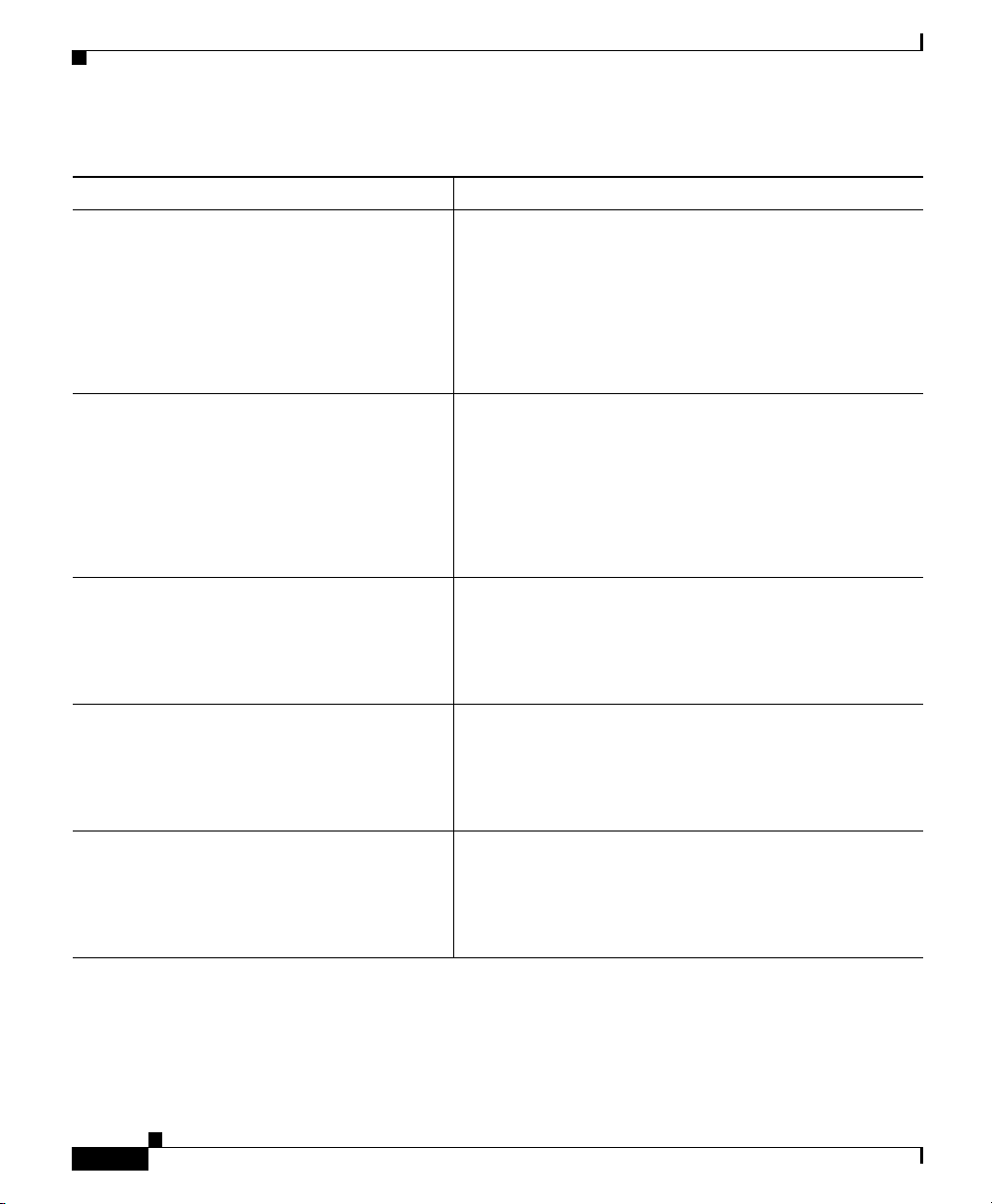
Cisco Unity Documentation
Table 2 Cisco Unity Documentation Set
Document Location
Cisco Unity System Administration Guide Available in HTML and PDF formats on the
Cisco Unity Documentation compact disc and on
Cisco.com at
http://www.cisco.com/univercd/cc/td/doc/p roduct/voic
e/c_unity/index.htm.
Also available as Online Documentation in the
Cisco Unity Administrator.
Cisco Unity Troubleshooting Gui de Available in HTML and PDF formats on the
Cisco Unity Documentation compact disc and on
Cisco.com at
http://www.cisco.com/univercd/cc/td/doc/p roduct/voic
e/c_unity/index.htm.
Also available as Online Documentation in the
Cisco Unity Administrator.
Cisco Unity User Guide Available in print, and in PDF format on the
Cisco Unity Documentation compact disc and on
Cisco.com at
http://www.cisco.com/univercd/cc/td/doc/p roduct/voic
e/c_unity/index.htm.
Cisco Unity at a Glance for Stan dard
Conversation card
Cisco Unity at a Glance for Optional
Conversation card
Available in print, and in PDF format on the
Cisco Unity Documentation compact disc and on
Cisco.com at
http://www.cisco.com/univercd/cc/td/doc/p roduct/voic
e/c_unity/index.htm.
Available in print, and in PDF format on the
Cisco Unity Documentation compact disc and on
Cisco.com at
http://www.cisco.com/univercd/cc/td/doc/p roduct/voic
e/c_unity/index.htm.
Preface
viii
Siemens 9751 9006i DTMF Integration Guide
OL-1747-02
Page 9

Preface
Obtaining Documentation
The following sections provide sources for obtaining documentation from Cisco
Systems.
World Wide Web
You can access the most current Cisco documentation on the World Wide Web at
the following sites:
• http://www.cisco.com
• http://www-china.cisco.com
• http://www-europe.cisco.com
Documentation CD-ROM
Cisco documentation and additional literature are available in a CD-ROM
package, which ships with your product. The Documentation CD-ROM is updated
monthly and ma y be more curr ent than prin ted documen tati on. The CD -ROM
package is available as a singl e unit or as an annu al subscription.
Obtaining Documentation
Ordering Documentation
Cisco documentation is available in the following ways:
• Registered Cisco Direct Cust omers can orde r Ci sco Produc t d ocume ntat ion
from the Networking Products MarketPlace:
http://www.cisco.com/cgi-bin/order/order_root.pl
• Registered Cisco.com u s ers can order the Documentation C D-ROM through
the online Subscription Stor e:
http://www.cisco.com/go/subscription
• Nonregistered Cisco.com users c an order docum entat ion through a local
account representa tive by calling Cisco corpora te hea dquarters (C alifo rnia,
USA) at 408 526-7208 or, in North Ame ric a, by call ing 80 0
553-NETS(6387).
OL-1747-02
Siemens 9751 9006i DTMF Integration Guide
ix
Page 10
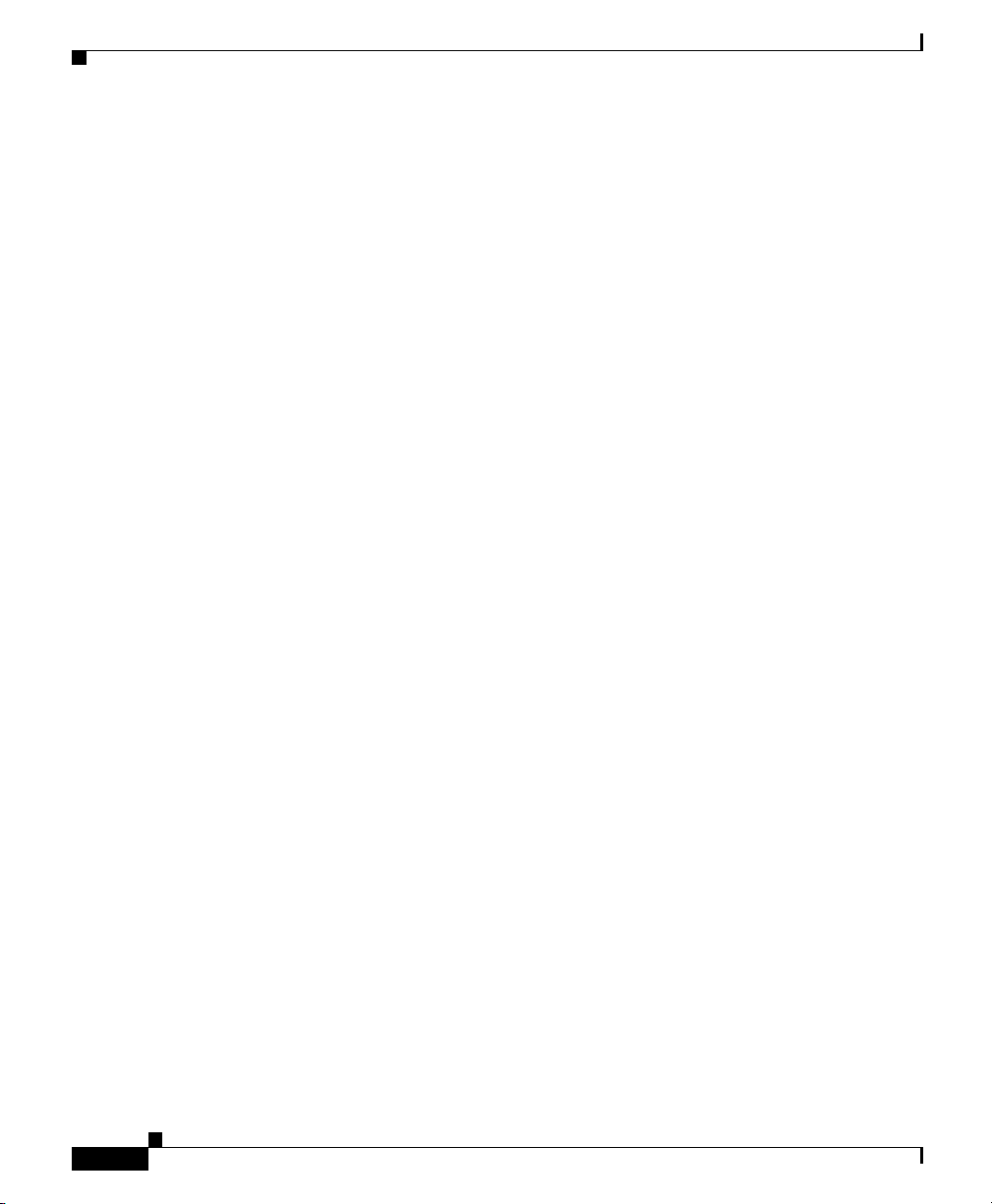
Obtaining Technical Assistance
Documentation Feedback
If you are reading Cisco product documentation on the World W ide Web, you can
submit technical comments electronically. Click Feedback in the toolbar and
select Documentation. Af ter you complete the form, click Submit to send it to
Cisco.
You can e-ma il your co mmen ts to bug-doc@ cisco.c om.
To submit your co mme nts by mai l, wr ite to the f oll owing ad dress:
Attn Document Resource Connect ion
Cisco Systems, Inc.
170 West Tasman Drive
San Jose, CA 95134- 988 3
We appre ciat e your co mmen ts.
Obtaining Technical Assistance
Preface
Cisco.com
Siemens 9751 9006i DTMF Integration Guide
x
Cisco provides Cisco.com as a starting point for all technical assistance.
Customers and par tner s ca n obta in d ocume nta tion, t roubl eshoo tin g ti ps, a nd
sample configurations from online tools. For Cisco.com registered users,
additional troubleshooting tools are available from the TAC website.
Cisco.com is the foundat ion of a suite of interac tive, networked services th at
provides immediate, open access to Cisco information and resources at anytime,
from anywhere in the world. This highly integrated Internet application is a
powerful, easy-to-use tool for doing business with Cisco.
Cisco.com provides a broad range of features and services to help customers and
partners streamli ne business p roce sse s and impr ove product ivity. Through
Cisco.com, you can find info rm ati on a bou t Cisc o a nd o ur net workin g s oluti ons,
services, and programs. In ad diti on, you c an reso lve technic al issue s with on lin e
technical support, download and test software packages, and order Cisco learning
materials and merchandise. Valuable online skill assessment, training, and
certification programs are also available.
OL-1747-02
Page 11
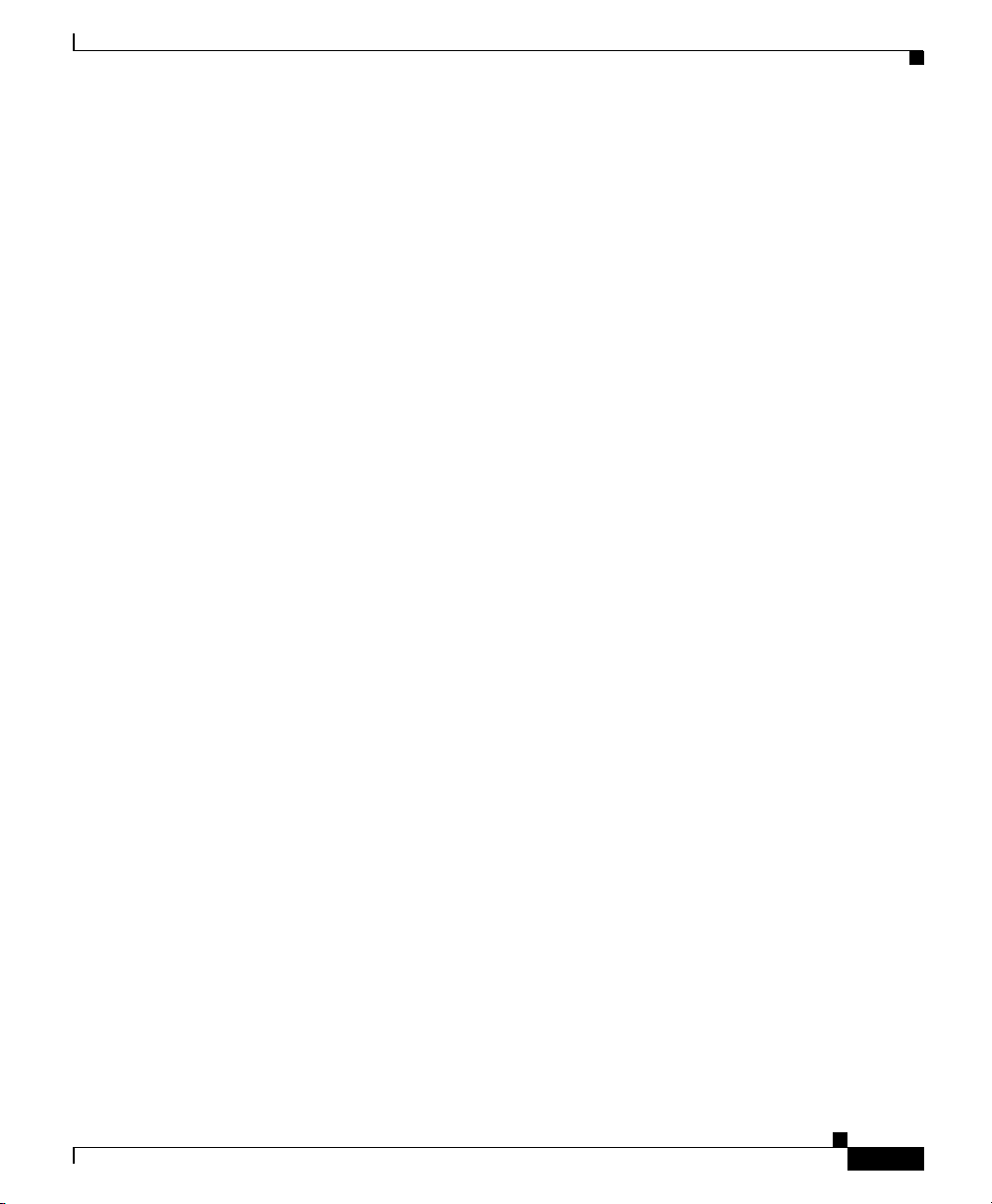
Preface
Customers and partners can self-register on Cisco.com to obtain additional
personalized information and services. Registered users can order products, check
on the status of an orde r, access tec hni cal su pport , an d v iew ben efits spec ific to
their relationships with Cisco.
To access Cisco.com, go to the following website:
http://www.cisco.com
Technical Assistance Center
The Cisco TAC websi te is av ailable t o all customers w ho need technic al assistance
with a Cisco pro duct o r techno lo gy th at i s und er warr an ty o r covered by a
maintenance contract.
Contacting TAC by Using the Cisco TAC Website
If you have a priority level 3 (P3) or prio rit y level 4 (P4) p roble m, con tac t TAC
by going to the TAC w ebsit e:
Obtaining Technical Assistance
OL-1747-02
http://www.cisco.com/tac
P3 and P4 level problems are defined as follows:
• P3—Your network performance is degraded. Network functionality is
noticeably impaired, but most business operations continue.
• P4—You need information or assistance on Cisco product capabilities,
product installation, or basi c product configuration.
In each of the above cases, use the Cisco TAC website to quickly find answers to
your questions.
To register for Cisco.com, go to the following website:
http://www.cisco.com/register/
If you cannot resolve your technical issue by using the TAC online resources,
Cisco.com registered users can open a case online by using the TAC C ase Open
tool at the following website:
http://www.cisco.com/tac/caseopen
Siemens 9751 9006i DTMF Integration Guide
xi
Page 12
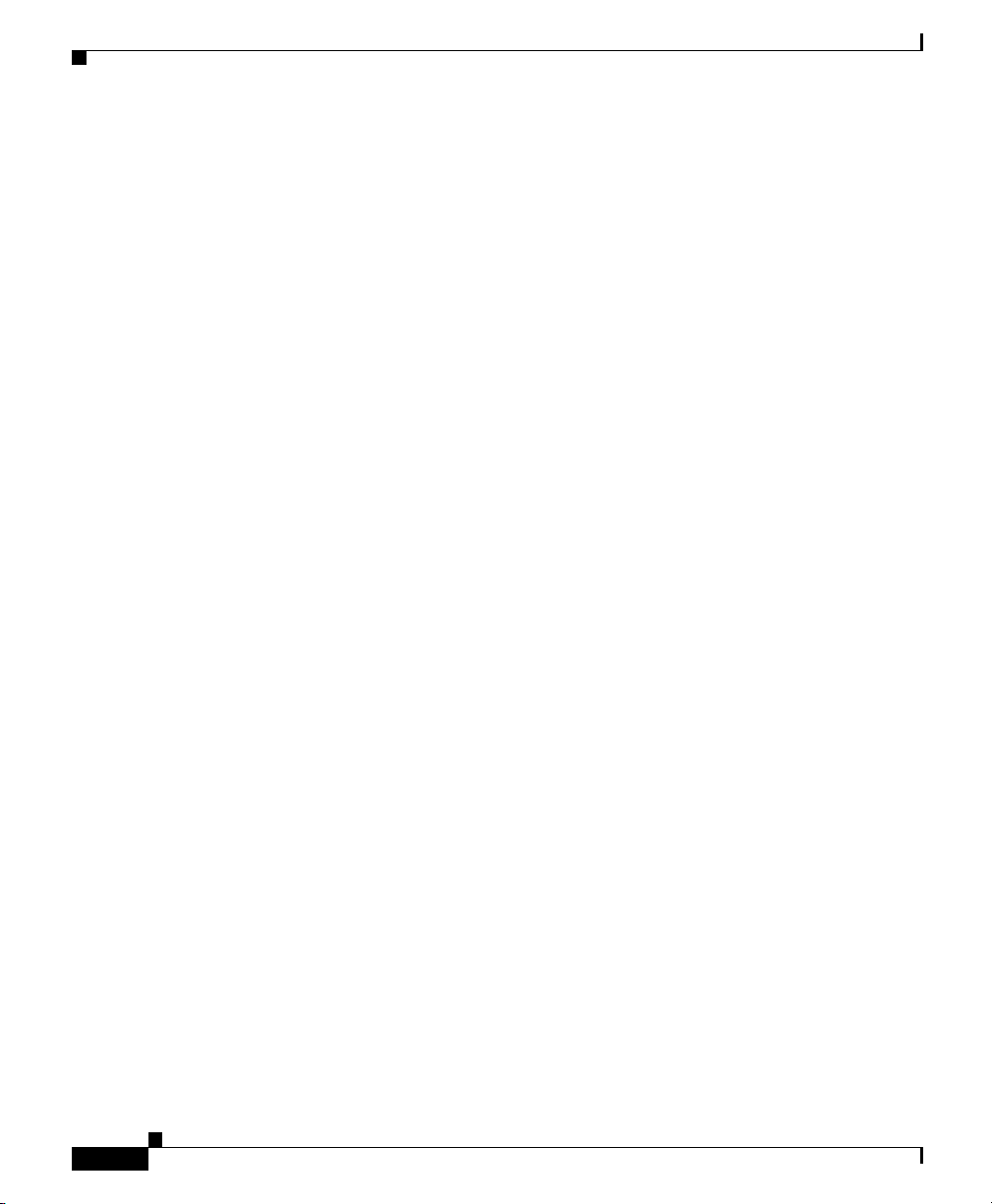
Obtaining Technical Assistance
Contacting TAC by Telephone
If you have a priority level 1(P1) or priority level 2 (P2) problem, contact T A C b y
telephone and immediately open a case. To obtain a directory of toll-free numbers
for your country, go to the following we bsit e:
http://www.cisco.com/warp/public/687/Directory/DirTAC.shtml
P1 and P2 level problems are defined as follows:
• P1—Your pr odu ction ne twork is down, c ausi ng a cr itic al i m pact to business
operations if service is not restored quickly. No workaround is available.
• P2—Your prod uction networ k is severely degraded, affecting significant
aspects of your business oper ation s. No workaro und is available.
Preface
xii
Siemens 9751 9006i DTMF Integration Guide
OL-1747-02
Page 13

Siemens 9751 9006i DTMF Integration
Integration Overview
Before performing the follo wing in tegration steps, conf irm that the Cisco Unity™
server is ready for the integration by completing the appropriate tasks in the
Cisco U nity Installation Guide.
Integration Steps
Follow these steps to set up this integration.
1. Review the system and equipment requiremen ts to confirm tha t all phone
system and Cisco Unity server requirements have been met. See the
“Requirements” se c tio n on p ag e 1-2.
CHAPTER
1
OL-1747-02
2. Program the phone system and extensions. See the “Programming the Phone
System” section on page 1-4.
3. Configure Cisco Unity for the integration. See the “Configuring Cisco Unity
for the Integration” se ct ion o n page 1-10.
4. Test the integration. See the “Test ing the Integrat ion” sec tion on page 1-12.
Siemens 9751 9006i DTMF Integration Guide
1-1
Page 14

Integration Overview
Requirements
Chapter 1 Siemens 9751 9006i DTMF Integration
The Siemens 9751 9006i in tegration sup ports configura tions of the fo llowing
components:
Phone System
• Siemens 9751 9006i
(Release 9005 is n ot su ppo rte d.)
• Software version 9006.1 or 9 006 .2
For version 9006.1, these patch es are requ ired:
–
S50245 - Source cod e corr ec ted at Rel ease 6 .1 bi nd K V18
(corrects the information displayed for calls the automated attendant
forwards)
–
S50533 - Incorporated in Patch Package “A” bind KV19
(allows attendant console to send DRMF internally)
–
S50551 - Incorporated in Patch Package “B” bind KV19
(provides 600 ms of d iscon ne ct tone o n the EXT VC ML p orts)
–
S50655 - Incorporated in Patch Package “G” bind KV19
(allows supervised transfers on EXTVCML ports)
1-2
–
S50751 - Incorporated in Patch Package “J” bind KV19
(allow the MB key to be associated with the REPDIAL key)
When a change is made to a subscriber extension, this patch turns off the
MWI.
–
S50775 - Incorporated in Patch Package “K” bind KV 19
(corrects TDM/cr osstalk probl ems)
• A SLMA interface channel for each voice messaging por t
• The voice messaging ports in the phone system connected to the voice cards
in the Cisco Unity server
• The phone system ready fo r the integrati on, as desc ribed in the
documentation for th e phone syst em
Siemens 9751 9006i DTMF Integration Guide
OL-1747-02
Page 15

Chapter 1 Siemens 9751 9006i DTMF Integration
Cisco Unity Server
• The Dialogic
®
D/41EPCI™, D/120JCT-LS™, or D/120JCT-Euro™ voice
cards, installed
• Cisco Unity installed and ready for the integration, as described in the
Cisco U nity Installation Guide
• A system ke y that enables the integr ation and the appr opriate nu mber of v oice
messaging ports
Integration Description
The Siemens 9751 9006i phone system communicates with the Cisco Unity server
by using DTMF sequences. The voice messa ging lines fr om the phon e system
connect to the analog voice cards in the Cisco Unity server. Figure 1-1 shows the
required connect ions.
Figure 1-1 Connections Between the Phone System and Cisco Unity
Integration Description
OL-1747-02
55417
Phone system
Analog lines
Cisco Unity server
The phone system sends the foll owing informati on with forwa rded call s:
• The extension of the called party
• The extension of the cal ling part y (for internal calls)
Cisco Unity uses this information to answer the call appropriately. For example,
a call forwarded to Cisco Unity is answered with the personal greeting of the
subscriber. If the phone system routes the call to Cisco Unity without this
information, Cisco U nity ans wers with the opening gr eeti ng.
Siemens 9751 9006i DTMF Integration Guide
1-3
Page 16

Programming the Phone System
Integration Features
The Siemens 9751 9006i in tegration with Cisco Unity provides the following
features:
Chapter 1 Siemens 9751 9006i DTMF Integration
Call forward to personal greeting
Message waiting indication
If your phone system uses the CorNet network, all the integration featu res will be
available and will function normally.
When an incoming call is routed to an
unanswered or busy extension, the call is
forwarded to the voice mail of the subscribe r.
The caller then hears the p erson al greeti ng of
the subscriber and can leave a message .
When a message is waiting for a subscriber,
Cisco Unity notifies the phone system to
activ ate the message waiting indi cator (MWI)
on the subscr iber ’s extension (a l amp or a
stutter dial tone).
Programming the Phone System
If you use programming opt ions othe r than tho se suppl ied in the fo llowing
procedure, the perfor mance of t he integrati on may be affected.
If you want to remap exten sion number s (for e xample, when multip le subscri bers
use a single phone, or when multiple extension numbers on a single phone should
go to a single subscriber greetin g), see App endix B, “Rem apping Ex tens ion
Numbers.”
Perform one of the followi ng procedure s to match the v oice connec tiv ity between
the phone system a nd Cisc o Unity.
1-4
Siemens 9751 9006i DTMF Integration Guide
OL-1747-02
Page 17

Chapter 1 Siemens 9751 9006i DTMF Integration
To program the phone system for analog ports
Step 1 Use the ADDDPLN command to create an extension for each voice messaging
port and for the hunt group pilot number. Each extension must have the following
parameters set while the remaining parameters keep their default values.
Table 1-1 ADDDPLN Parameter Settings
Parameter Required Setting
DGTS
DPLN 0
CPS (leave field blank)
DAR
CHECK N
Programming the Phone System
• <first extension>&&<last extension> (for voice
messaging port numbers)
• <hunt group pilo t nu mber >
• STN (for voice messa ging po rt n umb ers)
• HUNT (for hunt group pilot number)
OL-1747-02
Step 2 Use the ADDSCSU command to create the first SLMA v oic e messag ing port that
answers calls. Each voice messag ing port answeri ng calls must ha ve the follo wing
parameters while the remaining parameters keep their default values.
Table 1-2 ADDSCSU Parameter Settings for Answering Ports
Parameter Required Setting
STNO <the extension number>
PEN <the port equip ment n umb er>
DPLN 0
ITR 0
COS1 <a standard class of service>
COS2 <a standard class of service>
COSX (leave fi eld blank)
PUBSCR <the PSTN prefix p lus the extension number>
Siemens 9751 9006i DTMF Integration Guide
1-5
Page 18

Programming the Phone System
Table 1-2 ADDSCSU Parameter Settings for Answering Ports
Parameter Required Setting
NYTPE NAT
ACTCDE (leave field blank)
HTLNIDX (leave field blank)
DEVFUNC EXTVCML
INS Y
LCRCOSV1 0
LCRCOSV2 0
Step 3 Repeat Step 2 for each remaining SL MA voice messaging port that answers calls.
Step 4 Use the ADDSCSU command to create the first SLMA voice messaging port the
sets MWIs. Each voice messaging port that sets MWIs must have the following
parameters while the remaining parameters keep their default values.
Table 1-3 ADDSCSU Parameter Settings for MWI Ports
Chapter 1 Siemens 9751 9006i DTMF Integration
1-6
Parameter Required Setting
STNO <the extension num be r>
PEN <the port equipme nt num ber>
DPLN 0
ITR 1 (assign the port to an ITR group that ca n dial subscribers,
but can’t be dialed by subscribers)
COS1 <a class of service with only MSCWCAP (message-waiting
capability)>
COS2 <a class of service with only MSCWCAP (message waiting
capability)>
COSX (leave field blank)
PUBSCR <the PSTN prefix plus the extension numb er>
NYTPE NAT
ACTCDE (leave field blank)
Siemens 9751 9006i DTMF Integration Guide
OL-1747-02
Page 19

Chapter 1 Siemens 9751 9006i DTMF Integration
Table 1-3 ADDSCSU Parameter Settings for MWI Ports
Parameter Required Setting
HTLNIDX (leave field blank)
DEVFUNC ANATE
MSGWLMP N
SPECL (leave field blank)
DIAL DTMF
DLIDX (leave field blank)
INS Y
SPDC1 (leave field blank)
SPDC2 (leave field blank)
SPDI (leave field blank)
LCROSD1 (leave field blank)
LCROSD2 (leave field blank)
LCRCOSV1 (leave field blank)
LCRCOSV2 (leave field blank)
FAXSERV (leave field blank)
DTS N
AVD N
CDIDX (leave field blank)
Programming the Phone System
OL-1747-02
All MWIs on subscrib er extens ions are tu rned of f when the ph one system re starts.
To reset MWIs, run the phone system Message- Waiting Refresh utility on menu
13.5.
If you use the broken dial tone for MWIs, subscribers can confuse the MWIs with
the stutter dial to ne t hat the phon e syste m uses for a nothe r pur pos e.
Step 5 Repeat Step 4 for each remaining SLMA voice messaging port that sets MWIs.
Step 6 Use the ADDHUNT command to create a hunt group for the answering voice
messaging ports. All subscriber phones will use this hunt group to reach
Cisco Unity. The hunt group must have the following parameters while the
remaining parameters keep their default values.
Siemens 9751 9006i DTMF Integration Guide
1-7
Page 20

Programming the Phone System
Table 1-4 ADDHUNT Parameter Settings
Parameter Required Setting
TYPE VCE
AC <the pilot number of the hunt group>
DPLN 0
STNP <the extension numbers of the answering voice messagin g
NAME CISCO UNITY VOICE MESSAGING
CQMAX 10 (the number of s ubscrib ers that may be que ued w hen a ll
FNA N
STYPE CIR (cir cul ar hu nt g rou p)
Make sure that the phone system sen ds calls only to C isco Uni ty voice port s that
are set to Answer Calls on the System > Ports page in th e Cisco Unity
Administrator . Calls sent to a voice me ssaging port not set to Answer Calls canno t
be a nswered by Cisco Unity and may cause other problems.
Step 7 Go to menu 1.1 - System Parameters and set the following parameters.
Chapter 1 Siemens 9751 9006i DTMF Integration
ports>
the ports are busy)
1-8
Table 1-5 Menu 1.1 - System Parameter Settings
Parameter Required Setting
Type of PBX VPMOD is on 2 - Other
Number of digits in an
extension (Used for MWI)
Sender ID used for Telephone
Answering Messages
ACP Used for Integration N
Siemens 9751 9006i DTMF Integration Guide
(leave field blank)
2 - Calling Party if Known
OL-1747-02
Page 21

Chapter 1 Siemens 9751 9006i DTMF Integration
Step 8 Go to menu 4.1 - Port Assignments and set the following parameters.
Table 1-6 Menu 4.1 - Port Assignment Settings
Parameter Required Setting
Line Type 1
M column Y
D column <number of digits in an extension number>
Step 9 Go to menu 6.1 - Transfer Dialing Seq uenc e and set th e following para meters.
Table 1-7 Menu 6.1 - Transfer Dialing Sequence Settings
Parameter Required Setting
Flash time 150 ms
Pause time 1000 ms
Dialing sequence to trans fer a
call
Dialing sequence to reconnect
a call
Programming the Phone System
FPN
Ring No Answer: FPP
Busy: FPP
OL-1747-02
Siemens 9751 9006i DTMF Integration Guide
1-9
Page 22

Configuring Cisco Unity for the Integration
Step 10 Program each phone to forwar d calls to th e pilot nu mber assi gned to the voice
messaging ports, ba sed on o ne of t he foll owing Cisc o Unity call transfe r ty pes
shown in Table 1-8.
Ta bl e 1 - 8 C al l Tr a n s fe r Typ e s
Transfer Type Usage
Release tr an sfer
(blind transfer)
Supervised transfer Program the phone to forward calls to the pilot
Chapter 1 Siemens 9751 9006i DTMF Integration
Program the phone to forward calls to the pilot
number when:
• The extension is busy
• The call is not answered
number only when the call is not answered.
Confirm that call fo rwarding is disable d when the
extension is busy.
Configuring Cisco Unity for the Integration
After ensuring that the Cisco Unity server is ready for the integration by
completing the appropriate tasks in the Cisco Unity Installation Guide, perform
the following procedures to c onfirm that the inte gration is enabled and to enter the
port settings.
To confirm that the integration is enabled
Step 1 On the Cisco Unity server, go to th e Cisco Unity Administrator by doing one of
the following:
• In Internet Explorer, go to http://<server name>/web/sa.
• Double-click the desktop shortcut to the Cisco Unity Administrator.
Step 2 Go to Syst em > Li cens ing > Lic ens ed Features .
Step 3 In the Integration field, confirm that the setting is Analog for a single phone
system integration or Multiple Integrations for a dual phone system integration.
Siemens 9751 9006i DTMF Integration Guide
1-10
OL-1747-02
Page 23

Chapter 1 Siemens 9751 9006i DTMF Integration
Step 4 If the setting is not Analog or Multiple Integrations, contact your sales
representative for the necessary system key.
Step 5 Go to System > Switch. Confirm that the setting s match t hose in Table 1-9. If the
settings are incorrect, integration features may not be enabled.
Table 1-9 Switch Settings
Switch Parameter Required Setting
Manufacturer Siemens
Model Hicom 300E
Switch PBX Software Version All
Integration Analog
Step 6 If necessary, edit the codes that turn message waiting indication on and off. The
MWI codes are located in the Active Switch Setting area at the top of the Switch
Settings page.
Step 7 Click the Save i con.
Configuring Cisco Unity for the Integration
OL-1747-02
To enter port settings
Step 1 In the Cisco Unity Administrator, go to System > Ports.
Step 2 Select a port in the table.
Step 3 Indicate the settings for the port.
If you are sett ing up a h unt g roup, use th e first voice- me ssaging por ts for
incoming calls and the l ast ports to dial out. Thi s helps min imize the possib ility
of a collision, in which an incoming call arrives on a port at the same time that
Cisco Unity takes the port off-hook to dial out.
Step 4 Type the extension for the port.
Step 5 Repeat Steps 2 t hrough 4 for the remaining ports.
Step 6 Click the Save i con.
Siemens 9751 9006i DTMF Integration Guide
1-11
Page 24

Testing the Integration
Step 7 For the settings to take effect, exit and restar t the Cisco Unity software. For more
information, see Appendix A, “Exiting and Starti ng the Cisco Unity Software and
Server.”
Testing the Integration
To test whether Cisco Unity and the phone system are integrated correctly,
perform the pro ce dures i n the or der l ist ed.
If any of the steps indicates a failure, see the following documentation as
appropriate:
• The installation guide for the phone system
• Cisco Unity Troubleshooting Guide
• This integration gui de
To set up the test configuration
Chapter 1 Siemens 9751 9006i DTMF Integration
1-12
Step 1 Set up two test extensions (Pho ne 1 and Phone 2) on the same pho ne syst em tha t
Cisco Unity is con nected to.
Step 2 Set Phone 1 to forward calls to the Cisco Unity pilot number when calls are not
answered.
Step 3 In the Cisco Unity Administrator, go to Subscribers > Subscribers > Profile.
If Example Subscriber is not displayed, click the Find icon (the magnifyi ng glass)
in the title bar, then click Find, and select Example Subscriber in the list that
appears.
Step 4 In the Ext ensi on field, ent er the extension o f Ph one 1.
Step 5 Click the Save i con.
Step 6 In the n avigation bar, click Call Transfer to go to Subscribers > Subscribers >
Call Transfer for Example Subscriber.
For more information on transfer settings, refer to the “Subscriber Template Call
Transfer Settings” section in the Help for the Cisco Unity Administrator.
Siemens 9751 9006i DTMF Integration Guide
OL-1747-02
Page 25

Chapter 1 Siemens 9751 9006i DTMF Integration
Step 7 Under Transfer Incom ing Calls, cl ick Yes, Ring Subscriber’s Extension, and
confirm that the extension number is for Phone 1.
Step 8 Under Transfer Type, click Release to Switch.
Step 9 Click the Save i con.
Step 10 In the navigation bar, click Messages to go to Subscribers > Subscribers >
Messages for Example Subscriber.
Step 11 Under Message Waiting Indicators (MWIs) , chec k Use MWI for Message
Notification.
Step 12 In the Extension field, e nte r x.
Step 13 Click the Save icon.
Step 14 Open the Status Monitor by doing one of the following:
• In Internet Explorer, g o to http://<server name>/web/sm.
• Double-click the desktop shortcut to the Status Monitor.
• In the Windows systray, right-click the Cisco Unity icon and clic k Status
Monitor.
Testing the Integration
OL-1747-02
To test an external call with release transfer
Step 1 From Phone 2, enter the access code necessary to get an outside line, then enter
the number outside callers use to dial directly to Cisco Unity.
Step 2 On the Status Monitor, note the port that handles this call.
Step 3 When you hear the opening greeting, enter the extension for Phone 1. Hearing the
opening greeting means that the port is configured correctly.
Step 4 Confirm that Phone 1 rings and that you hear a ringback tone on Phone 2. Hearing
a ringback tone means that Cisco Unity released the call and transferred it to
Phone 1.
Step 5 Do not answ e r Phon e 1, and co nfirm tha t t he st at e of t he p ort ha ndli ng the ca ll
changes to “Idle.” This state means that release transfer succeeds.
Siemens 9751 9006i DTMF Integration Guide
1-13
Page 26
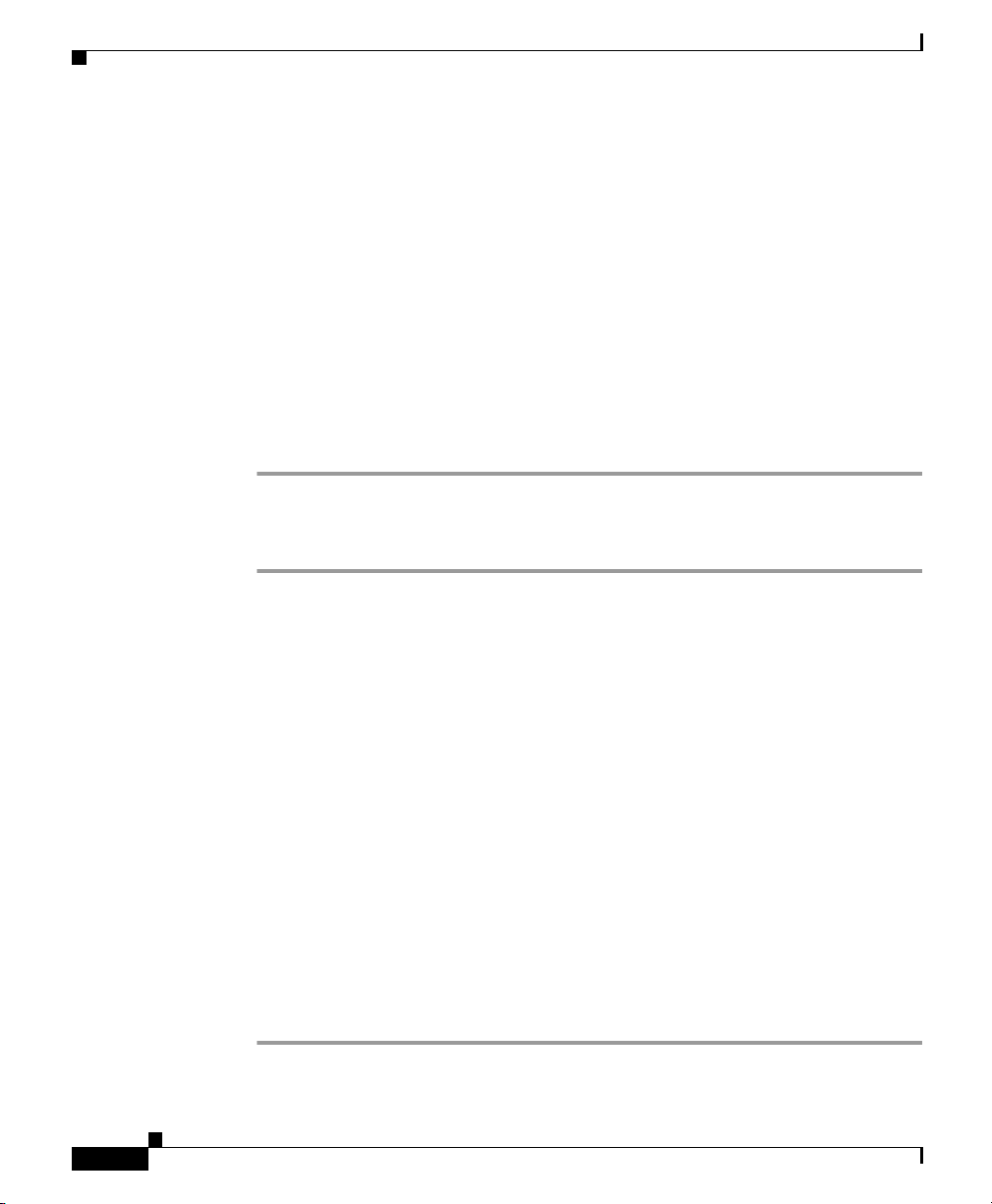
Testing the Integration
Step 6 Confirm that, after the number of rings that the phone system is set to wait, the
Step 7 On the Status Monitor, note the port that handles this call.
Step 8 Leave a message for Exa mple Subsc riber a nd hang up Phone 2.
Step 9 On the Status Monitor, co nfi rm that the state o f the p ort h andling the call change s
Step 10 Confirm that the MWI on Phone 1 is acti v ate d. The acti v ated MWI means that the
Step 1 From Phone 1, enter the internal pilot number for Cisco Unity.
Chapter 1 Siemens 9751 9006i DTMF Integration
call is forwarded to Cisco Unity and that you hear the greeting for Example
Subscriber. Hearing the greeting mean s that the phon e system for warded th e
unanswered call and the call-forw ard information to Cisco Unity, which correctly
interpreted the information.
to “Idle.” This state means that the port was successfully released when the call
ended.
phone system and Cisco Unity are successfully integrated for turning on MWIs.
To test an internal call with release transfer
1-14
Step 2 When as ked for your password, e nter 12345. H earing the request for your
password means that the phone system sent the neces sary call information to
Cisco Unity, which correctly interpreted the information.
Step 3 Confirm that you hear the recorded voice name for Example Subscriber. Hearing
the voice name means that Cisco Unity correctly identified the subscriber by the
extension.
Step 4 When as ked whether yo u want to listen to you r messages , press 1.
Step 5 After listening to the message, press 3 to delete the message.
Step 6 Confirm that the MWI on Phone 1 is deactivated. The deactivated MWI means
that the phone system and Cisco Unity are successfully integrated for turning off
MWIs.
Step 7 Hang u p Phone 1.
Step 8 On the Status Monitor, co nfi rm that the state o f the p ort h andling the call change s
to “Idle.” This state means that the port was successfully released when the call
ended.
Siemens 9751 9006i DTMF Integration Guide
OL-1747-02
Page 27

Chapter 1 Siemens 9751 9006i DTMF Integration
To set up supervised transfer on Cisco Unity
Step 1 In the Cisco Unity Administrator, go to Subscribers > Subscribers > Call
Transfer.
If Example Subscriber is not displayed, click the Find icon (the magnifyi ng glass)
in the title bar, then click Find, and select Example Subscriber in the list that
appears.
For more information on transfer settings, refer to the “Subscriber Template Call
Transfer Settings” section in the Help for the Cisco Unity Administrator.
Step 2 Under Transfer Type, click Supervise Transfer.
Step 3 Set the Rings to Wait For field to 3.
Step 4 Click the Save i con.
To test supervised transfer
Testing the Integration
OL-1747-02
Step 1 From Phone 2, enter the access code necessary to get an outside line, then enter
the number outside callers use to dial directly to Cisco Unity.
Step 2 On the Status Monitor, note the port that handles this call.
Step 3 When you hear the opening greeting, enter the extension for Phone 1. Hearing the
opening greeting means that the port is configured correctly.
Step 4 Confirm that Phone 1 rings and that you do not hear a ringback tone on Phone 2.
Instead, you should he ar the i ndic ation yo ur phone sy stem us es to m ean tha t t he
call is on hold (for example, music or beeps ).
Step 5 Do not answ e r Phon e 1, and co nfirm tha t t he st at e of t he p ort ha ndli ng the ca ll
remains “Busy.” This state and hearing an ind icatio n that you are on hol d mean
that Cisco Un ity is supervising the transfer.
Step 6 Confirm that, after thre e ring s, you hear th e greeti ng for Examp le Subscri ber.
Hearing the greeting means that Cisco Unity successfully recalled the
supervised-transfer call.
Step 7 During the greeting , hang up Pho ne 2.
Siemens 9751 9006i DTMF Integration Guide
1-15
Page 28

Testing the Integration
Step 8 On the Status Monitor, co nfi rm that the state o f the p ort h andling the call change s
Step 1 In the Cisco Unity Administrator, go to Subscribers > Subscribers > Call
Step 2 Under Transfer Incom ing Calls, cl ick No (Send Directly to Subscriber’s
Step 3 In the n avigation bar, click Profile to go to Subscribers > Subscribers > Profile.
Step 4 In the E xte nsion field, e nte r 9999 0.
Step 5 Click the Save i con.
Step 6 In the n avigation bar, click Me ssages to go to Subscribers > Subscribers >
Chapter 1 Siemens 9751 9006i DTMF Integration
to “Idle.” This state means that the port was successfully released when the call
ended.
To return Example Subscriber to the default settings
Transfer.
If Example Subscriber is not displayed, click the Find icon (the magnifyi ng glass)
in the title bar, then click Find, and select Example Subscriber in the list that
appears.
Greeting).
Messages for Example Subscriber.
1-16
Step 7 Under Messa ge Waiting Indicators ( MWIs) , unche c k Use M WI for Message
Notification.
Step 8 Click the Save i con.
Siemens 9751 9006i DTMF Integration Guide
OL-1747-02
Page 29
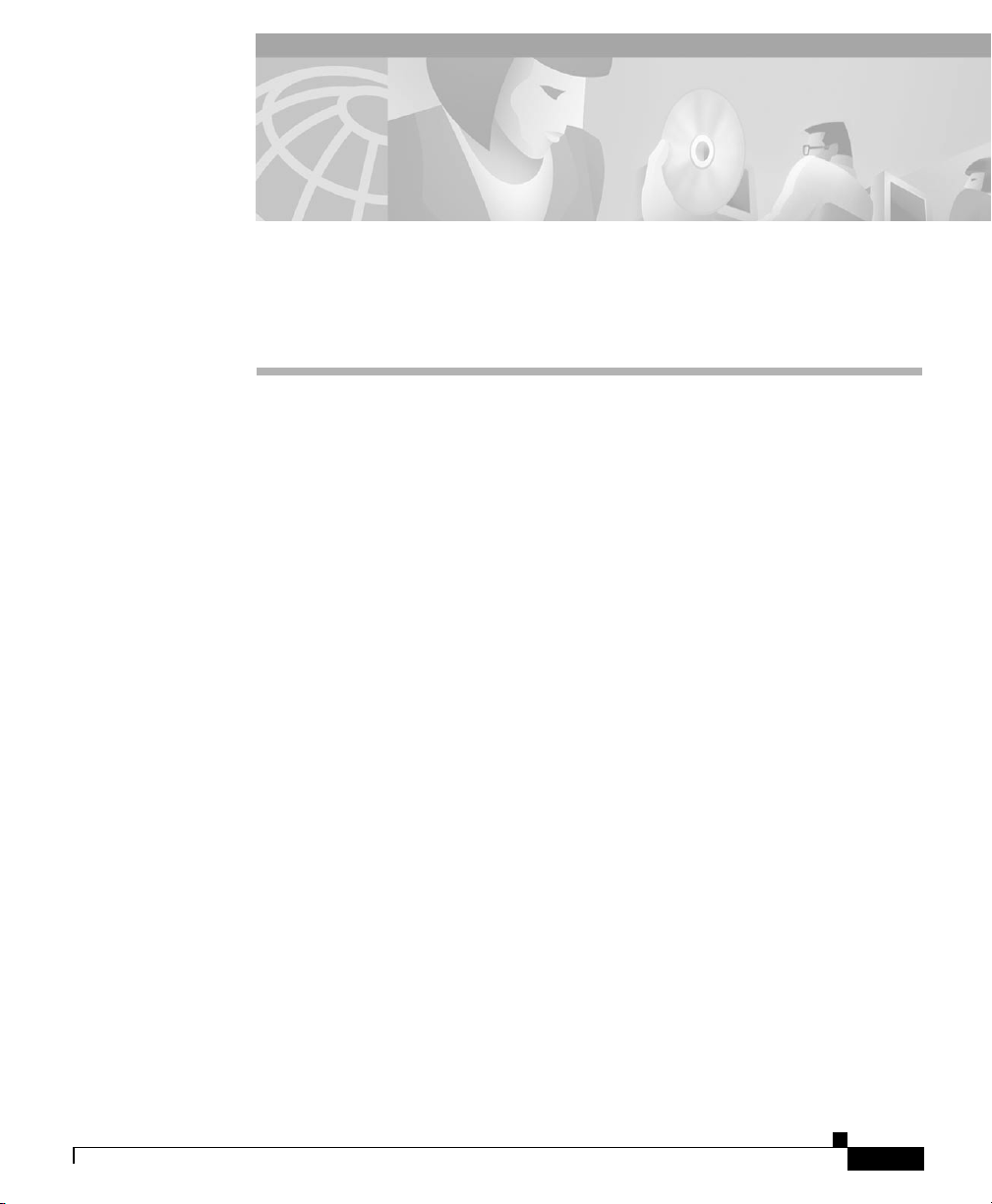
CHAPTER
Dual Phone System Integration
Cisco Unity can be integrated with one each of the following phone systems at the
same time:
• A traditional, circuit-sw itched pho ne system. Any traditi onal phone syst em
that Cisco Unity integrates with can be used in a dual phone system
integration.
• Cisco CallMan age r.
All extensions for subscribers and call handle rs must be unique regardless of
which phone system a subscriber (or call handler) uses. To transfer calls from one
phone system to the other, Cisco Unity must dial th e same acce ss code s that a
subscriber dials w h en c alli ng someo ne on t he o t her p hon e syste m.
Dual Phone System Integration Overview
2
Before performing the follo wing inte gration steps, c onfirm that the Cisco Unity™
server is ready for the integration by completing the appropriate tasks in the
Cisco U nity Installation Guide.
Integration Steps When No Phone Systems Are Installed
Follow these steps to set up the dual phone system integration when no phone
systems are installed.
1. Install the traditional phone system.
Siemens 9751 9006i DTMF Integration Guide
OL-1747-02
2-1
Page 30
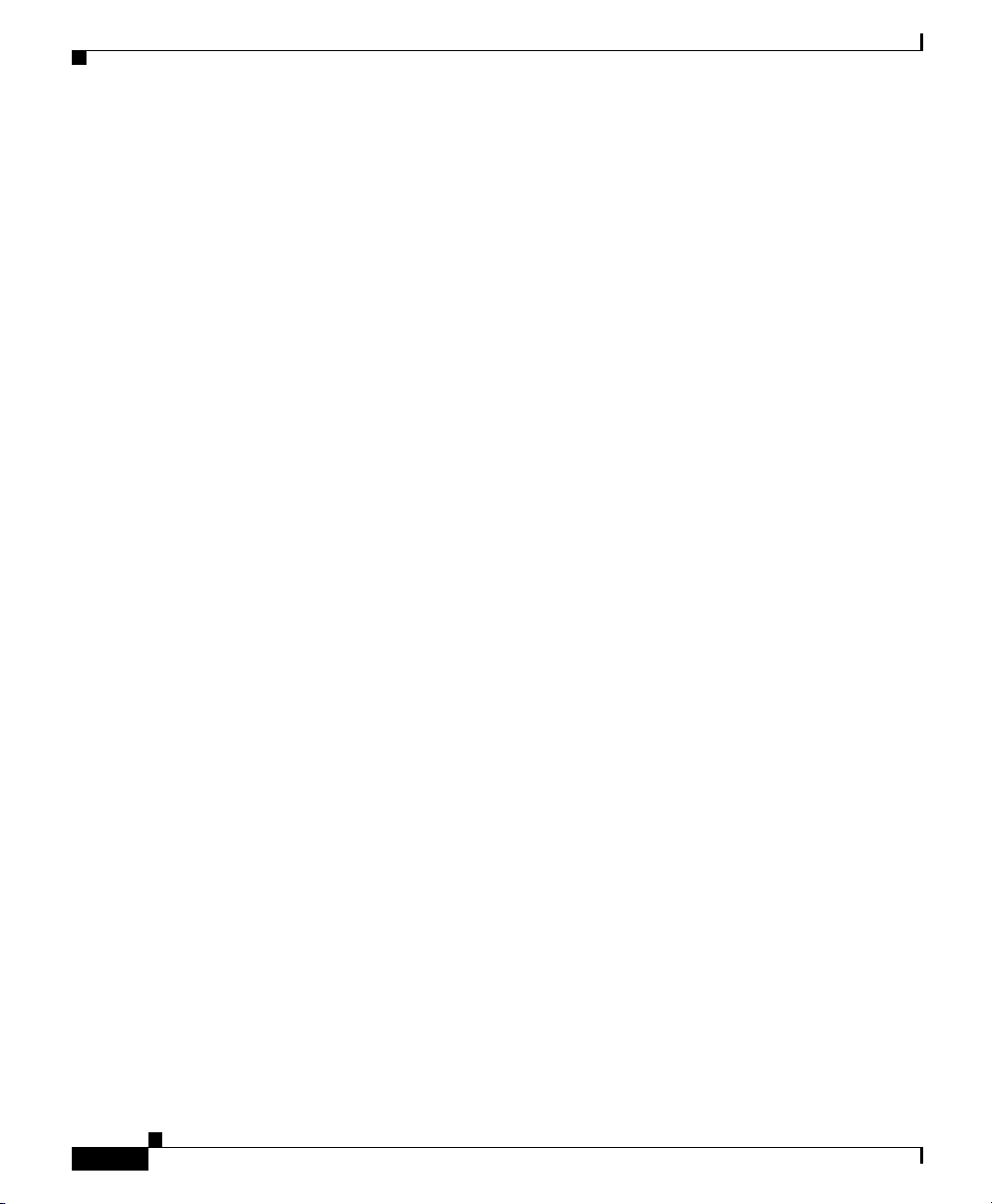
Chapter 2 Dual Phone System Integration
Dual Phone System Integration Overview
2. Integrate the traditional phone system and Cisco Unity. See instructions
earlier in this integration guide.
3. Install Cisco CallMana ger.
4. Integrate Cisco CallManager and Cisco Unity. See the Cisco CallManager
Integration Guide, located on the Cisco Uni ty Doc umentat ion compa ct disc
and on Cisco.com at
http://www.cisco.com/univercd/cc/td/doc/product/voice/c_unity/index.htm.
5. Change the Cisco Unity Administrator settings. See the “Changing
Cisco Unity Administrator Settings” section on page 2-3.
Integration Steps When a Traditional Phone System Is Already Installed
Follow these steps to set up the d ual phone system integration when the trad itional
phone system is already installed and Cisco CallManager is being newly installed.
1. Install Cisco CallMana ger.
2. Integrate Cisco CallManager and Cisco Unity. See the Cisco CallManager
Integration Guide, located on the Cisco Uni ty Doc umentat ion compa ct disc
and on Cisco.com at
http://www.cisco.com/univercd/cc/td/doc/product/voice/c_unity/index.htm.
3. Change the Cisco Unity Administrator settings. See the “Changing
Cisco Unity Administrator Settings” section on page 2-3.
Integration Steps When Cisco CallManager Is Already Installed
Follow these steps to set up the dual phone system integration when Cisco
CallManager is already installed and a t raditio nal phone syst em is being newly
installed.
1. Remove the existing AV-Cisco TSP on Cisco Unity. See the “To remove the
existing AV-Cisco TSP” section on page 2 -9 .
2. Install the traditional phone system.
3. Integrate the traditional phone system and Cisco Unity. See the instructions
earlier in this integration guide.
Siemens 9751 9006i DTMF Integration Guide
2-2
OL-1747-02
Page 31
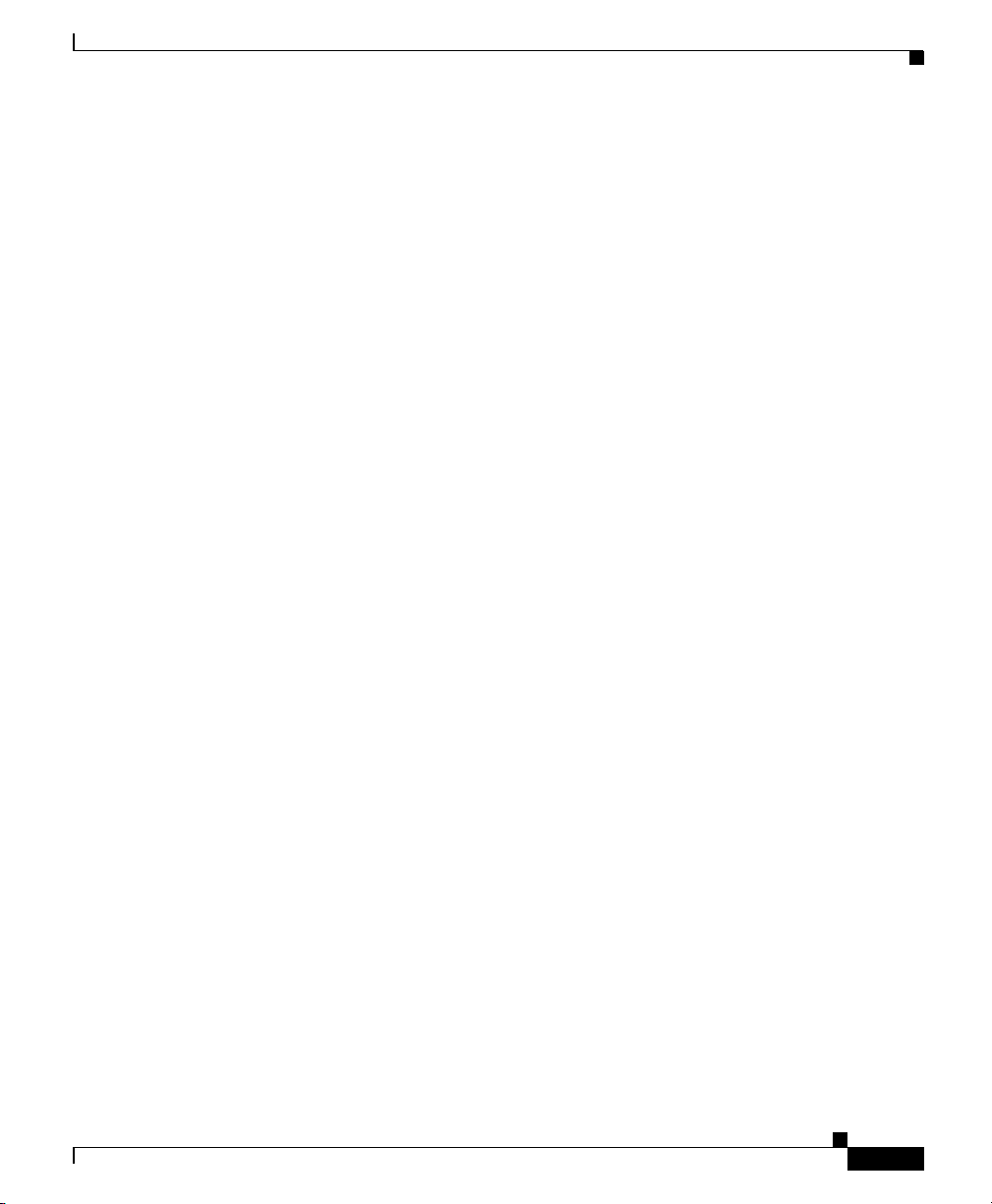
Chapter 2 Dual Phone System Integration
4. Reinstall the AV-Cisco TSP. See the “To reinstall the AV-Cisco service
provider” section on page 2-9.
5. Change the Cisco Unity Administrator settings. See the “Changing
Cisco Unity Administrator Settings” section on page 2-3.
Requirements
The dual phone system integration supports configurations of the following
components:
• A Cisco Unity system key with the integration type set to “Multiple
integrations” and with the appropriate number of voice messaging ports
enabled.
• The Cisco Unity server set up and Cisco Unity 3.0(1) or later installed, as
described in the C isc o Unity Ins ta lla tio n Gu id e.
• A traditional phone system installed and integrated with Cisco Unity. For
details, see the instructions earlier in this integration guide. The traditional
phone system (including the vo ice card softwa re used in the inte gration) must
be installed and integrated with Cisco Unity before Cisco CallManager is
integrated.
Changing Cisco Unity Administrator Settings
• Cisco CallManager , version 3.1(1) or late r, and the AV -Cisco se rvice provider
(TSP) installed and configured. For information about integrating
Cisco Unity with Cisco CallManager and the AV-Cisco service provider, see
the PDF of the Cisco CallMana ger Inte gration Guid e, which is located o n the
Cisco Unity Documenta tion compa ct disc.
Changing Cisco Unity Administrator Settings
After Cisco Unity is installed and the phone systems have been separately
integrated, you need to adjust sett ings o n pages in the Cisco Unity Administrator
so that Cisco Unity can work with both ph one system s.
Follow these steps to set up the dual phone system integration.
1. Specify settings for the traditional phone system on the System > Switch >
Switch page. For deta ils, see the “T o spec ify switch settings for the trad itional
phone system” section on page 2-4.
Siemens 9751 9006i DTMF Integration Guide
OL-1747-02
2-3
Page 32

Changing Cisco Unity Administrator Settings
Caution Specify settings for the traditional phone system before specifying set tings for
Cisco CallManager. You must proceed in this order, or the integration may not
work.
2. Specify settings for Cisco CallMa nager on the IP Sw itch page. For deta ils,
see the “To specify switch settings for Cisco CallManager” section on
page 2-5.
3. On the Ports page, assign port ranges to the traditional phone system first,
then to CallManager, and adjust settings for the ports assigned to e ach pho ne
system. For details, see the “To modify voice port settings” section on
page 2-5.
4. Select the phone system that subscribers and call ha ndlers use. For det ails, see
the “To select which phone system subscribers and call handlers use” section
on page 2-7.
5. Select the phone system that Cisco Unity uses when dialing out to send
message notifications. For details, see the “To select which pho ne syste m
Cisco Unity uses for m essage n oti fication” se ction on page 2-7.
Chapter 2 Dual Phone System Integration
2-4
Caution If you need to a dd or remove voice ca rd s or un instal l t h e voice car d so ftware
after the dual phone system integration is set up, you must also reinstall the
AV-Cisco service provider. Do not reinstall the AV-Cisco service provider
until after you have set up the voice cards or reinstalled the voice card
software. For more informa tion, se e the “Cha ngin g t h e Nu mb er of I nst alle d
Ports” section on page 2- 8.
To specify switch settings for the traditional phone system
Step 1 Go to System > Switch > Switch. The settings for the traditional phone system
selected during the Cisco Unity Setup program appear.
Step 2 In the Access Code field, enter the trunk access code that Cisco Unity must dial
to transfer calls to Cisco CallManager from the traditional phone system.
The access code is the same n umber that su bscribers on the tr aditional phon e
system dial to reach someone on the Cisco CallMa nager system .
Siemens 9751 9006i DTMF Integration Guide
OL-1747-02
Page 33

Chapter 2 Dual Phone System Integration
Step 3 Adjust other settings as appropriate. For more informatio n about the other settings
on the Switch page, see the online Help in the Cisco Unity Administrator.
Step 4 Click the Save icon, then click OK in the Warning dialog box.
To specify switch settings for Cisco CallManager
Step 1 Go to System > Switch > IP Switch.
Step 2 In the Set Active Switch Type section, enter values as shown in the following
table:
Table 2-1 Switch Settings
Switch Parameter Required Setting
Manufacturer Cisco
Model CallManager
Switch PBX software version 3.01 or later
Integration TAPI
Changing Cisco Unity Administrator Settings
OL-1747-02
Step 3 Click Set As Active, then click OK in the Warning dialog box.
Step 4 In the Access Code field, enter the trunk access code that Cisco Unity must dial
to transfer calls to the tra ditiona l phone syst em fro m Cisco Call Manager.
The access code is the same number that subscribers on Cisco CallMan ager dial
to reach someone on the traditional phone system.
Step 5 Click the Save icon, then click OK in the Warning dialog box.
To modify voice port settings
Step 1 Go to Syst em > Port s.
Siemens 9751 9006i DTMF Integration Guide
2-5
Page 34

Changing Cisco Unity Administrator Settings
Step 2 In the Port Assignments section, indicate the range of ports to be assigned to the
traditional phone sy stem . Th e por t rang e fo r th e tra dit iona l ph one sy stem is por t
1 through x, wh er e x is the number of ports on the installed voice cards. Do not
assign more ports to the traditional phone system than the number of ports on the
voice cards.
Caution If you assign fewer voice ports to the traditional phone system than are
available on the installed voice cards, you must edit the registry for this port
range to take ef f ect. Otherwise, all a v ai lable v oice ports on the v o ice ca rds are
used in the integration regardless of the Port Assignments settings. For
information on editing the registry for the port range, see the appendix
“A ssigning Dialogi c Ports for a Dual Phon e System Integration.”
Step 3 In the Po rt Assi gn ments s ec tion, indi ca te the range of port s to be assign ed to
Cisco CallManager. The port range must begin with the next port after the last port
for the traditional ph one system . The range for Cisco Cal lMan ager is x + 1
through y, where y is the port number of the last port displayed on the Ports page
or the number of licensed voice ports on the system key, whichever is lower. The
number of ports available for Cisco CallMana ger is the difference betwee n the
number of licensed voice ports on the system key and the numbe r of ports
assigned to the traditional phone system.
Chapter 2 Dual Phone System Integration
2-6
Step 4 Ente r a n ext e nsion fo r ea ch po rt.
Step 5 Specify o t her se tt ings as a ppr opria te. For ea ch p hone system , confirm t hat a n
appropriate number of ports are used to answer calls and to dial out for message
waiting indicators (MWIs), me ssage notificati ons, an d Media Master re cord ings
by phone.
Step 6 Click the Save i con.
Caution The port range f or ea c h phone sy stem mu st be set as spe cified in Steps 2 and
3 above. If there i s a port ra nge mis match , Cis co U nity w ill be unab le to
answer incoming ca lls and to di al out.
Siemens 9751 9006i DTMF Integration Guide
OL-1747-02
Page 35

Chapter 2 Dual Phone System Integration
To select which phone system subscribers and call handlers use
For existing subscriber templates, subscriber accounts, and call handlers,
Cisco Unity uses the traditional phone system as its default. Therefore, during the
initial setup of the du al pho ne integrati on, you will modi fy on ly tho se pa ges t hat
will be using Cisco CallManager. Note that changes made to subscriber templates
do not affect existing subscriber acc ounts.
Step 1 In Cisc o Unity Administrato r, go t o t he a ppr opri ate p age:
• Subscribers > Subscriber Template > Profile
• Subscribers > Subscribers > Profile
• Call Management > Call Handlers > Profile
Step 2 In the Switch list, select the appropriate phone system.
Step 3 Adjust other settings as appropriate. F or more informati on, see the on line He lp in
the Cisco Unity Administrator.
Caution If the Switch setting on the Profile page for the subscriber or call handler does
not match the phone s yste m actua lly used by a subs cribe r or cal l handle r,
Cisco Unity will not be able to transfer calls to or from the subscriber or call
handler. Additionally, Cisco Unity will be unable to turn the MWIs for the
subscriber on or off and will be unable to reach the extension for the subscriber
when recording by phone with Media Master.
Changing Cisco Unity Administrator Settings
OL-1747-02
To select which phone system Cisco Unity uses for message notification
If subscribers use messa ge n oti fication, you c an se le ct wh ich pho ne sy st em
Cisco Unity dials ou t on w hen noti fyin g subsc rib er s of n ew messag es. N ote t h at
changes made to subscriber templates do not affect existing subscribers.
Step 1 In Cisc o Unity Administrato r, go t o t he a ppr opri ate p age:
• Subscribers > Subscriber Template > Message Notification
• Subscribers > Message Notification.
Siemens 9751 9006i DTMF Integration Guide
2-7
Page 36

Chapter 2 Dual Phone System Integration
Changing the Number of Installed Ports
Step 2 For each device, in the Switch list select the phone system that Cisco Unity uses
to dial out when notifying subscribers of new messages. Each notification device
can be associated with a specific phone system (except for text pagers).
Cisco Unity uses the phone system specified on the subscriber template’s Profile
page as the de fault.
Step 3 Adjust other settings as appropriate. F or more informati on, see the on line He lp in
the Cisco Unity Administrator.
Caution The selected ph one syst em must h ave at leas t o ne po rt se t to di al out fo r
message notifications on the System > Ports page. If the selected phone system
does not have any ports set for this function, notifications wi ll fail.
Changing the Number of Installed Ports
2-8
After the dual p hone syst em i n tegrati on i s se t u p, if you nee d to add or re move
voice cards or uninstall voice card software, follow these steps:
1. Remove the existing AV-Cisco service provider. For details, see the “To
remove the existing AV-Cisco TSP” section on page 2-9.
2. As appropriate, remove or add voice cards, or uninstall and reinstall the voice
card software. For information about removing Dialogic voice card software,
refer to the chap ter abou t voice cards in th e Cisco Unity Installation Guide.
3. Reinstall the AV-Cisco service provider after you have set up the voice cards
or reinstalled the voice card software. For details, see “To reinstall the
AV-Cisco service provider” section on page 2-9.
4. Adjust the port assignments on the System > Ports page. The voice messaging
ports must appear in this order in the list of ports: first are all the ports
connected to the traditional phone system, second are the ports connected to
CallManager.
If you completely remove the traditional phone system, you must adjust the port
assignments for Cisco CallM anager on t he System > Ports page, after the voice
cards and voice card software used in the integration with the traditional phone
system have been removed.
Siemens 9751 9006i DTMF Integration Guide
OL-1747-02
Page 37

Chapter 2 Dual Phone System Integration
To remove the existing AV-Cisco TSP
Step 1 On the Cisco Unity server, log on to Windows as an administrator.
Step 2 Stop Cisco Unity (right-click the Cisco Uni ty icon in the system tray, then click
Stop Unity).
Step 3 On the Windows Start menu, click Settings > Control Panel > Add/Remove
Programs.
Step 4 In the list, click AV- Cis co T SP.
Step 5 Click Remove.
Step 6 Click Yes.
Step 7 Close C ontro l Panel.
To reinstall the AV-Cisco service provider
Step 1 On the Cisco Unity server, log on to Windows as an administrator.
Changing the Number of Installed Ports
OL-1747-02
Step 2 On the Windows Start menu, click Settings > Control Panel.
Step 3 Double-c li ck Phone and Modem Options. The Phon e and Mod em Option s
dialog box appears.
Step 4 Click the Advanced tab.
Step 5 Click Add. The Add Driver dialog box appears.
Step 6 Click AV-Cisco Service Provider, then clic k Add. A dialog box appears
confirming the installation of the TSP.
Step 7 Click OK to close t he di alog bo x.
Step 8 Click Close to close the Phone and M odem Options di alog box.
Step 9 Close C ontro l Panel.
Step 10 Restart the Cisco Unity server.
Siemens 9751 9006i DTMF Integration Guide
2-9
Page 38
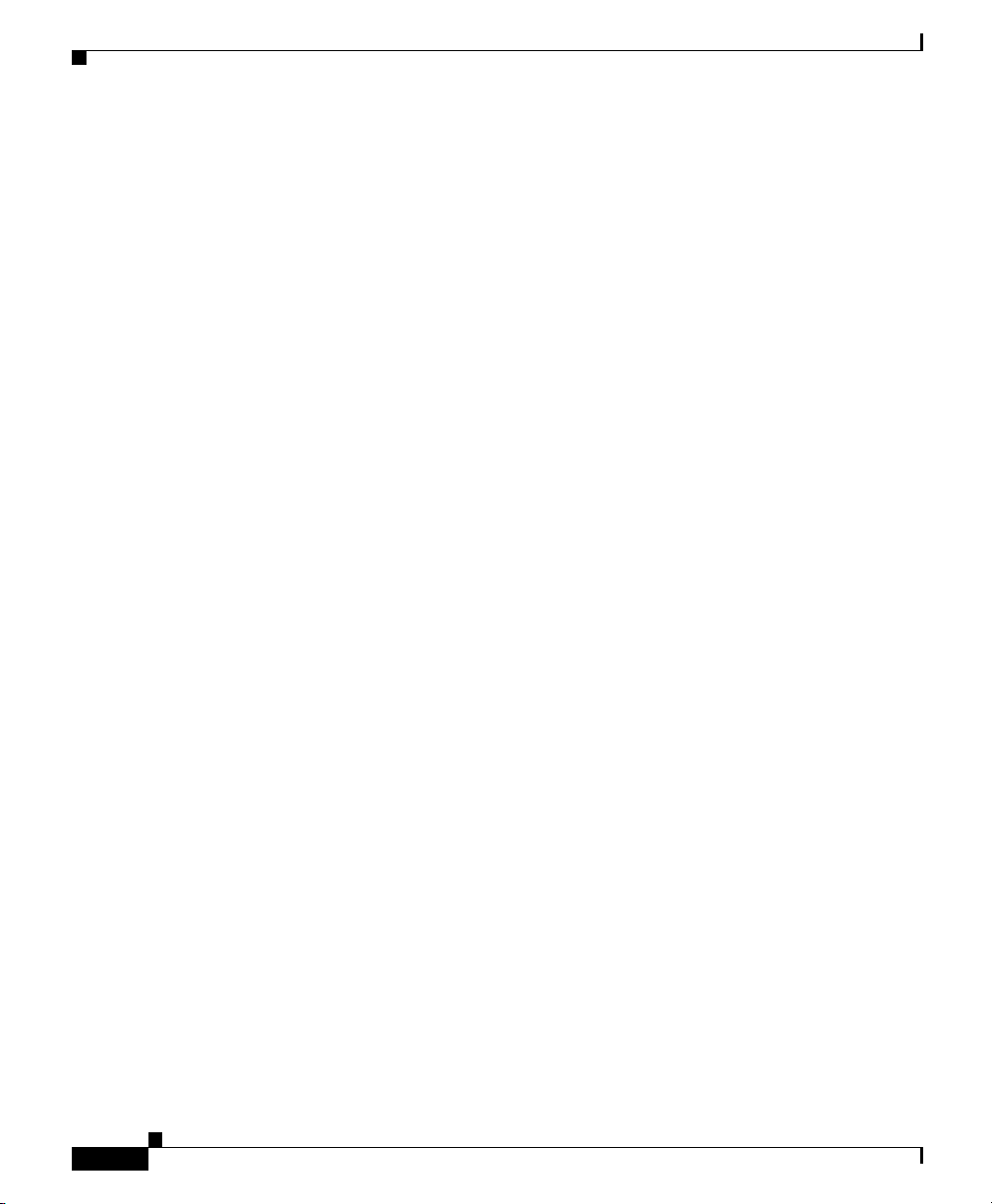
Changing the Number of Installed Ports
Chapter 2 Dual Phone System Integration
2-10
Siemens 9751 9006i DTMF Integration Guide
OL-1747-02
Page 39

Exiting and Starting the Cisco Unity
Software and Server
Exiting the Cisco Unity Software
This section provides two procedures for exiting the software: from the
Cisco Unity server an d f rom a no ther com pute r.
To exit the Cisco Unity software from the Cisco Unity server
Step 1 If the system uses the automated attendant, route all calls to the operator.
Step 2 Log o n to Windows as a Cisco Unity administ rat or.
Step 3 Right-cl ic k th e Cis c o Unity icon in the status area of the taskbar.
APPENDIX
A
OL-1747-02
(If the Cisco Unity icon is not in the taskbar, browse to the Commserver dire ctory
and double-click AvCsTrayStatus .exe.)
Step 4 Click Stop Cisco Unity. Cisco Unity stops running when all calls are finished. An
“X” then appears in the Cisco Unity icon.
Step 5 Press Ct rl - Alt -D el ete, then lock or log off Windows to prevent access by
unauthorized user s.
To exit the Cisco Unity software from another computer
Step 1 If the system uses the automated attendant, route all calls to the operator.
Siemens 9751 9006i DTMF Integration Guide
A-1
Page 40

Appendix A Exiting and Starting the Cisco Unity Software and Server
Shutting Down or Restarting the Cisco Unity Server
Step 2 Start In ternet Ex plorer, and go to http://<Ci sco Unity server name>/status. If
prompted, enter th e name and p assword of a Cisc o Unity administra tor.
Step 3 In the Cisco Unity Status Monitor , under Sh utting Do wn Un ity, choose a method:
Cisco Unity stops ru nning a fter all ca lls are finishe d, or C isco Unity interrupts
calls in progress with a voice message , disconnec ts all calls, t hen stops run ning.
Step 4 Click Shut Down.
Shutting Down or Restarting the Cisco Unity Server
If an expansion chassis is connected to the Cisco Unity server, and if both the
expansion chass is and th e server ar e turn ed off, turn on the expan sion ch ass is
before you turn on the server. Otherwise, the server may not detect the voice cards
in the expansion chassis.
To shut down or restart the Cisco Unity server
Step 1 Exit the Cisco Unity software, if it is running, by using a procedu re in the “Exiting
the Cisco Unity Software ” s ect ion on page A-1.
Step 2 On the Windows Start menu, click Shut Down.
Step 3 Click Shut Down or Restart.
During a restart, the Cisco Unity software starts automatically.
When Cisco Unity starts successfully, three tones play and a check mark appears
in the Cisco Unity icon in the status area of the taskbar.
When Cisco Unity does not start successfully, two tones play and an “X” appears
in the Cisco Unity icon in the status area of the taskbar.
Starting the Cisco Unity Software
This section provides two procedures for starting the software: from the
Cisco Unity server an d f rom a no ther com pute r.
Siemens 9751 9006i DTMF Integration Guide
A-2
OL-1747-02
Page 41

Appendix A Exiting and Starting the Cisco Unity Software and Server
Cisco Unity is a Windows service that is configured to start automatically when
you turn on or restart the server. Do one of the following procedur es only if you
exited the Ci sc o Un ity sof twar e but did n ot re st art the se rver.
Exchange must be running before you st art the Cisco Unity software, whether or
not Exchange is installed on the Cisco Unity server:
Starting the Cisco Unity Software
Exchange on the
Cisco Unity server
If you exited Excha nge ma nual ly but did n ot r esta rt the
Cisco Unity server, start Exchange first. (Exchange starts
automatically when you turn on or restart the server.)
Exchange on
another server
Exchange must be running on t he Excha nge server that
Cisco Unity connects with.
If Exchange stops for any reason while Cisco Unity is running, Cisco Unity will
continue to take messages.
To start the Cisco Unity software from the Cisco Unity server
Step 1 Log o n to Windows as a Cisco Unity administ rat or.
Step 2 Right-cl ic k th e Cis c o Unity icon in the status area of the taskbar.
(If the Cisco Unity icon is not in the taskbar, browse to the Commserver dire ctory
and double-click AvCsTrayStatus .exe.)
Step 3 Click Start Cisco Unity.
When Cisco Unity starts successfully, three tones play and a check mark appears
in the Cisco Unity icon.
When Cisco Unity does not start successfully, two tones play and an “X” appears
in the Cisco Unity icon.
Step 4 Press Ct rl - Alt -D el ete, then lock or log off Windows to prevent access by
unauthorized user s.
OL-1747-02
Step 5 If the system uses the automated attendant and you routed calls to the operator
before you exited the Cisco Unity software, reroute calls to Cisco Unity.
Siemens 9751 9006i DTMF Integration Guide
A-3
Page 42
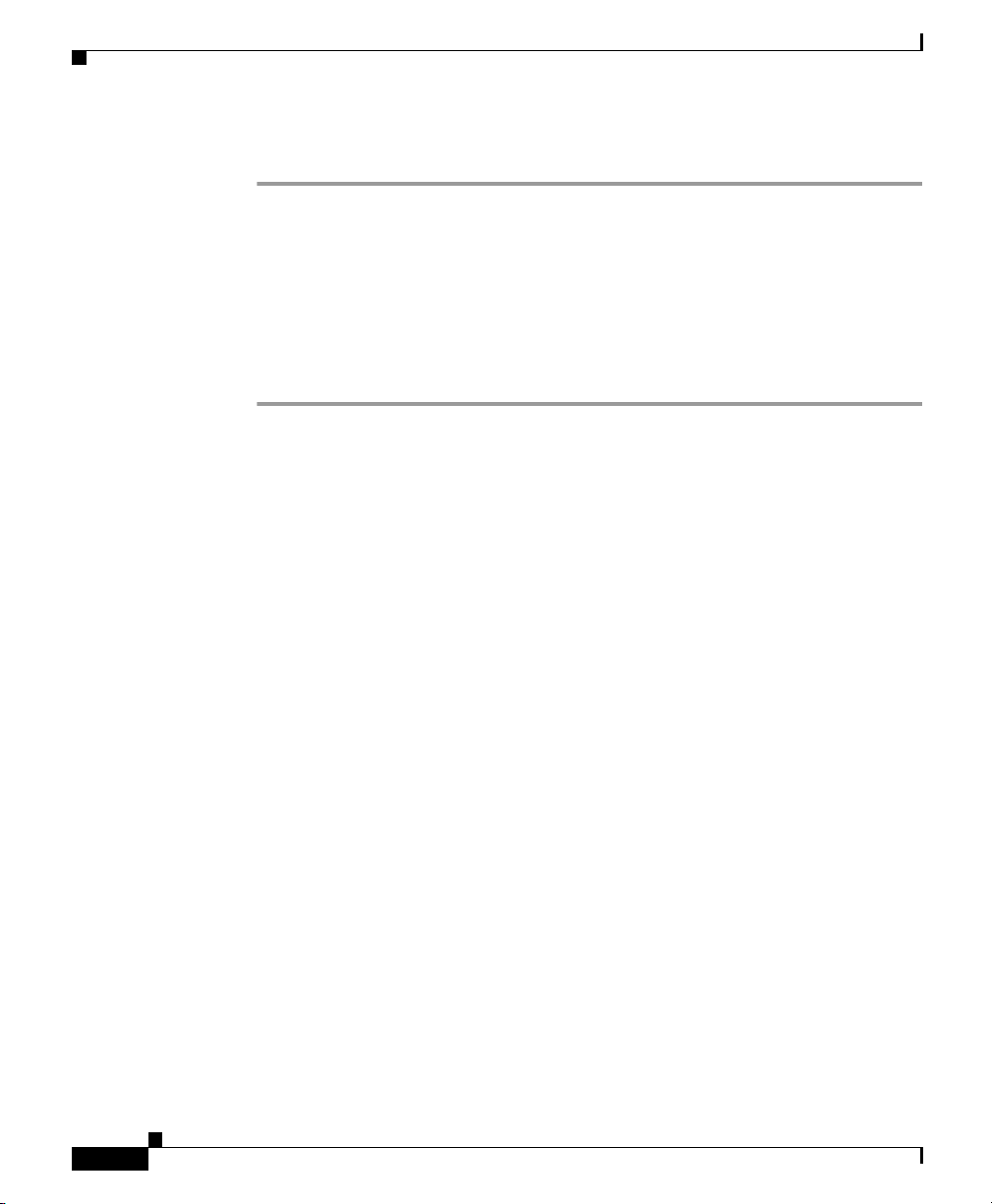
Starting the Cisco Unity Software
To start the Cisco Unity software from another computer
Step 1 Start In ternet Ex plorer, and go to http://<Ci sco Unity server name>/status. If
prompted, enter th e name and p assword of a Cisc o Unity administra tor.
Step 2 In the Cisco Unity Status Monitor, click the System Status icon (the first icon),
at the top of t he pag e.
Step 3 Click Start.
Step 4 If the system uses the automated attendant and you routed calls to the operator
before you exited the Cisco Unity software, reroute calls to Cisco Unity.
Appendix A Exiting and Starting the Cisco Unity Software and Server
A-4
Siemens 9751 9006i DTMF Integration Guide
OL-1747-02
Page 43
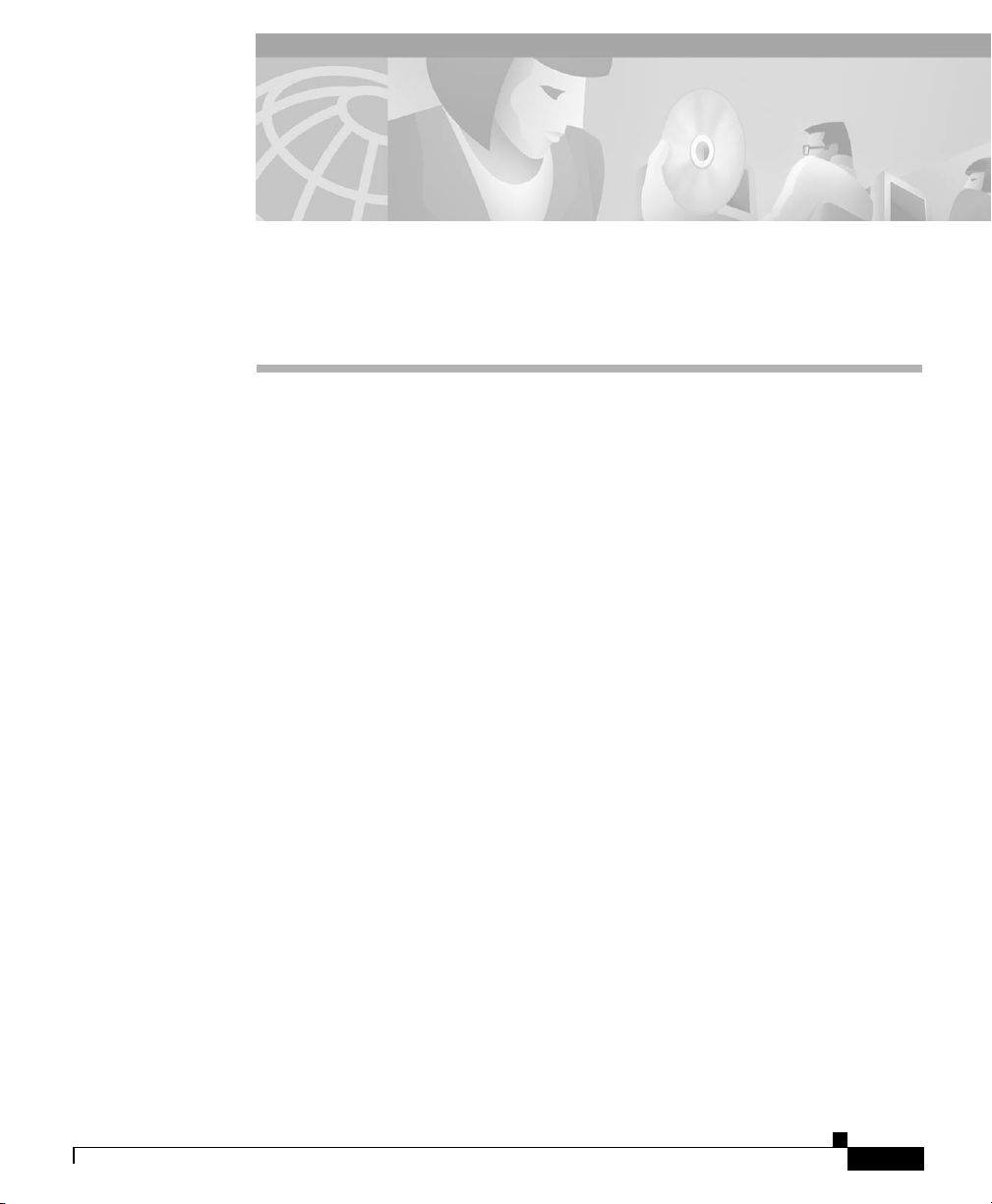
Remapping Extension Numbers
The Remapping Feature
The extension remapping feature lets you convert the calling numbers and
forwarding number s of c alls t hat Ci sco Un ity ha nd les to the extension s of your
choice. This f eat ure i s us ef ul, for exampl e, w hen t h e phone sys tem c annot m ap
multiple extension numbers on a subscri ber’s phone to a single Inbox.
Remapping can cha nge one or both of the f ollowing extensi on numb er s in a call :
• Calling number (th e numbe r fr om w hich a ca ll or igin ate s). For exa mple ,
Cisco Unity changes the calling number of calls that the phone system sends
it so that the caller ID appears to be a different extension than the one that
actually placed the call.
• Forwarding number (the number that a call is going to). For example,
unanswered calls to all line extensions on a single phone can be forwarded to
the Inbox of a single subscribe r; or una nswer ed calls t o phone s not a ssigne d
to subscribers can be f or warde d to the Inbo x o f a superv is or.
APPENDIX
B
Setting Up Cisco Unity to Remap Extension Numbers
This section includes a procedure for enabling the remapping feature. There are
also examples of ext ension re mapp i ng synt ax .
Siemens 9751 9006i DTMF Integration Guide
OL-1747-02
B-1
Page 44

Setting Up Cisco Unity to Remap Extension Numbers
By performing the procedure, you can create multiple files in either or both of two
directories:
• In the Calling directory, one or more .exm files remap caller ID number s.
• In the Forwarding directory, one or more .exm files remap numbers that Cisco
Unity provides with calls it forwards.
Creating remapping instructions in an .exm file in a directory remaps only the type
of extension number tha t the dir ec tory is na me d for. For example, if you want to
remap only the extensions that Cisco Unity provides with calls it forwards, you
must enter the instructions in an .exm fil e in the Forwar ding directory; the Calling
directory needs no file in this case.
In each directory, you can have several .exm files with different file names but the
same .exm extension to help organize the rema ppin g informa tion (for exam ple,
Ports_1-12.exm and Ports_13-24. exm). Cisco Unity read s all files that have the
.exm extension in these dir ectori es.
To remap extension numbers
Step 1 On the Cisco Unity server , browse to the CommServer\IntLib\ExtensionMapping
directory . In this directory is the f ile Sample. txt and two more direct ories: Calling
and Forwarding.
Appendix B Remapping Extension Numbers
B-2
Step 2 To remap calling numbers, go to the Calling directory.
Step 3 Usin g a text editor, create (o r open) a n .exm file in one dire ctor y.
For a sample file, see the file Sample.txt in the
CommServer\IntLib\Ext ensionMa pping d irector y. To create a sec tion fo r
indicating which voice messaging ports will be monitored for remapping calls,
enter [Range] and press Return.
An .exm file can have only one [Range] section.
Step 4 Ente r ports= followed by the numbers of the voice messaging ports separated by
commas. Range s a re d esign ate d by a hyphen (- ) witho ut spac e s. To monitor all
voice messaging ports, enter ports=* on this line. Then press Return.
For example, you might enter:
ports=1,2,5-34,10
Step 5 To create a section for the remapp ing rules, pr ess Return, enter
[Number Mappings], and then press Return.
Siemens 9751 9006i DTMF Integration Guide
OL-1747-02
Page 45
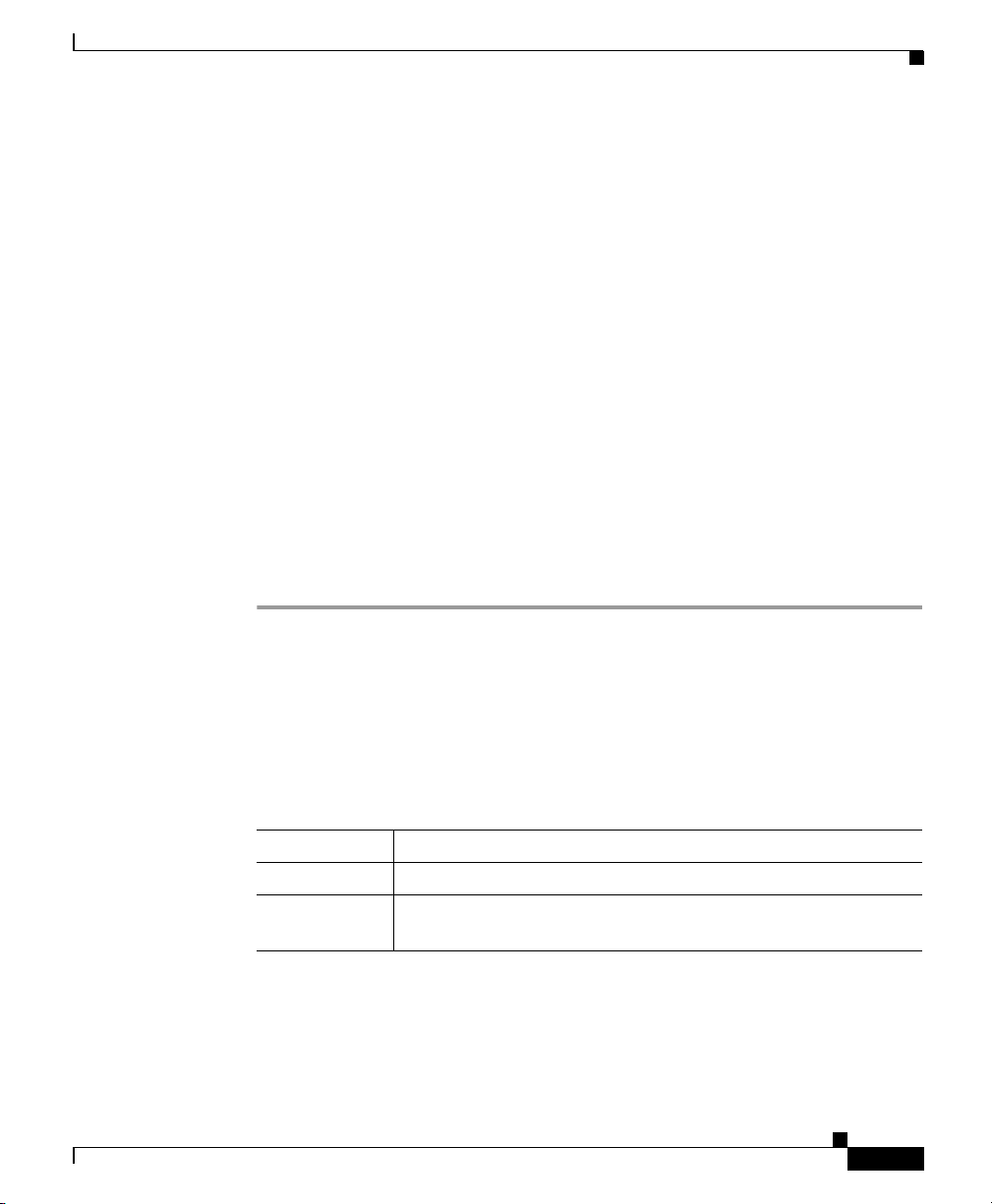
Appendix B Remapping Extension Numbers
An .exm file can have only one [Number Mappings] secti on.
Step 6 Using the wildcards and examples in the following “Syntax and Examples”
section, enter one remapping rule on the line. Then press Return. The rule format
is:
<original numb er >, <n ew numb er >
The rules cannot include spaces betw een digit s. However, the numbers must be
separated by a comm a and a si ngle sp ace. Wildcard c hara cters ca nnot appear at
the beginning of a num be r.
Step 7 For all remaining rules, repeat Step 6.
Step 8 Save and close the .exm file.
Step 9 To remap forwarding numbers, g o to t he d irec tor y
CommServer\IntLib\Extensi onMappi ng\ Forwarding.
Step 10 Perform Steps 3 through 8.
Step 11 For extension remapping to take effect, restart the Cisco Unity software. For more
information, see Appendix A, “Exiting and Starti ng the Cisco Unity Software and
Server.”
Syntax and Examples
Syntax and Examples
Table B-1 lists the wildcard characters you can use in the .exm files.
Table B-1 Wildcard Characters
Wildcard Result
* Matches zero or more digits.
? Matches exactly one digit. Use ? as a placeholder for a single
digit.
Table B-2 gives examples for the syntax and results of rules in the .exm files.
OL-1747-02
Siemens 9751 9006i DTMF Integration Guide
B-3
Page 46
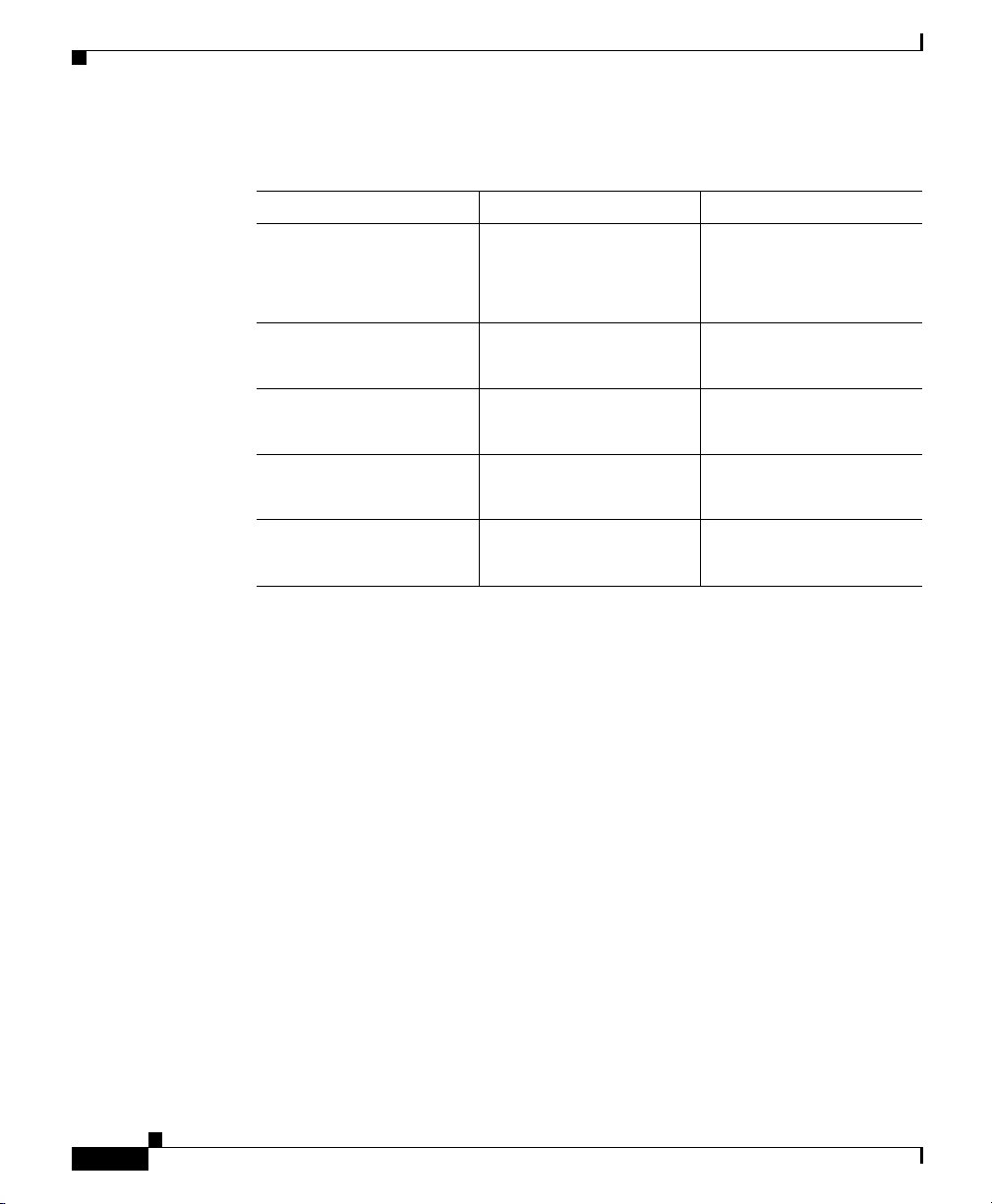
Syntax and Examples
Appendix B Remapping Extension Numbers
Table B-2 Syntax Examples
Rule Original Number New Number
2189, 1189
3189, 1189
4189, 1189
2???, 1??? 2189
3???, 1??? 3189
8???, 61??? 8000
123*, 44* 12300
2189
3189
4189
2291
3291
8765
12385
1189
1189
1189
1189
1291
1189
1291
61000
61765
4400
4485
Cisco Unity execute s rule s in the o rder th e y app ea r in th e . exm file. For example,
the .exm file might contain the following rules:
1234, 1189
3189, 1189
4189, 1189
123?, 8891
B-4
The extension 1234 would be remapped to 1189 while extensions 1233 and 1235
would be remapped to 8 891 , beca use the rul e m ap ping 12 34 appe ar s ear lier.
An .exm file might contain the following:
[Range]
ports=1,2,5-34,10
[Number Mappings]
2189, 1189
3189, 1189
4189, 1189
8???, 9???
Siemens 9751 9006i DTMF Integration Guide
OL-1747-02
Page 47
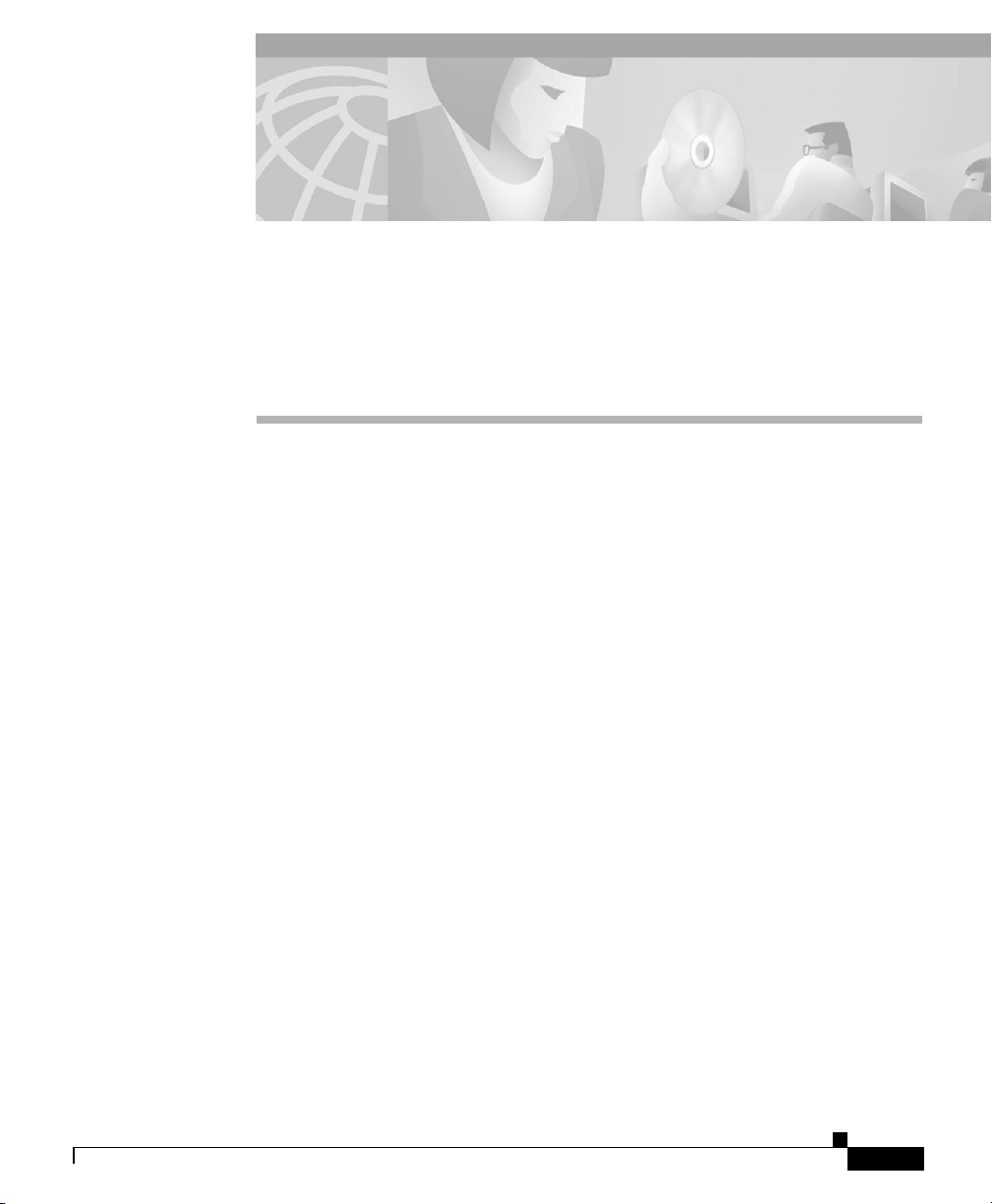
APPENDIX
C
Assigning Dialogic Ports for a Dual Phone System Integration
In a dual phone system integration, Cisco Unity assigns a voice messaging port to
the traditional phone system for every port available on the installed voice cards
before assigning voice me ssaging por ts to Cisc o C allM an ager. The result is tha t
Cisco Unity may not have enough voice messaging ports remaining to assign to
Cisco CallMan age r.
The maximum number of voice me ssaging por ts are assigne d to the tra ditiona l
phone system in spite of the settings on the Ports page in the System
Administrator.
For example, a dual ph one sy stem int egrat ion migh t have th e fol lowing
configuration:
• A traditional phon e system ha s a f our-port voice ca rd i nstall ed.
OL-1747-02
• Cisco CallManager has six Voice Mail ports set up.
• The Cisco Unity server has a system key enabled for a total of eight p orts.
• The Ports page o n Sy stem Adm ini stra tor indi cate s tha t Po rts 1 a nd 2 ar e
assigned to the tradition al pho ne system an d Ports 3 through 8 ar e assig ned
to Cisco CallManage r.
Even so, Ports 1 through 4 (the total voice card ports) will be assigned to the
traditional phone system, and Ports 5 through 6 will be assigned to Cisco
CallManager.
If you want to assign fewer than the total v oice car d ports to the traditi onal phone
system, you must first set the Port assignme nts on th e Ports page of th e System
Administrator, then perf orm th e foll owing pr oc ed ure.
Siemens 9751 9006i DTMF Integration Guide
C-1
Page 48

Appendix C Assigning Dialogic Ports for a Dual Phone System Integration
To set the Port assignments in the Registry
Caution Changing the wrong registry key or entering an incorrect value can cause the
server to malfunction. Before you edit the registry, confirm that you know how
to restore it if a problem occurs. Note that a typica l backup of the Cisco Unity
server does not back up the registr y . Refer to the “ Restoring th e Regist ry” Help
topic in Regedit.exe or the “Restoring a Registry Key” Help topic in
Regedt32.exe for additiona l inf orm ati on . If yo u h ave any questio ns about
changing this r egistry key se ttin g, cont act Cisco TAC.
Step 1 On the Cisco Unity server, click Start > Run.
Step 2 In the Open field, enter Regedit and press Enter. The Registry Editor appears.
Step 3 If you do not have a current backup of the registry, click Registry > Export Registry
File, and save the registry settings to a file.
Step 4 Go to
HKEY_LOCAL_MAC HINE\Software\ActiveVoice\MIU\1.0\Initialization\Servi
ceProvider <x>, whe re <x> is a nu mbe r.
You will find several subkeys with this name.
C-2
Step 5 Loca te the subkey in whi ch th e value Servi ce Prov ider Name is D 41MT.TSP.
Step 6 In this subkey, in the Edit menu click New > DWORD Value. A new value
appears in t he su bkey.
Step 7 Ente r t he n am e DeviceID Lower Bound and press Enter.
Step 8 Double-click the DeviceID Lower Bound value. The Edit DWORD Value dialog
box appears.
Step 9 In the Value Data field, enter 1 and click OK.
Step 10 in the Edit menu click Ne w > D WORD Value. A new value appears in the subkey.
Step 11 Enter the n am e DeviceID Upper Bound and press Enter.
Step 12 Double-click the DeviceID Uppe r Bou nd value. The E dit DWORD Value dialog
box appears.
Step 13 In the V alue Data field, enter the number of Dialogic ports you want to assign and
click OK.
Siemens 9751 9006i DTMF Integration Guide
OL-1747-02
Page 49

Appendix C Assigning Dialogic Ports for a Dual Phone System Integration
Step 14 Close the Registry Editor.
Step 15 For the settings to take effect, exit and restart the Cisco Unity software. For more
information, see Appendix A, “Exiting and Starti ng the Cisco Unity Software and
Server.”
OL-1747-02
Siemens 9751 9006i DTMF Integration Guide
C-3
Page 50

Appendix C Assigning Dialogic Ports for a Dual Phone System Integration
C-4
Siemens 9751 9006i DTMF Integration Guide
OL-1747-02
