ABK North America BED5000 Users Manual
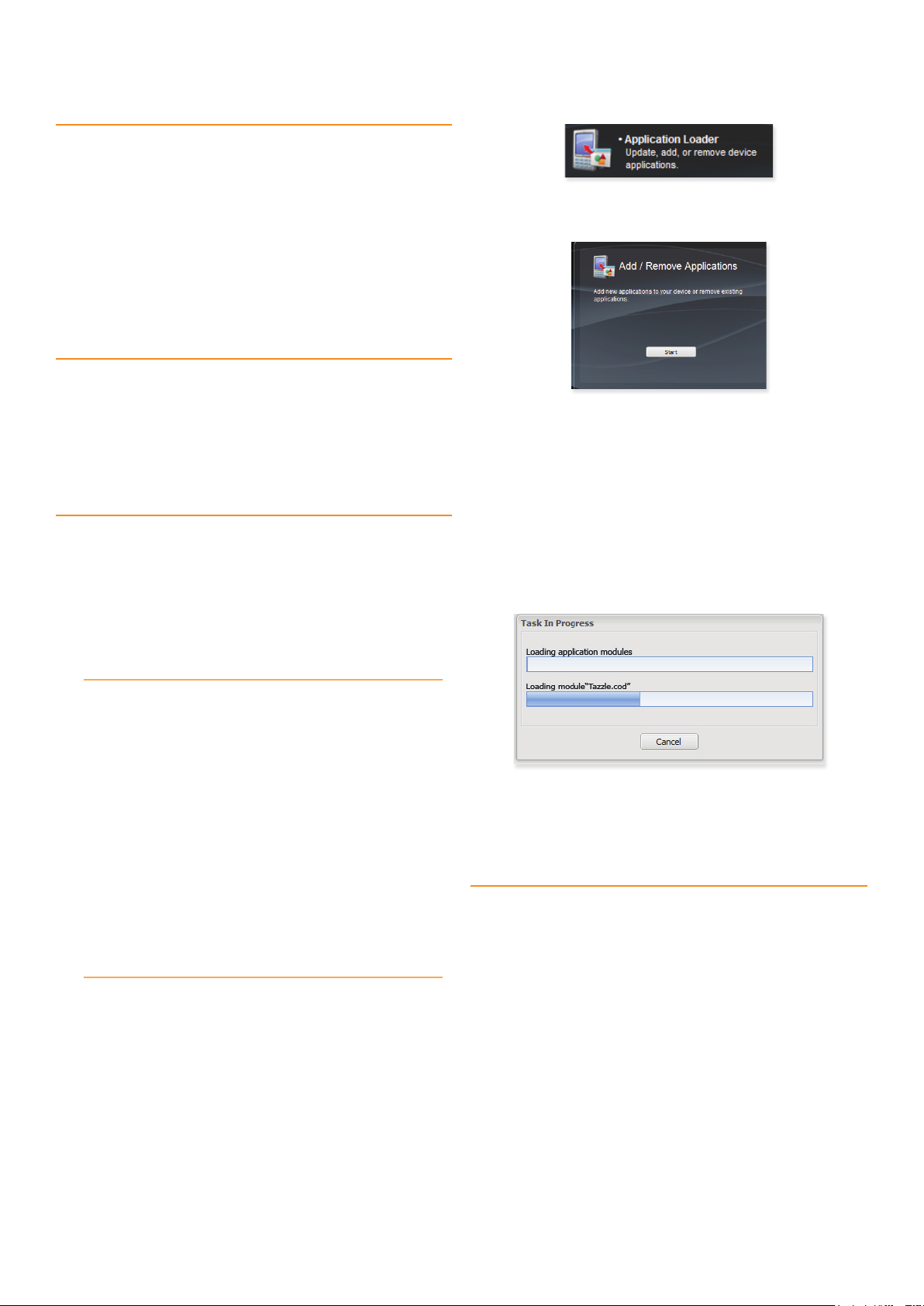
TazzleTM IT Quick Instalation Guide
Before You Start
Before using your TazzleTM IT you will need the following:
e 1. TazzleTM PC Software installed on
your PC.
e 2. TazzleTMMobile Software installed
on your BlackBerry.
Your 3. TazzleTM IT connected to your
PC.
For help with installing the TazzleTM PC Software and the Tazzle
Software please see the detailed instructions below.
Tazzle™ IT at a Glance
TazzleTM IT, powered by BlueKey® is a unique wireless device that enables
BlackBerry® smartphone users to instantly send data and files from their
handset to their PC. is guide covers how to install the TazzleTM Mobile
Software on your BlackBerry smartphone. Please ensure you’ve also
installed the TazzleTM PC Software before attempting to send files from your
BlackBerry to your PC.
Installing Tazzle™ IT on your BlackBerry Smartphone
ere are two ways to install the TazzleTM Mobile Software on your
BlackBerry Smartphone; Over e Air Installation and Desktop Manager
Installation. Over the air installation is the easiest and best choice for most
users. However, if over the air installation isn’t possible, the TazzleTM Mobile
Software can also be installed using the BlackBerry Desktop Manager.
TM
4. Click the Application Loader icon.
5. Under Add/Remove Applications click
the Start button.
Mobile
6. Click the Browse... button to launch
the Open Dialog.
7. Browse to the “BlackBerry” folder
on the TazzleTM IT CD and select the
“Tazzle.alx” file. Click the Open
button.
8. TazzleTM will now appear in the list of
applications with the action labeled as
Install.
9. Click Next and then click Finish to
begin the installation.
Option 1: Over The Air Installation
Over the Air installation is the quickest and easiest way to install an
application on your BlackBerry smartphone. To install the TazzleTM Mobile
Software on your BlackBerry please follow these steps:
Using your PC visit 1. www.tazzleit.com.
Enter the 2. email address of your
BlackBerry smartphone in the input box
beside “Get the Tazzle Mobile Software”.
Click 3. Go.
When the email arrives on your BlackBerry, 4.
click the link in the email to begin
downloading the Tazzle Mobile Software.
Follow the on screen instructions and 5.
reboot your BlackBerry if necessary.
Option 2: Desktop Manager Installation
In the event that Over the Air installation is not possible on your BlackBerry
smartphone, you may still install the TazzleTM Mobile Software via the
Desktop Manager. e BlackBerry Desktop Manager is available on the CD
that came with your BlackBerry smartphone or available for download at
www.blackberry.com. Please ensure it is installed first and then follow these
steps to install the TazzleTM Mobile Software:
Insert the 1. TazzleTM IT CD in your CD-
ROM drive.
Using a USB cable, 2. connect your
BlackBerry to your PC.
3. Start the BlackBerry Desktop Manager
application that came with your BlackBerry
smartphone
10. Your BlackBerry smartphone may
require rebooting at this time. If so,
please reboot.
Installing Tazzle™ IT on your PC
In order to send files from your BlackBerry smartphone to your PC you will
also need to install the Tazzle PC Software. To install the Tazzle PC Software
please follow these steps:
Insert the 1. TazzleTM IT CD in your CD-
ROM drive.
e Installation Wizard will 2. automati-
cally start. If it does not automatically
start, please start setup.exe on the CD
manually.
Follow the instructions in the Wizard 3.
to install the application.
On the final step, if you’d like to launch 4.
the Tazzle
click the checkmark beside “Yes, I’d like
to launch Tazzle now”.
Click 5. Finish.
TM
PC Software right away,
Note: The latest version of the Tazzle PC Software is
always available at www.tazzleit.com
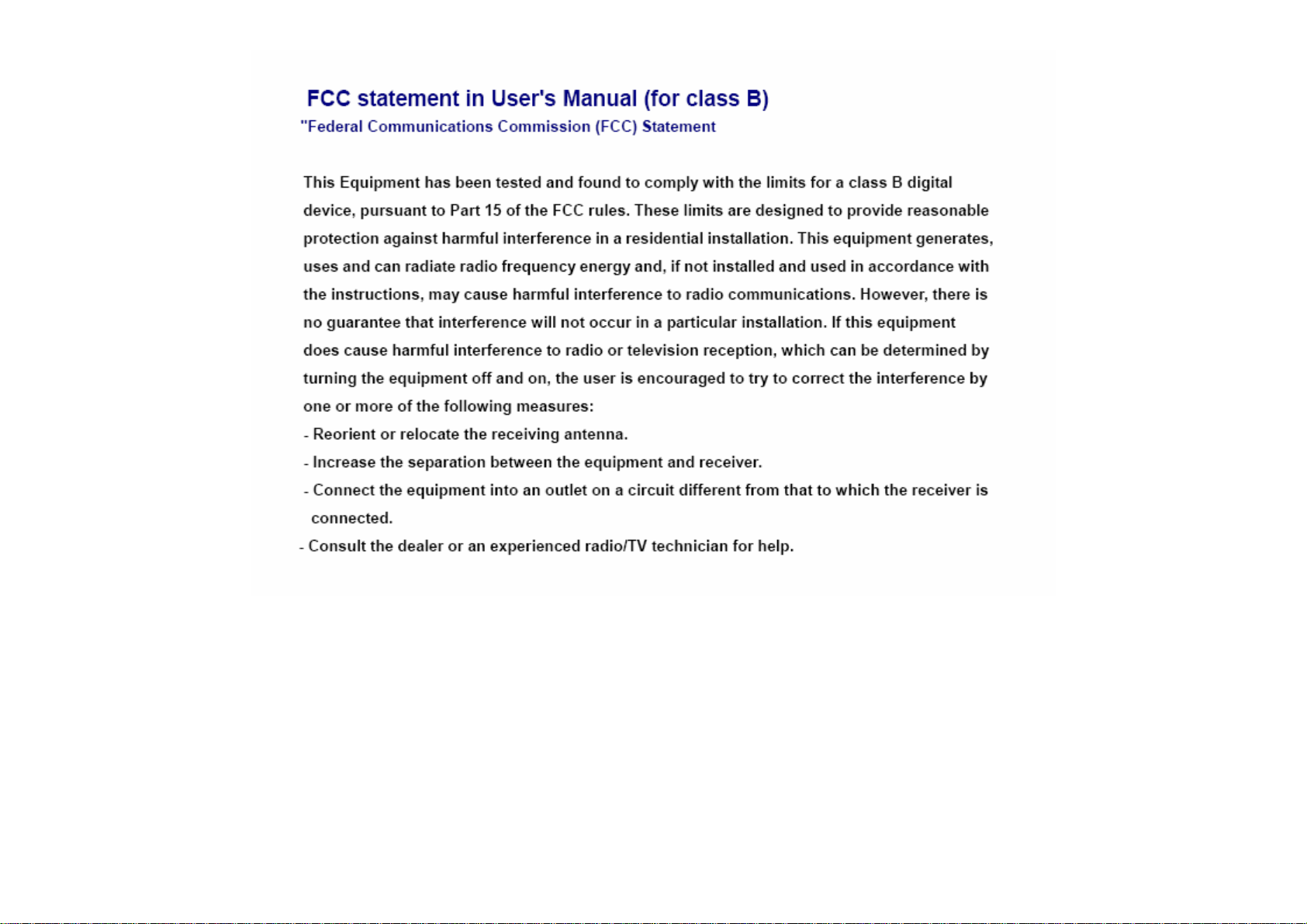
