Abit AA8 User Manual

AA8-DuraMAX
Intel Pentium 4 System Board
Socket 775
User’s Manual
4200-0413-03 Rev. 1.01

Copyright and Warranty Notice
The information in this document is subject to change without notice and does not represent a commitment on part of the vendor, who assumes no liability or responsibility for any errors that may appear in this manual.
No warranty or representation, either expressed or implied, is made with respect to the quality, accuracy or fitness for any particular part of this document. In no event shall the manufacturer be liable for direct, indirect, special, incidental or consequential damages arising from any defect or error in this manual or product.
Product names appearing in this manual are for identification purpose only and trademarks and product names or brand names appearing in this document are the property of their respective owners.
This document contains materials protected under International Copyright Laws. All rights reserved. No part of this manual may be reproduced, transmitted or transcribed without the expressed written permission of the manufacturer and authors of this manual.
If you do not properly set the motherboard settings, causing the motherboard to malfunction or fail, we cannot guarantee any responsibility.
AA8-DuraMAX

Table Of Contents
Chapter 1. |
Introduction .......................................................................... |
1-1 |
|
1-1. |
Features & Specifications ........................................................................ |
1-1 |
|
1-2. |
Layout Diagram ....................................................................................... |
1-3 |
|
Chapter 2. |
Hardware Setup.................................................................... |
2-1 |
|
2-1. |
Install The Motherboard........................................................................... |
2-1 |
|
2-2. |
Install CPU, Heatsink and Fan Assembly................................................ |
2-2 |
|
2-3. |
Install System Memory ............................................................................ |
2-4 |
|
2-4. |
Connectors, Headers and Switches .......................................................... |
2-6 |
|
|
(1). |
ATX Power Input Connectors........................................................ |
2-6 |
|
(2). |
FAN Power Connectors ................................................................. |
2-7 |
|
(3). |
CMOS Memory Clearing Header .................................................. |
2-8 |
|
(4). |
Wake-up Header............................................................................. |
2-9 |
|
(5). |
Front Panel Audio Connection Header ........................................ |
2-10 |
|
(6). |
Front Panel Switches & Indicators Headers ................................ |
2-11 |
|
(7). |
Additional IEEE1394 Port Headers ............................................. |
2-12 |
|
(8). |
Additional USB Port Headers...................................................... |
2-13 |
|
(9). |
GURU Clock Connection Header................................................ |
2-14 |
|
(10). Internal Audio Connectors ........................................................... |
2-14 |
|
|
(11). Floppy and IDE Disk Drive Connectors...................................... |
2-15 |
|
|
(12). POST Code Display ..................................................................... |
2-16 |
|
|
(13). Serial ATA Connectors ................................................................. |
2-17 |
|
|
(14). PCI Express x16 Slot ................................................................... |
2-18 |
|
|
(15). PCI Express x1 Slots.................................................................... |
2-18 |
|
|
(16). Back Panel Connectors ................................................................ |
2-19 |
|
Chapter 3. |
BIOS Setup............................................................................ |
3-1 |
|
3-1. |
µGuru Utility............................................................................................ |
3-2 |
|
3-2. |
Standard CMOS Features......................................................................... |
3-9 |
|
3-3. |
Advanced BIOS Features....................................................................... |
3-12 |
|
3-4. |
Advanced Chipset Features.................................................................... |
3-14 |
|
3-5. |
Integrated Peripherals ............................................................................ |
3-16 |
|
3-6. |
Power Management Setup ..................................................................... |
3-21 |
|
3-7. |
PnP/PCI Configurations......................................................................... |
3-24 |
|
3-8. |
Load Fail-Safe Defaults ......................................................................... |
3-26 |
|
3-9. |
Load Optimized Defaults ....................................................................... |
3-26 |
|
3-10. |
Set Password .......................................................................................... |
3-26 |
|
User’s Manual

3-11. Save & Exit Setup .................................................................................. |
3-26 |
|
3-12. Exit Without Saving............................................................................... |
3-26 |
|
Appendix A. |
Install Intel Chipset Software Utility............................................... |
A-1 |
Appendix B. |
Install Intel Application Accelerator RAID.................................... |
B-1 |
Appendix C. |
Install Audio Driver ......................................................................... |
C-1 |
Appendix D. |
Install LAN Driver ........................................................................... |
D-1 |
Appendix E. |
Install USB 2.0 Driver ..................................................................... |
E-1 |
Appendix F. |
Install ABIT µGuru Utility .............................................................. |
F-1 |
Appendix G. |
POST Code Definition ..................................................................... |
G-1 |
Appendix H. |
Troubleshooting (Need Assistance?)............................................... |
H-1 |
Appendix I. |
How to Get Technical Support ......................................................... |
I-1 |
AA8-DuraMAX

Introduction |
1-1 |
|
|
|
|
Chapter 1. Introduction
1-1. Features & Specifications
1.LGA775 CPU Socket
•Designed for Intel® 90nm Pentium 4/Celeron D LGA775 processors with 800/533 MHz FSB
•Compatible with Intel® 04B and 04A processors
•Supports Intel® Hyper-Threading Technology
2.Express Chipset
•Intel® 925X / Intel® ICH6R Express Chipset
3.Flexible Memory
•Four 240-pin DIMM sockets (Un-buffered Non-ECC DIMM)
•Supports Dual channel DDR2-533/400 (Max. 4GB), up to 8.5GB/s bandwidth
4.PCI Express x16 graphics
•Delivers up to 8GB/s per direction for 3.5 times more bandwidth than AGP8X at 2.1GB/s
5.PCI Express x1 I/O
•Offers 500MB/s concurrently, over 3.5 times more bandwidth than PCI at 133MB/s
6.SATA Matrix RAID 150
•Intel® Matrix Storage Technology on 4 Serial ATA ports. RAID 0/RAID 1 delivers higher performance and data protection
•Supports SATA AHCI, providing native command queuing and native hot plug
7.High Definition Audio
•Onboard Theater-class 7.1 Channels Intel® High Definition Audio
•Professional digital audio interface supports auto jack sensing and optical S/PDIF In/Out
8.IEEE 1394
•Supports 3 Ports IEEE 1394 at 100/200/400 Mb/s transfer rate
9.Gigabit LAN
•Onboard Gigabit LAN controller supports 10/100/1000M Ethernet
10.ABIT Engineered
•ABIT uGuru™ Technology (ABIT OC Guru/ABIT EQ/ABIT Flash Menu/ABIT Black Box)
•ABIT CPU ThermalGuard™ Technology
11.Internal I/O Connectors
•1x PCI Express x16 slot
•3x PCI Express x1 slots
•2x PCI slots
User’s Manual

1-2 |
Chapter 1 |
|
|
•1x Floppy port supports up to 2.88MB
•4x SATA 150 connectors
•1x Ultra ATA/100/66/33 connector
•2x USB 2.0 headers
•2x IEEE 1394 headers
•1x FP-Audio header
•1x CD-IN header
12.Back Panel I/O
•1x PS/2 Keyboard, 1x PS/2 mouse
•1x Serial port, 1x Parallel port
•1x S/PDIF In connector
•1x S/PDIF Out connector
•1x AUDIO1 connector (Surround-Left / Surround-Right, Rear-Left / Rear-Right, Center/Subwoofer)
•1x AUDIO2 connector (Mic-In, Line-In, Line-Out)
•2x USB 2.0 connectors, 1x IEEE 1394 connector
•2x USB 2.0 connectors, 1x RJ-45 Gigabit LAN connector
13.Miscellaneous
•ATX form factor (305mm x 245mm)
Specifications and information contained herein are subject to change without notice.
AA8-DuraMAX

Introduction |
1-3 |
|
|
1-2. Layout Diagram
User’s Manual

1-4 |
Chapter 1 |
|
|
AA8-DuraMAX

Hardware Setup |
2-1 |
|
|
Chapter 2. Hardware Setup
Before the Installation: Turn off the power supply switch (fully turn off the +5V standby power), or disconnect the power cord before installing or unplugging any connectors or add-on cards. Failing to do so may cause the motherboard components or add-on cards to malfunction or damaged.
2-1. Install The Motherboard
Most computer chassis have a base with many mounting holes to allow motherboard to be securely attached on and at the same time, prevented from short circuits. There are two ways to attach the motherboard to the chassis base:
1.use with studs
2.or use with spacers
In principle, the best way to attach the board is to use with studs. Only if you are unable to do this should you attach the board with spacers. Line up the holes on the board with the mounting holes on the chassis. If the holes line up and there are screw holes, you can attach the board with studs. If the holes line up and there are only slots, you can only attach with spacers. Take the tip of the spacers and insert them into the slots. After doing this to all the slots, you can slide the board into
position aligned with slots. After the board has been positioned, check to make sure everything is OK before putting the chassis back on.
ATTENTION: To prevent shorting the PCB circuit, please REMOVE the metal studs or spacers if they are already fastened on the chassis base and are without mounting-holes on the motherboard to align with.
User’s Manual
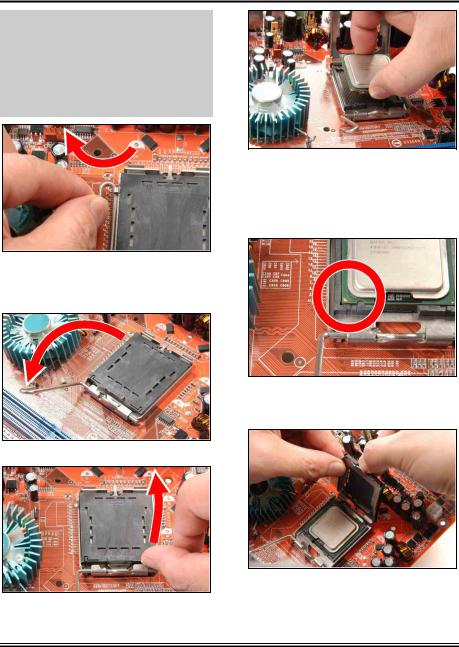
2-2 |
Chapter 2 |
|
|
2-2. Install CPU, Heatsink and Fan Assembly
In order to protect the contact pins, please pay attention to these notices:
1.A maximum 20 cycles of CPU installation is recommended.
2.Never touch the contact pins with fingers or any object.
3.Always put on the cap when the CPU is not in use.
1. Place the board so as to let the lever hook of the socket is on your left side. Use your left thumb and forefinger to hold the lever hook, pull it away from the retention tab.
4. Use your right thumb and forefinger to grasp the CPU package. Be sure to grasp on the edge of the substrate, and face the Pin-1 indicator toward the bottom-left side. Aim at the socket and place the CPU package vertical down into the socket.
5. Visually inspect if the CPU is seated well into the socket. The alignment key must be located in the notch of package.
2.Rotate the lever to fully open position.
3. Use your right thumb on the bottom-right side of the load plate and lift it up to fully open position.
6. Use your left hand to hold the load plate, and use your right thumb to peel the cap off.
AA8-DuraMAX

Hardware Setup |
2-3 |
|
|
The cap plays an important role in protecting contact pins. In order to prevent bent pin, PUT ON the cap after operation or testing.
7. Lower the plate onto the CPU package. Engage the load lever while gently pressing down the load plate.
8. Secure the lever with the hook under retention tab.
9. Place the heatsink and fan assembly onto the socket. Align the four fasteners toward the four mounting holes on the motherboard.
For detailed information on how to install your heatsink and fan assembly, please refer to the instruction manual came packed with the heatsink and fan assembly you bought.
10. Press each of the four fasteners down into the mounting holes.
11. Rotate the fastener clock-wise to lock the heatsink and fan assembly into position.
12. Attach the four-pin power plug from the heatsink and fan assembly to the CPU FAN connector.
User’s Manual

2-4 |
Chapter 2 |
|
|
2-3. Install System Memory
The Intel 925X Express Chipset MCH memory interface is designed with Flex Memory Technology supporting single-channel or dual-channel DDR2 memory configurations.
•To reach the optimum performance in dual-channel configurations, install identical DDR2 DIMM pairs for each channel.
•Install DIMMs with the same CAS latency. To reach the optimum compatibility, obtain memory modules from the same vendor.
•Due to chipset resource allocation, the system may detect less than 4GB of system memory in the installation of four 1GB DDR2 memory modules.
•Due to chipset limitation, 128MB DIMM modules or double-sided x16 memory chips are not supported.
There are several methods of different DDR2 configurations depending on how the DIMMs are populated on each system memory channel:
•[Single Channel]: only one channel is populated.
Method |
|
Channel A |
|
Channel B |
||
DIMM1 |
|
DIMM2 |
DIMM3 |
|
DIMM4 |
|
|
|
|
||||
1 |
512MB |
|
- |
- |
|
- |
2 |
- |
|
512MB |
- |
|
- |
3 |
- |
|
- |
512MB |
|
- |
4 |
- |
|
- |
- |
|
512MB |
5 |
512MB |
|
512MB |
- |
|
- |
6 |
- |
|
- |
512MB |
|
512MB |
AA8-DuraMAX

Hardware Setup |
2-5 |
|
|
•[Dual Channel Asymmetric]: both channels are populated, but each channel has a different amount of total memory. (Channel A≠Channel B)
Method |
|
Channel A |
|
Channel B |
||
DIMM1 |
|
DIMM2 |
DIMM3 |
|
DIMM4 |
|
|
|
|
||||
1 |
512MB |
|
- |
256MB |
|
- |
2 |
- |
|
256MB |
- |
|
512MB |
3 |
512MB |
|
- |
- |
|
256MB |
4 |
- |
|
256MB |
512MB |
|
- |
5 |
256MB |
|
256MB |
256MB |
|
- |
6 |
256MB |
|
256MB |
- |
|
256MB |
7 |
256MB |
|
- |
256MB |
|
256MB |
8 |
- |
|
256MB |
256MB |
|
256MB |
9 |
256MB |
|
256MB |
512MB |
|
512MB |
10 |
256MB |
|
256MB |
256MB |
|
512MB |
•[Dual Channel Symmetric]: both channels are populated where each channel has the same amount of total memory. (Channel A Channel B)
Method |
|
Channel A |
|
Channel B |
||
DIMM1 |
|
DIMM2 |
DIMM3 |
|
DIMM4 |
|
|
|
|
||||
1 |
512MB |
|
- |
512MB |
|
- |
2 |
- |
|
512MB |
- |
|
512MB |
3 |
512MB |
|
- |
- |
|
512MB |
4 |
- |
|
512MB |
512MB |
|
- |
5 |
256MB |
|
256MB |
512MB |
|
- |
6 |
256MB |
|
256MB |
- |
|
512MB |
7 |
512MB |
|
- |
256MB |
|
256MB |
8 |
- |
|
512MB |
256MB |
|
256MB |
9 |
512MB |
|
256MB |
512MB |
|
256MB |
10 |
256MB |
|
512MB |
256MB |
|
512MB |
Power off the computer and unplug the AC power cord before installing or removing memory modules.
1.Locate the DIMM slot on the board.
2.Hold two edges of the DIMM module carefully, keep away of touching its connectors.
3.Align the notch key on the module with the rib on the slot.
4.Firmly press the module into the slots until the ejector tabs at both sides of the slot
automatically snaps into the mounting notch. Do not force the DIMM module in with extra force as the DIMM module only fit in one direction.
5.To remove the DIMM modules, push the two ejector tabs on the slot outward simultaneously, and then pull out the DIMM module.
ATTENTION: Static electricity can damage the electronic components of the computer or optional boards. Before starting these procedures, ensure that you are discharged of static electricity by touching a grounded metal object briefly.
User’s Manual
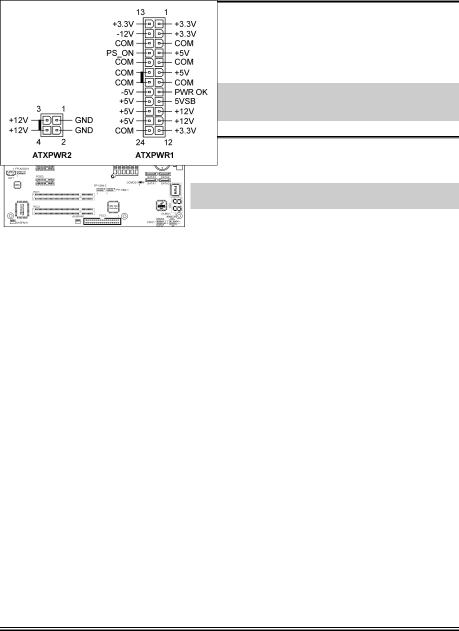
2-6 |
Chapter 2 |
|
|
2-4. Connectors, Headers and Switches
Here we will show you all of the connectors, headers and switches, and how to connect them. Please read the entire section for necessary information before attempting to finish all the hardware installation inside the computer chassis. A complete enlarged layout diagram is shown in Chapter 1 for all the position of connectors and headers on the board that you may refer to.
WARNING: Always power off the computer and unplug the AC power cord before adding or removing any peripheral or component. Failing to so may cause severe damage to your motherboard and/or peripherals. Plug in the AC power cord only after you have carefully checked everything.
(1). ATX Power Input Connectors
This motherboard provides two power connectors to connect ATX12V power supplier.
NOTE: This 24-pin power connector “ATXPWR1” is compliant to the former 20-pin type. Pay attention to the orientation when doing so (Pin-11, 12, 23, and 24 should be left un-connected).
AA8-DuraMAX

Hardware Setup |
2-7 |
|
|
(2). FAN Power Connectors
These connectors each provide power to the cooling fans installed in your system.
•CPUFAN1: CPU Fan Power Connector
•NBFAN1: Chipset Fan Power Connector
•SYSFAN1: System Fan Power Connector
•AUXFAN1, AUXFAN2: Auxiliary Fan Power Connector
WARNING: These fan connectors are not jumpers. DO NOT place jumper caps on these connectors.
User’s Manual

2-8 |
Chapter 2 |
|
|
(3). CMOS Memory Clearing Header
This header uses a jumper cap to clear the CMOS memory.
•Pin 1-2 shorted (default): Normal operation.
•Pin 2-3 shorted: Clear CMOS memory.
WARNING: Turn the power off first (including the +5V standby power) before clearing the CMOS memory. Failing to do so may cause your system to work abnormally or malfunction.
AA8-DuraMAX

Hardware Setup |
2-9 |
|
|
(4). Wake-up Header
These headers use a jumper cap to enable/disable the wake-up function.
•USB-PWR1:
Pin 1-2 shorted (default): Disable wake-up function support at USB1 port. Pin 2-3 shorted: Enable wake-up function support at USB1 port.
•USB-PWR2:
Pin 1-2 shorted (default): Disable wake-up function support at USB2 port. Pin 2-3 shorted: Enable wake-up function support at USB2 port
User’s Manual

2-10 |
Chapter 2 |
|
|
|
|
(5). Front Panel Audio Connection Header |
|
This header provides the connection to audio connector at front panel. |
|
|
Pin |
Pin Assignment |
Pin |
Pin Assignment |
|
1 |
MIC2 L |
2 |
AGND |
|
|
|
|
|
|
3 |
MIC2 R |
4 |
AVCC |
|
5 |
FRO-R |
6 |
MIC2_JD |
|
7 |
F_IO_SEN |
|
|
|
9 |
FRO-L |
10 |
LINE2_JD |
AA8-DuraMAX

Hardware Setup |
2-11 |
|
|
(6). Front Panel Switches & Indicators Headers
This header is used for connecting switches and LED indicators on the chassis front panel.
Watch the power LED pin position and orientation. The mark “+” align to the pin in the figure below stands for positive polarity for the LED connection. Please pay attention to connect these headers. A wrong orientation will only cause the LED not lighting, but a wrong connection of the switches could cause system malfunction.
•HLED (Pin 1, 3):
Connects to the HDD LED cable of chassis front panel.
•RST (Pin 5, 7):
Connects to the Reset Switch cable of chassis front panel.
•SPK (Pin 15, 17, 19, 21):
Connects to the System Speaker cable of chassis.
•SLED (Pin 2, 4):
Connects to the Suspend LED cable (if there is one) of chassis front panel.
•PWR-ON (Pin 6, 8):
Connects to the Power Switch cable of chassis front panel.
•PLED (Pin 16, 18, 20):
Connects to the Power LED cable of chassis front panel.
User’s Manual

2-12 |
Chapter 2 |
|
|
(7). Additional IEEE1394 Port Headers
These headers each provide one additional IEEE1394 port connection through an extension cable and bracket.
|
Pin |
Pin Assignment |
Pin |
Pin Assignment |
|
|
|
|
|
|
1 |
TPA0 + |
2 |
TPA0 - |
|
|
|
|
|
|
3 |
Ground |
4 |
Ground |
|
|
|
|
|
|
5 |
TPB0 + |
6 |
TPB0 - |
|
|
|
|
|
|
7 |
+12V |
8 |
+12V |
|
|
|
|
|
|
9 |
NC |
10 |
Ground |
|
|
|
|
|
AA8-DuraMAX

Hardware Setup |
2-13 |
|
|
(8). Additional USB Port Headers
These headers each provide 2 additional USB 2.0 ports connection through an USB cable designed for USB 2.0 specifications.
|
Pin |
Pin Assignment |
Pin |
Pin Assignment |
|
|
|
|
|
|
1 |
VCC |
2 |
VCC |
|
|
|
|
|
|
3 |
Data0 - |
4 |
Data1 - |
|
|
|
|
|
|
5 |
Data0 + |
6 |
Data1 + |
|
|
|
|
|
|
7 |
Ground |
8 |
Ground |
|
|
|
|
|
|
9 |
NC |
10 |
NC |
|
|
|
|
|
User’s Manual
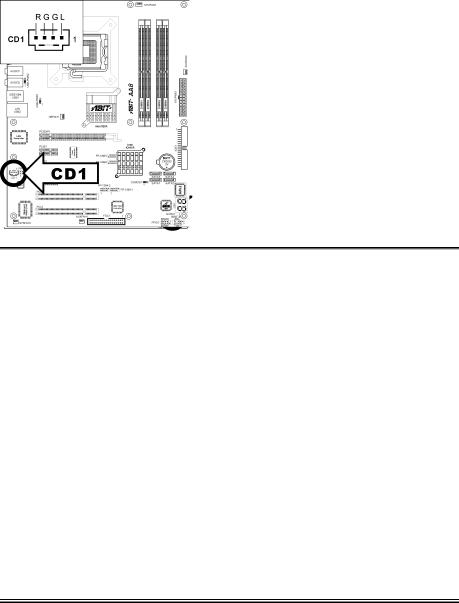
2-14 |
Chapter 2 |
|
|
|
|
(9). GURU Clock Connection Header |
|
This header is reserved for connecting ABIT’s exclusive GURU Clock. |
|
(10). Internal Audio Connectors
These connectors connect to the audio output of internal CD-ROM drive or add-on card.
AA8-DuraMAX

Hardware Setup |
2-15 |
|
|
(11). Floppy and IDE Disk Drive Connectors
The FDC1 connector connects up to two floppy drives with a 34-wire, 2-connector floppy cable. Connect the single end at the longer length of ribbon cable to the FDC1 on the board, the two connectors on the other end to the floppy disk drives connector. Generally you need only one floppy disk drive in your system.
NOTE: The red line on the ribbon cable must be aligned with pin-1 on both the FDC1 port and the floppy connector.
Each of the IDE port connects up to two IDE drives at Ultra ATA/100 mode by one 40-pin, 80-conductor, and 3-connector Ultra ATA/66 ribbon cables.
Connect the single end (blue connector) at the longer length of ribbon cable to the IDE port of this board, the other two ends (gray and black connector) at the shorter length of the ribbon cable to the connectors of your hard drives.
NOTE: Make sure to configure the “Master” and “Slave” relation before connecting two drives by one single ribbon cable. The red line on the ribbon cable must be aligned with pin-1 on both the IDE port and the hard-drive connector.
User’s Manual
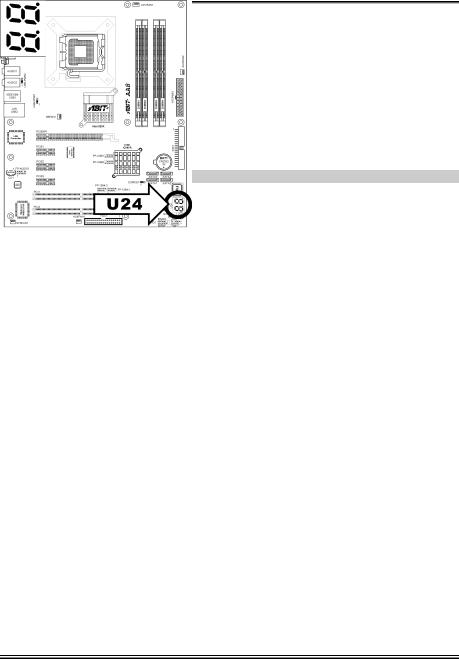
2-16 |
Chapter 2 |
|
|
(12). POST Code Display
This is an LED device to display the “POST” Code, the acronym of Power On Self Test. The computer will execute the POST action whenever you power on the computer. The POST process is controlled by the BIOS. It is used to detect the status of the computer’s main components and peripherals. Each POST Code corresponds to different checkpoints that are also defined by the BIOS in advance. For example, “memory presence test” is an important checkpoint and its POST Code is “C1”. When the BIOS execute any POST item, it will write the corresponding POST Code into the address 80h. If the POST passes, the BIOS will process the next POST item and write the next POST Code into the address 80h. If the POST fails, we can check the POST Code in address 80h to find out where the problem lies.
This LED device also displays the “POST” Code of AC2003, an “uGuru” chipset developed exclusively by ABIT computer.
NOTE: The decimal point lights up when executing the AC2003 POST action.
See Appendix for both AWARD and AC2003 POST Code definition.
AA8-DuraMAX
