Page 1
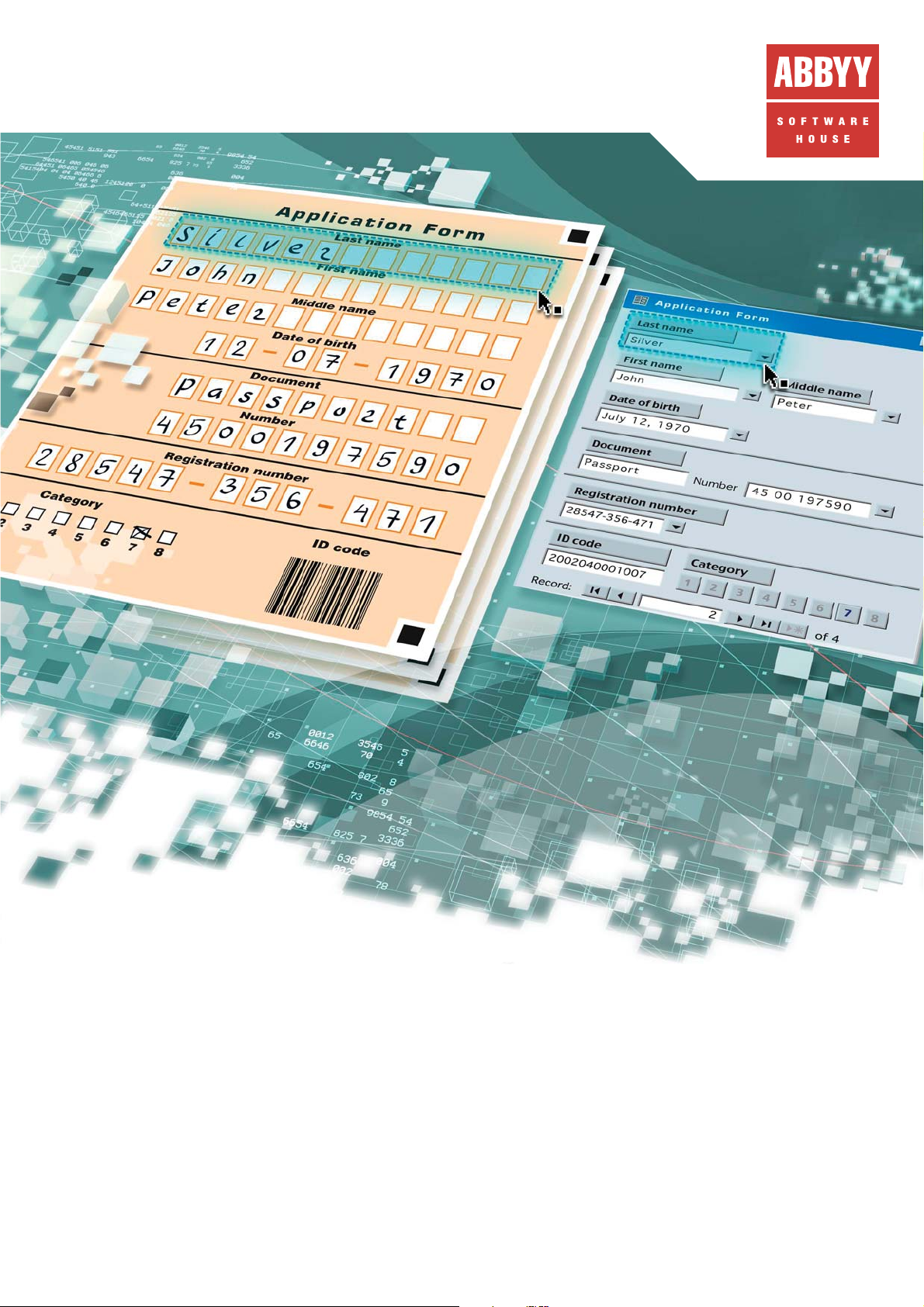
AUTOMATED FORMS PROCESSING
Page 2
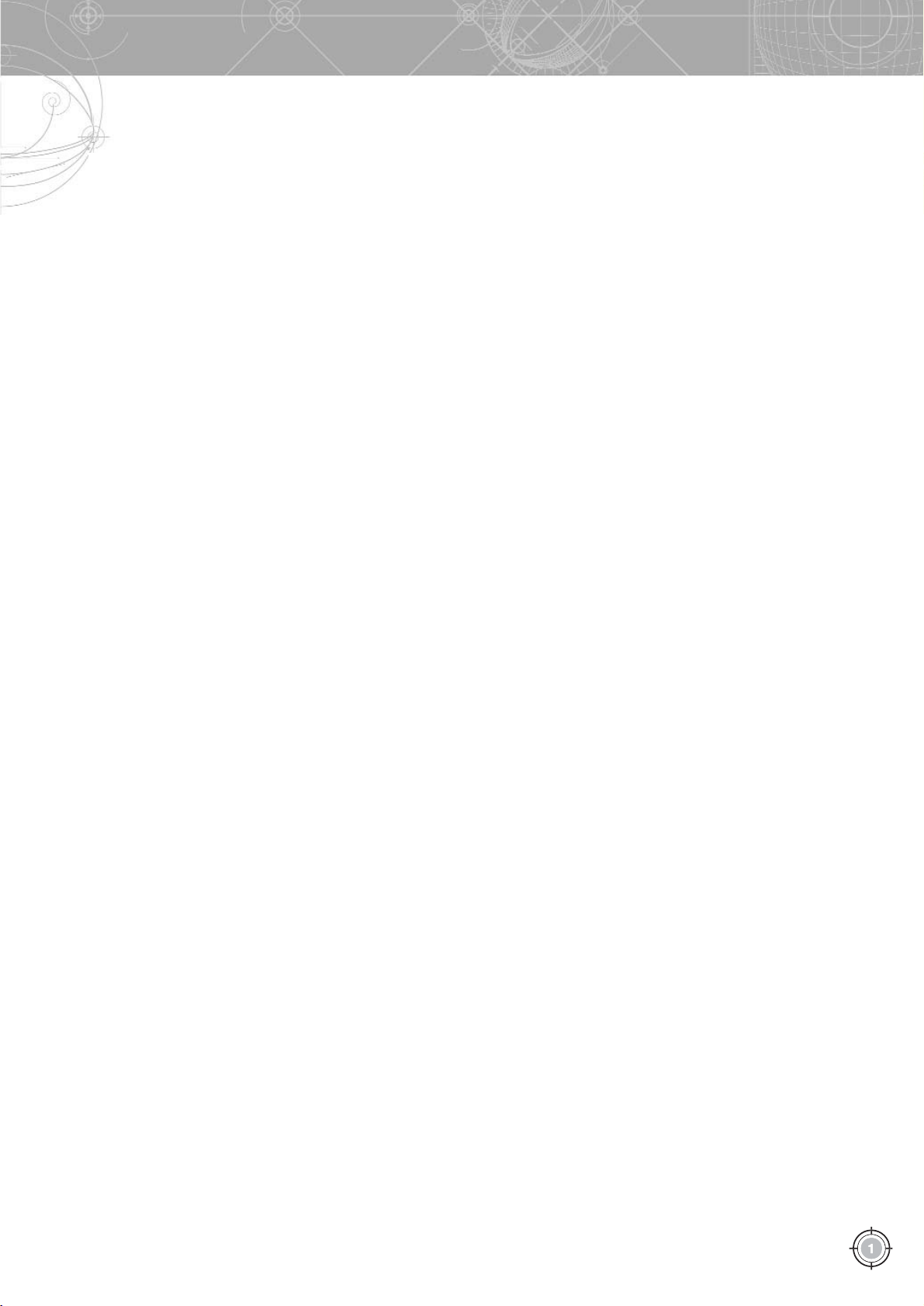
Table of Contents
Introduction . . . . . . . . . . . . . . . . . . . . . . . . . . . . . . . . . . . . . . . . . . . . . . . . . . . . . . . . . .3
Form Types . . . . . . . . . . . . . . . . . . . . . . . . . . . . . . . . . . . . . . . . . . . . . . . . . . . . . . . . . .3
What is a form? . . . . . . . . . . . . . . . . . . . . . . . . . . . . . . . . . . . . . . . . . . . . . . . . . . . . . . . . . . . . . . . . . . . . . . . . . . . . . . . . . . .3
Form structure . . . . . . . . . . . . . . . . . . . . . . . . . . . . . . . . . . . . . . . . . . . . . . . . . . . . . . . . . . . . . . . . . . . . . . . . . . . . . . . . . . . . .4
Form types and design elements . . . . . . . . . . . . . . . . . . . . . . . . . . . . . . . . . . . . . . . . . . . . . . . . . . . . . . . . . . . . . . . . . . . .5
What is forms processing? . . . . . . . . . . . . . . . . . . . . . . . . . . . . . . . . . . . . . . . . . . . . . . . . . . . . . . . . . . . . . . . . . . . . . . . . .6
The cost of manual processing . . . . . . . . . . . . . . . . . . . . . . . . . . . . . . . . . . . . . . . . . . . . . . . . . . . . . . . . . . . . . . . . . . . . . . .7
Automated forms processing . . . . . . . . . . . . . . . . . . . . . . . . . . . . . . . . . . . . . . . . . . . . . . . . . . . . . . . . . . . . . . . . . . . . . .8
OCR/ICR basics . . . . . . . . . . . . . . . . . . . . . . . . . . . . . . . . . . . . . . . . . . . . . . . . . . . . . . . . . . . . . . . . . . . . . . . . . . . . . . . . . . . .9
Automated Forms Processing . . . . . . . . . . . . . . . . . . . . . . . . . . . . . . . . . . . . . . . . . .10
Where data capture should be used? . . . . . . . . . . . . . . . . . . . . . . . . . . . . . . . . . . . . . . . . . . . . . . . . . . . . . . . . . . . . . . .10
Designing a form . . . . . . . . . . . . . . . . . . . . . . . . . . . . . . . . . . . . . . . . . . . . . . . . . . . . . . . . . . . . . . . . . . . . . . . . . . . . . . . .11
Determining the form's logic . . . . . . . . . . . . . . . . . . . . . . . . . . . . . . . . . . . . . . . . . . . . . . . . . . . . . . . . . . . . . . . . . . . . . .11
Selecting form type and design . . . . . . . . . . . . . . . . . . . . . . . . . . . . . . . . . . . . . . . . . . . . . . . . . . . . . . . . . . . . . . . . . . . .11
Drawing a form . . . . . . . . . . . . . . . . . . . . . . . . . . . . . . . . . . . . . . . . . . . . . . . . . . . . . . . . . . . . . . . . . . . . . . . . . . . . . . . .12
Setting up FormReader . . . . . . . . . . . . . . . . . . . . . . . . . . . . . . . . . . . . . . . . . . . . . . . . . . . . . . . . . . . . . . . . . . . . . . . . . . .13
Selecting a scanner . . . . . . . . . . . . . . . . . . . . . . . . . . . . . . . . . . . . . . . . . . . . . . . . . . . . . . . . . . . . . . . . . . . . . . . . . . . . . .14
Personnel training . . . . . . . . . . . . . . . . . . . . . . . . . . . . . . . . . . . . . . . . . . . . . . . . . . . . . . . . . . . . . . . . . . . . . . . . . . . . . . .15
Processing cycles . . . . . . . . . . . . . . . . . . . . . . . . . . . . . . . . . . . . . . . . . . . . . . . . . . . . . . . . . . . . . . . . . . . . . . . . . . . . . . . .15
Ensuring Data Quality . . . . . . . . . . . . . . . . . . . . . . . . . . . . . . . . . . . . . . . . . . . . . . . .17
Defining data quality . . . . . . . . . . . . . . . . . . . . . . . . . . . . . . . . . . . . . . . . . . . . . . . . . . . . . . . . . . . . . . . . . . . . . . . . . . . .17
Image preprocessing . . . . . . . . . . . . . . . . . . . . . . . . . . . . . . . . . . . . . . . . . . . . . . . . . . . . . . . . . . . . . . . . . . . . . . . . . . . . .17
Data type checks . . . . . . . . . . . . . . . . . . . . . . . . . . . . . . . . . . . . . . . . . . . . . . . . . . . . . . . . . . . . . . . . . . . . . . . . . . . . . . . . .18
Verification . . . . . . . . . . . . . . . . . . . . . . . . . . . . . . . . . . . . . . . . . . . . . . . . . . . . . . . . . . . . . . . . . . . . . . . . . . . . . . . . . . . . . .19
Data format checks . . . . . . . . . . . . . . . . . . . . . . . . . . . . . . . . . . . . . . . . . . . . . . . . . . . . . . . . . . . . . . . . . . . . . . . . . . . . . .20
Controlling logic . . . . . . . . . . . . . . . . . . . . . . . . . . . . . . . . . . . . . . . . . . . . . . . . . . . . . . . . . . . . . . . . . . . . . . . . . . . . . . . . .21
Processing multipage forms . . . . . . . . . . . . . . . . . . . . . . . . . . . . . . . . . . . . . . . . . . . . . . . . . . . . . . . . . . . . . . . . . . . . . .22
Operator stress as an important quality factor . . . . . . . . . . . . . . . . . . . . . . . . . . . . . . . . . . . . . . . . . . . . . . . . . . . . . .22
Organizing Automated Forms Processing……………………………………. ………………… .23
Approaches to data capture . . . . . . . . . . . . . . . . . . . . . . . . . . . . . . . . . . . . . . . . . . . . . . . . . . . . . . . . . . . . . . . . . . . . . . .23
Frontoffice data capture . . . . . . . . . . . . . . . . . . . . . . . . . . . . . . . . . . . . . . . . . . . . . . . . . . . . . . . . . . . . . . . . . . . . . . .23
Backoffice data capture . . . . . . . . . . . . . . . . . . . . . . . . . . . . . . . . . . . . . . . . . . . . . . . . . . . . . . . . . . . . . . . . . . . . . . . . .24
Data capture basics . . . . . . . . . . . . . . . . . . . . . . . . . . . . . . . . . . . . . . . . . . . . . . . . . . . . . . . . . . . . . . . . . . . . . . . . . . . . . . .25
Batch processing . . . . . . . . . . . . . . . . . . . . . . . . . . . . . . . . . . . . . . . . . . . . . . . . . . . . . . . . . . . . . . . . . . . . . . . . . . . . . . .25
Operator specialization . . . . . . . . . . . . . . . . . . . . . . . . . . . . . . . . . . . . . . . . . . . . . . . . . . . . . . . . . . . . . . . . . . . . . . . . . .25
Scalability . . . . . . . . . . . . . . . . . . . . . . . . . . . . . . . . . . . . . . . . . . . . . . . . . . . . . . . . . . . . . . . . . . . . . . . . . . . . . . . . . . .25
Processing queues . . . . . . . . . . . . . . . . . . . . . . . . . . . . . . . . . . . . . . . . . . . . . . . . . . . . . . . . . . . . . . . . . . . . . . . . . . . . .25
Data flows . . . . . . . . . . . . . . . . . . . . . . . . . . . . . . . . . . . . . . . . . . . . . . . . . . . . . . . . . . . . . . . . . . . . . . . . . . . . . . . . . . . .25
Production capture . . . . . . . . . . . . . . . . . . . . . . . . . . . . . . . . . . . . . . . . . . . . . . . . . . . . . . . . . . . . . . . . . . . . . . . . . . . . . . .26
Using ABBYY Technologies to Solve Untypical Tasks………………………. ……………. .27
What if FormReader does not support a required language? . . . . . . . . . . . . . . . . . . . . . . . . . . . . . . . . . . . . . . . . . .27
Remote scanning and processing faxed forms . . . . . . . . . . . . . . . . . . . . . . . . . . . . . . . . . . . . . . . . . . . . . . . . . . . . . . .28
Distributed verification . . . . . . . . . . . . . . . . . . . . . . . . . . . . . . . . . . . . . . . . . . . . . . . . . . . . . . . . . . . . . . . . . . . . . . . . . . .28
Processing flexible forms . . . . . . . . . . . . . . . . . . . . . . . . . . . . . . . . . . . . . . . . . . . . . . . . . . . . . . . . . . . . . . . . . . . . . . . . . .29
Capturing data from forms that are not machinereadable . . . . . . . . . . . . . . . . . . . . . . . . . . . . . . . . . . . . . . . . . . .29
Conclusion . . . . . . . . . . . . . . . . . . . . . . . . . . . . . . . . . . . . . . . . . . . . . . . . . . . . . . . . . .31
Contacts . . . . . . . . . . . . . . . . . . . . . . . . . . . . . . . . . . . . . . . . . . . . . . . . . . . . . . . . . . . .32
Page 3
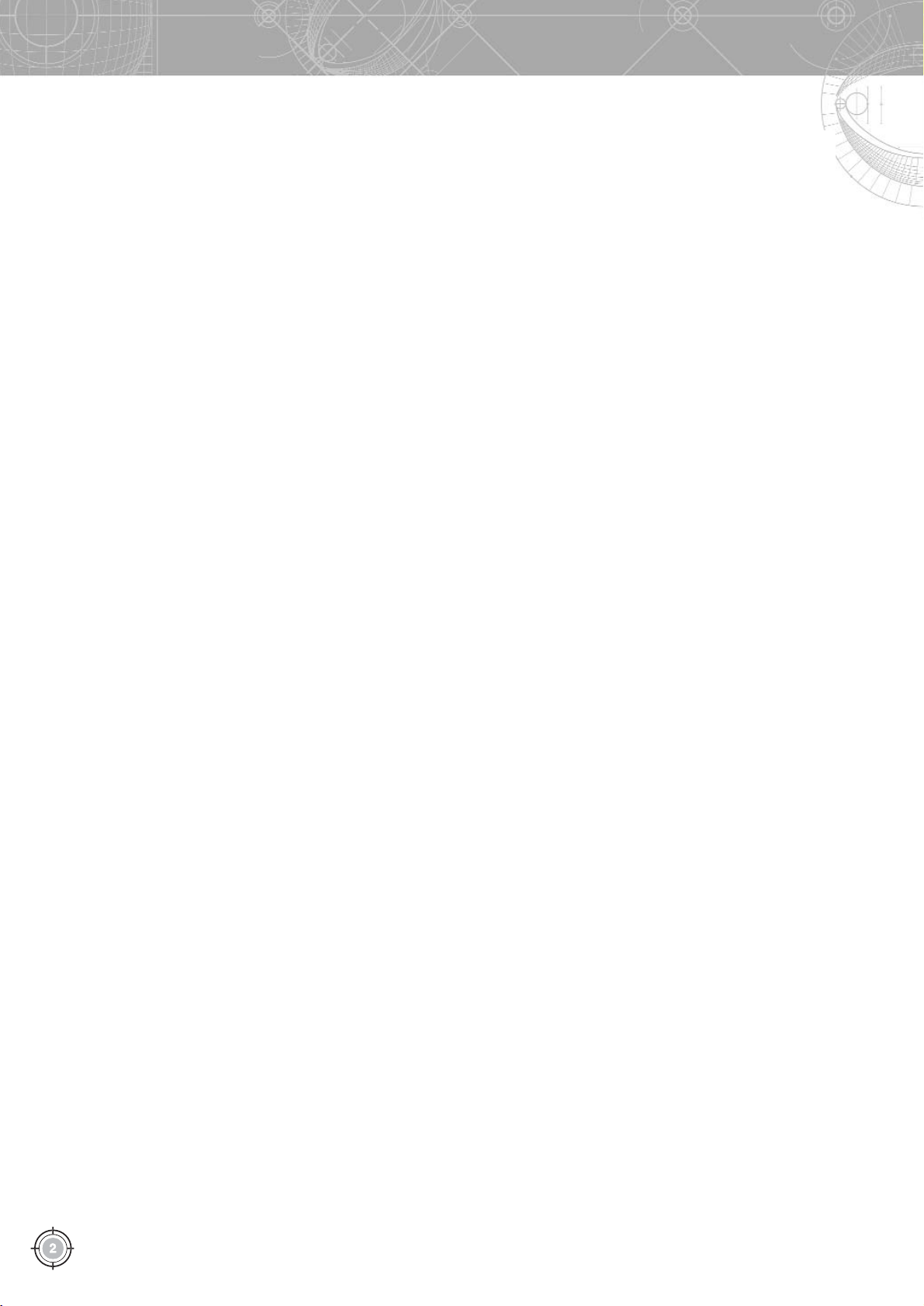
Automated Forms Processing
Page 4
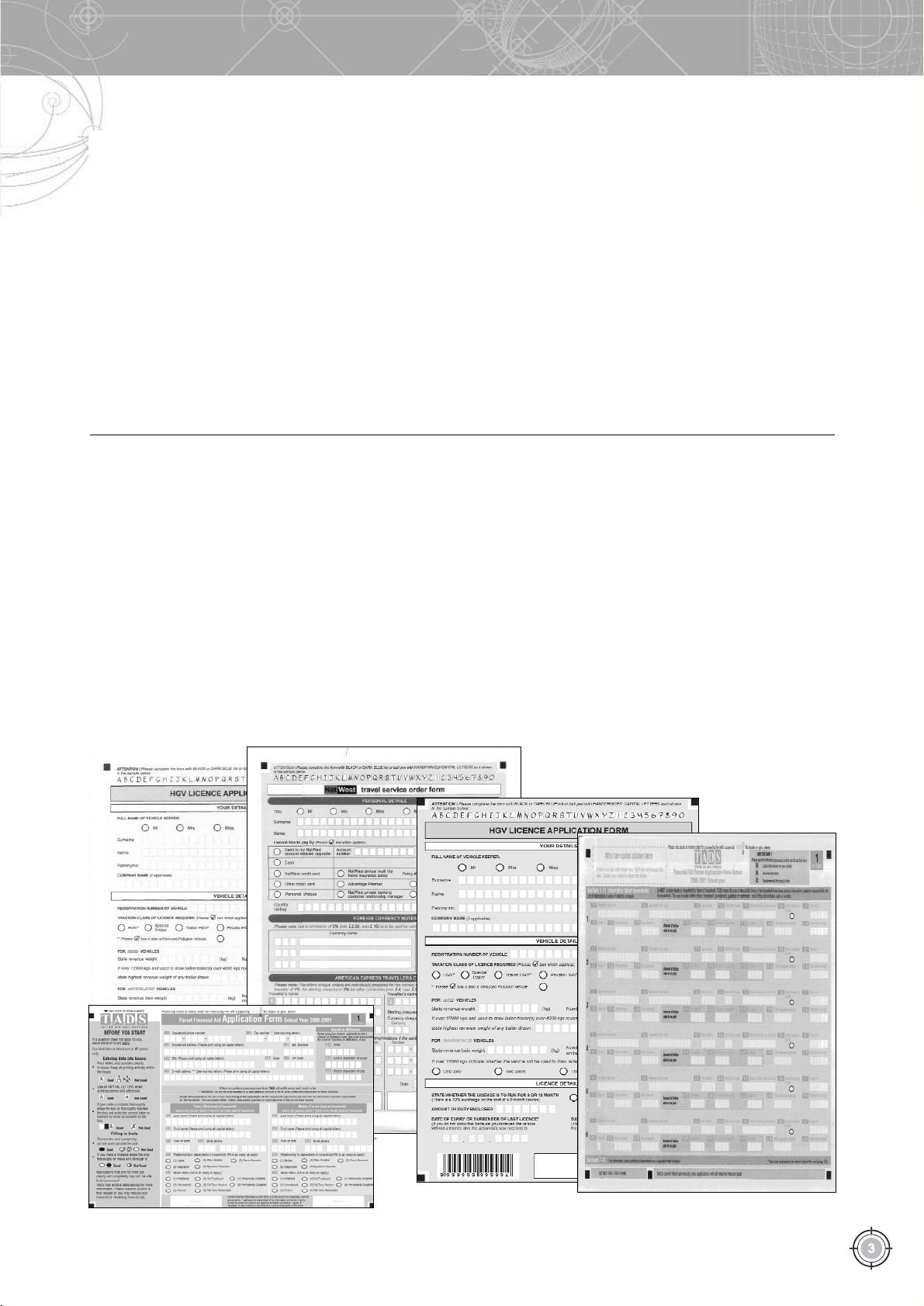
Form Types
Introduction
Form Types
What is a form?
A form is a document with blank spaces to be filled in with par
ticulars before it is executed. These blank spaces are called fields and
are usually provided with explanations or captions that tell people
what kind of information and in what format is to be entered into
each particular field.
Forms are used whenever information must be collected from a
large number of people. Government bodies in particular make wide
use of all sorts of forms. In Russia, for example, forms are extensively
used by the Tax Ministry and the Pension Fund. The former collects
and processes
tax returns
filled in by hand and the latter collects
social security forms.
.
Forms are also widely used in business. Insurance companies,
for example, have to handle thousands of insurance applications
and insurance claims, marketing agencies have to deal with opin
ion polls and customer surveys, and educational institutions make
extensive use of forms in all sorts of examinations and formalized
tests. The banking industry also uses forms when issuing credit
cards or handing out loans to their clients. There are also mail
orders, coupons, medical forms, utility bills and many more the list
is practically endless.
In the course of our lives we fill in hundreds of forms applica
tion forms, questionnaires, insurance claims, etc. At the same time
computers have become indispensable for collecting and managing
information, making the task of extracting data from printed docu
ments even more pressing.
This White Paper presents an overview of the existing data cap
ture technologies used to extract handprinted text from completed
forms and explains in detail the principles behind ABBYY
FormReader, a data capture solution that is used to process forms in
more than 30 countries.
Different types of paper form.
Page 5
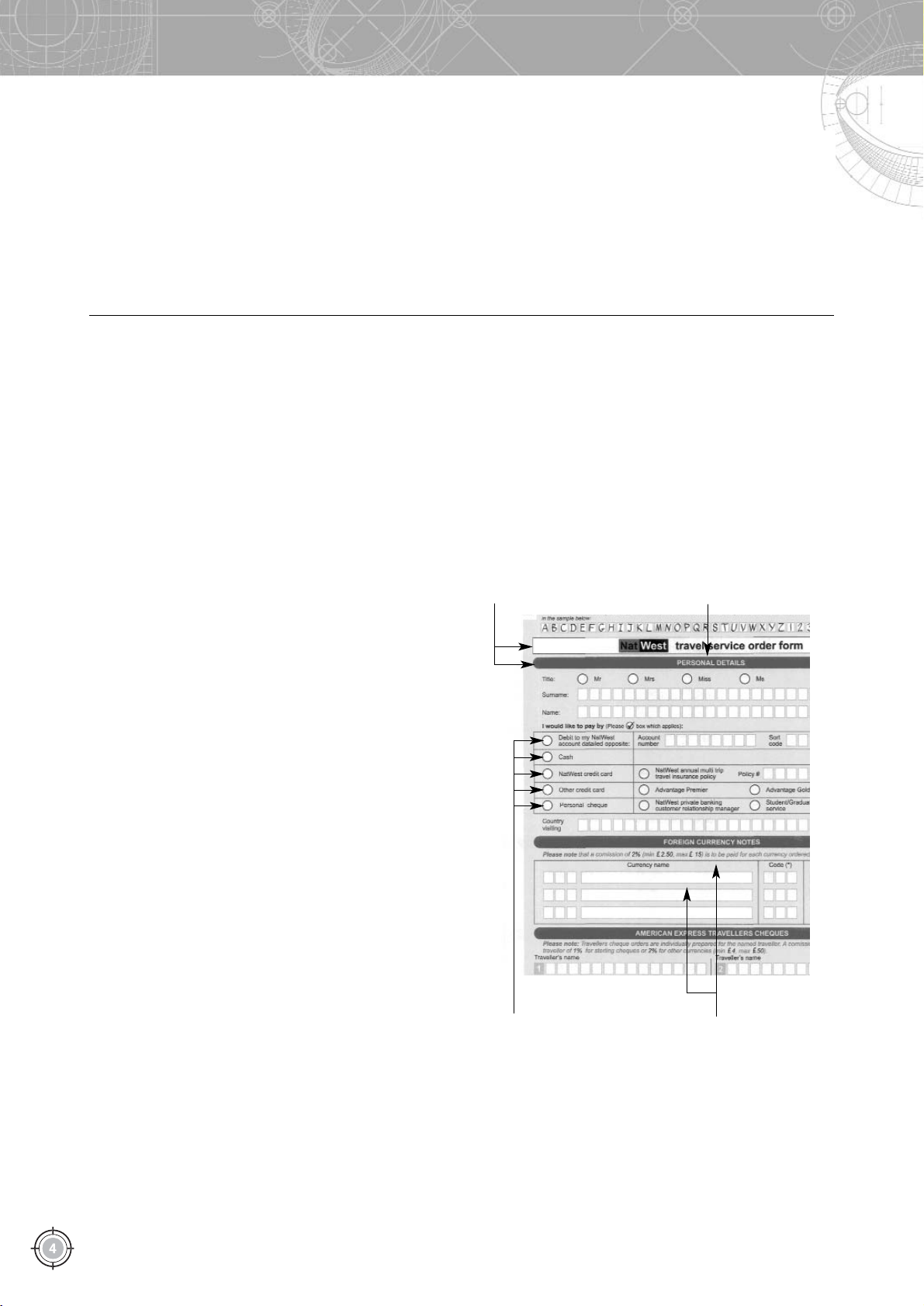
Automated Forms Processing
When completing a form one has to enter information into blank
spaces or specially designed fields that make up the structure of
the form. This information must then be extracted and processed.
Forms from which data can be extracted, or "captured", automati
cally by computer are called machinereadable. Almost any form
can be structured in such a way as to become machinereadable.
Forms can be filled in:
by hand (such forms are called handprinted, because informa
tion is entered in separate block letters, each letter occupying
one character space);
using a typewriter or printer
in a printing house;
using a combination of all of the above.
Form structure
Sometimes people filling in a form are too careless or sloppy.
For this reason forms are designed in such a way as to make their
completion intuitive and selfevident. The following
design ele
ments
are used to tell people where to write what:.
Entry (or data) fields. These include
Text fields.
Each text field consists of a certain number of
character spaces supplied with an explanatory caption.
Character spaces stand apart so that the entered letters do
not merge.
Check boxes.
These are fields of various shapes (usually
squares, but in practice this can be any geometrical figure
with a closed boundary). A person filling in the form makes
a mark such as a check, a tick or a cross in this field to
select a particular option. Or they may simply ink over the
entire box.
Groups of check boxes.
These are used for multiple choices.
Usually check boxes within one group correspond to mutu
ally exclusive options, i.e. only one of them must be selected.
Service fields.
Service fields contain socalled anchor or refer
ence points that facilitate forms processing. Anchor points are
used by a data capture program to detect the top and bottom
of a form and to correct distortions introduced by scanning.
Anchor points may also be used to identify different forms if
mixed types of forms are processed within one batch. The fol
lowing elements may be used as reference points on forms
processed by ABBYY FormReader:
black squares, corners and crosses;
vertical or horizontal lines;
static text, i.e. field captions that remain unchanged from
form to form.
ID fields or identifiers.
These fields serve to identify the form.
Black squares, corners and crosses can also be used to identify
forms, but identification is more reliable if forms are identified
using such identifiers as numbers, bar codes or form titles.
Image areas.
These areas contain objects which are not to be
recognized, e.g. seals or signatures which will be treated as pic
tures. FormReader can save such images into an ODBC data
base in the following formats: TIF, BMP, JPG, PCX, and WMF.
Optional design elements
: logos, headers, footers and other
formatting elements. In data capture, data contained in these
elements can also be used to identify forms, e.g. by analysing
text in logos the program can find out which company has
issued the invoice.
service fields
text fields check boxes
identifier
Examples of form elements.
Page 6
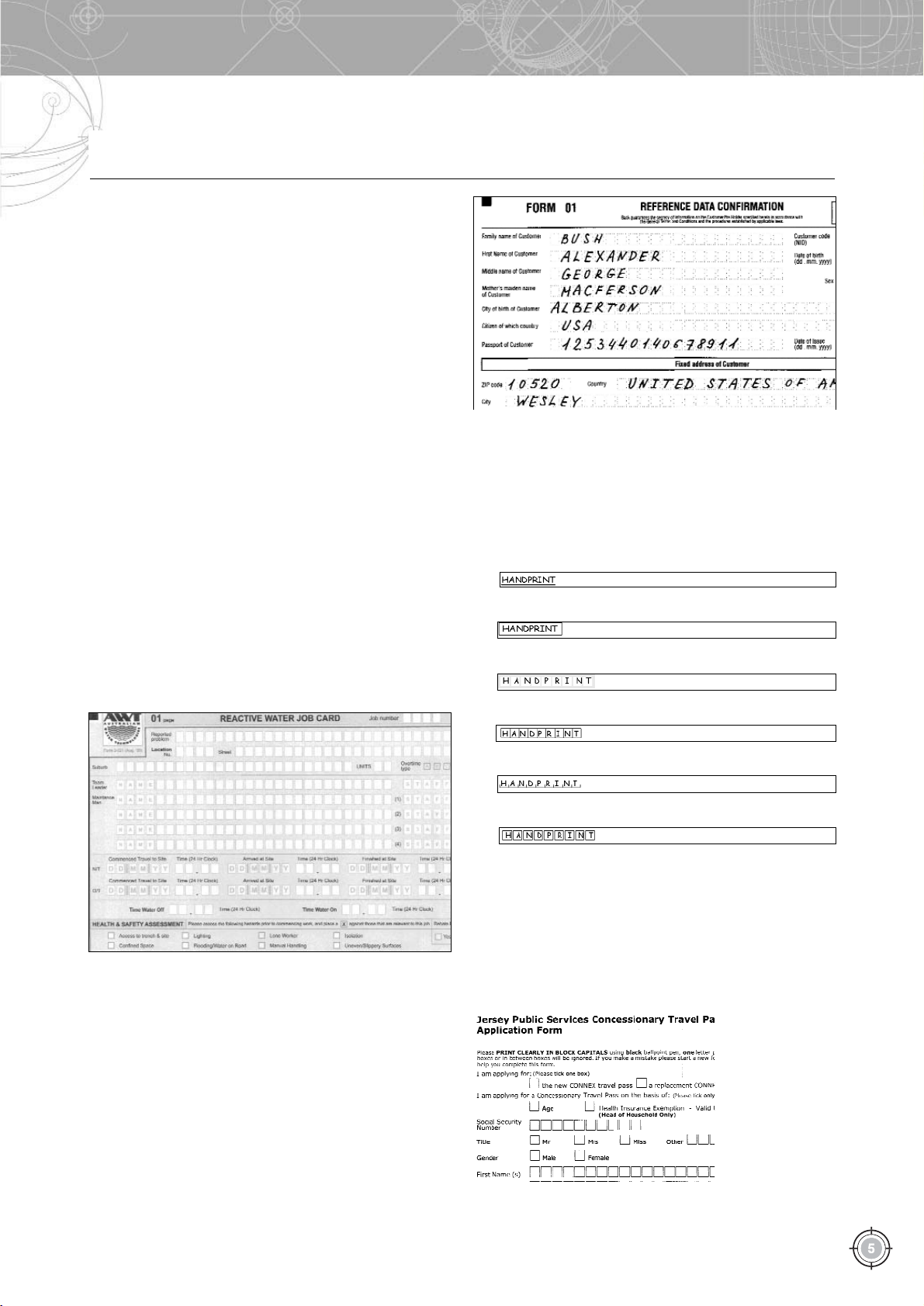
Form Types
Form types and design elements
Forms can be divided into two major classes structured forms,
on which the locations and sizes of all fields are exactly the same
for all forms in a batch, and flexible forms, on which the sizes and
locations of fields may vary from form to form. In order to capture
data from a structured form, a program has to know where . to look
for data. For this purpose a template is created which is essentially a
skeleton of a form that contains information about the locations of
fields and the kind of data the program may expect to find in each of
them. The program will then match this template with a completed
form and separate the entered data from the field borders and cap
tions. Next, the entered data are "read" or recognized, i.e. converted
into text and digits.
All the forms in a batch must conform to one and the same pat
tern. It is also essential that reference points and ID fields are pre
served during scanning.
If a form is not structured, it cannot be processed automatically
and requires a human operator to read the data from its fields and
type them into a database. This is a slow and tedious process that can
be avoided by designing a wellstructured form that can then be read
by computer.
Depending on their design, machinereadable forms can be
divided into the following three
major types:
Colour forms.
All data fields on such forms consist of white
rectangles printed on a colour background. Backgrounds are
usually light grey, pink, orange, or green. The colours and satu
ration are selected so that the background disappears during
scanning (this is why they are also known as dropout colours).
Ideally, all elements must disappear during scanning with the
exception of reference points and ID fields. Special scanners
with red or green lamps are used to scan such forms.
Alternatively, the drivers of common scanners may be adjusted
so that they become blind to the background. Colour forms pro
vide the best recognition quality.
Raster forms.
Data fields on such forms consist of white rec
tangles printed on a colour background, but unlike on colour
forms, backgrounds are made up of small dots located at regu
lar intervals from one another. These dots do not disappear
during scanning, but ABBYY recognition software can remove
such dots without losing information entered into the data
fields. There is also a subtype of raster form which has no back
ground at all. The borders of data fields on such forms are made
up of separate dots which can then be filtered out by ABBYY
software.
Blackandwhite linear forms.
Field borders on such forms
consist of solid black lines which do not disappear during scan
ning.
The following field designs are available for linear forms:
(a) solid lines
(b) frames for words
(c) isolated frames for characters
(d) conjoined frames for characters
(e) lines with "combs”
(f) frames with "combs"
The recognition engine separates the data from the field bor
ders and then recognizes them. ABBYY FormReader uses informa
tion about the field design provided on the template and looks for
specific design elements such as vertical lines or the number of
character cells. The program then ignores the formatting and rec
ognizes only the data contained within the fields. A form may also
contain "garbage" or undesirable artefacts resembling field lines.
The program will remember the shape of the fields and distinguish
between the meaningful field borders and the arbitrary "noise"
which will be
removed so that it
does not interfere
with recognition.
A blackandwhite form on which characters are to be entered into separate frames.
Colour dropout form.
Raster field borders.
Page 7
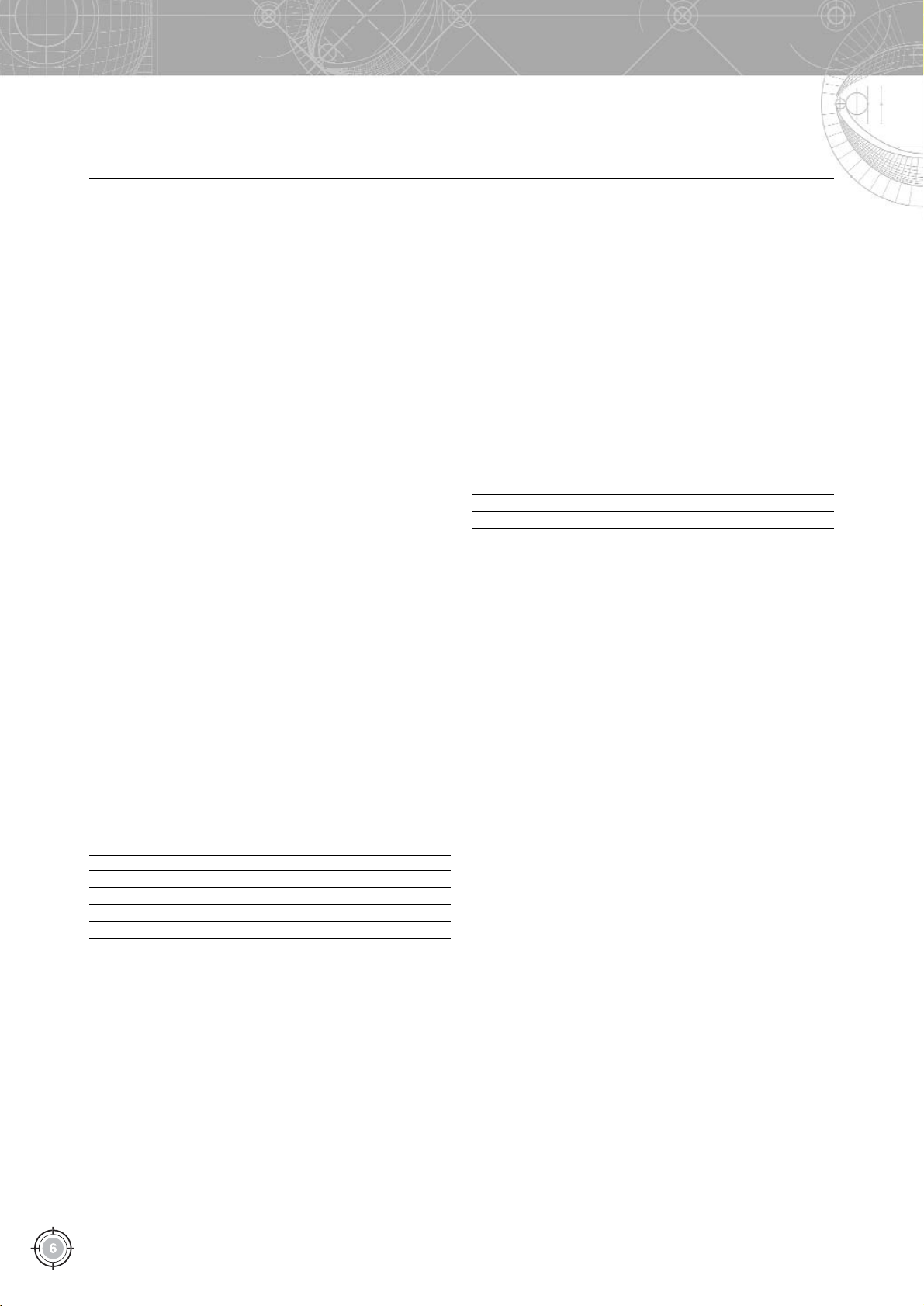
Automated Forms Processing
What is form processing?
Forms processing is a process whereby information entered into
data fields is converted into electronic form:
entered data are "captured" form their respective fields
forms themselves are digitised and saved as images.
In most cases forms processing is considered complete when
the data from all the forms have been captured, verified and saved
into a database. It is also essential that the integrity of the captured
data be preserved.
As has been mentioned earlier, forms can be processed manu
ally or using forms processing software. In the sections that follow
we consider the advantages and disadvantages of each method.
Many people still prefer to process forms manually, even
though this is not the most efficient and reliable method. Here is a
list of typical actions that need to be performed in the case of man
ual data entry:
Each
human operator (keyer)
must be provided with a work
ing place. This entails the most expenses, since each operator
must be provided with a computer connected to the local area
network, and the average productivity of a qualified operator is
no more than 200 forms per day.
Forms preprocessing requires
sorting operators
and
input
controllers
. Controllers make sure that no pages are lost if a
form has more than one page and oversee the sorting process.
The number of sorting operators and input controllers depends
on the expected work load. On average, one sorting operator
will sort up to 1,000 forms per day, and one input controller
will handle up to 300 forms per day
Once the data from forms have been entered into a computer,
they must be checked by
verifiers
. Verifiers check the data
entered by keyers and correct any errors that may have
occurred.
Finally, a manager is required to supervise the entire data entry
team.
Now suppose you need to enter data from 1,000 forms per day.
You will need five keyers, one input controller and one manager.
This means seven desks, seven chairs, seven PCs and additional
equipment network adapters and UPS.
Costs,USD Qty Total, USD
PC 1,000 7 7000
Office furniture 1,000 7 7000
Network and other equipment 1,000
15000
Table 1. Lumpsum costs for manual processing at 1,000 pages per day.
The lumpsum costs stand at around USD 15,000. Now let's count
your monthly costs for the same productivity. You will need an
office of at least 50 sq. m. which may cost you around 1,000 per
month. Labour costs will amount to USD 1200 for the operator
and controller and another USD 2000 for the manager.
Costs, USD Qty Total, USD
Operators' salary 1,200 5 6,000
Controller's salary 1,200 1 1,200
Manager's salary 2,000 1 2,000
Office space 20 50 sq. m. 1,000
10,200
Table 2. Monthly costs for manual processing at 1,000 pages per day.
Note that these calculations do not include the cost of electricity,
telephone, cleaning, fillin staff, etc. But even this austere budget
stands at around USD
10,200
per month
Page 8
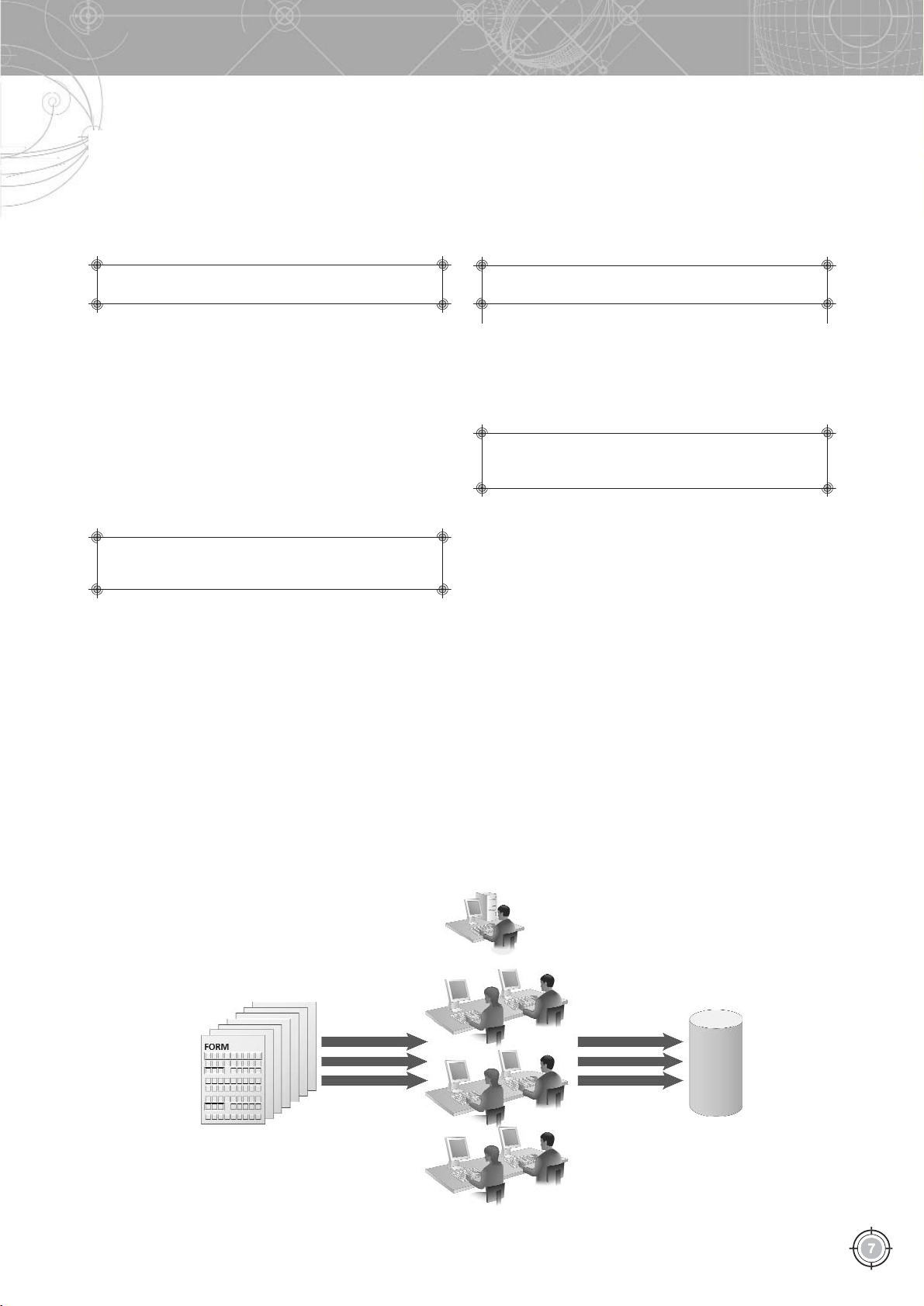
Form Types
The cost of manual processing
In the previous section you saw that the lumpsum and running
costs of manual forms processing add up to a pretty sum. And we
have the first conclusion.
But money is not the only problem associated with manual
forms processing. You will need additional staff and another tier of
management. Obviously it takes some time to set up a team of 8
10 employees and buy the necessary equipment. And some of the
new staff may not like this tiresome job and leave.
Now suppose your client needs his forms processed by tomor
row or by the day after tomorrow. Obviously, high costs is not the
only problem you simply won't be able to kickstart the whole
process within these two days. The second conclusion suggests
itself.
Another important point is that whatever the size of your pro
cessing team, you won't be able to increase their productivity
quickly hiring additional operators is useless unless you provide
them with the right equipment. This equipment will require addi
tional office space. Hiring additional staff entails costs which are
comparable to the lumpsum costs of setting up the entire team.
The third conclusion is:
There is a host of other problems. The most critical of them
have to do with the human factor, and this is practically unsolv
able. Manual data entry is a tedious job try typing, for example, a
newspaper article in your word processor. This means that even
experienced keyers will make mistakes, and their number tends to
increase towards the end of the working day. Some of these mis
takes will be corrected by the output controller, but controllers are
also human, and the quality of the output data tends to deterio
rate. And typing is a great strain for the eyes, so you are likely to get
complaints from your staff as early as within the first two months.
The quality of the output data is likely to be unacceptably low
because a human operator cannot verify data character by charac
ter for hours. Your customer will never be happy with an errorrid
den database which your team of operators took so long to create.
Two other conclusions arise:
It follows, then, that manual forms processing is not the best
solution, particularly for companies which need to process large
number of forms regularly.
Manual processing is expensive.
Manual processing takes time to set up.
Manual processing is not easily scalable.
Your staff won't like the job. And you won't like the
results of the their work.
Scheme of manual forms processing.
Input
Manager
Database
keyers
Page 9
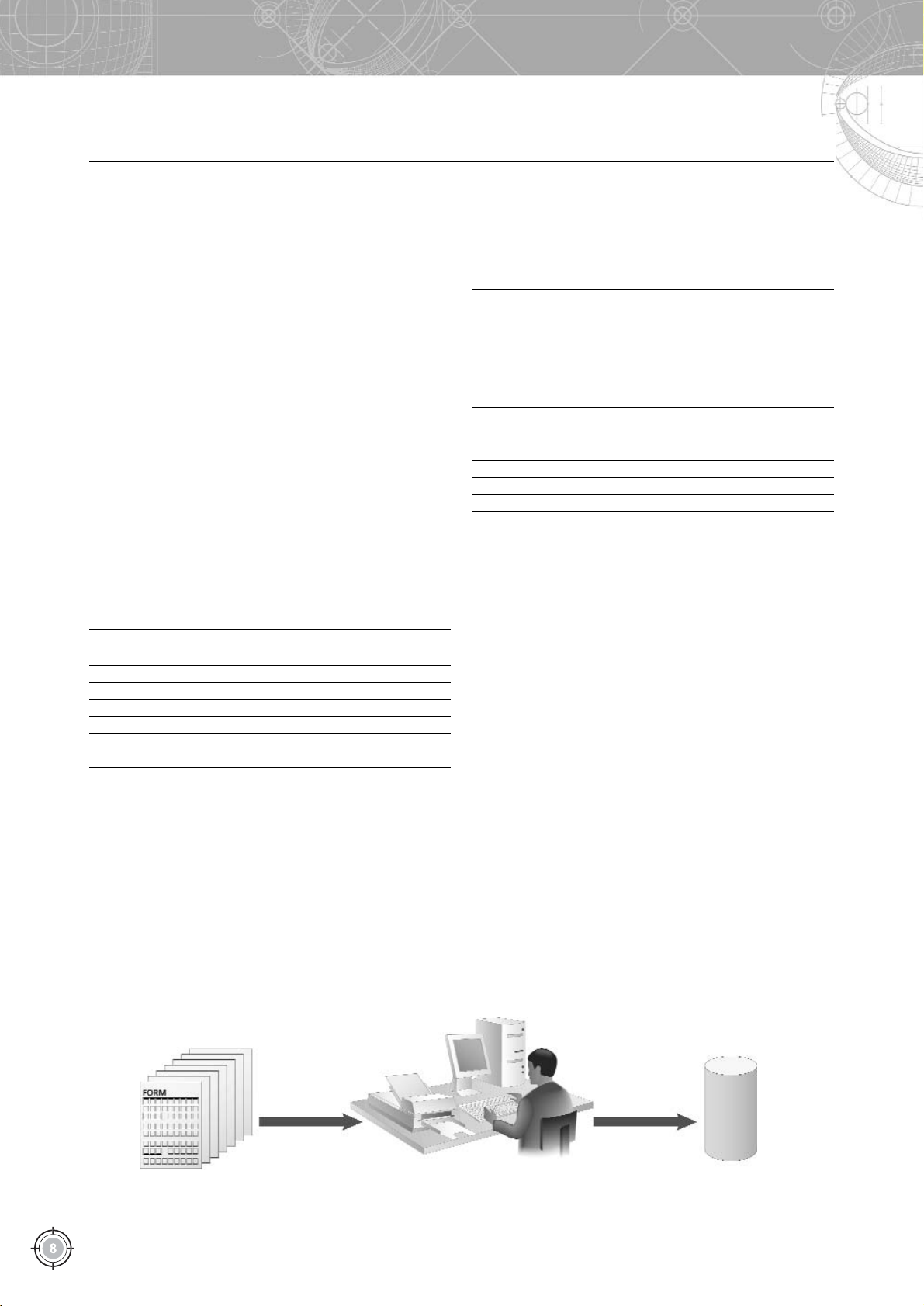
Automated Forms Processing
Automated forms processing
Automated forms processing.
Input
Data entry operator supervises scanning, recogni
tion, verification and export of data
Database
An alternative is a data capture solution such as ABBYY
FormReader. This is how FormReader works:
A batch of completed forms is scanned using a highspeed
scanner (usually scanners that scan at least 10 pages per minute
are used);
Most of the data are recognized automatically;
A few characters about which the program is uncertain are
passed on to a human operator;
Verified data are saved into a database.
It is noteworthy that the entire process requires only one human
operator since all of the stages, except verification, are fully auto
mated.
The operator's workplace must be equipped with one scanner and
one PC connected to the local area network. This workplace can be set
up within one day and does not require a lot of office space.
Neither manual sorting nor checking for missing pages is required,
since FormReader can identify forms and select the matching template.
With ABBYY FormReader 6.0 Desktop Edition, one operator will
be able to process from 1,000 to 3,000 forms per day depending on the
complexity of their layout.
Now let us estimate the possible onetime and monthly costs for
processing the same 1,000 pages per day using ABBYY FormReader.
Costs, Qty Total,
USD USD
PC 1,000 1 1,000
Scanner 1,500 1 1,500
Office furniture 1,000 1 1,000
Software licence 1,695 1 1,695
Software installation 1500 1 1,500
and setup
6,695
Table 3. Lumpsum costs for FormReader at 1,000 pages per day.
Costs, Qty Total,
USD USD
Main operator 1,200 1 person 1,200
Fillin operator 1,000 1 person 1,000
Office space 50 10 sq. m. 500
Scanner maintenance 50
3,250
Table 4. Monthly costs for ABBYY FormReader at 1,000 forms per day.
The costs of manual and automated processing compared:
Manual Form processing Money
processing with saved
FormReader
USD USD USD
Lumpsum costs 15,000 6,695 8,305
Monthly costs 10,200 3,250 6.950
Table 5. Money you can save when processing 1,000 forms per day using ABBYY
FormReader.
These figures talk for themselves, but, more importantly,
FormReader will solve
all of the five problems
discussed above.
ABBYY FormReader is a highly scalable solution you only
need a few more FormReader modules and several additional oper
ators (whom it will take just hours to train).
There is no other way
to increase productivity tenfold within just one day.
It goes without saying that the quality of output data will be
much higher, because the role of the human factor will be reduced
to a minimum. Most of the job will be done by computers which
never get tired and never make typos. What's more, FormReader
can use specially designed validation rules ensuring even higher
data integrity and reliability.
Page 10
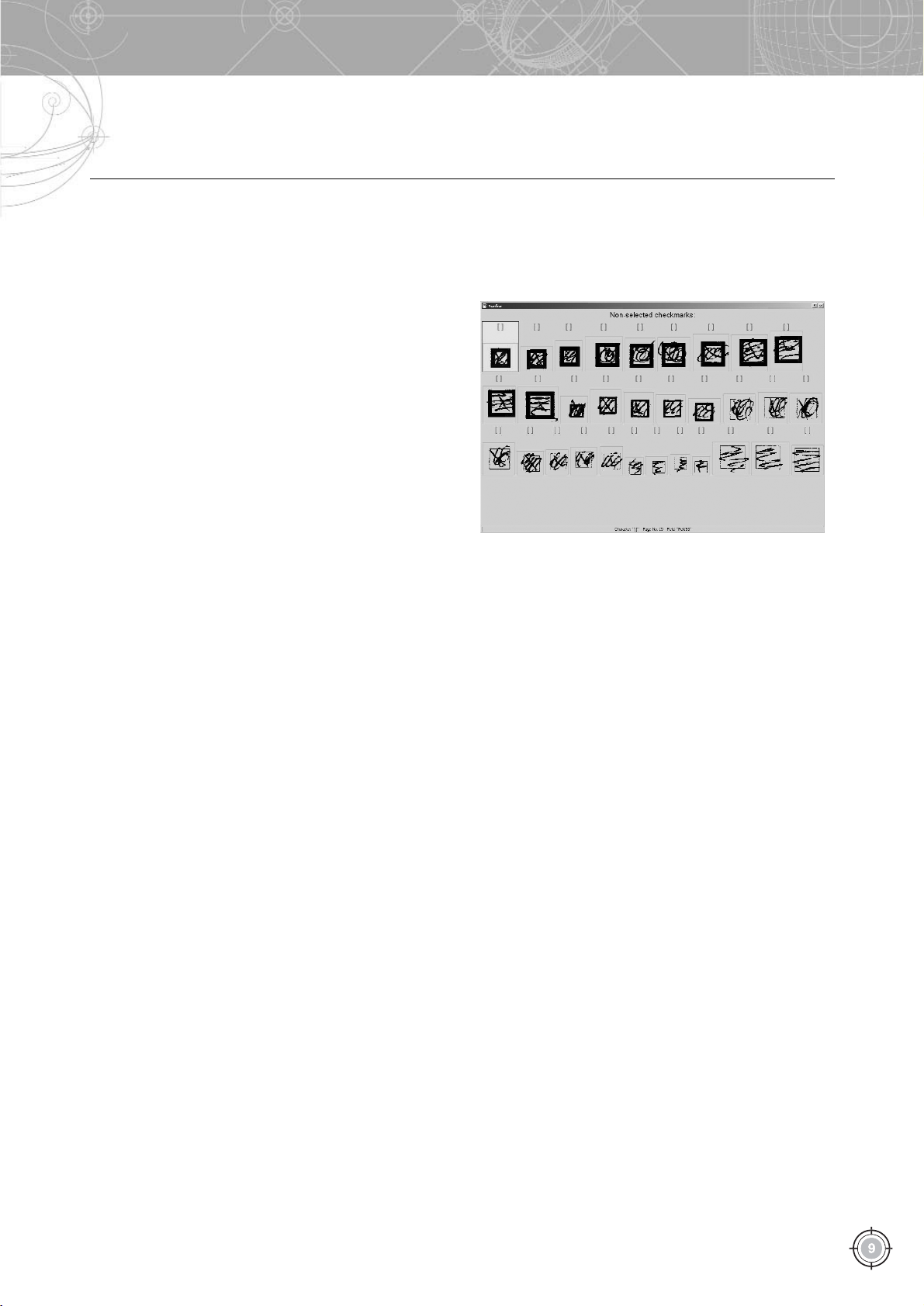
Form Types
OCR/ICR basics
There are two major types of character recognition Optical
Character Recognition (OCR) and Intelligent Character
Recognition (ICR). OCR programs recognize characters printed
using a printer, a plotter or a typewriter. ICR programs read docu
ments filled in by hand in block letters (socalled handprint recog
nition). Let us consider the main differences between OCR
programs and ICR programs.
An OCR program first analyses the image and divides it into
zones which include text, tables, illustrations, etc. Next, it divides
these zones into smaller objects: paragraphs, lines, words, and char
acters. Once the characters have been recognized by the character
classifiers, the OCR program will assemble them back into words,
lines, paragraphs, etc., until it gets an electronic version of the orig
inal paper document.
ICR programs, which are mainly used to process handfilled
forms, work differently. First, an ICR program detects zones that are
expected to contain meaningful data entered by the user. These
zones are then processed by the program's modules, including the
character classifiers. ICR programs do not attempt to recreate the
original document. Instead, they are extracting information from
particular fields and save it into a database.
An important feature of an ICR program is mark sense recog
nition, or recognition of marks in check boxes. Check boxes are
widely used on all sorts of forms, because they make their comple
tion easier and can increase the reliability of output data up to
99.9%. ABBYY FormReader 6.0 can recognize all sorts of marks.
Mark sense recognition is usually referred to as OMR (Optical Mark
Recognition) and works as follows: when creating a template, the
operator singles out a checkbox zone where the program has to
look for a mark; the program then analyses these zones on com
pleted forms and calculates the black/white ratio in these areas. If
the portion of black colour in a check box exceeds a certain thresh
old, FormReader will consider the check box selected. FormReader
can even recognize corrected marks, i.e. boxes ticked by mistake
and then inked over.
ABBYY FormReader 6.0 will reliably recognize not only conven
tional ticks/checks and crosses, but also completely inked over
check boxes if the latter are rectangular in shape or have no borders.
This feature of ABBYY FormReader has a very important prac
tical application. Suppose someone filling in a form makes a mis
take and ticks the wrong box. Instead of taking a new blank form
and filling it from scratch, they can just blot out the mark in the
check box selected by mistake and put a new mark in the right
check box. FormReader will treat the inkedover check box as a
mistake and consider it to be unchecked. This method may also be
used when recognizing text fields.
Verification of inkedover check boxes in ABBYY FormReader Desktop Edition.
Page 11

Automated forms processing
Automated forms processing: step by step
Where data capture should be used?
There are numerous situations when automated forms pro
cessing is the only right solution. Here are some possible scenarios.
Forms processing is not the main speciality of a company.
Manufacturing or trading companies in most cases don't even
have a department responsible for forms processing. Forms,
such as order bills, are usually processed manually by secre
taries or office assistants. Everything runs smoothly if the com
pany needs to process no more than several dozen forms. But
processing hundreds of forms requires additional staff, other
wise there will be long waiting lists and the personnel will be
distracted from their main job of communication with cus
tomers.
Solution: installing a forms processing application, such as
ABBYY FormReader Desktop Edition. The entire system can be
placed on one desk and does not require additional staff or main
tenance.
Processing questionnaires is one of the major business
processes of a company.
A good example is a marketing
agency that collects and analyses data. Sometimes such agen
cies need to process tens of thousands of forms per day. In this
case data capture is part of the entire technological process and
selecting a data capture solution has its own specifics.
Firstly, the volume of incoming information varies greatly and
depends on the customer's needs and the scale of a particular
survey. Therefore
scalability
is crucial, so that the agency can
easily increase its throughput.
Secondly, in the case of a marketing agency, investing into
automated forms processing means investing into means of
production. Consequently,
the ROI must be easy to calcu
late.
Thirdly, questionnaires will change significantly from survey to
survey, and the marketing agency will need a
tool for design
ing new forms.
In this case, ABBYY FormReader Enterprise Edition would be
the ideal choice. This is a highly scalable solution whose productiv
ity can be increased by organizing distributed forms processing and
adding new modules.
Converting archives into electronic form.
In most cases this
job has to be done only once, but the amount of information to
be processed is considerable a paper archive may take up sev
eral rooms. At the same time archive owners often do not have
the sufficient administrative or financial resources to hire addi
tional personnel.
In this case time required to install and set up a data capture solu
tion is not so crucial. What is important is its ease of use and effi
ciency. ABBYY FormReader Desktop Edition would be the ideal
solution for archives.
ABBYY offers a very attractive licensing scheme which takes
into account the number of pages processed by FormReader. The
licence allows you to process a certain number of pages, and once
this allowed number has been used up, FormReader becomes inop
erable. Next time you need to process a known number of pages
you will simply need to renew your licence. This approach is par
ticularly suitable for situations similar to the one described above.
It is quite possible that your company needs to solve a similar
task. But how do you set about choosing the right solution? Where
do you start?
Page 12
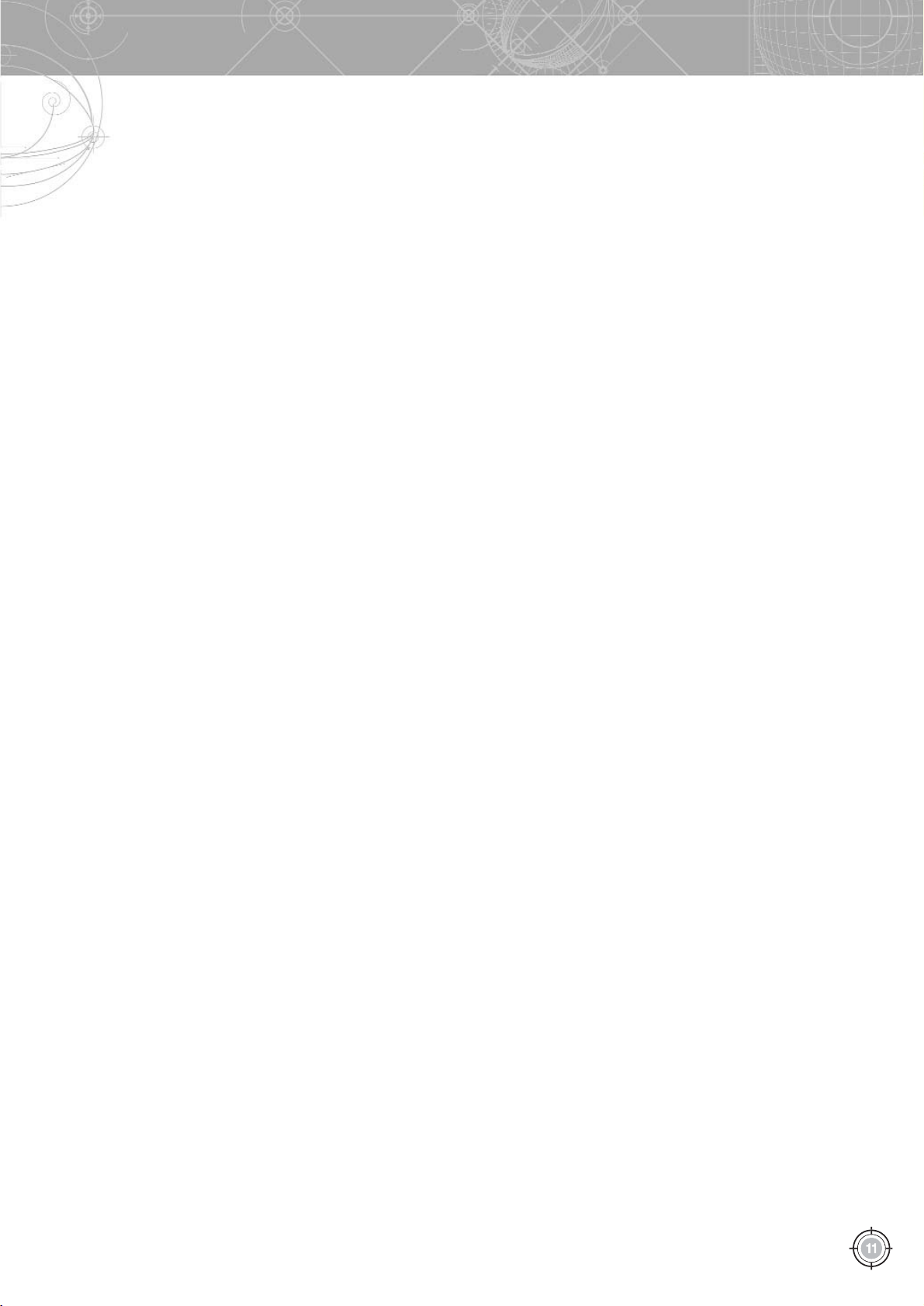
Automated forms processing: step by step
Designing a form
First of all you have to design a form. You need a form that is both
easy to fill in and to process. The design is crucial because any mistakes
made at this stage may drastically reduce the speed of processing. Be
sure to follow the recommendations of the supplier of your data cap
ture application.
To create a form, you first need to think out its logical structure,
then design it, and, finally, draw your form. A detailed treatment of
each stage follows.
Determining the form's logic
Forms with carefully thoughtout logical structures are easier
to fill in and process. You need to decide what data you will need
to gather and draw up a list of required data fields. Be sure to dis
cuss these fields with your clients.
Next, you have to determine such parameters as the size of the
form and the number of pages in the form. If you decide to change
these parameters later, you may need to make considerable changes
in the setup of your data capture program. This is why we recom
mend drawing all your sketches on sheets of paper the size of your
future form so that you have enough space for all the elements you
wish to place on the form.
ID fields (identifiers).
If you need a form which consists of
several pages, be sure to introduce elements which will help you
avoid confusion. Usually each page is provided with an ID field
which is the same for all the pages of the same kind. The nature of
the ID field depends on the nature of the form. This can be an SSN,
a customer's ID, the code of the project, etc.
Simple and complex fields.
Try making your fields as simple
as possible. This will make for fewer errors when filling in and pro
cessing the form. The more predictable the words or numbers
entered into particular fields, the higher the recognition rate. It is
best to split such fields as Name, Date, Telephone (area code + city
code), Address (country+city+street)into several subfields.
Free space is a rare commodity on any form, therefore if you
know the maximum length of a field do not make it larger than
necessary. This will prevent the person filling in the form from
entering redundant information and will make the whole comple
tion process more selfevident. Examples of data fields with a
known number of character spaces: SSN, postal code, abbreviations
for US states, local telephone numbers, standard names of curren
cies.
Field length.
The length of words in such fields as Street,
Second Name or Email is difficult to predict, therefore you need to
provide some extra character spaces "just in case". If you think one
line may prove insufficient, allocate two or more lines to such fields.
FormReader can logically merge such lines into one field without
diminishing recognition quality
.
Separators.
The form must encourage people who fill it in to
enter only meaningful information into its fields. For example, it
would be wise to design a Date field in such a way that users do not
have to enter separators (e.g. slashes, hyphens or dots) themselves,
because they will be printed on their forms. This will greatly increase
recognition accuracy. Similar examples: preprinted hyphens in SSN
and ISO fields, the first three digits of the current year, etc.
Check boxes.
If possible answers are known in advance, it is
best to use check boxes instead of text fields, as OMR algorithms
are much more reliable than ICR. For example, do not ask users to
fill in their marital status in text fields by writing such words as
"married", "single", "divorced" or "widower". Instead, print the possi
ble answers on the form and ask users to tick the appropriate box.
Captions and photos.
If your form will include such fields as
Signature, Seal, Photo or Fingerprint, be sure to provide enough
space for these fields. This will reduce the number of corrections
and increase recognition quality. Don't forget that affixing a stamp
or putting a seal on a form may result in blots on the reverse side
which may impede the recognition of the text there.
Selecting form type and design
One of the major recognition tasks is to separate the contents
of the fields from the field boundaries. The success of this task
largely depends on selecting the right type of form. Remember that
colour dropout forms provide the best results. Users will enter
information into white rectangles and the scanner will later remove
the background. The general rule of thumb: use grey forms when
ever you cannot print colour dropout forms.
When designing your forms, pay particular attention to refer
ence points and ID fields this will help you get the most out of
automated forms processing.
What is a reference point?
FormReader uses reference points
to match forms with their templates. Reference points are also used
to correct linear distortions introduced by scanning and to detect
the location of the fields on the form. Sometimes reference points
are referred to as anchors. Examples of reference points: black
squares, corners, crosses, captions that do not disappear during
scanning, vertical and horizontal lines. We recommend placing three
or four reference points in the corners of the page. This will enable
FormReader to match forms with their templates and to process
similar forms printed on different printers or sent in by fax.
What is an identifier?
Identifiers are form elements that do not
disappear during scanning and that are used to match a form with its
template. If multiplepage forms are processed within one batch, you
need to provide a unique element on each page which will be used
to identify pages as belonging to a particular form. We recommend
using bar codes, form titles or additional black squares as form iden
tifiers.
Drawing a form
Once the logical structure of the form has been arrived at, you
need to draw your form. What drawing tool should you use?
Currently there are several tools available on the market.
If your designer is familiar with CorelDRAW or Adobe
Illustrator, they may draw the form in one of these applications.
These are good professional design tools but they have their draw
backs both programs are a bit too "heavy" and expensive. They are
too difficult for a novice to learn, and learning all their features will
take considerable time.
Microsoft Visio is more common and less difficult to use. Even
though it is mainly intended for drawing charts and graphics, it can
also be used to draw quite attractive forms. The easiest way to
design a form in MS Visio is to use its socalled template galleries.
You can obtain a template gallery containing various form elements
form ABBYY. MS Visio can be used to create professionallylooking
colour dropout forms which can then be printed on a laser printer.
As a last resort, you can create forms in Microsoft Word. Since
MS Word was not originally intended as a tool for designing forms,
drawing a form in this text editor may prove a real challenge.
Page 13

Automated forms processing
FormReader also includes a very handy fromdrawing tool.
FormDesigner is a formcreation application provided with each
copy of FormReader. This is a simple and efficient form drawer that
will help you draw even the most sophisticated forms.
All forms include certain typical design elements: titles, black
squares, text fields, check boxes, etc. FormDesigner is a WYSIWYG
form editor that provides you with a set of readymade elements
which you can edit and adjust to suit your needs. Just click on one
of the elements and place it where you want to see it on the form.
You will be able to start creating your forms right away because you
won't need to find graphic primitives first. Once you have designed
your form, FormDesigner will create an *.xfd file which will include
all the relevant information for your template. When setting up
FormReader to process your form, simply import this file and you
will get a template almost ready for use. All you will need to do is
specify the properties of the already marked fields, adjust reference
points and add validation rules if required.
The next step is to set up FormReader so that it can capture
data from your forms.
Drawing a form in ABBYY FormDesigner.
Page 14

Automated forms processing: step by step
Setting up FormReader
When you are setting up FormReader to capture data from a
particular kind of form, you are "telling" the program where to look
for data fields and what "hints" are available on printed forms.
Setting up the program correctly is just as important as designing
the form.
Creating a form template.
Below follows a brief treatment of
all the steps you need to perform in order to create a form tem
plate.
1. First, you must obtain an image of a blank form. You can either
scan a blank form or use an image file obtained form any other
source. If the form was created in ABBYY FormDesigner, simply
import the *.xfd file created in FormDesigner. This template
already includes all the required blocks.
If you do not have an *.xfd file, you will need to scan a blank
form and follow steps 2 to 8
.
2. Mark out reference points and identifiers. These blocks can be
marked out either manually or automatically. Sometimes
unchangeable text or bar codes are used as identifiers.
3. The next step is to test your template to make sure that it
matches the original form.. Try placing the template on the
form to see whether the reference points and identifiers
enable the program to match the form and its template cor
rectly.
4. Mark out data fields. Use your mouse to draw blocks around
those fields from which data must be captured.
5. Now you need to specify the properties of the fields, i.e. tell the
program what kind of field borders are used and what kind of
information will be entered into these fields. To optimise this
process, we recommend first analysing the template and deter
mining the properties that are common to most of the fields.
You can then specify them as default properties for all blocks.
6. Next you need to add validation rules. These are the conditions
that the data entered in the fields must satisfy. The program will
use these rules to validate the format of the data and to nor
malize them if required (e.g. the program may convert the dates
into a specific format). Rules can also be used to compare
entered data with similar data in a database to make sure, for
example, that sums written in figures correspond to the same
sums written in words.
7. The right parameters under Recognition and Verification may
also have a great impact on the quality of recognition..
8. If the captured data are to be exported to a database using an
ODBC connection, the latter must also be set up in the
Template editor..
Before you can start capturing data you must also select a scanner.
Specifying reference points and identifiers in form template designer.
Specifying barcode as a form identifier.
Specifying field propeties in form template designer.
Specifying recognition options.
Page 15

Automated Forms Processing
Specifying verification options.
Selecting a scanner
Choosing the right scanner is important because scanners have
a direct impact on the speed and quality of processing. It should be
noted that if you need to process more than 100 forms per day com
mon flatbed scanners will not do. Such scanners are widely used in
offices throughout the world to digitise photos and documents, but
they are not suitable for industry data capture, because they are too
slow and have a small inservice lifetime. After scanning 1,000 pages
the lid of a flatbed scanner may just fall off!
To scan large numbers of forms quickly and reliably you need
a special scanner.Here is a list of scanner features to look for:
Paper format.
Usually forms are scanned using A3, A4 and A5
scanners.
Resolution.
Forms must be scanned at 200300 dpi and all
scanners support this resolution. Higher resolutions will
inevitably slow down the entire process
Duplex scanning.
Many projects require scanners that can run
in both duplex and simplex modes and scan either in black
andwhite or in colour. The latter is required when removing
colour seals from images or when saving colour photos from
questionnaires.
Automatic Document Feeder (ADF).
This device allows you to load batches of 25, 50, or 100 docu
ments into the scanner. This is a must have, otherwise the
operator will spend 90% of his time feeding paper documents
into the scanner.
Throughput.
Very often the overall speed of processing
depends on the speed of scanning. In terms of throughput,
scanners can be divided into the following three groups: office
lowthroughput scanners, office mediumthroughput scanners,
and production scanners with very high throughput. Lowend
office scanners have a throughput of up to 500 pages per day
while productions scanners may scan more than 20,000 pages
per day.
Page feeder.
If the scanner accidentally takes in two form pages
at a time, this may result in some of the pages not processed at
all. To prevent this from happening, many scanners have a spe
cial control mechanism which weighs paper sheets, measures
their thickness or measures the light that may penetrate them.
But these methods do not work if the forms are not homoge
neous (i.e. printed on different kinds of paper, have different
colours and paper thickness, etc.). The solution is to use ultra
sonic sensors which make sure that the signal has been reflected
only from one surface, i.e. from one page.
Additional features.
Some scanners may have a number of
additional features which may also come in useful
An endorser or a builtin printer that prints on scanned
documents an index that is then used to identify them;
A hardware image enhancement module;
A hardware image compression module;
Colour lamps that can remove certain backgrounds (so
called dropout colours red, blue or green);
Caching images in the scanner's onboard memory, which
makes for faster scanning.
Page 16

Automated forms processing: step by step
Personnel training
Processing cycles
Working with ABBYY FormReader requires minimum special
knowledge and training. The data capture system is usually run by
operators responsible for entering data from
forms and an administrator who sets up and monitors the system.
Depending on how data capture is organized, the operator's
job can be of two kinds
all operations are performed on one computer, the opera
tor loads forms into the scanner, and oversees the scan
ning, recognition, and verification processes;
in the case of ABBYY FormReader Enterprise Edition, dif
ferent operators are responsible for specific processes
scanning, document assembly, verification, and export.
The program is set up by an administrator. In the case of
ABBYY FormReader Enterprise Edition, the administrator
deploys the system, allocates processing roles to operators, cre
ates templates and descriptions of multipage documents. The
operator also oversees the flow of information within the sys
tem
It takes from several hours to 23 days to train the operators and
the administrator*.
All the practical knowledge required to operate FormReader can
be acquired within this time period thanks to a carefully thought
out training course
* The administrator's training course includes the following topics :
1) production capture;
2) designing new forms;
3) creating form templates;
4) installing ABBYY products (including network installations);
5) setting up scanning, recognition and verification options;
6) allocating processing roles to operators;
7) creating validation rules and document assembly rules;
8) monitoring the operation of the program and creating reports.
For a better understanding of how ABBYY FormReader works, let us
take a closer look at the main processing cycles.
1.
Creating a batch.
A batch is a collection of similar documents
which must be processed and saved both as images and as text
data captured from the fields. Batches can be opened either by
an operator or automatically by the program.
2.
Adding images to a batch.
Images of forms that need to be
processed may be added to a batch in one of the following
ways:
by scanning paper forms;
by adding prescanned images from a special dialog box;
by dragging and dropping document icons in
Windows Explorer.
3.
Recognition.
Recognition is an automated process whereby
the text in the data fields is "read" by the program and con
verted into electronic form. First, the program selects the right
template for the form and detects blocks from which data have
to be captured. Next, the block images are converted into elec
tronic text.
4.
Validation and verification.
Once all the images in a batch
have been recognized, some pages may contain characters
about which the program is unsure. These pages are passed on
to the operator for verification. The verifier either confirms the
characters or corrects them. Similarly the operator corrects any
errors detected by validation rules (the program marks pages
with errors with special colour flags).
5.
Export.
Finally, verified and validated data are saved to a file
or exported to a database. All the operator needs to do is to
click the "Export" button.
Throughout the entire data capture process the involvement
of the operator is kept to a minimum. More importantly, the oper
ator's actions are strictly circumscribed, which greatly reduces the
chance of errors. Therefore, automated forms processing is not
only much faster than manual data entry but produces much
more accurate results. The quality of resulting data is paramount
and the following section describes various mechanisms used in
ABBYY FormReader to ensure the high quality of captured data.
Page 17

Automated Forms Processing
Processing forms in ABBYY FormReader 6.0 Enterprise Edition.
Below you can see a chart showing how forms are processed in
ABBYY FormReader Enterprise Edition.
There are two streams of data an input and an output stream.
Each operator is responsible only for one processing stage, e.g.
scanning and registering images in the system.
The operators handle data as if they were working at an assem
bly line.
If there are not enough operators responsible for a particular
stage, their number can be easily increased
All the data and settings for all the modules are stored in one
place.
A protection key is plugged into the server and is used to pro
tect the entire system..
Single protection key
Paper forms,
Image archive
Text files
XML
Database
Data and License Server
Administration Station
Verification Station
Recognition Station Correction Station
Scanning Station
Input Output
Export and Monitoring Station
Page 18

Ensuring Data Quality
Image preprocessing
Very often form images will contain "garbage" in the form of
excess dots introduced by scanning. Sometimes an image may be
skewed or rotated by 90 degrees from its normal orientation. It is very
important that the influence of such external factors be minimized.
ABBYY FormReader can do the following:
despeckle images, i.e. remove excess dots that hamper recogni
tion (the size of the dots to be removed can be adjusted);
deskew images that have a skew angle of up to 10 degrees;
rotate images by 90 degrees;
invert images, i.e. turn black pixels into white and vice versa.
The program can also detect textured backgrounds consisting
of dots or lines that are much thinner than the characters to be rec
ognized. FormReader will remove such textures before it starts
analysing and recognizing the text. Excess dots will be removed
during preprocessing, and grids of hairwidth lines will be detected
and removed when analysing the structure of the document.
Ensuring the quality of data
Defining data quality
In the previous sections we have often used the phrase "quality
of data". By the quality of data we mean the completeness and
accuracy of captured information. The higher the correspondence
between the data exported into the database and the data entered
into the fields of the paper forms, the higher the quality of data.
The quality of data is the correspondence of the data entered
into the target system to the data entered into the fields of the
paper forms. The quality of data is one of the most important
parameters of a forms processing application.
The following factors may have an adverse effect on the qual
ity of data:
Sloppy writing.
If someone writes carelessly, makes correc
tions or merges some letters, the chances of recognition errors
will increase. There is an obvious remedy: when designing a
form make sure that there is a separate character space for each
letter and digit on the form and that complex fields are broken
down into simpler ones, which are easier for the program to
handle. Follow the recommendations given in "Developing the
Logical Structure of the Form", and sloppy writing will have a
minimal impact on recognition accuracy.
Typos.
When entering data from forms manually, typos are an
important factor. Keyers will inevitably get tired and make
more mistakes towards the end of the day. The only solution is
to give up manual processing altogether. Operators of auto
mated data capture systems experience much less strain, and
even if they do get tired this will have almost no impact on the
quality of the resulting data ABBYY FormReader will use val
idation rules to ensure data integrity. Even if an operator
makes a mistake, the program will easily detect it and alert the
operator.
Recognition errors.
When reading information from the
fields, the program will mark some characters as "uncertainly
recognized". These will be passed on to the operator for verifi
cation. But suppose the program is too selfconfident about
some characters, even though they have been recognized
wrongly. They would not be submitted for manual verification
and incorrect data would be exported into the database. This is
the bane of all data capture applications, but ABBYY develop
ers have successfully tackled this problem of "hidden" errors.
Tests show that chances of error are as low as 0.5% for letters
and 0.1% for marks in check boxes.
To sum up:
FormReader has special methods and tech
niques to ensure the high quality of data. These include
: image preprocessing;
data type checks;
data verification;
data format checks;
validation rules;
document assembly rules
(in ABBYY FormReader 6.0 Enterprise Edition).
An image with a textured background.
Page 19

Automated Forms Processing
Data type checks
Even before submitting data for verification, ABBYY FormReader
6.0 will
check the recognized data against dictionaries and user
databases.
Suppose your questionnaire has a field captioned "Your favourite
brand of cheese". You can create a dictionary of cheese brands and
use it to facilitate recognition. Dictionaries can be created for any
data types to help the program more readily recognize the informa
tion entered into the fields.
ABBYY FormReader 6.0 already includes multilingual dictionar
ies for standard data types ranging from proper names and cities to
currencies and postal codes. Of course it is impossible to cover all
possible areas of human activity, but users can create their own dic
tionaries and associate them with the corresponding fields.
Creating a user's data type and connecting a user's dic
tionary in ABBYY FormReader 6.0 Desktop Edition 6.0.
Adding a data type defined by a regular expression
in ABBYY FormReader 6.0 Desktop Edition.
Together with dictionarydefined data types, FormReader makes
extensive use of regular expressions. Regular expressions describe the
possible combinations of characters and their mutual positions. For
example "c*t" describes all threeletter words staring with a "c" and
ending with a "t" cat, cut, cot, etc.
Page 20

Ensuring Data Quality
.
Verification
To improve recognition accuracy, ABBYY FormReader 6.0 may
submit data for manual verification by the operator. FormReader
offers three verification methods
1.
Group verification.
This is the ideal method for checking data
belonging to a particular limited set, e.g. digits. Group verifica
tion groups together uncertainly recognized characters of the
same kind (e.g. all 3's) and displays them to the operator. The
operator will easily spot the "odd one out" and correct it. This is
more efficient than going through the whole text. Group verifi
cation greatly speeds up data checking, as the operator can con
firm hundreds of characters by simply pressing "Enter".
2.
Context verification.
Context verification
displays two lines recognized text and the
corresponding section of the original image.
The operator may compare the two texts and
either confirm or correct the characters.
All the verification methods described above serve one purpose t
o minimize the number of buttons that the operator has
to press
. It is the number of buttons the operator presses that has the most impact on the speed and quality of verification, and
ultimately, on the quality of entered data. In most cases even characters highlighted by the program as "uncertainly recognized"
have been recognized correctly and just need to be confirmed by the operator. Even if the program has encountered a rare word
that is not present in any of its dictionaries and highlighted it on all forms, the operator needs to press Enter just once to con
firm all these highlights.
Group verification of digits.
Inform verification.
3.
Inform verification.
If data checks detect serious errors on a
form, such form will be marked with a special colour flag. Then
the form will be submitted to the operator so that the opera
tor may review all the suspect fields and make the necessary
corrections.
Context verification of uncertain characters.
Page 21

Automated Forms Processing
Data format checks
Once FormReader finishes recognizing the data, it will check
whether the results conform to the format specified in the template.
Let is take a closer look at this type of check using a Serial Number
field as an example. Suppose the serial number must have the fol
lowing format:
SNFRnnnnnnnn,
where n is a digit
When creating the template, the user can
write a regular expression
that describes this
format:
An error has been detected on this page the date has the wrong format.
A regular expression used to check the format of data.
FormReader will use this regular expression to make sure that
the data entered into the Serial Number field conform to the set for
mat. Those pages on which the regular expression reports an error
will be marked with a warning flag. This approach helps to detect
such tricky errors as "o" instead of "0", "l" instead of "1", etc. There are
several gradations of flags some serve to alert the operator, others
will prevent the form from further processing until the operator has
made the necessary corrections..
Page 22

Ensuring Data Quality
Controlling logic
Very often certain restrictions apply the data to be entered into
the fields. For example, numbers may have to belong to a certain
interval. This can also be checked by validation rules, and if the rec
ognized data do not meet the imposed requirements, the rule will
report an error. Here are some examples of such validation rules:
Normalize and check dates.
This rule
(a) validates the date,
(b) converts the date into a predefined format,
(c) checks that the date falls within a predefined time period.
The first step will discard such dates as 32/45/199, the second
step will arrange the figures in the required order, e.g. dd/mm/yyyy,
and the third step will make sure that the date falls within the speci
fied interval.
Date validation rule.
Check sum validation in ABBYY FormReader.
Check sums.
If there are several digits on the form and a field
contains their sum total, we may add an additional validation
rule that will make sure that the recognized figures add up.
Page 23

Automated Forms Processing
Normalize prices.
The price function automatically converts
the price into the required format, e.g. 12.90 or 12,90 (Russian
style). If the recognized data cannot be converted into the
required format the program will report an error.
Conditional checks.
The user can use a special language, which
is very much similar to programming languages, to specify cer
tain conditions and actions to be performed by the program if
these conditions have or have not been met. Below follows a
sample condition that reports an error if the fields Country and
City are empty.
If [City]. IsEmpty() then Error ([City],
No City Name is signed
else
If [Country]. IsEmpty() then Error
([Country],
No Country Name is signed.
else TRUE
Sum in figures sum in words.
This rule compares the recog
nized number written in digits with the recognized number writ
ten in words. This rule works only for whole numbers in
Russianlanguage documents.
Automation checks.
OLE Automation checks enable the user
to create their own validation rules, however complex.
FormReader provides various means to control the logic of rec
ognized data. Any errors that might slip in will be detected and
reported to the operator. Critical data will not be exported until
reviewed and corrected by the operator.
Processing multipage forms
When processing multiplepage forms, pages of one form may
get mixed with the pages of another form. This is a serious problem
which may compromise the quality of the resulting data. To elimi
nate this sort of errors, multiplepage forms may be provided with a
special field that contains a unique ID. All the pages of one form
must be marked with the same ID. The program will use this ID to
identify the pages as belonging to a particular form during docu
ment assembly.
ABBYY FormReader Enterprise Edition can process forms con
taining multiple pages. In ABBYY FormReader Enterprise Edition,
document assembly means collecting data from separate pages of
the same form and uniting them into an informational entity whose
structure corresponds to the structure of the original paper form.
A good example of identifier used in processing large numbers
of multipage forms is INN (individual tax payer's number issued to
all Russian tax payers). INNs are placed on each page of a tax return,
which makes it possible to identify all the pages and assemble them
into one document.
If, for some reason, the document assembly rule reports an
error, the document will be passed on to the Verification Station.
The operator will replace the pages, add the missing pages, asks for
a rescan of the document, etc., and then run the validation rules
once again.
Operator stress as an important quality factor
One of the main advantages of a data capture application is that
it relieves operators from the repetitive and monotonous task of
typing data manually. ABBYY FormReader operators spend 90% of
the time verifying data. They do not have to divide their attention
between the keyboard, the screen and the paper forms. Nor do they
have to keep in mind endless database columns into which this or
that figure is to be entered. All the logical relationships between the
data are established and checked at the preparatory stage.
But the most striking effect is that operators become less
stressed, they do not strain their eyes weeding out errors, and they
do not have to worry about the deadlines. This makes for better
working atmosphere and has a direct impact on the operators' effi
ciency.
Page 24

Organizing Automated Forms Processing
Organizing automated forms processing
Approaches to data capture
If you take into account such factors as the quality of entered
data, the speed of processing and the working conditions of the
operators, data capture applications are hard to beat. Automated
data capture becomes economically viable whenever you need to
process 100 forms per day or more.
But even relatively small processing volumes will require certain
changes in how the working process is organized. Processing thou
sands of forms per day is a huge task that will need significant
changes in organization and administration.
Data capture can be organized in one of the following ways:
forms may be processed as soon as they are submitted, or forms
may be first collected and then processed in batches. In the former
case the data capture solution will be implemented in the front
office, and in the latter case it will be implemented in the back
office.
Frontoffice data capture
A good example of the first approach is a data capture solution
installed in a warehouse of a trading company. A client wishing to
place an order fills in an order form where he states the name and
number of the goods he wishes to purchase. This form must be
processed as soon as it gets to the staff of the warehouse, who will
issue an invoice. The invoice will be paid by the client while the
warehouse staff pack the ordered goods. This means that the data
capture application must be installed directly in the warehouse.
This kind of application will have a number of distinctive features:
1. The speed of scanning in this particular case is not very crucial,
because packing and loading goods takes a lot more time than
scanning orders. This means that even a flatbed scanner will
do. (It takes modern scanners 3040 minutes to scan an A4
page, which is quite acceptable in this case.)
All data capture is performed at one desk where the client sub
mits his order form. Even additional operations which are not
directly related to data capture may also be performed at this desk,
e.g. printing out an invoice, archiving the paper order, etc.
In situations like the one above ABBYY FormReader Desktop
Edition will be the ideal choice.
Incoming forms
Operator using a scanner and ABBYY
FormReader Desktop Edition
Database
Incoming forms
Page 25

Automated Forms Processing
Backoffice data capture
A good example of the second approach is the processing of tax
returns. The Russian Ministry of Taxes has adopted the following sys
tem of processing tax returns: for a period of several months tax
returns are to be gathered from citizens by local tax officials, after
which the collected documents are shipped to a central site for pro
cessing. A very powerful data capture solution is required to process
huge numbers of tax returns. This solution will have the following dis
tinctive features:
1. Highspeed production scanners must be used.
2. A distributed data capture solution is required. Each operator
must be responsible for specific operations carried out on only
one workstation scanning, recognition, verification, or export.
3. Much more stringent quality control is required compared to the
warehouse example above: you can always make corrections in
an order, but it is virtually impossible to make corrections in mil
lions of tax returns.
4. Several working shifts are to be organized for maximum speed
of processing. Among other things, this will use the highspeed
scanners to their full capacity.
The best solution in this case would be ABBYY FormReader
Enterprise Edition.
These two examples show that an optimal data capture solu
tion can be selected for each project, however large or small. When
deciding on what forms processing solution to choose, one has to
take into account all the specifics of the project and the capabilities
of a particular application. Therefore, the customer and the solu
tion provider must work hand in hand at the project design and
implementation stages.
Let us now consider the basic principles of deploying large
scale data capture solutions. These principles are based on our suc
cessful experiences in implementing largescale projects where
ABBYY data capture products have been used.
Incoming forms
Gathering forms for subsequent processing.
Form batches
Scanning operator
Recognition Station
Verification operators
Database
Page 26

Organizing Automated Forms Processing
Data capture basics
Batch processing
Batches are collections of forms. Each batch has a unique iden
tifier. An important advantage of this approach is that it structures
information streams and facilitates administration, routing and
storage of data.
Operator specialization
Production capture solutions operate like assembly lines where
each person is responsible for a specific operation. Specialization
increases productivity and makes the system highly scalable. You
can easily add, say, more Scanning Stations and scanning operators
without interfering with the job of the recognition or verification
operators.
Scalability
As has been said above, the entire system consists of highly spe
cialized modules whose number can be easily increased or reduced
to meet particular processing requirements. Suppose the initial
configuration included one recognition module (a powerful two
processor server) and eight verification modules. If verification
becomes a "bottleneck", you can easily add any number of verifica
tion modules to increase verification throughput. This makes the
system very flexible and manageable and saves customers a lot of
money.
Processing queues
Batch routing is an important concept in data capture. Batch move
ment cannot be arbitrary but should be optimised to reflect the
logic of forms processing.
Depending on the stage of processing of a particular batch, the sys
tem a particular status to the batch. In a complex data capture sys
tem several batches can have "verify" status at a given moment.
They will be placed into the verification queue, and as soon as one
of the Verification Stations is freed up one of the queued batches
will be sent to this station. This allows the system to evenly distrib
ute the workload between the stations and operators, so that they
do not stand idle or become overwhelmed.
Data flows
To optimise batch processing, batches are routed and placed into
processing queues. If a problem occurs with any document (e.g. it
was poorly scanned), the problem batch will be immediately taken
out of the queue so as not to interfere with the processing of the
other batches. As a rule, problem batches are set aside to be
processed manually the operator will have to identify the cause of
the problem and select the right solution. In this particular exam
ple the document will be sent to the Scanning Station to be re
scanned. It should be noted that the processing of the other
batches will continue at the same speed.
Page 27

Production capture has its own specifics. Largescale projects
require dedicated software and hardware, special training for the
personnel and careful organization.
Forms processing software
Experience shows that processing more than 3,000 forms per day
by more than three operators requires a distributed software solu
tion. Each operator will be able to concentrate on their specific
task and deliver the best quality. ABBYY FormReader Enterprise
Edition is a distributed data capture solution that can process
practically unlimited numbers of forms. Additionally, the program
can assemble multipage documents and validate data using
sophisticated rules.
Production scanners
Highspeed production scanners are essential in largescale proj
ects. In theory, an alternative solution might be to distribute scan
ning between a large number of cheap lowend scanners. In
practice this approach never works, as ordinary scanners tend to
break down, which entails additional costs.
Hardware
Almost any PC will do as a Scanning Station, the only
critical requirement being sufficient harddisk space.
Recognition Stations must be more powerful than Scanning
Stations powerful processors and large RAM are essential.
Multiprocessor servers are often used. Many data capture pro
grams, ABBYY FormReader included, support multiprocessor
systems.
Verification Stations must be equipped with goodquality com
puter screens to reduce the operators' eyestrain.
The Export Station must have enough RAM, so that data may be
exported in background mode.
The local area network must have a high throughput since
internal traffic can be fairly high one batch can be dozens of
megabytes in size.
A powerful PC is required for the database server, as
FormReader stores all settings and entered data in an internal
database.
Export of data
Unlike desktop systems, large enterprise systems usually do not
save data to files. Very often a special export module is created
which exports data into an external data storage or management
system. An alternative method of exporting data is to save them
into an XML file which can then be processed by a specially cre
ated XML analyser. All ABBYY FormReader products support sav
ing in XML.
Personnel training
The staff who will run and administer the system have to be spe
cially trained. Even though ABBYY FormReader's interface is fairly
straightforward, some preliminary instructions are necessary.
ABBYY specialists will always provide expert advice and training
for operators when implementing largescale projects. Handson
training is particularly effective and allows operators to start pro
cessing forms within a very short time.
Production capture
Automated Forms Processing
Page 28

Sometimes ABBYY products may look like unlikely solutions for
some not very typical or unusual tasks. Indeed, why select
FormReader for processing forms, say, in Portuguese if
FormReader does not support this language? However,
FormReader can be effectively used even in cases similar to the
one above.
What if FormReader does not support a required language?
Suppose FormReader does not support the language you need to
recognize, e.g. Korean or Thai. Or forms are completed using cur
sive script and all letters are glued together. These situations have
one thing in common: the program cannot recognize the letters
in the fields, but the operator can read them. The following solu
tions can be recommended:
1. When designing a form, use as few text fields as possible:
replace them by check boxes or groups of check boxes.
Explanations to the check boxes (i.e. the wording of choices)
can be in any language since the program will not have to rec
ognize them.
2. Use digital fields and barcode fields in most cases data
can be captured from such fields automatically.
3. Use the Key From Image (KFI) technique. In ABBYY
FormReader 6.0 this option is called "manual input fields",
because the operator enters data in such fields manually. The
program will display the images of data fields, so that the oper
ator may read the information from these fields and enter it
into a database. Note that this does not diminish the other
important advantages of automated forms processing:
All the relationships linking the data fields and the fields in the
database have been carefully though out in advance and are
defined in the form template the operator does not need to
rack his brains trying to find out in which field to enter this or
that piece of information;
The operator does not have to divide his attention between the
paper document, the keyboard and the computer screen;
Data can still be validated using automatic validation rules, how
ever complex and sophisticated it makes no difference to the
program whether the information to be validated was captured
automatically or typed in manually.
Therefore, using KFI or manual input fields is still much more con
venient and produces more accurate results than pure manual
typing.
Using ABBYY Technologies to Solve
Untypical Tasks
Using ABBYY Technologies to Solve Untypical Tasks
Even if FormReader does not support the language of the document to be recognized, it nevertheless can greatly speed up data entry.
Sample Korean form.
Page 29

Automated Forms Processing
Remote scanning and processing faxed forms
Images to be processed may be received from sources other
than the scanner. If, for some reason, you cannot deploy
FormReader directly at the location where the forms are completed
and gathered, you can use remote scanning or gather forms by fax.
Imagine a situation where a survey is being conducted in sev
eral cities. The central site is located in the regional administrative
centre, and you wish to avoid shipping forms to the central pro
cessing site. ABBYY FormReader can easily solve the problem.
Forms will be scanned locally, saved as image files (e.g. in black
andwhite TIFF format each file will be from 10 to 100 KB in size)
and sent by email to the central site. In the processing centre, the
images will be passed on to the Scanning Station where they will be
automatically grouped into batches.
Alternatively, forms may be sent in by fax. Even though faxing
may introduce linear distortions such as stretching or compression,
FormReader will correct the images and process them. The only
requirement is that faxed forms have reference points in the form
of black squares placed in the corners. The program will use these
black squares to match the forms with their template. If the posi
tion of black squares shifts slightly during faxing, FormReader will
adjust the template accordingly, so as to find all the data fields on
the slightly distorted forms.
Verification does not require much skill on the part of the opera
tor. All that is needed is a PC (its processing power is not crucial)
and attention to detail. Very often homeworkers are hired as veri
fiers. In this case the only requirement is that the verifier has an
internet connection.
If this approach is used, ABBYY recommends using terminal
access. A terminal server (TS) is installed in the processing centre,
and the homeworker's PC is used as a terminal client (TC). The
TS runs a program that manages the flow of data to be verified.
The verification operator can see everything that happens in the
screen of the client as if he were sitting in front of the server con
sole. The TC application intercepts the operator's actions and
reports them to the TS. In its turn, the serverside program per
forms the operator's commands. The results are then displayed on
the TC.
ABBYY FormReader 6.0 products have been tested under
Microsoft Terminal Services.
Distributed verification
Page 30

Previously we divided all forms into two large classes those with
rigidly structured fields and those with "flexible" or "floating"
fields.
Structured forms are best processed using form templates,
whereas unstructured forms require a different approach. ABBYY
has developed a method for capturing data from unstructured
forms that delivers the same level of quality as obtained with
structured forms. The method consists in analysing the "logical"
structure of unstructured forms and is called FlexiCapture.
The program will analyse the form and determine the location of
fields and the type of data in these fields relying on the informa
tion about the form's structure provided by the user. Suppose you
want the program to find the SSN fields on the forms and capture
information from these fields. In the template you will specify that
the letters SSN are located to the left of the field, and the field
itself consists of a particular number of character spaces (the
number of digits in an SSN is known in advance). The program
will easily find these letters on the forms and read information
from the fields in question. This method of analysing geometri
cally indeterminate document structures is called Intelligent Field
Recognition, or IFR.
ABBYY has developed a language that can be used to describe the
structure of almost any form currently in use. This is a much more
powerful tool than the traditional templates for structured forms.
ABBYY's FlexiCapture technology is currently used by more than
500 Russian banks to capture data from payment documents.
ABBYY FlexiCapture Studio is a powerful data capture application
that allows users to create form descriptions without writing pro
gram code. Any advanced user can master the program's interface
and learn to create form descriptions.
The user "teaches" FlexiCapture Studio to look for particular fields
on the form. To achieve this goal, a formalized description of each
field is created in FlexiCapture Studio fields are described
through their various parameters and surrounding objects, such as
captions, images, separators, blank spaces, etc. The program will
use this description to find the best match. This description is
tested on a large number of forms, and then adjusted and entered
into ABBYY FormReader or ABBYY FineReader Engine as any
template.
Processing "flexible" forms
Using ABBYY Technologies to Solve Untypical Tasks
Page 31

Automated Forms Processing
Sometimes it is not necessary to capture all the data available on a
document. This is particularly true when digitising archives. In this
case only certain fields are selected for recognition. The program
creates a unique index on the basis of these fields and converts
the document images into a suitable storage format. Next time
when someone looks for a particular page, they will be able to
find its image by carrying out a search in the index.
Documents stored in archives are usually not machinereadable:
The location of fields is not fixed,
There are no reference points (e.g. black squares or crosses),
Fields may include words in cursive writing,
Fields may be obstructed by stamps or inscriptions.
This means that such documents cannot be processed using
the conventional template approach.
Solution
1. The traditional approach must be used wherever the fields have
fixed locations templates must be created for such docu
ments. Captions or tables that are present on all the documents
can be used as reference points. Usually archive documents
contain about a dozen such fields, which is sufficient for reli
able data capture. The title of the document can be used as an
identifier. This method can be used to create at least part of the
index. For example, in the case of waybills or invoices the pro
gram can recognize bar codes, the country of origin, the tele
phone of the sender and the postal code of the addressee.
2. Fields without a fixed location can be recognized using the
FlexiCapture technology. This technology can find any field if
information about its surrounding elements is available. The
only drawback is that creating formalized descriptions is fairly
expensive and can only be done by a specialist.
3. Sometimes good results can be achieved using the Key From
Image approach, or manual input fields. This approach has
already been described on p. 27. The program helps the opera
tor find the required field on the form and displays its image.
Then the operator types in the data manually. This method can
be used to enter information from any document that cannot
be read by computer and is more convenient than ordinary
manual typing.
Capturing data from forms that are not machinereadable
Automated input of separate
fields on not machineread
able form.
Page 32

Conclusion
We have considered the main features of automated data capture.
We started by introducing the terms and concepts commonly
used by data capture professionals, then took a closer look at
forms processing proper, concentrating on the most important
aspects. We proved that automated forms processing has a lot of
advantages over manual typing and showed how the quality of
capture could be improved. Next, we provided an overview of
possible capture solutions for different kinds of tasks and offered
some advice on form design.
When writing this White Paper we drew heavily on our experi
ence with ABBYY products, but most of the recommendations in
this document will also apply to other data capture software. We
have attempted to present information related to data capture in
a manner that would be of interest both the specialist and the
novice alike. We hope that we have achieved this goal and the
information in this White Paper will prove useful to all those
developing, implementing and running such projects.
Conclusion
Page 33
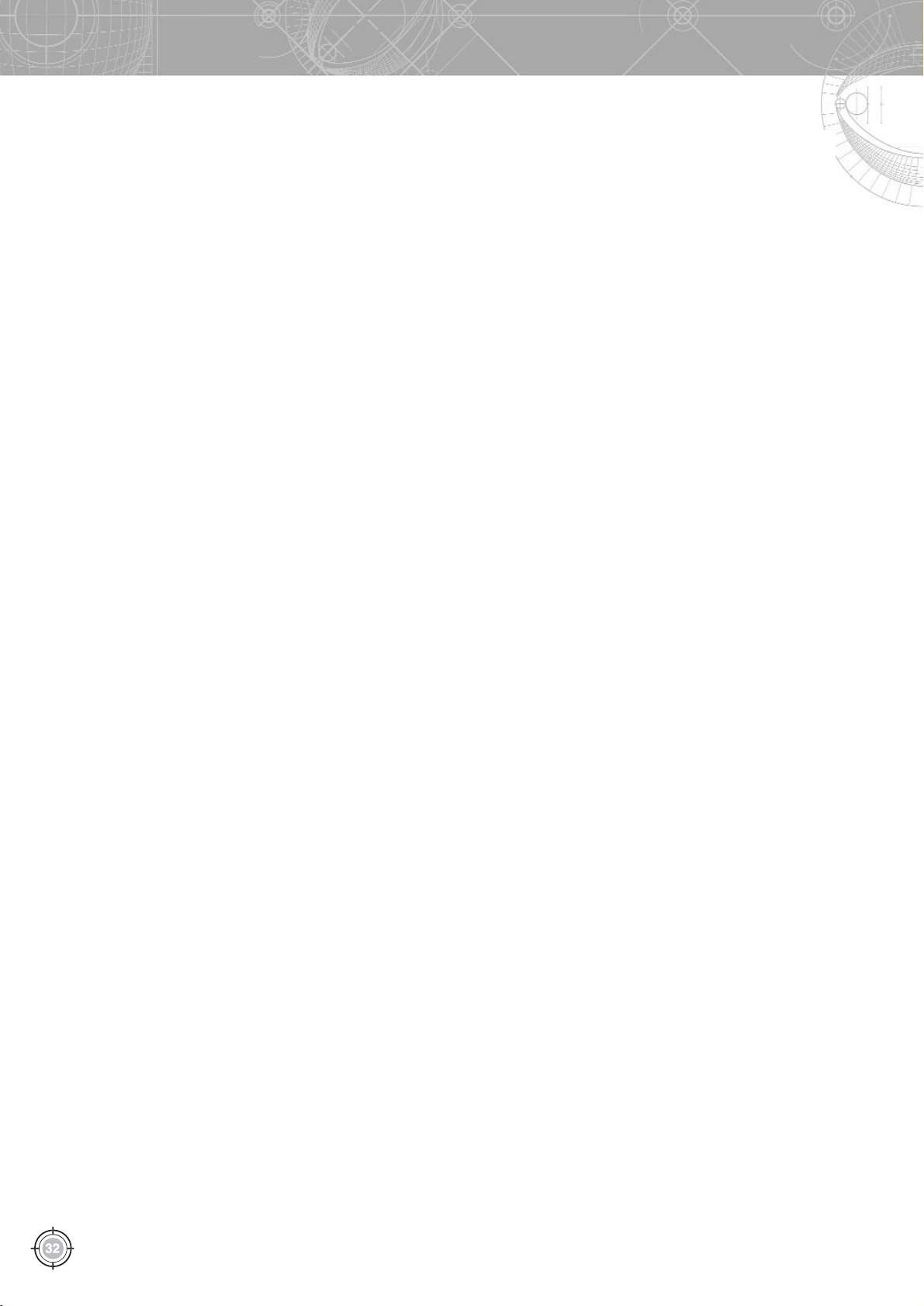
Automated Forms Processing
Contacts
ABBYY Software House
(Moscow)
P.O. Box#54
Moscow, Russia, 129301
Tel.: +7 095 783 4700
Fax: +7 095 783 2663
formreader@abbyy.ru
ABBYY Europe GmbH
Anglerstrasse 6, Munich,
Germany, 80339
tel.: +49895111590
Fax: +498951115959
sales@abbyyeu.com
ABBYY Ukraine
P.O. Box#23
Kyiv,Ukraine 02002
Tel: +380 44 490 9999
Fax: +380 44 495 2080
sales@abbyy.ua
ABBYY USA
3823 Spinnaker Court,
Fremont, CA 94538
Tel.: +1 510 226 6717
Fax: +1 510 226 6069
sales@abbyyusa.com
