ABB D04012, D04012-02 Product manual
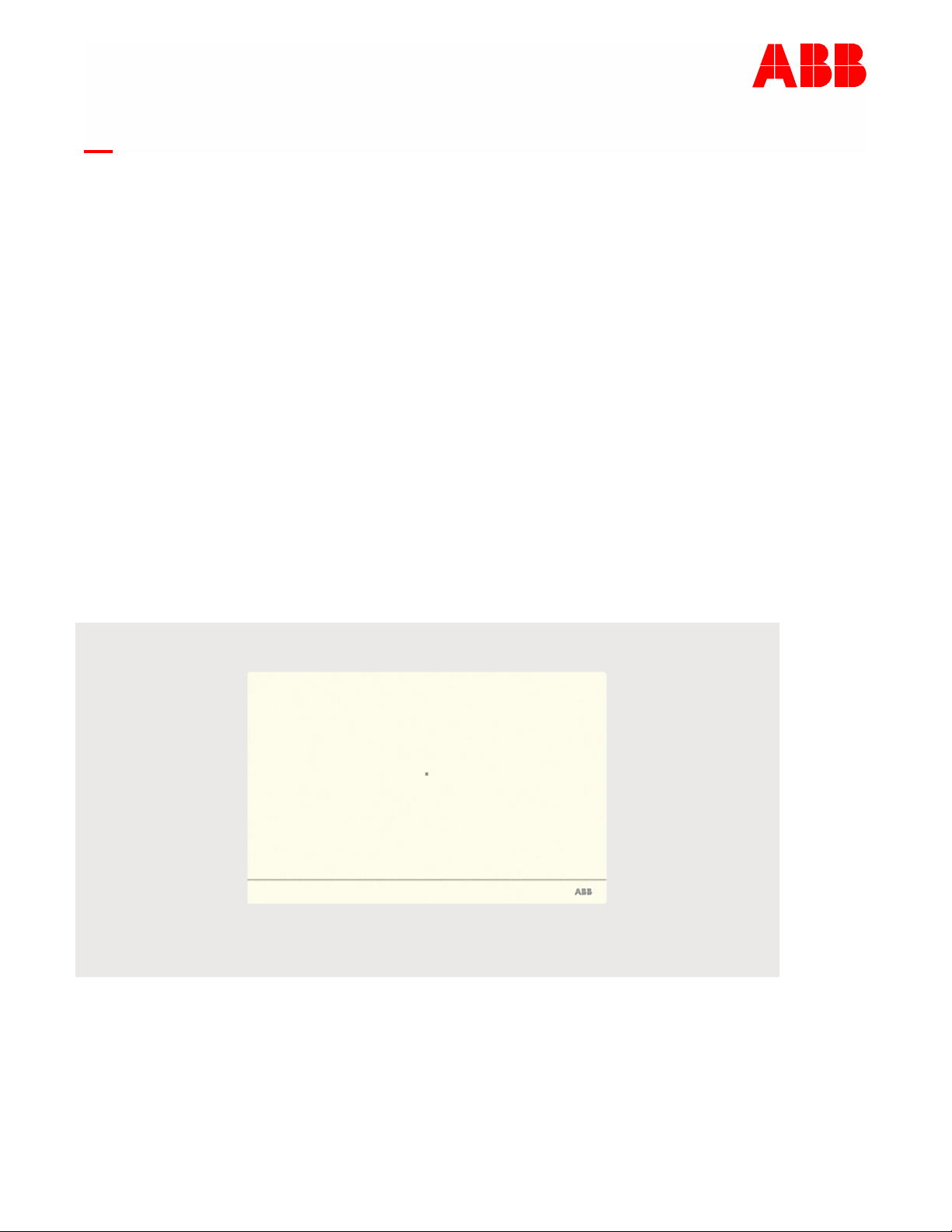
2TMD041800D0022│10.06.2019
Product manual
ABB-Welcome IP
D04012 Smart Access Point Lite
D04012-02 Smart Access Point Lite
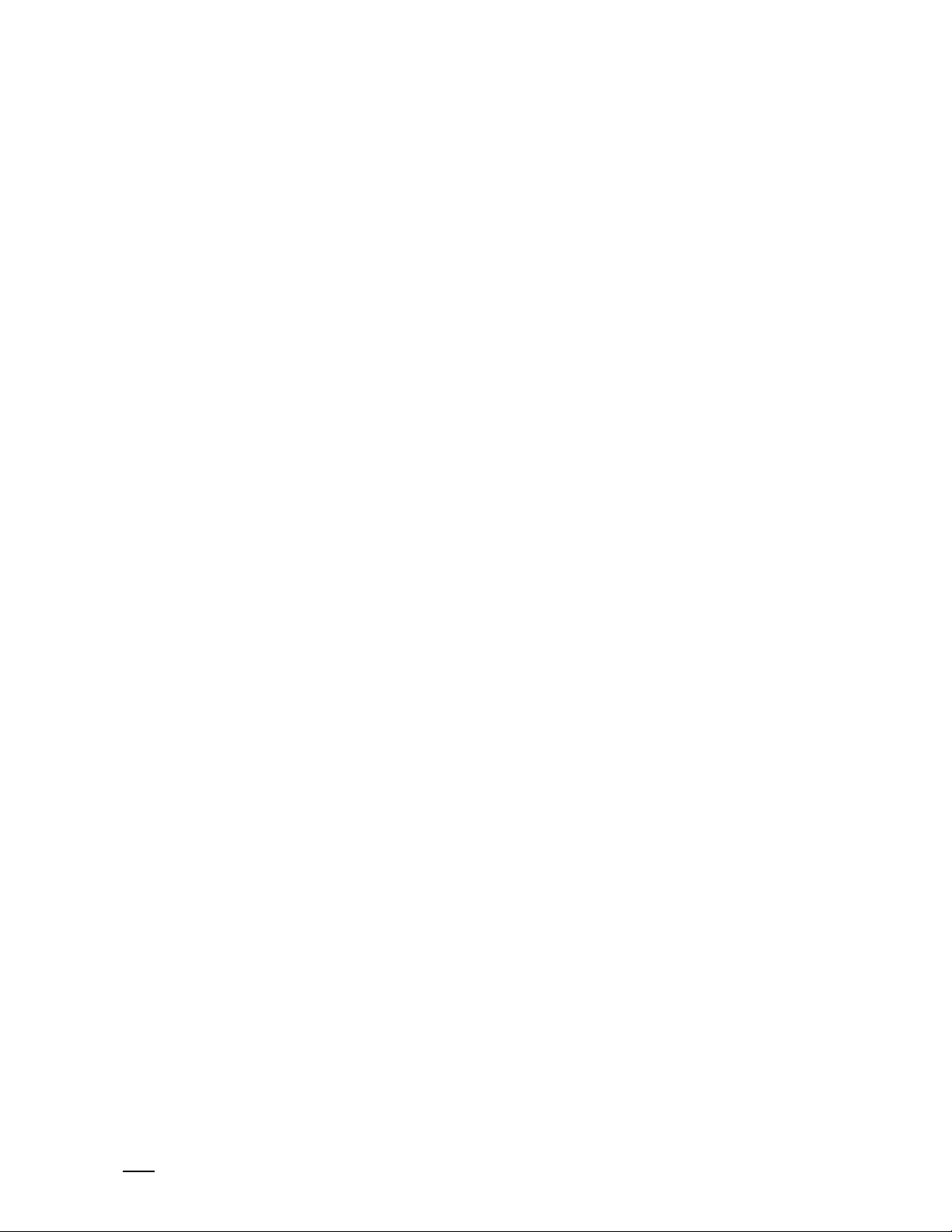
Table of contents
Product manual
2TMD041800D0022
│
2
Table of contents
1 Notes on the instruction manual....................................................................................................................... 4
2 Safety ................................................................................................................................................................. 4
3 Intended use...................................................................................................................................................... 4
4 Environment ...................................................................................................................................................... 5
4.1 ABB devices .......................................................................................................................................... 5
5 Product description ........................................................................................................................................... 6
6 Technical data ................................................................................................................................................... 8
7 Mounting/Installation ......................................................................................................................................... 9
7.1 Requirement for the electrician ............................................................................................................ 9
7.2 Mounting .............................................................................................................................................. 10
8 Commissioning ................................................................................................................................................ 11
8.1 Initial setup .......................................................................................................................................... 11
8.2 Main menu ........................................................................................................................................... 19
8.3 Preferences ......................................................................................................................................... 20
8.3.1 Entering the settings ............................................................................................................. 20
8.3.2 View the version information ................................................................................................. 20
8.3.3 Local firmware update........................................................................................................... 21
8.3.4 Online firmware update ......................................................................................................... 22
8.3.5 Reset to factory defaults ....................................................................................................... 25
8.3.6 Language ............................................................................................................................. 26
8.3.7 Network settings ................................................................................................................... 27
8.3.8 Backup and restore the project .............................................................................................. 28
8.3.9 3rd party authority................................................................................................................. 29
8.3.10 Check abnormal devices ....................................................................................................... 30
8.3.11 Searching the Onvif IPC........................................................................................................ 31
8.3.12 Time settings ........................................................................................................................ 33
8.3.13 Sync time with other devices ................................................................................................. 34
8.3.14 Offline alarm settings ............................................................................................................ 35
9 Operation ......................................................................................................................................................... 37
9.1 Deivce management ........................................................................................................................... 37
9.1.1 Adding devices ..................................................................................................................... 37
9.1.2 Changing the settings of the devices ..................................................................................... 43
9.1.3 Deleting devices ................................................................................................................... 46
9.1.4 Set the indoor station ............................................................................................................ 47
9.1.5 Set the outdoor station .......................................................................................................... 56
9.1.6 Set the guard unit ................................................................................................................. 68
9.1.7 Set the IP actuator ................................................................................................................ 70
9.2 User management ............................................................................................................................... 75
9.2.1 Enter the settings screen ...................................................................................................... 75
9.2.2 Adding users one by one ...................................................................................................... 76
9.2.3 Importing the users via a template ......................................................................................... 77
9.2.4 Assign the deives to the user ................................................................................................ 79
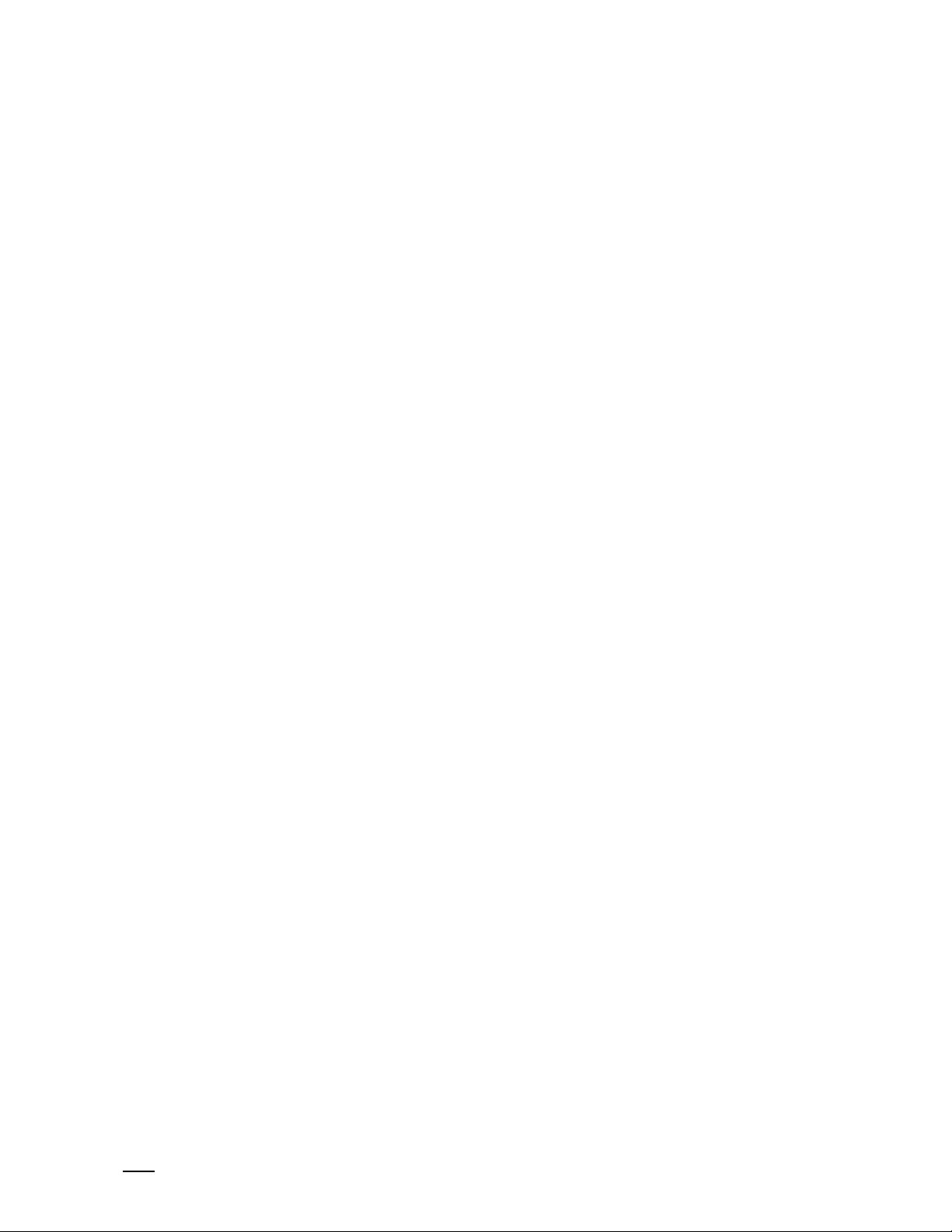
Table of contents
Product manual
2TMD041800D0022
│
3
9.2.5 Changing user information .................................................................................................... 87
9.2.6 Deleting users ...................................................................................................................... 88
9.2.7 Logging in with different accounts .......................................................................................... 89
9.3 Notification ........................................................................................................................................... 90
9.3.1 Enter the Settings screen ...................................................................................................... 90
9.3.2 Alarm list .............................................................................................................................. 91
9.3.3 Device Fault ......................................................................................................................... 92
9.3.4 Call list ................................................................................................................................. 93
9.3.5 Unlock list ............................................................................................................................ 94
9.4 Message Center .................................................................................................................................. 95
9.4.1 Creating and sending a message .......................................................................................... 96
9.4.2 Viewing and replying to messages......................................................................................... 97
9.5 Emergency unlock ............................................................................................................................... 99
10 FCC................................................................................................................................................................ 100
11 Cyber security ............................................................................................................................................... 101
11.1 Disclaimer .......................................................................................................................................... 101
11.2 Performance and service and network performance ...................................................................... 101
11.3 Deployment guideline ....................................................................................................................... 102
11.4 Upgrading .......................................................................................................................................... 102
11.5 Backup/restore .................................................................................................................................. 103
11.6 Malware prevention solution ............................................................................................................. 103
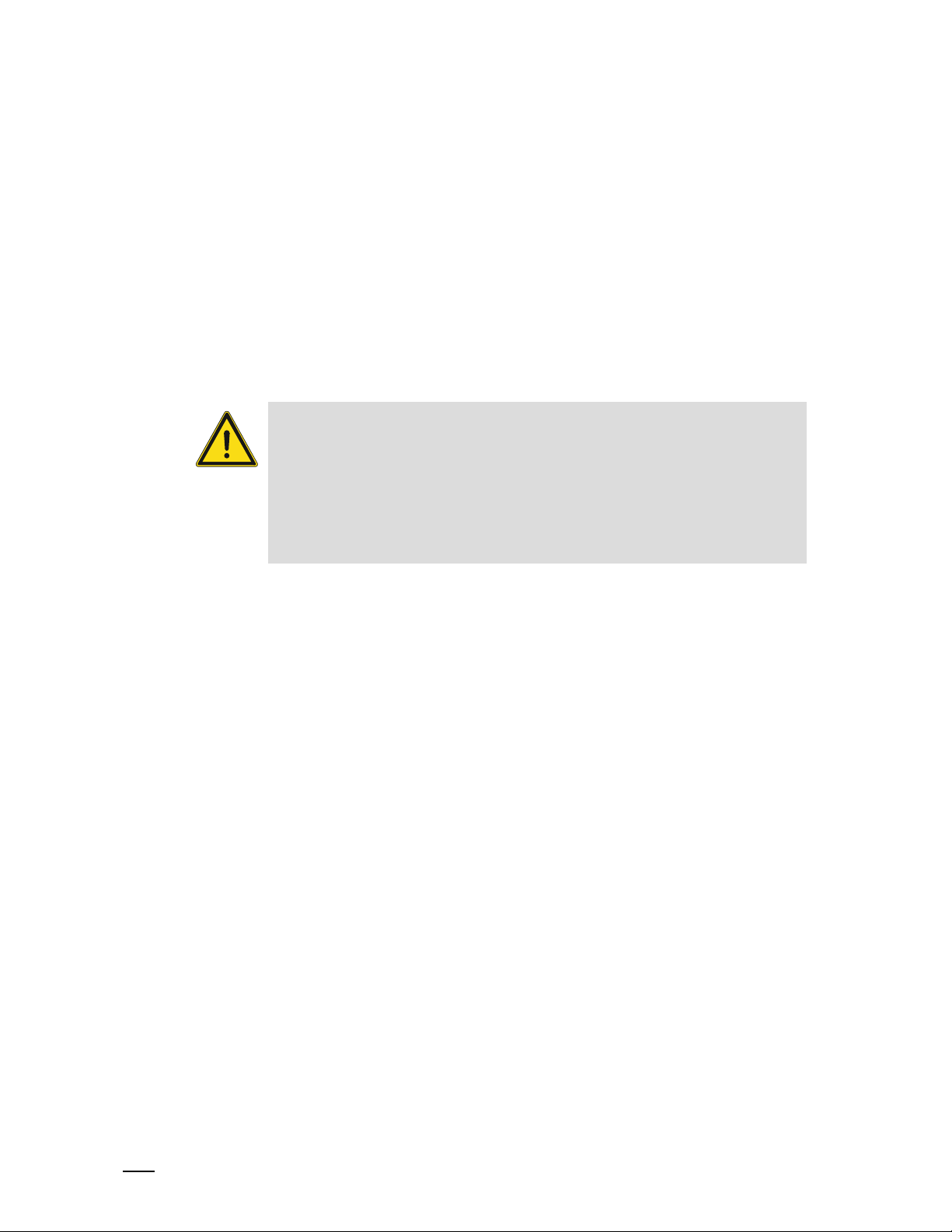
Notes on the instruction manual
Product manual
2TMD041800D0022
│
4
1 Notes on the instruction manual
Please read through this manual carefully and observe the information it contains. This will
assist you in preventing injuries and damage to property, and ensure both reliable operation and
a long service life for the device.
Please keep this manual in a safe place. If you pass the device on, also pass on this manual
along with it. ABB accepts no liability for any failure to observe the instructions in this manual.
2 Safety
Warning
Electric voltage!
Dangerous currents flow through the body when coming into direct or indirect
contact with live components.
This can result in electric shock, burns or even death.
– Disconnect the mains power supply prior to installation and/or disassembly!
– Permit work on the 100-240 V supply system to be performed only by
specialist staff!
3 Intended use
As a part of the ABB-Welcome IP system, this device can only be used with accessories from
the system
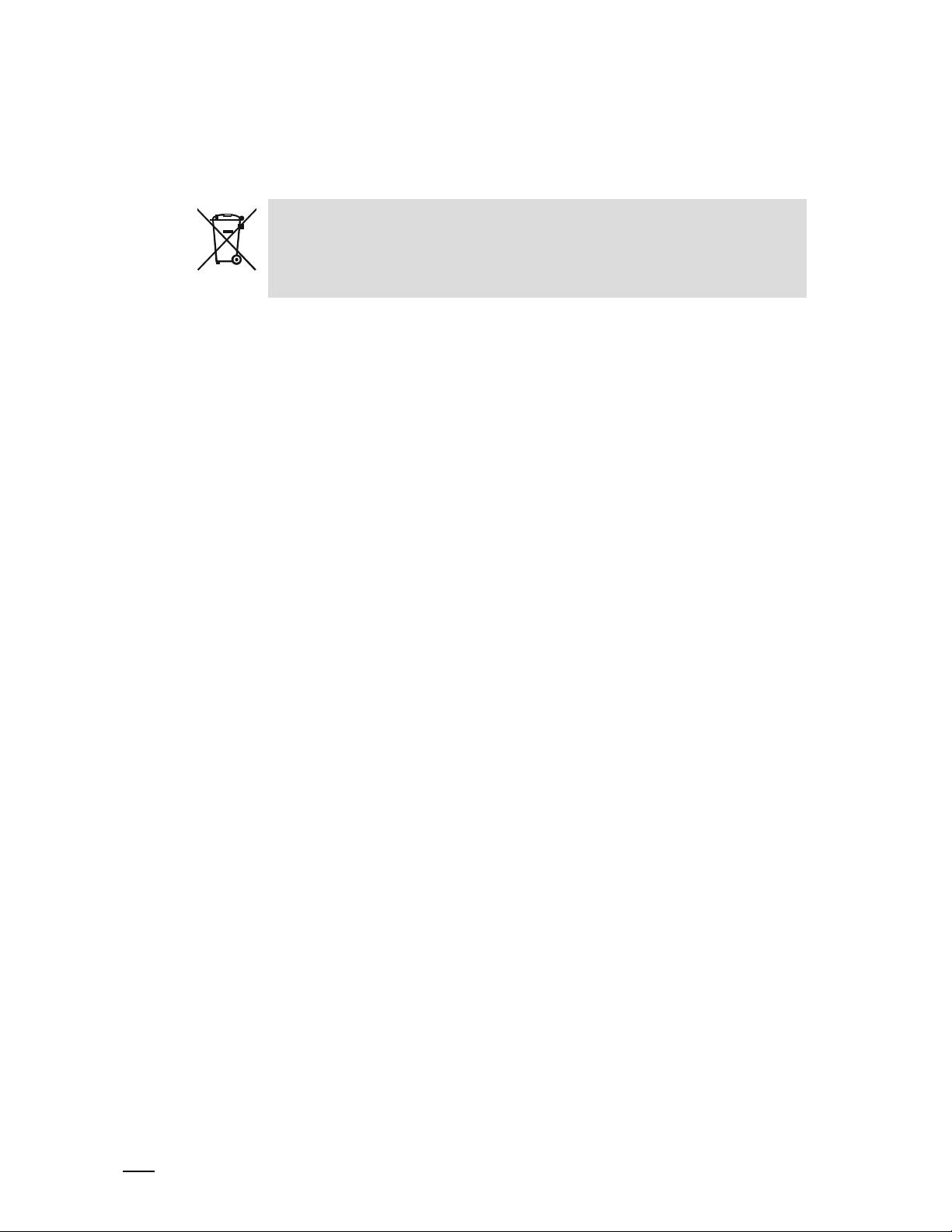
Environment
Product manual
2TMD041800D0022
│
5
4 Environment
Consider the protection of the environment!
Used electric and electronic devices must not be disposed of with household
waste.
– The device contains valuable raw materials that can be recycled. Therefore,
dispose of the device at the appropriate collecting facility.
4.1 ABB devices
All packaging materials and devices from ABB bear the markings and test seals for proper
disposal. Always dispose of the packing materials and electric devices and their components via
an authorized collection facility or disposal company.
ABB products meet the legal requirements, in particular the laws governing electronic and
electrical devices and the REACH ordinance.
(EU-Directive 2012/19/EU WEEE and 2011/65/EU RoHS)
(EU-REACH ordinance and law for the implementation of the ordinance (EG) No.1907/2006)

Product manual
2TMD041800D0022
│
6
5 Product description
12354
10
Product description
6
7
8
9
No. Function
1
2
3
4
5
6
7
8 Micro SD card connector (reserved)
9
10 Power input connector (DC-JACK input)
11 LAN (PoE)
USB stick connector (reserved)
Tamper switch
(1)
Status indicator
Binary input (used to interact with other systems)
Binary output (used to interact with other systems)
Reset button
Access point mode switch
When AP mode is activated, LED flashes red light.
Security switch
ON = does not allow new devices
OFF = allows new devices (default)

Product manual
2TMD041800D0022
│
7
(1)
Status indicator
Operation LED status
Power on White, always on
In Access Point mode Red, always on
Ready for operation (not in AP mode) Green, always on
Temper swtich is triggered White, flash fast
Press reset button and hold for 10 s White, flash slowly
Product description
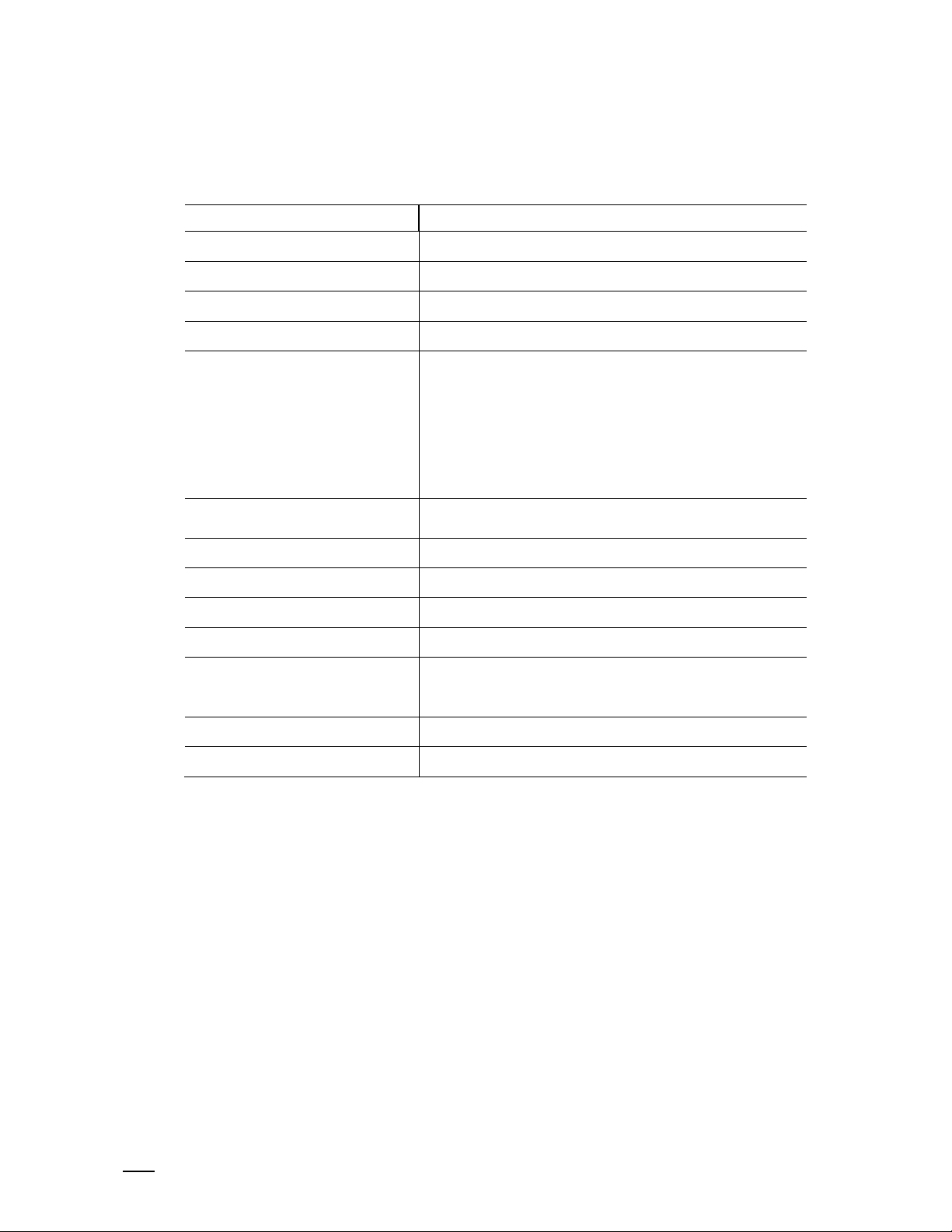
Technical data
Product manual
2TMD041800D0022
│
8
6 Technical data
Designation Value
Rating voltage 24 V DC
Operating voltage range 20-27 V DC
Rating current 24 V DC, 375 mA
PoE standard IEEE802.3 af
Wireless transmission band
Wireless transmission power
Wireless transmission standard IEEE 802.11 a/b/g/n
Operating temperature -10 °C…+45 °C
802.11b/g/n:
2412...2462MHz (for United States)
2412...2472MHz (for European countries)
802.11a/n:
5150…5250MHz
5250…5350MHz
5470…5725MHz
5725…5850MHz (for United States)
Max. 20 dBm@12 Mbps OFDM 2.4 G
Max. 20 dBm@12 Mbps OFDM 5.8 G
Storage temperature -25 °C…+70 °C
Product dimensions 204 mm × 132 mm × 32 mm
IP level IP 30
IK level IK 05
Relay output 30 V DC, 1 A
Dry contact input 5 V DC, 1mA
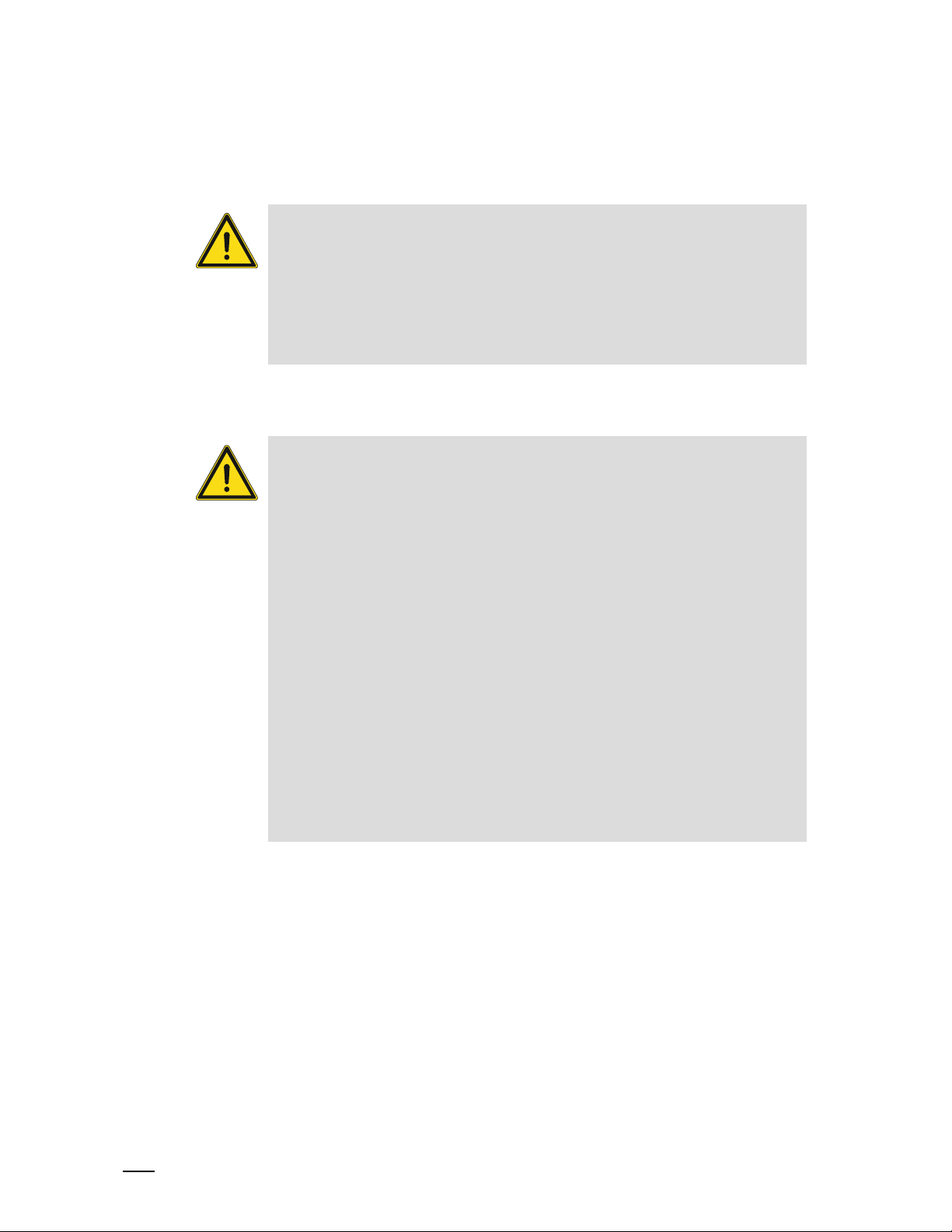
Mounting/Installation
Product manual
2TMD041800D0022
│
9
7 Mounting/Installation
Warning
Electric voltage!
Dangerous currents flow through the body when coming into direct or indirect
contact with live components.
This can result in electric shock, burns or even death.
– Disconnect the mains power supply prior to installation and/or disassembly!
– Permit work on the 100-240 V supply system to be performed only by
specialist staff!
7.1 Requirement for the electrician
Warning
Electric voltage!
Install the device only if you have the necessary electrical engineering
knowledge and experience.
– Incorrect installation endangers your life and that of the user of the electrical
system.
– Incorrect installation can cause serious damage to property, e.g. due to fire.
The minimum necessary expert knowledge and requirements for the installation
are as follows:
– Apply the "five safety rules" (DIN VDE 0105, EN 50110):
1. Disconnect
2. Secure against being re-connected
3. Ensure there is no voltage
4. Connect to earth and short-circuit
5. Cover or barricade adjacent live parts.
– Use suitable personal protective clothing.
– Use only suitable tools and measuring devices.
– Check the type of supply network (TN system, IT system, TT system) to
secure the following power supply conditions (classic connection to ground,
protective grounding, necessary additional measures, etc.).
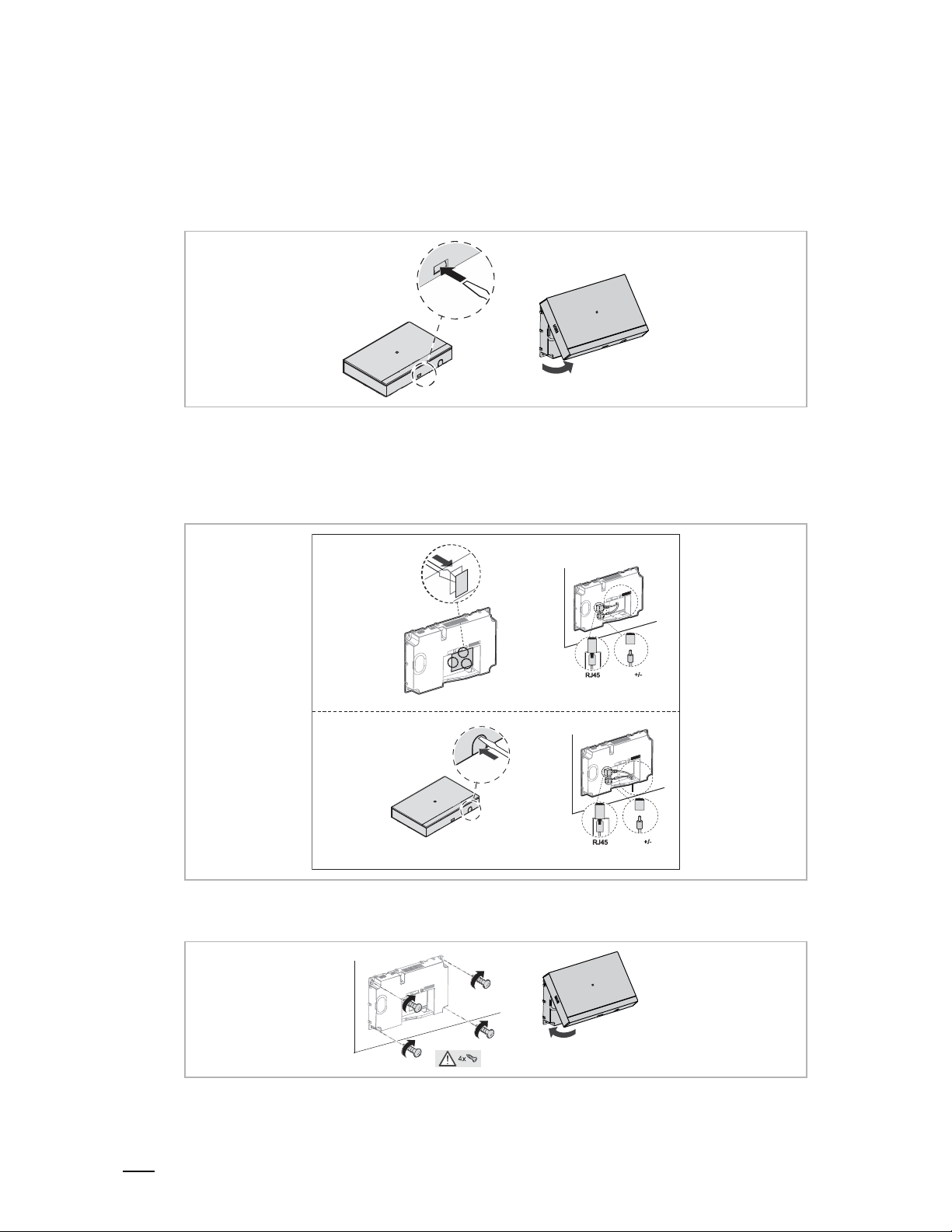
Mounting/Installation
Product manual
2TMD041800D0022
│
10
7.2 Mounting
1. Dismantle
Pull the clamp on the bottom of the device and then open the front cover.
2. Wiring
Option 1: Wiring from the back
Option 2: Wiring from the bottom
Option1
3. Mounting
Option2
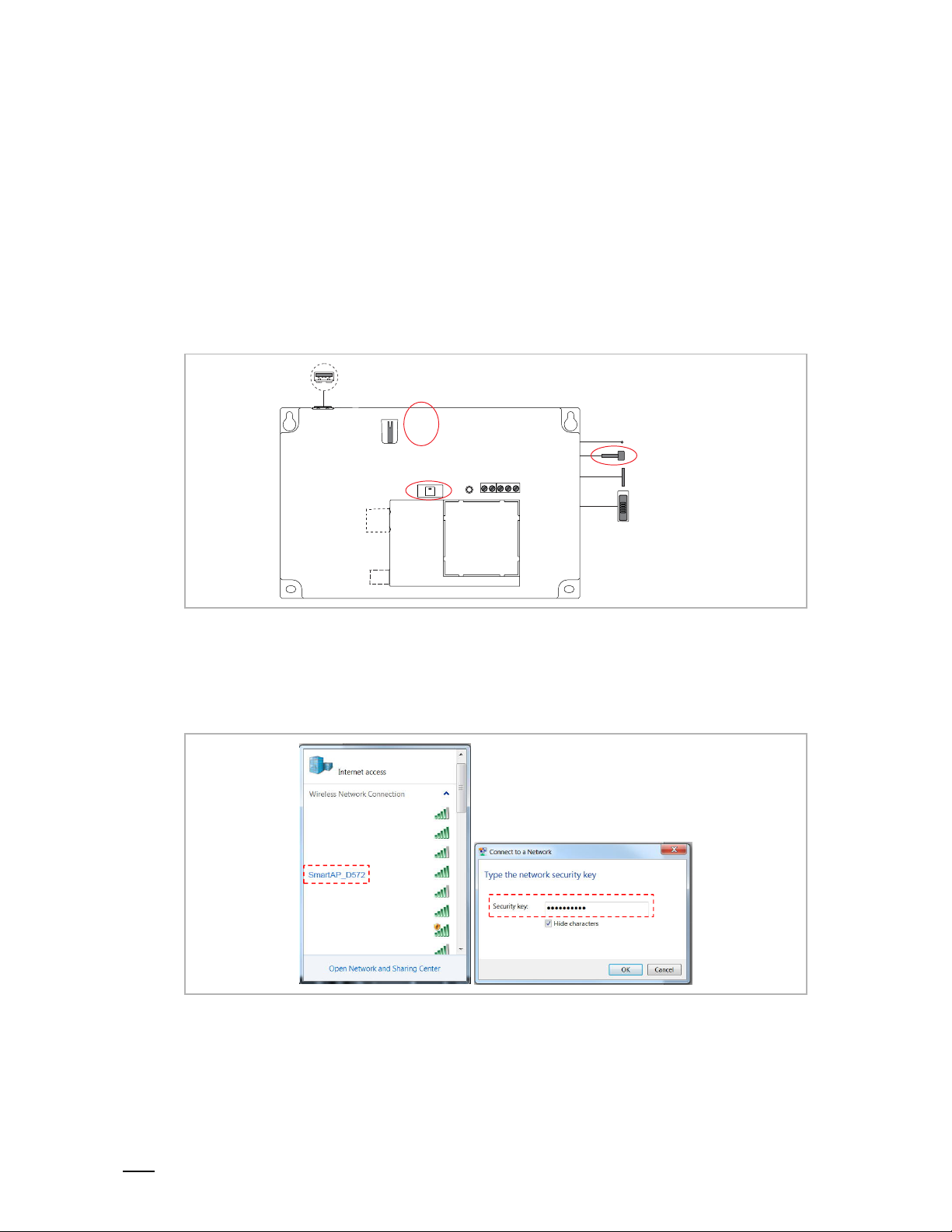
Commissioning
Product manual
2TMD041800D0022
│
11
8 Commissioning
AP mode switch
8.1 Initial setup
1. Smart Access Point enters Access Point mode
Smart Access Point enters AP mode automatically when powered on for the first time or a
"System reset" is carried out from the "Preferences" screen.
You can also enter AP mode by pressing the AP mode switch.
The LED turns red if AP mode is entered successfully.
Label
LED
2. PC connects to Smart Access Point
If Smart Access Point is running in Access Point mode, there is a Wifi name of Smart Access
Point (e.g. SmartAP_xxx). Click this and enter the security key to connect (the security key can
be found on the label affixed to the device).

Commissioning
Product manual
2TMD041800D0022
│
12
3. Smart Access Point initial setup
Enter the URL "192.168.3.1" to access Smart Access Point.
[1] Choose language
[2] Accept end user license
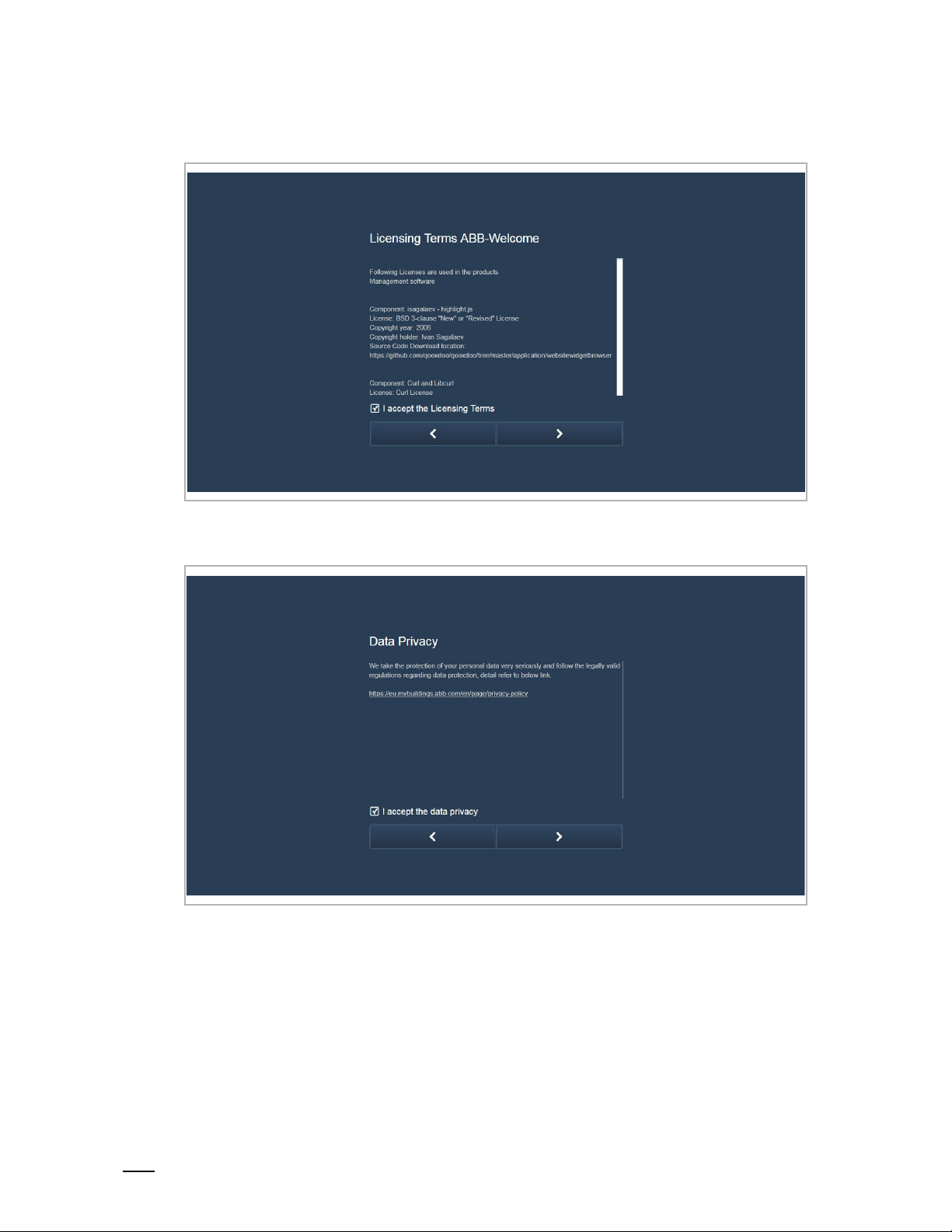
Commissioning
Product manual
2TMD041800D0022
│
13
[3] Accept OSS license
[4] Accept data privacy
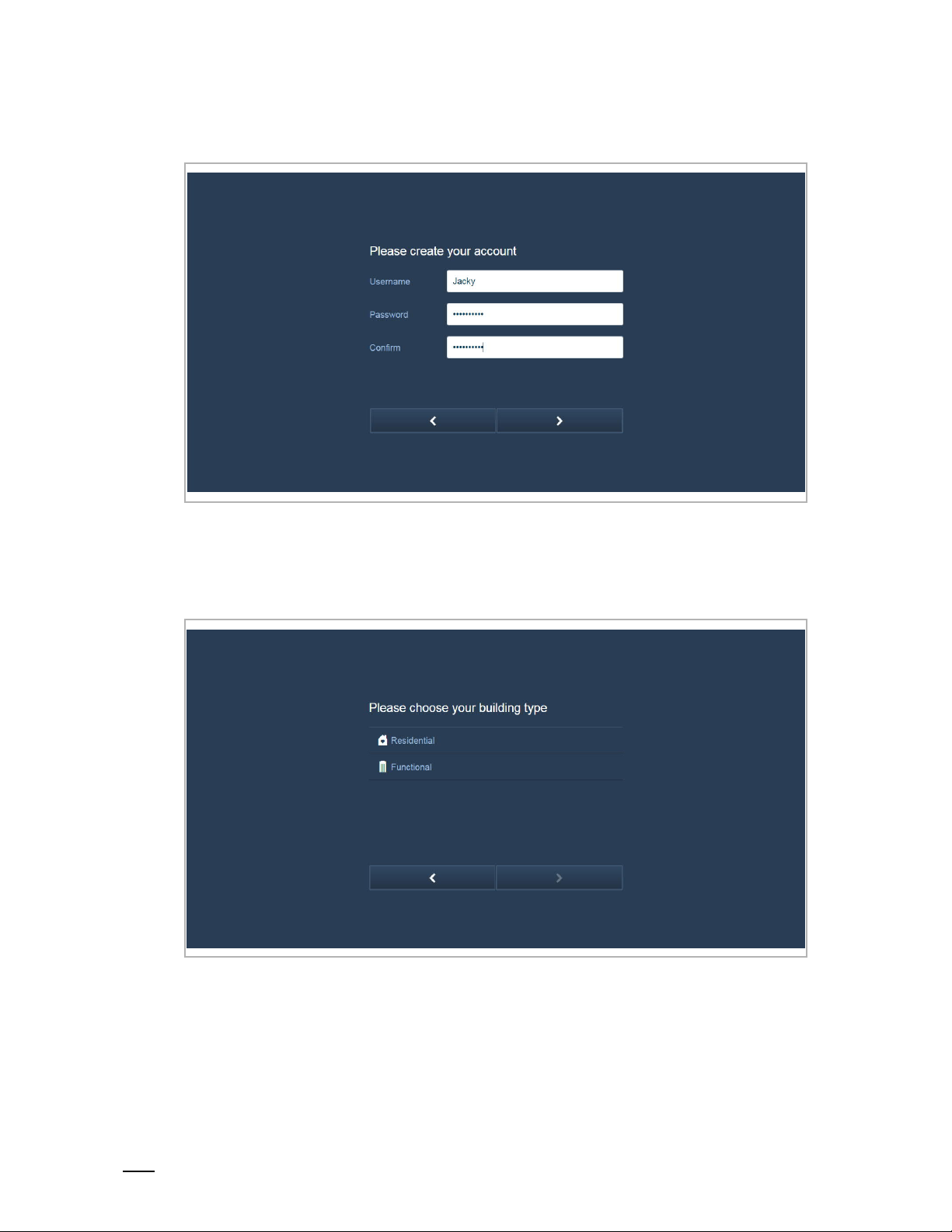
Commissioning
Product manual
2TMD041800D0022
│
14
[5] Create an account
[6] Choose building type
"Functional" is selected when Smart Access Point is being used on a public network;
"Residential" is selected when Smart Access Point is being used on a home network.
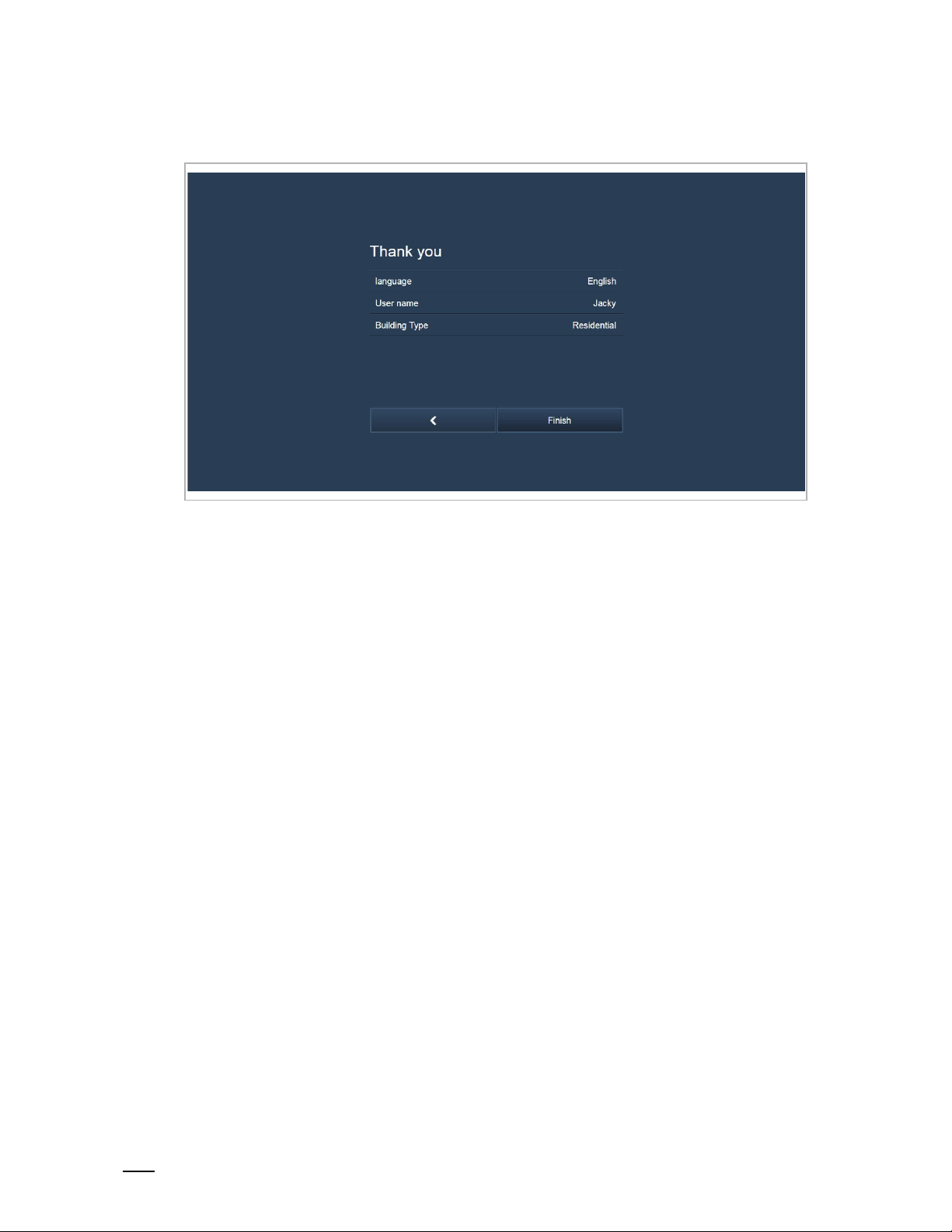
Commissioning
Product manual
2TMD041800D0022
│
15
[7] Check the settings
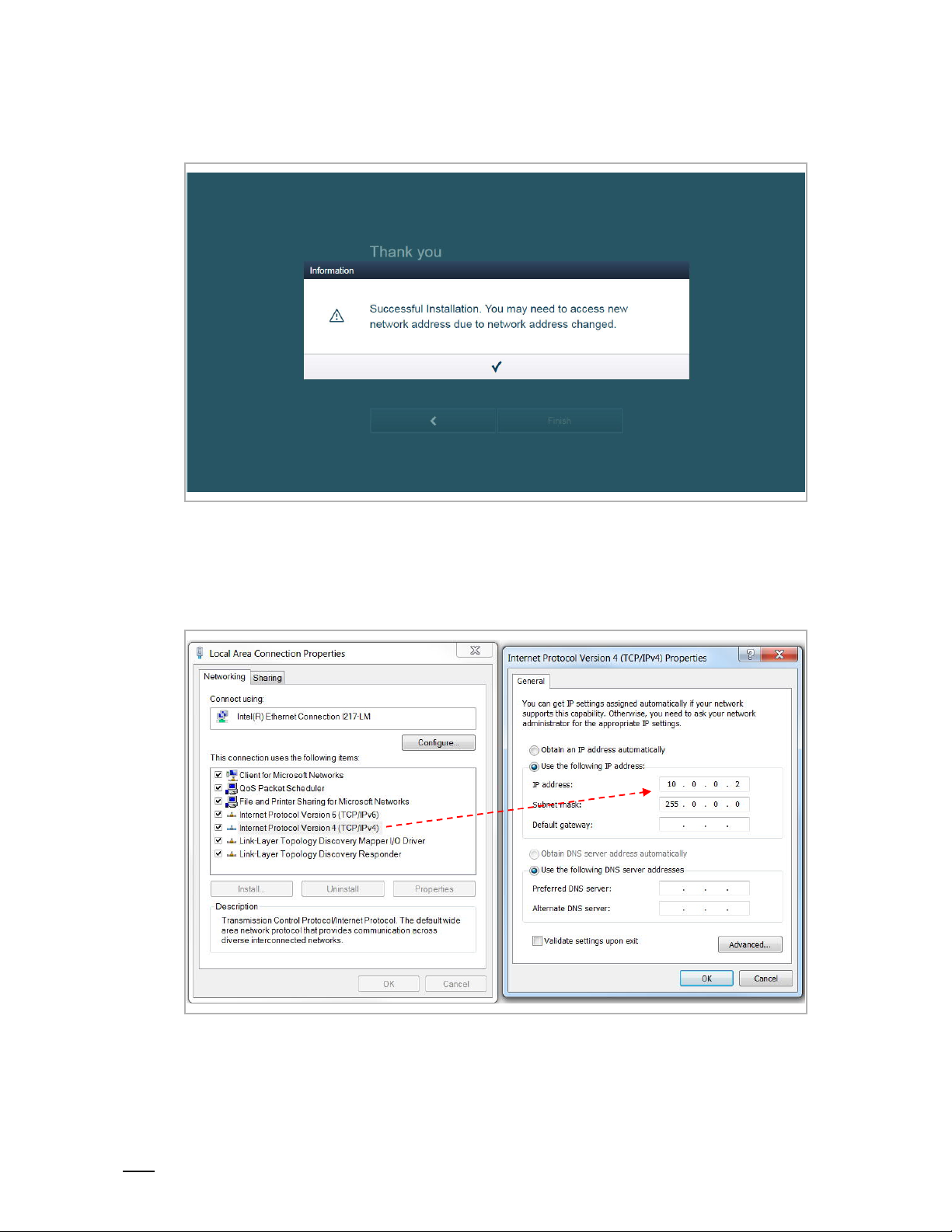
Commissioning
Product manual
2TMD041800D0022
│
16
[8] Accessing Smart Access Point using a new IP address
Building type = Functional
With this setting, the IP address of Smart Access Point is set to 10.0.0.1. The IP address of the
PC must be set to the same network with Smart Access Point (e.g. 10.0.0.2).
Enter URL "10.0.0.1" to access Smart Access Point.
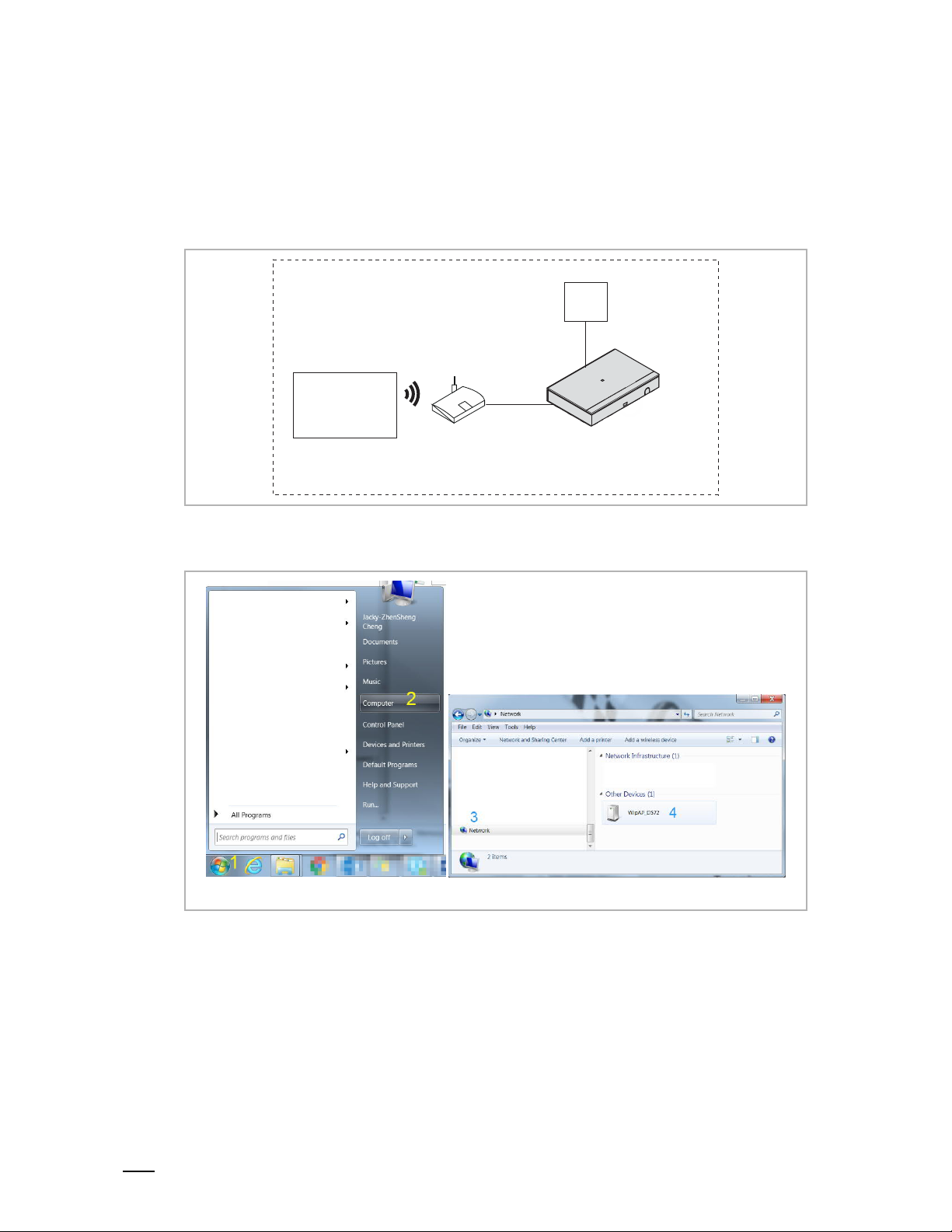
Commissioning
Product manual
2TMD041800D0022
│
17
Building type = Residential
With this setting, the IP address of Smart Access Point is set to DHCP by default to obtain the
IP address from the router.
If you want to access Smart Access Point via UpnP, you need to connect the device according
the diagram below.
Home
PS
PC
Router
On the PC, you can now access Smart Access Point by following the steps below.
Smart Access Point (Residential)
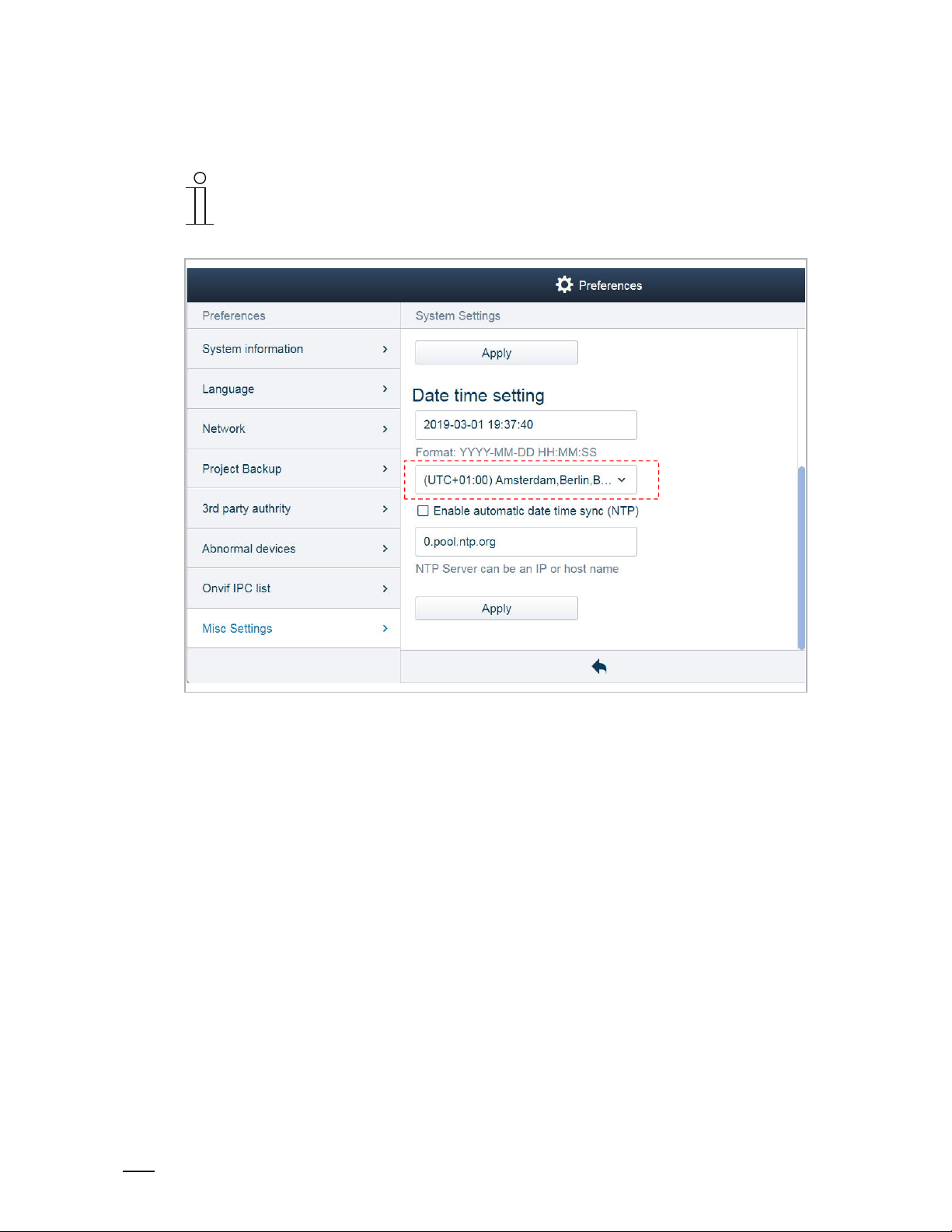
Commissioning
Product manual
2TMD041800D0022
│
18
[9] Set the time zone
Note
When you access Smart Access Point for the first time, you must set the time
zone! The system default is "UTC +01:00". The system will issue a prompt if the
time in Smart Access Point is different from that of PC.
Please see the "Time setting" chapter for more details.

Commissioning
Product manual
2TMD041800D0022
│
19
8.2 Main menu
No. Function
Notification
1
View call records, unlock records, alarm records and device fault message.
Please see the "Notification" chapter for more details.
Message center
2
Manage the messages between the indoor stations and Smart Access Point.
Please see the "Message center" chapter for more details.
Emergency unlock
3
Click the icon to release all the locks in the event of an emergency.
Please see the "Emergency unlock" chapter for more details.
Searching the devices
4
Click the icon to search all devices on the same network automatically.
Please see the "Add the devices" chapter for more details.
Import building structure
5
Click the icon to import the building structure from APP to Smart Access Point.
Please see the "Add the devices" chapter for more details.
User management
6
Manage the users in the system.
Please see the "User management" chapter for more details.
Device management
7
Manage the devices in the system.
Please see the "Device management" chapter for more details.
Logout
8
Click here to log out from the user account or change the user password.
Preferences
9
Please see the "Preferences" chapter for more details.
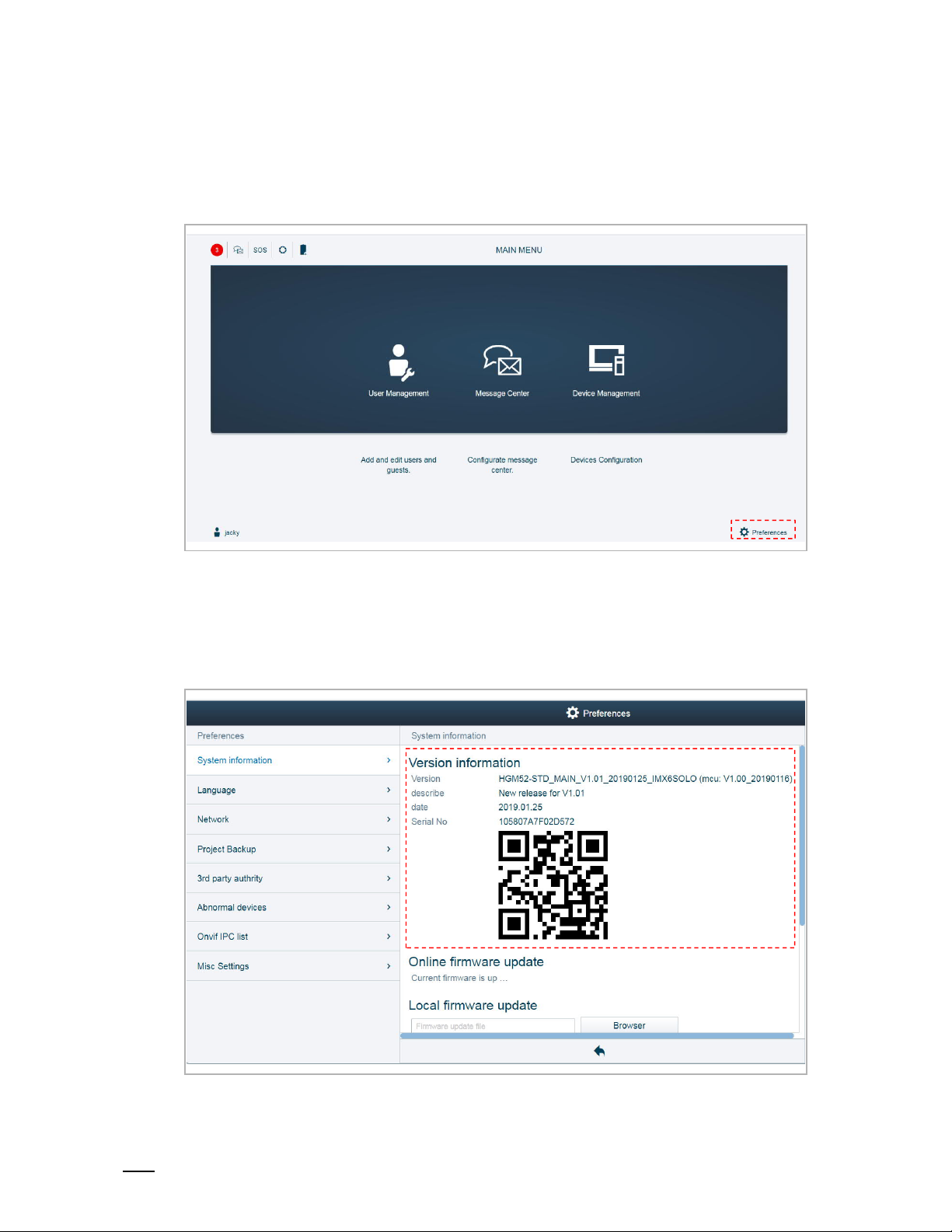
Commissioning
Product manual
2TMD041800D0022
│
20
8.3 Preferences
8.3.1 Entering the settings
On the "MAIN MENU" screen, click "Preferences" to enter the settings.
8.3.2 View the version information
On the "Preferences", "System information" screen, you can view the version information and
serial number of Smart Access Point.
You can also use the APP to scan the QR code to obtain the serial number quickly.

Commissioning
Product manual
2TMD041800D0022
│
21
8.3.3 Local firmware update
On the "Preferences", "System information" screen, click "Browser" and select the update file
and the signature file from the PC, then click "Update" to update the firmware.
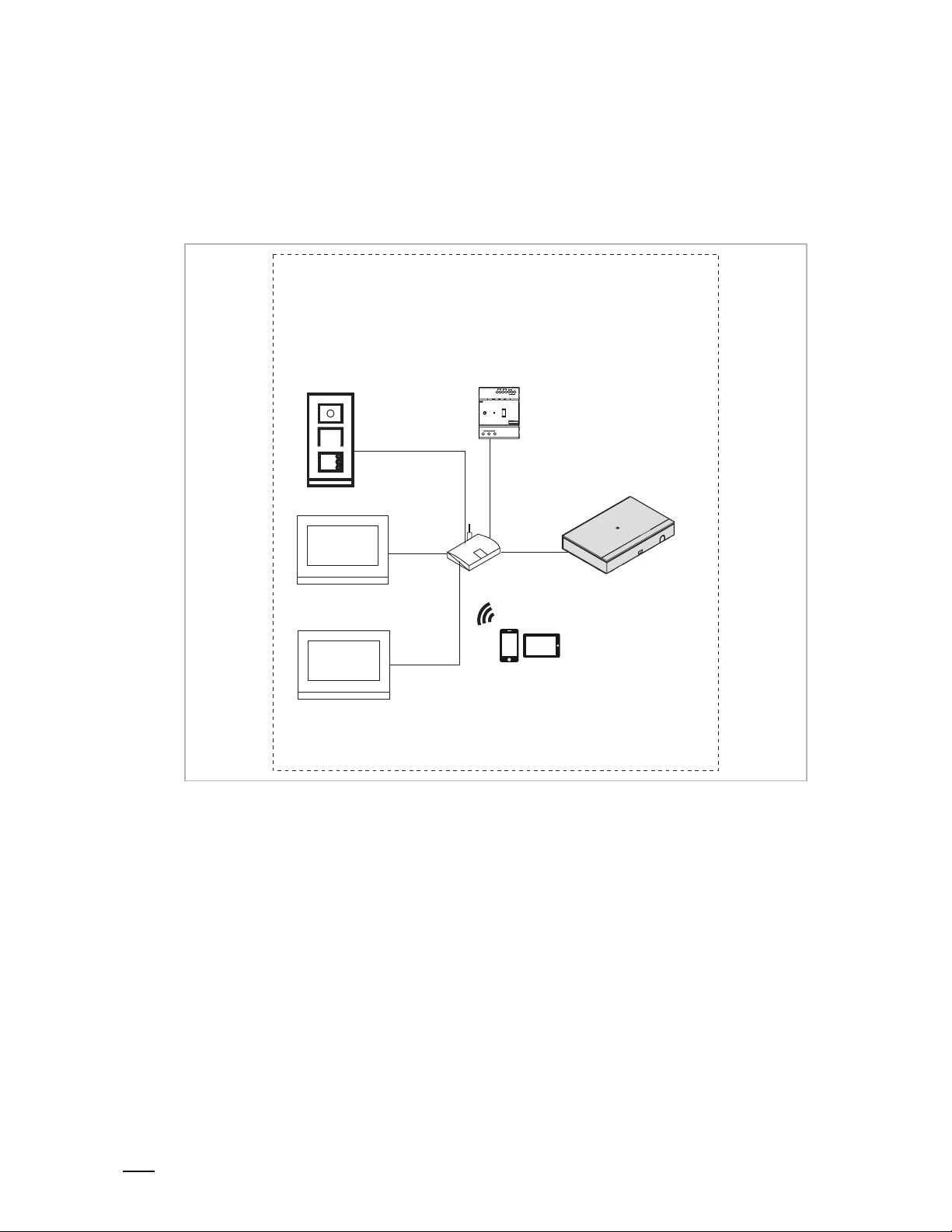
Commissioning
Product manual
2TMD041800D0022
│
22
8.3.4 Online firmware update
Preparation
The router must connect to the internet before use (see the diagram below).
[1] Building type = residential
Home
IP pushbutton OS
Master
IP touch 7
Slave
IP touch 7
IP actuator
Router
Smart Access Point (Residential)
APP (Residential)
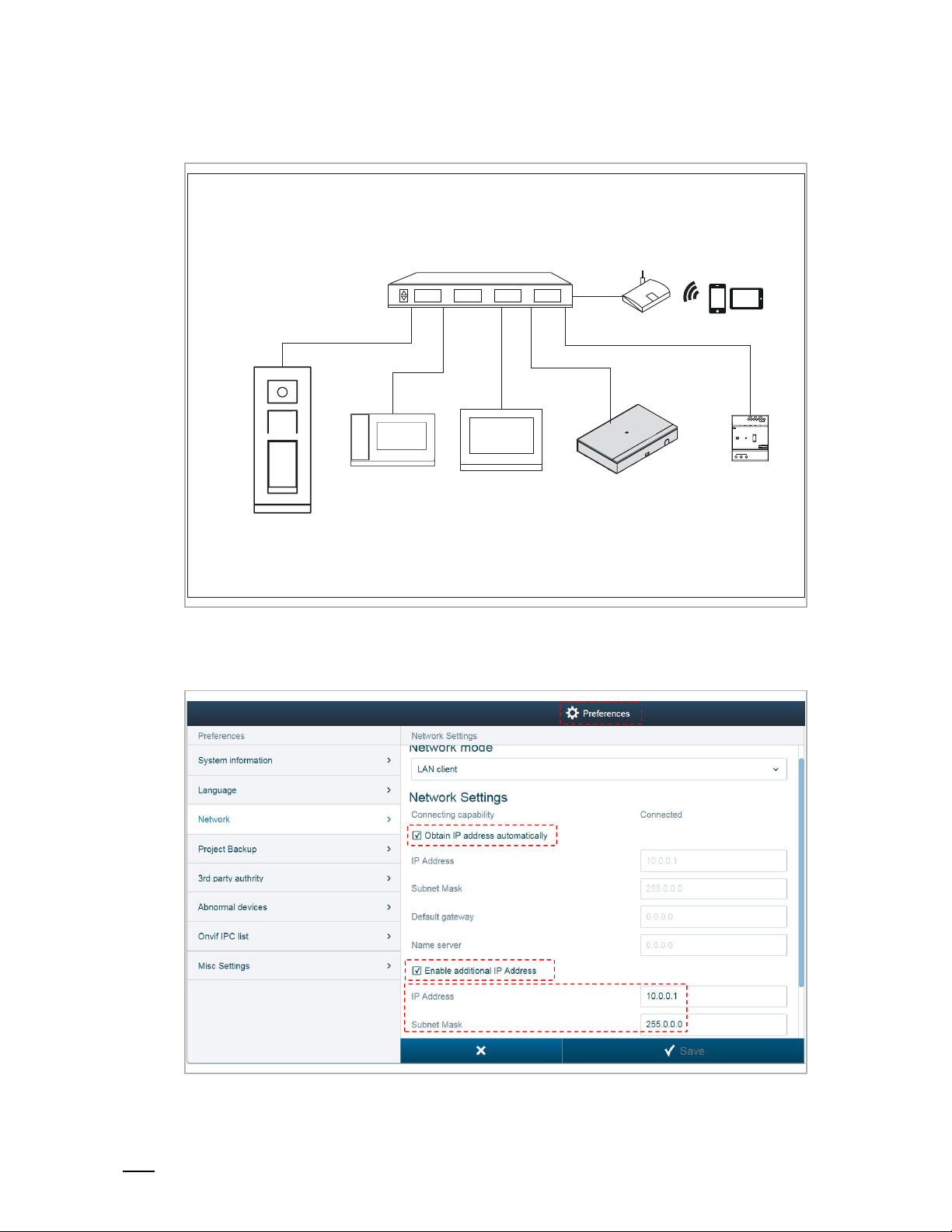
Commissioning
Product manual
2TMD041800D0022
│
23
[2] Building type = functional
Community
IP touch 5 OS
Switch
Guard unit IP touch 7
APP (Functional)
10.0.0.x
255.0.0.0
Router
IP actuator
Smart Access Point (Functional)
10.0.0.1
255.0.0.0
With this setting, you needed to set additional IP address on Smart Access Point.
On the "Preference" screen, click "Network", tick "Obtain IP address automatically" and "Enable
additional IP address" and enter the data according to the image below.

Co
mmissioning
Product manual
2TMD041800D0022
│
24
Online firmware update
On the "Preferences", "System information" screen, click "Update" to update the firmware from
the website.
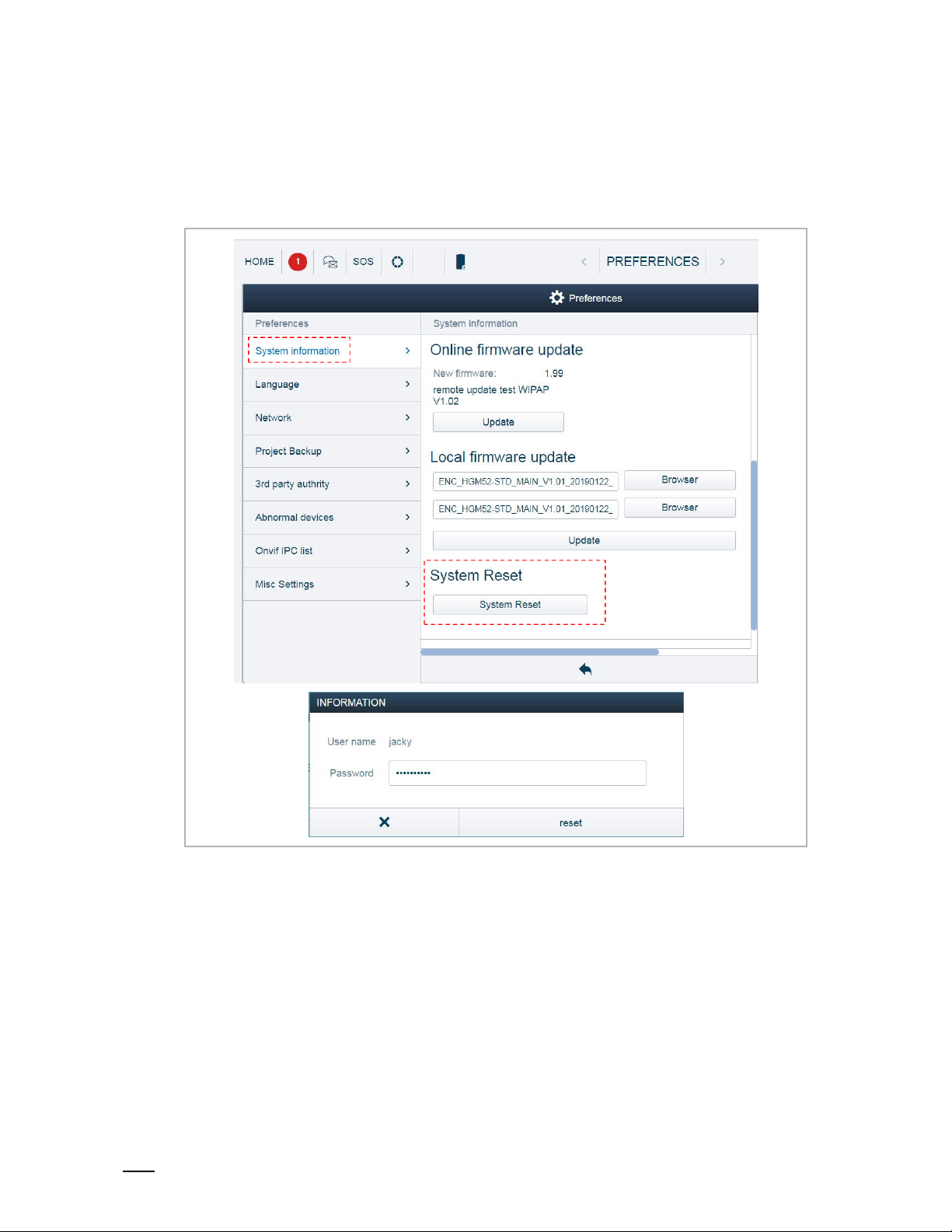
Commissioning
Product manual
2TMD041800D0022
│
25
8.3.5 Reset to factory defaults
On the "Preferences", "System information" screen, click "System Reset", and enter the user
password to reset Smart Access Point. Smart Access Point will run in AP mode by default (LED
red light is always on).
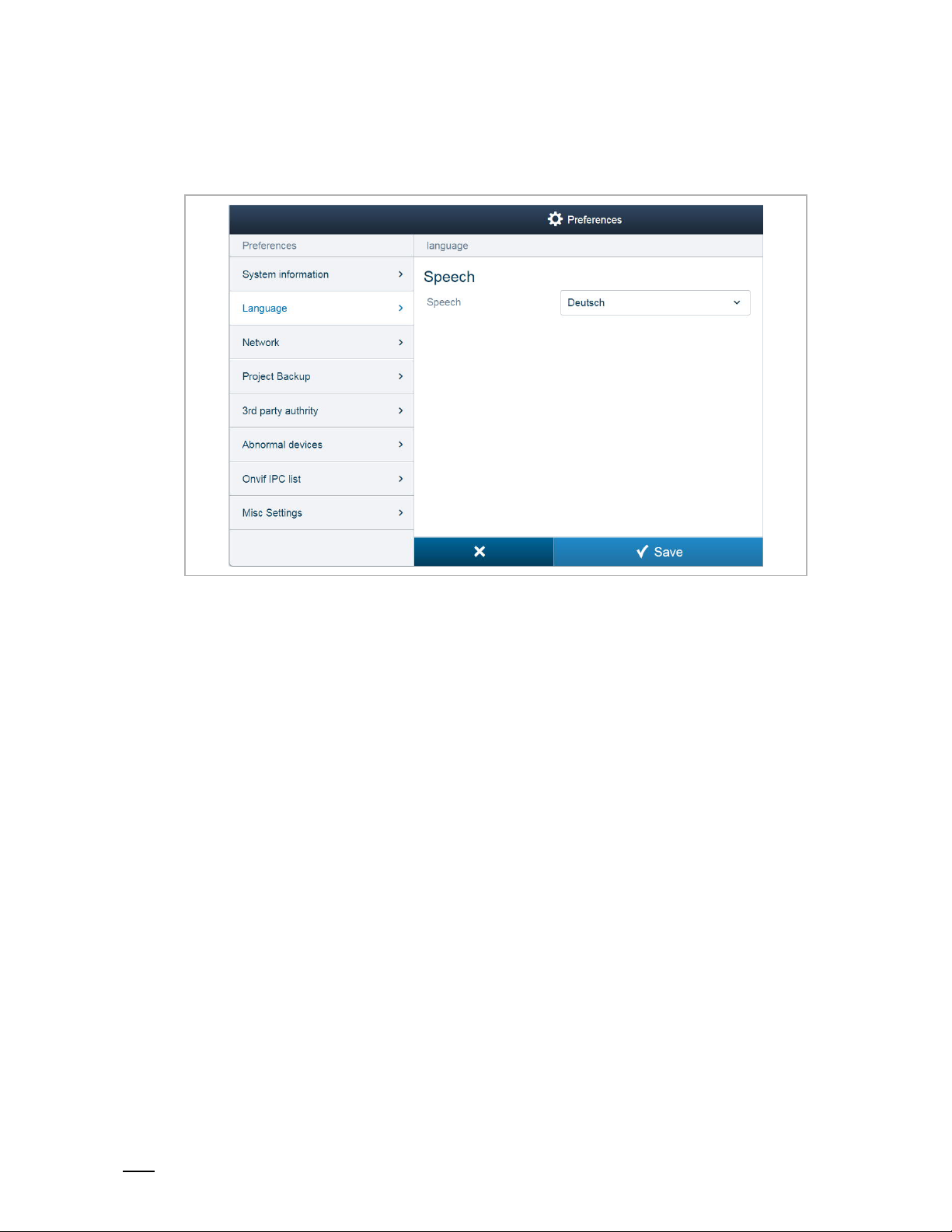
Commissioning
Product manual
2TMD041800D0022
│
26
8.3.6 Language
On the "Preferences", "Language" screen, select the language from the drop-down list.
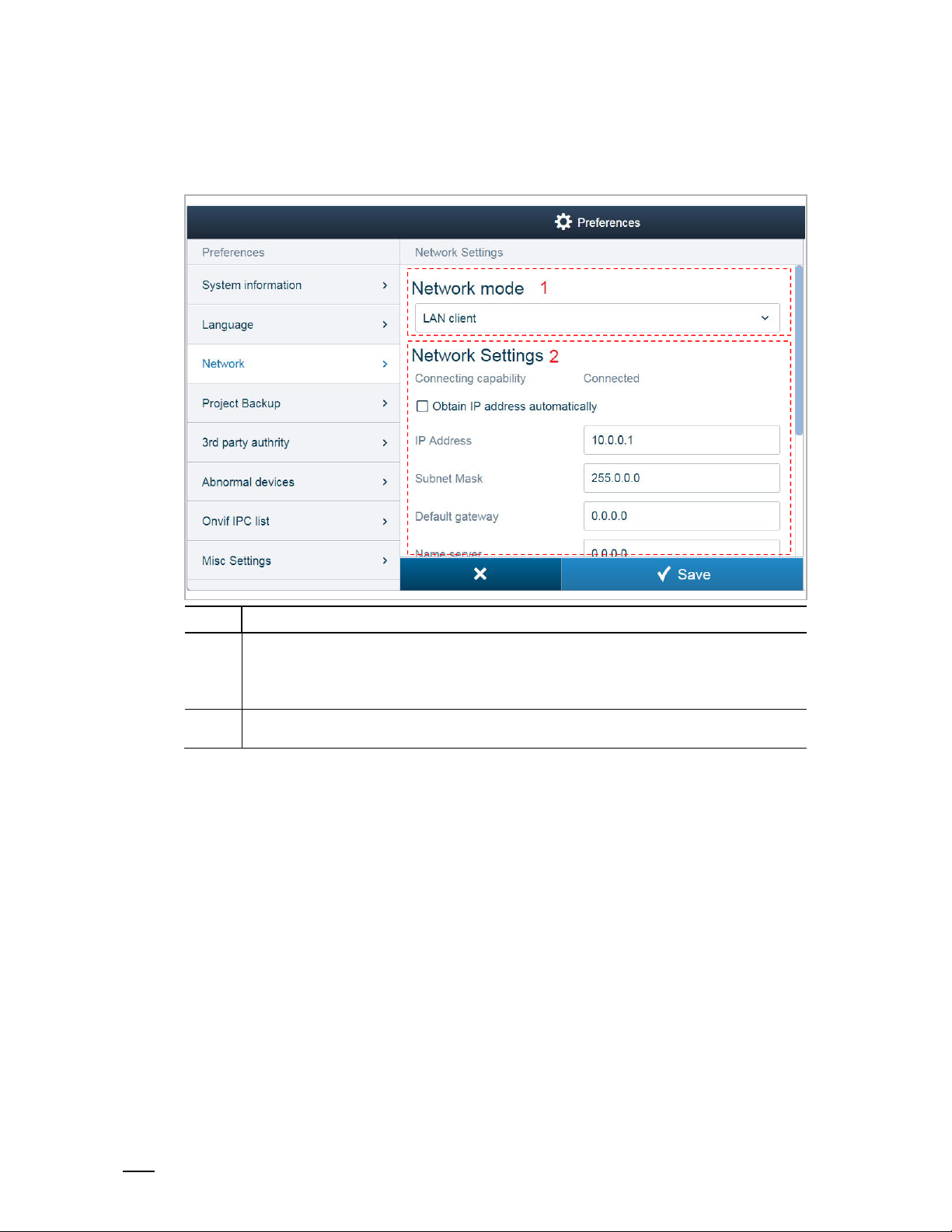
Commissioning
Product manual
2TMD041800D0022
│
27
8.3.7 Network settings
On the "Preferences", "Network" screen.
No. Function
Network mode
1
(1) LAN client, if Smart Access Point connects to the router via LAN
(2) WLAN client, if Smart Access Point connects to the router via Wifi
(3) WLAN AP, if Smart Access Point is running in "AP mode"
2
Network settings
Please see the "Online firmware update" chapter for more details.
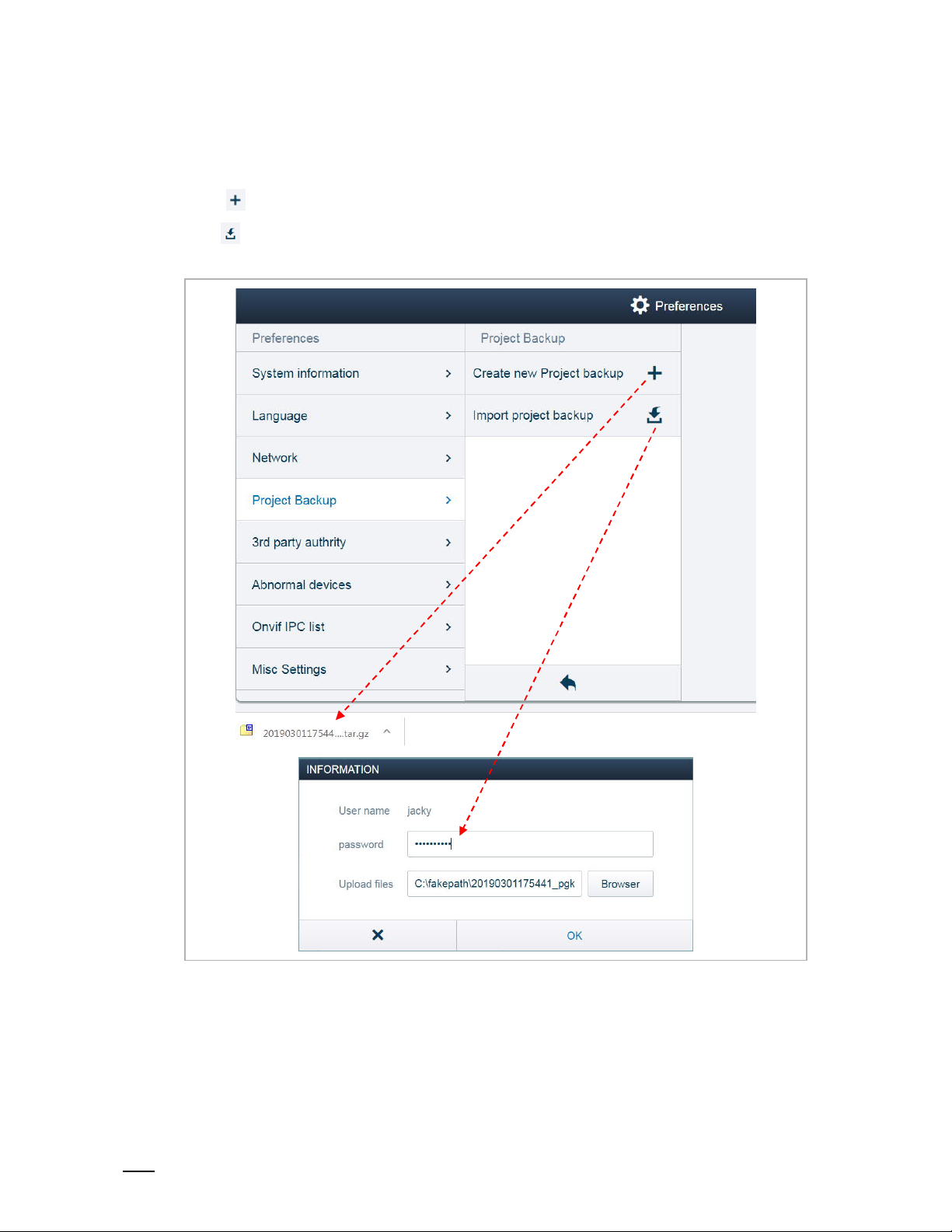
Commissioning
Product manual
2TMD041800D0022
│
28
8.3.8 Backup and restore the project
On the "Preferences", "Project Backup" screen,
Click " " to create a backup onto the local PC automatically.
Click to restore the backup (the user password is required). The system will restart when
the database has been restored.
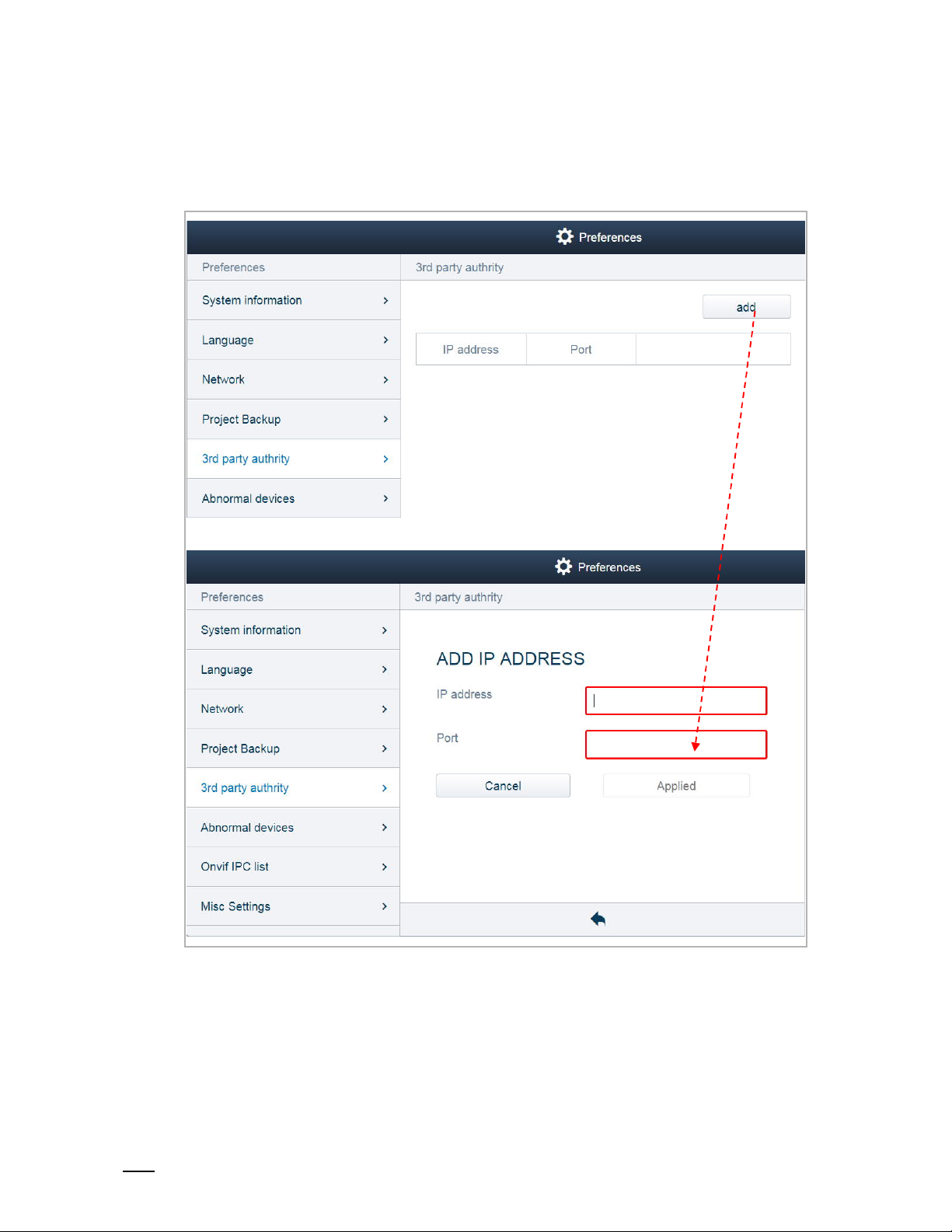
Commissioning
Product manual
2TMD041800D0022
│
29
8.3.9 3rd party authority
On the "Preferences", "3rd party authority" screen, click "add" and enter the IP address and the
port number, then click "Applied" to apply the setting.
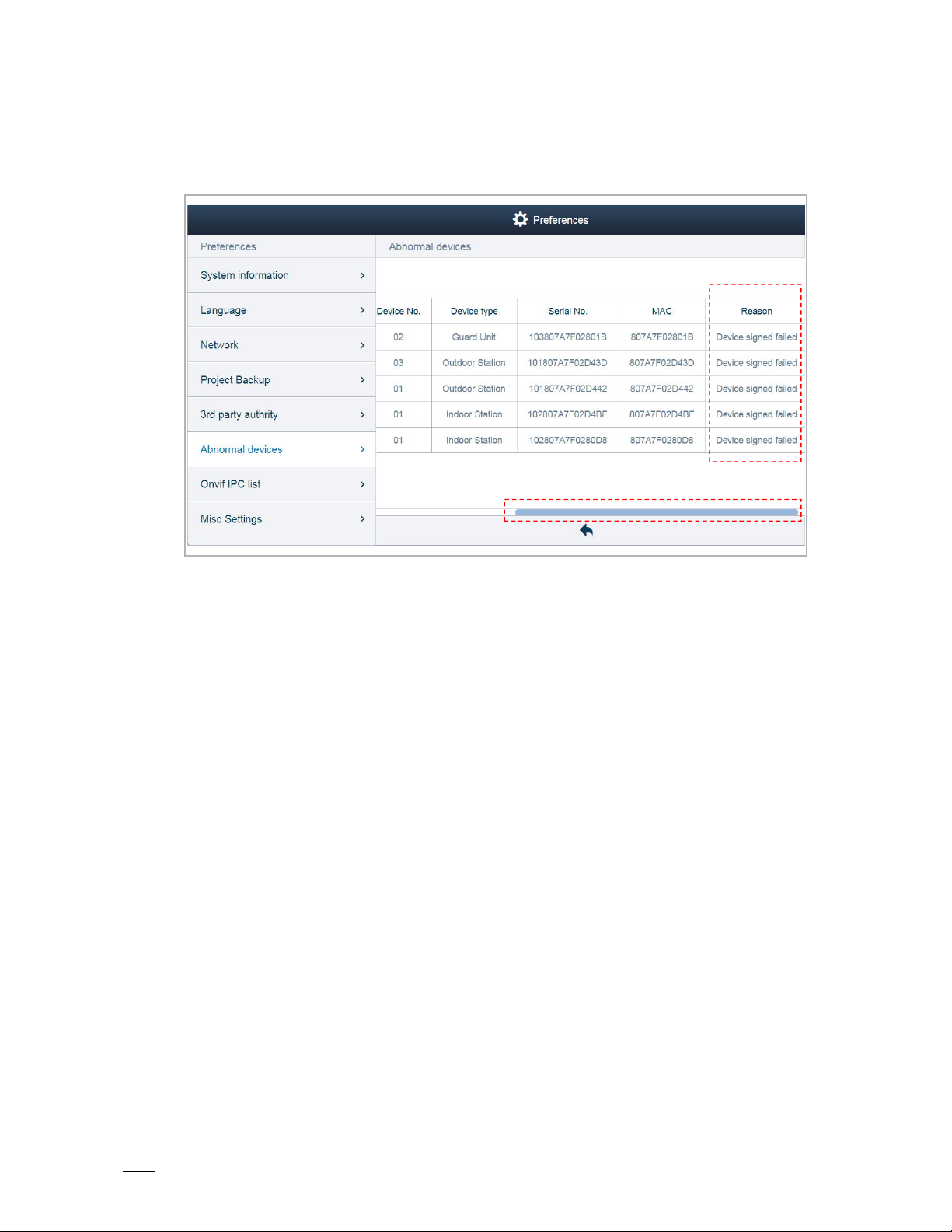
Commissioning
Product manual
2TMD041800D0022
│
30
8.3.10 Check abnormal devices
On the "Preferences", "Abnormal devices" screen, you can view the error description.
