Page 1
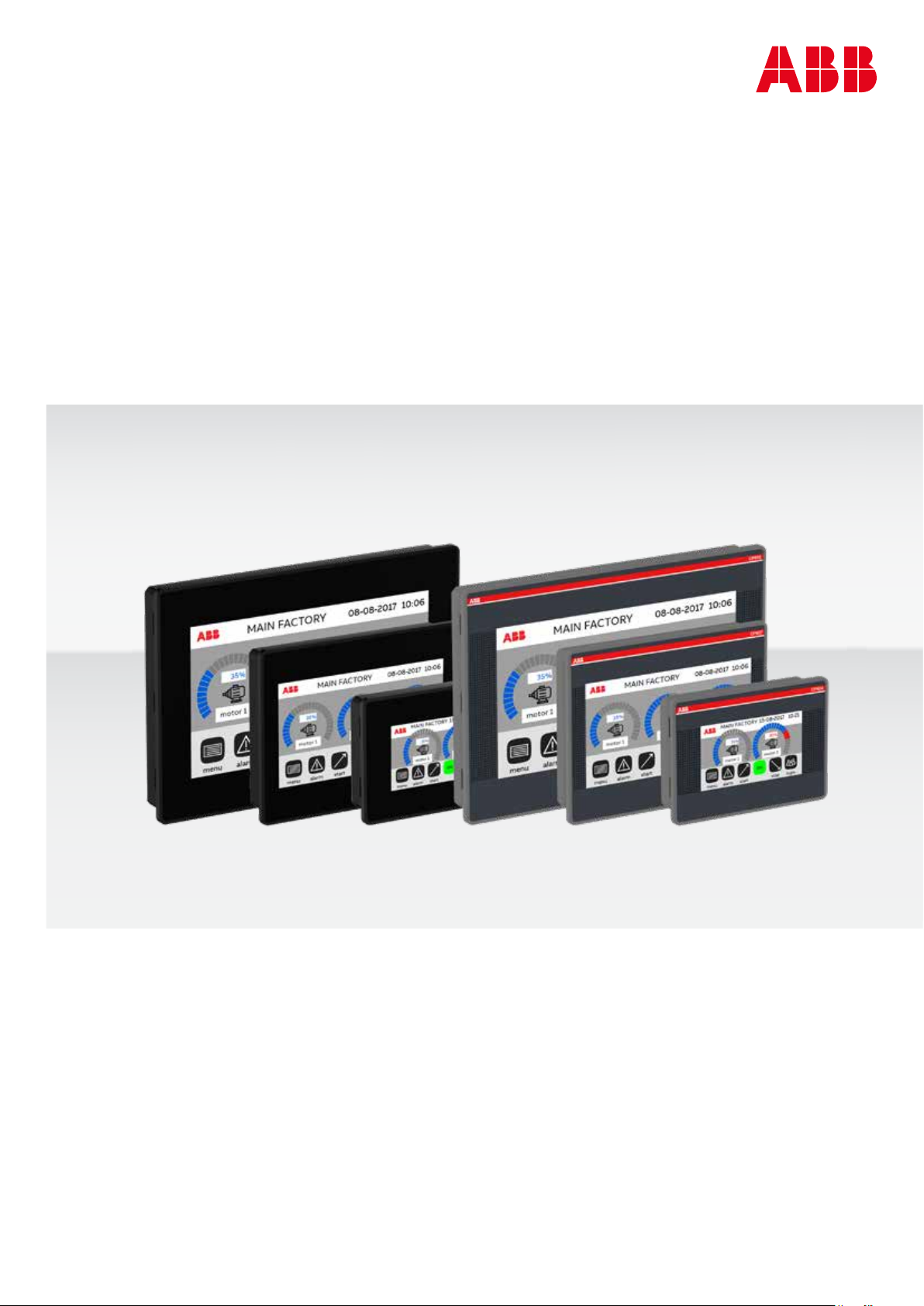
—
OPERATING INSTRUCTION
Control Panels CP600-eCo
CP604(-B), CP607(-B), CP610(-B)
Page 2
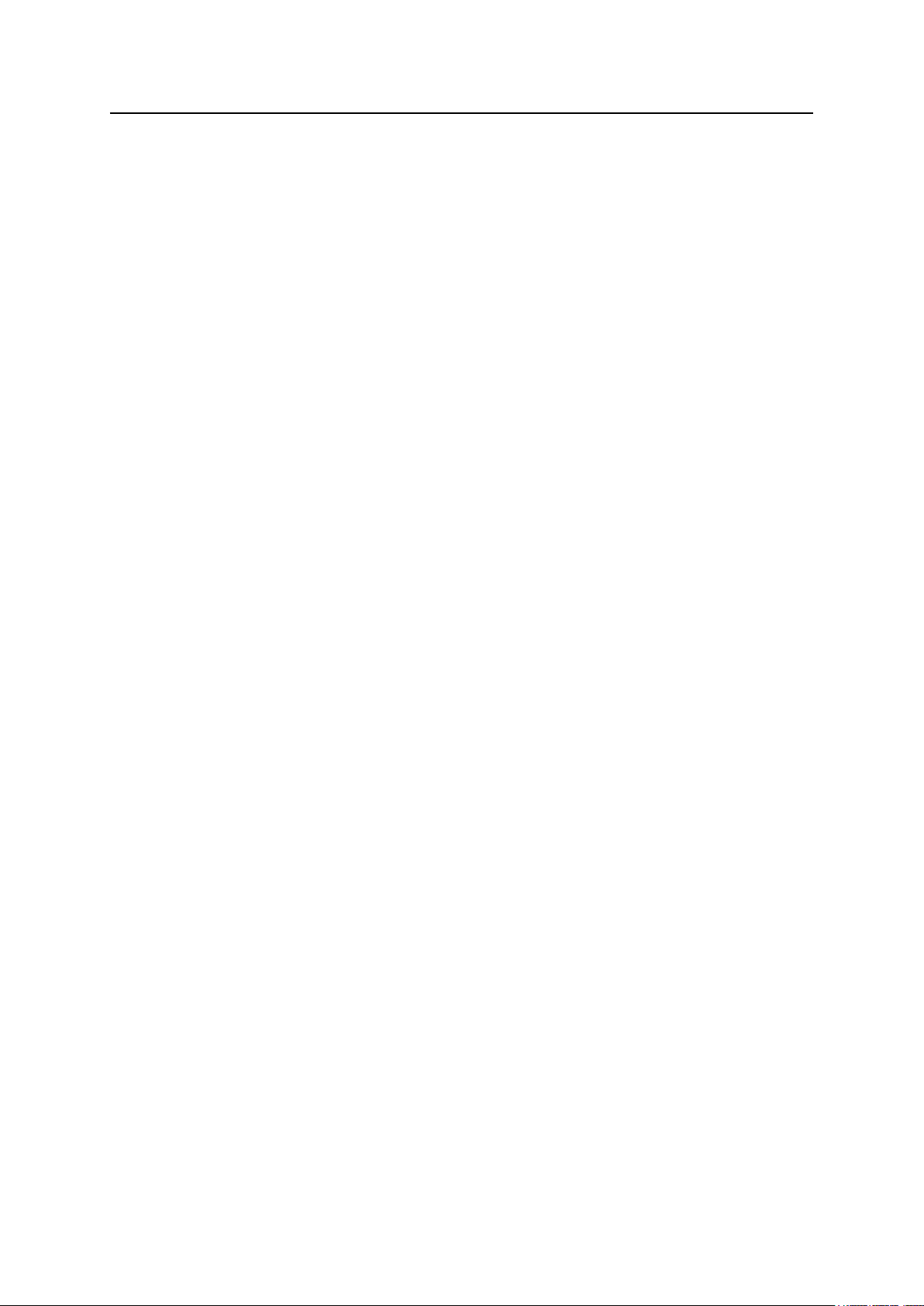
Table of contents
Table of contents
Introduction 3
Safety guide 4
1 Product overview 5
2 Standards and approvals 6
3 Technical specications 7
4 Technical data 9
4.1 Dimensions 11
4.2 Installation environment 14
4.3 Installation procedure 15
5 Connections 16
5.1 Serial port 19
5.2 Ethernet port 20
6 Power supply, grounding and shielding 21
7 Cleaning faceplates 22
8 Getting started 22
9 System settings 23
10 Touchscreen calibration 25
11 Unpacking and packing Instructions 25
2
Page 3
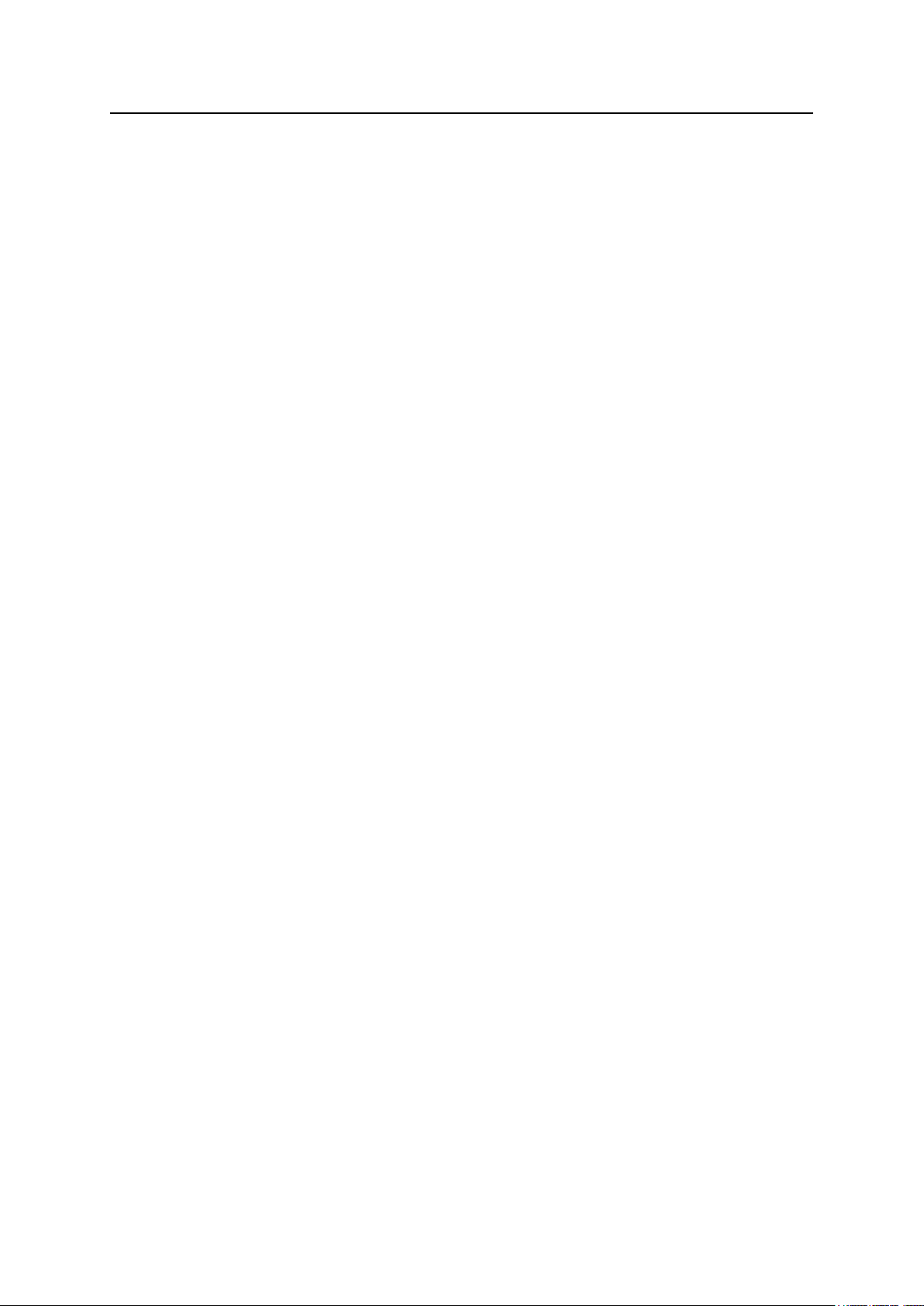
Introduction
Introduction
The operational guidelines describe below is information on device technical data, installation, transportation, storage, assembly, use and maintenance.
The Manual refers to the following models:
CP604 Control panel with TFT color 4.3” widescreen display touchscreen
CP607 Control panel with TFT color 7” widescreen display touchscreen
CP610 Control panel with TFT color 10.1” widescreen display touchscreen
3
Page 4

Safety guide
Safety guide
The manual contains safety standards that must be respected for the personal safety and to avoid damage.
Indications of attention are divided into three levels of severity:
DANGER: indicates a failure to observe safety rules and such failure may cause death or serious injuries.
DANGER
!
ATTENTION: indicates a failure to observe safety rules and that deciency may cause damage.
ATTENTION
!
CAUTION: indicates a failure to observe safety rules and that deciency may cause defects to the
equipment or inconsistencies.
CAUTION
4
Page 5
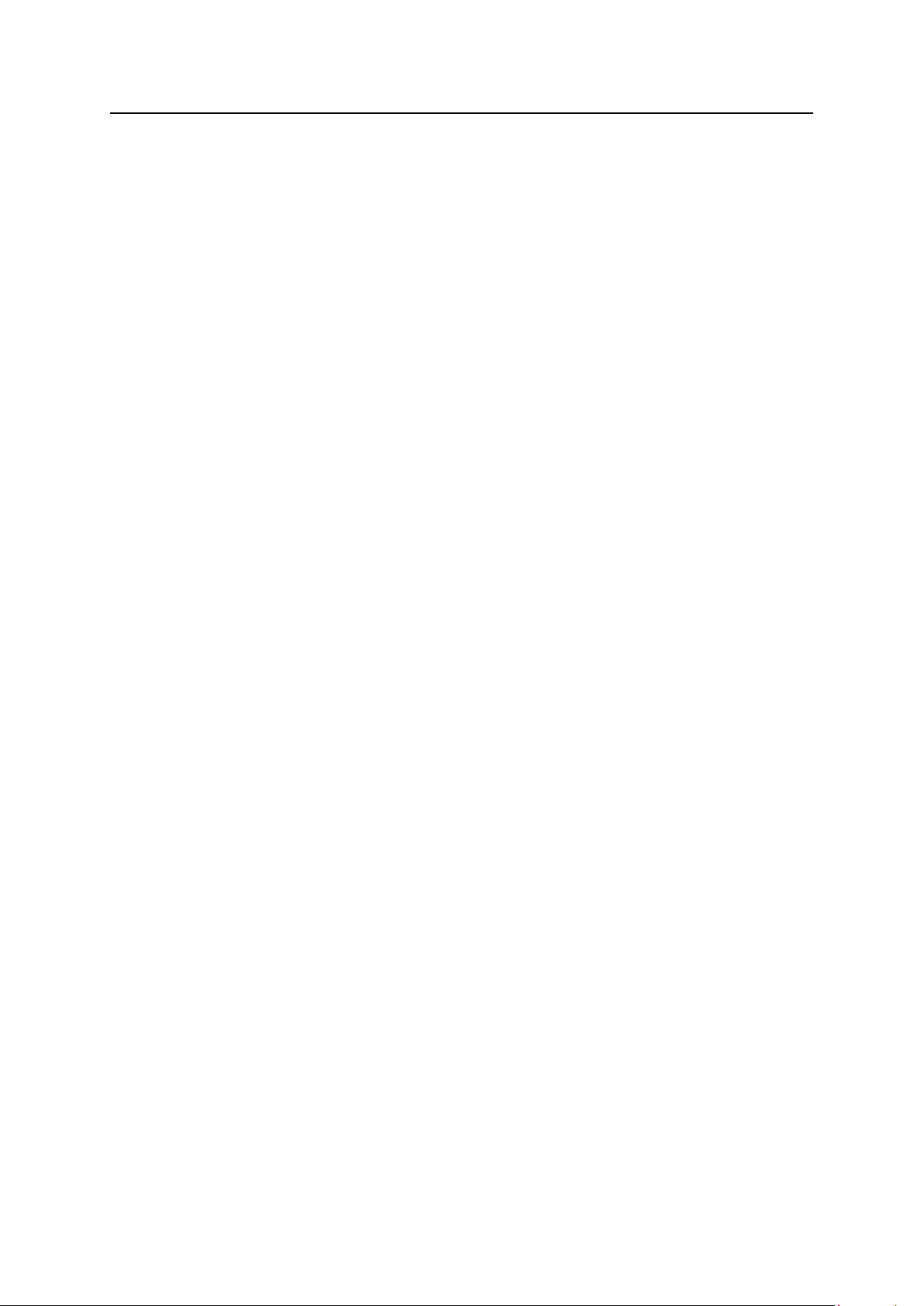
Product overview
1 Product overview
The CP600-eCo control panels combine state-of-the-art features and top performance with an
oustanding design. They have been designed to oer an outstanding price/performance ratio for
challenging applications. They are the ideal choice for CP600 applications including factory and
building automation.
The CP600-eCo control panels have been designed to run the PB610-B software.
• Compatible with PB610 Panel Builder 600.
• Full vector graphic support. Native support of SVG graphic objects, trasparency and alpha
blending.
• Screen object dynamics: control visibility and transparency, move, resize, rotate any object on
screen. Change properties of basic and complex objects.
• Multilanguage applications with TrueType fonts. Easily create, install and maintain applications in
multiple languages to meet global requirements.
• Data display in numerical, text, bargraph, analog gauges and graphic image formats.
• Rich set of state-of-the-art CP600 features: data acquisition and logging, trend presentation, alarm
handling, scheduler and timed actions (daily and weekly schedulers, exception dates), recipes,
security and user management, email and RSS feeds.
• Wide selection of communication drivers available with multiple-driver communication capability.
• Remote monitoring and control with Client-Server functionality.
• On-line and O-line simulation with PB610-B software.
• Powerful scripting language for automating CP600 applications. Ecient script debugger improves
productivity in application development.
• Rich gallery of vector symbols and objects.
5
Page 6

Standards and approvals
2 Standards and approvals
The products have been designed for use in an industrial environment in compliance with the 2014/30/
EU EMC Directive.
The products have been designed in compliance with:
EN 61000-6-4 EN 55011 Class A
EN 61000-6-2 EN 61000-4-2
EN 61000-4-3
EN 61000-4-4
EN 61000-4-5
EN 61000-4-6
The installation of these devices into the residential, commercial and light-industrial environments is allowed only in the case that special in measures are taken in order to ensure conformity to EN 61000-6-3.
In compliance with the above regulations the products are CE marked.
Product identication
The product may be identied through a plate attached to the rear cover. You will have to know the type
of unit you are using for correct usage of the information contained in the guide.
CP607 product model name
A0 software product version
1SAP507100R0001 product part number
1305 YWWY year/week of production
100100A05004140 version id of the product
AA4001004000000002AA serial number
6
Page 7
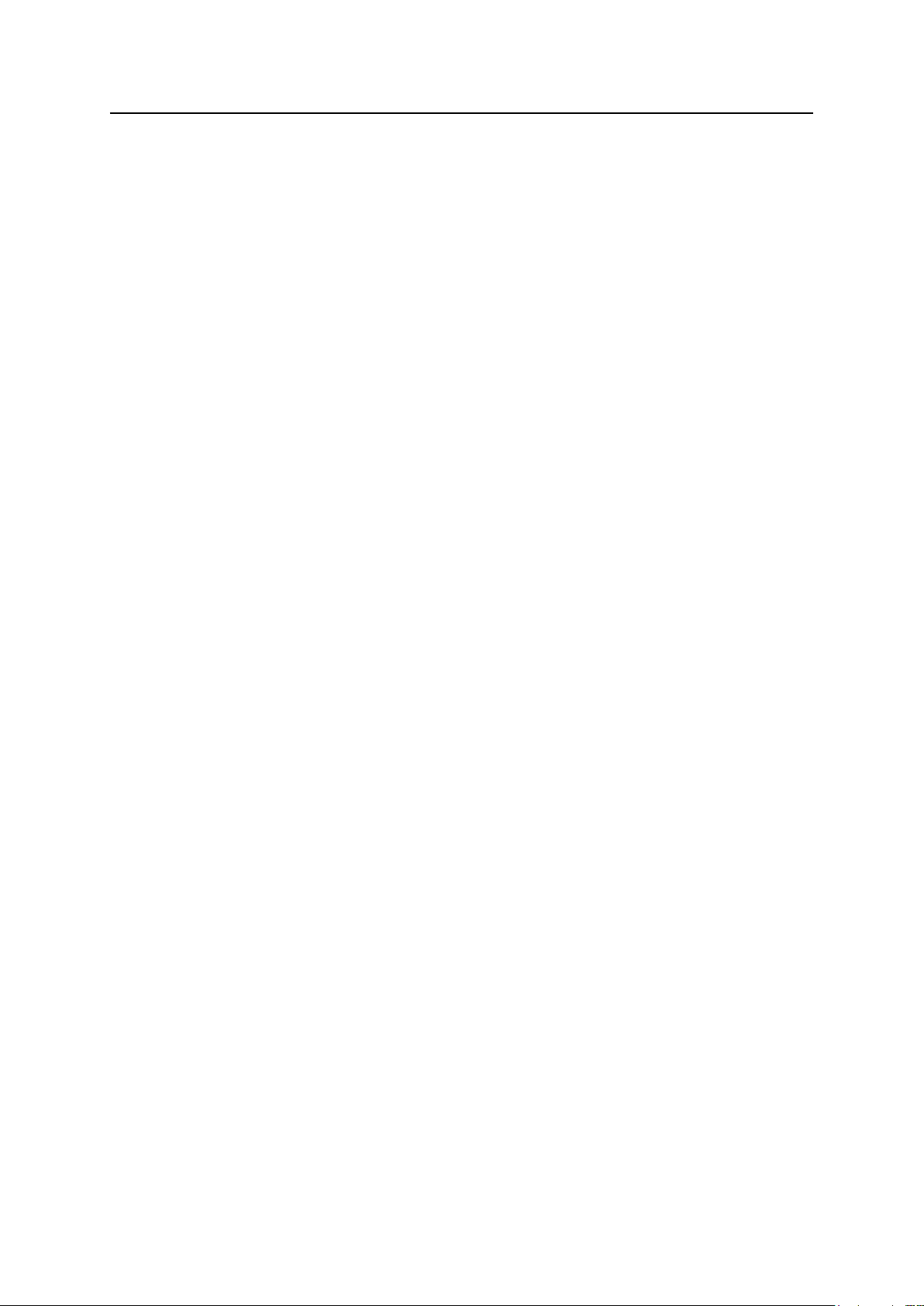
3 Technical specications
Touchscreen technology Resistive
Standards and approvals
RTC backup
Supercapacitor
Fuse Automatic
Serial Port
RS-232, RS-485, RS-422 software congurable
Recipe memory Flash
Hardware clock Clock/Calendar with back-up supercapacitor
Accuracy RTC (at 25°C) <100ppm
Environmental conditions
Operating temperature (surrounding 0 ÷ +50 °C EN 60068-2-14
air temperature)
Storage temperature -20 ÷ +70°C EN 60068-2-14
Operating and storage humidity 5 ÷ 85 % RH not-condensing EN 60068-2-30
Vibrations 5 ÷ 9 Hz, 7 mm
9 ÷ 150 Hz, 1 g
Shock ± 50 g, 11 ms, 3 pulses per axis EN 60068-2-27
Protection class IP66 front panel * EN 60529
EN 60068-2-6
p-p
* The front face of the control panel, installed in a solid panel, has been tested using conditions equivalent to the standards shown in the “Environmental conditions”. Even though the level of resistance of the
control panel is equivalent to these standards, oils that should have no eect on the CP600 can possibly
harm the unit. This can occur in areas where either vaporized oils are present, or where low viscosity
cutting oil are allowed to adhere to the unit for long periods of time. If the front face protection sheet on
the CP600 becomes peeled o, these conditions can lead to the ingress of oil into the unit and separate
protection measures are suggested.
If the installation gasket is used for a long period of time, or if the unit and its gasket are removed from
the panel, the original level of the protection cannot be guaranteed.
7
Page 8

Standards and approvals
Electromagnetic Compatibility (EMC)
Radiated disturbance test Class A EN 55011
Electrostatic discharge immunity test 8 kV (air electrostatic discharge) EN 61000-4-2
4 kV (contact electrostatic discharge)
Radiated, radio-frequency, 80 MHz ÷ 1 GHz, 10V/m EN 61000-4-3
electromagnetic eld immunity test 1,4 GHz ÷ 2 GHz, 3 V/m
2 GHz ÷ 2.7 GHz, 1 V/m
Burst immunity test ± 2 KV dc power port EN 61000-4-4
± 1 KV signal line
Surge immunity test ± 0,5 KV dc power port (line to earth) EN 61000-4-5
± 0,5 KV dc power port (line to line)
± 1 KV signal line (line to earth)
Immunity to conducted disturbances
inducted by radiofrequency eld 0.15 ÷ 80 MHz, 10V EN 61000-4-6
Voltage dips, short interruptions and
voltage variations immunity test Port: AC mains; Level:
100% duration: 1 cycle and 250 cycles (50Hz);
40% duration: 10 cycles (50Hz);
70% duration: 25 cycles (50Hz);
Phase: 0°-180°
Test executed on the 230Vac side of the ABB Power Supply EN 61000-4-11
Durability information
Backlight service life 20000 Hrs. or more
(LED type) (Time of continuos operation until the brightness of the
backlight reaches 50% of the rated value when the
sorrounding air temperature is 25°C) - see Note 1
Front foil 10 years if the surrounding air temperature is 25°C
(without direct exposure to
sunlight or UV)
UV Resistance Indoor applications: After 300 hours cycled humidity in
QUV accelerated weathering, some yellowing and
brittleness may be present.
Solvent resistance
Contact for 1/2 hour at 21°C, No visible eect: Acetone, Butyl Cellosolve, Cyclohexanone, Ethyl Acetate,
Hexane, Isopropyl Alcohol, MEK, Methylene Chloride, Toluene, Xylene
Contact for 24 hours at 49°C, No visible eect: Coee, Ketchup, Lemon Juice, Mustard (slight yellow
stain), Tea, Tomato juice.
Touchscreen reliability > 1 milion operations
Note 1: Extended use in environments where the surrounding air temperature is 40°C or higher may
degrade backlight quality/reliability/durability.
8
Page 9

Technical data
4 Technical data
Model CP604 CP607
Display / Backlight TFT Color / LED TFT Color / LED
Colors 64K 64K
Resolution 480X272 800X480
Diagonal (inches) 4.3” widescreen 7” widescreen
Dimming yes yes
User memory 60 MB Flash 60 MB Flash
RAM 256 MB DDR 256 MB DDR
Serial Port
Ethernet port 10/100 Mbit 10/100 Mbit
USB port
Real Time Clock yes yes
Voltage 18-32Vdc 18-32Vdc
Current rating (at 24VDC) 0.25A 0.30A
Weight 0.4 Kg 0.6 Kg
RS-232,RS-485, RS-422
software congurable
Host interface V2.0
max. 500mA
RS-232,RS-485, RS-422 DB9
female software congurable
Host interface V2.0
max. 500mA
9
Page 10

Model CP610
Display / Backlight TFT Color / LED
Colors 64K
Resolution 1024X600
Diagonal (inches) 10.1” widescreen
Dimming yes
User memory 60MB Flash
RAM 512 MB DDR
Technical data
Serial Port
Ethernet port 10/100 Mbit
USB port
Real Time Clock yes
Voltage 18-32Vdc
Current rating (at 24VDC) 0.38A
Weight 1 Kg
RS-232,RS-485, RS-422
software congurable
Host interface V2.0
max. 500mA
10
Page 11

4.1 Dimensions
Technical data
Cut out
Fig. 4.1
MODEL A B L H D T
CP604 136mm/5.35” 96mm/3.78” 147mm/5.78” 107mm/4.21” 29mm/1.14” 5mm/0.19”
11
Page 12

Technical data
Cut out
Fig. 4.2
MODEL A B L H D T
CP607 176mm/6.90” 136mm/5.35” 187mm/7.36” 147mm/5.79” 29mm/1.14” 5mm/0.19”
12
Page 13

Technical data
Cut out
Fig. 4.3
MODEL A B L H D T
CP610 271mm/10.66” 186mm/7.32” 282mm/11.10” 197mm/7.75” 29mm/1.14” 6mm/0.23”
13
Page 14

Technical data
4.2 Installation environment
In order to meet the front panel protection classications, proper installation procedure must be followed:
• the borders of the cutout must be at
• screw up each xing screw until the plastic bezel corner get in contact with the panel.
• the cutout for the panel must be of the dimensions indicated in this manual.
The equipment is not intended for continuous exposure to direct sunlight.
This might accelerate the aging process of the front panel lm.
The equipment is not intended for installation in contact with corrosive chemical compounds. Check the
resistance of the front panel lm to a specic compound before installation.
Do not use tools of any kind (screwdrivers, etc.) to operate the touch screen of the panel.
The IP66 is guaranteed only if:
• max deviation from the plane surface to the cut-out: O0.5mm
• thickness of the case where is mounted the equipment: from 1,5mm to 6mm
• max surface roughness where the gasket is applied: O120 um
A. Installation cut-out
Fig. 4.4
14
Page 15

4.3 Installation procedure
Place the xing brackets as shown in gure.
Technical data
Fig. 4.5
CAUTION
Screw each xing screw until the bezel corner gets in contact with the panel.
Tightening torque: 75 Ncm
15
Page 16

5 Connections
CP604
Connections
1. Serial Port
2. Ethernet Port
3. USB Port
4. Power Supply
Fig. 5.1
16
Page 17

CP607
Connections
1. Serial Port
2. Ethernet Port
3. USB Port
4. Power Supply
Fig. 5.2
17
Page 18

CP610
Connections
1. Serial Port
2. Ethernet Port
3. USB Port
4. Power Supply
Fig. 5.3
18
Page 19

Connections
5.1 Serial port
The serial port is used to communicate with the PLC or with another type of controller.
Standards available for the signals in the PLC port connector are: RS-232, RS-422, RS-485.
The serial port is software programmable. Make sure you select the appropriate
interface in the programming software.
RS-232
Pin Description
1 GND
2
3 TX
4 RX
5
6 +5V output
7 CTS
8 RTS
9
SERIAL PORT
RS-422, RS-485
Pin Description
1 GND
2
3 CHA-
4 CHB-
5
6 +5V output
7 CHB+
8 CHA+
9
To operate in RS485 pins 4-3 and
8-7 must be connected externally.
The communication cable must be chosen for the type of device being connected.
It is highly recommended to use communication cable for AC500 (-eCo), TK682 (Order No. 1SAP500982R0001)
19
Page 20

5.2 Ethernet port
The Ethernet port have two LED indicators for status. Please see description below.
Connections
GREEN
YELLOW
LED indicators
Green Yellow
ON OFF No LAN cable connected
BLINK (link active) ON LAN cable connected with 100Mbit/s link
BLINK (link active) OFF LAN cable connected with 10Mbit/s link
20
Page 21

Power supply, grounding and shielding
6 Power supply, grounding and shielding
The power supply terminal block is shown in gure.
Fig. 6.1
DC Power Connector - AWG24 wire size - R/C Terminal Blocks (XCFR2), Female pitch 5.08mm,
torque 50Ncm
Note: Ensure that the power supply has enough power capacity for the operation of the equipment.
The unit must always be grounded to earth. Grounding helps limit the eects of noise due to electromagnetic interference on the control system.
Use terminal 3 on the power supply terminal block earth connection.
The power supply circuit may be oating or grounded. In the latter case, connect to ground the power
source common as shown in gure with a dashed line.
When using the oating power scheme, note that the CP600 devices internally connects the power
common to ground with a 1MΩ resistor in parallel with a 4,7nF capacitor.
The power supply must have double or reinforced insulation.
The suggested wiring for the power supply is shown in gure.
Fig. 6.2
All the electronic devices in the control system must be properly grounded. Grounding must be performed
according to applicable regulations.
21
Page 22

Cleaning faceplates / Getting started
7 Cleaning faceplates
The equipment must be cleaned only with a soft cloth and neutral soap product. Do not use solvents.
8 Getting started
CP600-eCo control panels must be programmed with the software PB610-B. PB610 Panel Builder 600
is a software tool that must be properly installed on a computer running Microsoft Windows.
There are two options to transfer a PB610-B application project to a CP600 device:
Ethernet Connect the CP600 device to the computer with an Ethernet network connection.
From PB610 Panel Builder choose the command Run/Download to target. You may
have to ensure that the proper rewall policy has been congured in the computer to
allow PB610 Panel Builder to access the network.
USB Create an Update Package using PB610 Panel Builder and copy it to a USB Flash
drive.
22
Page 23

System settings
9 System settings
CP600-eCo control panels have a system settings interface to allow conguration of system options.
The user interface of System Settings is based on HTML pages accessible locally on CP600 or in
remote using a Web browser Chrome v44 or higher on port 443 (https://IP/machine_cong). Default
username is “admin”, default password is “admin”. Use navigation menu on the left side of the screen
to browse through the available options.
The active item of menu is highlighted on the left side. The right side shows related information and
settings. Based on the size of the CP600 screen, both menu and content of selected item may be
shown on screen or not.
System Settings has two modes of operation:
User Mode PB610-B runtime is running or the CP600 device is in “factory default” status.
System Mode PB610-B runtime is not running or the CP600 device has a software failure.
System Mode includes all options available in User Mode and oers in additions
commands dedicated to system upgrade and recovery not availables when running in
User Mode.
23
Page 24

System settings
Activation of System Settings in User Mode:
PB610-B runtime not running Press “System Setting” button on the CP600 screen
PB610-B runtime running Recall context menu and select “System Settings”. To recall
the context menu click and hold any unused area of the
touchscreen for a few seconds. Default hold time is 2
seconds.
Activation of Systems Settings in System Mode:
Normal operation If PB610-B runtime is not running: Press “System Setting” button on the
CP600 screen to enter in System Settings in User Mode. Select “Restart” ->
“Cong OS” to reboot in System Mode.
If PB610-B runtime is running: recall context menu and select “System
Settings”. To recall the context menu click and hold any unused area of the
touchscreen for a few seconds. Default hold time is 2 seconds to enter in
System Settings in User Mode. Select “Restart” -> “Cong OS” to reboot in
System Mode.
Recovery operation If panel is not responsive, use the so-called “tap-tap” procedure. This
procedure consists in tapping the surface of the touchscreen during the
device power-up phase. Tapping frequency must be high. You have to start
tapping the touchscreen as soon as power has been applied to the device.
When the sequence has been recognized, the system shows the message:
“TAP-TAP DETECTED”. At this point release touch to boot in
User Mode without running PB610-B runtime or press and hold few seconds
(selecting so “RESTART: CONFIG OS”) to boot in System Mode.
System Settings includes options for basic settings of the device.
Language Congure language used for System Setting menu only.
System show informations about platform, status and timers (like System on time, backlight on
time).
Logs enable persistent log for BSP and allows to export it.
Date & Time change the device date and time, including time zone and NTP Server
Network congure IP Address of Ethernet interface and the other network settings like DNS,
Gateway, DHCP, Hostname.
Services enable/disable services. Example of services are OpenSSH server, Cloud services,
SNMP and logging.
Management update of BSP components (Main OS, Cong OS, Boot loader, XLoader), check for
partitions consistence, update of splash screen, informations about usage and size of
partitions.
The update of Main OS is available only in System Mode, the update of Cong OS is
only in User Mode.
Display adjust brightness, congure automatic backlight turno and select CP600 orientation
(90°, 180°, 270° and 360°).
Restart restart the device. “Main OS” option restarts as per default in User Mode, “Cong OS”
option restart panel directly into System Settings in System Mode
Authentication congure password for administrator (“admin”) and for the standard user (“user”).
Administrator has full access to System Settings (updates of BSP and other system
components). Standard user has some limitations.
Note: the System Settings tool includes also other options, not described and not documented at this
moment
24
Page 25

Touchscreen calibration / Unpacking and packing instructions
10 Touchscreen calibration
CP600-eCo control panels support calibration of the interface. To start calibration proceed as follow:
1) Use the “tap-tap” procedure at boot (this procedure consists in tapping the surface of
the touchscreen during the device power-up phase. Tapping frequency must be high.
You have to start tapping the touchscreen as soon as power has been applied to the
device). When the sequence has been recognized, the system shows the message:
“TAP-TAP DETECTED”.
2) Release touch and wait few seconds until the message “ENTERING SYSTEM
SETTINGS” appears
3) Press and hold touch for few seconds for selecting “TOUCHSCREEN CALIBRATION”.
11 Unpacking and packing Instructions
CP604, CP607
CP610
to repack the unit, follow the instructions backwards.
25
