Page 1

User Guide
aaxa
TECHNOLOGIES
P2jr Pico Projector
Page 2
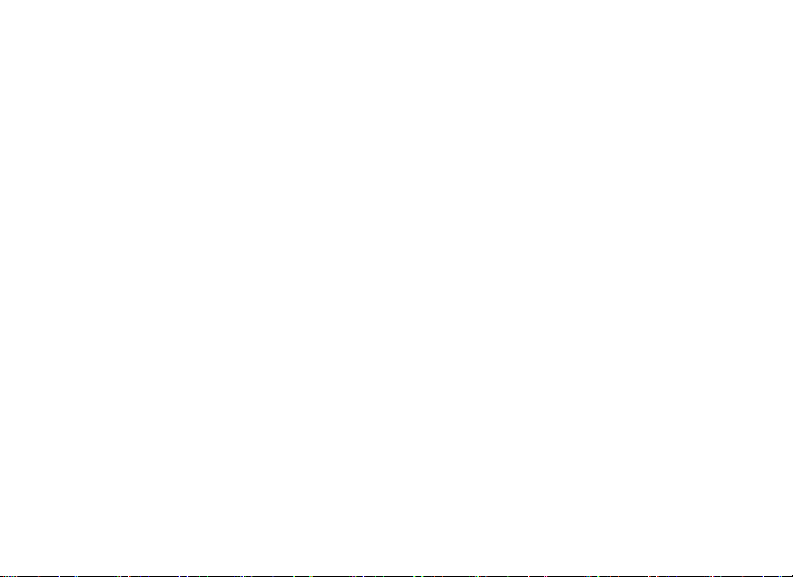
Caution!
WARNING: Please use this product as instructed. Misuse may cause
injury or death.
DO NOT use while driving
DO NOT expose to water or wet
surfaces. Electric shock may occur
DO NOT expose the LED to your
eyes or the eyes of others
DO NOT block or restrict airow
from ventilation holes as this may
cause the projector to overheat
Keep the projector, battery, or
charger away from any heat sources
Caution for Battery Use
• Do not pierce or puncture the battery
with sharp objects
• Do not heat the product or expose it to
high temperature.
• Do not wet it or place it in any liquid
Page 3
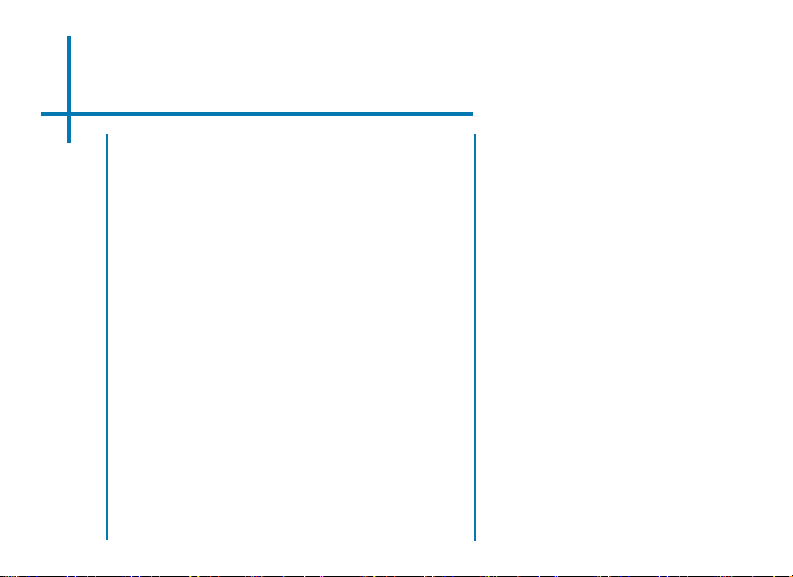
Table of Contents
Chapter 1: P2jr at a glance
2
Main Unit
2
Keypad
3
Accessories
4
Chapter 2: Getting Started
5
Powering On / OFF
5
Focus Adjustment / Throw
6
Distance
External Inputs /Output Sources
7
Connecting to a Computer
8
Connecting to Composite Video
12
Connecting to HDMI Video
14
Connecting a MicroSD Card
16
18
Connecting to a USB drive
20
Chapter 3: Menu Screens
20
Main menu
21
File Menu System
22
Video Player Menu
24
Photo Viewer Menu
26
Music Player Menu
28
Text Viewer Menu
29
Setup Menu
32
Chapter 4: Technical Details
32
Troubleshooting
34
Specications
1
Page 4

P2jr at a Glance
Main Unit
Chapter 1
Back Button
Directional Pad
Conrm Selection
Charge Indicator
Power Input
Mini HDMI
Mini A/V / VGA Input
Cooling Fan
Power Button
Speaker
Projection Lens
Focus Adjustment
USB Port
MicroSD Card Slot
2
Page 5
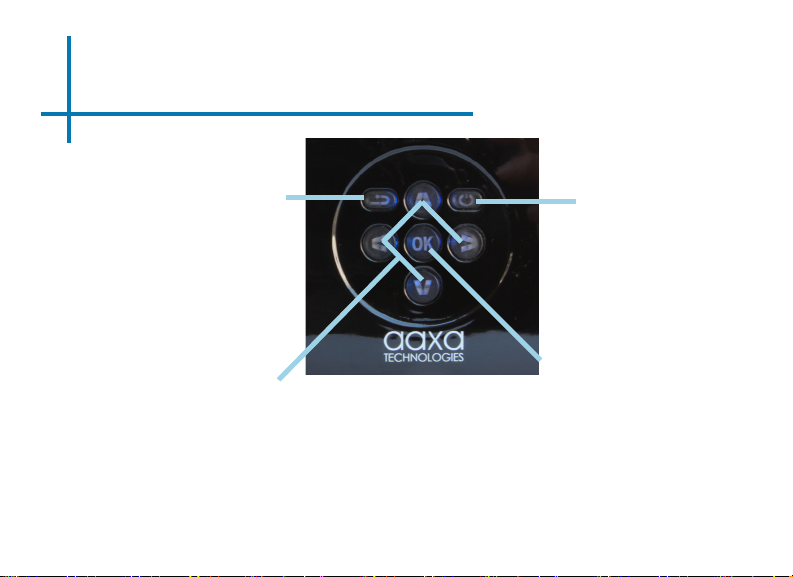
Keypad
Exit/Back
This key allows you to return to
the previous menu or exit from
the media player option.
Directional Keypad
Use these keys in highlight the
selection you which to choose.
*More detailed direction of the keypad will be discussed in individual subsections.
Use this key to select the
current highlighted option.
Power ON / OFF
Holding down the power
button for 3 seconds will
either turn the P2Jr
ON or OFF.
Conrm Selection
3
Page 6
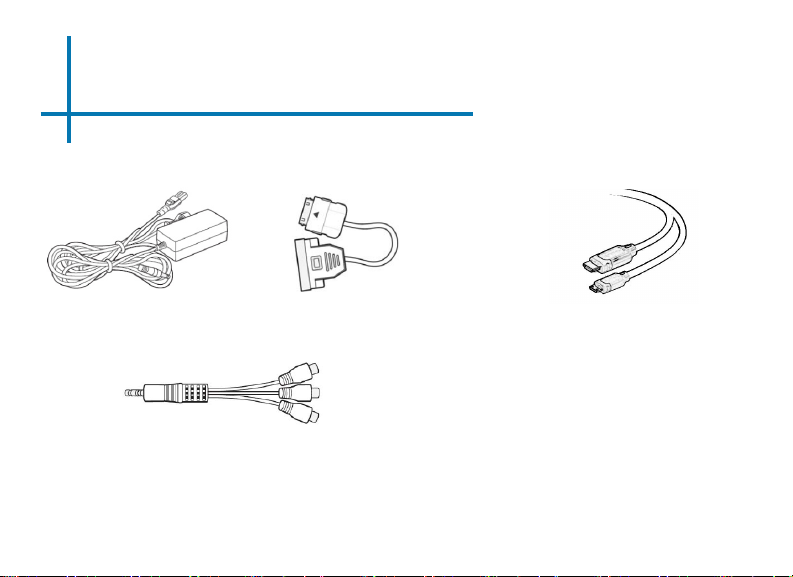
Accessories
Standard Accessories
Power Adapter
Composite A/V Cable
*Under various circumstances, the actual accessories may be different from
those shown in the pictures above.
VGA Cable
Sold Separately
Mini-Full HDMI
4
Page 7
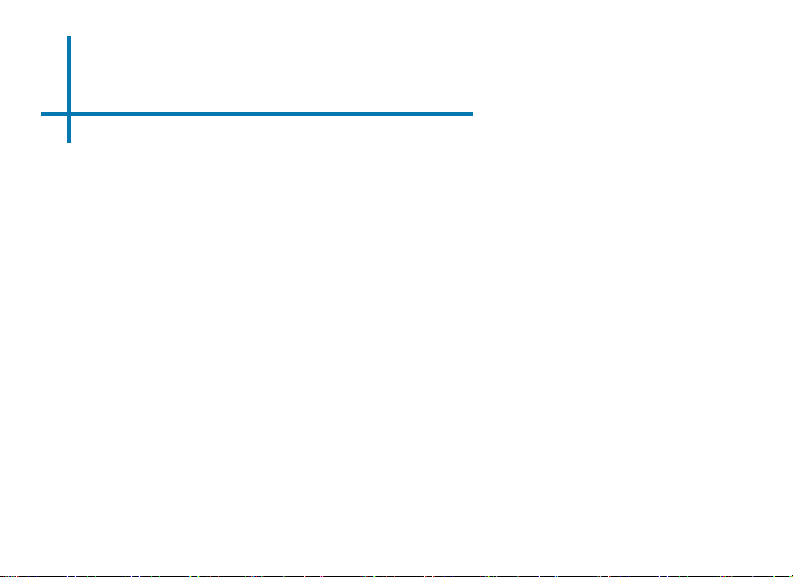
Getting Started
Chapter 2
Powering ON the projector
1. Connect the power cord to the P2jr.
2. Connect the wall plug into the wall power source.
3. Press the POWER button and hold for 2-3 seconds to switch on or switch
off the power
• The LED turns red while charging.
• The LED turns green when charging is nished.
• 4 hours of charge time is required to reach a full charge.
Powering OFF the projector
1. Press and hold the power button for 3 seconds.
2. The optical engine should power off and the fan should stop spinning.
Note: The P2jr Projector battery does not charge when it is in operation.
5
Page 8
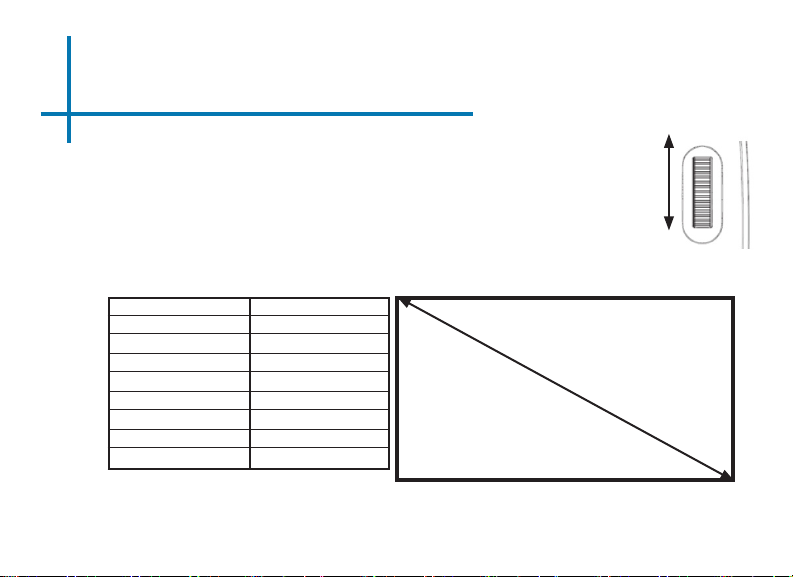
Focus Adjusment / Throw Distance
Focus Adjustment
1. Spin the focus wheel up or down until the image becomes
clear.
2. The recommended focus distance for this projector is 12” to
innity.
Throw Distance Chart
Distance inch (“) Diagonal Inch (“)
10
15
20
30
40
50
60
70
8
12
16
24
31
39
47
55
Throw Ratio 1.25:1
*minimum throw distance: 10 inches
DIAGONAL SCREEN SIZE
4:3 Aspect Ratio
6
Page 9

External Inputs/Outputs
Composite Cable
HDMI Cable
Laptop
Desktop
USB Stick
Micro SD Card
7
Page 10
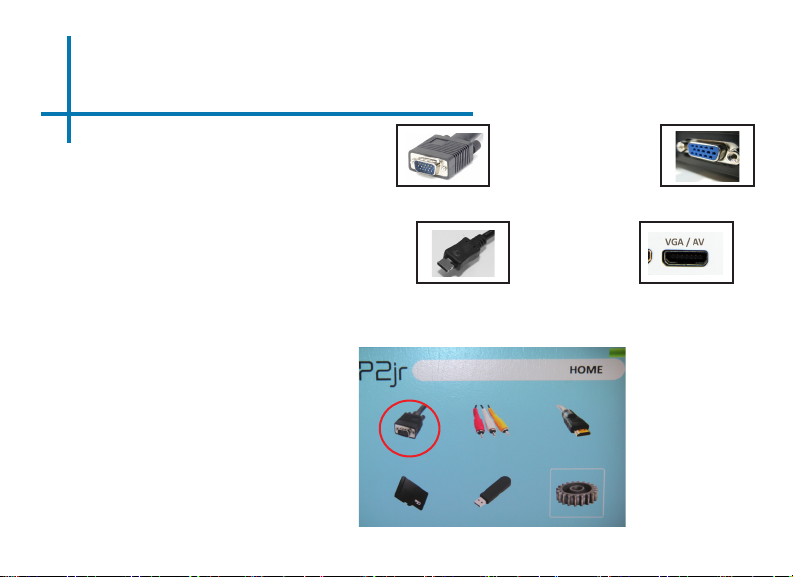
Connecting to a Computer via VGA
Step 1:
Connect the large end of the
Step 2:
Connect the small end of the
Step 3:
Select “VGA” icon
In the Main Menu
VGA Cord
VGA Cord
to your computer’s
VGA Adapter
to your P2jr’s
VGA Adapter
8
Page 11
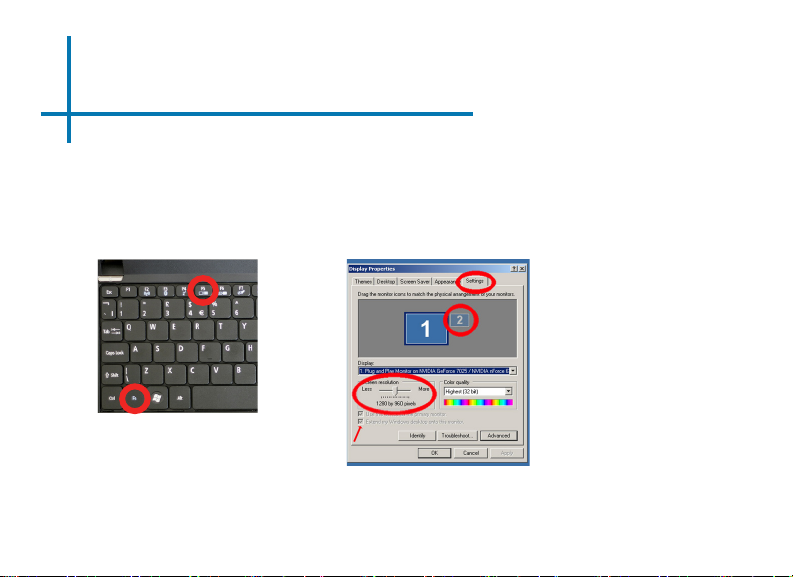
Connecting to a Computer Cont.
Step 4:
Enabling VGA or HDMI output on your Computer – To enable VGA or HDMI output on your computer
most computers require “turning on” the video output feature. Each computer is different. Please
consult your owner’s manual for instructions to enable VGA or HDMI output. Below are standard
instructions for a Windows XP computer – not all systems are the same.
Step 5:
Press function & “F5” to instruct
the computer to enable multiple
displays.
You can also press Windows+P to
toggle through display settings.
Step 6:
1. Right click on computer desktop
and select “Properties”
2. Display Properties window will
pop up
3. Click on the “Settings” Tab
4. If a secondary monitor is grayed
out, click on it and check “Extend
my Windows Desktop onto this
monitor”
5. If the image is blurry or the text
is not legible, adjust the screen
resolution. We recommend
800x600 or 1024x768.
*NOTE: different operating systems may differ
9
Page 12
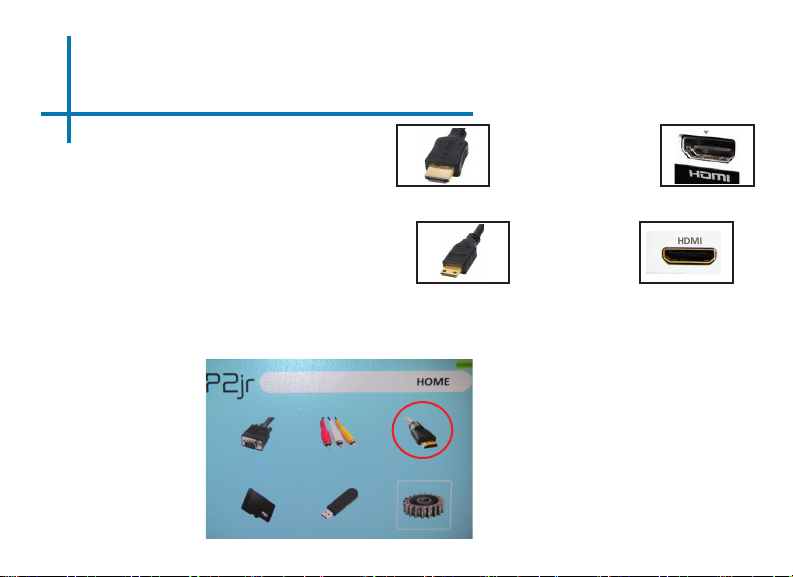
Connecting to a Computer via HDMI
Step 1:
Connect the large end of the
Step 2:
Connect the small end of the
Step 3:
In the Main Menu
HDMI Cord
HDMI Cord
to your computer’s
HDMI Adapter
to your P2jr’s
HDMI Adapter
Select “HDMI” icon
The P2jr requries a mini
to full HDMI cable
10
Page 13

Connecting to a Computer Cont.
Step 4:
Enabling VGA or HDMI output on your Computer – To enable VGA or HDMI output on your computer
most computers require “turning on” the video output feature. Each computer is different. Please
consult your owner’s manual for instructions to enable VGA or HDMI output. Below are standard
instructions for a Windows XP computer – not all systems are the same.
Step 5:
Press function & “F5” to instruct
the computer to enable multiple
displays.
You can also press Windows+P to
toggle through display settings.
Step 6:
1. Right click on computer desktop
and select “Properties”
2. Display Properties window will
pop up
3. Click on the “Settings” Tab
4. If a secondary monitor is grayed
out, click on it and check “Extend
my Windows Desktop onto this
monitor”
5. If the image is blurry or the text
is not legible, adjust the screen
resolution. We recommend
800x600 or 1024x768.
*NOTE: different operating systems may differ
11
Page 14

Connecting to Composite Video
Step 1:
Connect one end of the
Step 2:
Connect opposite end of
Composite A/V Cord
to your P2jr’s
Composite A/V Cord
to your devices
A/V Adapter
Composite A/V Cord
12
Page 15

Connecting to Composite Video Cont.
Step 3:
In the Main Menu
Select “A/V” icon
Step 4:
Turn on your multimedia device.
Connectivity with multimedia devices
The P2jr can connect to many media devices including: iPod, iPhone, iPad, VHS
players, DVD players, smart phones, cameras, video game consoles and other
peripherals with ease.
*Apps on smart phones require video out capabilities to be displayed with the P2jr.
13
Page 16

Connecting to HDMI Video
Step 1:
Connect one end of the
Step 2:
Connect opposite end of
Mini-HDMI
HDMI
to your P2jr’s
HDMI Adapter
to your devices
HDMI Adapter
14
Page 17

Connecting to HDMI Video Cont.
Step 3:
In the Main Menu
Select “HDMI” icon
Step 4:
Turn on your multimedia device.
Connectivity with multimedia devices
The P2jr can connect to many media devices including: iPod, iPhone, iPad, VHS
players, DVD players, smart phones, cameras, video game consoles and other
peripherals with ease.
*Apps on smart phones require video out capabilities to be displayed with the P2jr.
15
Page 18

MicroSD Card
How to insert your MicroSD Card
• Slide in your SD card into the SD card slot on the side of the P2jr. (as shown in
picture)
• Gently slide the SD card until it *clicks* into place.
How to access your MicroSD Card
• Once your SD card has been inserted,
you can view the les located in SD
card icon in the main menu.
• After selecting SD card mode, you
should now be able to access the data
on the SD device through the onboard
media player.
*Review the Specication
section of this manual to read
about the supported le
formats.
16
Page 19

MicroSD Card Cont.
1) 2)
Select the “MicroSD” icon
Media Player menu
• In the Media Player selection you can
choose from the options:
Photo, Music, Video, Text
• Select the appropriate menu for the type
of le you wish to view.
File Menu System
• The P2jr will show all folders and les
you have on your SD Card.
• Use the directional buttons to navigate
to different folders or les.
Return: Brings you
back to the main
menu
Up Folder: Brings
you back to the
previous folder
17
Page 20

USB Reader
How to insert your USB Drive
• Slide your USB Drive into P2jr. (as shown in picture)
• Gently slide the drive until it cannot go in any further
How to access your USB Drive
• Once your USB Drive has been
inserted, you can navigate to the USB
icon in the main menu.
• After selecting USB Drive Mode, you
should now be able to access the data
on the USB drive through the onboard
media player.
*Review the Specication
section of this manual to read
about the supported le
formats.
18
Page 21

USB Reader Cont.
1) 2)
Select the “USB” icon
Media Player menu
• In the Media Player selection you can
choose from the options:
Photo, Music, Video, Text
• Select the appropriate menu for the type
of le you wish to view.
File Menu System
• The P2jr will show all folders and les
you have on your USB Drive.
• Use the directional buttons to navigate
to different folders or les.
Return: Brings you
back to the main
menu
Up Folder: Brings
you back to the
previous folder
19
Page 22

Menu Screens
Chapter 3
Main Menu
To access the main menu simply turn on the projector by pressing and holding the Power
button for 3 seconds.
• Scroll Left/Right by pressing buttons on the keypad.
• To select a submenu, highlight the desired submenu and press the button
located in the middle of the keypad.
• To go back to the previous page while in a submenu, press the back button.
20
Page 23

File Menu System
The P2jr will show all folders and les you have on your USB or MicroSD Drives.
Use the directional buttons to navigate to different folders or les.
Opening a le:
• Choose Movie, Music, Photo or Text
• Select device le is stored on
• Select le from within folders, or current list
Previewing Files:
• Press the directional keys to highlight the
Return: Brings you
back to the main
menu
Up Folder: Brings
you back to the
previous folder
item of interest
• Wait 2-3 seconds and a preview of the
video will show on the screen
21
Page 24

Video Player Menu
Viewing Videos
To adjust the volume simply press the or keys on the projector. For
more options, press the to reveal more options.
Move selection left
Move selection right
Conrm selection
Rewind
Play
Video
Video
Fastforward
Video
• To open the video player menu,
press “OK” on projector.
• To close the video player menu,
hit “back” on projector.
Previous
video
Next
Video
Stop
Video
Repeat
Video
22
Page 25

Video Playback FAQ
How do I loop a video?
1. Choose either USB or SD Card
for playback
2. Navigate the folders until you
reach the le you wish to play.
3. Highlight the le you want to
play, then conrm the selection.
4. Move selection on video player
menu to “repeat”, and conrm
the selection.
5. The video will now loop after
playback is nished.
How do I preview a video?
1. Choose the “video” option from the
main menu
2. Navigate using onboard buttons to the
le you wish to preview.
3. Highlight the le. *Do not select the
le, just highlight it.
4. Wait for 3-4 seconds.
5. A preview screen will pop up on the
lower right for the video.
23
Page 26

Photo Menu
Viewing Pictures
To use the photo controls, use the directional keys to highlight the option you wish
to choose.
Move selection left
Move selection right
Conrm selection
• To open the photo player menu,
press “OK” on projector.
• To close the photo player menu,
hit “back” on projector.
Start
Slideshow
Previous
Photo
Next Photo
Stop
Slideshow
Repeat
Photo
Stop
Music
Show
Photo
Playlist
Show
Info
24
Page 27

Photo Slideshow FAQ
How do I play a slideshow?
1. Choose either USB or SD Card
for playback
2. Navigate to the folder that
contains the pictures you wish
to see in the slideshow
3. Conrm selection of the rst
picture.
4. Press “play” in the photo menu
5. Slideshow will not play.
6. NOTE: Selecting “repeat” will
loop slideshow.
How do I manually control the
slideshow?
1. After selecting the photo you wish to
be displayed, you can press “play” to
start the slideshow (as outlined in the
previous FAQ).
2. To manually control the slideshow,
you must stop the slideshow with the
“stop” button.
3. Controls on top of the P2Jr allow you
to manually ip through the pictures in
the current playlist.
25
Page 28

Music Player Menu
Listening to Audio
To adjust the volume simply press the or keys on the projector. For
more options, press the to reveal more options.
Move selection left
Move selection right
Conrm selection
Play /
Pause
Rewind
Fastforward
• To open the music menu, press
“OK” on projector.
• To close the music menu, hit
“back” on projector.
Previous
Track
Next
Track
Stop
Playback
Repeat
Track
Mute
Sound
26
Page 29

Music Playback FAQ
How do I loop a song?
1. Choose either USB or SD Card
for playback
2. Navigate the folders until you
reach the le you wish to play.
3. Highlight the le you want to
play, then conrm the selection.
4. Move selection on music player
menu to “repeat”, and conrm
the selection.
5. The song will now loop after
playback is nished.
How do I create a song playlist?
1. Insert your media device (either MicroSD
card or USB) into computer.
2. Make a new folder on media device
(folder name will be the name of the
playlist).
3. Transfer songs from computer to the new
folder, name accordingly.
4. Remove media device from computer
and insert into projector.
5. Navigate to Audio section, then choose
appropriate media device.
6. Navigate to your playlist folder.
7. Start at rst song.
8. Playback will follow each successive
song on the list.
*To create a special order for the list, add numerical
numbering to the beginning of each le.
27
Page 30

Text Viewer Menu
Opening a le:
• Choose “Open File” option
• Select device le is stored on
• Select le from list
The P2jr will show all folders and les you have on your USB or SD Drives.
Use the directional buttons to navigate through different folders or les.
Previewing Files:
• Press the directional keys to highlight the item of interest
• Wait 2-3 seconds and a preview of the song will show on the screen
Viewing text les
The P2jr Pico Projector allows you to view text les. Select the le you want to
view in the le menu for the particular storage device on which the le
is stored. You can press the left and right arrow buttons on the directional
pad to ip through the pages you have in the present folder.
*Review Specication section of this manual for supported Text formats.
28
Page 31

Setup Menu
The Settings Menu can be accessed by selecting “Settings”on the main
Within the Setting Options, there are a few sets
of submenus including:
Picture
• Picture mode
Adjusts Contrast, Brightness, Color, Sharpness &
Tint
• Color Temperature
Adjusts Color ratio of red, green, and blue
• Aspect Ratio
Choose between 16:9, 4:3, Zoom and more
• PC setup
Additional options are available when connected to
PC via HDMI or VGA
• Backlight
Adjust low or high brightness modes. Higher
brightness increases fan noise.
29
Page 32

Setup Menu Cont.
Sound
• Sound Mode
Adjust Treble and Bass levels
Time
• Clock
Adjust current time
• Off timer
Adjust time when P2jr will turn off after
being idle
• Sleep timer
Set timer for P2 to automatically turn
off
30
Page 33

Setup Menu Cont.
Option
• OSD Language
Change Language to
English, French, Dutch, Spanish,
Portuguese or Chinese
• Restore Factory Default
Reset P2jr back to default settings
• Blending
Adjust the blending option
• OSD Duration
Adjust automatic timer to return to
main screen when idle.
31
Page 34

Technical Details
Chapter 4
Troubleshooting
IMAGE IS BLURRED
Possible Causes Solution
The Projector is not in focus Adjust the focus with the focus adjustment dial
until the image comes into focus
The Projector is offset from plane / angle of
operation
No Sync, No Signal
1. Be sure to setup the computer to enable a video signal output. On
some laptops this is done by pressing and holding Function F5 key. If
using the P2jr as an external monitor on Windows based systems, this
can be done by selecting “extend my desktop to this monitor”.
2. Depending on the video driver different resolutions may need to be
selected for proper output.
Move the projector so that it is both 180 degrees
and on an even plane with the screen.
32
Page 35

Technical Details
Troubleshooting
THE PROJECTOR DOES NOT TURN ON
Possible Causes Solution
There is no power Check to ensure the power outlet or battery
The power button was not held long enough To power on the projector, the power button
NO PICTURE / FILE NOT SUPPORTED
Possible Causes Solution
The video source is not properly connected or
selected
source is good. Check the power adapter to
ensure a proper connection with the wall outlet
as well as the projector. Conrm that the unit is
charged and has enough power
needs to be depressed for a full 3 seconds. Try
holding the power button until the optical engine
turns on
Check the video source signal to ensure that it
is properly connected. Select the current input
source by choosing the input desired from the
main menu
Incorrect le extension / Video is encoded with
incorrect codec
Please refer to “Specications” page to see which
le types and codec are supported. Verify that
the le was encoded properly.
33
Page 36

Specications
Brightness
Maximum Resolution
Contrast Ratio
Projection Lens:
Battery life:
Image Size:
Lamp:
Video in:
Audio Output:
MicroSD Card:
USB:
Dimensions:
Weight:
Supported File Formats:
55 Lumens
WXGA(1920x1080)
1000:1
Manual Focus
up to 120 minutes
10~60 inches
15,000 hour RGB Triple LEDs
Composite A/V
VGA(mini-VGA)
HDMI(mini-HDMI)
1.0 W stereo speaker
MicroSD Card Slot
(16 GB maximum)
USB (Memory Sticks)
(16 GB maximum)
4.2 x 2 9 x 0.82 inch
0.3 lbs
AVI, MPG, MP4, MP3, JPG, TXT
34
Page 37

Page 38

Please direct all customer service inquiries to:
AAXA Technologies, Inc.
1541 Parkway Loop Suite F
Tustin, CA 92780
(714) 957-1999
info@aaxatech.com
