Page 1

User Guide
aaxa
TECHNOLOGIES
P3 Pico Projector
Page 2
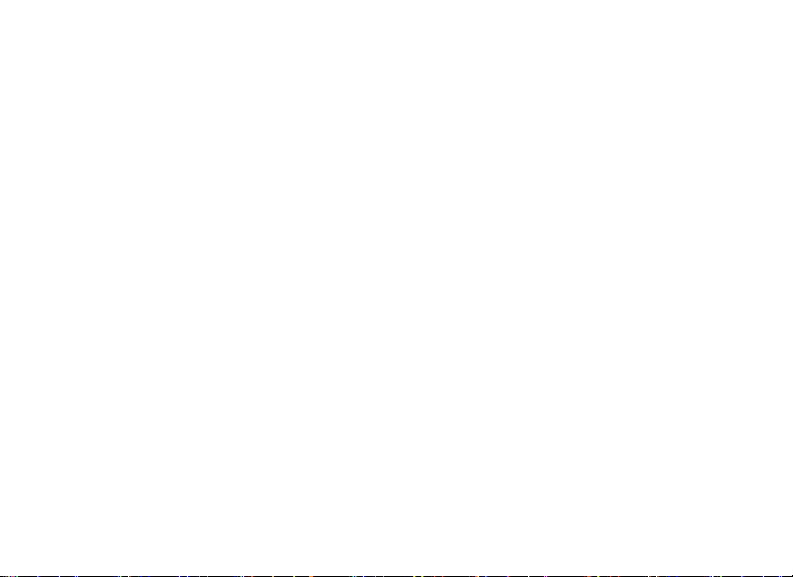
Caution!
WARNING: Please use this product as instructed. Misuse may cause
injury or death.
*Do not operate the Projector in direct sunlight
or near heat sources such as heaters, res,
and stoves as this may cause a re
hazard.
*Do not place inammable materials beside
the projector as this may cause a re hazard.
*Do not operate the projector close to sources
of steam or oil such as a humidier as this may
cause electric shock.
*Do not operate the projector near water such
as by the sink or bathtub as this may cause
electric shock.
*Do not block or restrict airow from ventilation holes as this may cause the Projector to
overheat.
*Do not drop the projector or allow heavy impacts or
shock as this
*Do not dispose of improperly - This projector has a
built-in lithium ion battery and must be send to a certied recycling center
Caution for Battery Use
• Do not pierce or puncture the battery with
sharp objects
• Do not heat the product or expose it to high
temperature.
• Do not wet it or place it in any liquid
Caution for Earphone (Earplug) Use
• Prolonged use at high volume may impair
your hearing.
• High volume during walking or driving may
cause distractions and result in injury or
death
Page 3
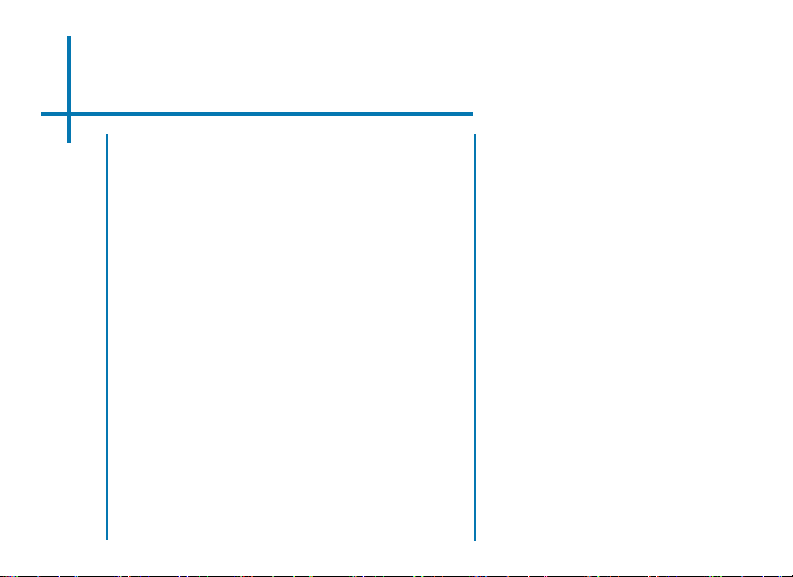
Table of Contents
Chapter 1: P3 at a glance
2
Main Unit Front/Back
2
Remote & Keypad
3
Accessories
4
Chapter 2: Getting Started
5
Powering On / OFF
5
Focus Adjustment / Throw
6
Distance
External Inputs /Input Sources
7
Connecting to a Computer
8
Connecting to Composite Video
11
Connecting to Speaker or
13
Headphones
14
Connecting to a USB drive
15
Chapter 3: Menu Screens
15
Main menu
16
File Menu System
18
Video Player Menu
19
Photo Viewer Menu
20
Music Player Menu
22
Chapter 4: Technical Details
22
Troubleshooting
24
Specications
1
Page 4

P3 at a Glance
Chapter 1
Main Unit Front/Back/Side
Directional Pad
Mini USB Port
HDMI Port
Power Button
Input Select
Back Button
Focus Adjustment
Projection Lens
Power Input
A/V Input
VGA Input
Headphone
2
Page 5
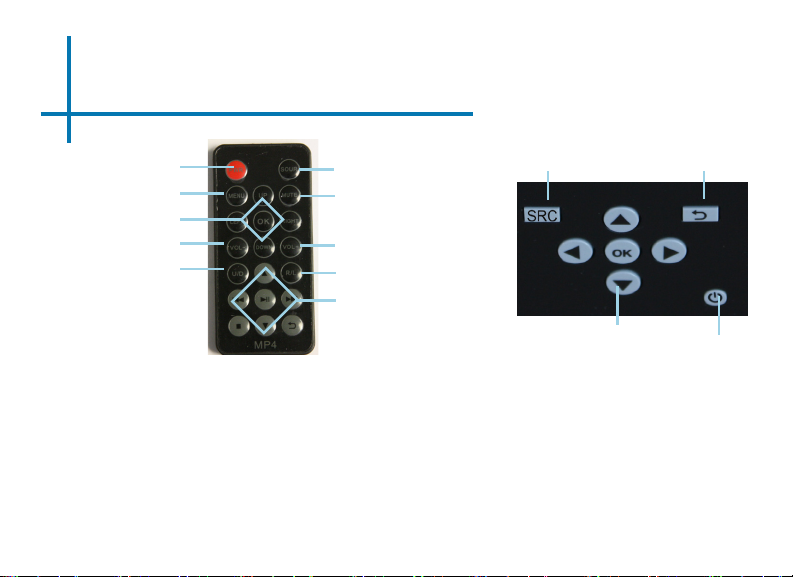
Remote & Keypad
Power On/Off
Settings Menu
Main Menu Navigation
Volume Down
Vertical Img Flip
Both the keypad and remote can be used to navigate through the menus. The Main Menu
Navigation on the remote functions exactly the same as the directional pad on the P3 unit.
Select Source
Mute
Volume UP
Horizontal Img Flip
Media Player Menu
Navigation
Source
Direction Pad
Exit/Back
Power
3
Page 6
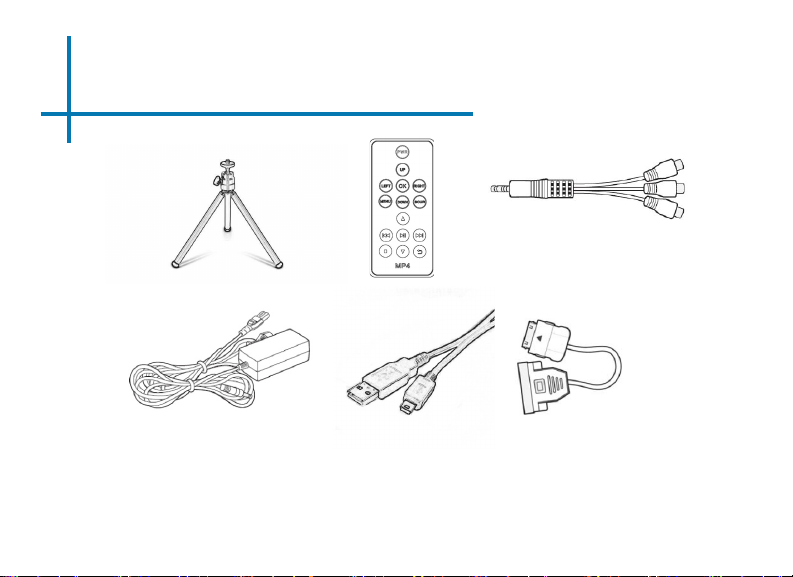
Accessories
A/V Cable
Tripod
Power Adapter VGA Cable
*Under various circumstances, the actual accessories may be different from
those shown in the pictures above.
Remote
Mini USB to
USB Adapter
4
Page 7
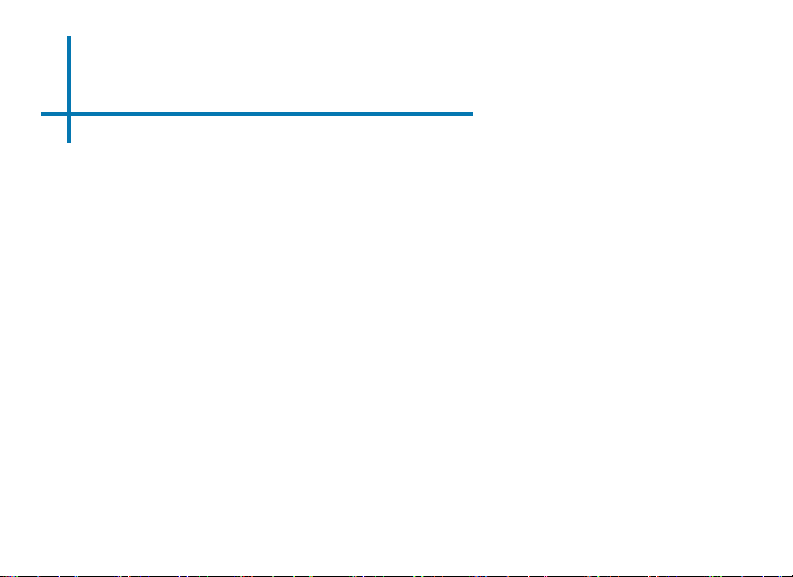
Getting Started
Chapter 2
Powering ON the projector
1. Connect the power cord to the P3.
2. Connect the wall plug into the wall power source.
3. Press POWER button and hold for 2-3 seconds to switch on or switch off
the power.
4. The projector will boot with a boot screen and nish booting to the media
player’s Main Menu.
5. If the projector does not boot to the “Main Menu” Press “SRC”, select “Me-
dia” to start the Media Player
• 4 hours of charge time is required to reach a full charge.
• When charging, the inside of the P3 will glow red.
• When fully charged, the inside of the P3 will turn blue.
Powering OFF the projector
1. Press and hold the power button for 3 seconds.
2. The optical engine should power off and the fan should stop spinning.
Note: The P3 Projector battery does not charge when it is in operation.
5
Page 8
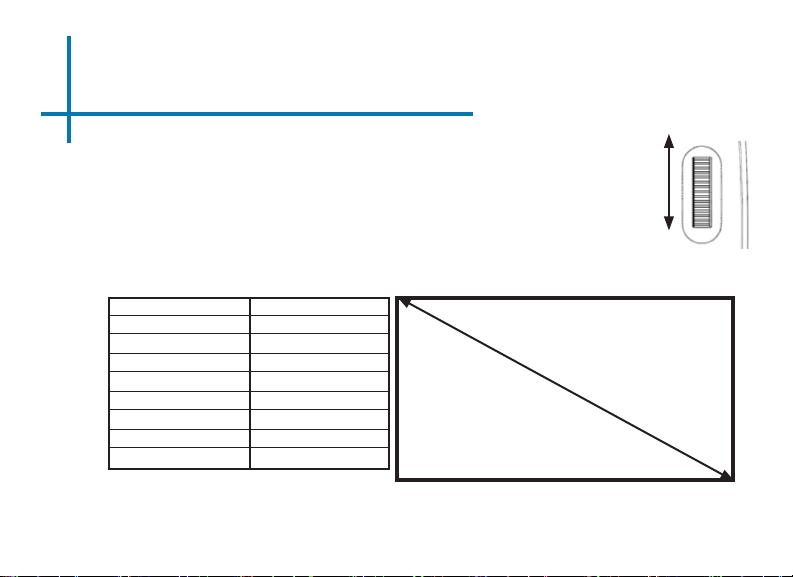
Focus Adjusment / Throw Distance
Focus Adjustment
1. Spin the focus wheel left of right until the image becomes
clear.
2. The recommended focus distance for this projector is 12” to
innity.
Throw Distance Chart
Distance inch (“)
12
18
24
30
36
74
84
96
Throw Ratio 1.87
*minimum throw distance: 10 inches
Diagonal Inch (“)
6.4
9.6
12.8
16
19
39.6
45
51.3
DIAGONAL SCREEN SIZE
16:9 Aspect Ratio
6
Page 9

External Inputs/Outputs
The P3 can connect to a wide variety of multi-media devices. You can use the HDMI, VGA, Or
Composite A/V cables to connect to external devices such as iPod®, iPad® iPhone®, mobile
phones, notebook/PC, game console or more.
*accessory cables may be required
Composite Cable
Headphone/speaker
USB Stick
Laptop VGA or HDMI
Desktop VGA or HDMI
7
Page 10

Connecting to a Computer via VGA
There are two ways to connect a computer to your P3. You can connect with the VGA
adapter or the HDMI adapter. Whichever connection you computer has will work.
Connecting via VGA Connection
Step 1:
Connect the large end of the
Step 2:
Connect the small end of the
Step 3:
Press the SRC button and select PC-RGB
VGA Cord
VGA Cord
to your computer’s
VGA Adapter
to your P3’s
VGA Adapter
8
Page 11

Connecting to a Computer via HDMI
There are two ways to connect a computer to your P3. You can connect with the VGA
adapter or the HDMI adapter. Whichever connection you computer has will work.
Connecting via HDMI Connection
Step 1:
Connect the one end of the
Step 2:
Connect the small end of the
Step 3:
Press the SRC button and select HDMI
HDMICord
HDMI Cord
to your computer’s
HDMI Adapter
to your P3’s
HDMI Adapter
9
Page 12

Connecting to a Computer Cont.
Step 4:
Enabling VGA or HDMI output on your Computer – To enable VGA or HDMI on your
computer most computers require “turning on” the video output feature. Each computer
is different. Please consult your owner’s manual for instructions to enable VGA or HDMI
output. Below are standard instructions for a Windows XP computer – not all systems
are the same.
Step 5:
Press function & “F5” to instruct
the computer to enable multiple
displays.
You can also press Windows+P to
toggle through display settings.
Step 6:
1. Right click on computer desk-
top and select “Properties”
2. Display Properties window
will pop up
3. Click on the “Settings” Tab
4. If a secondary monitor is
grayed out, click on it and
check “Extend my Windows
Desktop onto this monitor”
5. If the image is blurry or the
text is not legible, adjust
the screen resolution. We
recommend 1024x768.
*NOTE: different operating systems may differ
10
Page 13

Connecting to Composite Video
Step 1:
Connect one end of the
Step 2:
Connect opposite end of
to your P3’s
Composite Cord
to your devices
Composite Cord
A/V Adapter
Composite Cord
11
Page 14

Connecting to Composite Video Cont.
Step 3:
Press the SRC
Button on the p3
Step 5:
Turn on your multimedia device.
Connectivity with multimedia devices
The P3 can connect to many media devices including: iPod, iPhone, iPad, VHS
players, DVD players, smart phones, cameras, video game consoles and other
peripherals with ease.
*Apps on smart phones may require video out capabilities to be displayed with
the P3.
*addition accessory cables may be required
Step 4:
Choose A/V
12
Page 15

Connecting Speakers/Headphones
Step 1:
Connect your speaker
or headphones
Step 2:
Ensure the power and volume on your
speaker or headphones is turned on
Step 3:
Place headphones/earphones in/over ears
3.5 mm cord
Caution for Earphone (Earplug) Use
• Prolonged use at high volume may impair
to your P3’s
your hearing.
Speaker Adapter
13
Page 16

USB OTG(On-the-Go)
How to insert your USB Drive
• Slide your USB Drive into USB adapter.
• Gently slide the drive until it cannot go in any further.
• Gently slide the mini-USB adapter into
the P3 until it cannot go in any further.
How to access your USB Drive
• Once your USB Drive has been
inserted, you can navigate through the
main menu to select what you want to
view under each sub menu.(Videos,
Photo, Music)
*Review the Specication
section of this manual to read
about the supported le
formats.
14
Page 17

Menu Screens
Chapter 3
Main Menu
The P3 features a built in PMP (Portable Media Player) function.
This function allows the projector to play videos, pictures, music les, and text. To access
the main menu simply turn on the projector.
Photo Music Movie Tex t
• Scroll Left/Right by pressing the buttons on the projector or the left, right
buttons on the remote.
• To select a submenu, highlight the desired submenu and press the “OK” button
located in the middle of the keypad or remote.
• To go back to the previous page while in a submenu, press the button on
either the projector or remote.
15
Page 18

File Menu System
The P3 will show all folders and les you have on your USB Drive.
Use the directional buttons to navigate to different folders or les.
Opening a le:
• Choose Movie, Music, Photo,
or Text
• Select device le is stored on
• Select le from list
Return: Brings you
back to the main
menu
Up Folder: Brings
you back to the
previous folder
16
Page 19

File Menu System
Previewing Files:
Highlighting les on the P3 le viewing system will bring up a preview
menu. You can preview videos, music and photo’s this way.
Navigating around the P3 is similar
to any computer. The les will
show up in a folder system for you
to browse. Find the le you wish
to view and press the button
located on the P3.
17
Page 20

Video Player Menu
Playing Videos
-To play/pause a video, press the ok button in the middle of the keypad or
remote control
-To rewind, press and hold the left arrow button
-To fast-forward, press and hold the right arrow
button
-To jump forward to the next video, press the right
arrow button
-To jump back to a prior video, press the left arrow button
-To adjust the volume, press the up arrow button. To decrease the volume press
the down arrow button.
Note: If the video is large, please allow the projector a moment to process the
le. If after a few minutes the projector does not play a video, it means the le is
not compatible.
*Review Specication section of this manual for supported video formats.
18
Page 21

Photo Menu
Viewing Pictures
The P3 Pico Projector allows you to view pictures individually or in a slideshow.
To view individual photos, select the le you want to
view in the le menu for the particular storage device
on which the image le is stored. You can press the
left and right arrow buttons on the directional pad or
remote to ip through the pictures you have in the present
folder.
Viewing Pictures in a Slideshow
To view your pictures in a slideshow, select a le and press the “OK” button
located on the projector.
Rotating images
To rotate images from landscape to portrait, press the up or down arrow keys on
the projector.
*Review Specication section of this manual for supported picture formats.
19
Page 22

Music Player Menu
Opening a le:
• Choose “Open File” option
• Select device le is stored on
• Select le from list
Pause
Rewind
FastFoward
Previous File
Next le
Stop
Repeat
Mute
20
Page 23

Music Player Menu
Listening to music
-To play/pause a song, press the ok button in the middle of the keypad or
remote control
-To rewind, press and hold the left arrow button
-To fast-forward, press and hold the right arrow button
-To jump forward to the next video, press the right arrow button
-To jump back to a prior video, press the left arrow button
-To adjust the volume, press the vol+ ( on the remote) to increase and vol- ( on
the remote) to decrease the volume.
*Review Specication section of this manual for supported video formats.
21
Page 24

Technical Details
Chapter 4
Troubleshooting
IMAGE IS BLURRED
Possible Causes Solution
The Projector is not in focus Adjust the focus with the focus adjustment dial
until the image comes into focus
The Projector is offset from plane / angle of
operation
No Sync, No Signal
1. Be sure to setup the computer to enable a video signal output. On some
laptops this is done by pressing and holding Function F5 key. If using
the P3 as an external monitor on Windows based systems, this can be
done by selecting “extend my desktop to this monitor”. Depending on
the video driver different resolutions may need to be selected for proper
output.
Move the projector so that it is both 180 degrees
and on an evern plane with the screen.
22
Page 25

Technical Details
Troubleshooting
THE PROJECTOR DOES NOT TURN ON
Possible Causes Solution
There is no power Check to ensure the power outlet or battery
The power button was not held long enough To power on the projector, the power button
NO PICTURE / FILE NOT SUPPORTED
Possible Causes Solution
The video source is not properly connected or
selected
source is good. check the power adapter to
ensure a proper connection with the wall outlet
as well as the proejctor. Conrm that the unit is
charged and has enough power
needs to be depressed for a full 3 seconds. Try
holding the power button until the optical engine
turns on
Check the video source signal to ensure that it
is properly connected. Select the current input
source by choosing the input desired from the
main menu
Incorrect le extension / Video is encoded with
incorrect codec
Please refer to “Specications” page to see which
le types and codex are supported. Verify that
the le was encoded properly.
23
Page 26

Specications
Brightness
Native Resolution
Contrast Ratio
Projection Lens:
Image Size:
Lamp:
Video in:
Audio Output:
USB:
Dimensions
Weight
Supported File Formats
50 Lumens
1024x600(WSVGA)
500:1
Manual Focus
10~80 inches
15,000 hour RGB Triple LEDs
Composite A/V
VGA(mini-VGA)
HDMI
1.0 W stereo speakers
3.5 mm audio jack
USB OTG (On-the-Go)
(Memory Sticks)
USB Data Transfer
4.6”x 2.6”x1.2”
0.5 lbs
MPEG1,MPEG2,MPEG4,H264
RM,RMVB,MOV,MJPEG,VC1,
DivX, JPEG, BMP, PNG, TXT
24
Page 27

Page 28

Please direct all customer service inquiries to:
AAXA Technologies, Inc.
103A East Alton
Santa Ana, CA 92707
(714) 957-1999
info@aaxatech.com
