Aanalog and digital systems AVR 144 User Manual
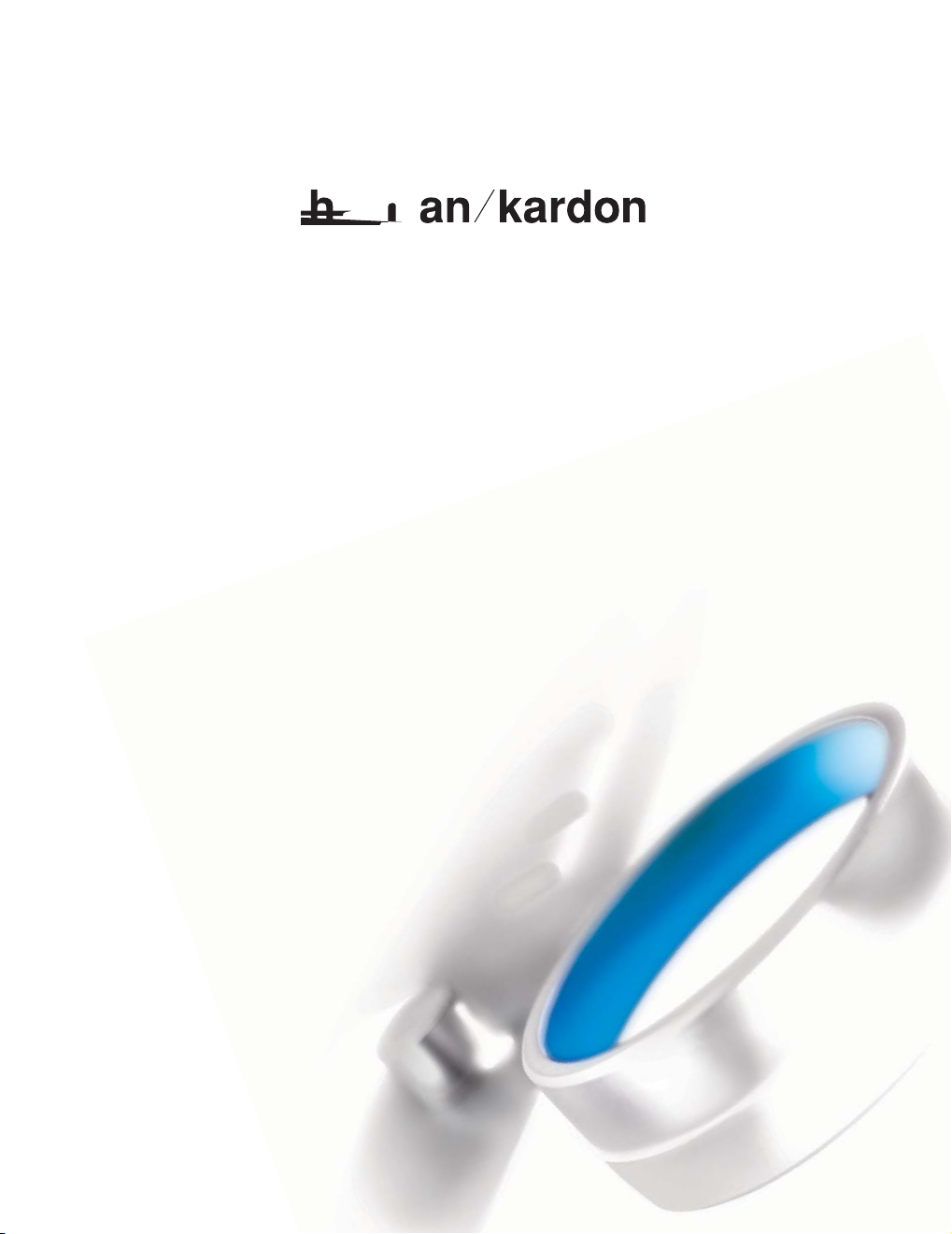
®
Designed to Entertain.
TM
AVR 144
AUDIO/VIDEO RECEIVER
OWNER’S M ANUAL
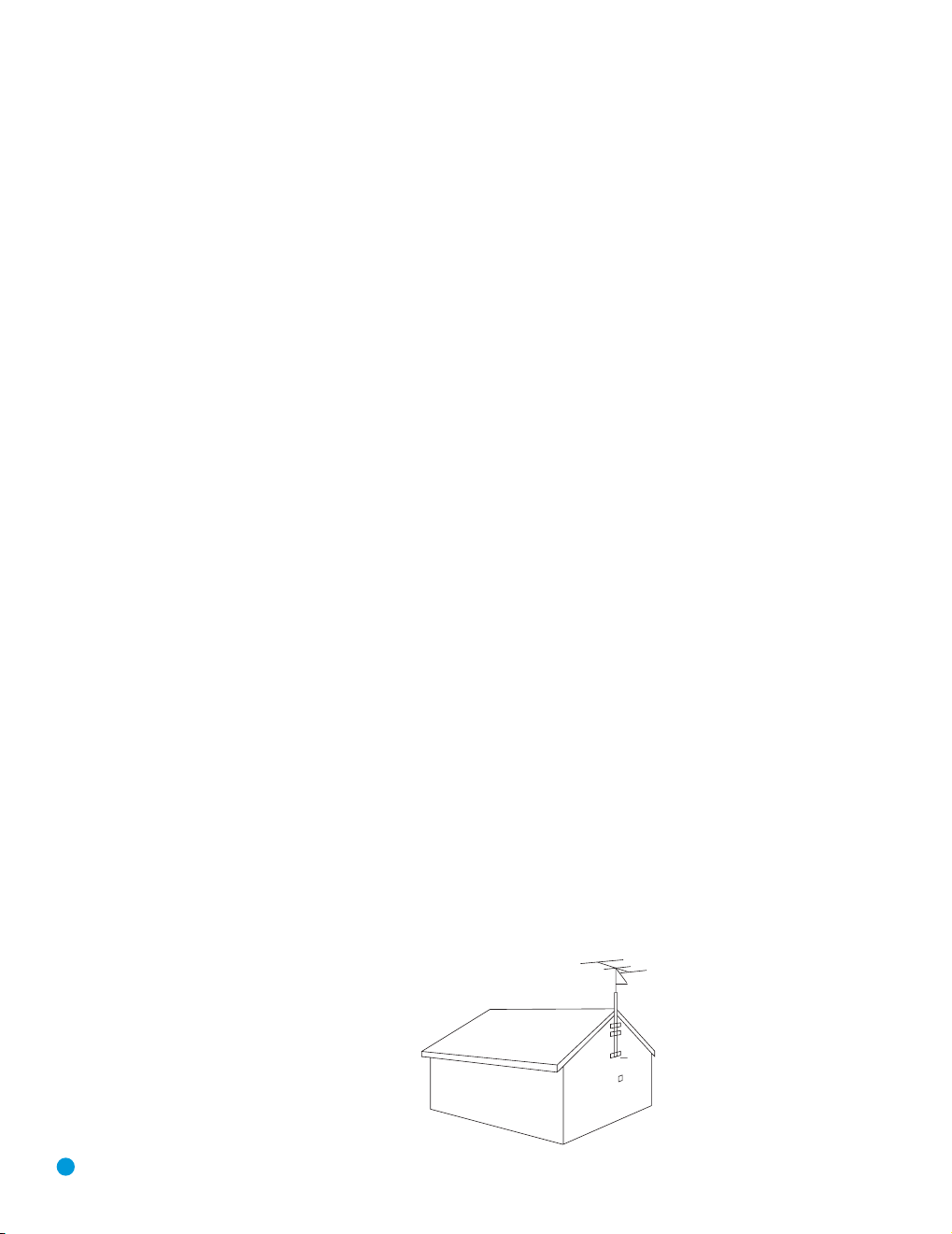
SAFETY INFORMATION
1. Read Instructions. All the safety and operating instructions should be read before the product is operated.
2. Retain Instructions. The safety and operating instructions should be retained for future reference.
3. Heed Warnings. All warnings on the product and in the
operating instructions should be adhered to.
4. Follow Instructions. All operating and use instructions
should be followed.
5. Cleaning. Unplug this product from the wall outlet before
cleaning. Do not use liquid cleaners or aerosol cleaners. Use
a damp cloth for cleaning.
6. Attachments. Do not use attachments not recommended
by the product manufacturer, as they may cause hazards.
7. Water and Moisture. Do not use this product near
water – for example, near a bathtub, wash bowl, kitchen
sink or laundry tub; in a wet basement; near a swimming
pool; or the like.
8. Accessories. Do not place this product on an unstable
cart, stand, tripod, bracket or table. The product may fall,
causing serious injury to a child or adult, and serious damage to the product. Use only with a cart, stand, tripod,
bracket or table recommended by the manufacturer, or sold
with the product. Any mounting of the product should follow
the manufacturer’s instructions, and should use a mounting
accessory recommended by the manufacturer.
9. A Product and Cart Combination Should
Be Moved With Care.
force and uneven surfaces may cause the
product and cart combination to overturn.
10. Ventilation. Slots and openings in the cabinet are provided for ventilation and to ensure reliable operation of the
product and to protect it from overheating, and these openings must not be blocked or covered. The openings should
never be blocked by placing the product on a bed, sofa, rug
or other similar surface. This product should not be placed in
a built-in installation, such as a bookcase or rack, unless
proper ventilation is provided or the manufacturer’s instructions have been adhered to.
11. Power Sources. This product should be operated only
from the type of power source indicated on the marking
label. If you are not sure of the type of power supply to your
Quick stops, excessive
home, consult your product dealer or local power company.
For products intended to operate from battery power, or
other sources, refer to the operating instructions.
12. Polarization. This product may be equipped with a
polarized alternating-current-line plug (a plug having one
blade wider than the other). This plug will fit into the power
outlet only one way. This is a safety feature. If you are unable
to insert the plug fully into the outlet, try reversing the plug.
If the plug should still fail to fit, contact your electrician to
replace your obsolete outlet. Do not defeat the safety purpose of the polarized plug.
13. Power-Cord Protection. Power-supply cords should be
routed so that they are not likely to be walked on or pinched
by items placed upon or against them, paying particular
attention to cords at plugs, convenience receptacles, and
the point where they exit from the product.
14. Nonuse Periods. The power cord of the product should
be unplugged from the outlet when left unused for long
periods of time.
15. Outdoor Antenna Grounding. If an outside antenna
or cable system is connected to the product, be sure the
antenna or cable system is grounded so as to provide some
protection against voltage surges and built-up static charges.
Article 810 of the National Electrical Code, ANSI/NFPA 70,
provides information with regard to proper grounding of the
mast and supporting structure, grounding of the lead-in wire
to an antenna discharge unit, size of grounding conductors,
location of antenna-discharge unit, connection to grounding
electrodes, and requirements for the grounding electrode.
See Figure A.
16. Lightning. For added protection for this product during
a lightning storm, or when it is left unattended and unused
for long periods of time, unplug it from the wall outlet and
disconnect the antenna or cable system. This will prevent
damage to the product due to lightning and power-line
surges.
17. Power Lines. An outside antenna system should not
be located in the vicinity of overhead power lines or other
electric light or power circuits, or where it can fall into
such power lines or circuits. When installing an outside
antenna system, extreme care should be taken to keep
from touching such power lines or circuits, as contact with
them might be fatal.
18. Overloading. Do not overload wall outlets, extension
cords, or integral convenience receptacles, as this can result
in a risk of fire or electric shock.
19. Object and Liquid Entry. Never push objects of any
kind into this product through openings, as they may touch
dangerous voltage points or short-out parts that could result
in a fire or electric shock. Never spill liquid of any kind
on the product.
20. Servicing. Do not attempt to service this product
yourself, as opening or removing covers may expose you
to dangerous voltage or other hazards. Refer all servicing
to qualified service personnel.
21. Damage Requiring Service. Unplug this product from
the wall outlet and refer servicing to qualified service personnel
under the following conditions:
a. The power-supply cord or the plug has been damaged; or
b. Objects have fallen onto, or liquid has been spilled into, the
product; or
c. The product has been exposed to rain or water; or
d. The product does not operate normally when following the
operating instructions. Adjust only those controls that are
covered by the operating instructions, as an improper
adjustment of other controls may result in damage and
will often require extensive work by a qualified technician
to restore the product to its normal operation; or
e. The product has been dropped or damaged in any way; or
f. The product exhibits a distinct change in performance; this
indicates a need for service.
22. Replacement Parts. When replacement parts are
required, be sure the service technician has used replacement parts specified by the manufacturer or that have the
same characteristics as the original part. Unauthorized substitutions may result in fire, electric shock or other hazards.
23. Safety Check. Upon completion of any service or
repairs to this product, ask the service technician to perform
safety checks to determine that the product is in proper
operating condition.
24. Wall or Ceiling Mounting. The product should be
mounted to a wall or ceiling only as recommended by the
manufacturer.
25. Heat. The product should be situated away from heat
sources such as radiators, heat registers, stoves or other
products (including amplifiers) that produce heat.
2
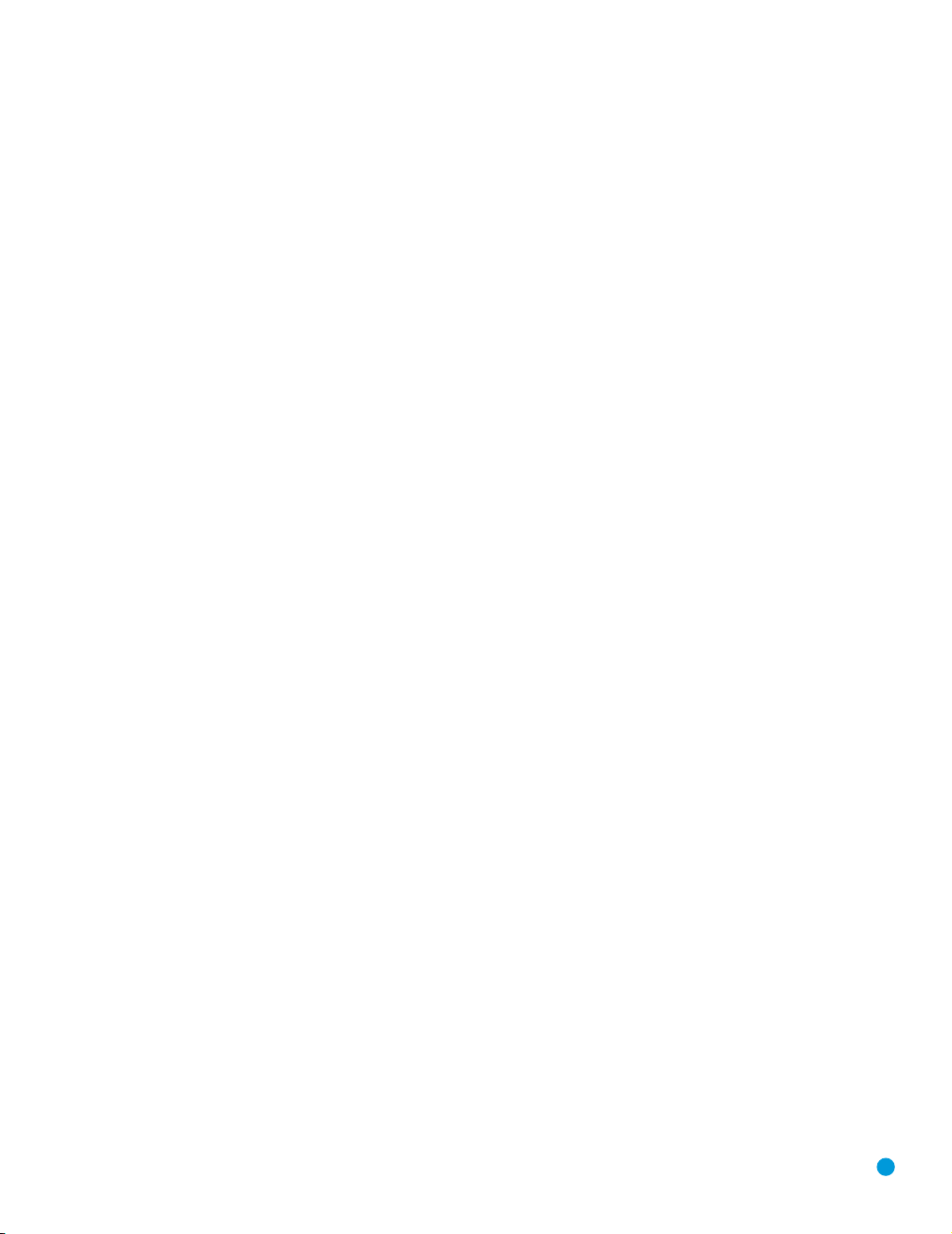
SAFETY INFORMATION
Important Safety Information
Verify Line Voltage Before Use
Your AVR 144 has been designed for use with 120-volt AC current. Connection to
a line voltage other than that for which it is intended can create a safety and fire
hazard and may damage the unit.
If you have any questions about the voltage requirements for your specific model, or
about the line voltage in your area, contact your selling dealer before plugging the unit
into a wall outlet.
Do Not Use Extension Cords
To avoid safety hazards, use only the power cord attached to your unit.We do not
recommend that extension cords be used with this product. As with all electrical
devices, do not run power cords under rugs or carpets or place heavy objects on
them. Damaged power cords should be replaced immediately by an authorized service
center with a cord meeting factory specifications.
Handle the AC Power Cord Gently
When disconnecting the power cord from an AC outlet, always pull the plug; never
pull the cord. If you do not intend to use the unit for any considerable length of time,
disconnect the plug from the AC outlet.
Do Not Open the Cabinet
There are no user-serviceable components inside this product. Opening the cabinet
may present a shock hazard, and any modification to the product will void your
guarantee. If water or any metal object such as a paper clip, wire or staple accidentally falls inside the unit, disconnect it from the AC power source immediately, and
consult an authorized service center.
CATV or Antenna Grounding
If an outside antenna or cable system is connected to this product, be certain that it is
grounded so as to provide some protection against voltage surges and static charges.
Section 810 of the National Electrical Code, ANSI/NFPA No. 70-1984, provides
information with
grounding of the lead-in wire to an antenna
tors, location of antenna discharge unit,
requirements of the grounding electrode.
NOTE TO CATV SYSTEM INSTALLER: This reminder is provided to call the CATV
(cable TV) system installer’s attention to article 820-40 of the NEC, which provides
guidelines for proper grounding and, in particular, specifies that the cable ground
shall be connected to the grounding system of the building, as close to the point
of cable entry as possible.
Installation Location
• To ensure proper operation and to avoid the potential for safety hazards, place the
unit on a firm and level surface. When placing the unit on a shelf, be certain that
the shelf and any mounting hardware can support the weight of the product.
• Make certain that proper space is provided both above and below the unit for
ventilation. If this product will be installed in a cabinet or other enclosed area,
make certain that there is sufficient air movement within the cabinet. Under some
circumstances, a fan may be required.
• Do not place the unit directly on a carpeted surface.
• Avoid installation in extremely hot or cold locations, or in an area that is exposed
to direct sunlight or heating equipment.
• Avoid moist or humid locations.
• Do not obstruct the ventilation slots on the top of the unit, or place objects
directly over them.
• Due to the weight of the AVR 144 and the heat generated by the amplifiers,
there is the remote possibility that the rubber padding on the bottom of the
respect to proper grounding of the mast and supporting structure,
discharge unit, size of grounding conduc-
connection to grounding electrodes and
unit’s feet may leave marks on certain wood or veneer materials. Use caution
when placing the unit on soft woods or other materials that may be damaged
by heat or heavy objects. Some surface finishes may be particularly sensitive to
absorbing such marks, due to a variety of factors beyond Harman Kardon's control, including the nature of the finish, cleaning materials used, and normal heat
and vibration caused by the use of the product, or other factors.We recommend
that caution be exercised in choosing an installation location for the component and
in normal maintenance practices, as your warranty will not cover this type of damage
to furniture.
Cleaning
When the unit gets dirty, wipe it with a clean, soft, dry cloth. If necessary, and only after
unplugging the AC power cord, wipe it with a soft cloth dampened with mild soapy
water, then a fresh cloth with clean water. Wipe it dry immediately with a dry cloth.
NEVER use benzene, aerosol cleaners, thinner, alcohol or any other volatile cleaning
agent. Do not use abrasive cleaners, as they may damage the finish of metal parts.
Avoid spraying insecticide near the unit.
Moving the Unit
Before moving the unit, be certain to disconnect any interconnection cords with
other components, and make certain that you disconnect the unit from the AC outlet.
Important Information for the User
This equipment has been tested and found to comply with the limits for a Class-B
digital device, pursuant to Part 15 of the FCC Rules. The limits are designed to provide reasonable protection against harmful interference in a residential installation.
This equipment generates,
installed and used in accordance with the instructions, may cause harmful interference to radio communication. However, there is no guarantee that harmful interference will not occur in a particular installation. If this equipment does cause harmful
interference to radio or television reception, which can be determined by turning the
equipment off and on, the user is encouraged to try to correct the interference by
one or more of the following measures:
• Reorient or relocate the receiving antenna.
• Increase the separation between the equipment and receiver.
• Connect the equipment into an outlet on a circuit
receiver is connected.
• Consult the dealer or an experienced radio/TV technician for help.
This device complies with Part 15 of the FCC Rules. Operation is subject to the
following two conditions: (1) this device may not cause harmful interference, and (2)
this device must accept interference received, including interference that may cause
undesired operation.
NOTE: Changes or modifications may cause this unit to fail to comply with Part
the FCC Rules and may void the user’s authority to operate the equipment.
uses and can radiate radio-frequency energy
different from that to which the
and, if not
15 of
Unpacking
The carton and shipping materials used to protect your new receiver during shipment were specially designed to cushion it from shock and vibration. We suggest
that you save the carton and packing materials for use in shipping if you move, or
should the unit ever need repair.
To minimize the size of the carton in storage, you may wish to flatten it.This is done
by carefully slitting the tape seams on the bottom and collapsing the carton. Other cardboard inserts may be stored in the same manner. Packing materials that cannot be collapsed should be saved along with the carton in a plastic bag.
If you do not wish to save the packaging materials, please note that the carton and
other sections of the shipping protection are recyclable. Please
ment and discard those materials at a local recycling center.
It is important that you remove the protective plastic film from the front-panel lens.
Leaving the film in place will affect the performance of your remote control.
respect the environ-
3
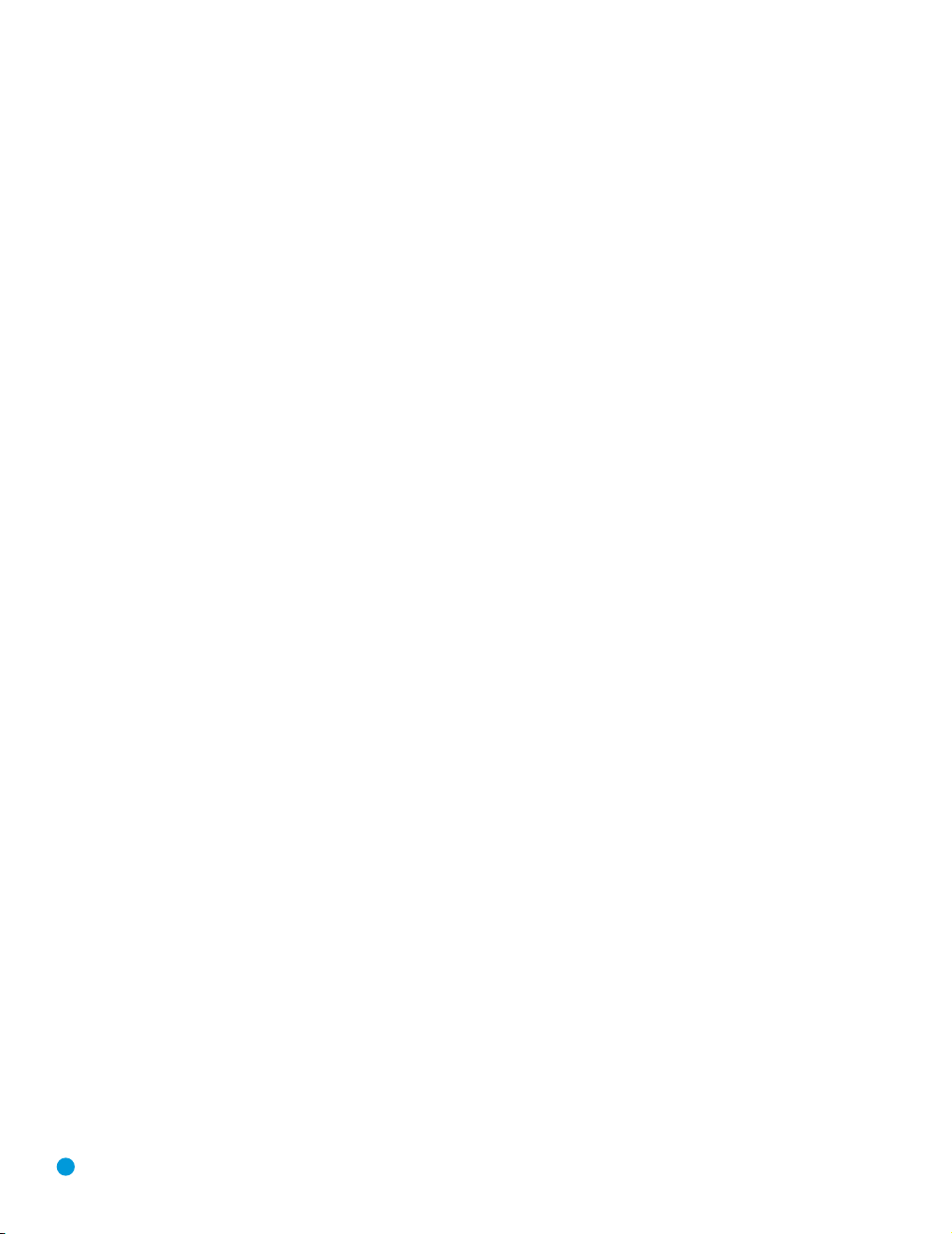
4
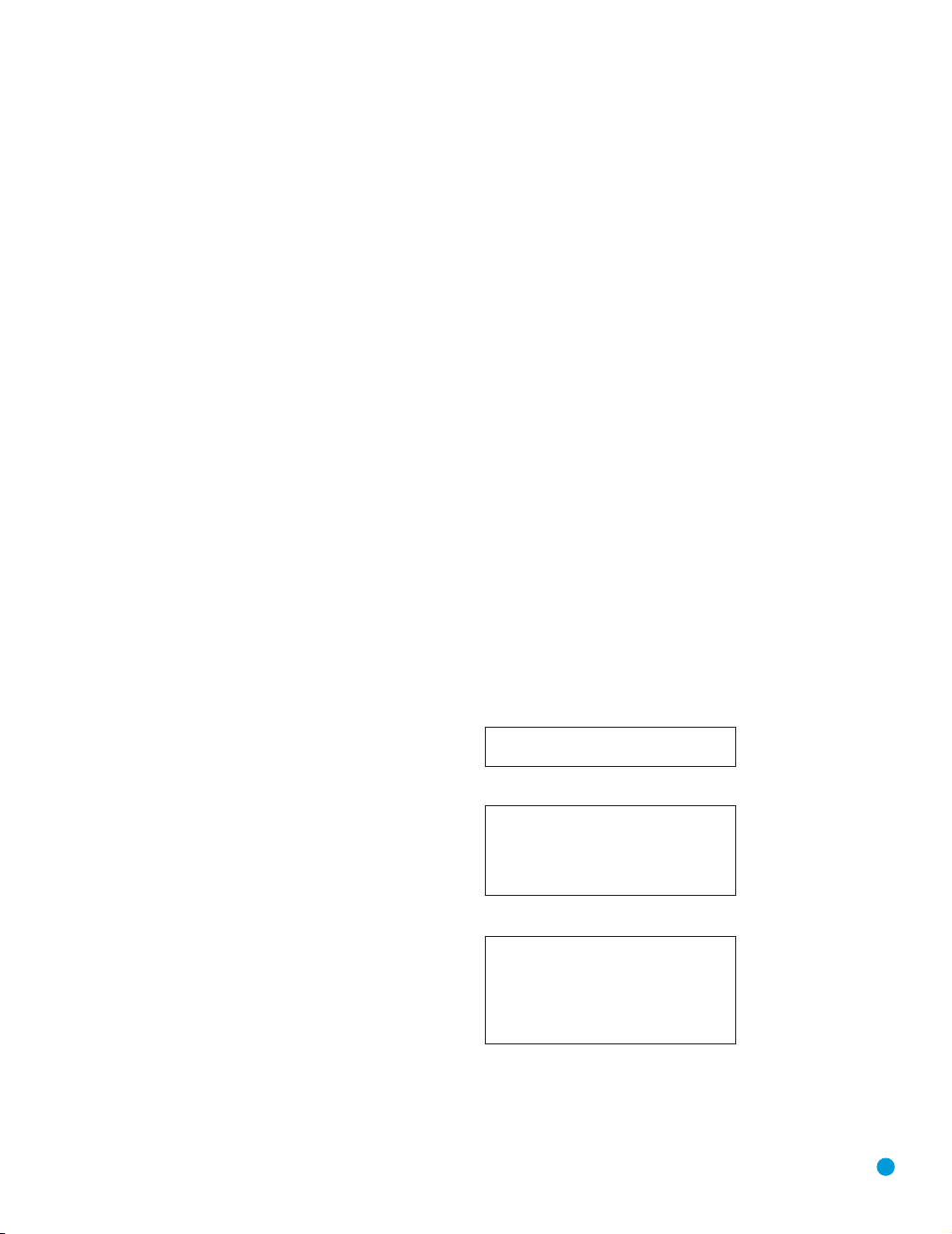
TABLE OF CONTENTS
2 SAFETY INFORMATION
6 INTRODUCTION
8 FRONT-PANEL CONTROLS
10 REAR-PANEL CONNECTIONS
12 REMOTE CONTROL FUNCTIONS
15 INTRODUCTION TO HOME THEATER
16 CONNECTIONS
16 Speaker Connections
16 Subwoofer
16 Connecting Source Devices to the AVR
17 Audio Connections
17 Digital Audio
17 Analog Audio
17 Video Connections
18 Antennas
SPEAKER PLACEMENT
19
20 INSTALLATION
20 Step One – Connect the Speakers
20 Step Two – Connect the Subwoofer
20 Step Three – Connect the Antennas
20 Step Four – Connect the Source Components
23 Step Five – Connect Video Display
23 Step Six – Plug in AC Power
23 Step Seven – Insert Batteries in Remote
24 Step Eight – Program Sources Into the Remote
25 Step Nine – Turn On the AVR 144
INITIAL SETUP
26
26 Using the On-Screen Menu System
26 Step One – Determine Speaker Size
27 Step Two – Measure Speaker Distances
27 Step Three – Manual Setup Menu
27 Speaker Size Menu
28 Speaker Crossover Menu
29 Delay Adjust Menu
29 Step Four – Output Level Calibration
30 Step Five – Configure Sources
OPERATION
32
32 Turning On the AVR 144
32 Sleep Timer
32 Volume Control
33 Mute Function
33 Tone Controls
33 Headphones
33 Source Selection
34 Audio Input Selection
34 Video Input Selection
34 6-Channel Direct Inputs
35 Using the Tuner
35 Recording
36 Selecting a Surround Mode
ADVANCED FUNCTIONS
37
37 Audio Processing and Surround Sound
37 Analog Audio Signals
37 Digital Audio Signals
38 Surround Modes
39 Dolby
39 Default Modes
42 System Settings
42 Dim Function
42 Advanced Remote Control Functions
43 Punch-Through Programming
43 Macros
43 Resetting the Remote
43 Processor Reset
43 Memory
TROUBLESHOOTING GUIDE
44
45 TECHNICAL SPECIFICATIONS
45 Trademark Acknowledgements
46 APPENDIX
®
Surround Settings
WARNING
To prevent fire or shock hazard, do not expose this appliance to rain or moisture.
For Canadian model
This class B digital apparatus complies with Canadian
ICES-003.
For models having a power cord with a polarized plug:
CAUTION: To prevent electric shock, match wide blade
of plug to wide slot, fully insert.
Modèle pour les Canadien
Cet appareil numérique de la classe B est conforme
à la norme NMB-003 du Canada.
Sur les modèles dont la fiche est polarisee:
ATTENTION: Pour éviter les chocs électriques, introduire
la lame la plus large de la fiche dans la borne
correspondante de la prise et pousser jusqu’au fond.
5
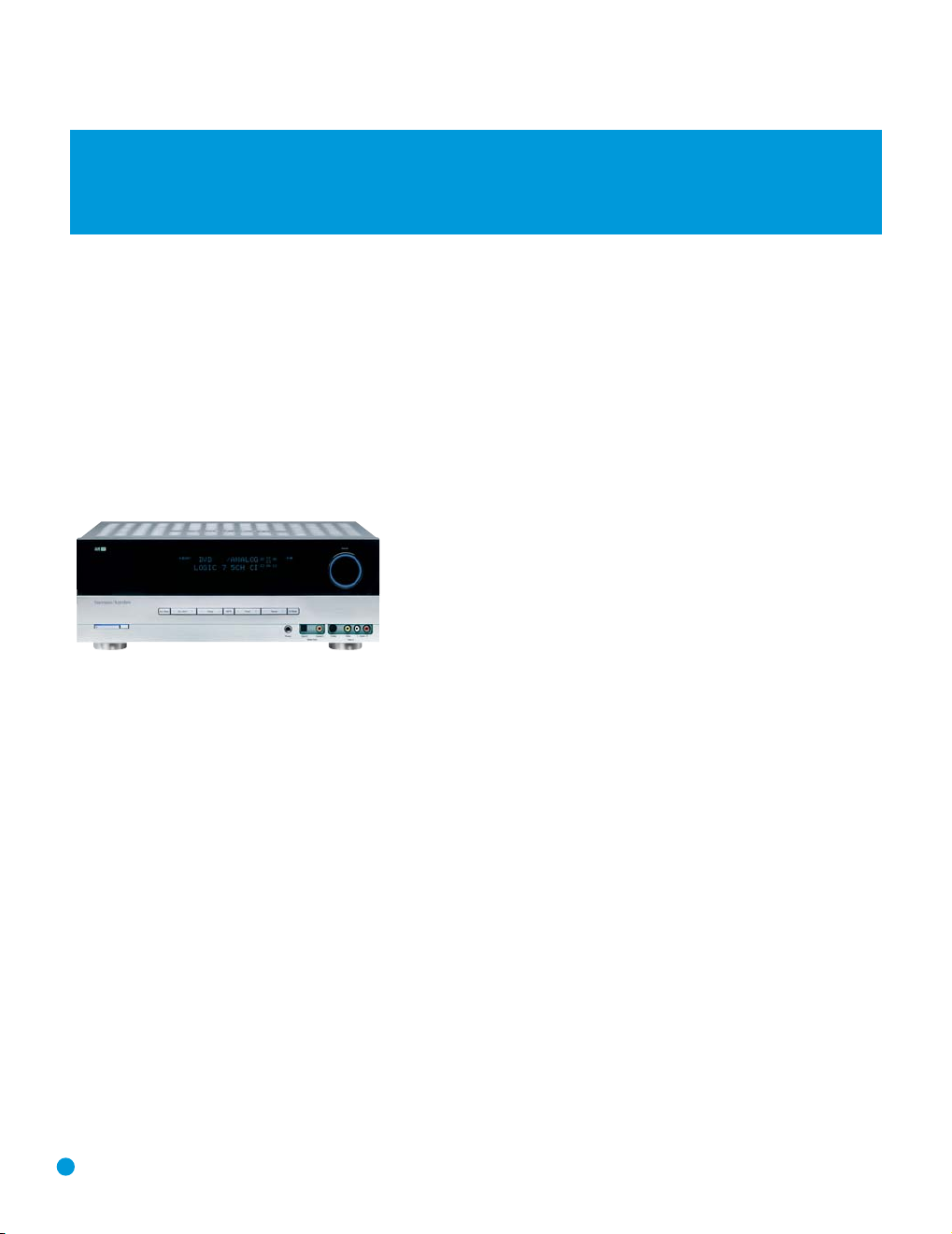
INTRODUCTION
Please register your product on our Web site at www.harmankardon.com.
Note: You’ll need the product’s serial number. At the same time, you can choose to be notified about our new products
and/or special promotions.
WWW.HARMANKARDON.COM
Thank you for choosing Harman Kardon®!
In the years since Harman Kardon invented the high-fidelity receiver,
we have taken to heart the philosophy of bringing the joy of home
entertainment to as many people as possible, adding performance and
ease-of-use features that enhance the home entertainment experience.
In the years since our first single-channel component was introduced,
Harman Kardon has offered a number of receiver models, each an
improvement upon its predecessors, leading to the AVR 144, a
5.1-channel digital audio/video receiver that offers a wealth of listening
and viewing options, all in an affordable elegant package.
AVR 144 5.1-Channel Audio/Video Receiver
Audio Section
• 30 Watts x 5, five channels driven at full power at 8 ohms,
20Hz – 20kHz, <0.07% THD, (surround modes); 150 watts total
• 40 Watts x 2, two channels driven at full power at 8 ohms,
20Hz – 20kHz, <0.07% THD, (surround off mode); 80 watts total
• High current capability, ultrawide-bandwidth amplifier design with low
negative feedback
• All-discrete amplifier circuitry
• Dual independent power supplies, for front and surround channels
• Triple crossover bass management
®
• 24-Bit, twin-core Cirrus Logic
• 192kHz/24-bit D/A conversion
• Sampling upconversion to 96kHz
CS 49510 DSP processor
To obtain the maximum enjoyment from your new receiver, we urge you
to read this manual and refer back to it as you become more familiar
with its features and their operation.
If you have any questions about this product, its installation or its operation, please contact your retailer or customer installer, or visit our Web
site at www.harmankardon.com.
Surround Modes
• Dolby®Digital
®
• Dolby Pro Logic
• Dolby Virtual Speaker Version 2 (Reference two- or three-speaker;
Wide two-, three-, four- or five-speaker)
• Dolby Headphone Version 2
®
(5.1; DTS Stereo)
• DTS
• DTS 96/24
• DTS Neo:6
®
• Logic 7
• Hall 1 and Hall 2
• Theater
• 5-Channel Stereo
• Surround Off (DSP or Analog Bypass)
II (Movie, Music and Game)
™
(DTS Stereo)
®
(Cinema 3- or 5-channel; Music 5-channel)
(Cinema, Music and Enhance)
6
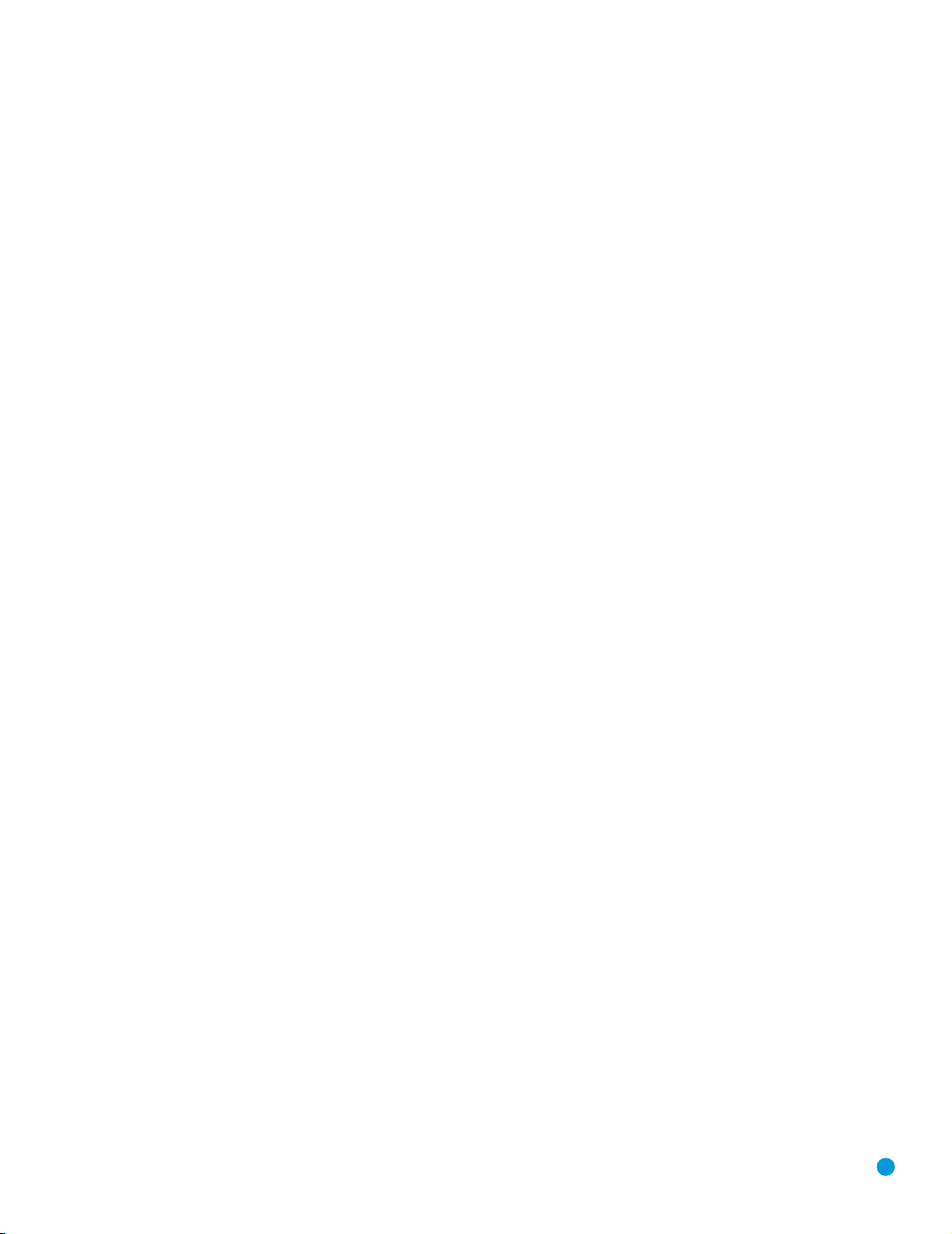
INTRODUCTION
Audio Inputs
• AM/FM tuner
• CD
• Tape
• 6-Channel direct
Audio/Video Inputs (With S-Video)
• Video 1
• Video 2
• Video 3
• DVD
• Two 100MHz assignable component video inputs
Digital Audio Inputs
• Coaxial: Two rear-panel/one front-panel
• Optical: Two rear-panel/one front-panel
Outputs
• Subwoofer output
• Tape (analog audio)
• Video 1 (analog audio and video)
• Video Monitor (composite, S-video and component)
• Headphone
Ease of Use
• On-screen display with composite and S-video; choice of blue or
black background
• Two-line dot-matrix front-panel display
• Color-coded connections
• Programmable seven-device main remote control
• Source input renaming
• A/V Sync Delay
Supplied Accessories
The following accessory items are supplied with the AVR 144. If any
of these items are missing, please contact Harman Kardon customer
service at www.harmankardon.com.
• System remote control
• AM loop antenna
• FM wire antenna
• Three AAA batteries
• Two covers for front-panel jacks
7
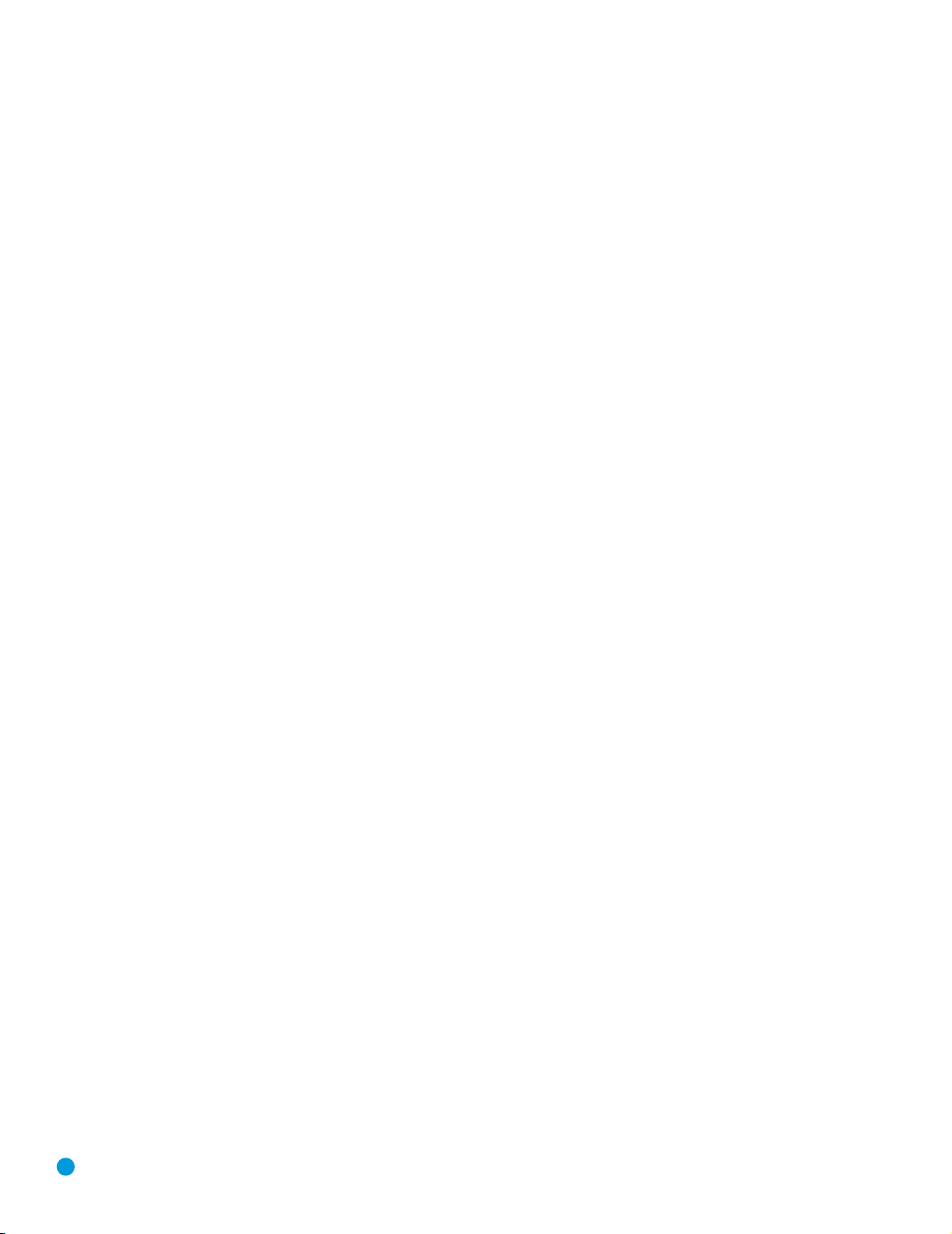
FRONT-PANEL CONTROLS
Main Power Switch: This is a mechanical switch that turns the
power supply on or off. It is usually left pressed in (On position) at all
times, and cannot be turned on using the remote control.
Standby/On Switch: This is an electrical switch that turns the
receiver on for playback, or leaves it in standby mode for quick turn-on
using this switch or the remote control.
Power Indicator: This LED has three possible modes. When main
power is turned off, the LED is dark and the receiver won’t respond to
any button presses. When main power is turned on, but before the
Standby/On Switch is used, the LED turns amber to indicate that the
receiver is in Standby mode and ready to be turned on. When the
receiver is turned on, the LED turns blue.
Source Select: Press this button to select a source device, which is
a component where a playback signal originates, e.g., DVD, CD, cable
TV, satellite or HDTV tuner.
Source Indicators: The name of the current source input lights up.
The indicated input changes each time the Source Select Button is
pressed.
Volume Knob: Turn this knob to raise or lower the volume, which will
be shown in decibels (dB) in the Message Display.
Message Display: Various messages appear in this two-line display
in response to commands. When the on-screen display menu system
(OSD) is in use, the message OSD ON will appear to remind you to
check the video display.
Tuner Band: Press this button to select the tuner as the source, or to
switch between the AM and FM bands.
Tuning: Press either side of this button to tune a radio station.
Tuning Mode: This button toggles between manual (one frequency
step at a time) and automatic (seeks frequencies with acceptable signal
strength) tuning mode. It also toggles between stereo and mono modes
when an FM station is tuned.
Preset Stations: Press this button to select a preset radio station.
Headphone Jack: Plug a 1/4" headphone plug into this jack for
private listening.
Surround Mode: Press this button to select a type of surround
sound (e.g., multichannel) mode. Choose from the Dolby modes, DTS
modes, Logic 7 modes, DSP modes or Stereo modes.
Surround Select: After you have selected the desired type of sur-
round mode, press this button to select a specific variant of that type
of mode.
Surround Mode Indicators: One or more of these icons may light
up as you select different surround modes. The Message Display also
indicates the surround mode.
Analog Audio, Video and Digital Audio Inputs: Connect a
source component that will only be used temporarily to these jacks,
such as a camera or game console. Remember to select only one type
of audio and one type of video connection.
Speaker/Channel Input Indicators: The box icons indicate
which speaker positions you have configured, and the size (frequency
range) of each speaker. When a digital audio input is used, letters will
light inside the boxes to indicate which channels are present in the
incoming signal.
8

9
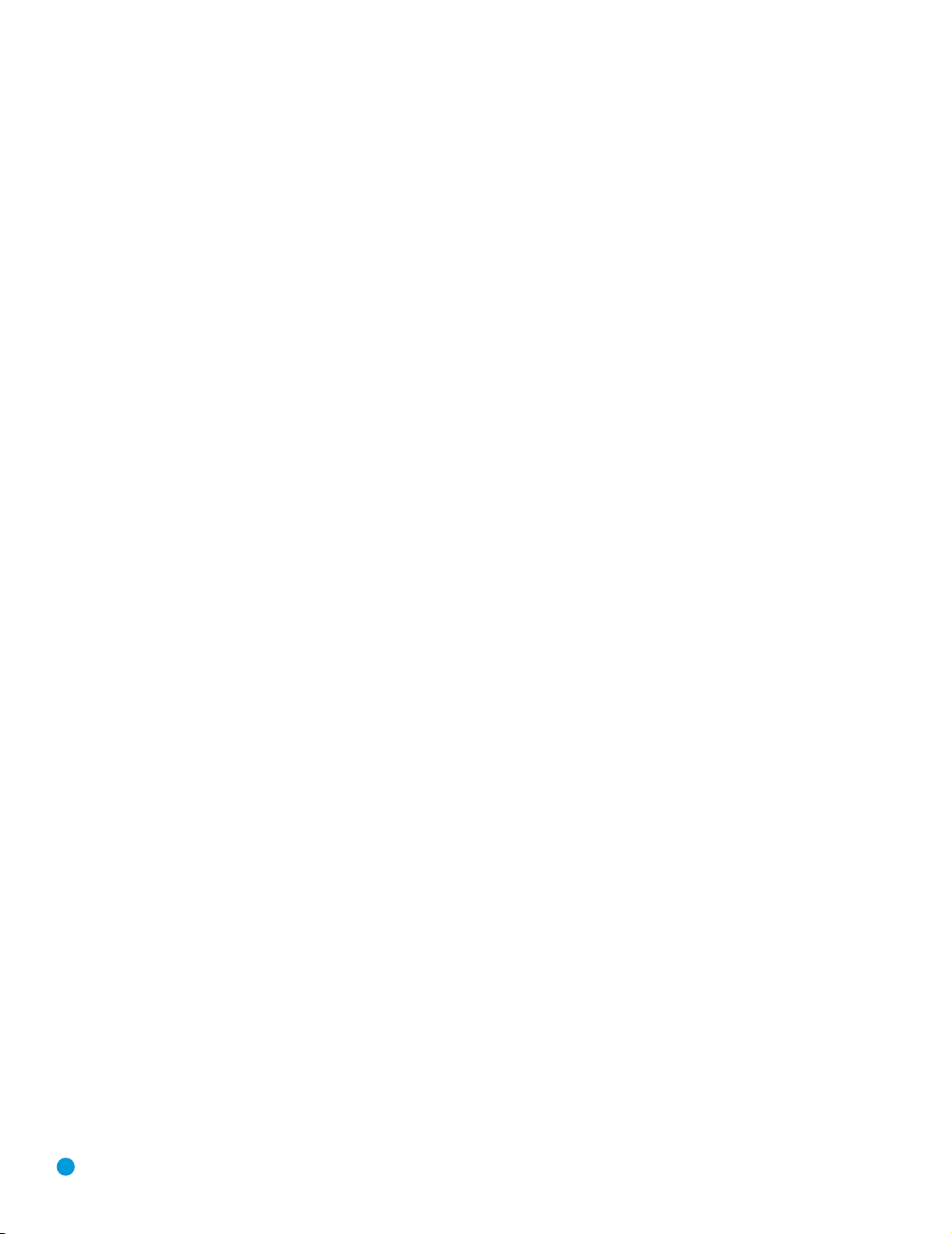
REAR-PANEL CONNECTIONS
AM and FM Antenna Terminals: Connect the included AM and
FM antennas to their respective terminals for radio reception.
Front, Center and Surround Speaker Outputs: Use two-
conductor speaker wire to connect each set of terminals to the correct
speaker. Remember to observe the correct polarity (positive and negative
connections). Always connect the positive lead to the colored terminal
on the receiver and the red terminal on the speaker. Connect the negative
lead to the black terminal on both the receiver and the speaker. See the
10
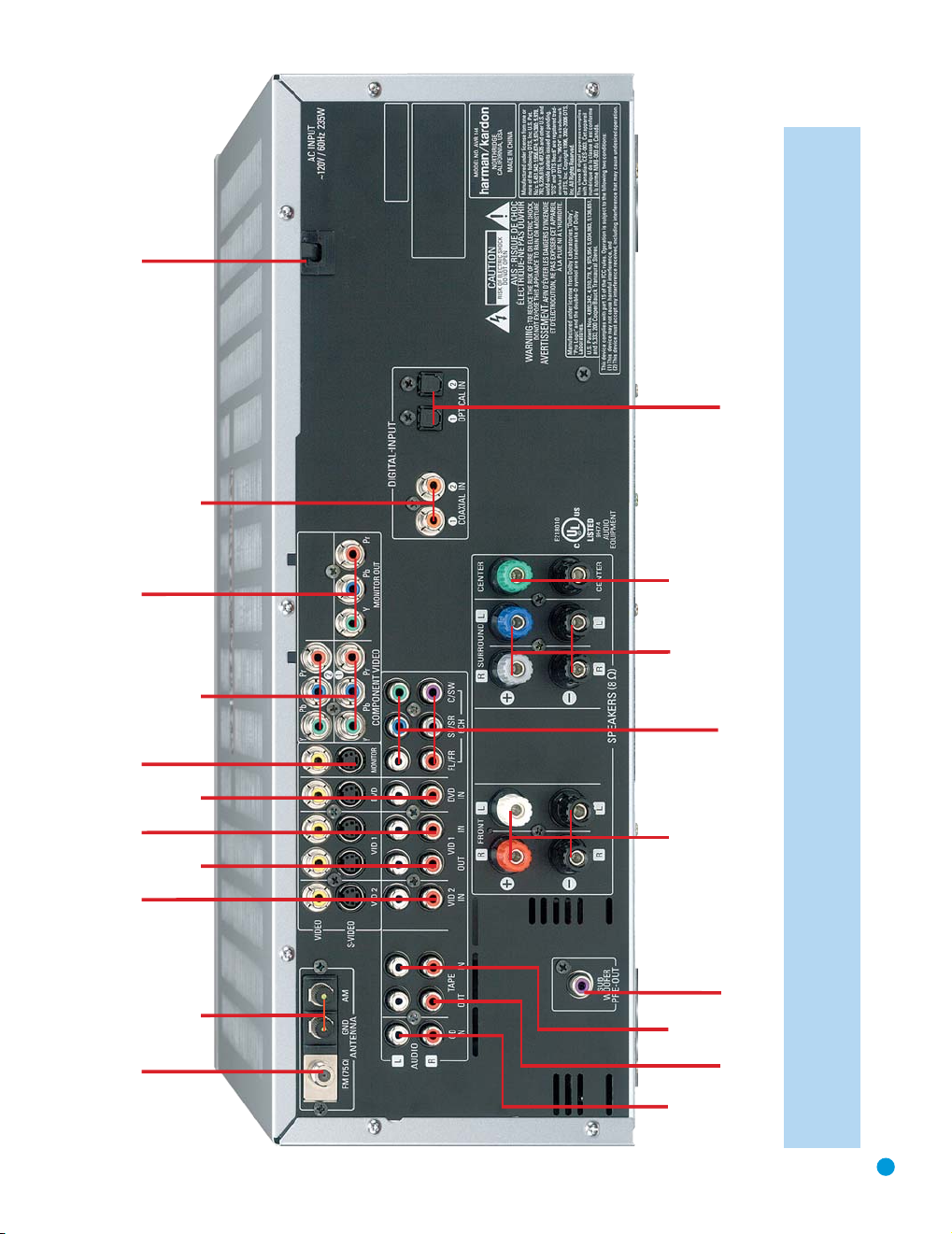
FM Antenna
AM Antenna
Video 2
A/V
Inputs
Video 1
A/V
Outputs
Video 1
A/V
Inputs
Video
Monitor
Outputs
DVD A/V
Inputs
Component Video
Inputs (1 & 2)
Component Video
Monitor Outputs
AC Power
Cord
Coaxial Digital
Audio Inputs
(1 & 2)
Subwoofer
Output
Front
Speaker
Outputs
Surround
Speaker
Outputs
6-Channel
Inputs
Center
Speaker
Outputs
Optical Digital
Audio Inputs (1 & 2)
CD
Inputs
Tape
Outputs
Tape
Inputs
NOTE: To make it easier to follow the instructions throughout the manual that refer to this illustration, a copy of this page may be downloaded from the Product Support section at
www.harmankardon.com.
11
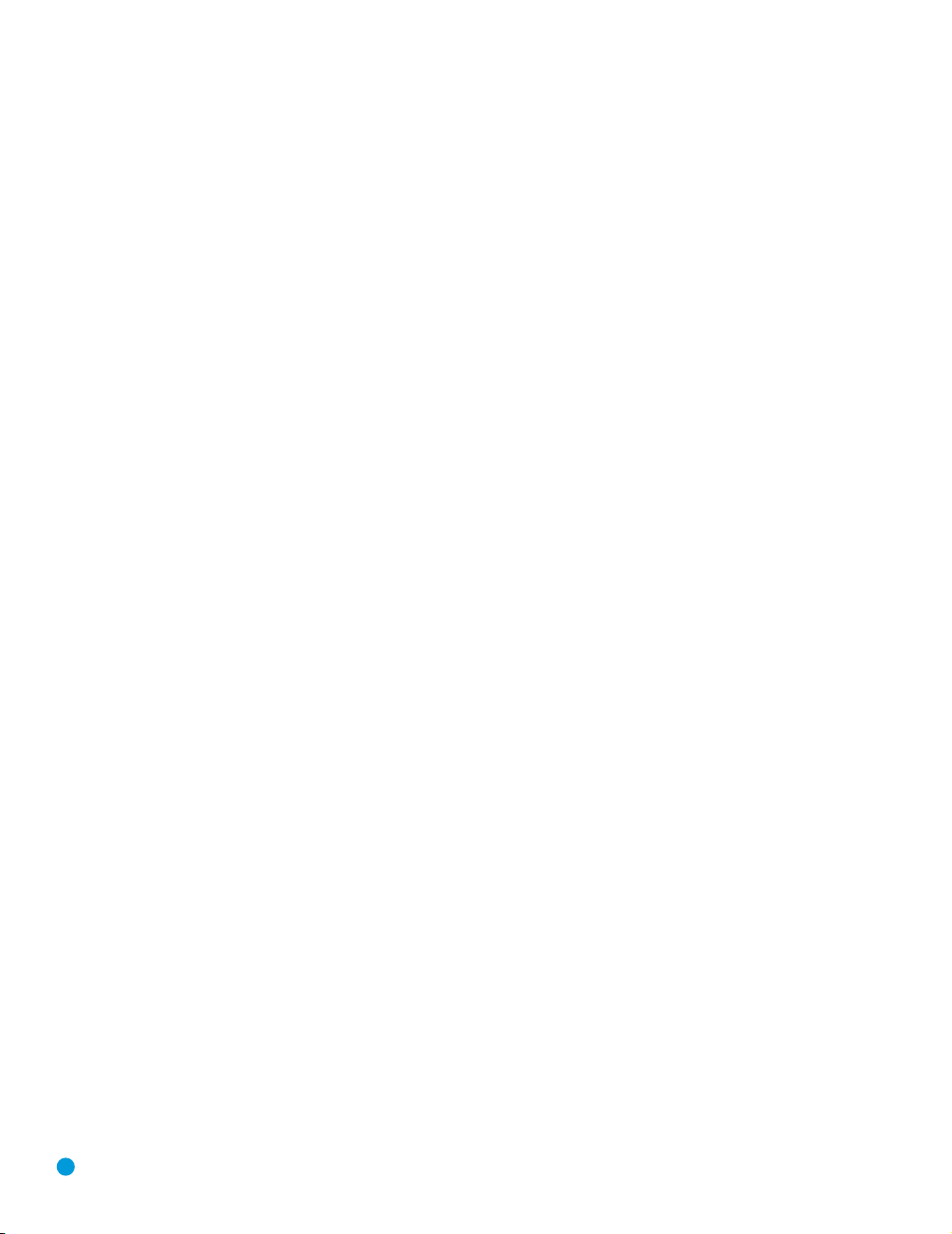
REMOTE CONTROL FUNCTIONS
The AVR 144 remote is capable of controlling seven devices, including
the AVR itself. During the installation process, you may program the
codes for each of your source components into the remote. Each time
you wish to use the codes for any component, you will need to first
press the Selector Button for that component. This changes the button
functions to the appropriate codes for that product.
Each Input Selector has been preprogrammed to control certain types
of components, with only the codes specific to each brand and model
changing, depending on which product code is programmed. The
device types programmed into each selector may not be changed.
DVD: Controls DVD players and recorders.
CD: Controls CD players and recorders.
Tape: Controls cassette decks.
Video 1: Controls VCRs, TiVo
®
and DVRs.
Video 2: Controls cable and satellite television set-top boxes.
Video 3: Controls televisions and other video displays.
For example, if you have inserted a disc in your CD player and you
would like to skip ahead three tracks, but you then find that the volume
is too loud, you would follow this procedure:
1. Press the CD Input Selector to switch to the codes that control your
CD player.
2. Press the Play Button (in the Transport Controls section) if the disc is
not already playing.
3. Press the Skip Up Button three times to advance three tracks.
4. Press the AVR Button so that you can access the Volume Controls.
5. Press the Volume Down Button until the volume level is satisfactory.
Any given button may have different functions, depending on which
component is being controlled. Some buttons are labeled with these
functions. For example, the Sleep and DSP Surround Buttons are
labeled for use as Channel Up/Down Buttons when controlling a television or cable box. See Table A8 in the appendix for listings of the
different functions for each type of component.
IR Transmitter Lens: As buttons are pressed on the remote,
infrared codes are emitted through this lens. Make sure it is pointing
toward the component being operated.
Power On Button: Press this button to turn on the AVR or another
device. The Master Power Switch on the AVR 144’s front panel must
first have been switched on.
Mute Button: Press this button to mute the AVR 144’s speaker
and headphone outputs temporarily. To end the muting, press this button
or adjust the volume. Muting is also canceled when the receiver is
turned off.
Program Indicator: This LED lights up or flashes in one of three colors
as the remote is programmed with codes.
12
Power Off Button: Press this button to turn off the AVR 144 or
another device.
AVR Selector: Press this button to switch the remote to the codes
that operate the receiver.
Input Selectors: Press one of these buttons to select a source
device, which is a component where a playback signal originates, e.g.,
DVD, CD, cable TV, satellite or HDTV tuner. This will also turn on the
receiver and switch the remote to the codes that operate the source
device.
AM/FM Button: Press this button to select the tuner as the source,
or to switch between the AM and FM bands.
6-Channel Input Selector: Press this button to select the 6-
Channel Inputs as the audio source. The receiver will use the video input
and remote control codes for the last-selected video source.
Dim: Press this button to partially or fully dim the front-panel display.
Test Tone: Press this button to activate the test tone for output-level
calibration.
TV/Video: This button has no effect on the receiver, but is used to
switch video inputs on some video source components.
Sleep Button: Press this button to activate the sleep timer, which
shuts off the receiver after a programmed period of time of up to
90 minutes.
Volume Controls: Press these buttons to raise or lower the volume,
which will be shown in decibels (dB) in the Message Display.
DSP Surround: Press this button to select a DSP surround mode
(Hall 1, Hall 2, Theater).
On-Screen Display (OSD): Press this button to activate the on-
screen menu system.
Channel Level: Press this button to set the output levels for each
channel so that all speakers sound equally loud at the listening position.
Usually this is done while playing an audio selection, such as a favorite CD,
as described in the Initial Setup section.
Speaker Setup: Press this button to configure speaker sizes, that is,
the low-frequency capability of each speaker. Usually this is done using
the on-screen menu system, as described in the Initial Setup section.
Navigation (⁄/¤/‹/›) and Set Buttons: These buttons
are used together to make selections within the on-screen menu system, or when accessing the functions of the four buttons surrounding
this area of the remote – Channel Level, Speaker Setup, Digital Input
or Delay.
Digital Input Select: Press this button to select the specific digital
audio input (or analog audio input) you used for the current source.
Delay: Press this button to set delay times that compensate for placing
the speakers at different distances from the listening position, or to
resolve a “lip sync” issue that may be caused by digital video processing.
(continued on p. 14)
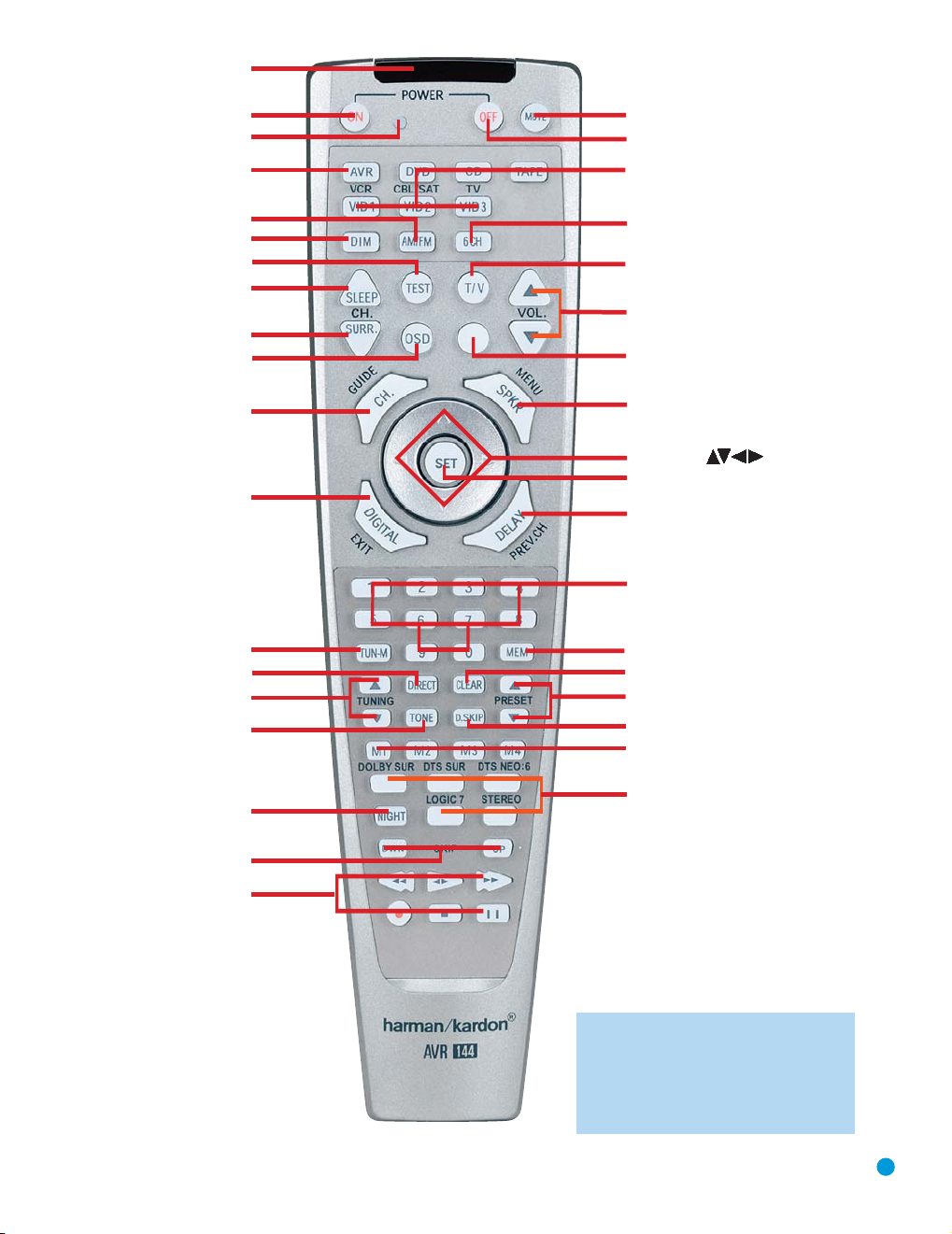
IR Transmitter Lens
Program Indicator
Power On
AVR Selector
AM/FM
Dim
Test Tone
Sleep
DSP Surround
On-Screen Display
Channel Level
Digital Input
Tuning Mode
Direct Station Entry
Tuning
Tone Mode
Night Mode
Track Skip
Transport Controls
Power Off
Mute
Input Selectors
6-Channel Input Selector
TV/Video
Volume Control
(Not Used)
Speaker Setup
Set
Numeric Keys
Delay
Memory
Clear
Preset Stations Selectors
Disc Skip
Macros
Surround Mode Selectors
Navigation
NOTE: To make it easier to follow the instruc-
tions throughout the manual that refer to this
illustration, a copy of this page may be downloaded from the Product Support section at
www.harmankardon.com.
13
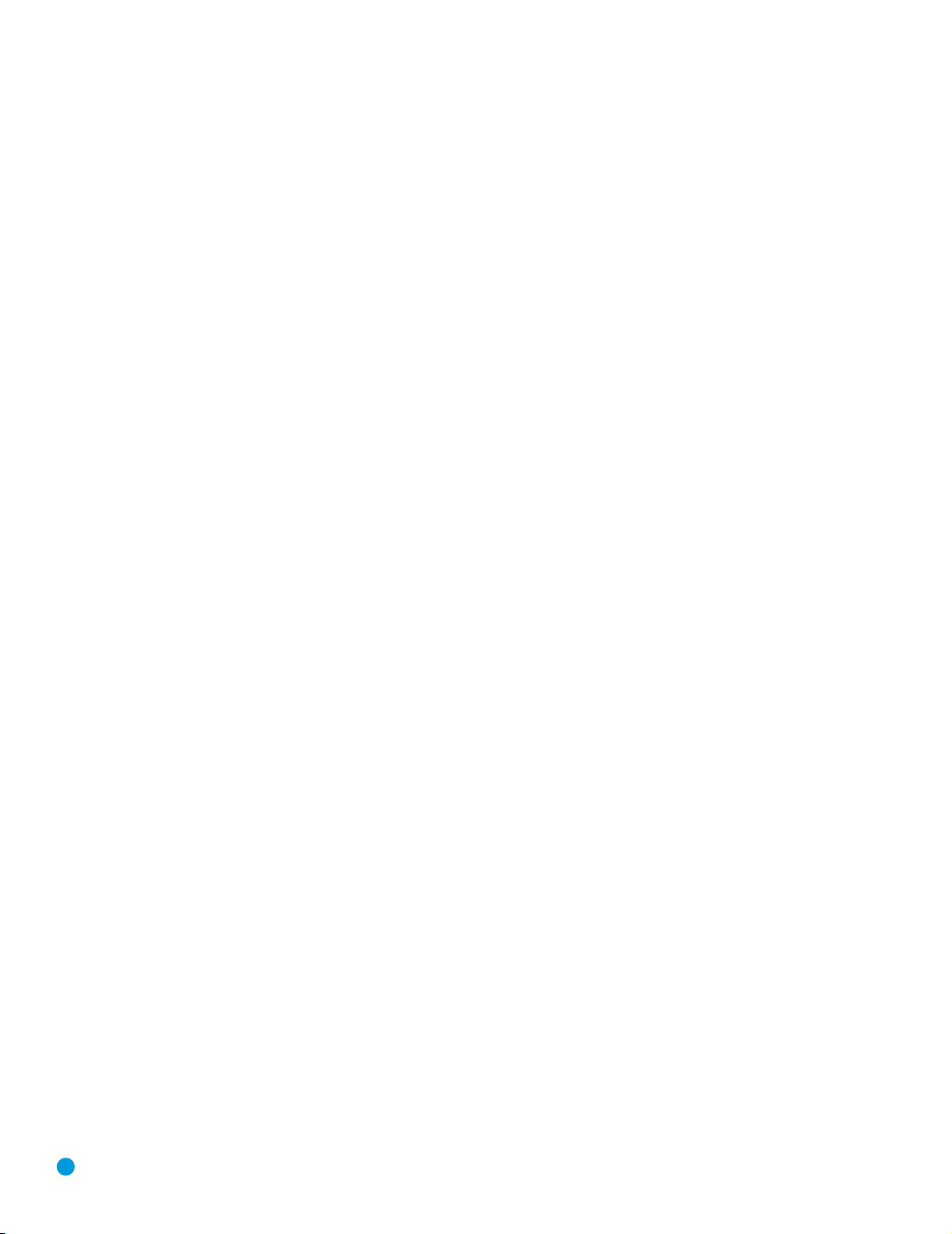
REMOTE CONTROL FUNCTIONS
This is done using the on-screen menu system, as described in the
Initial Setup section.
Numeric Keys: Use these buttons to enter radio station frequencies
when using the tuner (after pressing the Direct Button), or to select station
presets.
Tuning Mode: This button toggles between manual (one frequency
step at a time) and automatic (seeks frequencies with acceptable signal
strength) tuning mode. It also toggles between stereo and mono modes
when an FM station is tuned.
Memory: After you have tuned a particular radio station, press this
button, then the numeric keys, to save that station as a radio preset.
Tuning: Press these buttons to tune a radio station. Depending on
whether the tuning mode has been set to manual or automatic, each
press will either change one frequency step at a time, or seek the next
frequency with acceptable signal strength.
Direct: Press this button before using the Numeric Keys to directly
enter a radio station frequency.
Clear: Press this button to clear a radio station frequency you have
started to enter.
Preset Stations Selector: Press these buttons to select a preset
radio station.
Tone Mode: Press this button to access the tone controls (bass and
treble). Use the Navigation Buttons to make your selections.
Disc Skip: This button has no effect on the receiver, but is used with
some optical disc changers to skip to the next disc.
Macros: These buttons may be programmed to execute long com-
mand sequences with a single button press. They are useful for programming the command to turn on or off all of your components, or for
accessing specialized functions for a different component than you are
currently operating.
Surround Mode Selectors: Press any of these buttons to select
a type of surround sound (e.g., multichannel) mode. Choose from the
Dolby modes, DTS modes, Logic 7 modes or Stereo modes. Each
press of a button will cycle to the next available variant of that mode.
Not all modes or mode groups are available with all sources.
Night Mode: Press this button to activate Night mode with specially
encoded Dolby Digital discs or broadcasts. Night mode compresses the
audio so that louder passages are reduced in volume to avoid disturbing
others, while dialogue remains intelligible.
Track Skip: These buttons have no effect on the receiver, but are
used with many source components to change tracks or chapters.
Transport Controls: These buttons have no effect on the receiver,
but are used to control many source components. By default, when the
remote is operating the receiver, these buttons will control a DVD player.
14
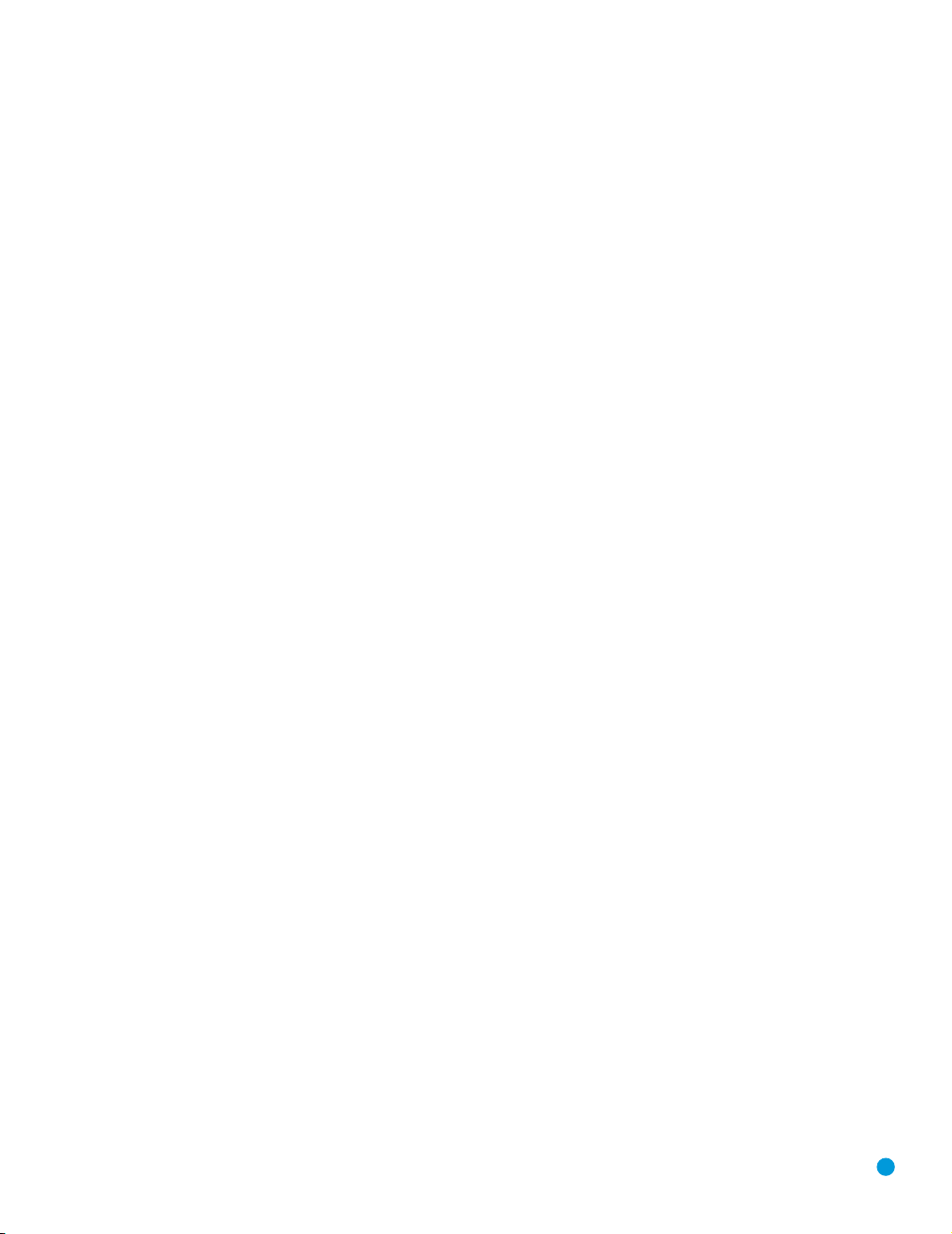
INTRODUCTION TO HOME THEATER
The AVR 144 may be the first multichannel surround sound receiver you
have owned. Although it has more connections and features than older
two-channel receivers, many of the principles are similar and the new
concepts are easy to understand. This introductory section will help you
to familiarize yourself with the basic concepts, which will make setup and
operation smoother.
If you are already familiar with home theater, you may skip this section
and proceed to the Connections section on page 16.
Typical Home Theater System
A home theater typically includes your audio/video receiver, which controls the system; a DVD player; a source component for television broadcasts, which may be a cable box, a satellite dish receiver, an HDTV tuner
or simply an antenna connected to the TV; a video display (television);
and loudspeakers.
All of these components are connected using various types of cables for
audio and video signals.
Multichannel Audio
The main benefit of a home theater system is that several loudspeakers
are used in various locations around the room to produce “surround
sound.” Surround sound helps to immerse you in the musical or film
presentation for increased realism.
The AVR 144 may have up to five speakers connected directly to it
(plus a subwoofer). Each speaker is powered by its own amplifier channel inside the receiver. When more than two speakers are used, it is
called a multichannel system.
Front Left and Right – The main speakers are used the same way
•
as in a two-channel system. However, you may notice that in many
surround modes, these speakers are used more for ambient sound
while the main action is moved to the center speaker.
• Center – The center speaker is usually placed above or below the
video screen, and is used mostly for dialogue in movies and television
programs. This placement allows the dialogue to originate near the
actors’ faces, for a more natural sound.
• Surround Left and Right – The surround speakers are used to
improve directionality of ambient sounds. In addition, by using more
loudspeakers in the system, more dynamic soundtracks may be
played without risk of overloading any one speaker.
Many people expect the surround speakers to play as loudly as the
front speakers. Although all of the speakers in the system will be calibrated to sound equally loud at the listening position, most artists use
the surround speaker for ambient effects only, and they program their
materials to steer very little sound to these speakers.
Subwoofer – A subwoofer is a special-purpose speaker designed
•
to play only the lowest frequencies (the bass). It may be used to
augment smaller, limited-range satellite speakers used for the other
channels. In addition, many digital-format programs, such as movies
recorded in Dolby Digital, contain a special low-frequency effects
(LFE) channel which is directed only to the subwoofer. The LFE channel packs the punch of a rumbling train or airplane, or the power of
an explosion, adding realism and excitement to your home theater.
Many people use two subwoofers, placed on the left and right sides
of the room, for additional power and even distribution of the sound.
Surround Modes
There are different theories as to the best way to present surround
sound and to distribute soundtrack information among the various
speakers. A variety of algorithms have been developed in an effort to
accurately reproduce the way we hear sounds in the real world. The
result is a rich variety of surround mode options. Some modes are
selected automatically, depending on the signal being received from the
source. In many cases, you may select a surround mode manually.
Several companies have taken surround sound in slightly differing directions. It is helpful to group the numerous surround modes either by their
brand name, or by using a generic name:
Dolby Laboratories, Inc. Modes – Dolby Digital, Dolby Pro Logic II,
•
Dolby Virtual Speaker, Dolby Headphone
• DTS Modes – DTS, DTS Neo:6, DTS 96/24
• Harman International (Harman Kardon’s Parent Company) –
Logic 7
• DSP Modes – Generic modes that include Hall 1, Hall 2 and Theater
• Stereo Modes – Generic modes that expand upon conventional two-
channel stereo, including DSP Surround Off, Analog Bypass Surround
Off and 5-Channel Stereo
Table 4 on pages 39 – 41 contains detailed explanations of the differences between the various mode groups, and the mode options available within each group. Digital modes, such as Dolby Digital and DTS,
are only available with specially encoded programs, such as DVDs and
digital cable or satellite television. Other modes may be used with various digital and analog signals to create a different surround presentation, or to use a different number of speakers. Surround mode selection
depends upon the number of speakers in your system, the materials
you are watching or listening to, and your personal tastes. Feel free to
experiment.
15
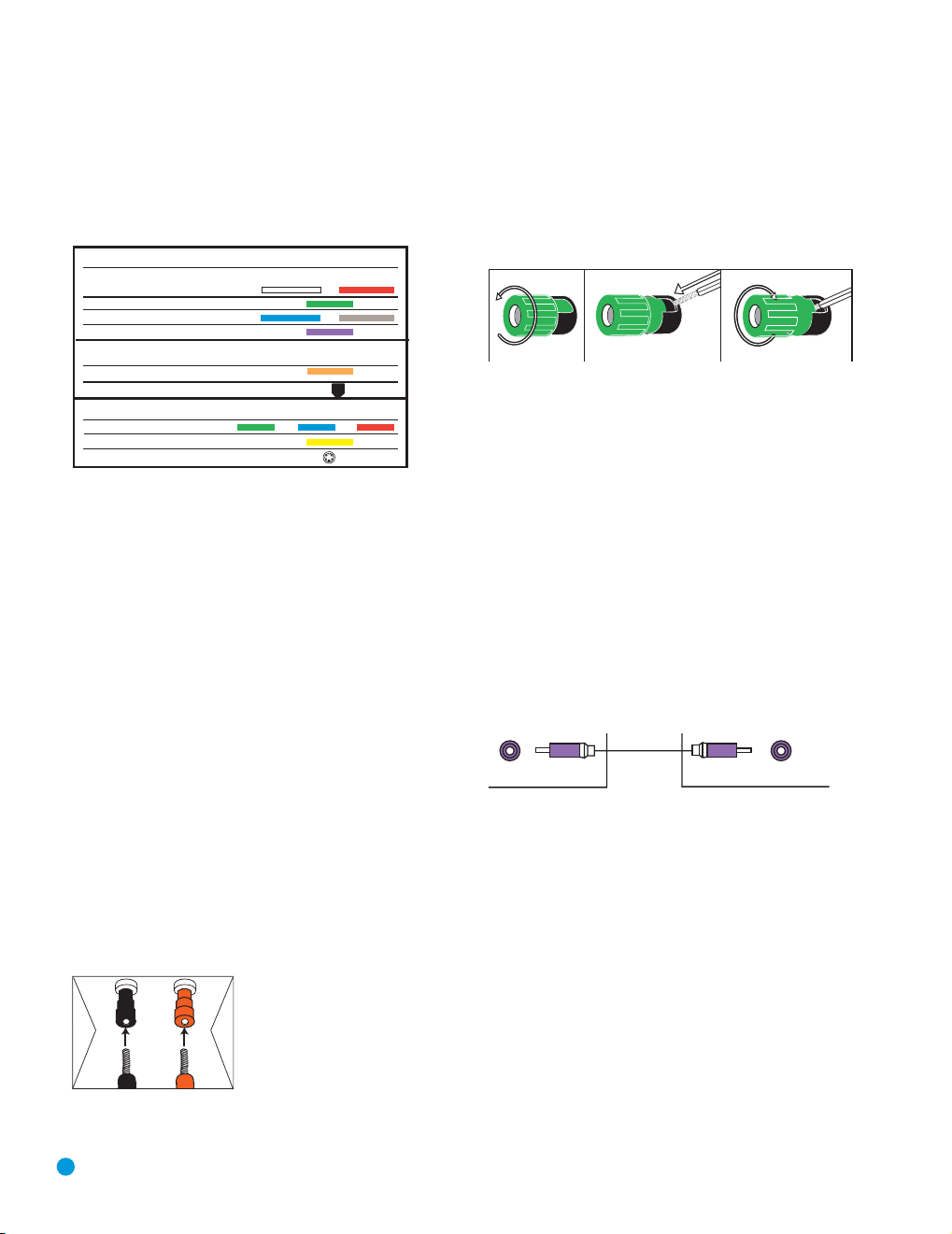
CONNECTIONS
Subwoofer
Pre-out
12 3
+
Audio Connections
Left Right
Front (FL/FR)
Center (C)
Surround (SL/SR)
Subwoofer (SUB)
Digital Audio Connections
Coaxial
Optical Input
Video Connections
Component Y Pb Pr
Composite
S-Video
There are different types of audio and video connections used to connect the receiver to the speakers and video display, and to connect
the source devices to the receiver. To make it easier to keep them all
straight, the Consumer Electronics Association (CEA) has established a
color-coding standard. Table 1 may be helpful to you as a reference
while you set up your system.
Table 1–Connection Color Guide
Types of Cables
This section will briefly review different types of cables and connections
that you may use to set up your system.
Speaker Connections
Speaker cables carry an amplified signal from the receiver’s speaker
terminals to each loudspeaker. Speaker cables contain two wire
conductors, or leads, inside plastic insulation. The two conductors are
usually differentiated in some way, by using different colors, or stripes,
or even by adding a ridge to the insulation. Sometimes the actual wires
are different, one being copper red and the other silver.
The differentiation is important because each speaker must be connected
to the receiver’s speaker-output terminals using two wires, one positive
(+) and one negative (–). This is called speaker polarity. It’s important to
maintain the proper polarity for all speakers in the system. If some speakers
have their negative terminals connected to the receiver’s positive
terminals, performance can suffer, especially for the low frequencies.
Always connect the positive terminal on the loudspeaker, which is usually
colored red, to the positive terminal on the receiver, which is colored as
shown in the Connection Color Guide (Table 1). Similarly, always connect the black negative terminal on the speaker to the black negative
terminal on the receiver.
The AVR 144 uses binding-post speaker
terminals that can accept banana plugs
Figure 1 – Binding-Post Speaker Terminals With Banana Plugs
16
or bare-wire cables.
Banana plugs are simply plugged into the
hole in the middle of the terminal cap.
See Figure 1.
Bare wire cables are installed as follows (see Figure 2):
1. Unscrew the terminal cap until the pass-through hole in the collar is
revealed.
2. Insert the bare end of the wire into the hole.
3. Screw the cap back into place until the wire is held snugly.
Figure 2 – Binding-Post Speaker Terminals With Bare Wires
Subwoofer
The subwoofer is a specialized type of loudspeaker that is usually connected in a different way. The subwoofer is used to play only the low
frequencies (bass), which require much more power than the other
speaker channels. In order to obtain the best results, most speaker
manufacturers offer powered subwoofers, in which the speaker contains
its own amplifier on board. Sometimes the subwoofer is connected to
the receiver using the front left and right speaker outputs, and then the
front left and right speakers are connected to terminals on the subwoofer. More often, a line-level (nonamplified) connection is made
from the receiver’s Subwoofer Output to a corresponding jack on the
subwoofer, as shown in Figure 3.
Although the subwoofer output looks similar to the analog audio jacks
used for the various components, it is filtered and only allows the low
frequencies to pass. Don’t connect this output to your other devices.
Although doing so won’t cause any harm, performance will suffer.
Figure 3 – Subwoofer
Connecting Source Devices to the AVR
The AVR 144 is designed to process audio and video input signals,
playing back the audio and displaying the video on a television or monitor connected to the AVR. These signals originate in what are known as
“source devices,” including your DVD player, CD player, DVR (digital
video recorder) or other recorder, tape deck, game console, cable or
satellite television box or MP3 player. Although the tuner is built into the
AVR, it also counts as a source, even though no external connections
are needed, other than the FM and AM antennas.
Separate connections are required for the audio and video portions of
the signal. The types of connections used depend upon what’s available
on the source device, and for video signals, the capabilities of your
video display.
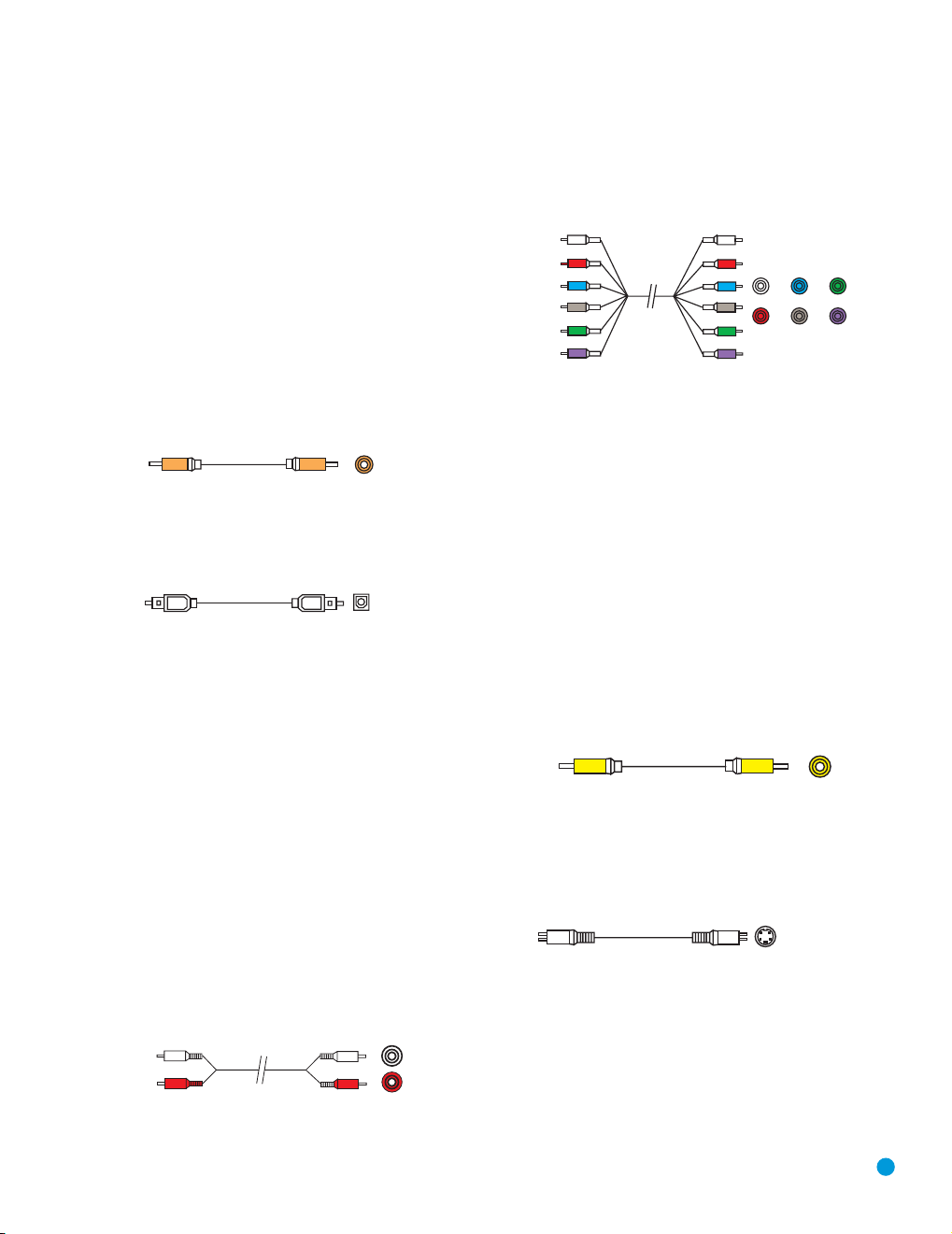
CONNECTIONS
S-video
cable
Composite
video cable
Composite video
Multichannel
analog audio
cable (RCA)
Front Surround Center
Subwoofer
A
Optical
Optical digital
audio cable
Coaxial
Coaxial digital
audio cable
Audio Connections
There are two formats for audio connections: digital and analog. Digital
audio signals are of higher quality, and are required for listening to
sources encoded with digital surround modes, such as Dolby Digital and
DTS. There are two types of digital audio connections commonly used:
coaxial and optical. Either type of digital audio connection may be used
for each source device, but never both simultaneously for the same
source. However, it’s okay to make both analog and digital audio connections at the same time, to the same source.
Digital Audio
Coaxial digital audio jacks are usually color-coded in orange. Although
they look similar to analog jacks, they should not be confused, and you
should not connect coaxial digital audio outputs to analog inputs or
vice versa. See Figure 4.
Figure 4 – Coaxial Digital Audio
Optical digital audio connectors are normally covered by a shutter to
protect them from dust. The shutter opens as the cable is inserted.Input
connectors are color-coded using a black shutter. See Figure 5.
Figure 5 – Optical Digital Audio
Due to the nature of digital signals as binary bits, they aren’t subject
to signal degradation the way analog signals are. Therefore, the quality
of coaxial and optical digital audio connections should be the same,
although it is important to limit the length of the cable. Whichever type of
connection you choose, Harman Kardon recommends that you always
select the highest quality cables available within your budget.
Multichannel analog connections are used with advanced sources where
the digital content is copy-protected and all surround processing is performed inside the source. These types of connections are usually used
with DVD-Audio, SACD, Blu-ray Disc, HD-DVD and other advanced
players. See Figure 7.
Figure 7 – Multichannel Analog Audio
Video Connections
Although some sources produce an audio signal only (e.g., CD player,
tape deck), many sources output both audio and video signals (e.g.,
DVD player, cable television box, HDTV tuner, satellite box, VCR, DVR).
In addition to the audio connection, you will need to connect one type of
video connection for each source (never more than one at the same
time for any source).
There are three types of analog video connections: composite video,
S-video and component video.
Composite video is the basic connection most commonly available.
The jack is usually color-coded in yellow, and looks like an analog audio
jack, although it is important never to confuse the two. Do not plug a
composite video cable into an analog or coaxial digital audio jack, and
vice versa. Both the chrominance (color) and luminance (intensity)
components of the video signal are transmitted using a single cable.
See Figure 8.
Analog Audio
Analog connections require two cables, one for the left channel (white)
and one for the right channel (red). These two cables are often attached
to each other for most of their length. See Figure 6.
Most sources that have digital audio jacks also have analog audio jacks,
although some older types of sources, such as tape decks, have only
analog jacks. For sources that are capable of both digital and analog
audio, you may wish to make both connections. If you wish to record
materials from DVDs or other copy-protected sources, you will only be
able to do so using analog connections. Remember to comply with all
laws regarding copyright, if you choose to make a copy for your own
personal use.
nalog audio
cable (RCA)
Figure 6 – Analog Audio
L
R
Figure 8 – Composite Video
S-video, or “separate” video, transmits the chrominance and luminance
components using separate wires contained within a single cable. The
plug on an S-video cable contains four metal pins, plus a plastic guide
pin. Be careful to line up the plug correctly when you insert it into the
jack on the receiver, source or video display. See Figure 9.
Figure 9 – S-Video
Component video separates the video signal into three components –
one luminance (“Y”) and two subsampled color signals (“Pb” and “Pr”) –
that are transmitted using three separate cables. The “Y” cable is colorcoded green, the “Pb” cable is colored blue and the “Pr” cable is colored red. See Figure 10.
17
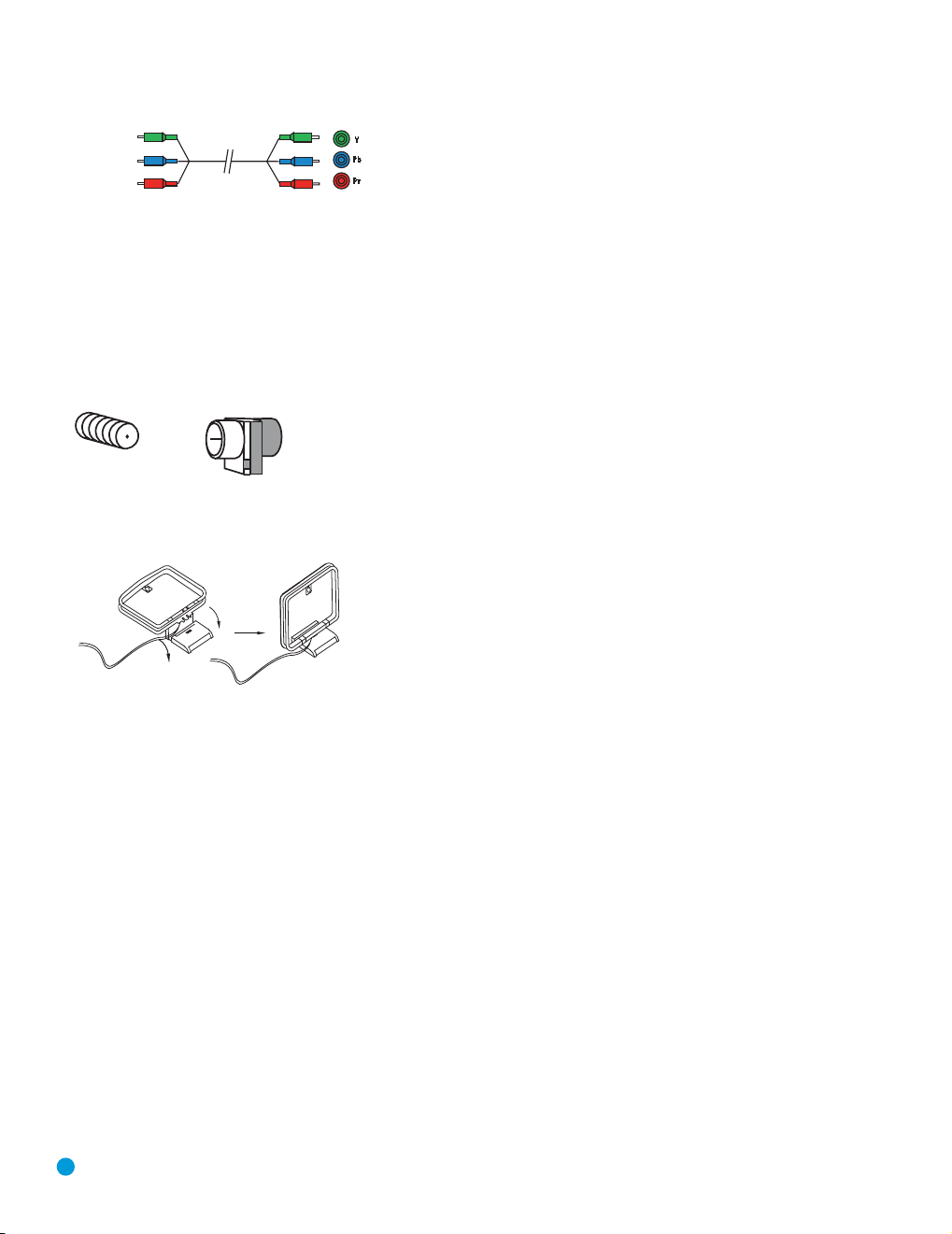
CONNECTIONS
Component
video cable
Figure 10 – Component Video
If it’s available on your video display, component video is recommended as the best quality connection, followed by S-video and then
composite video.
Antennas
The AVR 144 uses separate terminals for the included FM and AM
antennas that provide proper reception for the tuner.
The FM antenna uses a 75-ohm F-connector. See Figure 11.
Figure 11 – FM Antenna
The AM loop antenna needs to be assembled. Then connect the two
leads to the screw terminals on the receiver. See Figure 12.
Figure 12 – AM Antenna
18
18
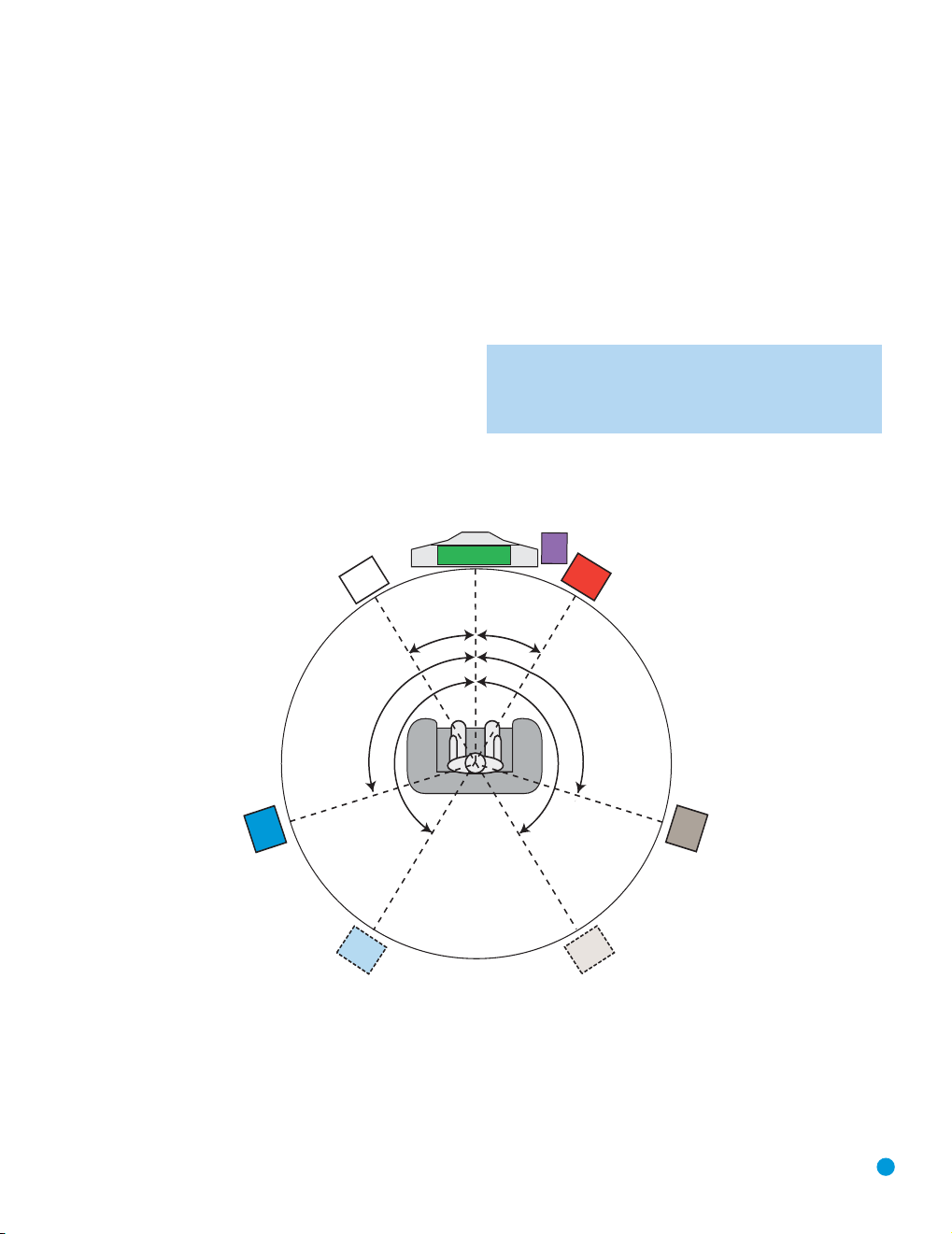
SPEAKER PLACEMENT
110 °
150°
110 °
150°
30° 30°
FL
SR
Alternate Placement
for Side Surround
Left Speaker
Alternate Placement
for Side Surround
Right Speaker
FR
SUB
C
SL
Before you begin to connect cables, it is important to set up your
speakers in their correct locations in the room.
Optimally, the speakers should be placed in a circle with the listening
position at its center. The distance from the listening position to the
video display forms the radius of the circle.
The speakers should be angled so that they directly face the listening
position.
The center speaker is placed either on top of, below or mounted on the
wall above or below the video display screen.
The front left and right speakers are placed along the circle, about 30
degrees from the center speaker and angled toward the listener.
It is best to place the front left/right and center speakers as close to the
same height as possible, preferably at about the same height as the listener’s ears. In any event, the center speaker should be no more than
two feet above or below the left/right speakers.
The side surround speakers should be placed 110 degrees from the
center speaker, that is, slightly behind and angled toward the listener. If
this isn’t feasible, place the surround speakers behind the listener, with
each surround speaker facing the opposite-side front speaker. The surround speakers may be placed a little higher than the listener’s ears.
The subwoofer’s location is less critical, since low-frequency sounds are
omnidirectional. Placing the subwoofer close to a wall or in a corner will
reinforce the low frequencies, and may create a “boomy” sound. You
may wish to experiment over time by placing the subwoofer where the
listener normally sits and then walking around the room until the low
frequencies sound best. Place the subwoofer in that spot.
NOTE: Your receiver will sound its best when the same model
loudspeaker is used for all positions (other than the subwoofer).
If that isn’t possible, try to use speakers made by the same
manufacturer.
19
Figure 13 – Speaker Placement
19
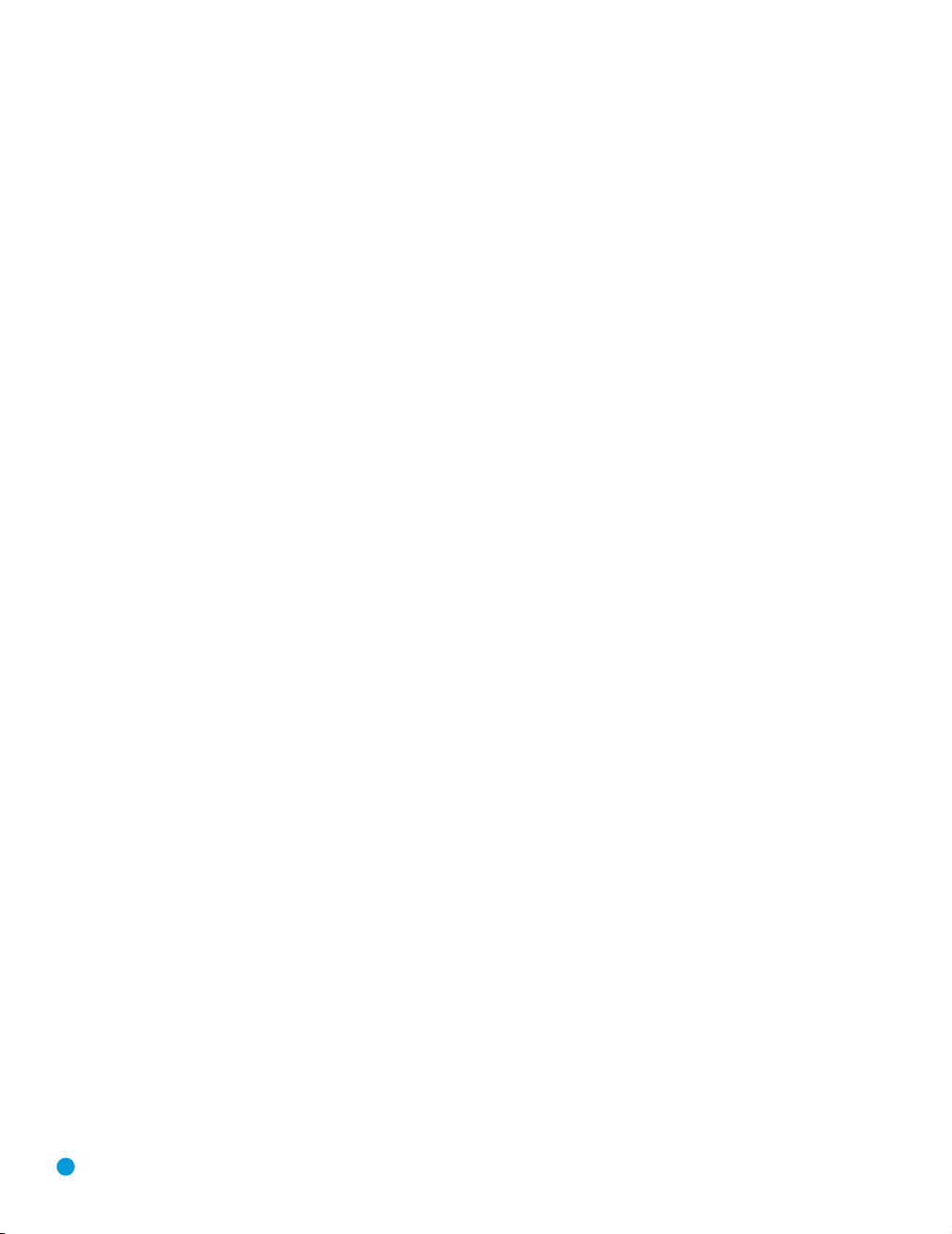
INSTALLATION
You are now ready to connect your various components to your receiver.
Before beginning, make sure that all components, including the AVR 144,
are turned completely off and their power cords are unplugged. Don’t
plug any of the power cords back in until you have finished
making all of your connections.
Remember that your receiver generates heat while it is playing. Select a
location that leaves several inches of space on all sides of the receiver. It
is preferable to avoid completely enclosing the receiver inside a cabinet.
It is also preferable to stack components on separate shelves rather
than directly on top of the receiver. Some surface finishes are delicate.
Try to select a location with a sturdy surface finish.
Step One – Connect the Speakers
If you have not yet done so, place your speakers in the listening room
as described in the Speaker Placement section above.
Connect the center, front left, front right, surround left and surround right
loudspeakers to the corresponding speaker terminals on the AVR 144.
Remember to maintain the proper polarity by always connecting the
positive and negative terminals on each speaker to the positive and
negative terminals on the receiver. Use the Connection Color Guide
on page 16 as a reference. See Figure 14.
Figure 14 – Speaker Connections
Step Two – Connect the Subwoofer
Connect the Subwoofer Output on the AVR 144 to the line-level input on
your subwoofer. See Figure 15. Consult the manufacturer’s guide for the
subwoofer for addition7.2(Sn2re a locre 14.)]TJ6.6552 0 0 6.6552 88131 c968.4166 (See Figu –)-480.4( the Subwoaker Connenish.)]TJ/F3 1 Tf11.6467 0 0 11.3 0 50 88.324 820.3891 Tm[(Step )3hreep One – Connect the
20
20
