Page 1

OPERATING MANUAL
TIO
Totalizer-Input/Output
Flow Monitor/Controller
Technical Data Sheet No.: TD-TIO-0911 Rev C
Date of Issue: January 2013
Page 2
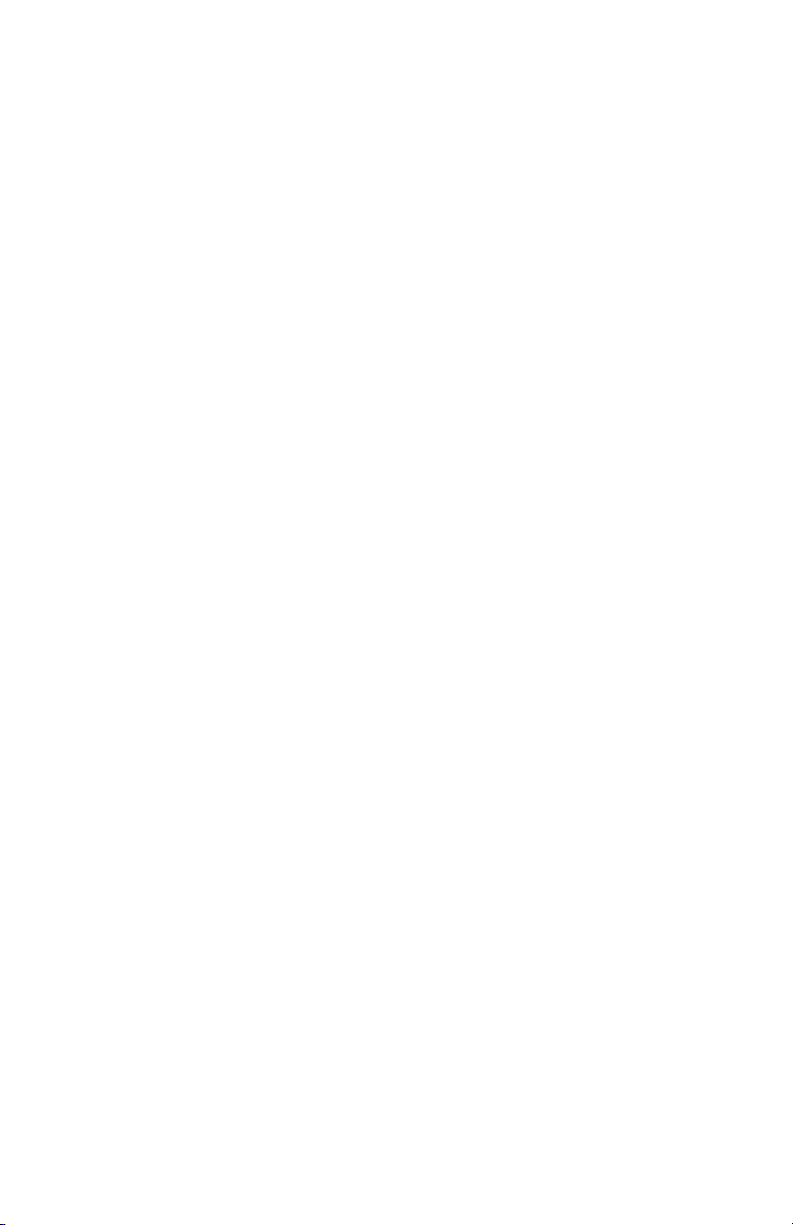
Aalborg7is a registered trademark of Aalborg7 Instruments & Controls.
NOTE: Aalborg7 reserves the right to change designs and dimensions at its sole
discretion at any time without notice. For certified dimensions please contact Aalborg7.
Page 3
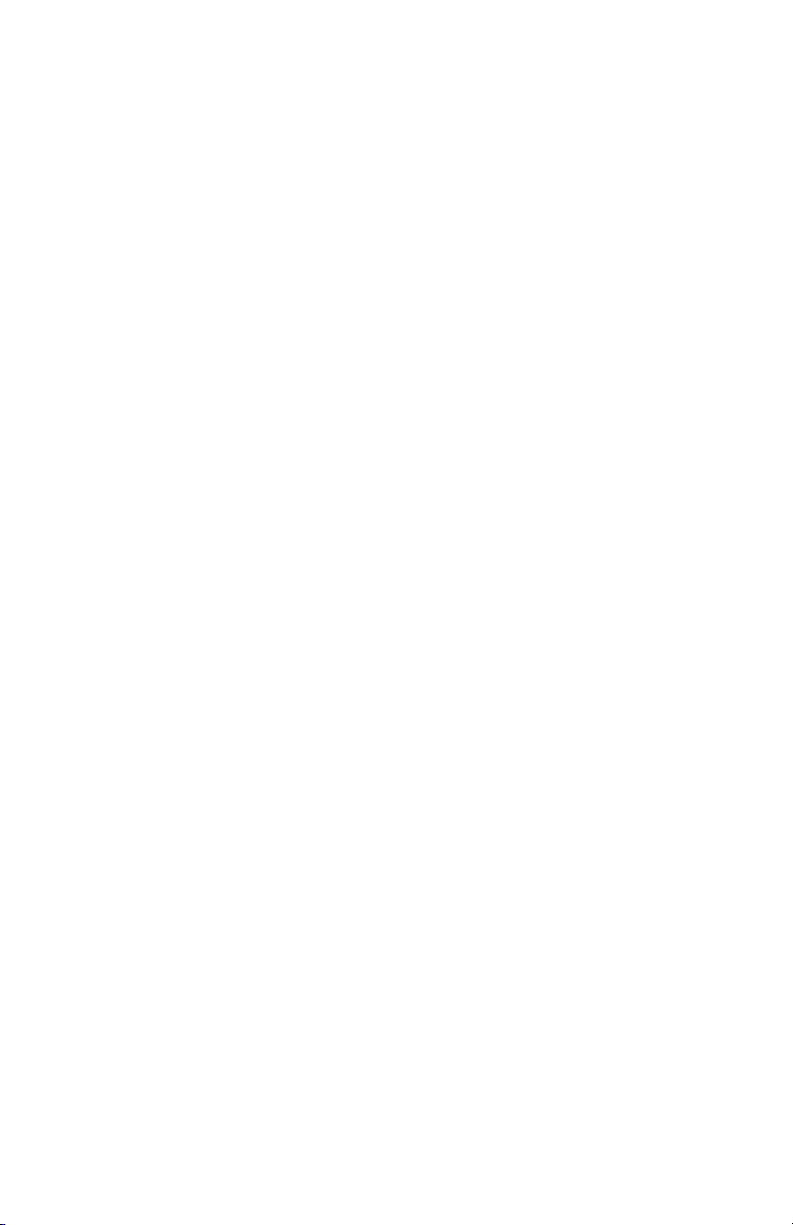
TABLE OF CONTENTS
1. UNPACKING THE TIO TOTALIZER......................................................
1.1 Inspecting Package for External Damage..................................................................
1.2 Unpacking the TIO Totalizer.....................................................................................
1.3 Returning Merchandise for Repair.............................................................................
2. SAFETY INSTRUCTIONS / INTRODUCTION...............................................
3. SPECIFICATIONS.............................................................................
4. ELECTRICAL CONNECTIONS................................................................
4.1 Power Supply Connections........................................................................................
4.2 Process Variable (PV) Input Signal Connections..................................................
4.3 Set Point (SP) Output Signal Connections............................................................
4.4 Digital Communication Interface Connections......................................................
4.5 Digital and Pulse Optically-Isolated Output Connections....................................
5. LCD KEY-PAD OPERATION: DATA ENTRY AND CONFIGURATION.....................
5.1 Display Indications....................................................................................................
5.1.1 Set Point Control (only for devices set as controller)..........................................
5.2 Menu Structure....................................................................................................
5.3 Parameter Entry.........................................................................................................
5.3.1 Submenu “Change PP Password”.............................................................................
5.3.2 Submenu “Device Information”...........................................................................
5.3.3 Submenu “Measuring Units”................................................................................
5.3.4 Submenu “User-Defined Units”..................................................................................
5.3.5 Submenu “K-Factors Settings”.............................................................................
5.3.6 Submenu “Alarm Settings”........................................................................................
5.3.7 Submenu “Totalizer #1”............................................................................................
5.3.8 Submenu “Totalizer #2”.......................................................................................
5.3.9 Submenu “Pulse Output”...........................................................................................
5.3.10 Submenu “Opt. Outputs Settings”............................................................................
5.3.11 Submenu “Display Settings”.................................................................................
5.3.12 Submenu “Device Function”......................................................................................
5.3.13 Submenu “Communication Settings”....................................................................
5.3.14 Submenu “Device Calibration”..............................................................................
5.3.15 Submenu “Signal Conditioner”............................................................................
5.3.16 Submenu “Program Set Point”..................................................................................
5.3.17 Submenu “Event Register Menu”.........................................................................
5.3.18 Submenu “Diagnostic Menu” “Event Register Menu”...........................................
6. INSTALLATION............................................................................
6.1 General Directions.....................................................................................................
6.2 Hardware Installation............................................................................................
6.2.1 Connecting TIO to GFM series flow meter............................................................
6.2.2 Connecting TIO to GFC series flow controller...........................................................
6.2.3 Connecting TIO to flow meters / controllers from other manufacturers
(stand alone)............................................................................................................
1
1
1
1
2
3
5
6
6
7
8
11
13
13
15
17
18
19
21
20
22
25
25
27
29
32
33
34
35
36
37
40
42
43
47
49
49
49
50
57
63
Page 4

7. TROUBLESHOOTING....................................................................
7.1 Common Conditions...........................................................................................
7.2 Troubleshooting Guide........................................................................................
APPENDIX A TIO Totalizer Input/Output Flow Monitor/Controller EEPROM Variables
APPENDIX B Internal K-Factors Table
APPENDIX C Totalizer-IO ASCII Commands Set
APPENDIX D Mechanical Drawings
APPENDIX E Circuit Layout Diagrams
APPENDIX F Warranty
68
68
69
71
76
77
92
93
95
Page 5
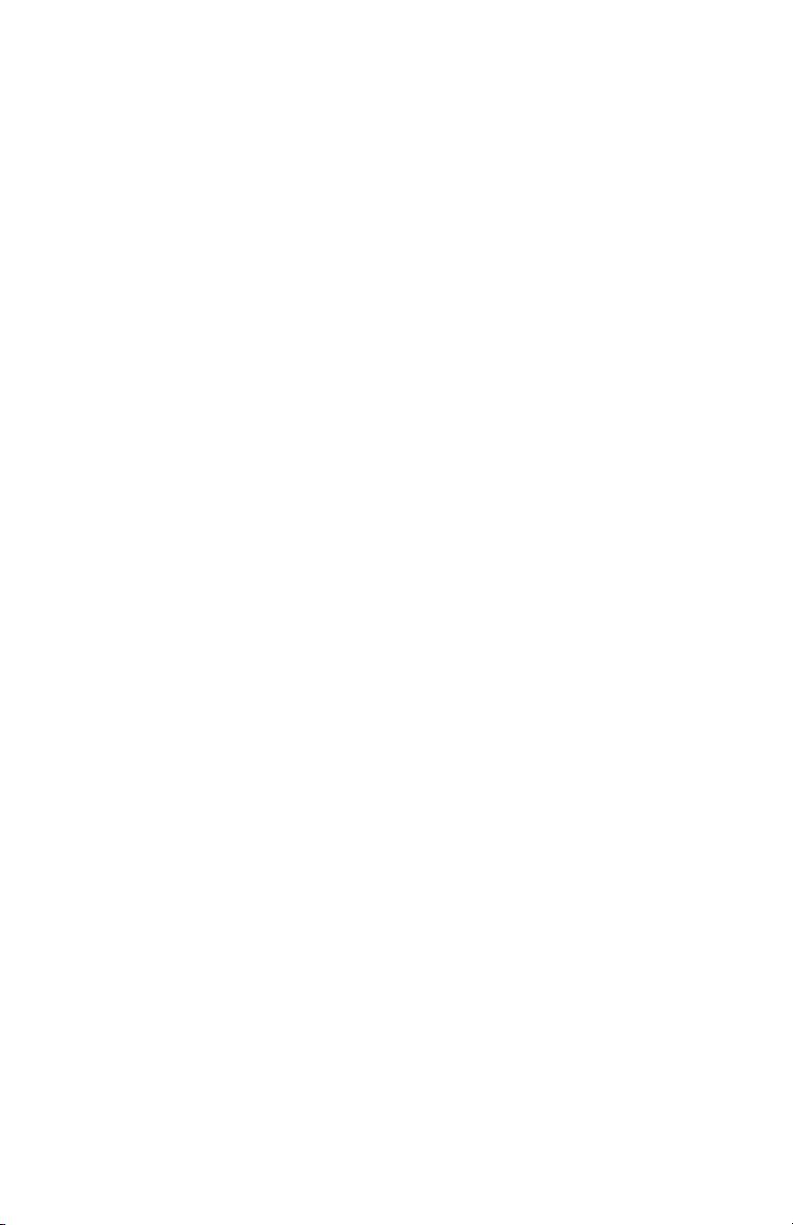
1. UNPACKING THE TIO TOTALIZER
1.1 Inspect Package for External Damage
Your TIO Totalizer-Input/Output Flow Monitor/Controller was carefully packed in a
sturdy cardboard carton with anti-static cushioning materials to withstand shipping shock. Upon receipt, inspect the package for possible external damage. In
case of external damage to the package, contact the shipping company immediately.
1.2 Unpack the TIO Totalizer
Open the carton carefully from the top and inspect for any sign of concealed shipping damage. In addition to contacting the shipping carrier, please forward a copy
of any damage report to your distributor or to Aalborg7 directly. When unpacking
the instrument make sure that you have all the items indicated on the Packing List.
Please promptly report any shortages.
1.3 Returning Merchandise for Repair
Please contact your distributor’s customer service representative, or Aalborg7 if
you purchased your TIO instrument directly. Request a Return Authorization
Number (RAN). Equipment returned without an RAN will not be accepted.
Aalborg7 reserves the right to charge the customer a fee for equipment returned
under warranty claims if the instruments are tested and found to be free from warrantied defects. Shipping charges are borne by the customer. Instruments
returned “collect” will not be accepted! It is mandatory that any equipment
returned for servicing be purged and neutralized of any dangerous contents
including but not limited to toxic, bacterially infectious, corrosive or radioactive substances. No work shall be performed on a returned product unless the
customer submits a fully executed, signed SAFETY CERTIFICATE. Please
request form from the Service Manager.
1
Page 6
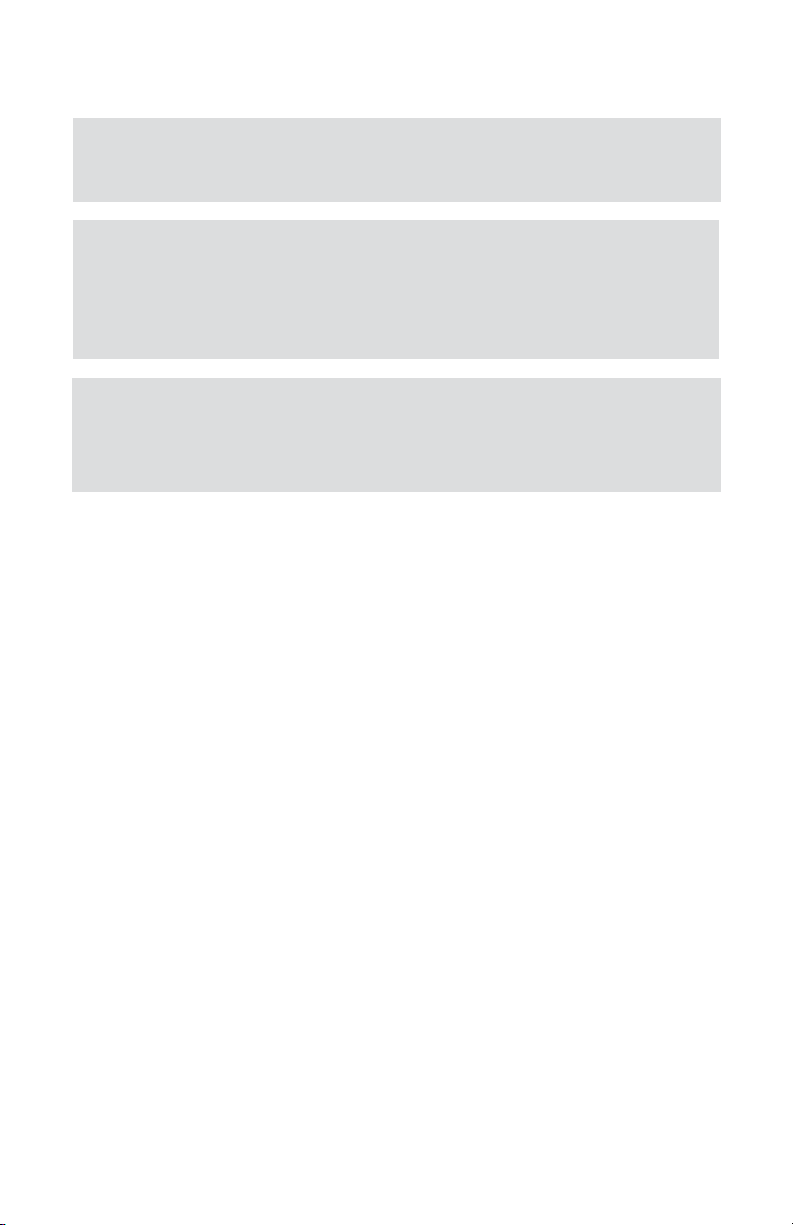
The TIO Totalizer-Input/Output Flow Monitor/Controller is a microcontroller-driven
device designed to linearize the flow meter/controller flow curve and to display
instantaneous Flow Rate, Total and Accumulated Total. This product is designed to
be used primarily with Aalborg7 series GFM/GFC analog flow meters/controllers
but can be also used with any commercial flow meters/controllers with analog 05 (0-10) Vdc or 4-20 mA interface.
The following functions and features are supported:
• Built-in Flow Linearizer (10 point linearization of the flow curve).
• Up to 47 different volumetric and mass flow engineering units (including user-
defined).
• Graphic LCD with large 13mm (0.51") digits for Flow Rate and 5.5mm (0.21")
for Total.
• User-adjustable LCD back light and contrast level.
• Digital RS-232 or RS-485 interface (multidrop capability for up to 64 devices).
• Compact design for unit mount, panel mount, wall mount or field mount
applications.
• Two independent programmable Totalizers.
• User-programmable, optically-isolated pulse output.
• Two programmable optically-isolated digital outputs for different events.
• Low and High Flow Alarms with programmable Action Delay.
• Flow controllers Set Point command control via local LCD or digital interface.
• Programmable Set Point table with ramping up/down capability for up to 16
steps.
• Free Configuration and Monitoring Utility Software.
2
AALBORG7 warranties and all other responsibilities by direct
or implied are voided if users fail to follow all instructions and
procedures described in this manual.
LIFE SUPPORT APPLICATIONS: The TIO is not designed for use in life
support applications where malfunctioning of the device may cause
personal injury. Customers using or selling this device for use in such
applications do so at their own risk and agree to be fully responsible
for any damages resulting from improper use or sale.
Some of the IC devices used in the TIO are static-sensitive and may
be damaged by improper handling. When adjusting or servicing the
device, use of a grounded wrist strap is recommended to prevent
inadvertent damage to the integral solid-state circuitry.
2. SAFETY INSTRUCTIONS / INTRODUCTION
Page 7
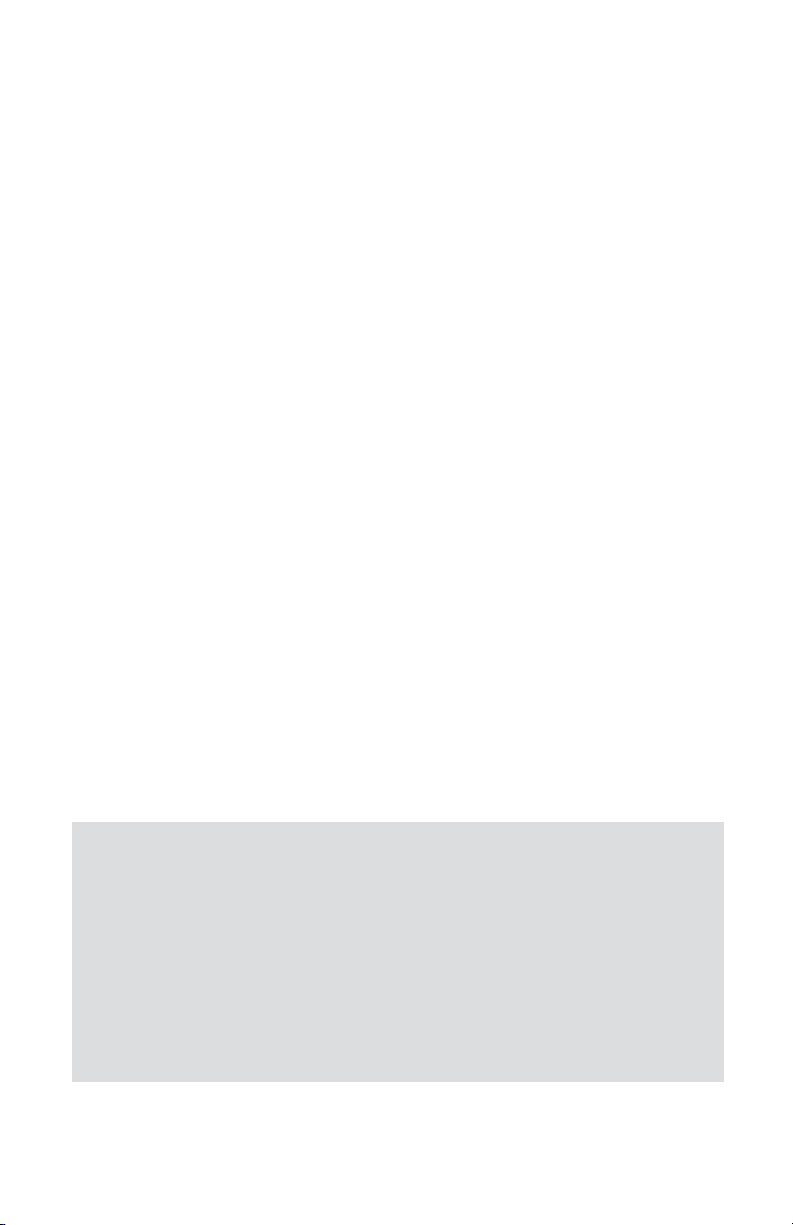
3
3. SPECIFICATIONS
ADC/DAC RESOLUTION: 12 bit.
ACCURACY: ±0.1% F.S.
ANALOG INPUTS: 0-5 Vdc, 4-20 mA, 5-10 Vdc (jumper-selectable),
0-10 Vdc (special order).
ANALOG OUTPUTS: 0-5 Vdc, 4-20 mA (jumper-selectable), 0-10Vdc
(special order).
LCD: 128x64 graphic LCD with instantaneous Flow reading
and Total volume indication. Adjustable LCD contrast
and back light. Refresh rate 10 times/sec.
KEY-PAD: Local 6 tactical push buttons.
DATA PROTECTION: EEPROM backup of all settings, backup Totalizer #1
every one second. Data retention at least 10 years.
Password protection for configuration data.
PULSE OUTPUT: User-programmable, optically-isolated, with preset
active low time interval (10 – 6550 ms), UCE ≤
40Vdc, ICE ≤ 150 mA (Voltage Isolation: 250 Vrms).
DIGITAL OUTPUT: Two programmable, optically-isolated. UCE ≤ 40Vdc,
ICE ≤ 150 mA (Voltage Isolation: 250 Vrms).
DIGITAL INTERFACE: RS-232 or RS-485 (multidrop capability up to 64
devices).
POWER REQUIREMENTS: 12 – 26 Vdc, 100 mV maximum peak-to-peak output
noise (up to 60 mA maximum load).
Protocol: Proprietary ASCII software interface command set.
Speed: 1200 - 2400 - 4800 - 9600 -19200 – 38400 – 57600 – 115200
baud (user-selectable). Default 9600 baud.
Configuration: Stop bit: 1
Data bits: 8
Parity: None
Flow Control: None
Addressing: Maximum 255 addresses, default
address 11 hex. (for RS-485 option only).
Type: RS232 or RS485 2-wire.
Page 8
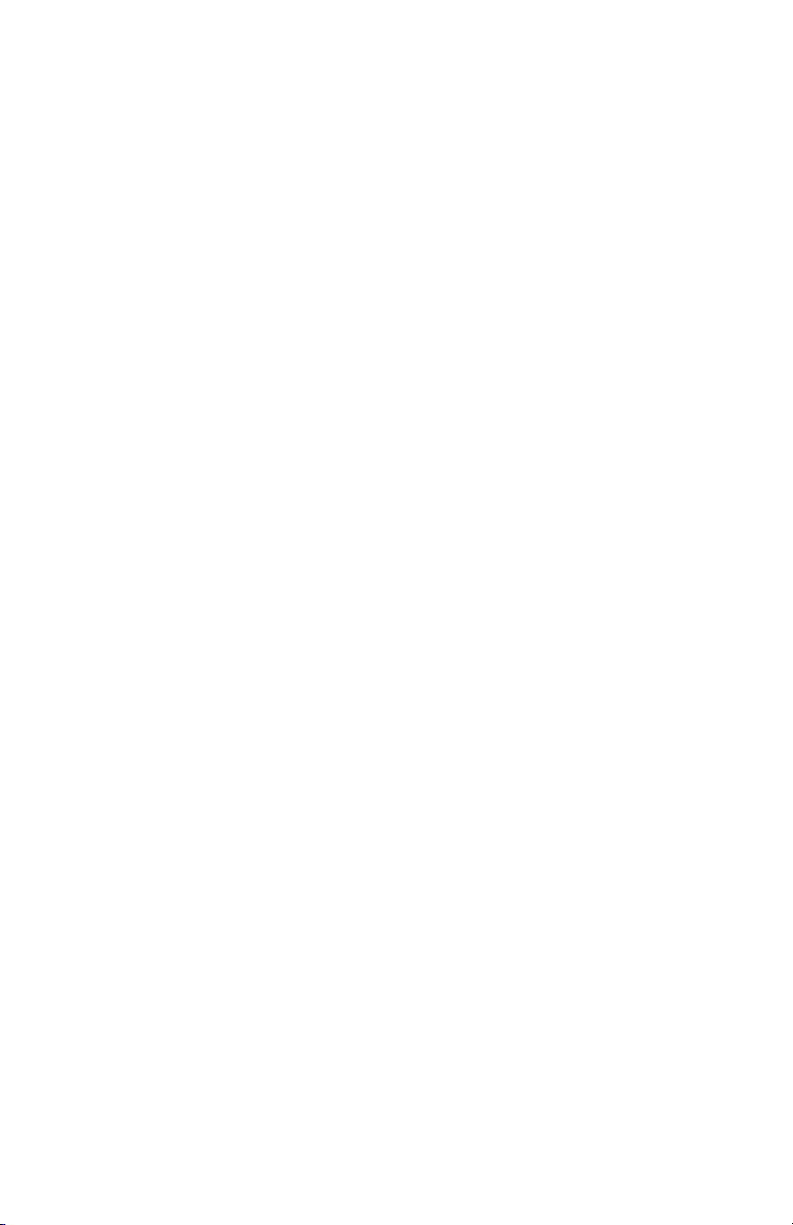
4
INTERFACE CONNECTORS: Process I/O signals and digital RS-232/RS-485
interface: miniature 9 pin female D-SUB connector.
Digital optically-isolated outputs: TERMINAL BLOCK
HEADER 4POS 3.5MM male pins, Shrouded (Mated
connector: Tyco Electronics P/N: 284510-4).
ENVIRONMENT: Installation Level II; Pollution Degree II.
ELECTROMAGNETIC COMPATIBILITY:
Compliant ref. 89/336/EEC as amended. Emission.
Standard: EN 55011:1991, Group 1, Class A.
Immunity Standard: EN 55082-1:1992.
OPERATING TEMPERATURE:-10 °C to +70 °C (14 °F to +158 °F).
DIMENSIONS: 86.4 x 76.2 x 19.1 mm (3.4" x 3.0" x 0.75") - W x H x D.
WEIGHT: Approximately 125g / 0.3 lbs.
Page 9
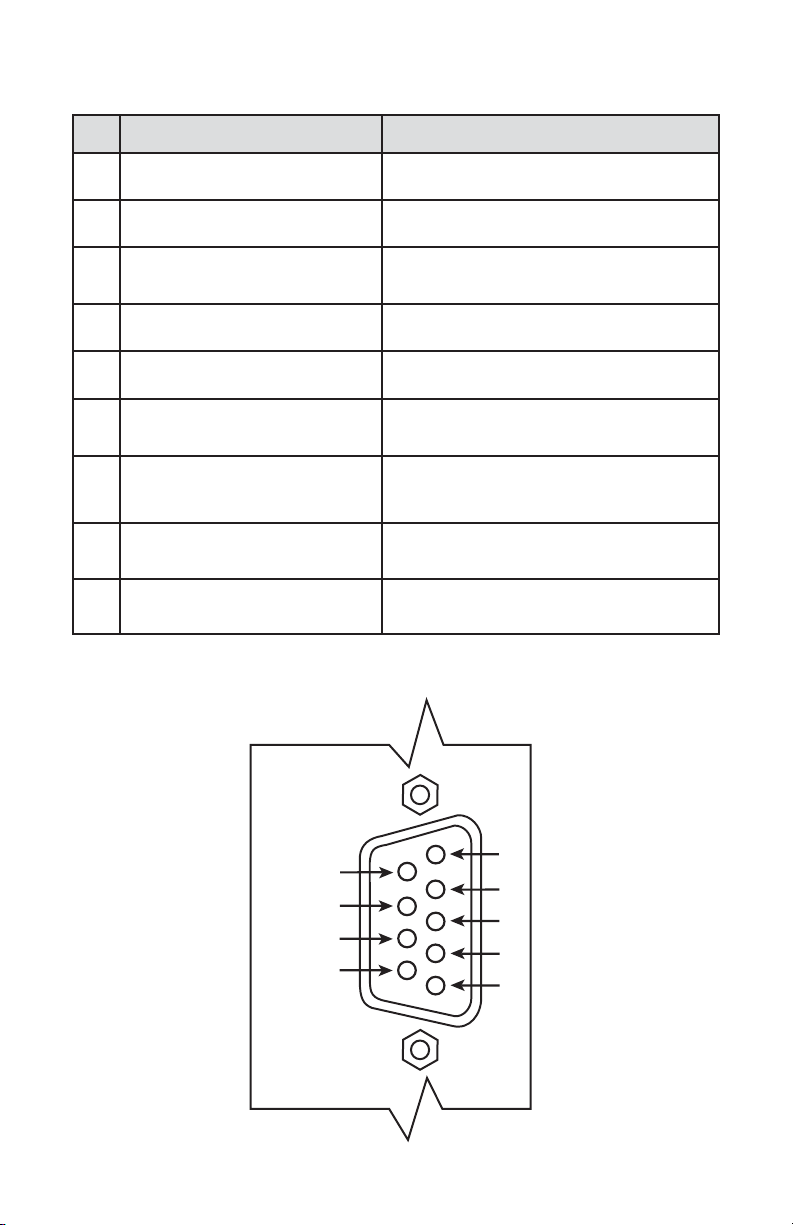
5
4. ELECTRICAL CONNECTION
PIN FUNCTION NOTE
1
Power supply, common Power input
2
Power supply, positive Power input 12 – 26 Vdc
3
RS232 RX, Optional RS485 (+)
Communication (RS-232 – input, RS-485 –
input/output)
4
Analog Input (+), PV input Input
5
Analog Output (+), PV set point Output
6
RS232 Signal GND (RS-485 GND
Optional)
Communication reference
7
RS232 TX, Optional RS485 (-)
Communication (RS-232 – output, RS-485 –
input/output)
8
Analog Input/Output reference
(common for pins 4 and 5)
9
+5Vdc reference input (for 5-10
Vdc interface only)
Figure 4.1 - TIO 9 PIN "D" CONNECTOR CONFIGURATION
9
5
4
8
7
6
3
2
1
Page 10
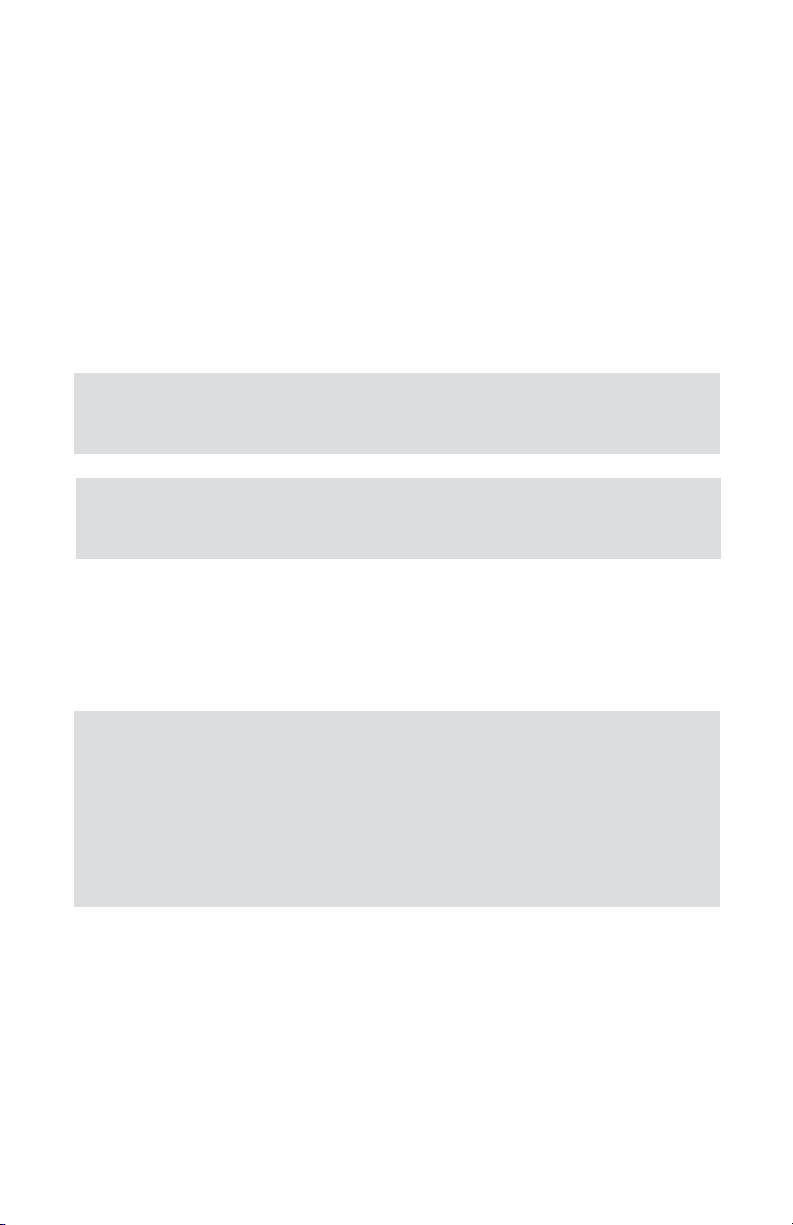
6
4.2 Process Variable (PV) Input Signal Connections
Depending on the jumper J2 configuration Input signal can be set to 0-5, 5-10,
0-10 Vdc or 4-20 mA.
CAUTION: Do not apply power voltage above 28Vdc.
Doing so will cause device damage or faulty operation.
CAUTION: When connecting the external signals to the input terminals
always check actual jumper J2 configuration. Do not exceed the rated
values shown in the specifications (see Table 4.1). Failure to do so
might cause damage to this device. Be sure to check if the wiring
and the polarity of the power supply and PV signals are correct before
turning the power ON. Wiring error may cause damage or faulty
operation.
Make sure power is OFF when connecting or disconnecting any
cables or wires in the system.
The power supply (PS), process variable (PV) input, set point (SP) control output, and digital communication interface signals are connected to the TIO via
miniature 9 pin female D-SUB connector.
4.1 Power Supply Connections
The power supply requirements for TIO are: 12 to 26 Vdc, (unipolar power supply).
DC Power (+) --------------- pin 2 of the 9 pin "D" connector
DC Power (-) --------------- pin 1 of the 9 pin "D" connector
Page 11
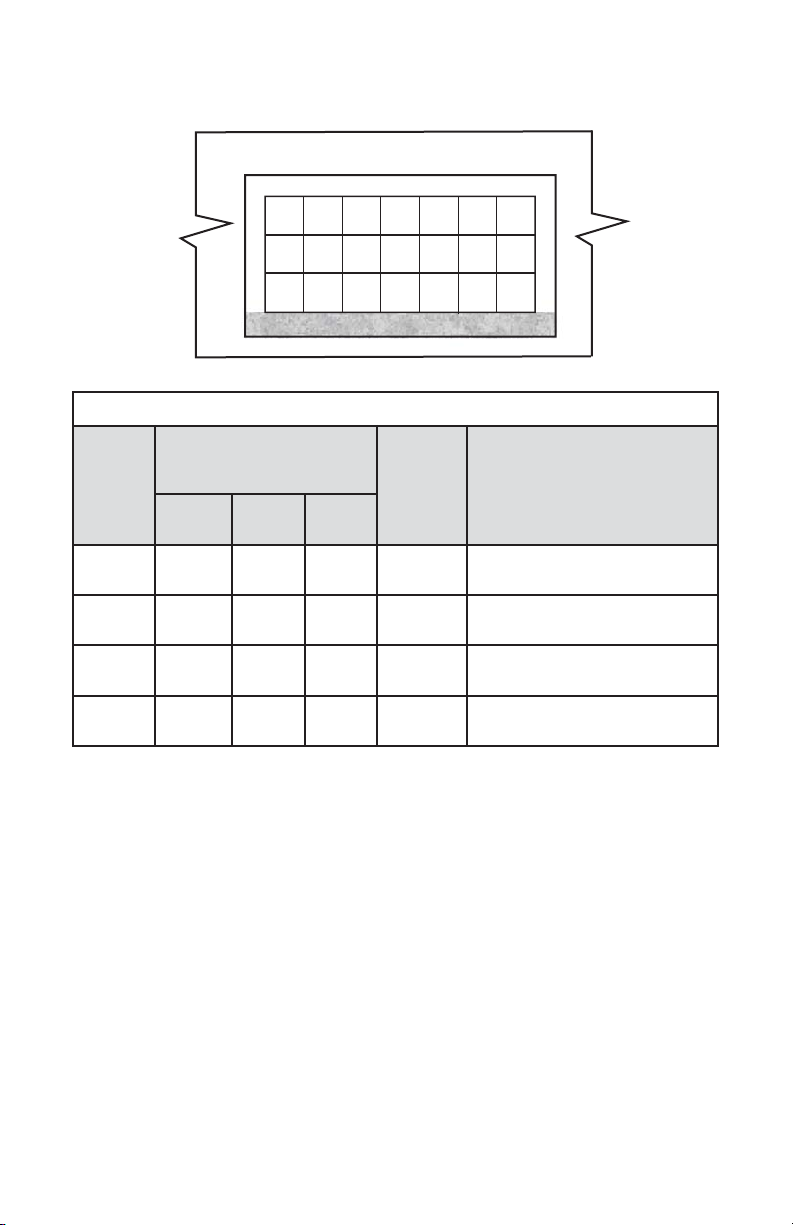
7
4.3 Set Point (SP) Output Signal Connections
Set Point (SP) output signal connection is required only if TIO is mated to the
flow controller and will be used as a source for a Set Point control signal.
Depending on the jumper J2 configuration, SP output signal can be set to 0-5,
0-10 Vdc or 4-20 mA.
Table 4.1 Maximum rated values for PV input signals
PV
INPUT
TYPE
J2 JUMPER
CONFIGURATION
MAXIMUM
SIGNAL
LEVEL
NOTE
J2D J2E J2F
0-5 Vdc 10 -11 14 -15 17-18
≤6 Vdc
5-10 Vdc 11 -12 14 -15 17-18
≤11 Vdc
+5Vdc reference signal
must be used (GFM/GFC option)
0-10 Vdc 11 -12 14 -15 17-18
≤11 Vdc
Special Order option! (PCB
hardware must be changed)
4-20 mA 10 -11 13 -14 16-17
≤25 mA
(249 Ohm passive, not isolated
current input)
3
2
1
6
5
4
9
8
7
12
11
10
15
14
13
18
17
16
21
20
19
A
B
C
D
E
F
G
Figure 4.2 - TIO Input/Output Configuration Jumpers
PV input (+) --------------- pin 4 of the 9 pin “D” connector.
PV input (-) --------------- pin 8 of the 9 pin “D” connector.
Page 12

8
Table 4.2 Maximum rated load impedance for SP output signals
SP
OUTPUT
TYPE
J2 JUMPER
CONFIGURATION
MAXIMUM
LOAD
IMPEDANCE
NOTE
J2A J2B J2C
0 - 5 Vdc 2 - 3 5 - 6 8 - 9
≤1000 Ohm
0 - 10 Vdc 2 - 3 5 - 6 8 - 9
≤5000 Ohm
Special Order option! (PCB
hardware must be changed).
4 – 20 mA 1 - 2 4 - 5 7 - 8
≤900 Ohm
(24 Vdc PS)
Self-powered (non-isolated)
current loop. For 12 Vdc PS
the load impedance should not
exceed 400 Ohm.
CAUTION: When connecting the load to the output terminals always
check actual jumper J2 configuration. Do not exceed the rated values
shown in the specifications (see Table 4.2). Failure to do so might
cause damage to this device. Be sure to check if the wiring and the
polarity of the power supply and SP signals are correct before
turning the power ON. Wiring error may cause damage or faulty
operation. Do not connect external voltage source to the SP
output terminals.
PV output (+) --------------- pin 5 of the 9 pin "D" connector
PV output (-) --------------- pin 8 of the 9 pin "D" connector
WARNING: The 4-20 mA current loop output is self-powered (nonisolated). Do not connect an external voltage source to the output
signals.
4.4 Digital Communication Interface Connections
The digital interface operates via RS-232 (optional RS-485) and provides access
to all applicable internal configuration parameters and data.
Communication Settings for RS-232/RS-485 communication interface:
Baud rate: default 9600 baud (user-selectable. See specification section).
Stop bit: .................... 1
Data bits: .................... 8
Parity: .................... None
Flow Control: .................... None
Page 13
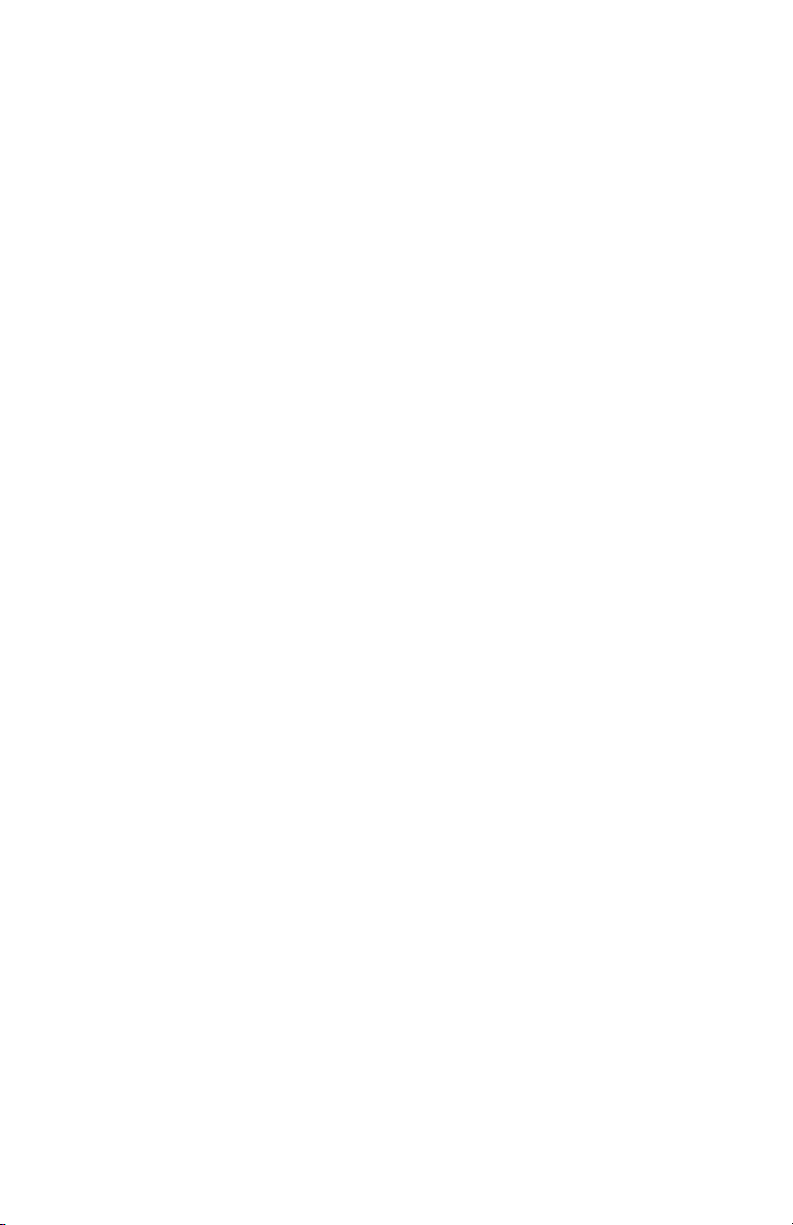
9
RS-232 Communication Interface Connection:
Crossover connection must be established:
RS-232 RX
(pin 2 on the host PC DB9 connector)------pin 7 of the 9 pin "D" connector (TX-)
RS-232 TX
(pin 3 on the host PC DB9 connector)------pin 3 of the 9 pin "D" connector (RX+)
RS-232 SIGNAL GND
(pin 5 on the host PC DB9 connector)------pin 6 of the 9 pin "D" connector
RS-485 Communication Interface Connection:
The RS485 converter/adapter must be configured for: multidrop, 2 wire, half
duplex mode (See Figure 4.3). The transmitter circuit must be enabled by TD or
RTS (depending on which is available on the converter/adapter). Settings for the
receiver circuit should follow the selection made for the transmitter circuit in order
to eliminate echo.
RS-485 T(-) or R(-) ----------------- pin 7 of the 9 pin "D" connector (TX-)
RS-485 T(+) or R(+) ----------------- pin 3 of the 9 pin "D" connector (RX+)
RS-485 GND (if available) ----------------- pin 6 of the 9 pin "D" connector
Page 14
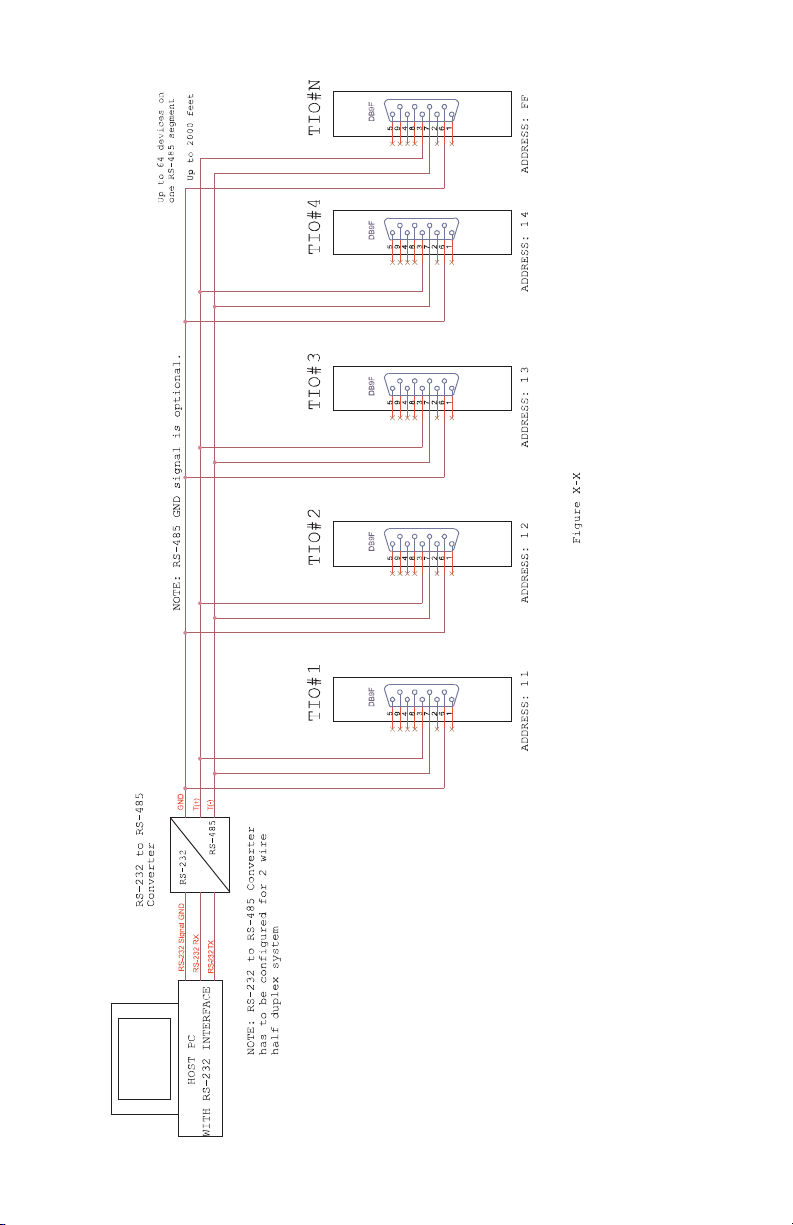
10
Figure 4.3 RS-485 Multidrop Half Duplex Two Wire System
Page 15
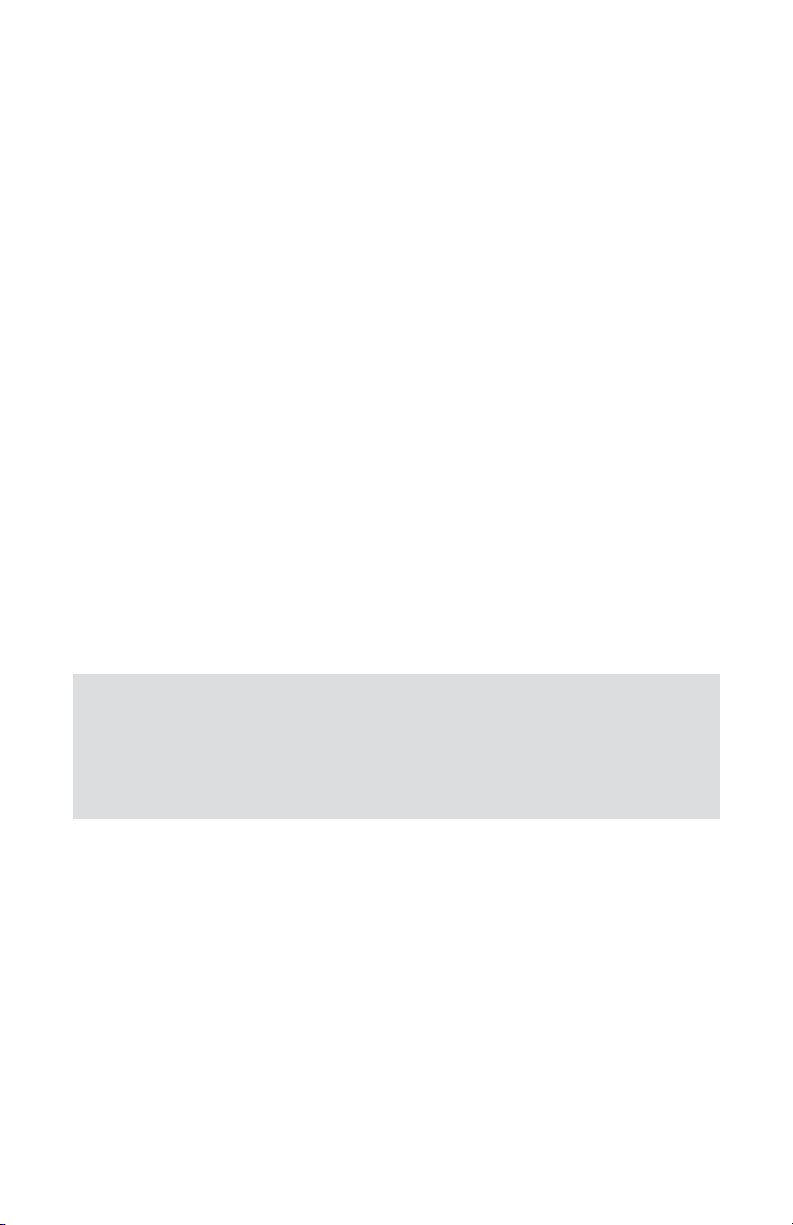
11
When the TIO device is set as the last device on the RS-485 bus segment and
220 Ohm bus termination is required, set the jumper J2G to position 19-20. This
will result in connection 220 Ohm resistor between RS-485 (+) and (-) terminals.
4.5 Digital and Pulse Optically-Isolated Outputs
Connections
TIO is equipped with two programmable digital optically-isolated outputs. Each
output can be assigned to any one of many different system events or configured as a pulse output (see Paragraph 5.3.9).
Digital optically-isolated outputs use dedicated 4 position 3.5mm male terminal
block header J1 located on the top side of the TIO enclosure (see Figure 6.1).
(Mated interface connector: Tyco Electronics P/N: 284510-4).
Optocoupler #1 - Terminal J1 (pins 1 and 2):
Plus (+) (passive) --------------- Terminal J1 pin 1
Minus (-) (passive) --------------- Terminal J1 pin 2
Optocoupler #2 - Terminal J1 (pins 3 and 4):
Plus (+) (passive) --------------- Terminal J1 pin 3
Minus (-) (passive) --------------- Terminal J1 pin 4
WARNING: Optically-isolated outputs require application of external
DC voltage across terminals. Do not exceed maximum allowed
limits for voltage and current provided below:
2 V < UCE < 40 V
0.2 mA < ICE < 150 mA
Page 16
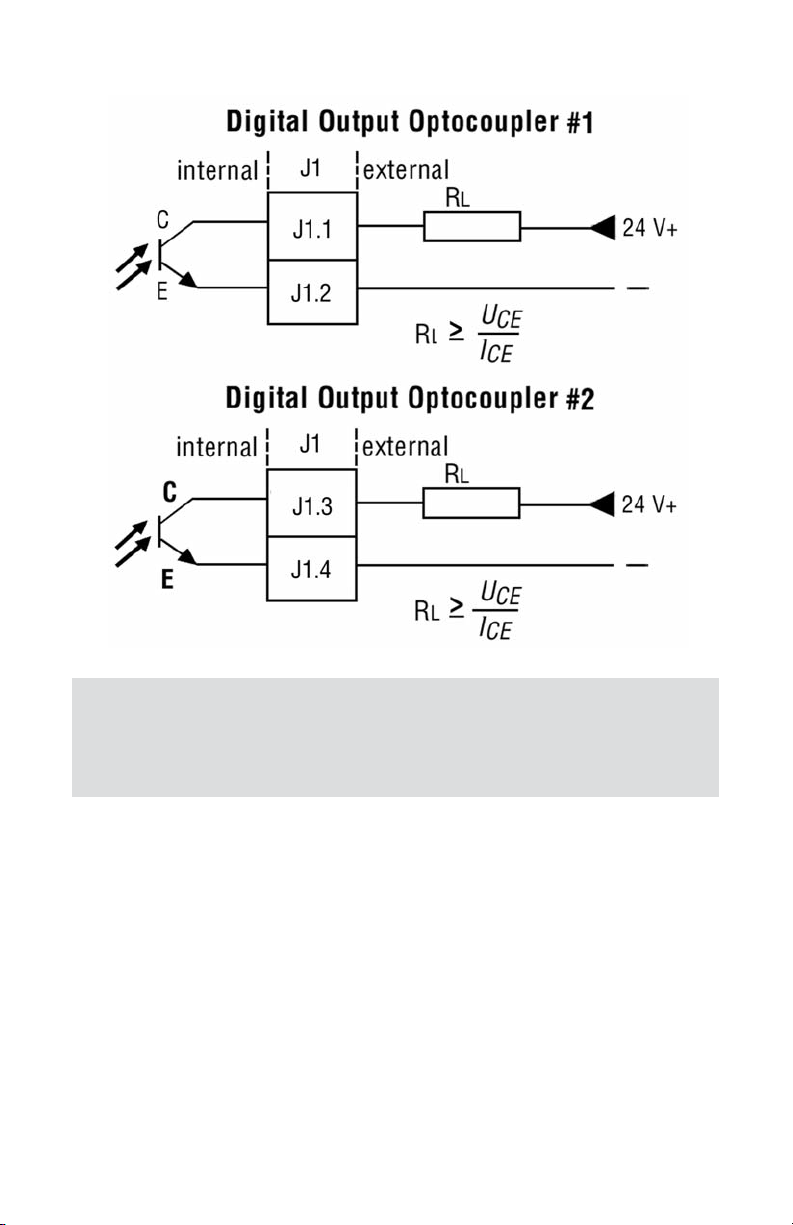
12
WARNING: Optically-isolated outputs have maximum absolute
voltage rating 250 Vdc RMS. Do not exceed maximum allowed limits
for voltage. Doing so may cause personal injury or damage to this
device.
Page 17
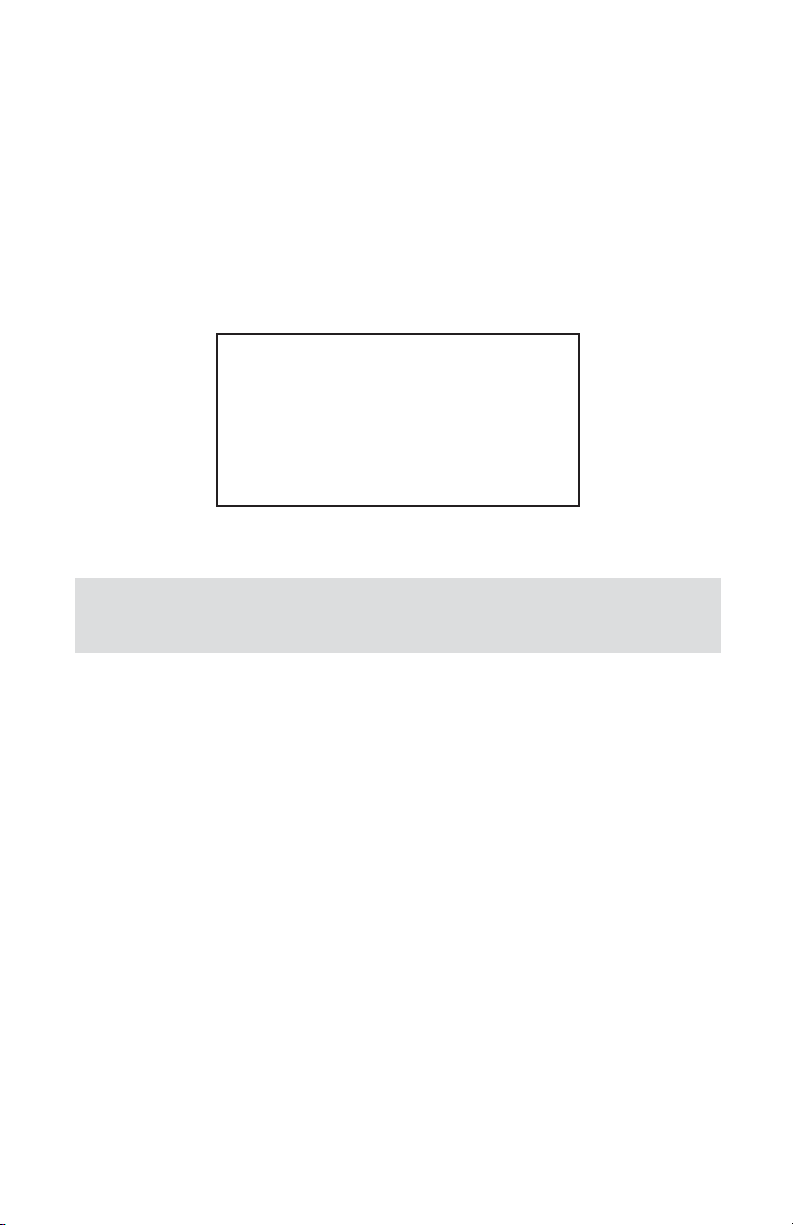
13
5. LCD KEY-PAD OPERATION: DATA ENTRY AND
CONFIGURATION
5.1 Display Indications
Initially, after the power is first turned on, the Banner Screen is shown for 2 seconds, then device firmware and EEPROM data base table revisions on the first line,
communication interface type on the second line, baud rate and RS-485 hexadecimal address value on third and fourth lines are shown for another 2 seconds.
Subsequently, the actual process information (PI) is displayed.
Figure 5.1: TIO Firmware and Communication Interface Info Screen
Based on device configuration (Device Function as flow meter or flow controller),
different parameters may be displayed in the Process Information (PI) screen by
pressing the UP or DN pushbuttons.
Process Information screens can be configured to be static or dynamic (see
Paragraph 5.3.11 “Display Menu”). Using Screen Mask settings user can enable
(unmask) or disable (mask) up to 4 different process information combinations
(see Figure 5.4). In the Static Mode the UP button pages through the PI screens
in the forward direction, the DN button pages through the PI screens in the reverse
direction. When the last PI screen is reached, the firmware “wraps around” and
scrolls to the initial PI screen once again.
In the Dynamic Display Mode, firmware initiates automatic screen sequencing with
user- adjustable screen Cycle Time (see Paragraph 5.3.11 “Display Menu”). When
the last PI screen is reached, the firmware “wraps around” and scrolls to the initial PI screen once again.
Fw: A002 Tbl: A001
Interface: RS-232
Baud Rate: 9600
RS485 address: 11
NOTE: Actual content of the LCD screen may vary depending on the
model and device configuration.
,
Page 18
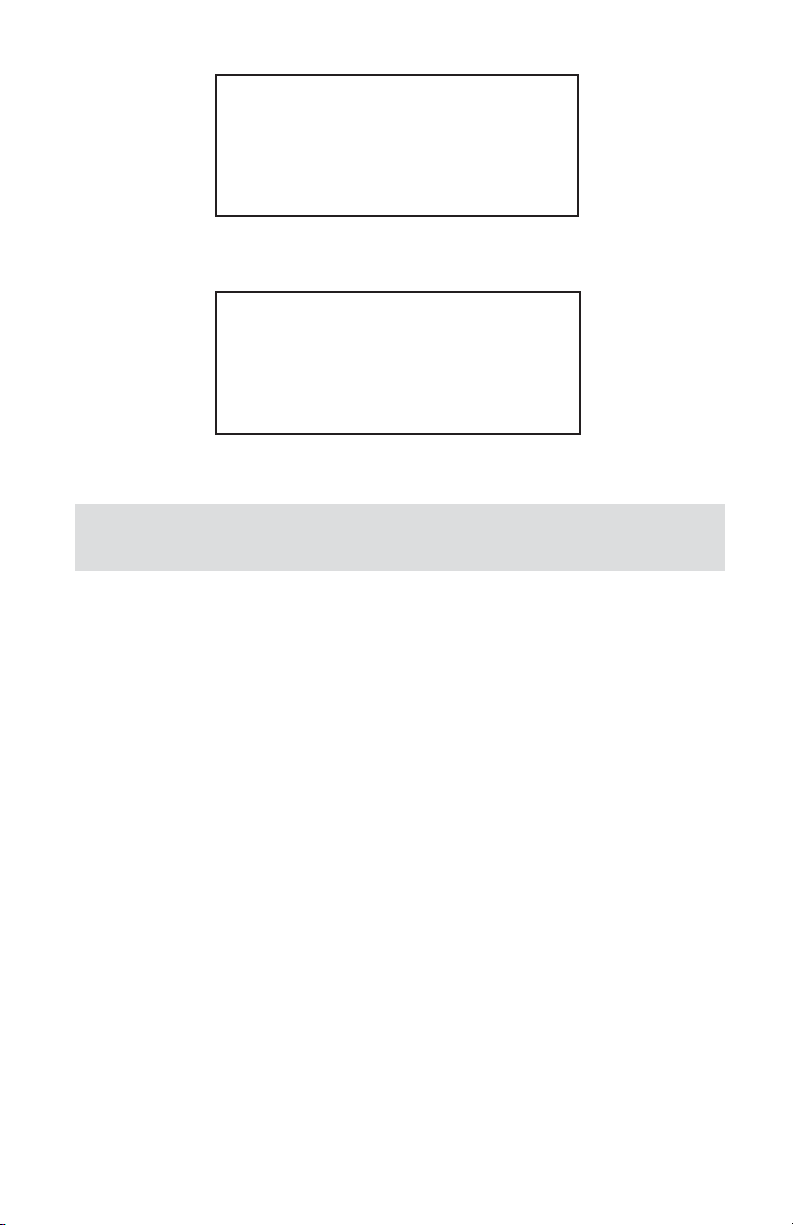
NOTE: Actual content of the LCD screen may vary depending on the
model and device configuration.
14
,
99.97
A:D litr/min
T1: 1589324.5 litr
99.97
S: 100.0 litr/min
T1: 1589324.5 litr
Figure 5.2: TIO Initial PI Screen (Device Function: Flow Meter)
Figure 5.3: TIO Initial PI Screen (Device Function: Flow Controller
Page 19
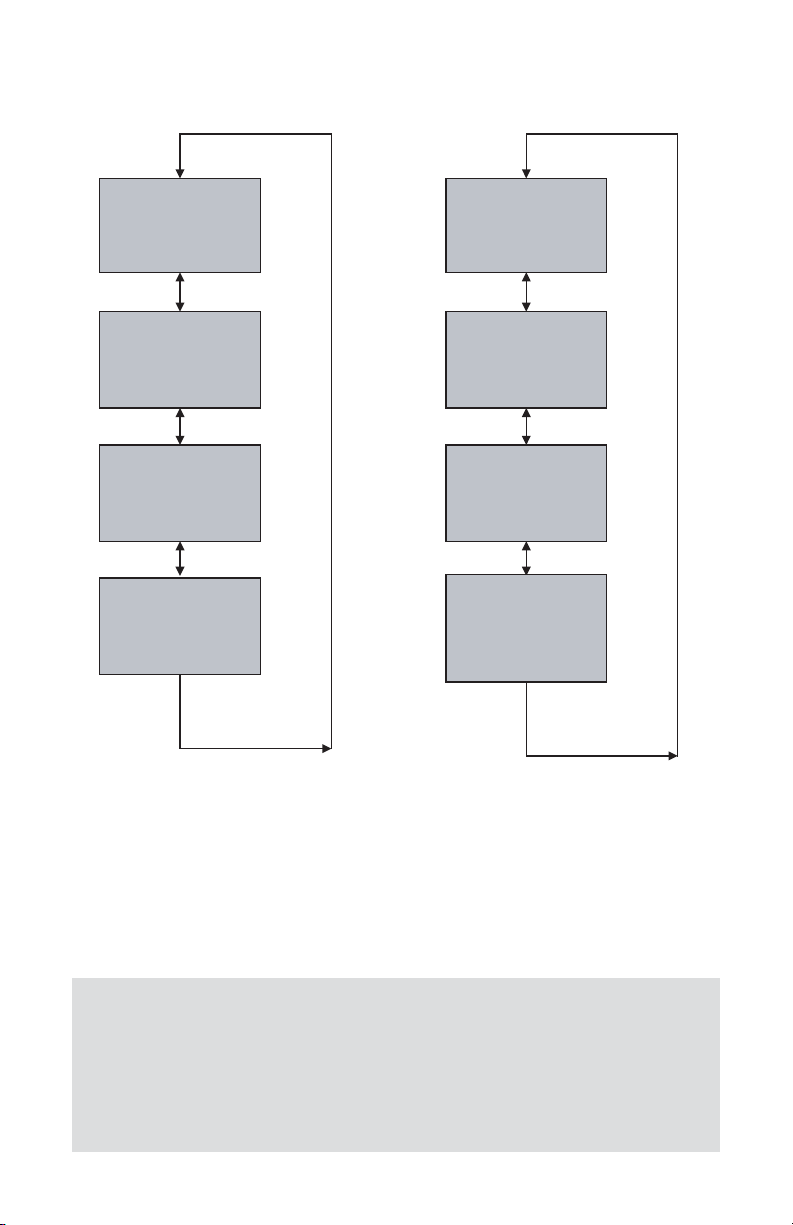
15
Device Function: Flow Controller
Figure 5.4: TIO PI Screen (based on device function)
Device Function: Flow Meter
5.1.1 Set Point Control
(only for devices set as controller)
When TIO is configured as controller it can be used to control set point value for
mated flow controller using analog output interface.
NOTE: Your TIO device input / output jumpers were factory configured
according to your order. Make sure the mated flow controller has
an analog input interface compatible with the TIO analog output
configuration. Before applying the power and process signals make
sure the input /output jumpers are installed in the correct position
(See Table 6.5).
,
51.01
S: 51.0 litr/min
T1: 254898.0
litr
51.01
KF:D litr/min
T2: 436.5
51.01 litr/min
A:D KF:D
T1: 254898.0 litr
T2: 436.5
51.01 litr/min
S 51.0 0.0s
CS: 1 0.0 0
M:D L:O S: Off
litr
litr
51.01
A:D litr/min
T1: 254898.0
51.01
KF:D litr/min
T2: 436.5
51.01 litr/min
A:D KF:D
T1: 254898.0 litr
T2: 436.5
51.01 litr/min
A:D KF:D
Events Reg: No Events
PO:E U/P: 1.000 litr
DO# 1: Pulse Output
DO# 2: Disabled
litr
litr
litr
Page 20
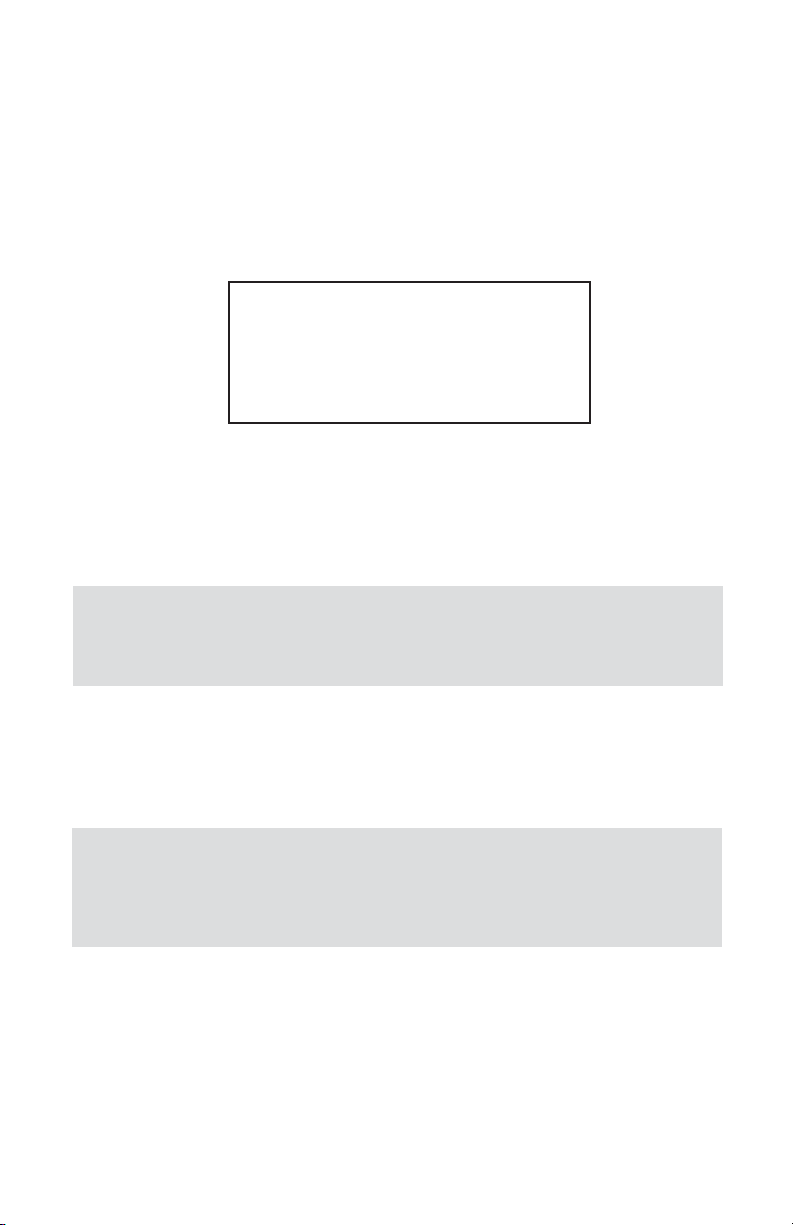
16
The Set Point value can be adjusted locally using LCD/keypad, remotely via RS232/RS-485 digital interface or can be programmed in advance using user-preset
programs of up to sixteen steps (Program Set Point Mode).
a) Adjusting Set Point value using local LCD/keypad
Current Set Point value is displayed on the second line of the main PI screen, next
to the ‘S’ character.
Pressing the ENT button while in the main PI screen will activate Set Point adjustment mode. The first character of the Set Point value will start to flash. Use UP or
DN button to increment / decrement digit value from 0-9. Use RIGHT or LEFT button to move cursor to another digit position. When desired Set Point value is
entered use the ENT button to accept (save in the EEPROM) new Set Point value.
If at the end of the Set Point value entry the ESC button is pressed instead ENT,
the original Set Point value will be restored and Set Point adjustment mode will be
deactivated. To exit from the Set Point adjustment mode before Set Point value is
accepted, press the ESC button.
b) Controlling Set Point value using Program Set Point mode
To activate Program Set Point mode the following must to be done:
1. Program Set Point mode must be Enabled (see paragraph 5.3.16 a).
2. Program Loop parameter must be set to desired value (On/Off).
3. Program Run parameter must be set to “On” (default settings is Off).
NOTE: Since the Set Point value entered via local LCD/keypad is
stored in the non-volatile memory (EEPROM), it will be executed on
the next device power up event.
,
NOTE: If the Program Set Point mode is enabled and the program is
running, the Set Point value can be changed at any moment by the
execution of the next active step. The Set Point entered via local
LCD/keypad can be also changed via digital RS-232/RS-485 interface.
,
99.97
S: 100.0 litr/min
T1: 1589324.5 litr
Page 21
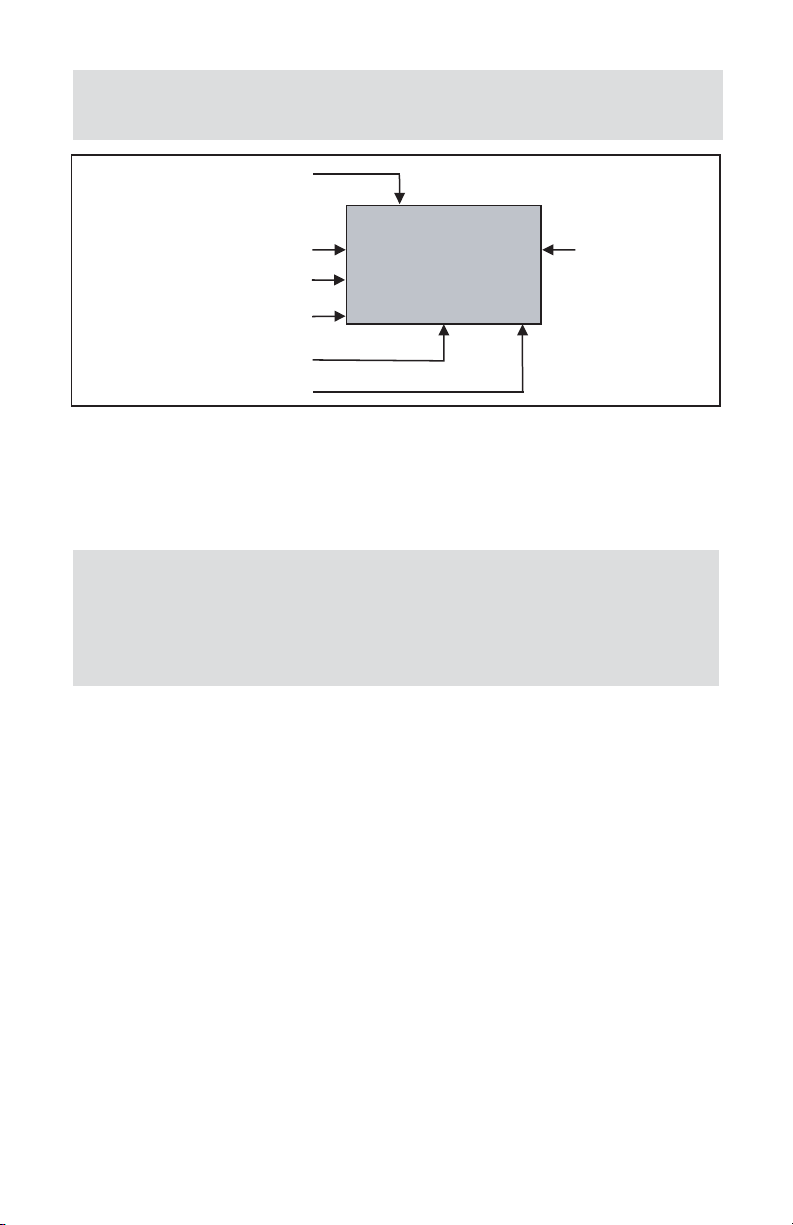
17
NOTE: Before executing, the program should be entered in the
program table (see Paragraph 5.3.16)
,
NOTE: While Program Set Point mode is running, the current Set
Point value also can be changed from local LCD/keypad and digital
RS-232/RS-485 communication interface. In this case, new Set Point
value will be kept only until the next successive program step is
executed.
,
As shown in the above drawing the Program Run parameter can be toggled “On”
or “Off” by pressing the RIGHT and LEFT keypad buttons, while PI screen #4 is
active. If Program Run status parameter is set to “Off”, the program execution will
pause and current SP value will freeze until Program Run status parameter is set
to “On”.
5.2 Menu Structure
The diagram on the Figure 5.7 gives a general overview of the standard top-level
display menu structure when running firmware version A001. The ESC pushbutton
is used to toggle between the Process Mode (PI screens) and the Setup menus.
UP and DN buttons must be used to move through the menu items. When the last
item in the menu is reached, the menu “wraps around” and scrolls back to the
beginning of the menu items list. Similarly, when the first menu item is highlighted and the UP button is pressed, the menu “wraps around” and scrolls down to
the end of the menu item’s list.
All process configuration parameter’s settings are password-protected. In order to
access or change them, Program Protection should be disabled. Each time the
device is powered up, the Program Protection is enabled automatically. By default,
the device is shipped from the factory with the Program Protection (PP) password
set to Zero (PP Disabled). If PP password is set to Zero (Disabled), entering a PP
password is not required. A subsequent screen will appear and the Program
Protection menu item will be selected:
Current flow rate value
51.01 litr/min
Current SP value
Current program step
Program Mode: E/D
Program Loop Mode: On/Off
Program Run Status: On/Off
S 51.0 0.0s
CS: 1 0.0 0
M:D L:Off S: Off
Current step time
elapsed
Page 22
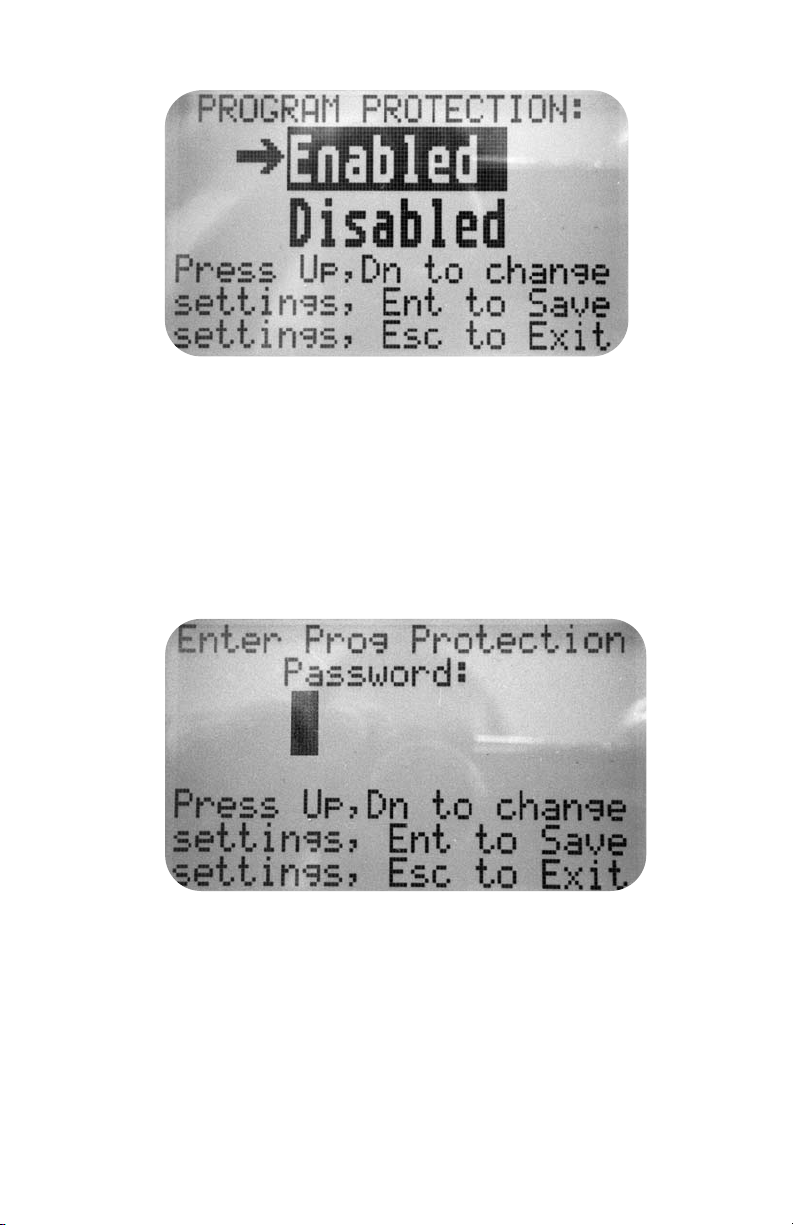
18
Figure 5.5
Pressing the UP or DN button to select the Disabled option and then the ENT but-
ton to save settings will disable program protection.
If PP password is set to any value more than Zero, the firmware will prompt with
“Enter PP Password” (see Figure 5.6). User must enter up to 3 digits program
protection code, in order to be able to access password protected menus. Once
the correct password is entered, Program Protection is turned off until the unit is
powered up again.
Figure 5.6
5.3 Parameter Entry
There are two methods of data entry: • Direct numerical number entry.
• Tabular Input from a table menu.
If the menu with direct numerical entry is selected use the UP or DN button to
increment / decrement digit value from 0-9. Use the RIGHT or LEFT button to
move the cursor to another digit position. When the desired value is entered, use
ENT button to accept (save in the EEPROM) the new value.
Page 23
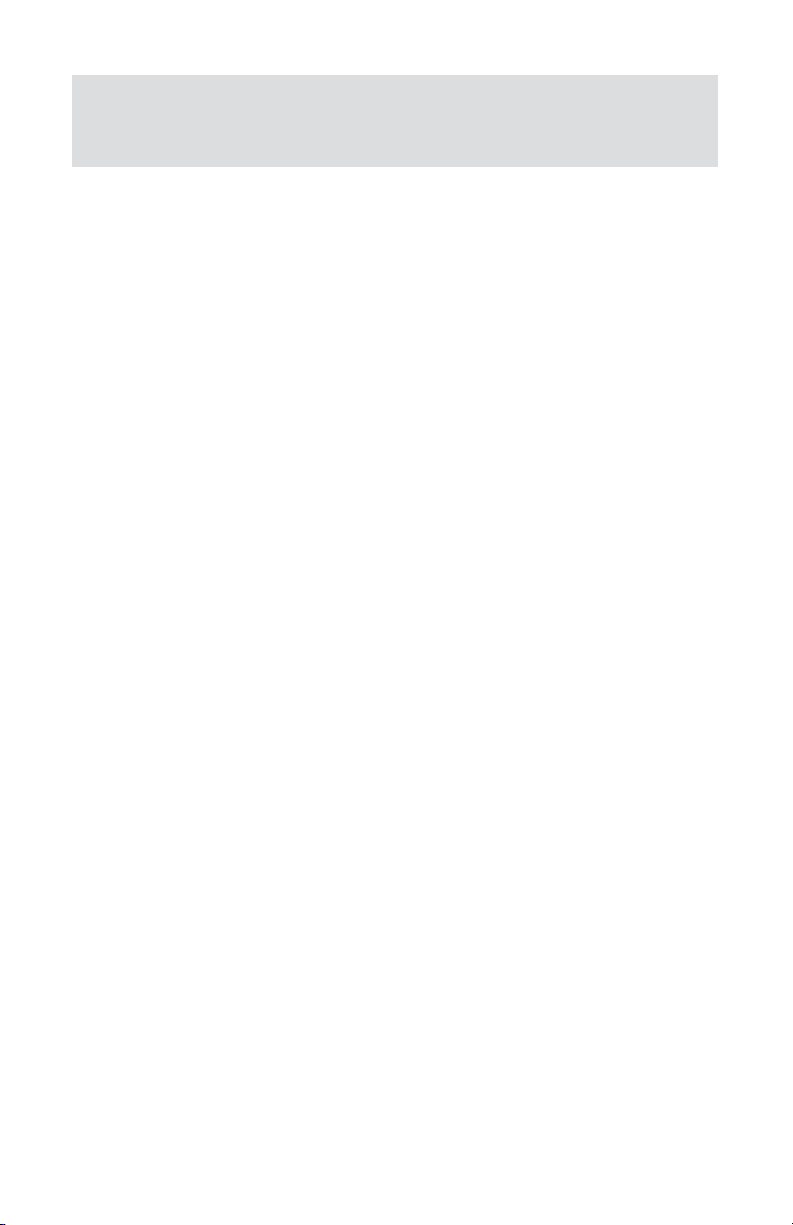
19
If the menu with tabular entry is selected, the available menu options can be set
with the UP and DN buttons and are accepted by pressing the ENT button.
5.3.1 Submenu “Change PP Password”
In order to get access to “Change PP Password” menu, Program Protection must
be disabled. If PP password is set to Zero (Disabled), entering PP Password is not
required and PP can be disabled from “Program Protection” menu (see Figure
5.5). If PP Password is set to any value more than Zero, the firmware will prompt
with “Enter PP Password” (see Figure 5.6). User must enter program protection
code (up to 3 digits). If PP password is lost or forgotten, contact the factory or
your distributor.
NOTE: During data entry the input vales are checked for
acceptability. If data is not acceptable, it is rejected and a message
is generated indicating that the new data has not been accepted.
,
Page 24
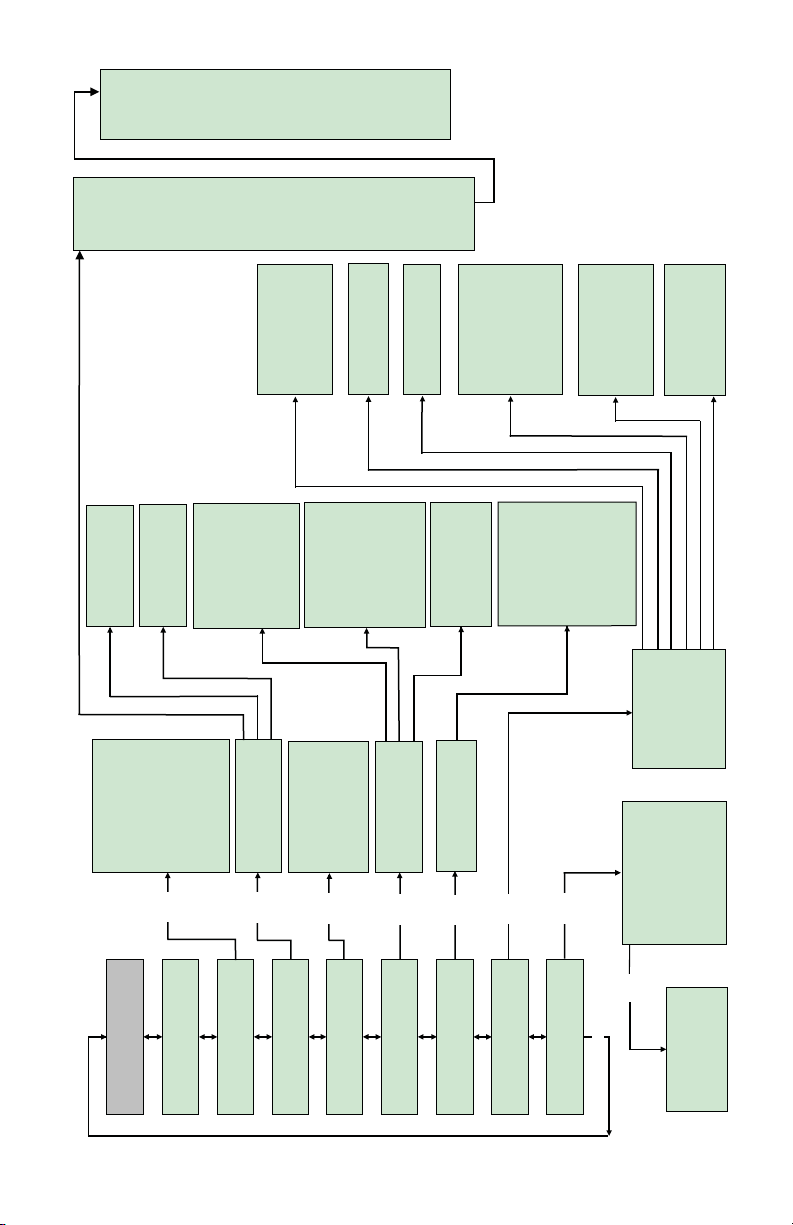
Program Protaction (PP)
Change PP Password
Device Information
EngUnits & K-Factor
Totalizer Settings
Opt Output Settings
General Settings
Device Diagnostic
Alarm Settings
***** Main Menu *****
Up/Dn
Event Register Menu
Analog Input counts
Analog Output Value
LCD Back Light Set.
Pulse Output Queue
CPU Temperature
Device Diagnostic
Opt Output #1 Set
Opt Output #2 Set
Totalizer #1
Totalizer #2
Pulse Output
Flow Alarm Mode
Low Flow Alarm
High Flow Alarm
Flow Alarm Delay
Flow Alarm Latch
Measuring Units
UserDefined Units
K-Factor Settings
Device ID & FS Flow
Analog/Com Interface
Firmware/EE Version
Alarm Settings
Totalizer#1 Settings
Totalizer#2 Settings
Pulse & Dig. Outputs
Mated Device Info
General Settings
Display Mode
Screen Cycle Time
Screen Mask
Display Back Light
Display Contrast
Flow Meter
Flow Controller
Baud Rate Settings
RS-485 Bus Address
Full Scale Range
Low Flow Cut-off
Flow PowerUp Delay
Fluid Std. Density
Analog Output Cal.
Analog Input Cal.
Pilot Cal. Timer
Signal Condit. Mode
NRF Num. of Samples
NRF Time Interval
Aver.Filter Damping
FlowLinearizer Mode
Program SP Mode
PSP Loop Mode
PSP Steps Mask
PSP Steps Settings
Totalizer #1 Mode
Tot#1 Flow Start
Tot#1 Action Vol.
Tot#1 PowerOn Delay
Tot#1 Auto Reset
Tot#1 AutoRes Delay
Reset Totalizer #1
Totalizer #2 Mode
Tot#2 Configuration
Tot#2 Flow Start
Tot#2 Action Vol.
Tot#2 PowerOn Delay
Tot#2 Auto Reload
Tot#2 AutoRel Delay
Reset Totalizer #2
PulseOutput Mode
Pulse Flow Start
[Unit]/Pulse
Pulse Active Time
Disabled
Low F. Alarm
High F. Alarm
F. Range H-L
Total#1 Event
Total#2 Event
Pulse Output
Diagnostic
Manual On
UD Unit K-Factor
UD Unit Time Base
UD Unit Use Density
K-Factor Mode
Int. K -Factor Index
User Def'd K-Factor
%FS
ml/sec
ml/min
ml/hr
ml/day
litr/sec
litr/min
litr/hr
litr/day
m^3/sec
m^3/min
m^3/hr
m^3/day
f^3/sec
f^3/min
f^3/hr
f^3/day
gal/sec
gal/min
gal/hr
gal/day
gram/sec
gram/min
gram/hr
gram/day
kg/sec
kg/min
kg/hr
kg/day
lb/sec
lb/min
lb/hr
lb/day
Mton/min
Mton/hr
Igal/sec
Igal/min
Igal/hr
Igal/day
MilL/min
MilL/hr
MilL/day
bbl/sec
bbl/min
bbl/hr
bbl/day
User
Ent
Event Reg. Status
Event Latch Mask
Event Reg. Mask
Reset Event Reg.
Display Settings
Device Function
Communication Sett.
Device Calibration
Signal Conditioner
Program Set Point
Ent
Ent
Ent
Ent
Ent
Ent
Ent
20
Figure 5.7
TIO Upper Levels
Menu Structure
Page 25
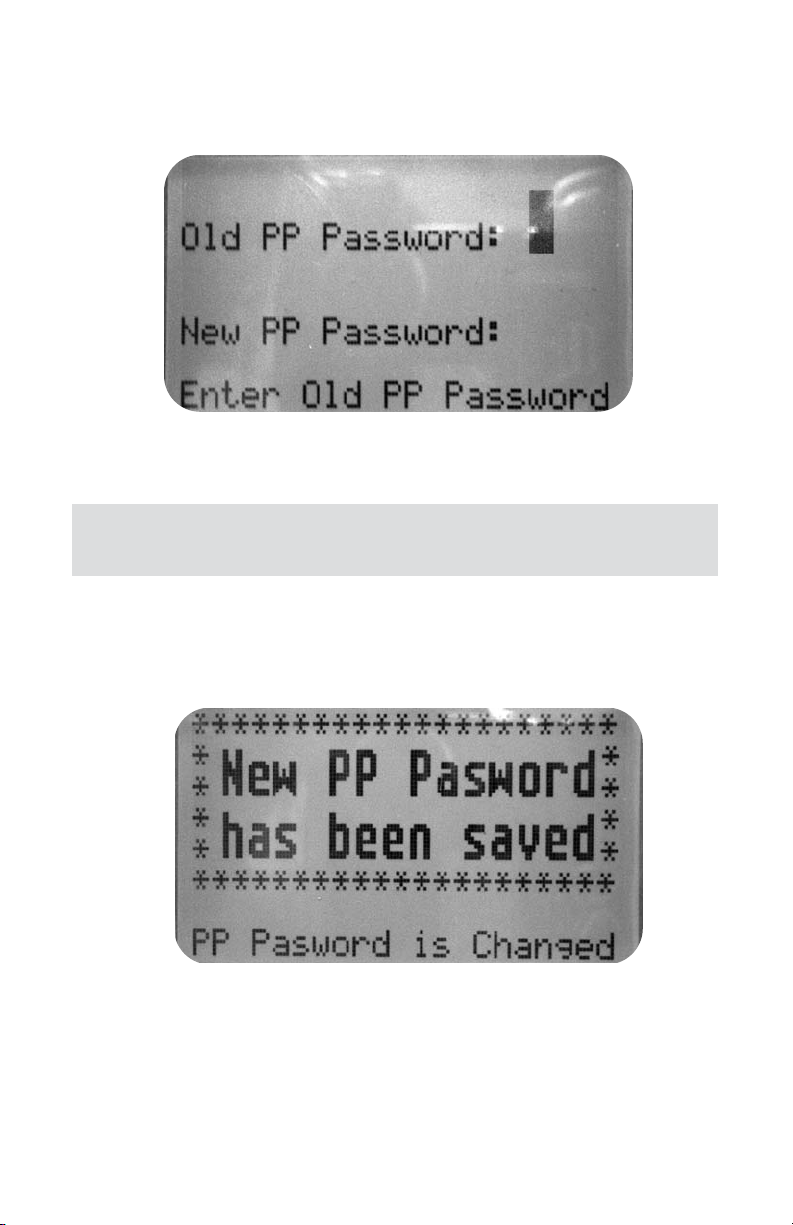
21
Once “Change PP Password” menu is selected, the following screen will appear:
In order to protect device configuration parameters when changing the PP password, the old PP password must be entered.
Once old and new passwords are entered the firmware will prompt with a confirmation message (see Figure 5.9) that the new password has been saved.
5.3.2 Submenu “Device Information”
This submenu contains information about the device’s main configuration parameters. These items are informational only, not password-protected, and can’t be
changed (read only).
Figure 5.8
Figure 5.9
NOTE: By default the device is shipped from the factory with
Program Protection (PP) password set to Zero (PP Disabled).
,
Page 26
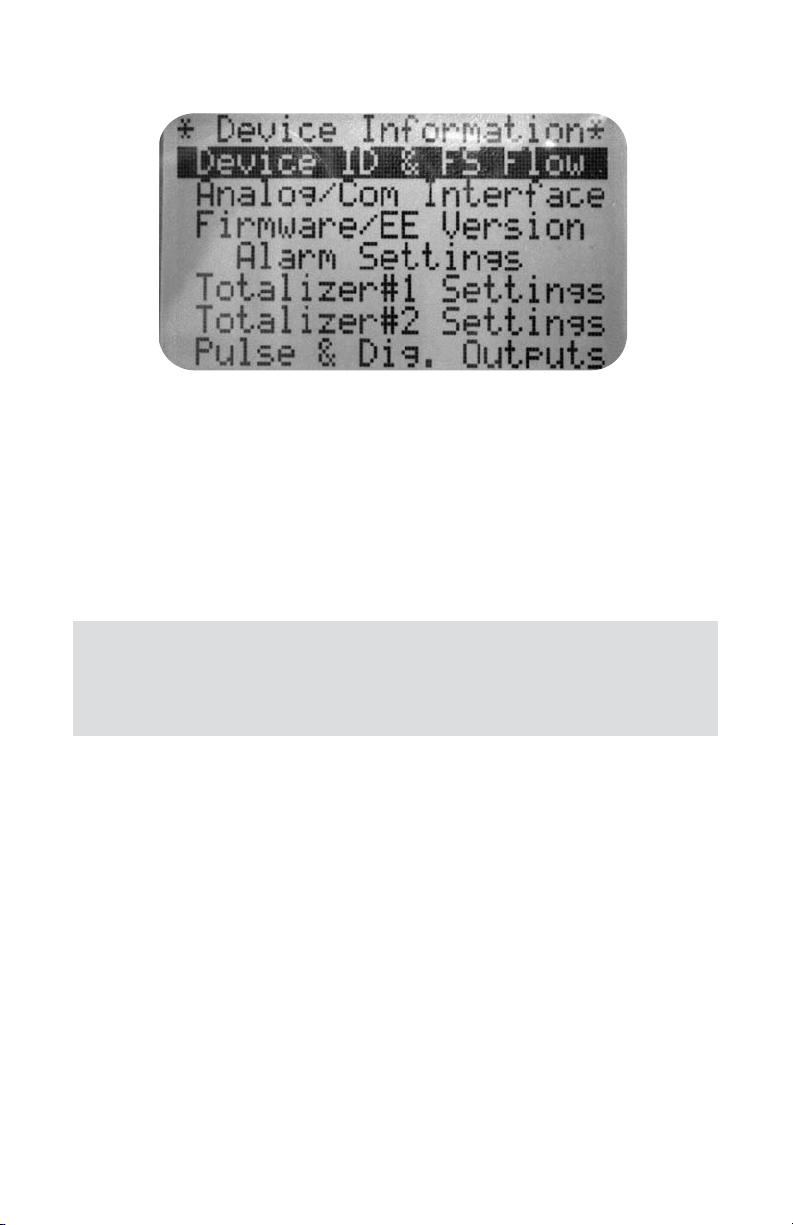
22
Figure 5.10
5.3.3 Submenu “Measuring Units”
Use the “Engineering Units and K-Factor Menu” to navigate to “Measuring Units”
menu option. This option allows configuration of the flow meter/controller with the
desired units of measurement. These are global settings and determine what
appears on all process information screens and data log records. Units should be
selected to meet your particular metering needs. A total of 47 different volumetric
and mass-based engineering units are supported (See Table 5.1).
NOTE: Program the Measuring Units first because subsequent
menus may be based on the units selected. Once Flow Unit of
Measure is changed the Totalizer’s Volume based Unit of Measure
will be automatically changed.
,
5.3.4 “Submenu User-Defined Units”
In addition to conventional flow units user-defined flow engineering units may be
selected. Use the “Engineering Units and K-Factor Menu” to navigate to the
“User-defined Units” menu option. This option enables user-defined configuration of any engineering unit required for process measurement.
The following three parameters are available for this function:
a) UD Unit volume K-Factor (defined in Liters),
b) UD Unit time base (defined in Seconds),
c) UD Unit use density (units with or without density support).
Before using the User-defined Unit, be sure the proper conversion factor of the
new unit with respect to one liter is set (the default entry is 1.00 Liter). Also, proper time base values for User-Defined Units must be set.
Page 27
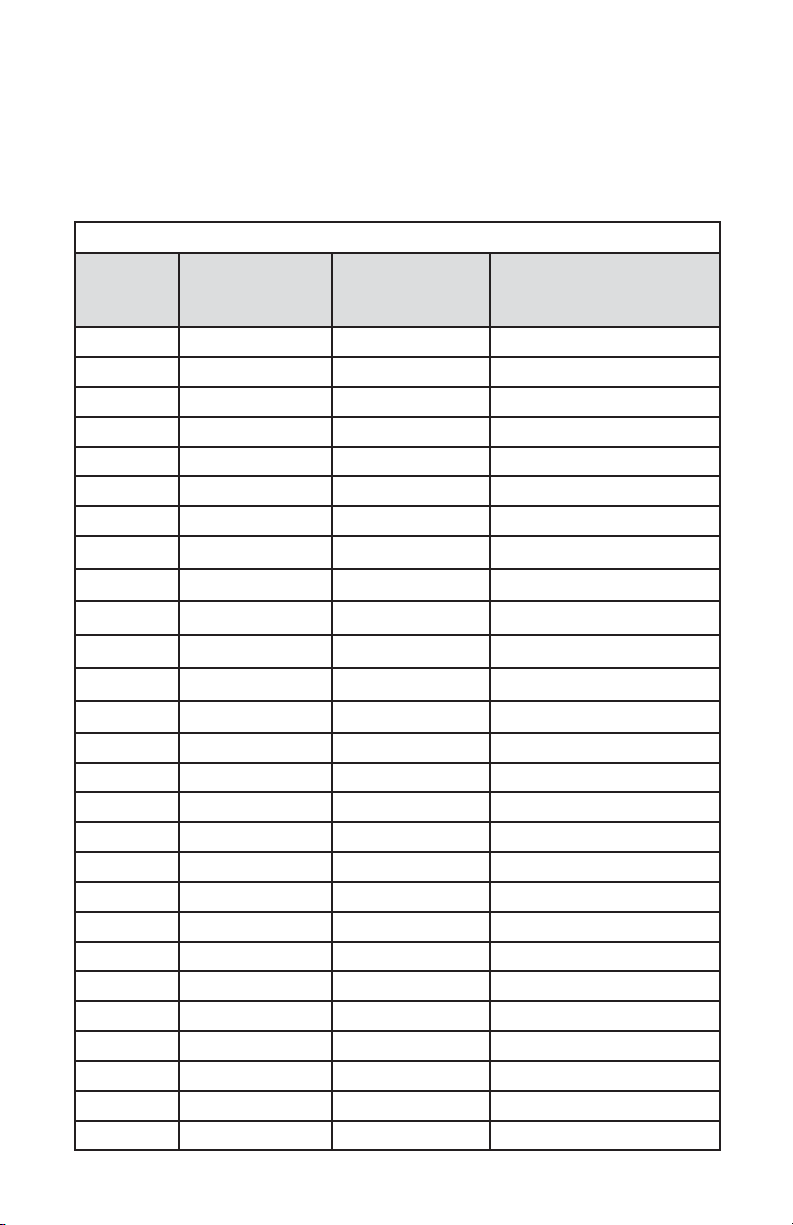
23
TABLE 5.1 SUPPORTED ENGINEERING UNITS LIST
NUMBER
FLOW RATE
ENGINEERING
UNITS
TOTALIZER
ENGINEERING
UNITS
DESCRIPTION
1 %FS %s Percent of full scale
2 ml/sec ml Milliliter per second
3 ml/min ml Milliliter per minute
4 ml/hr ml Milliliter per hour
5 ml/day ml Milliliter per day
6 litr/sec litr Liter per second
7 litr/ min litr Liter per minute
8 litr/hr litr Liter per hour
9 litr/day litr Liter per day
10 m^3/sec m^3 Cubic meter per second
11 m^3/ min m^3 Cubic meter per minute
12 m^3/hr m^3 Cubic meter per hour
13 m^3/day m^3 Cubic meter per day
14 f^3/sec f^3 Cubic feet per second
15 f^3/min f^3 Cubic feet per minute
16 f^3/hr f^3 Cubic feet per hour
17 f^3/day f^3 Cubic feet per day
18 gal/sec gal Gal per second
19 gal/min gal Gal per minute
20 gal/hr gal Gal per hour
21 gal/day gal Gal per day
22 gram/sec gram Grams per second
23 gram/min gram Grams per minute
24 gram/hr gram Grams per hour
25 gram/day gram Grams per day
26 kg/sec kg Kilograms per second
27 kg/min kg Kilograms per minute
The following selections are available: 1 second, 60 seconds (1 minute), 3600 seconds (1 Hour), 86400 seconds (1 Day). The default entry is 60 seconds. If a massbased User-defined Unit is desired, the “UD Unit Use Density” parameter must be
set to “YES”. The default entry is “NO” so the Fluid STD Density parameter is not
used for flow rate calculation.
Page 28
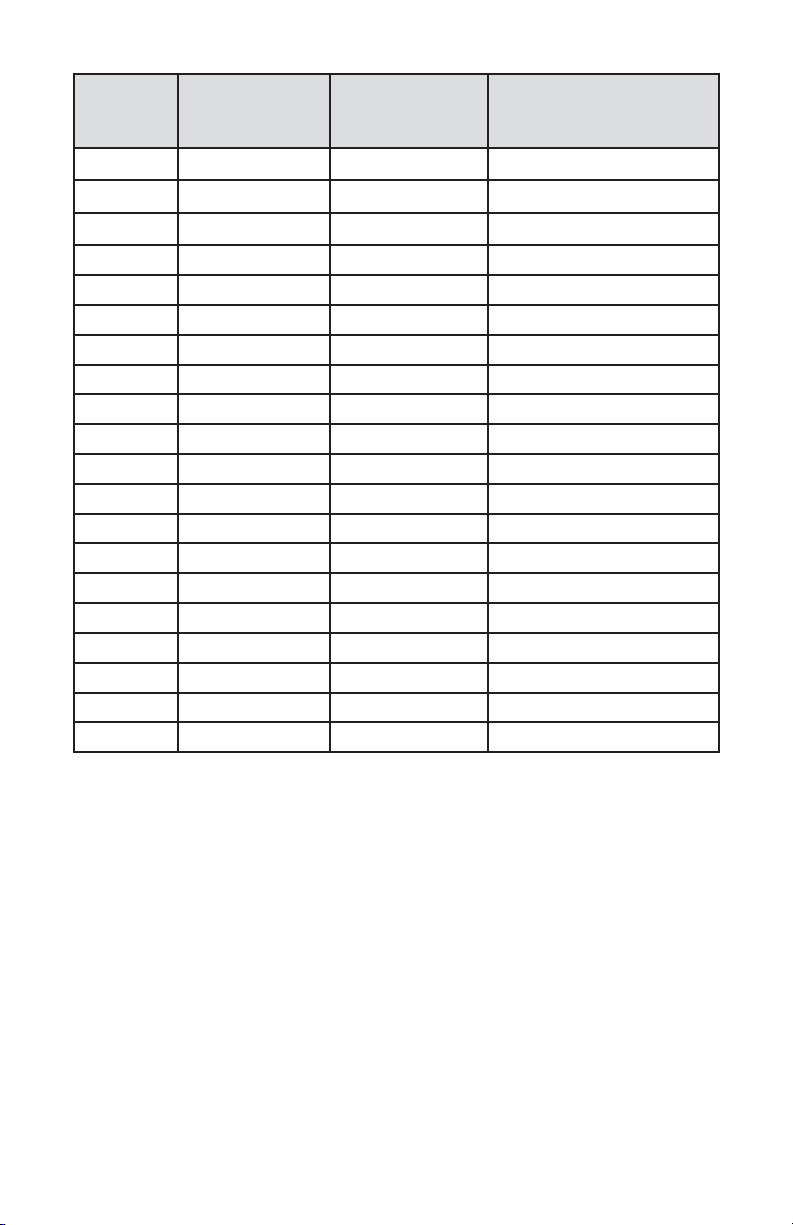
24
NUMBER
FLOW RATE
ENGINEERING
UNITS
TOTALIZER
ENGINEERING
UNITS
DESCRIPTION
28 kg/hr kg Kilograms per hour
29 kg/day kg Kilograms per day
30 lb/sec lb Pounds per second
31 lb/min lb Pounds per minute
32 lb/hr lb Pounds per hour
33 lb/day lb Pounds per day
34 Mton/min Mton Metric Ton per minute
35 Mton/hr Mton Metric Ton per hour
36 Igal/sec Igal Imperial Gal per second
37 Igal/min Igal Imperial Gal per minute
38 Igal/hr Igal Imperial Gal per hour
39 Igal/day Igal Imperial Gal per day
40 MilL/min MilL Million Litr per minute
41 MilL/hr MilL Million Litr per hour
42 MilL/day MilL Million Litr per day
43 bbl/sec bbl Barrel per second
44 bbl /min bbl Barrel per minute
45 bbl /hr bbl Barrel per hour
46 bbl /day bbl Barrel per day
47 User User User-defined
Page 29
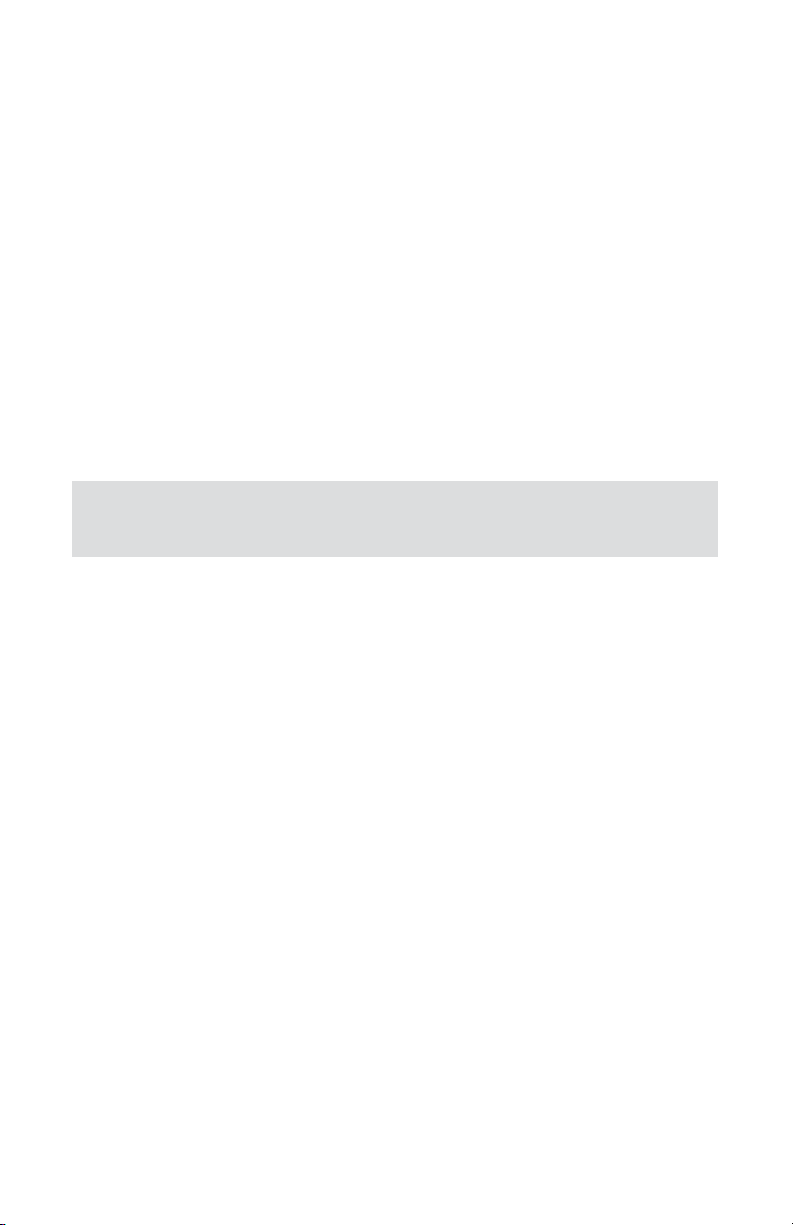
25
5.3.5 Submenu “K-Factors Settings”
Conversion factors relative to Nitrogen are convenient to use when the flow
meter/controller mated to the TIO is calibrated for Nitrogen and another gas is
required to be measured/controlled.
Conversion factors relative to Nitrogen for up to 22 common gases are stored in
the TIO (see APPENDIX II). In addition, provision is made for a user-defined con-
version factor. Conversion factors may be applied to all units of measure (except
%FS unit) via LCD/Keypad or digital communication interface.
The following three parameters are available for this function:
a) K-Factor Mode: Disable, Internal Index, user-defined (default Disabled)
b) Internal K Factor Index: 1 – 22 (from internal K-Factor table, see APPENDIX II)
c) User-defined K-Factor: 0.001 – 999.9 (default value is 1.000).
5.3.6 Submenu “Alarm Settings”
TIO provides the user with a flexible Alarm/warning system that monitors the Fluid
Flow for conditions that fall outside configurable limits as well as visual feedback
for the user via the LCD or via an optically-isolated output. The Flow Alarm has
several attributes which may be configured by the user via LCD/Keypad or digital
communication interface. These attributes control the conditions which cause the
Alarm to occur and to specify actions to be taken when the flow rate is outside the
specified conditions.
Depending on the TIO function configuration (flow meter or controller) there are
two Alarm algorithms. If the TIO is configured as a flow meter, Flow Alarm conditions become true when the current flow reading is equal to or Higher/Lower than
corresponding values of High and Low Flow Alarm levels. If TIO is configured as
flow controller, Flow Alarm conditions become true when difference between Set
Point value and current flow reading is equal or Higher/Lower than corresponding
values of High and Low Flow Alarm levels.
Alarm action can be assigned with preset Delay Interval (0-3600 seconds) to activate the optically-isolated output (separate for High and Low Alarm). Latch Mode
control feature allows each optical output to be latched on or follow the corresponding Alarm status.
Following settings are available for Flow Alarm (see Figure 5.7):
Note: The conversion factors will not be applied for the % F.S.
engineering unit.
,
Page 30
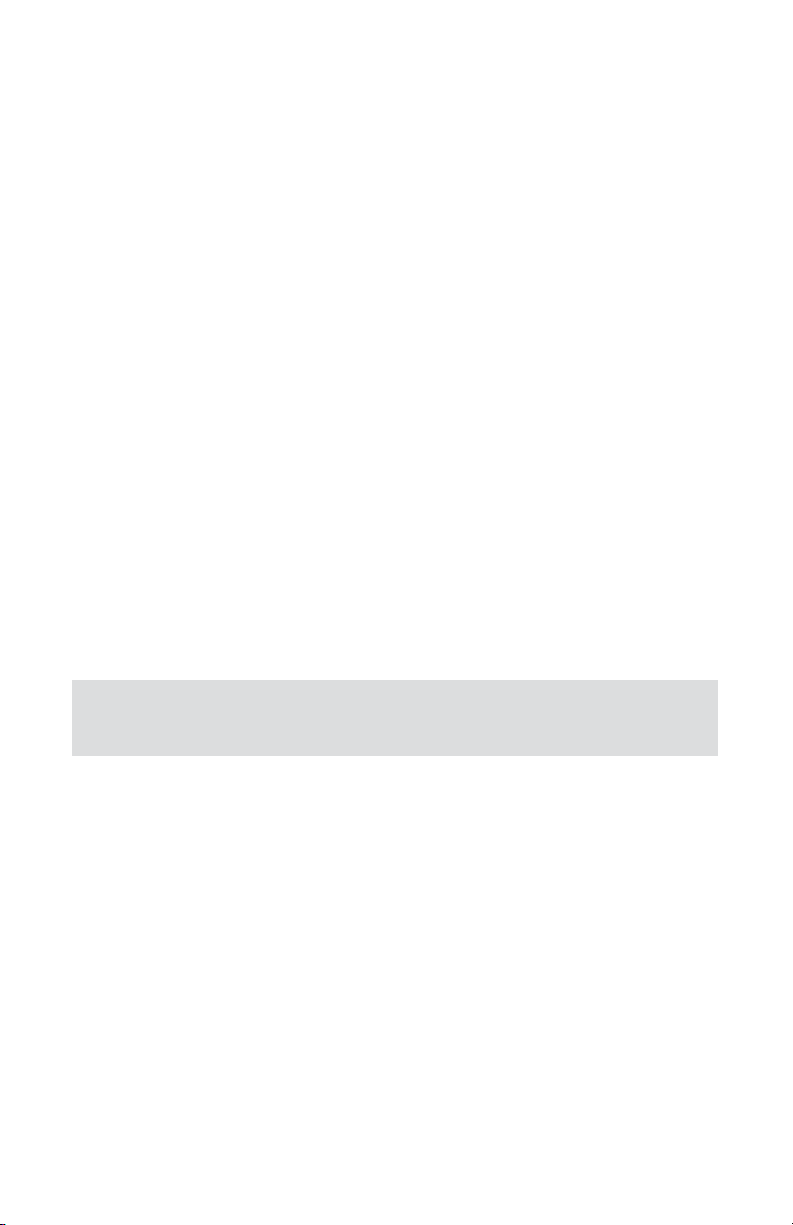
26
a) Flow Alarm Mode (Tabular entry)
This function determines whether the Flow Alarm is Enabled or Disabled.
The following selections are available: Enabled or Disabled. The default
entry is Disabled. Alarm Mode selections can be set with the UP and DN
buttons and are accepted by pressing ENT button.
b) Low Flow Alarm (Numerical entry)
The limit of required Low Flow Alarm value can be entered in increments
of 0.1% from 0 - 100%F.S.
If a Low Alarm occurs, and one of the two optical outputs is assigned to the Low Flow
Alarm Event (see paragraph 5.3.10) the optically-isolated output will be activated:
• For Flow Meter function: when the flow is less than the Low Flow
Alarm value.
• For Flow Controller function: when the absolute difference between
Set Point value and actual flow reading is equal to or higher than the
Low Flow Alarm value and Actual Flow value is less than Set Point
value.
The Low Flow Alarm condition is also indicated on the corresponding Process
Information Screen by displaying L character.
c) High Flow Alarm (Numerical entry)
The limit of required High Flow Alarm value can be entered in increments
of 0.1% from 0 - 100% F.S. If a High Alarm occurs, and one of the two
optical outputs is assigned to the High Flow Alarm Event (see paragraph
5.3.10) the optically-isolated output will be activated for:
• Flow Meter function: when the flow is more than the High Flow Alarm
value.
• Flow Controller function: when absolute difference between Set Point
value and Actual Flow reading is equal to or higher than the High Flow
Alarm value and actual flow value is more than set point value.
The High Flow Alarm condition is also indicated on the corresponding Process
Information Screen by displaying the H character.
NOTE: For Flow Meter function the value of the Low Flow Alarm must
be less than the value of the High Flow Alarm.
,
Page 31

27
d) Flow Alarm Action Delay (Numerical entry)
The Flow Alarm Action Delay is a time in seconds that the Flow Rate
value remains above the High limit or below the Low limit before an
Alarm condition is validated. Valid settings are in the range of 0 to 3600
seconds (default value is 0, no delay).
e) Flow Alarm Action Latch (Tabular entry)
The Flow Alarm Action Latch settings control the Latch feature. If
optically-isolated output is assigned to the Flow Alarm Event, in some
cases, the Flow Alarm Latch feature may be desirable.
The following settings are available: Disable or Enabled. By default, the
Flow Alarm is non-latching. That means the Alarm is indicated only while
the monitored Flow Value exceeds the specified set conditions.
5.3.7 Submenu “Totalizer #1”
TIO provides the user with two independent Programmable Flow Totalizers. The
total volume of the flowing fluid is calculated by integrating the actual instantaneous fluid flow rate with respect to time. Totalizer #1 (main Totalizer) value is
stored in the EEPROM and saved every 1 second. In case of power interruption the
last saved Totalizer value will be loaded on the next power on cycle, so the main
Totalizer reading will not be lost. Use the “Totalizer Menu” to navigate to the
“Totalizer #1” menu option.The following settings are available for Totalizer #1
(see Figure 5.7):
a) Totalizer #1 Mode (Tabular entry)
This option determines whether Totalizer #1 is Enabled or Disabled. The
following selections are available: Enabled or Disabled. The default entry
is Disabled. Totalizer #1 Mode selections can be set with the UP and DN
buttons and are accepted by pressing the ENT button.
NOTE: For Flow Meter function the value of the High Flow Alarm
must be more than the value of the Low Flow Alarm.
,
Page 32

28
NOTE: Before enabling the Totalizer, ensure that all Totalizer settings
are configured properly. Totalizer Start values must be entered in
the currently active Volumetric or Mass flow engineering unit. The
Totalizer will not totalize until the Process Flow Rate becomes equal
to or more than the Totalizer Start value. Totalizer Event values must
be entered in currently active volume or mass based engineering
units. If the Totalizer Event at preset total volume feature is not
required, set Totalizer Event value to zero (default settings).
,
b) Totalizer #1 Flow Start (Numerical entry)
This option allows the start of the Totalizer at a preset flow rate. Totalizer
#1 will not totalize until the process flow rate becomes equal to or more
than the Totalizer #1 Flow Start value. The limit of required Totalizer #1
Flow Start value can be entered in increments of 0.1% from 0 - 100%F.S.
c) Totalizer #1 Action Volume (Numerical entry)
This option allows the user to activate preset required action when the
Totalizer reaches a preset volume. Totalizer #1 Action Volume value must
be entered in currently active volume / mass-based engineering units.
Totalizer #1 Action Event becomes true when Totalizer #1 reading is more
or equal to preset "Totalizer #1 Action Volume”. If the Totalizer#1 Action
at preset total volume feature is not required, set “Totalizer #1 Action
Volume” value to zero (default settings).
d) Totalizer #1 Power On Delay (Numerical entry)
Sometimes it is convenient to start the Totalizer only after specified
power-up delay interval. Most of the mass flow meters and controllers
require some warm-up time from the power-up event in order to stabilize
the process variable output and get an accurate reading. “Totalizer #1
Power On Delay” option allows set specified a time interval which must
elapse from the device power-up event before the Totalizer will be
activated. Valid settings are in the range of 0 to 3600 seconds (default
value is 0, no delay).
e) Totalizer #1 Auto Reset (Tabular entry)
This option allows automatic reset of the Totalizer #1 when it reaches
preset Action Volume value. This feature may be convenient for batch
processing when predefined volume of the fluid must be repeatedly
dispensed into the process. The following selections are available:
Enabled or Disabled.
Page 33

29
The default entry is Disabled. Totalizer #1 Auto Reset selections can be set with
the UP and DN buttons and are accepted by pressing the ENT button.
f) Totalizer #1 Auto Reset Delay (Numerical entry)
This option may be desirable when the “Totalizer #1 Auto Reset” feature
is enabled. Valid settings are in the range of 0 to 3600 seconds (default
value is 0, no delay).
g) Reset Totalizer #1 (Numerical entry)
The Totalizers #1 reading can be reset by selecting the “Reset Totalizer
#1” menu option. A typical display with Totalizer #1 Reset screen is
shown below.
Once the “YES” option is selected, Totalizer #1 will be reset and the
following conformation screen will appear:
5.3.8 Submenu “Totalizer #2”
The Totalizer #2 (pilot Totalizer) value is stored in the flow meter volatile memory
(SRAM) and saved every 100 ms. In case of power interruption the Totalizer #2
volume will be lost (reset to zero). It is preferable to use Totalizer #2 for short term
process flow calculation (for example: batch processing) Use the “Totalizer Menu”
to navigate to “Totalizer #2” menu option. The following settings are available for
Totalizer #2 (see Figure 5.7):
a) Totalizer #2 Mode (Tabular entry)
This option determines whether Totalizer #2 is Enabled or Disabled. The
following selections are available: Enabled or Disabled. The default entry
is Disabled. Totalizer #2 Mode selections can be set with the UP and DN
buttons and are accepted by pressing the ENT button.
Reset Totalizer #1:
NO
YES
DO YOU WANT
RESET TOTALIZER?
*******************
Totalizer Has
been reset!
Press any Key...
Page 34

30
NOTE: Before enabling the Totalizer, ensure that all Totalizer settings
are configured properly. Totalizer Start values must be entered in
currently active Volumetric or Mass Flow engineering units. The
Totalizer will not totalize until the process flow rate becomes equal
to or more than the Totalizer Start value. Totalizer Event values must
be entered in currently active volume or mass-based engineering
units. If the Totalizer Event at preset total volume feature is not
required, then set the Totalizer Event value to zero (default settings).
,
b) Totalizer #2 Configuration (Tabular entry)
Totalizer #2 can be configured to count up or down. When configured to
count down, be sure “Totalizer #2 Action Volume” parameter is set to the
desired value of more than zero. In this case Totalizer #2 Action Event will
be activated when the Totalizer counts down to zero. The following
selections are available: Count UP or Count DN. The default entry is
Count UP. Totalizer #2 configuration selections can be set with the UP
and DN buttons and are accepted by pressing ENT button.
c) Totalizer #2 Flow Start (Numerical entry)
This option allows the start of the Totalizer at a preset flow rate. Totalizer
#2 will not totalize until the process flow rate becomes equal to or more
than the Totalizer #2 Flow Start value. The limit of required Totalizer #2
Flow Start value can be entered in increments of 0.1% from 0 -100%F.S.
d) Totalizer #2 Action Volume (Numerical entry)
This option allows the user to activate the preset required action when:
• The totalizer reaches a preset volume if the totalizer is configured to
count up.
(or)
• The totalizer reaches zero value if the totalizer is configured to
count down.
Totalizer #2 Action Volume value must be entered in currently active
volume / mass-based engineering units. When set to count up, Totalizer
#2 Action Event becomes true when Totalizer #2 reading is more or equal
to preset “Totalizer #2 Action Volume”. If the Totalizer#2 Action at preset
total volume feature is not required, set “Totalizer #2 Action Volume”
value to zero (default settings).
NOTE: When Totalizer #2 is configured to count down, be sure
“Totalizer #2 Action Volume” value is set to any value higher than zero.
,
Page 35

31
e) Totalizer #2 Power On Delay (Numerical entry)
Sometimes it is convenient to start the Totalizer only after a specified
power-up delay interval. Most of the mass flow meters and controllers
require some warm-up time from the power-up event in order to stabilize
process variable output and to get accurate reading. “Totalizer #2 Power
On Delay” option allows setting a specified time interval which must
elapse from the device power-up event before the Totalizer will be
activated. Valid settings are in the range of 0 to 3600 seconds (default
value is 0, no delay).
f) Totalizer #2 Auto Reload (Tabular entry)
This option allows automatic reset/reload Totalizer #2 when it reaches
preset Action Volume value (when configured to count UP) or zero value
(when configured to count Down). This feature may be convenient for
batch processing when predefined volume of the fluid must be
repeatedly dispensed into the process. The following selections are
available: Enabled or Disabled. The default entry is Disabled. Totalizer #2
Auto Reload selections can be set with the UP and DN buttons and are
accepted by pressing the ENT button.
g) Totalizer #2 Auto Reset Delay (Numerical entry)
This option may be desirable when “Totalizer #2 Auto Reload” feature is
enabled. Valid settings are in the range of 0 to 3600 seconds (default
value is 0, no delay).
h) Reset Totalizer #2 (Numerical entry)
Totalizers #2 reading can be reset by selecting “Reset Totalizer #2” menu
option. A typical display with Totalizer #2 Reset screen is shown below.
Once the “YES” option is selected, Totalizer #2 will be reset and the
following conformation screen will appear.
Reset Totalizer #2:
NO
YES
DO YOU WANT
RESET TOTALIZER?
*******************
Totalizer Has
been reset!
Press any Key...
Page 36

32
5.3.9 Submenu “Pulse Output”
The flow Pulse Output is operates independently from Totalizers and is based on
configuration settings (see Figure 5.7) which can provide pulse frequency proportional to instantaneous fluid flow rate.
The LCD/keypad and digital communication interface commands are provided to:
• Enable/Disable Pulse Output
• Start Pulse Output at preset flow rate (0.0 – 100.0 %F.S.)
• Configure the Unit/Pulse value (in current engineering units)
• Configure Pulse Active On Time (10 - 6553 ms)
For example: Maximum flow rate = 1200 kg/min
(1200 kg/min = 20 kg/sec)
If unit per pulse is set to 1200 kg per pulse, the Optical Pulse
Output will pulse once every minute.
If unit per pulse is set to 20 kg per pulse, the Optical Pulse Output will pulse
once every second.
The Optically-isolated Pulse Output incorporates Pulse output queue, which accumulates pulses if the Pulse Output is accumulating process flow faster than the
pulse output hardware can function. The queue will allow the pulses to “catch up”
later if the flow rate decreases. A better practice is to slow down the Pulse Output
by increasing the value in the Unit/Pulse setting in the Pulse Output menu (see
Figure 5.7).
NOTE: The Pulse Output minimum Active On time is a 10
milliseconds (.01 second). The Optical Pulse Output cannot operate
faster than one pulse every 100 millisecond (.1 second). A good rule
to follow is to set the Unit/Pulse value equal to the maximum flow in
the same units per second. This will limit the pulse rate to no faster
than one pulse every second.
,
NOTE: If Pulse Output feature is required, one of the Digital OpticallyIsolated outputs must be assigned to the “Pulse Output” function
(see Paragraph 4.3.10). Pulse output signal will be accessible via
corresponding Digital Optically-Isolated output on the screw terminal
header J1 (see Paragraph 3.5 for proper wiring connections).
,
Page 37

33
5.3.10 Submenu “Opt. Outputs Settings”
Two sets of optically-isolated digital outputs are provided to actuate user-supplied equipment. These are programmable via digital interface or LCD/Keypad
such that the outputs can be made to switch when a specified event occurs (e.g.
when a Low or High Flow Alarm limit is exceeded, when the Totalizer reaches a
specified value), or it may be directly controlled by user.
The user can configure each optical output action from 9 different options:
• Disabled: No Action.
(Output is not assigned to any events and is not energized).
• Low Flow Alarm.
• High Flow Alarm.
• Range between H&L Flow Alarm settings.
• Totalizer #1 reading exceed set limit.
• Totalizer #2 reading exceed set limit.
• Pulse Output function.
• Diagnostic: Output will be energized when any of the Diagnostic or
System events are active.
• Manual On Control: Output will be energized until Disabled option is
selected.
By default both optically-isolated outputs are disabled.
NOTE: Optically-isolated outputs are accessible via screw terminal
header J1 and require application of external DC voltage across
terminals. See Paragraph 4.5 for proper wiring connections.
,
Page 38

34
5.3.11 Submenu “Display Settings”
Process Information screens can be configured to be static (manual control) or
dynamic (automatic sequencing). In the static mode pressing the UP button
allows the user to page through the PI screens in the forward direction. Pressing
DN button, pages through the PI screens in the reverse direction. When the last
PI screen is reached, the firmware “wraps around” and scrolls to the initial PI
screen once again.
Use the “General Settings” menu to navigate to the “Display Settings” menu
option (See Figure 5.7).
The following settings are available for LCD Display:
a) Display Mode (Tabular entry)
This option determines whether Display screens are in Static (manual
control) or Dynamic (automatic sequencing) mode. The following
selections are available: Static or Dynamic. The default entry is: Static
(manual control). Display screens mode parameter can be set with the
UP and DN buttons and are accepted by pressing the ENT button.
b) Screen Cycle Time (Numerical entry)
This menu selection defines the time interval in seconds for each PI
screen to be displayed in the dynamic mode (automatic sequencing).
Screen Cycle Time can be set to any value in the range between 1 to
3600 seconds (numerical entry).
c) Screen Mask (Tabular entry)
Using Screen Mask settings the user can enable (unmask) or disable
(mask) up to 4 different process variable combinations (see Figure 5.4).
By default the unit is shipped from the factory with all PI screens
enabled. A typical display with Screen Mask selection is shown below.
NOTE: PI screens which are masked in the Screen Mask Register
(see below) will be skipped.
,
Screen Masc:
Screen #2 [*]
Screen #3 [*]
Screen #4 [*]
Screen #1 [*]
Page 39

35
In the example shown above, all PI screens are enabled. Each PI screen
is assigned to a corresponding bit in the PI Screen Register. In order to
change PI Screen mask settings the user should select the desired
screen using UP and DN buttons and then press RIGHT button. The
asterisk will appear/disappear on the right side of the corresponding
screen. The asterisk signifies that the screen is enabled. In order to
disable the screen, the corresponding asterisk must be removed. Use
the ENT button to accept and save new PI Screen Mask settings in the
device’s nonvolatile memory.
d) Display Back Light (Numerical entry)
Using Display Back Light settings the user can adjust the desired level of
the LCD back light has 19 different levels. Use UP and DN buttons to
adjust back light level and press the ENT button to accept and save back
light level settings in the device’s nonvolatile memory.
e) Display Contrast (Numerical entry)
Using Display Contrast settings the user can adjust the desired level of
the LCD contrast which has 16 different levels. Use UP and DN buttons
to adjust contrast levels and press ENT button to accept and save
contrast level settings in the device’s nonvolatile memory.
5.3.12 Submenu “Device Function”
This menu selection allows the selection of TIO function according to the mated
device type. If TIO is connected to flow meter then
“Meter”
function must be
selected. If TIO is connected to flow controller then
“Controller”
function must be
selected.
NOTE: PI Screen #1 cannot be disabled (unmasked).
,
NOTE: By default the contrast level is set to 6 which is the optimal
level for room temperature (20 °C or 70 °F).
,
Page 40

36
NOTE: The baud rate set on the TIO device should always follow the
baud rate of the host PC or PLC it connected to.
,
5.3.13 Submenu “Communication Settings”
This menu selection allows the configuration of a digital communication interface
speed (Baud rate) and device RS-485 bus address (only applicable for optional
RS-485 interface)
The following settings are available for “Communication Settings” (see Figure 5.7):
a) Baud Rate Settings (Tabular entry)
This option determines device digital communication interface speed
(Baud rate) and can be set to one of the following: 1200
2400
4800
9600
19200
38400
57600
115200
By default the device shipped from factory with baud rate set to 9600.
b) RS-485 Bus Address (Numerical entry)
The standard TIO comes with an RS-232 interface. The optional RS-485
interface has two hexadecimal characters of the address which must be
assigned. By default each flow meter is shipped with RS-485 address set
to 11 hexadecimal. When more than one device is present on RS-485
bus, each device should have a unique address. The two characters of the
address in the hexadecimal representation can be changed from 01 to FF.
NOTE: Based on “Device Function” (device function as flow meter or
flow controller) settings, different parameters may be displayed in
the Process Information (PI) screen (See Figure 5.4) and different
features of the TIO device may be enabled or disabled (set point
control only enabled when TIO is configured as flow controller). Also
some features (e.g. Flow Alarm) may have different behavior. Be
sure the “Device Function” parameter is set according to the actual
device being used.
,
Page 41

37
NOTE: Address 00 is reserved for global addressing. Do not assign,
the global address for any device. When command with global
address is sent, all devices on the RS-485 bus execute the
command but do not reply with an acknowledge message.
,
NOTE: Do not assign the same RS-485 address for two or more
devices on the same RS-485 bus. If two or more devices with the
same address are connected to the one RS-485 network, a
communication collision will take place on the bus and
communication errors will occur.
,
NOTE: Failure to set Full Scale Range parameter in Litr/min equal to
the full scale range (converted to Litr/min) of the device mated to TIO
may cause an erroneous reading and unexpected device behavior.
,
RS-485 address setting is not used for TIO’s with RS-232 interface.
5.3.14 Submenu “Device Calibration”
The Calibration Menu contains the parameters, which must be set according to the
flow meter / controller being used and according to required process conditions.
These values should be changed only by properly trained personnel. Device Analog
Output and Input calibration was performed in the factory and should not be initiated unless recommended by factory personnel. The following settings are available for “Device Calibration” menu selection:
a) Full Scale Range (Numerical entry)
The Full Scale Range value in Litr/min should be set equal to the full scale
range (converted to Litr/min) of the device mated to TIO. The analog input
and output will be scaled automatically to this value. For example, if Full
Scale Range value set to 10.0 Litr/min and the device is configured for
0-5 Vdc analog input, when 5.0 Vdc is applied to TIO analog input the PI
flow rate will indicate 100.0%FS (if %F.S. units of measure is selected).
b) Low Flow Cut-Off (Numerical entry)
The Low flow cut-off can be selected between 0.0 and 10.0 % of the
full scale range. Flows less than the cut-off value are internally driven to
zero and not totalized. Default value of the “Low flow Cut-Off”
parameter is zero (disabled).
Page 42

38
c) Flow Power Up Delay (Numerical entry)
Sometimes it is convenient to start the process input signals after the
specified power-up delay interval. Most mass flow meters and controllers
require some warm-up time from the power-up event in order to stabilize
process variable output and get accurate reading. “Flow Power UP Delay”
option allows a set specified time interval which must elapse from the
device power-up event, before processing of the input signals will be
activated. During the active faze of the Power Up Delay, the flow rate will
be internally driven to zero and not totalized. Valid settings are in the
range of 0 to 3600 seconds (default value is 0, no delay).
d) Fluid Std. Density (Numerical entry)
The density of the flowing fluid at standard temperature and pressure
conditions must be entered in g/litr. This parameter is used only when
mass-based engineering units are selected. Valid settings are in the range
of 0.000001 to 10000.0 g/litr. Factory set default value is 1.25 g/litr
(Nitrogen).
e) Analog Output Calibration
The TIO analog output calibration involves calculation and storing the off
set and span variables in the EEPROM based on two calibration points (0
and 100% F.S.). The 0-5 (0-10)Vdc output has only scale variable and
4-20 mA output has offset and scale variables.
Power up the TIO instrument for at least 15 minutes prior to
commencing the calibration procedure. Observe analog output jumper
position (see Figure 4.2) and connect the corresponding type of
measurement device to pins 5 (plus) and 8 (minus) of the 9-pin
D-connector. Follow firmware prompts and adjust calibration point values
according to measurement device reading. If calibration must be aborted,
press ESC button. When calibration is completed firmware will display
new offset and span values and ask the user to press the ENT button to
save new calibration variables to EEPROM or ESC to abort calibration and
exit without saving. In the end, the firmware will prompt with
confirmation message.
NOTE: The analog outputs available in the TIO were calibrated at
the factory. There is no need to perform analog output calibration
unless the DAC IC, output amplifier IC or passive components from
analog output circuitries were replaced. Any alteration of the analog
output scaling variables in the EEPROM table will VOID calibration
warranty supplied with the instrument.
,
Page 43

39
f) Analog Input Calibration
NOTE: The analog inputs available for the TIO were calibrated at the
factory. There is no need to perform analog input calibration unless
the CPU IC, input amplifier IC or passive components from the analog
input circuitries were replaced. Any alteration of the analog input
scaling variables in the EEPROM table will VOID the calibration
warranty supplied with instrument.
,
NOTE: Check the actual input jumpers’ configuration before applying
any input signal to TIO. Be sure your input signal does not exceed
the maximum allowed level for corresponding input type (see Table
4.1). Do not apply voltages above 5.0 Vdc unless TIO input was
specifically configured in the factory for 0-10 Vdc (check actual
model number and specification). Exceeding maximum allowed input
level may cause inadvertent damage to the device circuitry.
,
The TIO analog output calibration involves calculation and storing the offset and span variables in the EEPROM based on two calibration points (0
and 100% F.S.). The 0-5 (0-10)Vdc output has only scale variable and 420 mA output has offset and scale variables.
Power up the TIO instrument for at least 15 minutes prior to commencing the calibration procedure. Observe analog input jumper position (see
Figure 4.2) and connect corresponding type of the calibration signal
source device to pins 4 (plus) and 8 (minus) of the 9-pin D-connector.
Follow firmware prompts and apply calibration point values according to
on screen instructions. If calibration must be aborted, press ESC but
ton. When calibration is completed firmware will display new offset and
span values and ask press ENT button to save new calibration variables
to EEPROM or ESC to abort calibration and exit without saving. In the
end, the firmware will prompt with a confirmation message.
g) Pilot Calibration Timer
The Pilot Calibration timer accumulates operational hours since the last
time the unit was calibrated. The smallest increment value is 0.1 Hour
(6 minutes). The value of the timer may be reset by the user by pressing
RIGHT button. Once RIGHT button is pressed the confirmation screen
will appear with the “Yes” or “No” menu. Selecting “Yes” will reset the
pilot calibration timer back to zero.
Page 44

40
5.3.15 Submenu “Signal Conditioner”
A noise reduction filter algorithm (Running Average or Noise Reduction Filter) is
available in the flow meter when pulsating flow or especially noisy signals are
encountered. The Flow Linearizer algorithm is also available when flow linearity
must be improved.
There are three parameters which make up Running Average Filter:
• Number of Samples
• Time Interval
• Error Limit
They are described individually below.
The following settings are available for the “Signal Conditioner” (see Figure 5.7):
a) Signal Conditioner Mode (Tabular Entry)
This option determines whether the Noise Reduction feature is enabled
and the type of noise reduction algorithm. The following selections are
available: • Disabled
• NRF (Noise Reduction Filter)
• Running Average
Factory default value is NRF.
b) NRF Number of Samples (Numerical Entry)
The sample number value between 1 and 32 can be selected. The
number of samples value represents the number of previous individual
inputs used to calculate the average value. Eventually the number of
samples in the running average also affects the response time. The
more samples are used, the more inertial flow output readings will be to
the actual flow change. A suggested nominal number of 12 samples
(default value) is a good starting point for most applications.
c) NRF Time Interval (Numerical Entry)
Time Interval can be selected between 0 and 199 ms. The value
represents the response time of the NRF flow rate change. The higher
the Time Interval values the longer the response time of the filter. If
noise reduction filter is not desired, it may be disabled by setting the
Time Interval parameter to zero. By default units are shipped from the
factory with the Time Interval value set to 50.
Page 45

41
d) NRF Error Limit (Numerical Entry)
The Error Limit value can be selected between 0.0 and 10.0 % F.S. (for
consistency) . The value represents the difference of the signal sample
from previous measured value. The Error Limit is configured to reject
noise spikes within the flow range while allowing normal variation of the
flow signal. The factory default setting 2.0% of full scale optimizes noise
rejection in most applications.
e) Average Filter Damping (Numerical Entry)
The Average Filter Damping parameter is only applicable for Running
Average mode of the Signal Conditioner and its value can be selected
between 0 and 500 ms.The value represents the response time for a
0 - 66 % step flow rate change. When the damping value set to 0, it is
disabled. Factory default value is 200.
f) Flow Linearizer Mode (Tabular Entry)
The Flow Linearization algorithm may be used to improve linearity of the
flow measurement. The default Flow Linearization Table, stored in the
device EEPROM, is linear and does not change input signal. By default
the unit is shipped from the factory with disabled Flow Linearizer.
The flow linearization table calibration can be done using only the
supplied “TIO Configuration Utility” software via digital (RS-232 or
RS-485) interface. It involves building a table of the actual flow values
(EEPROM indexes 98, 100, 102, 104, 106, 108, 110, 112, 114, 116, 118)
and corresponding sensor readings (EEPROM indexes 99, 101, 103, 105,
107, 109, 111, 113, 115, 117, 119). Actual flow and sensor reading
values are entered in normalized fraction format: 100.000 %F.S. corre
sponds to 1.000000 flow value 0.000 % F.S. corresponds to 0.000000
flow value. The valid range for flow values is from 0.000000 to 1.000000
(note: TIO will accept up to 6 digits after decimal point). There are 11
elements in the table so the data should be obtained at an increment of
10.0 % of F.S. (0.0, 10.0, 20.0, 30.0, 40.0, 50.0, 60.0, 70.0, 80.0,
90.0 and 100.0 % F.S.).
Note: Do not alter memory index 98 and 99 (must be 0.0). These
numbers represent zero flow calibration points and SHOULD NOT
BE CHANGED.
,
Page 46

42
5.3.16 Submenu “Program Set Point”
The Program Set Point Control allows execution of custom, user-preset programs of up to sixteen steps. During execution of the program, the user can
activate or deactivate the LOOP mode and pause program execution. Various
flow configurations may be preprogrammed: ramping, pulsing, linearized
increasing and/or decreasing of the flow. Before executing, the program should
be entered in the program table in the format: SETPOINT [% F.S.] - TIME [sec.].
TIME means: time it takes for the value of the set point signal for the flow controller, to linearly approach the SETPOINT value (ramping).
Following settings are available for “Program Set Point” (see Figure 5.7):
a) Program Set Point Mode (Tabular Entry)
This function determines whether the Program Set Point is Enabled or
Disabled. The following selections are available: Enabled or Disabled. The
default entry is Disabled. Program Set Point Mode selections can be set with
the UP and DN buttons and are accepted by pressing ENT button.
b) Program Set Point Loop Mode (Tabular Entry)
This function determines whether the Program Set Point Loop is Enabled
or Disabled. If Loop is enabled as the program reaches the last step it
wraps around and again starts execution from the first enabled step. The
following selections are available: Enabled or Disabled. The default entry
is Disabled. Program Set Point Loop Mode selections can be set with the
UP and DN buttons and are accepted by pressing ENT button.
c) PSP Steps Mask (Tabular Entry)
Using PSP Steps Mask settings the user can enable (unmask) or disable
(mask) any step in the program. If the step is masked, the program will
skip it and move to the next enabled step. By default the unit is shipped
from the factory with all program steps enabled (unmasked). A typical
display with PSP Steps Mask selection is shown below.
Note: Program Set Point feature will work only if “Device Function”
parameter is set to Controller.
,
Note: It is recommended to use Aalborg7 supplied calibration and
maintenance software for linearization table calibration. This software
includes an automated calibration procedure which may radically
simplify reading and writing for the EEPROM linearization table.
,
Page 47

In the example shown above, all PSP Steps are enabled. Each PSP Step
assigned to a corresponding bit in the PSP Steps Register. In order to
change PSP Step mask settings user should select desired Step using UP
and DN buttons and then press RIGHT button. The asterisk will appear/
disappear on the right side of the corresponding Step. The asterisk
represents that Step is enabled. In order to disable Step, the corresponding asterisk must be removed. Use ENT button to accept and save new
PSP Steps mask settings in device non volatile memory.
d) PSP Steps Settings (Numerical Entry)
By using PSP Steps Settings menu selection the user can assign required
set point and time values for each step in the program. A typical display
with PSP Steps Settings selection is shown below.
In the example shown above, Step 01 is selected. For each step there are
two parameters: set point value in %F.S. and time interval in seconds. In
order to change PSP Step settings user should select desired step using
UP and DN buttons and then press the ENT button. The cursor in the
selected (highlighted) parameter will start flashing. Use UP, DN, LEFT,
RIGHT buttons to adjust desired value. Then press ENT button to
accept and save the new PSP Step settings in the device’s nonvolatile
memory.
5.3.17 Submenu “Event Register Menu”
TIO is equipped with a self-diagnostic Alarm Event Register which is available via
the digital interface and on the screen LCD indication. Use the “Diagnostic Menu”
to navigate to “Event Register Menu” option.
43
PSP Steps Masc:
S02 0.0% 10s [*]
S03 25.0% 25s [*]
S04 25.0% 10s [*]
S05 50.0% 25s [*]
PSP Steps Settings:
S02 0.0% 10s [*]
S03 25.0% 25s [*]
S04 25.0% 10s [*]
S05 50.0% 25s [*]
S01 0.0% 0s [*]
S01 0.0% 0s [*]
Page 48

44
Table 5.2
EVENT
NUMBER
DIAGNOSTIC AND ALARM EVENTS DESCRIPTION
LCD BIT
CODE
1 CPU Temperature Too High 0
2 High Flow Alarm 1
3 Low Flow Alarm 2
4 Range Between High and Low 3
5 Totalizer#1 Exceed Set Event Volume Limit 4
6 Totalizer#2 Exceed Set Event Volume Limit 5
7 Optical Pulse Output Queue overflow 6
8 Flow Rate above Limit 7
9 Vcc Power Voltage Out of Range 8
10 Serial Communication Error 9
11 EEPROM Error A
12 Power On Event (power on delay timer > 0) B
13 Password Event C
14 Fatal Error (unrecoverable error) D
The following Diagnostic Events are supported:
NOTE: Any Alarm or Diagnostic Events that may have occurred
(Event 0 to Event D) are stored in the internal status register. All
detected events (if corresponding bit in the latch register is not
masked) remain stored until the register is manually reset (by keypad or by means of the digital communication interface). If event
corresponding bit in the latch register is masked (disabled), the
event will be indicated as long as it is active (no latching). The
status Alarm Event Register is mapped to the SRAM (volatile
memory). In case of power interruption the status Event Register will
be automatically reset.
,
Page 49

45
The following settings are available for “Event Register Menu”
(see Figure 5.7):
a) Event Register Status (Read Only)
Each active Alarm Event will be indicated on the LCD screen. In addidtion
the total number of currently active events will be displayed on the first
line (header). A typical display without active diagnostic and Alarm Events
is shown below.
A typical display with two active events is shown below.
If more than 7 events are displayed, the user can use UP and DN buttons
to scroll and see all indicated events. If the event is not latched in the
Event Latch Mask Register it may appear and disappear from the status
screen and will be indicated as long as actual event is taking place.
b) Event Latch Mask (Tabular entry)
Using Event Latch Mask settings the user can enable (unmask) or disable
(mask) the latch feature individually for each event. The event is enabled
if an asterisk sign [*] is set to the right across from the corresponding
event. If the event is not latched (no aste.risk across from the
corresponding event) it may appear and disappear from the status screen.
It will be indicated as long as the actual event is taking place. By default
the unit is shipped from the factory with only one event active: 0 – CPU
Temperature Too High. For all other events the latch feature is disabled.
A typical display with Event Latch Mask selection is shown below.
Event Reg. Status: 0
No Active Events
Event Reg. Status: 2
2 - Low Flow Alarm
B - Power On Event
Page 50

46
Events Latch Mask:
1-Hight Flow Alm. [ ]
2-Low Flow Alm. [ ]
3-Range b/w H-L [ ]
4-Tot#1> Limit [ ]
0-CPU Temp. High [*]
In the example shown above, latch features for all events are disabled,
except event #0. In order to change Event Latch mask settings, the user
should select the desired event using UP and DN buttons and then press
the RIGHT button. The asterisk will appear/disappear on the right side of
the corresponding event. The asterisk represents that the latch feature is
enabled. In order to disable latch feature, the corresponding asterisk
must be removed. Use ENT button to accept and save new Event Latch
mask settings in the device’s non-volatile memory.
c) Event Register Mask (Tabular entry)
Using the Event Register Mask settings, the user can individually enable
(unmask) or disable (mask) each event. The event is enabled if the
asterisk sign [*] is set to the right across from corresponding event. If
the event is disabled, it will not be processed and indicated in the Events
status Register even actual conditions for the event have occurred. By
default the unit is shipped from the factory with only one event active:
“0 – CPU Temperature Too High”. All other events are disabled. A typical
display with Event Register Mask selection is shown below.
Events Latch Mask:
1-Hight Flow Alm. [ ]
2-Low Flow Alm. [ ]
3-Range b/w H-L [ ]
4-Tot#1> Limit [ ]
In the example shown above, all events are disabled, except event #0. In
order to change Event Register mask settings user should select the
desired event using UP and DN buttons and then press the RIGHT
button. The asterisk will appear/disappear on the right side of the
corresponding event. The asterisk represents that the event is enabled. In
order to disable event, the corresponding asterisk must be removed.
Use the ENT button to accept and save the new Event Register mask
settings in the device’s nonvolatile memory.
0-CPU Temp. High [*]
Page 51

47
5.3.18 Submenu “Diagnostic Menu”
The Diagnostics Menu can be used for troubleshooting purposes and provides
information about the device’s internal variables. These items (except Events
Register submenu described above) are only informational and cannot be changed
(read only).
a) ADC Input Counts (Read Only)
This menu selection provides raw, average, and filtered values of the
ADC counts for analog input circuitry (read only). A typical display with
ADC Input Counts screen is shown below.
b) Analog Output Values (Read Only)
This menu selection provides information about currently selected analog
output configuration, and DAC counts for analog output circuitry (read
only). A typical display with DAC Output Values screen is shown below.
* ADC Input Counts*
Raw: 3 1221
A: 4 1225
NRF: 4 1226
**********************
Event Reg. Has
been reset!
Press any key...
Reset Event Reg.:
YES
DO YOU WANT
RESET EVENT REG?
Once the “YES” option is selected, the Event Register will be reset and
the following conformation screen will appear.
d) Reset Event Register (Tabular entry)
The Event Register can be reset by selecting “Reset Event Register”
menu option. A typical display with Reset Event Register screen is
shown below.
NO
Page 52

48
LCD Back Light Set:
TIM3_CCR1:12
Duty Cycle: 60%
Contrast: 6
Pulse Output Queue:
PO Queue: 0
Max Limit: 250
d) Pulse Output Queue (Read Only)
This menu selection provides information about Pulse output queue. A
typical display with Pulse Output Queue screen is shown below.
e) CPU Temperature (Read Only)
This menu selection provides the current value of the PCB and CPU
temperature in °C (read only). A typical display with CPU Temperature
reading is shown below.
CPU Temperature:
35.8 C
Analog Output Value:
Output Conf: 0-5 Vdc
DAC Update: Enabled
DAC Counts: 0
c) LCD Back Light Settings (Read Only)
This menu selection provides information about LCD back light level,
PWM duty cycle and contrast (read only). A typical display with LCD
Back Light Settings screen is shown below.
Page 53

49
6. INSTALLATION
6.1 General Directions
• Mounting, electrical installations, parameters configuration, start up, and
maintenance of this instrument may only be performed by trained personnel.
Personnel must read and understand this operating manual before performing
any installation or configuration steps.
• The TIO device should only be operated by trained personnel. All instructions in
this manual are to be observed.
• Ensure that power and all input / output signals are correctly wired
according to the wiring diagram provided in this manual. The housing of the
device should only be opened by trained personnel.
6.2 Hardware Installation
NOTE: Electrostatic discharge may cause permanent damage to the
electronic circuitry. Before installing or connecting any wires, the
installer must discharge himself by touching the building protective
earth ground.
,
The TIO Totalizer Input / Output Flow monitor / Controller can be attached
(mounted) to the Aalborg7 GFM series flow meters, GFC series controllers or
used stand alone (panel mounted or table top installation).
Page 54

50
Figure 6.1 Mounting TIO to the GFM Flow Meter
b) Electrical Connection
GFM Flow Meters have three different output interfaces (0-5, 5-10 Vdc,
4-20 mA) which can be used to provide flow input signal to TIO.
6.2.1 Connecting TIO to GFM series Flow Meter
a) Mounting
Use GFM mounting kit (See Table 5.1) to attach TIO to the GFM Flow
Meter (see Figure 6.1).
Page 55

51
Figure 6.2 Connecting TIO to the GFM using 0-5 Vdc output from DB9 connector.
Page 56

52
Figure 6.3 Connecting TIO to the GFM using 5-10 Vdc output from RJ11 connector.
Page 57

53
Figure 6.4 Connecting TIO to the GFM using 4-20 mA output from DB9 connector.
Page 58

55
Based on interface being used, Optional Cables Kit Assemblies are available for
order. See Table 6.1 for optional GFM cables kit assemblies.
c) Input/Output Jumper Configuration
TABLE 6.1 OPTIONAL GFM CABLES AND MOUNTING KIT ASSEMBLIES
Kit Part
Number
DESCRIPTION
TIO
Input
Communication
Interface Cable
GFM Power
Supply Option
KIT-TM-
DD
Shielded cable with two 9 pins D-connectors for process signals and 6 feet
communication branch
0-5
Vdc
YES 12 and 24 Vdc
KIT-TM-RD4 wires cable between GFM RJ11 and
TIO 9 pin D-connector
5-10
Vdc
NO 12 Vdc only
KIT-TM-FDFlat 4 wires cable between GFM and
TIO 9 pin D-connectors
0-5
Vdc
NO 12 and 24 Vdc
KIT-TM
GFM flow meter mounting kit,
no cables
N/A N/A N/A
NOTE: For all GFM Kits (except KIT-TM) it is assumed that the power
supplied is connected to the GFM power DC jack connector and the
TIO receiving the power from the GFM.
,
NOTE: Your TIO device input / output jumpers were configured at
the factory according to your order. There is no need to change input
/ output jumpers’ configuration unless a different input is being
used. Before applying power and process signals, make sure the
input /output jumpers are installed in the correct position
(See Table 6.2).
,
Page 59

56
TABLE 6.2 J2 INPUT / OUTPUT JUMPER CONFIGURATION OPTIONS
FOR GFM SERIES FLOW METERS
PV INPUT
TYPE
(TIO INPUT)
J2 JUMPER CONFIGURATION
GFM
CABLE KIT
NOTE
J2A J2B J2C J2D J2E J2F
0 - 5 Vdc 2 - 3 5 - 6 8 - 9 10-11 14-15 17-18
KIT-TM-DD
KIT-TM-FD
5 - 10 Vdc 2 - 3 5 - 6 8 - 9 11-12 14-15 17-18 KIT-TM-RD
+5Vdc
reference
signal must
be used
0 - 10 Vdc 2 - 3 5 - 6 8 - 9 11-12 14-15 17-18
NOT
SUPPORTED
FOR GFM
Special Order
option! (PCB
hardware must
be changed)
4 – 20 mA 2 - 3 5 - 6 8 - 9 10-11 13-14 16-17
N/A (user
custom cable
assembly)
(249 Ohm
passive, not
isolated current
input)
d) Parameters Configuration
Following parameters must be configured:
• Device Function (See 4.3.12 Submenu “Device Function”). “Meter”
function must be selected.
• Full Scale Range (See 4.3.14 Submenu “Device Calibration”). Full
Scale Range parameter must be set equal to the GFM full scale flow
rate in Litr/min.
• Fluid Std. Density (See 4.3.14 Submenu “Device Calibration”). This
parameter is required only when mass-based engineering units are
selected.
User may configure other parameters (see Paragraph 5.3) according
to individual preferences and application requirements.
NOTE: If “Full Scale Range”, “Device Function” and “Fluid Std.
Density” parameters are not set properly the device may have
erroneous reading and unpredictable behavior.
,
Page 60

57
6.2.2 Connecting TIO to GFC series flow controller
a) Mounting
Use GFC Mounting Kit (See Table 6.3) to attach TIO to the GFC flow
controller (see Figure 5.5).
Figure 6.5 Mounting TIO to the GFC Flow Controller
b) Electrical Connection
GFC flow controllers have two output interfaces: 0-5 Vdc and 4-20 mA
which can be used to provide flow input signal to TIO. They also support
two analog input signals: 0-5Vdc and 4-20 mA (jumper-selectable on the
GFC PC board).
Page 61

58
Figure 6.6 Connecting TIO to the GFC Using 0-5Vdc Input / Output from DB15 Connector.
Page 62

59
Figure 6.7 Connecting TIO to the GFC Using 4-20mA Input / Output from DB15 Connector.
Page 63

60
Based on interface being used and power supply option, optional Cables Kit
Assemblies are available for order. See Table 6.3 for optional GFC Cables Kit
Assemblies.
TABLE 6.3 OPTIONAL GFC POWER SUPPLY / CABLES AND MOUNTING
KIT ASSEMBLIES
Kit Part
Number
Description
TIO
Input/Output
Communication
Interface Cable
GFC Power
Supply Option
KIT-TC-
110NA-2C
Shielded cable with North
America plug 110 Vac to 12
Vdc power supply,
communication branch
0-5 Vdc YES 12 Vdc only
KIT-TC-
110NA-2N
Shielded cable with North
America plug 110 Vac to 12
Vdc power supply
0-5 Vdc NO 12 Vdc only
KIT-TC-
110NA-4C
Shielded cable with North
America plug 110 Vac to 24
Vdc power supply,
communication branch
0-5 Vdc YES 24 Vdc only
KIT-TC-
110NA-4N
Shielded cable with North
America plug 110 Vac to 24
Vdc power supply
0-5 Vdc NO 24 Vdc only
KIT-TC-
230EU-2C
Shielded cable with
EUROPE plug 230 Vac to
12 Vdc power supply,
communication branch
0-5 Vdc YES 12 Vdc only
KIT-TC-
230EU -2N
Shielded cable with
EUROPE plug 230 Vac to
12 Vdc power supply,
communication branch
0-5 Vdc NO 12 Vdc only
KIT-TC-
230EU-4C
Shielded cable with
EUROPE plug 230 Vac to
24 Vdc power supply,
communication branch
0-5 Vdc YES 24 Vdc only
KIT-TC-
230EU-4N
Shielded cable with
EUROPE plug 230 Vac to
24 Vdc power supply,
communication branch
0-5 Vdc NO 24 Vdc only
KIT-TC-
240AU-2C
Shielded cable with
AUSTRALIA plug 240 Vac
to 12 Vdc power supply,
communication branch
0-5 Vdc YES 12 Vdc only
Page 64

61
Kit Part
Number
Description
TIO
Input/Output
Communication
Interface Cable
GFC Power
Supply Option
KIT-TC-
240AU-2N
Shielded cable with
AUSTRALIA plug 240 Vac
to 12 Vdc power supply
0-5 Vdc NO 12 Vdc only
KIT-TC-
240AU-4C
Shielded cable with
AUSTRALIA plug 240 Vac
to 24 Vdc power supply,
communication branch
0-5 Vdc YES 24 Vdc only
KIT-TC-
240AU-4N
Shielded cable with
AUSTRALIA plug 240 Vac
to 24 Vdc power supply
0-5 Vdc NO 24 Vdc only
KIT-TC-
240UK-2C
Shielded cable with UK plug
240 Vac to 12 Vdc power
supply, communication
branch
0-5 Vdc YES 12 Vdc only
KIT-TC-
240UK -
2N
Shielded cable with UK plug
240 Vac to 12 Vdc power
supply
0-5 Vdc NO 12 Vdc only
KIT-TC-
240UK -4C
Shielded cable with UK plug
240 Vac to 24 Vdc power
supply, communication
branch
0-5 Vdc YES 24 Vdc only
KIT-TC-
240UK-4N
Shielded cable with UK plug
240 Vac to 24 Vdc power
supply
0-5 Vdc NO 24 Vdc only
KIT-TC
GFC flow controller
mounting kit, no cables, no
power supply
N/A N/A N/A
NOTE: All GFC Kits (except KIT-TC) have power supply for GFC flow
controller and TIO receiving the power from GFC.
,
Page 65

62
c) Input/Output Jumper Configuration
NOTE: Your TIO device input / output jumpers were configured at the
factory according to your order. There is no need to change the input
/ output jumper’s configuration unless different input is being used.
Before applying power and process signals make sure the input /
output jumpers are installed in the correct position (See Table 6.4).
,
TABLE 6.4 J2 INPUT / OUTPUT JUMPER CONFIGURATION OPTIONS FOR GFC SERIES
FLOW CONTROLLERS
TIO PV TYPE J2 JUMPER CONFIGURATION
GFC
CABLE KIT
NOTE
OUTPUT INPUT J2A J2B J2C J2D J2E J2F
0-5Vdc 0-5Vdc 2 - 3 5 - 6 8 - 9 10-11 14-15 17-18
KIT-TC-
XXXXX-XX
Supported by
all GFC Kits,
except
KIT-TC
0-5Vdc
4-20
mA
2 - 3 5 - 6 8 - 9 10-11 13-14 16-17
N/A (user
custom
cable
assembly
only)
Not supported
by GFC Cable
Kits
4 – 20
mA
0-5Vdc 1 - 2 4 - 5 7 - 8 10-11 14-15 17-18
N/A (user
custom
cable
assembly
only)
Not supported
by GFC Cable
Kits
4 – 20mA4 – 20
mA
1 - 2 4 - 5 7 - 8 10-11 13-14 16-17
N/A (user
custom
cable
assembly
only)
Not supported
by GFC Cable
Kits
0 - 10
Vdc
0 - 10
Vdc
2 - 3 5 - 6 8 - 9 11-12 14-15 17-18
NOT
SUPPORTED
BY GFC
Special Order
option! (PCB
hardware
must be
changed)
Page 66

63
d) Parameters configuration
The following parameters must be configured:
• Device Function (See 5.3.12 Submenu “Device Function”).
“Controller”
function must be selected.
• Full Scale Range (See 5.3.14 Submenu “Device Calibration”). Full
Scale Range parameter must be set equal to the GFC full scale flow
rate in Litr/min.
• Fluid Std. Density (See 5.3.14 Submenu “Device Calibration”). This
parameter is required only when mass-based engineering units are
selected.
User may configure other parameters (see Paragraph 5.3) according to his preferences and application requirements.
6.2.3 Connecting TIO to flow meters/controllers
from other manufactures (stand alone)
a) Mounting
When TIO is connected to flow meters / controllers from other
manufactures, it can be used as stand-alone table top or panel-
mounted (see Figure 6.8). On the back side of the TIO enclosure there
are 4 tapped holes which are designated to be used for the panelmounted option.
NOTE: If “Full Scale Range”, “Device Function” and “Fluid Std.
Density” parameters are not set properly, the device may have
erroneous reading and unpredictable behavior.
,
Page 67

64
Figure 6.8 Dimensions for Panel Mounted Installation
b) Electrical Connection
TIO can be used with any generic flow meter / controller which supports
0-5 Vdc and / or 4-20 mA input / output interfaces. It also can be
ordered for 0-10 Vdc input / output interface (special order not
supported by generic models).
NOTE: Do not connect TIO input / output circuitry to voltages above
5.5Vdc unless TIO was specifically ordered for 0-10 Vdc input /
output interface. Check device part number or contact Aalborg 7
customer service for device input / output type verification.
,
Panel Mounting
Page 68

65
Figure 6.9 Connecting TIO to the Generic Flow Meter
Page 69

66
Figure 6.10 Connecting TIO to the
Generic Flow Controller
Page 70

67
TABLE 6.5 J2 INPUT / OUTPUT JUMPER CONFIGURATION OPTIONS FOR GENERIC
FLOW METERS AND CONTROLLERS
TIO PV TYPE J2 JUMPER CONFIGURATION
NOTE
Output Input J2A J2B J2C J2D J2E J2F
0-5Vdc 0-5Vdc 2 - 3 5 - 6 8 - 9 10-11 14-15 17-18
0-5Vdc
4-20
mA
2 - 3 5 - 6 8 - 9 10-11 13-14 16-17
4 – 20
mA
0-5Vdc 1 - 2 4 - 5 7 - 8 10-11 14-15 17-18
4 – 20mA4 – 20
mA
1 - 2 4 - 5 7 - 8 10-11 13-14 16-17
N/A
5-10
Vdc
2 - 3 5 - 6 8 - 9 11-12 14-15 17-18
External +5Vdc
reference signal must
be connected to pin 9
0 - 10
Vdc
0 - 10
Vdc
2 - 3 5 - 6 8 - 9 11-12 14-15 17-18
Special Order option!
(PCB hardware must be
changed)
0 - 10
Vdc
4 – 20
mA
2 - 3 5 - 6 8 - 9 10-11 13-14 16-17
Special Order option!
(PCB hardware must be
changed)
4 – 20mA0 - 10
Vdc
1 - 2 4 - 5 7 - 8 11-12 14-15 17-18
Special Order option!
(PCB hardware must be
changed)
0-5Vdc
0 - 10
Vdc
2 - 3 5 - 6 8 - 9 11-12 14-15 17-18
Special Order option!
(PCB hardware must be
changed)
0 - 10
Vd
0-5Vdc 2 - 3 5 - 6 8 - 9 10-11 14-15 17-18
Special Order option!
(PCB hardware must be
changed)
NOTE: Your TIO device input / output jumpers were configured at the
factory according to your order. There is no need to change input /
output jumper’s configuration unless different input is being used.
Before applying power and process signals, make sure the input /out
put jumpers are installed in the correct position (See Table 6.5).
,
c) Input/Output Jumper Configuration
Page 71

d) Parameters configuration
Following parameters must be configured:
• Device Function (See 5.3.12 Submenu “Device Function”). If TIO is connected
to flow controller, then
“Controller”
function must be selected. If TIO is
connected to flow meter, then
“Meter”
function must be selected.
• Full Scale Range (See 5.3.14 Submenu “Device Calibration”). Full
Scale Range parameter must be set equal to the mated device full
scale flow rate in Litr/min.
• Fluid Std. Density (See 5.3.14 Submenu “Device Calibration”). This
parameter is required only when mass-based engineering units are selected.
User may configure other parameters (see Paragraph 5.3) according
to individual preferences and application requirements.
7. TROUBLESHOOTING
7.1 Common Conditions
Your TIO Totalizer Input/Output Flow Monitor/Controller was thoroughly checked at
numerous quality control points during and after manufacturing and assembly operations. It was calibrated according to your input and output configuration. It was carefully packed to prevent damage during shipment. Should you feel that the instrument
is not functioning properly, please first check for the following common conditions:
• Are all cables connected correctly?
• Are the connector pin outs matched properly?
• Are J2 input / output jumpers configured correctly?
• Is the power supply correctly selected according to requirements?
68
NOTE: When TIO is connected to flow meter, output circuitry is
not used. Jumpers J2A, J2B, J2C configuration is not applicable in
this case and they should not be changed. In order to disable analog
output, jumper J2B must be removed.
,
NOTE: If “Full Scale Range”, “Device Function” and “Fluid Std.
Density” parameters not set properly, device may have erroneous
reading and unpredictable behavior.
,
When several devices are used a power supply with appropriate current rating
should be selected. When interchanging with other manufacturers' equipment,
cables and connectors must be carefully wired for correct pin configuration.
Page 72

7.2 Troubleshooting Guide
69
NO. INDICATION LIKELY REASON SOLUTION
1
LCD Display remains
blank when unit is
powered up. Status LED
is OFF
Power supply is bad or
polarity is reversed.
Measure voltage on pins 2 and 1 of the DB9
interface terminal connector. If voltage is
out of specified range, then replace power
supply with a new one. If polarity is
reversed (reading is negative) make correct
connection.
PC board is defective. Return device to factory for repair.
2
LCD Displays flow reading, but 4-20 mA set
point output signal
does not change
Wrong configuration of
J2 Input/Output
Jumpers
Check J2 jumper configuration (see Table
6.4)
External loop is open or
load resistance more
than 600 Ohm.
Check external connections to pins 5 and 6
of the DB9 interface terminal connector.
Make sure the loop resistance is less than
400 Ohm for 12Vdc power supply option
and 900 Ohm for 24Vdc power supply option.
4-20 mA circuitry is
burned out or damaged.
Using Key Pad, navigate to Submenu “
Device Diagnostic” and select submenu
“Analog Output Value”. Record the DAC
counts values and consult the factory with
findings.
3
Fluid flows through the
flow meter / controller,
but LCD Display and /or
Totalizer reading do not
respond to the flow.
The fluid flow rate is
below set Low flow cutoff value.
Check settings for Low Flow Cut-Off value
and make required adjustment (see paragraph 5.3.14 submenu “Low Flow Cut Off”).
Wrong configuration of
J2 Input/Output
Jumpers
Check J2 input jumper configuration (see
Table 6.4) If necessary contact factory for
additional help.
PC board is defective. Using ESD precautions, measure voltage on
pins 4 and 6 of the DB9 interface terminal
connector. If voltage correlates with flow
meter / controller output signal, check ADC
counts: using Key Pad, navigate to
Submenu “Device Diagnostic” and select
submenu “ADC Input Counts”. Record the
ADC counts values and consult the factory
with findings.
4
Fluid flows through the
flow meter / controller,
LCD Display Flow Rate
reading responds to
flow, but Totalizer
reading is not changing.
The fluid flow rate is
below set “Totalizer #1
Flow Start” parameter
value.
Check settings for “Totalizer #1 Flow Start”
value and make required adjustment (see
paragraph 5.3.7.b submenu “Totalizer #1
Flow Start”).
Totalizer mode is disabled
Check settings for “Totalizer #1 Mode”
parameter. Make sure Totalizer Mode set to
“Enabled” (see paragraph 5.3.7.a submenu
“Totalizer #1 Mode”).
Totalizer Power On
Delay parameter is set
to high value and
Totalizer is disabled by
firmware.
Check settings for “Totalizer Power On
Delay” (see paragraph 5.3.7.e submenu
“Totalizer #1 Power On Delay”). If settings
are too high, make required adjustment.
Page 73

70
NO. INDICATION LIKELY REASON SOLUTION
5
Erratic Flow rate
Reading
Wrong configuration of
J2 Input/Output
Jumpers
Check J2 input jumper configuration (see
Table 6.4) If necessary contact factory for
additional help.
TIO “Full Scale Flow”
parameter value (in
litr/min) is not equal to
the mated device full
scale range
Check settings for “Full Scale Range (See
Paragraph 5.3.14 Submenu “Device
Calibration”). Full Scale Range parameter
must be set equal to the mated device full
scale flow rate in Litr/min.
TIO “Fluid Std. Density”
parameter is not set
according to fluid being
used and mass-based
engineering units are
selected.
Check settings for “Fluid Std. Density” (See
Paragraph 5.3.14 Submenu “Device
Calibration”). This parameter is required
only when mass-based engineering units are
selected.
6
Totalizer reading is
wrong
Wrong configuration of
J2 Input/Output
Jumpers
Check J2 input jumper configuration (see
Table 6.4) If necessary contact factory for
additional help.
TIO “Full Scale Flow”
parameter value (in
litr/min) is not equal to
the mated device full
scale range
Check settings for “Full Scale Range (See
Paragraph 5.3.14 Submenu “Device
Calibration”). Full Scale Range parameter
must be set equal to the mated device full
scale flow rate in litr/min.
7
LCD Displays flow reading, but communication
interface does not work.
Wrong host PC interface, or wiring connection.
Make sure interface type (RS-232 or RS-
485) on the host PC is the same as on TIO
device. If required, use RS-232 to RS-485
converter. Check communication wiring
connection according to Paragraph 4.4
TIO has RS-485 interface, butt device
address does not match
to address used by host
PC.
Change TIO RS-485 address to be matched
to host PC software settings (see Paragraph
5.3.13 b).
8
The Device Diagnostic
Alarm Event with code
0 – “CPU Temp. High”
is active.
MCU / PCB temperature
is too high (overload).
Disconnect power from the TIO. Make sure
the ambient temperature is within specified
range (below 70 °C). Let the device cool
down for at least 15 minutes. Apply power
to the device and check Diagnostic Alarm
Event. If overload condition will be indicated
again the unit must be returned to the factory for repair.
9
The Device System
Event with code D “Fatal Error” is active.
Fatal Error (EEPROM or
SRAM corrupted)
Cycle the power on the TIO. If System Event
with code D indication again the unit must
be returned to the factory for repair.
Page 74

71
INDEX NAME DATA TYPE NOTES
0
BlankEEPROM[10]
char[10]
Do not modify. Table Revision [PROTECTED]
1
SerialNumber[20]
char[20]
Serial Number [PROTECTED]
2
ModelNumber[20]
char[20]
Model Number [PROTECTED]
3
SoftwareVer[10]
char[10]
Firmware Version [PROTECTED]
4
ManufReservedF1
float
Manufacture Specific float data [PROTECTED]
5
ManufReservedF2
float
Manufacture Specific float data [PROTECTED]
6
ManufReservedF7
float
Manufacture Specific float data [PROTECTED]
7
ManufReservedF8
float
Manufacture Specific float data [PROTECTED]
8
ReservedText[12]
char[12]
Reserved for Manufacture Specific Text Info [PROTECTED]
9
ManufReservedF3
float
Manufacture Specific float data [PROTECTED]
10
ManufReservedF4
float
Manufacture Specific float data [PROTECTED]
11
ManufReservedF5
float
Manufacture Specific float data [PROTECTED]
12
ManufReservedF6
float
Manufacture Specific float data [PROTECTED]
13
ManufReservedUI1
uint
Manufacture Specific uint data [PROTECTED]
14
ManufReservedUI2
uint
Manufacture Specific uint data [PROTECTED]
15
ManufReservedUI3
uint
Manufacture Specific uint data [PROTECTED]
16
ManufReservedUI4
uint
Manufacture Specific uint data [PROTECTED]
17
ManufReservedSI1
int
Manufacture Specific int data [PROTECTED]
18
ManufReservedSI2
int
Manufacture Specific int data [PROTECTED]
19
ManufReservedSI3
int
Manufacture Specific int data [PROTECTED]
20
TimeSinceCalHr
float
Time elapsed since last calibration in hours
21
ProtectionCode
uint
Program Parameters Protection Code [0-255]
22
DeviceFunction
uint
Device Function:0-FlowMeter,1-FlowController
23
BaudRate
uint
Comm. Interface Baude Rate Index [0-7]
24
Address485
char[4]
Two hexadecimal characters address for RS485 only [01-FF]
25
FlowUnits
int
Current Units of Measure [0-46]
26
UDUnitKfactor
float
Current Units of Measure [0-46]
27
UDUnitTimeBase
int
User-Defined Unit Time base index:[0-3]
28
UDUnitDensity
uint
User-Defined Unit use density flag 1-'Y', 0-'N'
29
KfactorMode
uint
0-Disabled, 1-Internal, 2-User-Defined
30
KfactorIndex
uint
Internal K-Factor Index [0-21]
31
UserDefKfactor
float
User-defined K-Factor
32
DiagEventMask
uint
Mask for Diagnostic Events: Clear bit-> mask
33
PSP_Mode
uint
Mode for Program SP: 0-disabled, 1-enabled
APPENDIX A
TIO Totalizer Input/Output Flow Monitor/Controller EEPROM Variables
Rev.A001 [08/10/2011]
Page 75

72
INDEX NAME DATA TYPE NOTES
34
SetPointPFS
float
Set Point value in %FS fraction notation [0.0 - 1.1]
35
DiagEventLatchMask
uint
Diagnostic Events Latch Mask register: Clear bit-> mask
36
Reserved3
float
Device General Reserved Settings
37
Reserved4
float
Device General Reserved Settings
38
OptOut1_Config
uint
Optical Output #1 Configuration (function)
39
OptOut2_Config
uint
Optical Output #2 Configuration (function)
40
GLCD_Mode
uint
Main Process screen mode: 0-Static,1-Dynamic
41
GLCD_Static_Mode
uint
Type of the static LCD screen: [0-3]
42
GLCD_AUTO_Mode_Mask
uint
Type of the AUTO LCD screen: keeps mask for each variable
43
Cycle_Time
uint
Time in seconds for each screen to be displayed in
Dynamic mode
44
GLCD_Contrast
uint
GLCD Contrast settings [1 - 16]
45
GLCD_Reserved
uint
GLCD reserved settings
46
GLCD_LED_PWM
uint
GLCD LED backlight PWM Duty cycle [1-19]
47
PSP_StepMasc
uint
Mask Register for Program SP steps [0x0000 - 0xFFFF]
48
PSP_LoopMode
uint
Program SP Loop mode: 0-disabled, 1-enabled
49
Out_Scale_mA
float
Analog 4-20 mA Out Scale
50
Out_Offset_mA
float
Analog 4-20 mA Out Offset
51
In_mA_Mode
uint
Reserved input parameter
52
In_mA_Reserved
uint
Reserved input parameter
53
In_Scale_mA
float
Analog 4-20 mA Input Scale
54
In_ Offset _mA
float
Analog 4-20 mA Input Offset
55
OutScaleV
float
Flow Analog 0-5/0-10 Vdc Out Scale
56
OutOffsetV
float
Flow Analog 0-5/0-10 Vdc Out Offset
57
InScaleV
float
Flow Analog 0-5/0-10 Vdc Input Scale
58
InOffsetV
float
Flow Analog 0-5/0-10 Vdc Input Offset
59
F_AlarmMode
uint
Flow Alarm Mode (0=Disabled, 1=Enabled)
60
F_LowAlarmPFS
float
Low Flow Alarm in PFS [0-1.0 fraction notation %F.S.]
61
F_HiAlarmPFS
float
High Flow Alarm in PFS [0-1.0 fraction notation %F.S.]
62
F_AlmDelay
uint
Delay in seconds 0-3600 for Flow Alarm action
63
F_AlarmLatch
uint
Flow Alarm Latch
64
F_AlarmSpare
uint
Flow Alarm Spare settings
65
Total1_Mode
uint
Totalizer#1 mode (0-Disabled, 1-Enabled)
66
Total1_Config
uint
Totalizer#1 configuration (0-Count Up)
67
Total1_FlowStart
float
Start tot. at flow [0-1.0 fraction notation %F.S.]
68
Total1_VolStop
float
Limit volume in %s, 0 = disable
69
Total1_PowOnDelay
uint
Totalizer#1 power on delay in second [0-3600]
70
Total1_ValueLock
uint
Lock Totalizer#1 value (0-can be reset, 1-can not be reset)
Page 76

73
INDEX NAME DATA TYPE NOTES
71
Total1_Volume_BkUp
float
Totalizer#1 backup volume in %s (saved every 6
minutes)
72
Total1_AutoReset
uint
Reset Total. Volume value when Totalizer value
equals Limit volume 0 - No, 1 - Yes
73
Total1_AtoResetDelay
uint
Delay in seconds before AutoReset will reset
Totalizer#1 volume reading to zero [0-3600]
74
Total1_Reserved
uint
Totalizer#1 reserved
75
Total2_Mode
uint
Totalizer#2 mode: (0-Disabled, 1-Enabled)
76
Total2_Config
uint
Totalizer#2 configuration (0-Count Up, 1-Count Down)
77
Total2_FlowStart
float
Start tot. at flow [0-1.0 fraction notation %F.S.]
78
Total2_VolStop
float
Limit volume in %s, 0 = disable
79
Total2_PowOnDelay
uint
Totalizer#2 power on delay in second [0-3600]
80
Total2_Volume_BkUp
float
Totalizer#2 backup volume in %s (saved every 6
minutes)
81
Total2_ReloadVolStop
uint
Reload VolStop value when Totalizer reading counts
down to zero 0 - No, 1 - Yes
82
Total2_ReloadDelay
uint
Delay in seconds before Reload VolStop value when
Totalizer reading counts down to zero [0-3600]
83
Total2_10SecBackUp
uint
Enable or Disable every 10 seconds EEPROM backup
(reserved for future version release)
84
Total2_Reserved
uint
Totalizer#2 reserved
85
Flow_Pulse_Mode
uint
Flow Pulse Output Mode (0=Dis'd, 1=En'd)
86
PulseFlowStart
float
Start pulse output at flow [0-1.0 fraction notation %F.S.]
87
Units_Per_Pulse
float
Units per pulse scaling
88
Active_Low_Time
uint
Number of ms output will be activated when pulse is
developed
89
Flow_Pulse_Reserved
uint
Pulse Output Reserved
90
FlowCondMode
uint
0 - No conditioning, 1 - NRF, 2 - Running Average
91
Flow_NRF_NSample
uint
Flow NRF Number of Samples [1 - 32]
92
Flow_NRF_ErrLimit
float
Flow NRF Error Value [0.05 10.0] %F.S. (FN)
93
Flow_NRF_TimeLimit
uint
Flow NRF Time Interval [0-199], 0 - disabled
94
Flow_Damping
uint
Reading Damping 0-500 ms
95
Flow_Window
uint
Flow running average window [0-32] 0-disable
96
FlowLinearizer
uint
Flow Linearizer: On (1), Off (0)
97
Flow_SC_Reserved
uint
Flow Signal Conditioner reserved
98
FlowTbl[0].FlowPFSIn
float
Flow Linearizer Index 0 PFS In (must be 0.0)
99
FlowTbl[0]. FlowPFSOut
float
Flow Linearizer Index 0 PFS Out (must be 0.0)
100
FlowTbl[1]. FlowPFSIn
float
Flow Linearizer Index 1 PFS In [0.0 – 1.0]
101
FlowTbl[1]. FlowPFSOut
float
Flow Linearizer Index 1 PFS Out [0.0 – 1.0]
102
FlowTbl[2]. FlowPFSIn
float
Flow Linearizer Index 2 PFS In [0.0 – 1.0]
103
FlowTbl[2]. FlowPFSOut
float
Flow Linearizer Index 2 PFS Out [0.0 – 1.0]
104
FlowTbl[3]. FlowPFSIn
float
Flow Linearizer Index 3 PFS In [0.0 – 1.0]
Page 77

74
INDEX NAME DATA TYPE NOTES
105
FlowTbl[3]. FlowPFSOut
float
Flow Linearizer Index 3 PFS Out [0.0 – 1.0]
106
FlowTbl[4]. FlowPFSIn
float
Flow Linearizer Index 4 PFS In [0.0 – 1.0]
107
FlowTbl[4]. FlowPFSOut
float
Flow Linearizer Index 4 PFS Out [0.0 – 1.0]
108
FlowTbl[5]. FlowPFSIn
float
Flow Linearizer Index 5 PFS [0.0 – 1.0]
109
FlowTbl[5]. FlowPFSOut
float
Flow Linearizer Index 5 PFS Out [0.0 – 1.0]
110
FlowTbl[6]. FlowPFSIn
float
Flow Linearizer Index 6 PFS In [0.0 – 1.0]
111
FlowTbl[6]. FlowPFSOut
float
Flow Linearizer Index 6 PFS Out [0.0 – 1.0]
112
FlowTbl[7]. FlowPFSIn
float
Flow Linearizer Index 7 PFS In [0.0 – 1.0]
113
FlowTbl[7]. FlowPFSOut
float
Flow Linearizer Index 7 PFS Out [0.0 – 1.0]
114
FlowTbl[8]. FlowPFSIn
float
Flow Linearizer Index 8 PFS In [0.0 – 1.0]
115
FlowTbl[8]. FlowPFSOut
float
Flow Linearizer Index 8 PFS Out [0.0 – 1.0]
116
FlowTbl[9]. FlowPFSIn
float
Flow Linearizer Index 9 PFS In [0.0 – 1.0]
117
FlowTbl[9]. FlowPFSOut
float
Flow Linearizer Index 9 PFS Out [0.0 – 1.0]
118
FlowTbl[10]. FlowPFSIn
float
Flow Linearizer Index 10 PFS In [0.0 – 1.0]
119
FlowTbl[10]. FlowPFSOut
float
Flow Linearizer Index 10 PFS Out [0.0 – 1.0]
120
MDSerialNumber
char[20]
Serial Number for Mated Device
121
MeterFSRange
float
Device F.S. range in Std Litr/min
122
LowFlowCutOff
float
Must be between [0 and 0.1] fraction %F.S. notation [0-1.0]
123
FlowPowerUpDelay
uint
Flow Power Up delay [0-1200] sec.
124
Density
float
Fluid Density g/litr
125
FluidName[20]
char[20]
Name of the Fluid used for Calibration
126
CalibratedBy[20]
char[20]
Name of person, meter was calibrated by
127
CalibratedAt[20]
char[20]
Name of the Calibration Lab
128
DateCalibrated[12]
char[12]
Calibration date
129
DateCalibrationDue[12]
char[12]
Date calibration due
130
UserTagName
char[20]
User-Defined Device Tag Name or Number
131
PSPTbl[0].PFS
float
PSP Table Index 0 Set Point PFS (0.0-1.0)
132
PSPTbl[0].Time
float
PSP Table Index 0 Time (sec)
133
PSPTbl[1].PFS
float
PSP Table Index 1 Set Point PFS (0.0-1.0)
134
PSPTbl[1].Time
float
PSP Table Index 1 Time (sec)
135
PSPTbl[2].PFS
float
PSP Table Index 2 Set Point PFS (0.0-1.0)
136
PSPTbl[2].Time
float
PSP Table Index 2 Time (sec)
137
PSPTbl[3].PFS
float
PSP Table Index 3 Set Point PFS (0.0-1.0)
138
PSPTbl[3].Time
float
PSP Table Index 3 Time (sec)
139
PSPTbl[4].PFS
float
PSP Table Index 4 Set Point PFS (0.0-1.0)
140
PSPTbl[4].Time
float
PSP Table Index 4 Time (sec)
141
PSPTbl[5].PFS
float
PSP Table Index 5 Set Point PFS (0.0-1.0)
Page 78

75
INDEX NAME DATA TYPE NOTES
142
PSPTbl[5].Time
float
PSP Table Index 5 Time (sec)
143
PSPTbl[6].PFS
float
PSP Table Index 6 Set Point PFS (0.0-1.0)
144
PSPTbl[6].Time
float
PSP Table Index 6 Time (sec)
145
PSPTbl[7].PFS
float
PSP Table Index 7 Set Point PFS (0.0-1.0)
146
PSPTbl[7].Time
float
PSP Table Index 7 Time (sec)
147
PSPTbl[8].PFS
float
PSP Table Index 8 Set Point PFS (0.0-1.0)
148
PSPTbl[8].Time
float
PSP Table Index 8 Time (sec)
149
PSPTbl[9].PFS
float
PSP Table Index 9 Set Point PFS (0.0-1.0)
150
PSPTbl[9].Time
float
PSP Table Index 9 Time (sec)
151
PSPTbl[10].PFS
float
PSP Table Index 10 Set Point PFS (0.0-1.0)
152
PSPTbl[10].Time
float
PSP Table Index 10 Time (sec)
153
PSPTbl[11].PFS
float
PSP Table Index 11 Set Point PFS (0.0-1.0)
154
PSPTbl[11].Time
float
PSP Table Index 11 Time (sec)
155
PSPTbl[12].PFS
float
PSP Table Index 12 Set Point PFS (0.0-1.0)
156
PSPTbl[12].Time
float
PSP Table Index 12 Time (sec)
157
PSPTbl[13].PFS
float
PSP Table Index 13 Set Point PFS (0.0-1.0)
158
PSPTbl[13].Time
float
PSP Table Index 13 Time (sec)
159
PSPTbl[14].PFS
float
PSP Table Index 14 Set Point PFS (0.0-1.0)
160
PSPTbl[14].Time
float
PSP Table Index 14 Time (sec)
161
PSPTbl[15].PFS
float
PSP Table Index 15 Set Point PFS (0.0-1.0)
162
PSPTbl[15].Time
float
PSP Table Index 15 Time (sec)
163
EEMagicNumber
uint
Number used to verify EEPROM integrity
Page 79

76
APPENDIX B
Internal K-Factors Table
INDEX ACTUAL GAS
K Factor
Relative
to N
2
Cp
[Cal/g]
DENSITY
[g/I]
1 Argon Ar
1.4573 .1244 1.782
2 Arsine AsH3
0.6735 0.1167 3.478
3 Boron Triflouride BF3
0.5082 0.1778 3.025
4 Bromine Br2
0.8083 0.0539 7.130
5 Acetylene C2H2
0.5829 0.4036 1.162
6 Cyanogen C2N2
0.61 0.2613 3.322
7 Methane CH4
0.7175 0.5328 0.715
8 Chlorine Cl2
0.86 0.114 3.163
9 Carbon Dioxide CO2
.7382 .2016 1.964
10 Carbonyl Fluoride COF2
0.5428 0.1710 2.945
11 Carbonyl Sulfide COS
0.6606 0.1651 2.680
12 Carbon Disulfide CS2
0.6026 0.1428 3.397
13 Fluorine F2
0.9784 0.1873 1.695
14 Hydrogen H2
1.0106 3.419 .0899
15 Helium He
1.454 1.241 .1786
16 Nitrous Oxide
0.7128 0.2088 1.964
17 Ammonia NH3
0.7310 0.492 0.760
18 Neon NE
1.46 0.246 0.9
19 Nitric Oxide NO
0.99 0.2328 1.339
20 Oxygen O2
0.9926 0.2193 1.427
21 Sulfur Dioxide SO2
0.69 0.1488 2.858
22 Xenon Xe
1.44 0.0378 5.858
Page 80

77
APPENDIX C
Totalizer-IO ASCII Commands Set
RS232/RS485 Rev. A1 07/18/2011
The standard Totalizer-IO comes with an RS232 interface. The protocol described
below allows communication with the unit using either a custom software program or a “dumb” terminal. All values are sent as printable ASCII characters. For
RS-232 interface, the start character and two characters of address must be omitted. For the RS485 interface the start character is always ‘!’ and two characters of
the address follow. The command string is terminated with a carriage return (line
feeds are automatically stripped out by the Totalizer-IO:
RS-485: !<Addr>,<Cmd>,Arg1,Arg2,Arg3,Arg4<CR> Example: !12,F<CR>
RS-232: Cmd,Arg1,Arg2,Arg3,Arg4<CR> Example: F<CR>
Where: ! Start character **
Addr RS485 device address in the ASCII representation of hexidecimal (00
through FF are valid).**
Cmd The one or two character command from the table below.
Arg1 to Arg4 The command arguments from the table below. Multiple arguments are
comma delimited.
CR Carriage return character.
**Default address for all units is set to 11 hex. Do not submit start character and device
address for RS-232 option.
Several examples of commands follow. All assume that the Totalizer-IO has been configured for address 18 (12 hex) on the RS485 bus:
1. To get a flow reading: !12,F<CR>
The device will reply: !12,50.0<CR> (Assuming the flow is at 50.0% FS)
2. To get current Flow Alarm status: !12,A,S<CR>
The device will reply: !12,AS:N<CR> > (Assuming no Alarm conditions)
3. To get Totalizer#1 reading: !12,T,1,R<CR>
The device will reply: !12,T1R:93.5<CR>
(Assuming the Totalizer#1 reading is 93.5)
4. Set the flow High and Low Alarm limit to 90% and 10% of full scale flow rate:
!12,A,C,90.0,10.0<CR>
The device will reply: !12, AC:90.0,10.0<CR>
Page 81

78
AALBORG7 TOTALIZER-IO ASCII SOFTWARE INTERFACE COMMANDS
NOTE: AN "*" INDICATES POWER UP DEFAULT SETTINGS.
A
N "**"INDICATES OPTIONAL FEATURE NOT AVAILABLE ON ALL MODELS.
COMMAND
NAME
DESCRIPTION
NO.
COMMAND SYNTAX
COMMAND ARGUMENT 1 ARGUMENT 2 ARGUMENT 3 ARGUMENT 4 RESPONSE
Flow Requests the current flow
reading in current EU
1
F
<Value> (Actual flow in
current engineering units)
Set Point
Set point value in current EU
(Read, Write) With Argument
#2 = ‘S’ set point value will be
saved in the EEPROM
2 S
NO ARGUMENT
(read status)
S:<Value> (Set Point in
current engineering units)
Example: S:20.5
<Value> (write,
not saved in EEP-
ROM memory)
S:<Value> (Set Point in
current engineering units)
Example: S:20.5
<Value>(write,
saved in EEPROM
memory)
S S:<Value> ,S (Set Point in
current engineering units)
Example: S:20.5,S
Density
Read / Set Fluid Density for
standard conditions in g/litr
[0.000001-10000.0] g/litr
3 D
NO ARGUMENT
(read current
value)
D:<Value> (Actual density
in g/litr)
Example: D:1.25
<Value>
(write and save
new value)
D:<Value> (Actual density
in g/litr)
Example: D:1.56
Diagnostic
Events
Register
Read/Reset current status of
Diagnostic Events Register
See list of the Diagnostic
Events below.
4
DE
NO ARGUMENT
(read status)
DE:0x10 0x10 – diagnostic
word (16 bits wide)
R (reset Event
Log register to
0x0000)
DE:0x0
Page 82

79
COMMAND
NAME
DESCRIPTION
NO.
COMMAND SYNTAX
COMMAND ARGUMENT 1 ARGUMENT 2 ARGUMENT 3 ARGUMENT 4 RESPONSE
Diagnostic
Events
Mask
Display/Set Diagnostic Events
Mask Register
See list of the Diagnostic
Events below.
5
DM NO ARGUMENT
(read current
Diagnostic Events
Mask Register)
DM:0x9FFF
0x9FFF – diagnostic mask
(16 bits wide).
Set bit - Enable
Clear bit - Disable
<Value>
0x0000 - 0xFFFF
Set new value
NOTE: all 6 characters
are required
DM:0x9FFF
Diagnostic
Events
Latch Mask
Display/Set Diagnostic Events
Latch Mask register
See list of the Diagnostic
Events below.
6
DL
NO ARGUMENT
(read current
Diagnostic Events
Latch Mask
register)
DL:0x100F
0x100F – diagnostic latch
mask (16 bits wide).
Set bit - Enable
Clear bit - Disable
<Value>
0x0000 - 0xFFFF
Set new value to
Diagnostic Events
Latch Mask register.
NOTE: all 6 characters
are required
DL:0x100F
0x100F – diagnostic latch
mask (16 bits wide).
Set bit - Enable
Clear bit - Disable
Device Info Read device configuration info:
- full scale range (L/min)
- device function (M/C)
- input settings (V,C)
- output settings (V,C)
- low flow cut off (%F.S.)
- power up delay (sec.)
7 DI DI: 100.0,M,V,V,2.0,2
100.0 – full scale L/min
M – device function (meter)
V – input (0-5 Vdc)
V – output (0-5 Vdc)
2.0 – Low flow cut off (%F.S.)
2 – flow power on delay (sec.)
Page 83

80
COMMAND
NAME
DESCRIPTION
NO.
COMMAND SYNTAX
COMMAND
ARGUMENT 1 ARGUMENT 2
ARGUMENT 3 ARGUMENT 4
RESPONSE
Flow Alarms
Sets / reads the parameters of
the Flow Alarms.
Note: If device function is set
to “Meter” the High Alarm
value must be more than Low
Alarm value.
Meter Alarm conditions:
Flow ≥ High Limit = H
Flow ≤ Low Limit = L
Low < Flow < High = N
Controller Alarm conditions:
Flow-SP High Limit = H
SP-Flow Low Limit = L
Low > SP-Flow < High = N
8 A
C
(set Alarm
configuration)
<Value>
(high limit, %F.S.)
<Value>
(low limit, %F.S.)
AC:40.1,20.5
A
(action delay in
sec.)
<Value>
[0-3600]
AA:<Value (sec)>
E
(enable Alarm)
A:E
D
(disable Alarm)*
A:D
R (read
current status)
AR:N (no Alarm)
AR:H (High Alarm)
AR:L (Low Alarm)
S (Read
current settings)
AS:M,H,L,D,B
where: M – mode (E/D)
H – High settings value
L – Low settings value
D – Action Delay (sec)
B – Latch mode (0-1)
Example:
AS:E,40.0,20.0,2,0
L
(Latch mode)
<Value>
(0-disabled*)
(1-enabl’d)
AL:<Value> where:
Value = 0 – 1
Example:
AL:0
Page 84

81
COMMAND
NAME
DESCRIPTION
NO.
COMMAND SYNTAX
COMMAND
ARGUMENT 1
ARGUMENT 2 ARGUMENT 3 ARGUMENT 4 RESPONSE
Optical
Outputs
Assigns action of the two
optical outputs. The optical
outputs can be assigned to:
D – No Action (disabled*)
AL – Low Flow Alarm
AH – High Flow Alarm
AR – Range between High &
Low Alarms
T1 – Tot#1 Reading > limit
T2 – Tot#2 Reading > limit
PO – Pulse Output
DE – Diagnostic Events
M – Manual On (enabled)
9
O 1 (Output #1)
2 (Output #2)
D* O1:D or O2:D
AL
O1:AL or O2:AL
AH O1:AH or O2:AH
AR O1:AR or O2:AR
T1
O1:T1 or O2:T1
T2 O1:T2 or O2:T2
PO O1:PO or O2:PO
DE
O1:DE or O2:DE
M
O1:M or O2:M
S (read current
settings)
O1:D or O2:PO
Device
Function
Sets / Reads Device Function
Device Function:
M – Flow Meter
C – Flow Controller
10
DF
<Value>
M – Flow Meter
C – Flow
Controller
DF:<Value>
Example:
DF:M
DF:<Value>
Example:
DF:M
No Argument
(Returns Current
Device Function)
Page 85

82
COMMAND
NAME
DESCRIPTION
NO.
COMMAND SYNTAX
COMMAND ARGUMENT 1 ARGUMENT 2 ARGUMENT 3 ARGUMENT 4 RESPONSE
Totalizers Sets and controls action of
the flow Totalizers.
NOTE: Start Totalizer at
Flow value must be entered
for in %FS (0.0 – 100.0).
Limit volume must be
entered in currently selected
EU. If Totalizer hit limit
event is not required, set
“Limit Volume” value (argu-
ment 4) to zero. Totalizer#1
can be configured to Count
Up only (argument M is not
supported). Totalizer#2 can
be configured to Count Up
or Count Down mode.
When configured to Count
Down mode, limit volume
must be more than zero.
Totalizer#1 reading is stored
in EEPROM (non-volatile)
memory. Power cycle will
not affect Totalizer#1 read-
ing.Totalizer#2 reading is
backed up in EEPROM with
6 minutes interval. Power
cycle may affect Totalizer#2
reading. Totalizer#1 cannot
be reset if ResetLock (EE
index 70) value set to 1.
11
T
1 (Totalizer #1)
2 (Totalizer #2)
Z
(Reset to zero)
T1Z or T2Z
C
Start flow and Event
Condition
<value>
(start Totalizer at flow)
%FS [0.0 – 100.0]
<value>
(Limit volume In current
volume based EU)
T1C:2.5, 0.0
or T2C:2.0,20580.5
P
Power On Delay
<value>
(0-3600 sec.)
T1P:10 or T2P:20
D (disable Totalizer)* T1:D or T2:D
E (enable Totalizer) T1:E or T2:E
R (read current Totalizer
volume)
T1R:<value> or
T2R:<value> (in current EU)
S
(read current
settings status)
T1S:Mode,Direction,Start
Flow,LimitVolume,
PowOnDelay,AutoResetMode,
AutoResetDelay Example:
T1S:E,0,0.5, 2045.2,10,0,5
A
Set Auto Reset/Reload
mode
<value> [0-1]
0 – Disable
1 – Enable
T1A:0 - disabled
Or T2A:1 - enabled
I
Set Auto Reset/Reload
Interval delay
<value>
[0-3600 sec.]
T1I:2 Or T2I:0
B
Restore Totalizer#1
value from EE backup
T1B
Not supported by Totalizer #2.
M
Totalizer#2 counting
direction configuration
<value> [0-1]
0- Count Up
1-Count Down
T1M:0
Not supported by Totalizer #1.
Page 86

83
COMMAND
NAME
DESCRIPTION
NO.
COMMAND SYNTAX
COMMAND ARGUMENT 1
ARGUMENT 2
ARGUMENT 3
ARGUMENT 4
RESPONSE
Pulse
Output
Sets and controls action of the
programmable Pulse Output
circuitry.
NOTE:
Unit/Pulse value must be
entered in currently selected
EU.
EU must not be time based.
It is recommended to set the
unit/pulse value equal to the
maximum flow in the same
units per second. This will limit
the pulse to be no faster than
one pulse every second.
Example:
Maximum flow rate: 600
liter/min (600 liter/min = 10
liters per second)
If Unit/Pulse is set to 10 liters
per pulse, the output will pulse
once every second (F=1 Hz).
Pulse active time in ms must
be at least twice less than
pulse period (1/F).
12
P U
Set Units Per
Pulse
Parameter.
<Value>
(Unit/Pulse)
In current E.U.
(example:
10 litr/pulse)
PU:<value>
Example:
PU:10
T
Set Pulse active
Time in ms
<value>
[10 -6553 ms]
PT:<value>
Example: PT:100
D
(disable pulse
output)*
P:D
E
(enable pulse
output)
P:E
Q (read
current pulse out-
put Queue value)
PQ:<value>
(number of pulses in
Queue)
F
Set Flow Start
value
<value>
(0.0–100.0%FS)
PF:1.0
S
(read setting
status)
PS:Mode,FlowStart,
Unit/Pulse,PulseTime
Interval
Example:
PS:E,1.0,1.666,100
Page 87

84
COMMAND
NAME
DESCRIPTION
NO.
COMMAND SYNTAX
COMMAND
ARGUMENT 1
ARGUMENT 2 ARGUMENT 3
ARGUMENT 4
RESPONSE
Units of
measure
Set units of measure for flow
rate and Totalizer reading.
Note: The units of the Totalizer
output are not per unit time.
For User-defined units:
k-Factor value represents con-
version value from L/min.
Time base argument:
S – seconds
M – minutes
H – hours
D – days
Density Argument:
Y – use density
N – do not use density
Igal – Imperial Gal
MilL – million liters
Mton – Ton (metric)
Bbl – Barrels
13
U
%FS* U:%
ml/sec
U: ml/sec
ml/min
U: ml/min
ml/hr
U: ml/hr
ml/day
U: litr/day
litr/sec U: litr/sec
litr/min
U: litr/min
litr/hr U: litr/hr
litr/day U: litr/day
m^3/sec
U: m^3/sec
m^3/min U: m^3/min
m^3/hr
U: m^3/hr
m^3/day U: m^3/day
f^3/sec U:f^3/sec
f^3/min U:f^3/min
f^3/hr
U:f^3/hr
f^3/day
U:f^3/day
gal/sec U: gal/sec
gal/min
U: gal/min
gal/hr
U: gal/hr
gal/day U: gal/day
gram/sec
U: gram/sec
gram/min
U: gram/min
gram/hr
U: gram/hr
gram/day
U: gram/day
kg/sec
U: kg/sec
kg/min
U: kg/min
kg/hr
U: kg/hr
kg/day
U: kg/day
lb/sec
U: lb/sec
lb/min
U: lb/min
lb/hr
U: lb/hr
lb/day
U: lb/day
Page 88

85
COMMAND
NAME
DESCRIPTION
NO.
COMMAND SYNTAX
COMMAND
ARGUMENT 1 ARGUMENT 2 ARGUMENT 3 ARGUMENT 4 RESPONSE
Mton/min
U: Mton/min
Mton/hr
U: Mton/hr
Igal/sec
U: Igal/sec
Igal /min
U: Igal/min
Igal /hr
U: Igal/hr
Igal/day
U: Igal/day
MilL/min
U: MilL/min
MilL/hr
U: MilL/hr
MilL/day
U: MilL/day
bbl/sec
U: bbl/sec
bbl/min
U: bbl/min
bbl/hr
U: bbl/hr
bbl/day
U: bbl/day
USER
(User-defined)
<k-factor value>
[>0.0]
<Time Base>
S-second
M-Minute
H-Hour
D-Day
<Use Density>
[Y or N]
U:user,K-Factor,
TimeBase,UseDensity
Example:
U:USER,1.5,M,N
No Argument
(status)
U:<EU name>
Example: U:litr/min
Page 89

86
COMMAND
NAME
DESCRIPTION
NO.
COMMAND SYNTAX
COMMAND
ARGUMENT 1
ARGUMENT 2
ARGUMENT 3 ARGUMENT 4
RESPONSE
K-Factor Read and set K-Factor relative to
N2
Mode:
D – Disabled (K-Factor = 1.0)
I – Internal
U – User-Defined
14
K S
(read current settings)
Returns current mode,
index and UD value
KS:Mode,Index,
UDvalue
Example:
KS:U,1,0.91200
D
(Set Mode: Disabled)
KD
I
(Set Mode: Internal Index)
<Index>
[1-22]
KI:Index,GasName
Example: KI:1,Ar
U
(Set Mode: User-Defined Value)
<Value>
[0.00001-999.9]
KU:Value
Example: KU:0.91200
Calibration
Settings
Sets/Reads Calibration related
variables.
Argument 1 = T
Hours since last time unit was
calibrated.
NOTE: must be reset to zero after
calibration.
15 C
P
Flow Power Up Delay
[seconds]
<Value>
[seconds]
CP:<value>
Example: CP:3
No Argument (Returns
Current Power Up Delay)
CP:<value>
Example: CP:3
F
Device Full Scale Range in
liter/min
<Value>
[liter/min]
CF:<value>
Example CF:1000.0
No Argument (Returns
Current Meter FS Range)
CF:<value>
Example: CF:1000.0
L
Device Low Flow Cut Off
in % of full scale
<Value>
(%FS)
CL:<value>
Example: CL:5.0
No Argument
(Returns Current value)
CL:<value>
Example: CL:5.0
T
Read/Reset Calibration/
Maintenance Timer
No Argument
(read timer)
CT:<value>
Example: CT:1024.2
Z
Set Cal. Timer to Zero
CT:Z
Page 90

87
COMMAND
NAME
DESCRIPTION
NO.
COMMAND SYNTAX
COMMAND
ARGUMENT 1 ARGUMENT 2 ARGUMENT 3 ARGUMENT 4
RESPONSE
Signal
Conditioner
Settings
Sets/Reads Signal Conditioner
Parameters
Argument1 = F:
Display/Change NR Filter
Parameters:
NRF Sample Number [1-32]
NRF Time Limit [0-199]
NRF Error Limit [0.0-10.0%]
16
SC
M
Read/Change Device
Signal Conditioner
Mode
N – No Conditioning
F – NRF Filter
A – Running Average
<New Mode>
[N, F, A]
SCM:<value>
Example:
SCM:F
No Argument
(Returns Current
Mode)
SCM:<value>
Example:
SCM:F
D
Flow Running
Average Damping
[0-500 ms]
0 - Disabled
<new value>
in ms [0-500]
SCD:<value>
Example: SCD:50
No Argument
(Returns Current set.)
PWD:<value>
Example: SCD:50
F
NR Filter Settings:
NRF Sample Numb.
NRF Time Limit
NRF Error Limit
<new value>
Sample#
[1-32]
<new val.>
Time Limit
[0-199]
<new val.>
Error Limit
[0.0-10%]
Example:
PWF:4,8,0.0
No Argument
(Returns Current
set.)
Example:
PWF:4,8,0.0
L
Device Flow
Linearizer
E- Enable
D- Disable
<New Value>
E or D
SCL:<value>
Example: SCL:E
No Argument
(Ret. Current
settings)
SCL:<value>
Example: SCL:E
Page 91

88
COMMAND
NAME
DESCRIPTION
NO.
COMMAND SYNTAX
COMMAND
ARGUMENT 1 ARGUMENT 2 ARGUMENT 3 ARGUMENT 4
RESPONSE
LCD and
Process
Screens
Settings
Sets/Reads LCD related
parameters.
Argument 1 = S
Process Screens Mask register:
0x00FF – screen mask (8 bits
wide).
Set bit – Enable
Clear bit – Disable
See list of the Process Screens
below:
0x01 – Flow/Set Point, Tot#1
0x02 – Flow, Tot#2
0x04 – Flow,Tot#1, Tot#2
17 L M
LCD Process Screen
Mode:
S – Static
D – Dynamic
<New Value>
S or D
LM:<value>
Example: LM:S
No Argument (Ret.
Current settings)
LM:<value>
Example: LM:S
C
LCD Contrast Level:
[0-16]
<new value>
[1-16]
LC:<value>
Example: LC:6
No Argument (Ret.
Current settings)
LC:<value>
Example: LC:6
B
LCD Back Light Level:
[0-19]
<new value>
[1-19]
LB:<value>
Example: LB:16
No Argument (Ret.
Current settings)
LB:<value>
Example: LB:16
T
Process Screen Time
Interval in sec. (for
dynamic mode)
<New Value>
[1-3600]
LT:<value>
ExampleLT:5
No Argument (Ret.
Current settings)
LT:<value>
ExampleLT:5
S
Process Screens Mask
register
No Argument
(read current Screen
Mask register)
LS:0x03
0x00FF – screen mask (8
bits wide).
Set bit – Enable
Clear bit – Disable
<Value>
0x0000 - 0x00FF
Set new value NOTE:
all 6 characters are
required
LS:0x03
Page 92

89
COMMAND
NAME
DESCRIPTION
NO.
COMMAND SYNTAX
COMMAND
ARGUMENT 1
ARGUMENT 2
ARGUMENT 3 ARGUMENT 4
RESPONSE
Process
Information
Read Process Information
Returns:
Flow Rate (in current EU)
Totalizer #1 (in current EU)
Totalizer #2 (in current EU)
Flow Alarm Status (D,N,L,H)
Diagnostic Events Register
18 PI
No Argument
F,T1,T2,FA,DE
Example:
24.5,1254.2,12.0,N,0x0
Program
Set Point
Sets/Reads Program Set
Point parameters
19 PS M
Read/Change Device
PSP Mode
<New Value>
E or D
PSM:<value>
Example: PSM:D
No Argument (Ret.
Current settings)
PSM:<value>
Example: PSM:D
L
Read/Change Device
PSP Loop Mode
<New Value>
E or D
PSL:<value>
Example: PSL:D
No Argument (Ret.
Current settings)
PSL:<value>
Example: PSL:D
P
Read/Change Device PSP
Step Parameters Read:
only one argument is
required. Change: all 3
arguments are required.
<Step Number>
[1-16]
No Argument
(Ret. Current
settings)
PSP<step>:<SP>,<Time>
Example: PSP02: 50.0,25
<Step Number>
[1-16]
<Set Point>
[0-100%FS]
<Time>
[0-86400 s.]
PSP<step>:<SP>,<Time>
Example: PSP02: 50.0,25
A
Read/Change Device
PSP Mask Register
No Argument
(read current PSP
Mask register)
PSA:0xFFFF 0x00FF –
screen mask (8 bits wide).
Set bit – Step Enabled
Clear bit – Step Disabled
<Value>
0x0000 - 0xFFFF
Set new value NOTE: all
6 characters are required
PSA:0xFFFE
Page 93

90
COMMAND
NAME
DESCRIPTION
NO.
COMMAND SYNTAX
COMMAND
ARGUMENT 1
ARGUMENT 2 ARGUMENT 3 ARGUMENT 4 RESPONSE
C
Read/Change Device
PSP Run/Stop
Control
Program Set Point
Control can be set to:
R – Run
S – Stop
No Argument
(Ret. Current
settings)
PSC:<Value>
Example: PSC:S
<Settings>
R – Run
S - Stop
PSC:<Value>
Example: PSC:R
Read
EEPROM
Memory
Reads the value in the
specified memory location.
20 MR 0 to 163
(Memory Table Index)
<memory value>
Write
EEPROM
Memory
Writes the specified value to
the specified memory location.
Use Carefully, Can cause unit
to malfunction.
(Note: Some addresses are
write protected!)
21 MW
20 to 163
(Memory Table Index)
<Value> MW,XXX,<Value>
where:
XXX=Table Index
Example:
MW,105,101.3
Page 94

91
UART ERROR CODES
1 Not Supported Command or Back Door is not enabled.
2 Wrong # of Arguments.
3 Address is Out of Range (MR or MW commands).
4 Wrong # of the characters in the Argument.
5 Attempt to Alter Write Protected Area in the EEPROM.
6 Proper Command or Argument is not found.
7 Wrong value of the Argument.
8 Reserved.
9 Manufacture specific info EE KEY (wrong key or key is disabled).
DIAGNOSTIC AND SYSTEM EVENTS CODES AND BIT POSITION
Code Event Description Bit position
0 CPU Temp. High 0x0001
1 High Flow Alarm 0x0002
2 Low Flow Alarm 0x0004
3 Range between H-L 0x0008
4 Tot#1 > Limit 0x0010
5 Tot#2 > Limit 0x0020
6 OptPulse Queue 0x0040
7 Flow OverLimit 0x0080
8 Vcc OutOfRange 0x0100
9 SerComm. ERROR 0x0200
A EEPROM ERROR 0x0400
B Power on Event 0x0800
C Password Event 0x1000
D Fatal Error 0x2000
INTERNAL K-FACTOR TABLE LIST
Index Gas K-Factor
1 Ar 1.4573
2 AsH3 0.6735
3 BF3 0.5082
4 Br2 0.8083
5 C2H2 0.5829
6 C2N2 0.6100
7 CH4 0.7175
8 Cl2 0.8600
9 CO2 0.7382
10 COF2 0.5428
11 COS 0.6606
12 CS2 0.6026
13 F2 0.9784
14 H2 1.0106
15 He 1.4540
16 N2O 0.7128
17 NH3 0.7310
18 NE 1.4600
19 NO 0.9900
20 O2 0.9926
21 SO2 0.6900
22 Xe 1.4400
Page 95

92
APPENDIX D
Mechanical Drawings
Page 96

93
APPENDIX E
Circuit Layout Diagrams
Circuit Layout Top
Page 97

94
Circuit Layout Bottom
Mirror
Page 98

95
Warranty
Aalborg7 TIO Totalizer Input/Output Flow Monitor/Controller is warranted
against parts and workmanship for a period of one year from the date of
purchase. It is assumed that equipment selected by the customer is constructed of materials compatible with the environment in which the TIO is
being used. Proper selection is the responsibility of the customer. It is
understood that power supply voltage and external signals should not
exceed allowable limits provided in this manual, and it is deemed the
responsibility of the customer that only operators with basic knowledge of
the equipment and its limitations are permitted to control and operate the
equipment covered by this warranty. Anything to the contrary will automatically void Aalborg’s liability and the provisions of this warranty. Defective
products will be repaired or replaced at no charge solely at the discretion of
Aalborg7. Shipping charges are borne by the customer. This warranty is
void if the equipment is damaged by accident or misuse or has been
repaired or modified by anyone other than Aalborg7 or factory authorized
service facility. This warranty defines the obligation of Aalborg7 and no
other warranties expressed or implied are recognized.
APPENDIX F
CAUTION:
This product is not intended to be used in life support applications!
