Page 1

OPERATING MANUAL
SDPROC COMMAND
MODULES
Technical Data Sheet No. TD9704M Rev F
Date of Issue: August 2010
Page 2
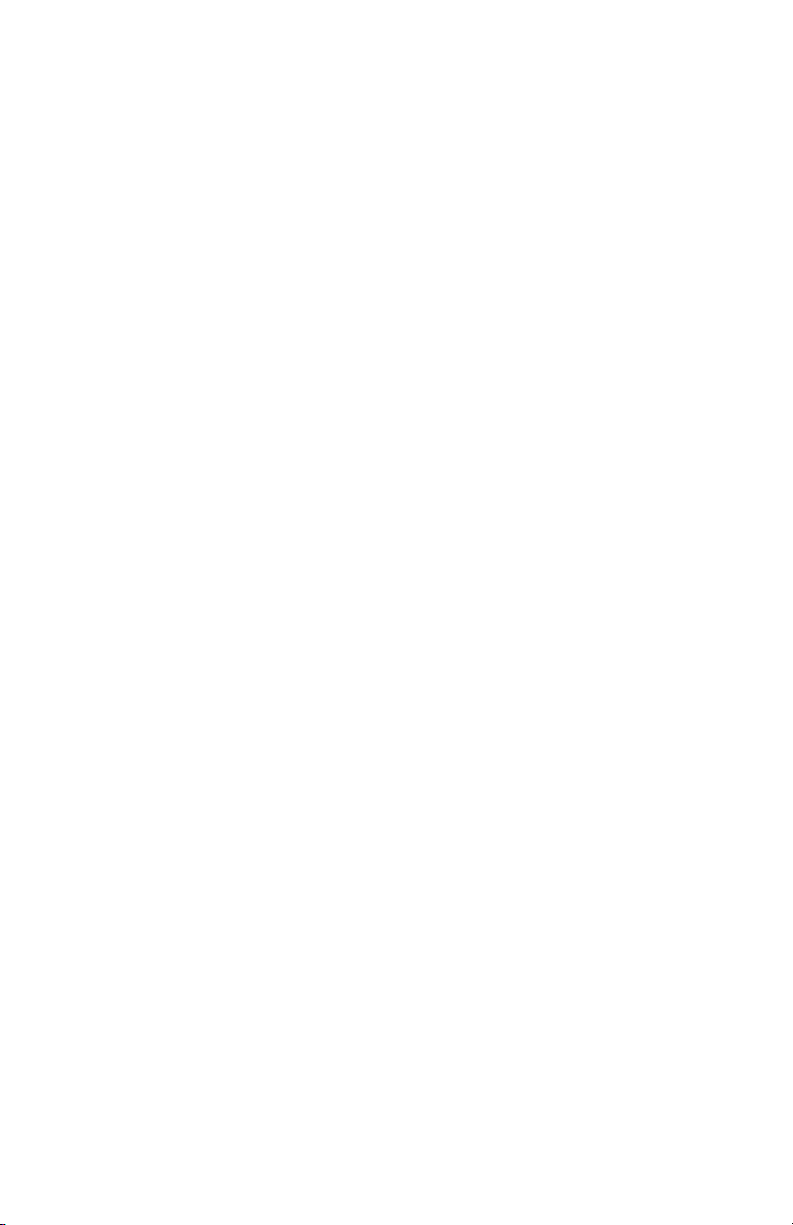
Aalborg7is a registered trademark of Aalborg Instruments & Controls.
NOTE: Aalborg reserves the right to change designs and dimensions at its sole
discretion at any time without notice. For certified dimensions please contact Aalborg
7
.
Page 3
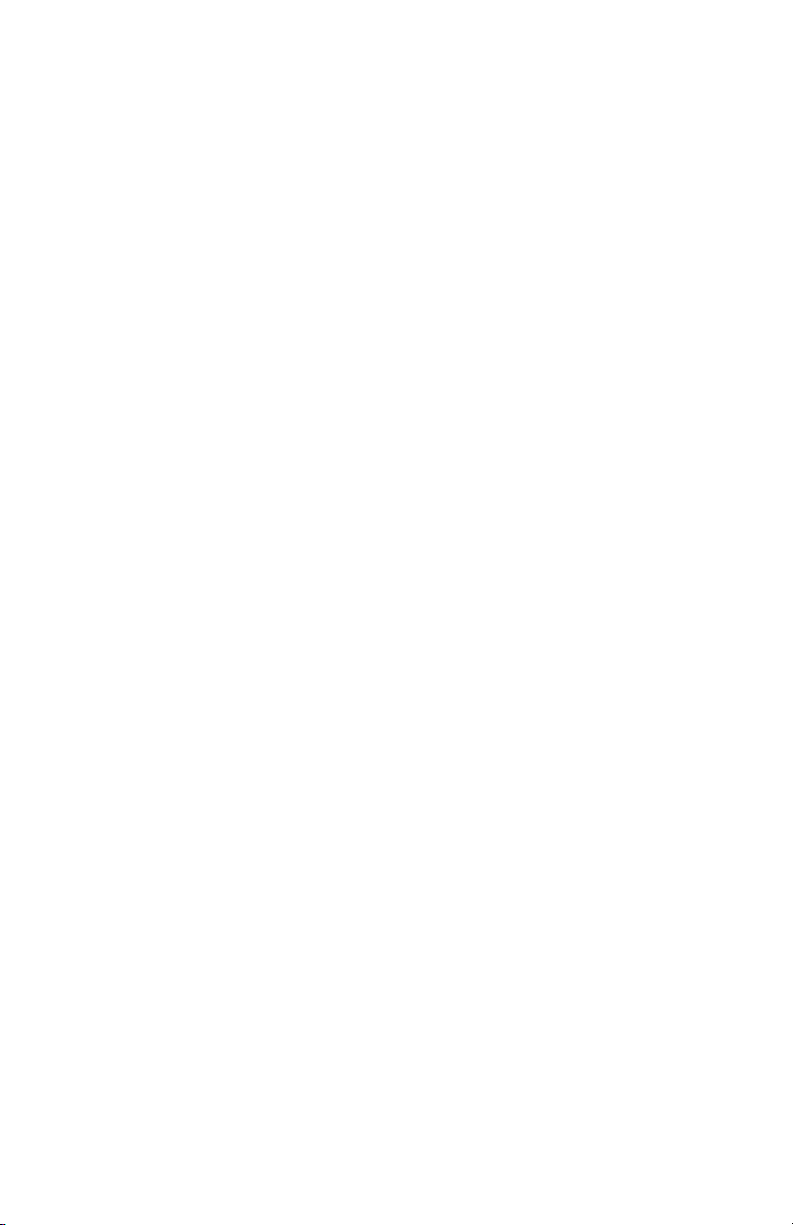
TABLE OF CONTENTS
(a) UNPACKING THE SDPROC COMMAND MODULE.......................................
a.1 Inspect Package for External Damage........................................................
a.2 Unpack the Command Module...................................................................
a.3 Returning Merchandise for Repair...............................................................
(b) INSTALLATION.............................................................................................
b.1 Location of Installation................................................................................
b.2 Electrical Connections.................................................................................
b.2.1 Connecting Flow Transducers.....................................................................
b.2.2 Power Input...............................................................................................
b.2.3 Applying Power to the SDPROC.................................................................
b.2.4 Remote Signal Interface.............................................................................
b.2.5 Relays Interface............................................................................................
(c) DESCRIPTION................................................................................................
(d) SPECIFICATIONS..........................................................................................
d.1 CE Compliance..............................................................................................
(e) OPERATING INSTRUCTIONS........................................................................
e.1 Preparation and Warm Up..........................................................................
e.2 Single Channel SDPROC.............................................................................
e.2.1 Start up Display..........................................................................................
e.2.2 Main Display...............................................................................................
e.2.3 Control Mode Status..................................................................................
e.2.4 Set Point Display..........................................................................................
e.2.5 Totalizer / Alarm Display..............................................................................
e.2.6 Setup Channel Display................................................................................
e.2.6.1 Internal/External/Program Reference..........................................................
e.2.6.2 Setup Gas Density Display.........................................................................
e.2.6.3 Setup Engineering Units Display................................................................
e.2.6.4 Setup Full Scale Flow Rate Display............................................................
e.2.6.5 Setup Relays Assignment Display..............................................................
e.2.7 Setup Alarm Display.....................................................................................
e.2.7.1 Setup Alarm Mode Display.........................................................................
e.2.7.2 Setup Alarm Low Display...........................................................................
e.2.7.3 Setup Alarm High Display...........................................................................
e.2.7.4 Setup Alarm Delay Display..........................................................................
e.2.7.5 Setup Alarm Action Display........................................................................
e.2.8 Setup Totalizer Display..................................................................................
e.2.8.1 Setup Totalizer Mode Display.....................................................................
e.2.8.2 Setup Totalizer Start Flow Display..............................................................
e.2.8.3 Setup Totalizer Stop Volume Display..........................................................
e.2.8.4 Setup Totalizer Action Display....................................................................
1
1
1
1
1
1
2
2
3
3
3
4
4
4
5
6
6
6
6
6
7
7
8
8
9
9
10
10
10
11
11
11
11
12
12
12
13
13
13
13
Page 4
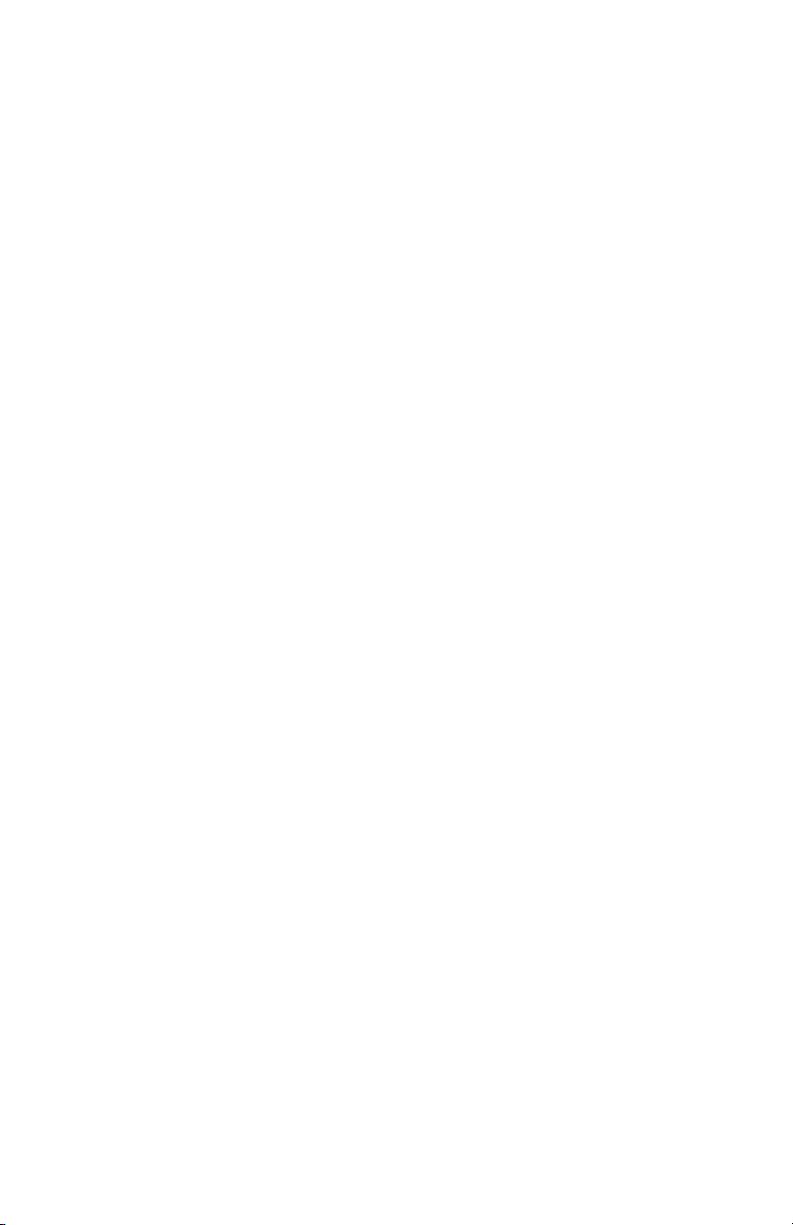
e.2.9 Program Settings Display............................................................................
e.2.9.1 Batch Program Settings Display.................................................................
e.2.9.2 Timer Program Settings Display.................................................................
e.2.10 Status Check...............................................................................................
e.3 Multi Channel SDPROC...................................................................................
e.3.1 Start up Display............................................................................................
e.3.2 Main Display...................................................................................................
e.3.3 Channel Select...............................................................................................
e.3.4 Set Point Display............................................................................................
e.3.5 Control Mode Display.....................................................................................
e.3.6 Totalizer/Alarm Status Display.......................................................................
e.3.7 Setup Channel Display....................................................................................
e.3.7.1 Internal/External/Program Reference..........................................................
e.3.7.2 Setup Gas Density Display.........................................................................
e.3.7.3 Setup Engineering Units Display.................................................................
e.3.7.4 Setup Full Scale Flow Rate Display.............................................................
e.3.7.5 Setup Relays Assignment Display...............................................................
e.3.8 Setup Alarm Display.......................................................................................
e.3.8.1 Setup Alarm Mode Display..........................................................................
e.3.8.2 Setup Alarm Low Display............................................................................
e.3.8.3 Setup Alarm High Display...........................................................................
e.3.8.4 Setup Alarm Delay Display..........................................................................
e.3.8.5 Setup Alarm Action Display.........................................................................
e.3.9 Setup Totalizer Display...................................................................................
e.3.9.1 Setup Totalizer Mode Display......................................................................
e.3.9.2 Setup Totalizer Start Flow Display...............................................................
e.3.9.3 Setup Totalizer Stop Volume Display...........................................................
e.3.9.4 Setup Totalizer Action Display.....................................................................
e.3.10 Program Settings Display.............................................................................
e.3.10.1 Batch Program Settings Display.................................................................
e.3.10.2 Timer Program Settings Display.................................................................
e.3.10.3 Ratio Program Settings Display.................................................................
e.3.11 All Valves Control.........................................................................................
e.3.12 Real Time Clock Settings..............................................................................
e.3.13 Status Check.................................................................................................
(f) MAINTENANCE...........................................................................................
(g) ADC/DAC CALIBRATION PROCEDURES.....................................................
g.1 Digital to Analog (D/A) Slope Calibration..........................................................
g.2 Analog to Digital (A/D) Calibration..............................................................
(h) RS-232 SOFTWARE INTERFACE COMMANDS............................................h.1
h.1 General.........................................................................................................
h.2 Commands Structure..................................................................................
h.3 ASCII Commands........................................................................................
14
14
16
17
17
17
18
18
19
19
19
20
20
21
21
21
22
22
22
23
23
23
23
24
24
24
25
25
25
26
27
28
30
31
31
32
32
33
34
35
35
35
37
Page 5
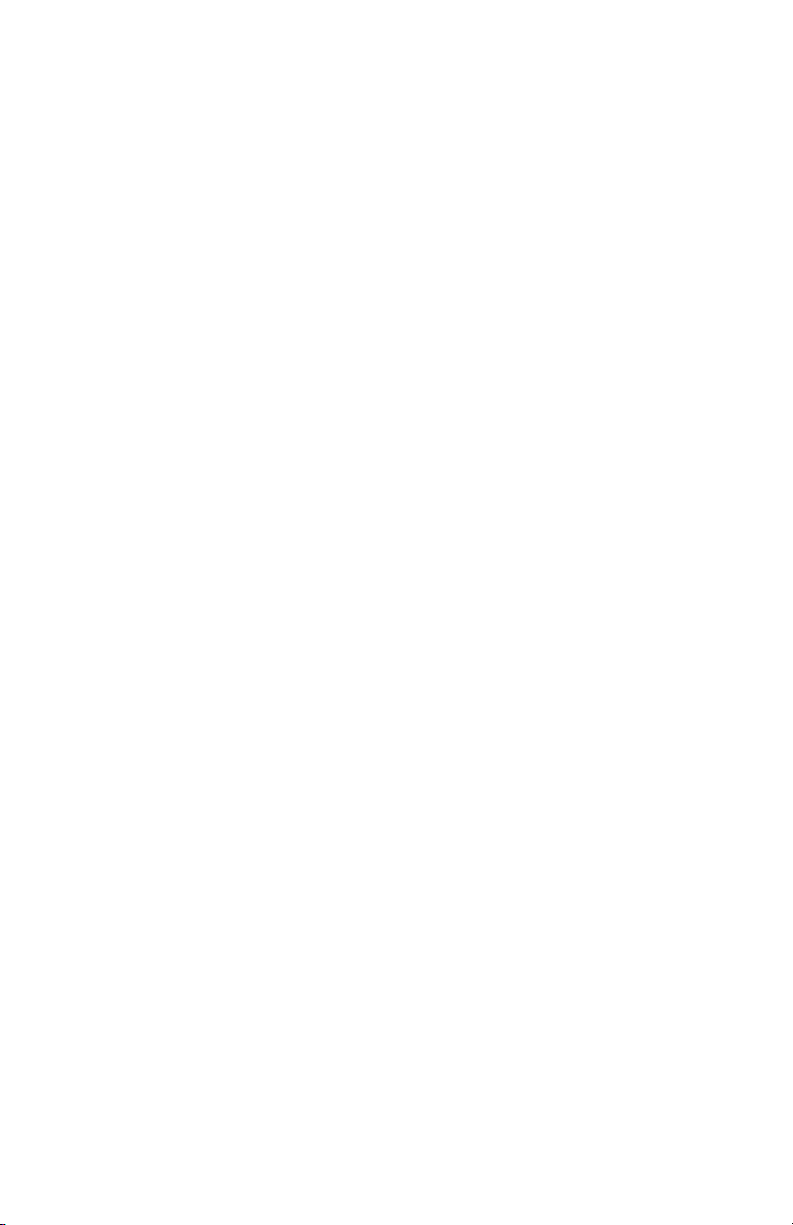
(i) NETWORK COMMUNICATION INTERFACE (OPTIONAL)..............................
i.1 0Base-T RJ-45 Pinout................................................................................
i.2 Network Protocols......................................................................................
i.2.1 DHCP..........................................................................................................
i.2.2 DNS.............................................................................................................
i.2.3 IP Address..................................................................................................
i.3 Configuration....................................................................................................
i.4 Operation Using the SDPROC Web Page.........................................................
i.5 Operation Using the SDPROC Telnet Console..................................................
(j) TROUBLESHOOTING........................................................................................
j.1 Common Conditions........................................................................................
j.2 Troubleshooting Guide....................................................................................
j.3 Technical Assistance.......................................................................................
APPENDIX 1 COMPONENT DIAGRAM.................................................................
APPENDIX 2 DIMENSIONAL DRAWINGS............................................................
APPENDIX 3 WARRANTY....................................................................................
42
42
42
42
43
43
43
44
45
46
46
47
47
48
49
50
Page 6
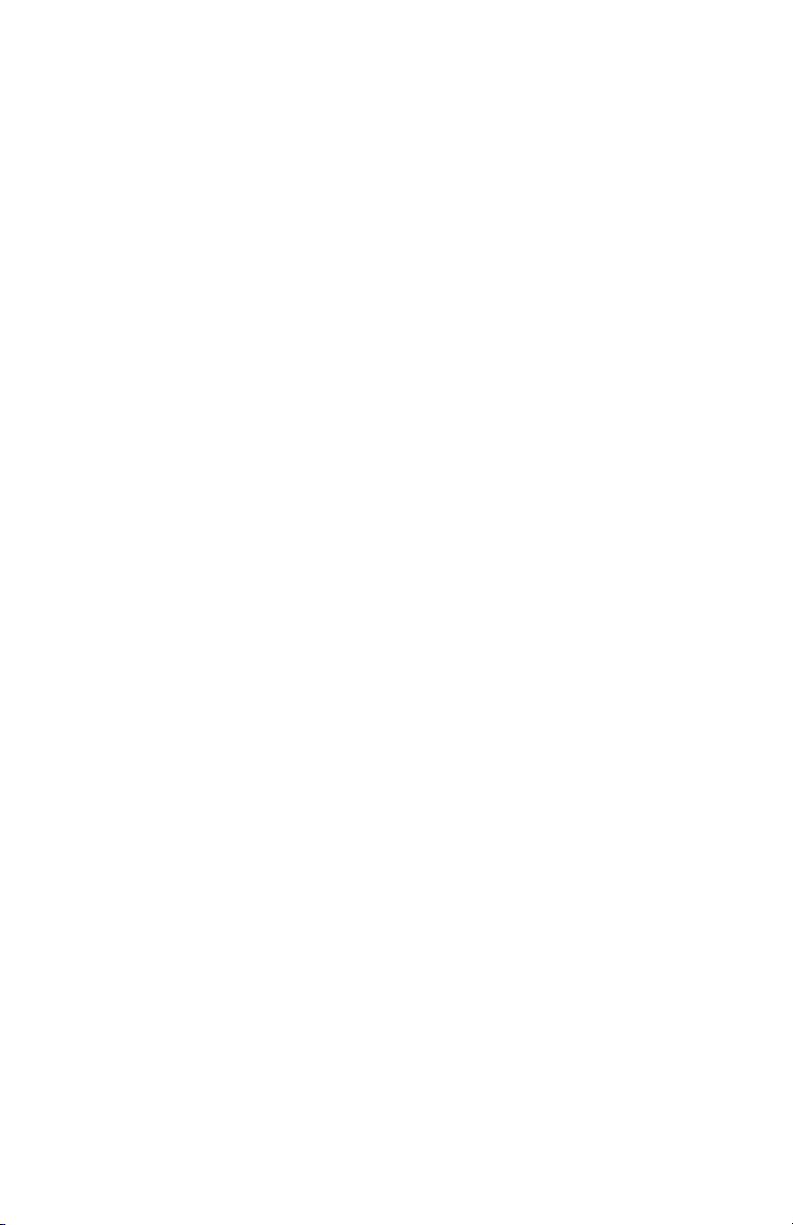
(a) UNPACKING THE SDPROC COMMAND MODULE
a.1 Inspect Package for External Damage
Your SDPROC Command Module was carefully packed in a sturdy cardboard carton,
with anti static cushioning materials to withstand shipping shock. Upon receipt,
inspect the package for possible external damage. In case of external damage to the
package contact the shipping company immediately.
a.2 Unpack the Command Module
Open the carton carefully from the top and inspect for any sign of concealed shipping
damage. In addition to contacting the shipping carrier please forward a copy of any
damage report to your distributor or Aalborg7 directly.
When unpacking the instrument please make sure that you have all the items indicated on the Packing List. Please report any shortages promptly.
a.3 Returning Merchandise for Repair
Please contact the customer service representative of your distributor or Aalborg7 if
you purchased the equipment directly, and request a Return Authorization Number
(RAN). Equipment returned without an RAN will not be accepted. Aalborg7 reserves
the right to charge a fee to the customer for equipment returned under warranty claims
if the instruments are tested to be free from warranted defects.
Shipping charges are borne by the customer. Equipment returned “collect” will not be
accepted!
It is mandatory that any equipment returned for servicing be purged and neutralized of
any dangerous contents including but not limited to toxic, bacterially contagious, corrosive or radioactive substances. No work shall be performed on a returned product
unless the customer submits a fully executed, signed SAFETY CERTIFICATE. Please
request form from the Service Manager.
(b) INSTALLATION
See AFM/AFC/GFM/GFC/DFC manual for specific instructions on the use and operation
of the mass flow meter or mass flow controller transducers.
b.1 Location of Installation
Set the SDPROC in a location where it will be used. This should be a stable surface.
Avoid exposing the SDPROC to damaging heat radiation from sunlight or heaters.
Avoid vibration and protect the product from moisture or aggressive chemical vapors.
1
Page 7
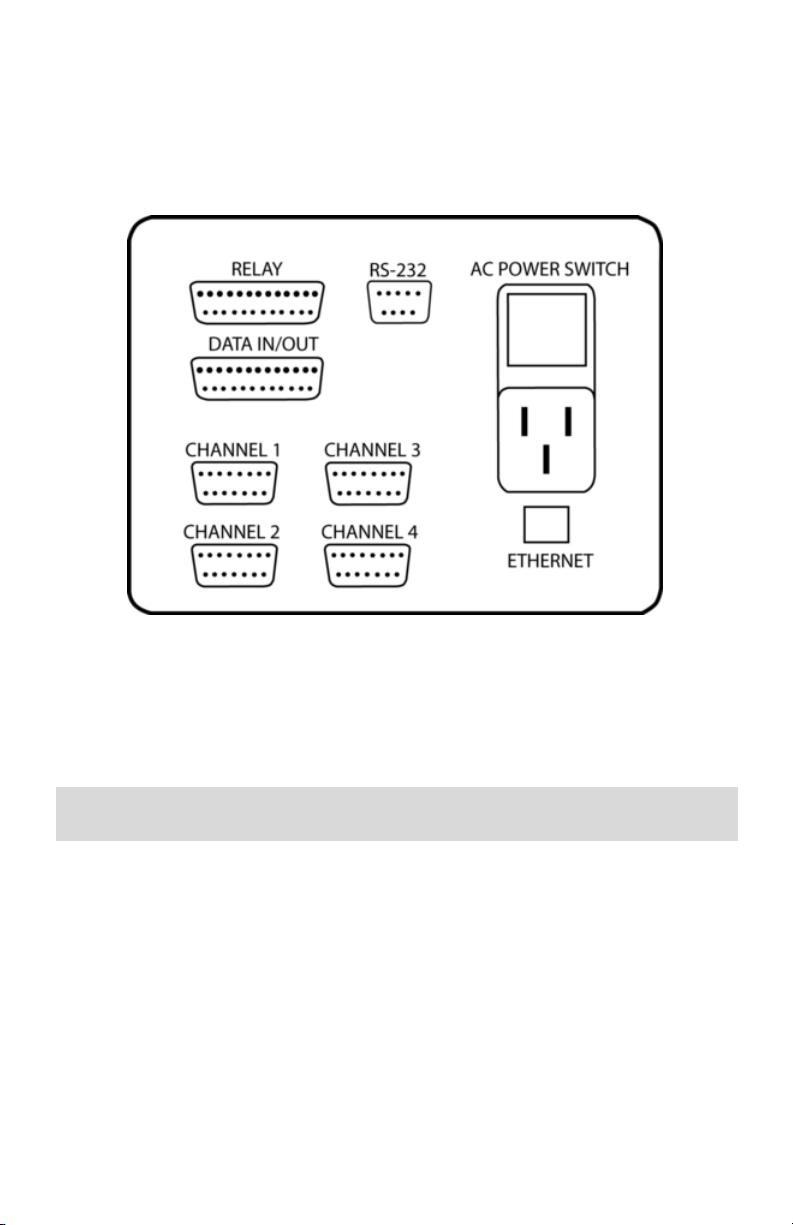
2
b.2 Electrical Connections
b.2.1 Connecting Flow Transducers
Attach the 15 pin “D” connector cable(s) between the interface panel on the rear of the
SDPROC and the Flow Meter/Controller transducer(s). (Number of channels will vary
from one to four in accordance with configuration and options purchased.)
Figure b-1, Interface Panel for SDPROC.
No connection with the DATA IN/OUT, RELAYS or RS 232 connector is required for
operating the system. However, it may be desirable to perform remote monitoring or
control of the flow transducers. In this case, see the pin out chart for the “DATA
IN/OUT” connector in step b.2.4.
Important Notes:
Assure that the “Flow Transducer” cables are used in accordance with configuration
and options purchased.
In general, “D” Connector numbering patterns are standardized. There are, however,
some connectors with nonconforming patterns and the numbering sequence on your
mating connector may or may not coincide with the numbering sequence shown in our
pin configuration table above. It is imperative that the appropriate wires are matched in
accordance with the correct sequence regardless of the particular numbers displayed
on your mating connector, see the pin out chart for the “Flow Transducers” connector.
Power must be shut OFF when connecting or disconnecting any cables in the system.
Cable lengths for Flow Transducers and DATA IN/OUT may not exceed 9.5 feet (3 meters).
Page 8
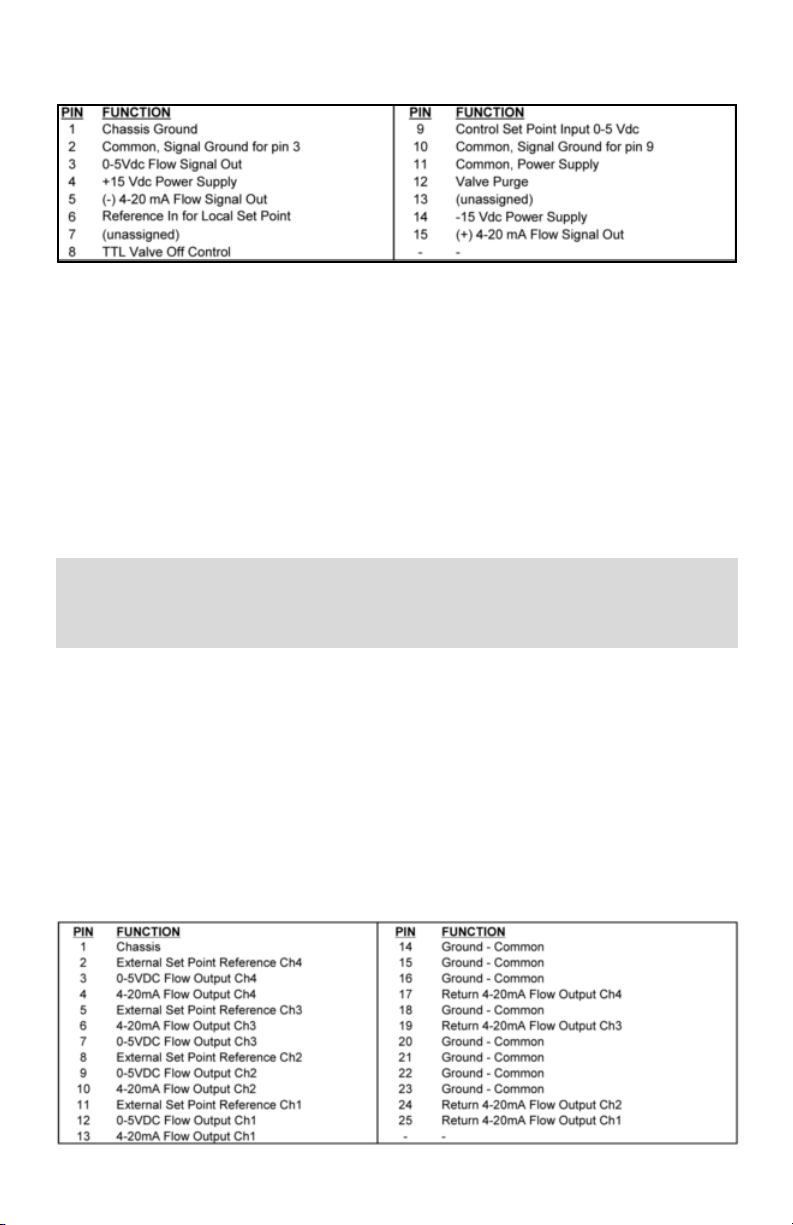
3
Use of the SDPROC in a manner other than that specified in this manual or in writing
from Aalborg7, may impair the protection provided by the equipment.
Figure b-2, Pin out chart for CHANNEL l/2/3/4 “Flow Transducers” connector.
b.2.2 Power Input
Make sure the POWER switch on the back of the SDPROC is OFF. On one end of the AC
line cord is a universal connector that will fit securely into the AC inlet receptacle at the
rear of the SDPROC. Make this connection. Per your specifications at the time of your
order, on the opposite end of the AC line cord is a plug compatible with the AC power
receptacle you intend to use for AC power supply. Make this connection to the AC
power supply receptacle. The SDPROC is capable of receiving 85VAC to 240VAC and
50/60Hz power without any need for jumpering or compensation.
Use only the AC power line cord supplied with the instrument. Do not attempt to
force or manipulate the plugs of the AC line cord in any way. If it does not fit
easily and securely, contact your distributor or Aalborg7.
b.2.3 Applying Power to the SDPROC
Turn the POWER switch to the ON position. A start up display will be briefly visible, and
will display the type of SDPROC configuration for the given unit. See the OPERATING
INSTRUCTIONS section of this manual for details on controls and displays.
b.2.4 Remote Signal Interface
At the rear of the SDPROC, there is a 25 pin Female Type “D” connector “DATA
IN/OUT”. The pin outs are as follows, (NOTE: “External Set Point Reference” is only
applicable to mass flow controllers).
Page 9
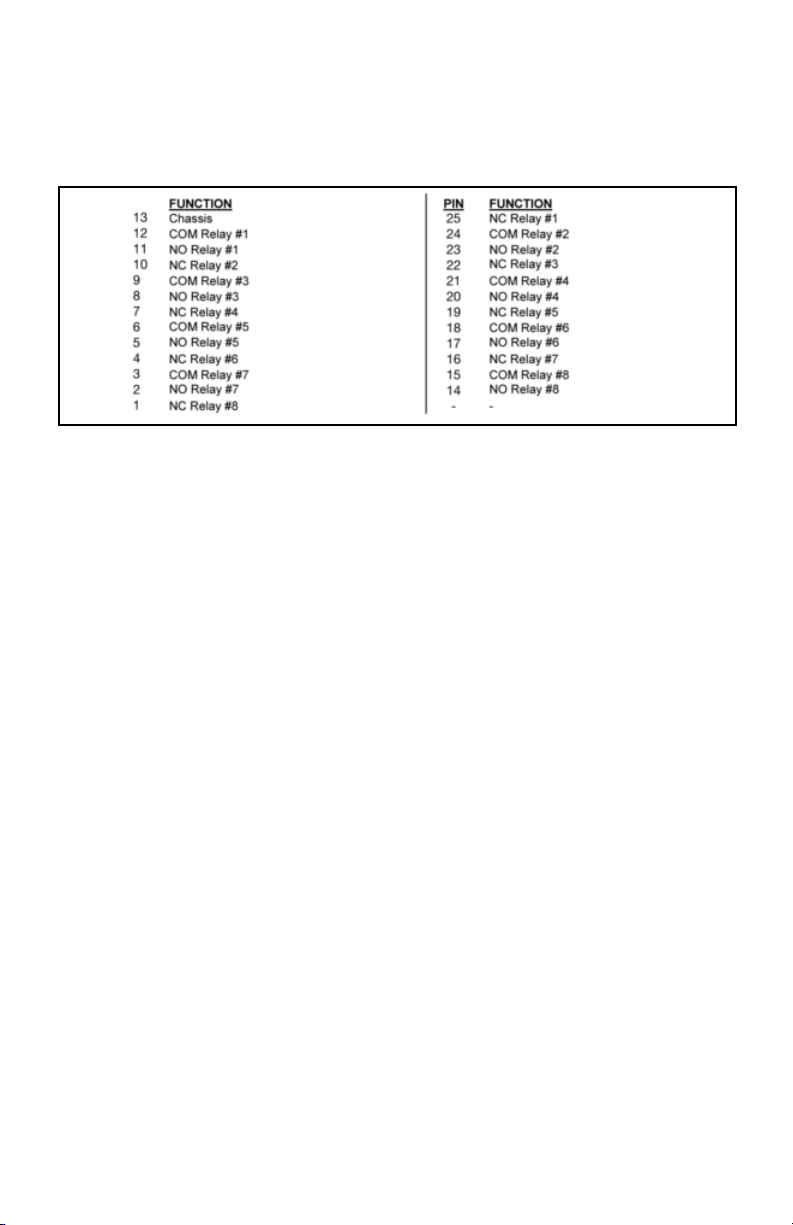
4
Turn the POWER OFF when not in use.
At the rear of the SDPROC, there is a 25 pin Male Type “D” connector “RELAYS”. The
pin outs are as follows:
b.2.5 Relays Interface
(c) DESCRIPTION
Microprocessor driven digital Command Modules are used in conjunction with any
analog or digital mass flow meters or controllers with 0-5 Vdc input /output signals.
One, two, three and four channel Command Module configurations are available.
Command Modules contain appropriate power supplies, 24x2 alpha-numeric dot
matrix display readout, and four panel buttons which provide complete control over all
the various functions necessary to measure and/or control flow. All channels may be
simultaneously monitored from output signals to a data aquistion or external monitoring device. RS-232 serial communication interface is standard for all models and supported via a 9 pin “D”-connector at the back panel of the Command Module. RS-232
Software interface commands set allows communications with the unit using either a
custom software program or a “dumb terminal” and provide complete control over all
modes and functions. Optional built-in Ethernet interface allows accessing any
Internet-connected SDPROC from a browser on your work station, PC, or laptop computer. Regardless of where you are, your Command Module is as close as the near-
est browser! There are two levels of Web-based Remote Controls: HTML web server
and TELNET. The flow set points, measured gas flow and associated totalizer data are
scaled directly in engineering units via front panel keypad, RS-232 or Ethernet interface. The following units of measure are supported: %F.S., SLPM, SLPH, SCCM, SCCH,
SCFM, SCFH, SCMM, SCMH, LBPM, LBPH, GRPM, GRPH (NOTE: In order to use mass
based engineering units proper value of the gas density has to be set for corresponding channel).
(d) SPECIFICATIONS
ENVIRONMENTAL (PER IEC 664): Installation Level II; Pollution Degree II
POWER SUPPLY: 85 to 264 VAC (47 to 63 Hz) 2A max.
Page 10
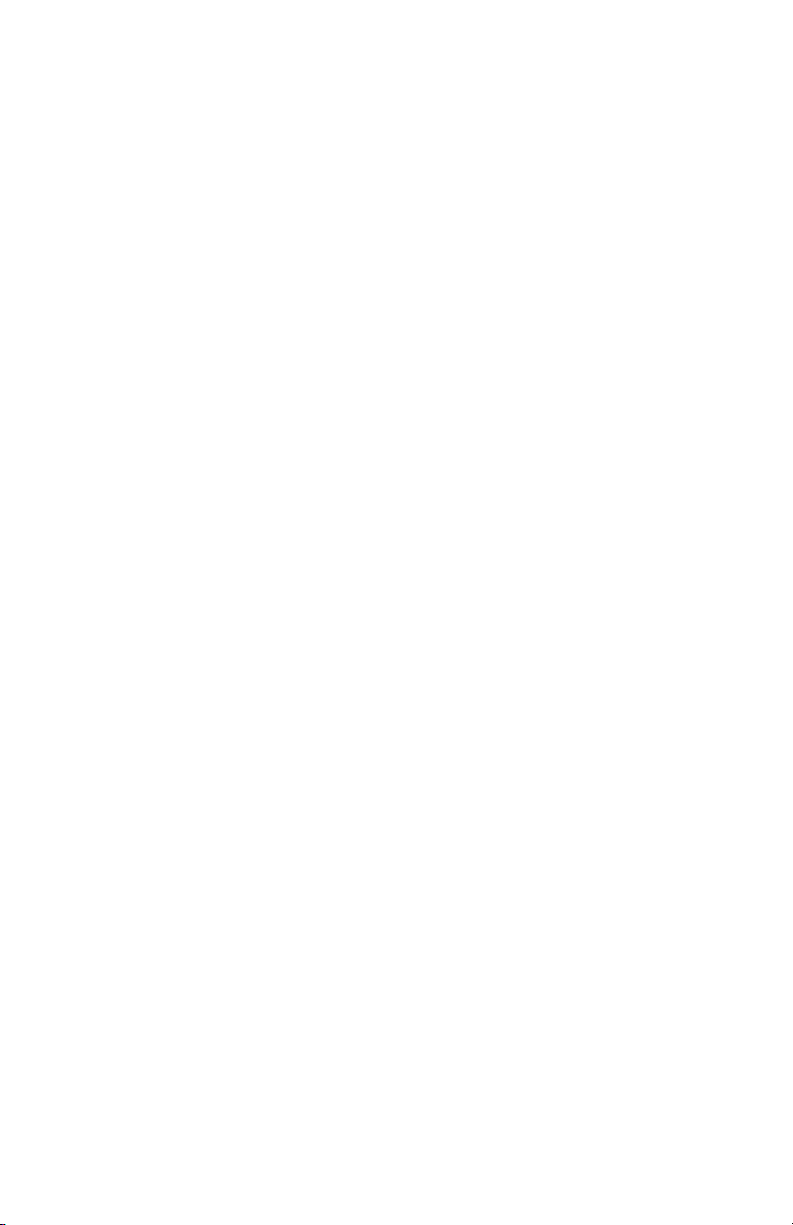
5
FUSE: 2A on input and output power line. When changing, unplug the device from
power source. Replace only with fuse 5mm 2A/250V FF.
DISPLAY: 24x2 LCD dot matrix with backlight; 24x2 Vacuum Florescent display
optional.
READINGS: 0 to 100% scale is standard; the following units of measure are supported: %F.S., SLPM, SLPH, SCCM, SCCH, SCFM, SCFH, SCMM, SCMH, LBPM,
LBPH, GRPM, GRPH.
ADC/DAC RESOLUTION: 12 bits (0.025%).
DIGITAL COMMUNICATION STANDARD: RS-232.
Optional: Ethernet TCP/IP (HTML Server or TELNET Console).
RS-232 COMMUNICATIONS PARAMETERS: 8 bits, two stop bits, no parity (8,2,N).
RS-232 DATA TRANSFER RATE: 9600 baud.
CONTACT CLOSURES: Two sets of dry contact relay outputs for each channel (0.5A at
125 Vac, 1A at 24 Vdc).
BUZZER: Piezo Audio Indicator at 3.0 KHz, 85 dB activated by Alarm or Totalizer.
DIMENSIONS: Length: 7.75 inch (19.5cm), width: 6.75 inch (17cm), height: 4.5 inch
(11cm).
WEIGHT: 6.00 lbs (1.8kg).
TRANSDUCER INTERFACE CABLE: Flat cable with 15 pin “D” connector on the ends
is standard for AFC series mass flow controllers. Optional round shielded cable is
available with male/female “D” connector ends for customer's mass flow meters or
controllers. [Cable length may not exceed 9.5 feet (3 meters)].
RELAYS PORT CABLE: Optional shielded cable with female 25 pin “D” connector to
connect to command module relays port.
DATA PORT CABLE: Optional shielded cable with male 25 pin “D” connector to connect to command module data port. [Cable length may not exceed 9.5 feet (3
meters)].
d.1 CE Compliance
Any SDPROC are in compliance with the below stated test standards currently accepted.
EMC Compliance with 89/336/EEC as amended;
CE COMPLIANCE: EN 50011:1998 Group 1, Class A August 1999 for emissions; EN 61000-6-1:2001 for immunity.
Page 11
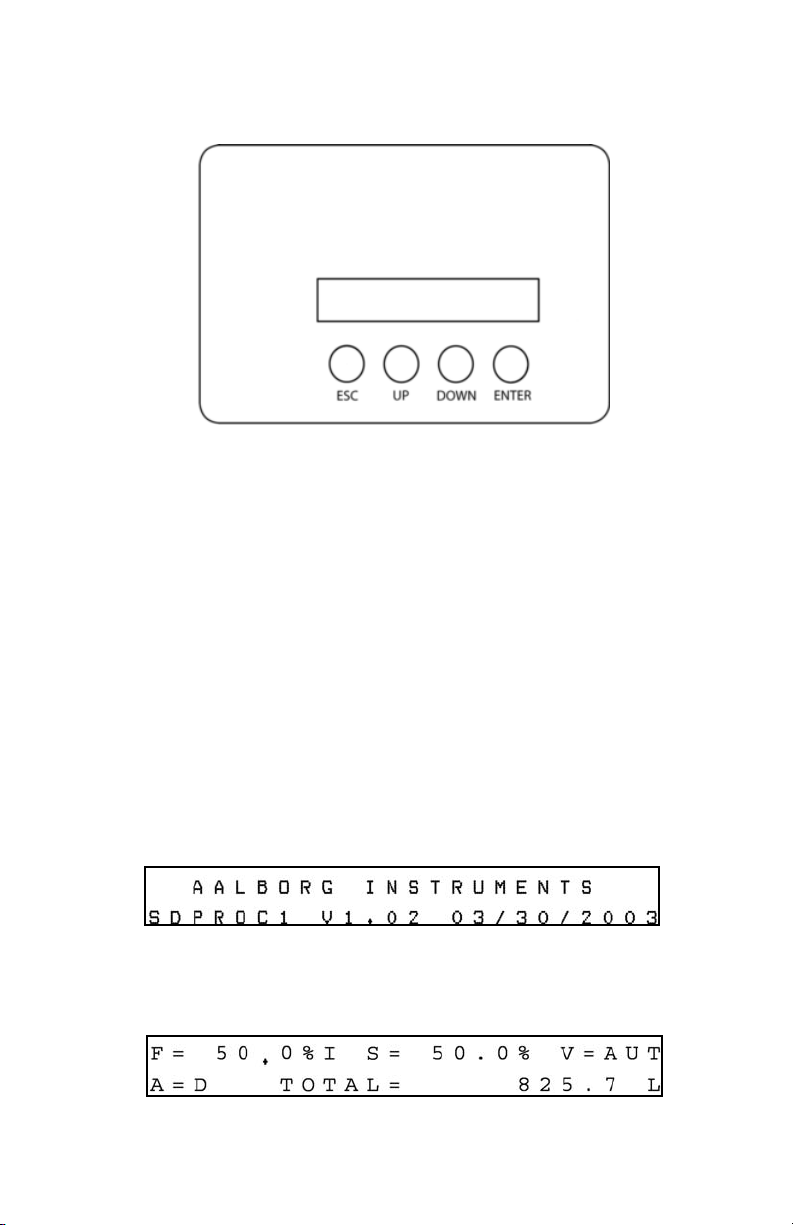
6
(e) OPERATING INSTRUCTIONS
There are four buttons on the front panel of the SDPROC from which all functions can
be controlled or set. These are labeled “ESC”, “UP”, “DOWN”, and “ENTER”.
Figure e-1, Control Panel for SDPROC.
e.1 Preparation and Warm Up
It is assumed that the SDPROC and the Mass Flow Meter(s) and/or Controller(s) have
been correctly installed as described in this and the AFM/AFC/DFC/GFM/GFC manuals.
Turn the POWER switch to the ON position. A start up display will be briefly visible, and
will display the type SDPROC configuration for the given unit. Remember to allow for
proper warm up time by the mass flow transducer.
e.2 Single Channel SDPROC
e.2.1 Start up Display
Switching the power ON, the following will be shown on the display at the front of
the SDPROC.
e.2.2 Main Display
After a few seconds, the Start up display will clear and the Main Display will appear.
This display will remain active until the power is turned off or any button is pressed.
Page 12
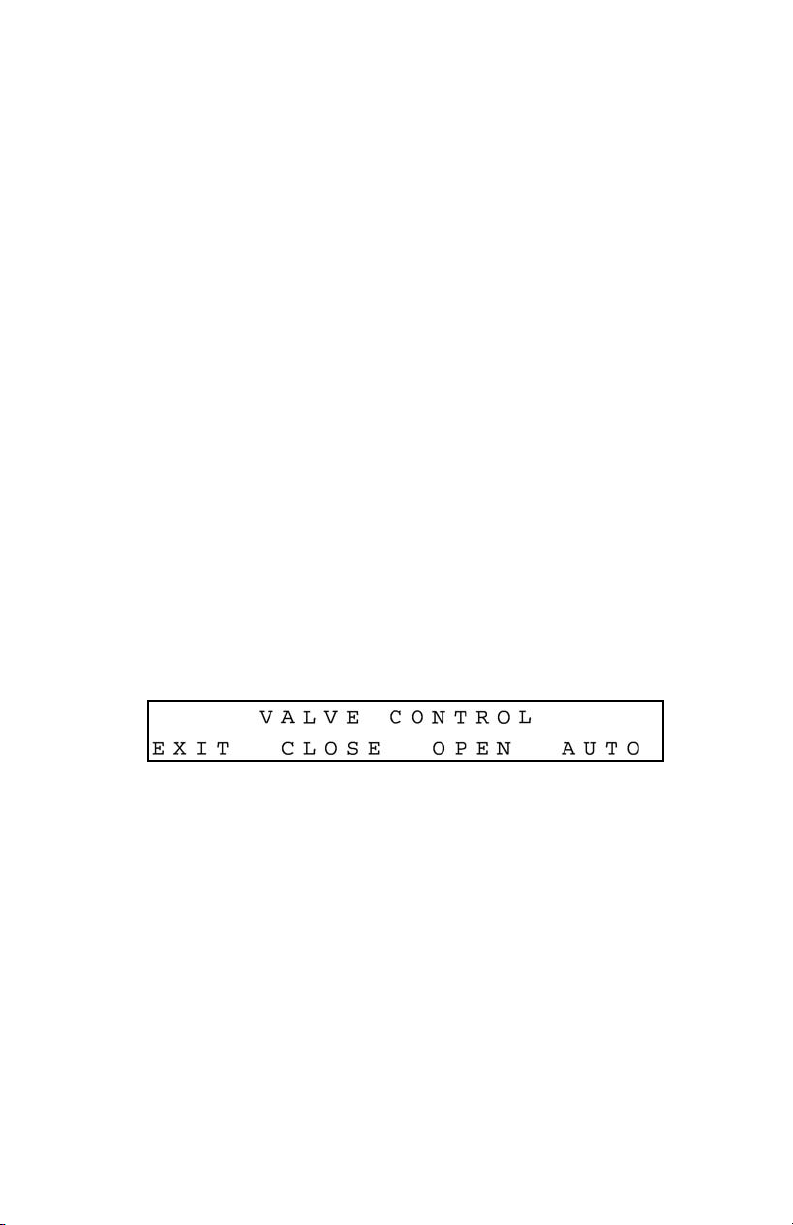
7
The Main Display will indicate the following info:
= “F” current flow rate in % F.S. (NOTE: An “I” is indicated on the display
immediately following the displayed flow when the SDPROC is set for internal
reference and “E” for external reference.)
= “S” current set point in % F.S.
= “V” valve status by displaying a “CLS” for CLOSE, “OPN” for OPEN or
“AUT” for AUTO.
= “A” alarm status by displaying a “D” for disabled, “N” for no alarm events,
“L” for Low alarm and “H” for High alarm.
= “TOTAL” totalizer reading in current (volume/mass based) Engineering Units.
Readings are linear 0 to 100% of full scale. Direct engineering units are available on another screen. A proportionally linear 0 to 5 VDC or 4 to 20 mA output signal may be monitored simultaneously at the 25 pin “D” connector at the rear of the SDPROC (see section
b.2.4). Press the Down button under the Main Display screen, to set the GENERAL,
ALARM, TOTALIZER and PROGRAM settings (see section e.2.6).
e.2.3 Control Mode Status
There are three modes of operation that the mass flow controller can be set for. CLOSE
will shut off the power to the mass flow controller valve, allowing the valve to mechanically close. OPEN will provide maximum power to the valve to allow it to open fully.
This mode is used when there is a need to purge the gas flow system. AUTO mode will
allow the mass flow controller to maintain a given flow as set by the user. In order to
change mode of operation press the Esc button from the Main Screen. The following
display will appear.
Valve Control Display for 1 channel SDPROC
To operate the mass flow controller in CLOSE, OPEN or AUTO modes, press the button
(UP, DOWN, ENTER respectively) directly below the mode shown on the display (see
section e.4.2). After pressing the button the Main Display will appear and indicate the
current valve status by displaying a “CLS” for CLOSE, “OPN” for OPEN, or “AUT” for
AUTO shown after the set point value.
Press the ENTER button under the Main Display screen, to set the desired flow for
AUTO control.
e.2.4 Setpoint Display
The following display is shown when adjustments to the set point reference signal
are desired.
Page 13
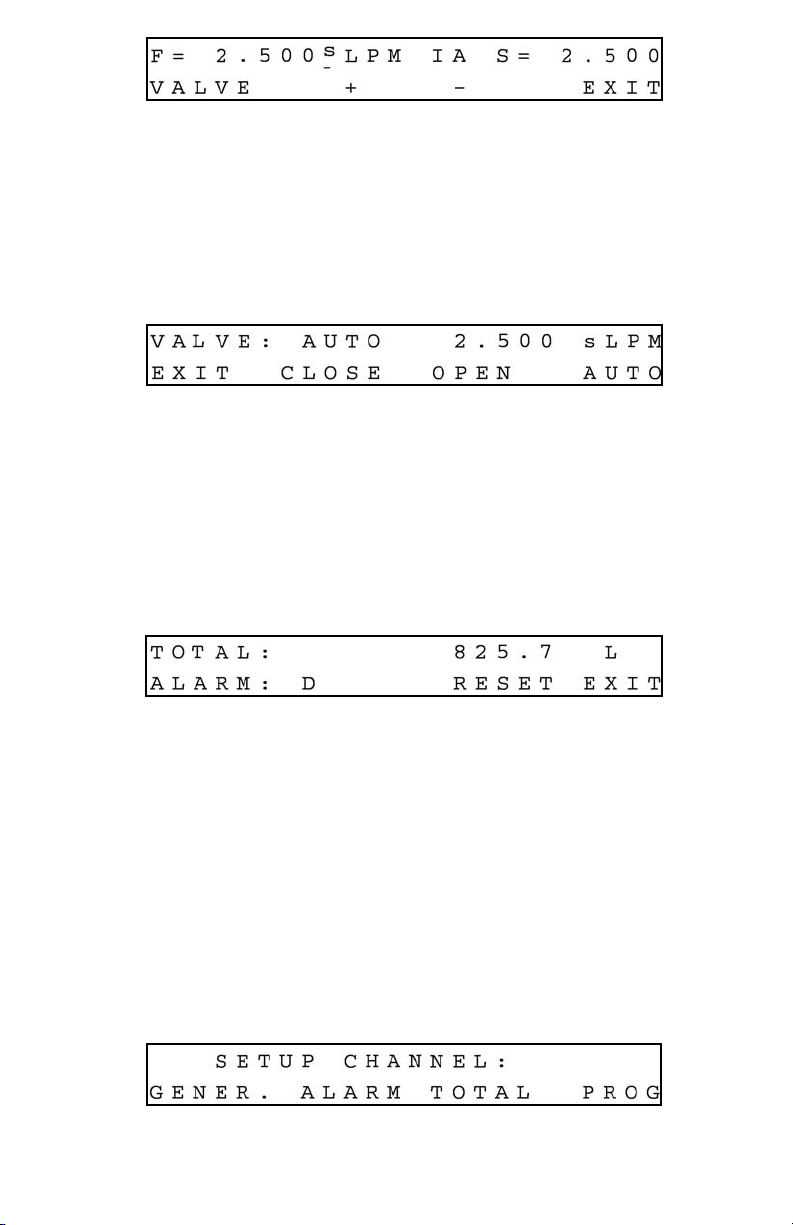
8
Set Point Display for 1 channel SDPROC
The UP button under the “+” and DOWN button under the “-” will increase and decrease
the set point respectively. Once set, press the ENTER button under EXIT on the display
to return to the Main Display. This set point is only applicable when the SDPROC is
used in INTERNAL REFERENCE mode. From the Set Point Screen in order to change
the mode of operation press the Esc button under VALVE on the display. The following
display will appear.
Valve Status/Flow Display for 1 channel SDPROC
To operate the mass flow controller in CLOSE, OPEN or AUTO modes, press the button
(UP, DOWN, ENTER respectively) directly below the mode shown on the display. First
line on the Display screen indicates the current valve status and flow rate in selected
engineering units. Pressing the Esc button from the Valve Status/Flow Display will display Totalizer/Alarm Screen.
e.2.5 Totalizer/Alarm Display
Totalizer/Alarm Display for 1 channel SDPROC
The first line of the Totalizer/Alarm screen indicates the totalizer reading in current (volume/mass based) Engineering Units. The second line shows alarm status by displaying a “D” for disabled, “N” for no alarm events, “L” for Low alarm and “H” for High
alarm. The totalizer can be reset to zero by pressing the Down button under RESET on
the display. Press the ENTER button under EXIT on the display in order to return in to
the Main Display screen.
e.2.6 Setup Channel Display
Pressing the Down button under the Main Display screen (see section e.2.2) will display SETUP CHANNEL screen shown below.
Page 14
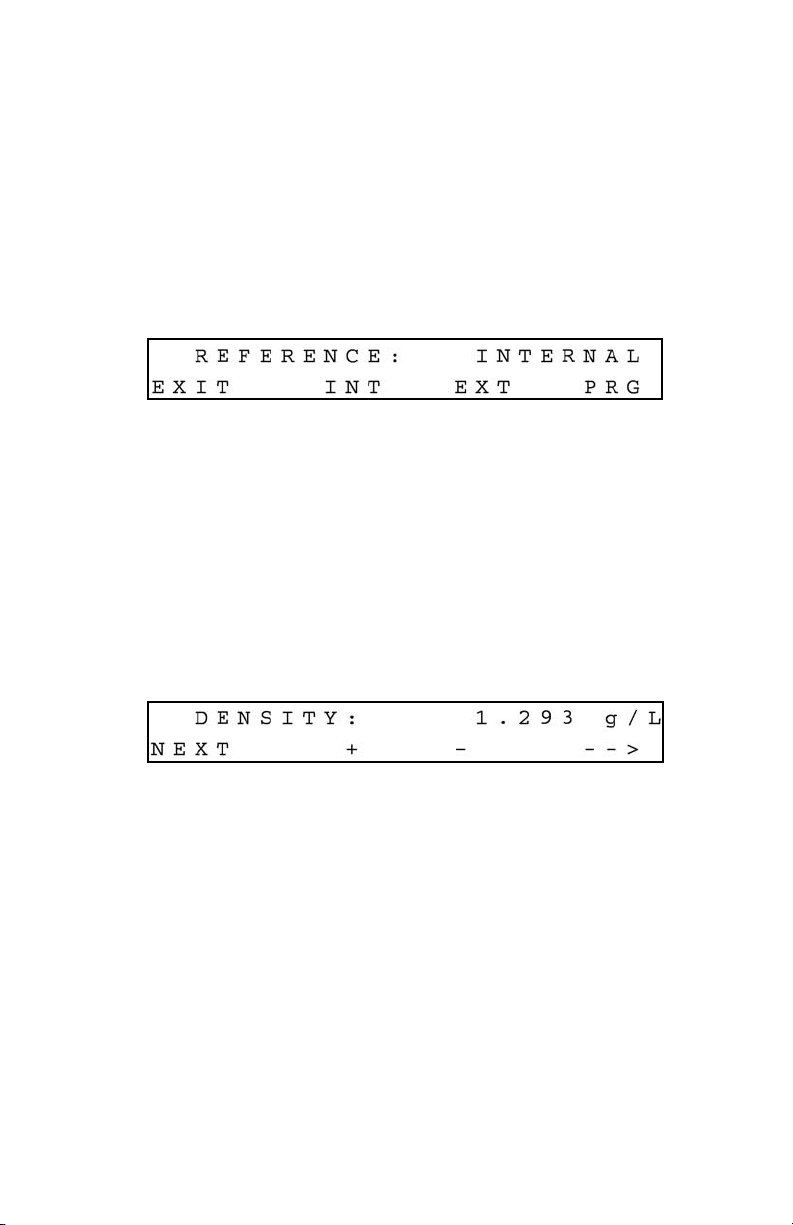
9
Setup Channel screen allows to configure:
= General device settings: Int./Ext. Reference, Gas density, Engineering Units,
Full Scale Flow in L/Min and Relays assignment.
= Alarm Properties: Mode, High and Low settings in % F.S., Delay Time, Action.
= Totalizer Properties: Mode, Start Flow, Stop Volume, Action.
= Program Properties: Batch parameters and Timer Settings.
Press the Esc button under GENER. on the display in order to make General settings.
The following Internal/External/Program Reference display will appear.
e.2.6.1 Internal/External/Program Reference
The INT/EXT/PRG refers to point of origin for the valve control reference signal. To
change this, press the button UP, DOWN, ENTER respectively. In the internal reference
mode, the control signal is set by the user with the SDPROC controls (see section
e.2.4).
Pressing the ENTER button on the front panel under PRG on the display of the SDPROC
will toggle the reference between PROGRAM BATCH and PROGRAM TIMER. When
complete with settings, press the ESC button under EXIT on the display, to go to the
Density screen. The following Setup Gas Density Display will appear.
e.2.6.2 Setup Gas Density Display
The proper settings of the gas density (in grams per liter) are required for mass based
engineering units (LBPH, LBPM, GrPH, GrPM). Press the ENTER button under (--->)
on the display, to move the flashing cursor to the desired position. Pressing (+) or (-)
will increment or decrement the particular digit respectively. The numbers will change
from 0 to 9 and next to decimal point (.). Pressing (+) button one more time will change
highlighted position of the cursor back to 0. The same is true in backward direction
when pressing the (-) button. Only one decimal point is allowed. If changing position
of the decimal point is required, change decimal point to any desired digit, next move
cursor to the required position and adjust it to the decimal point with (+) or (-) button.
When complete with gas density settings, press the ESC button under NEXT on the display, to go to the Engineering Units screen. The following Setup Engineering Units
Display will appear.
Page 15
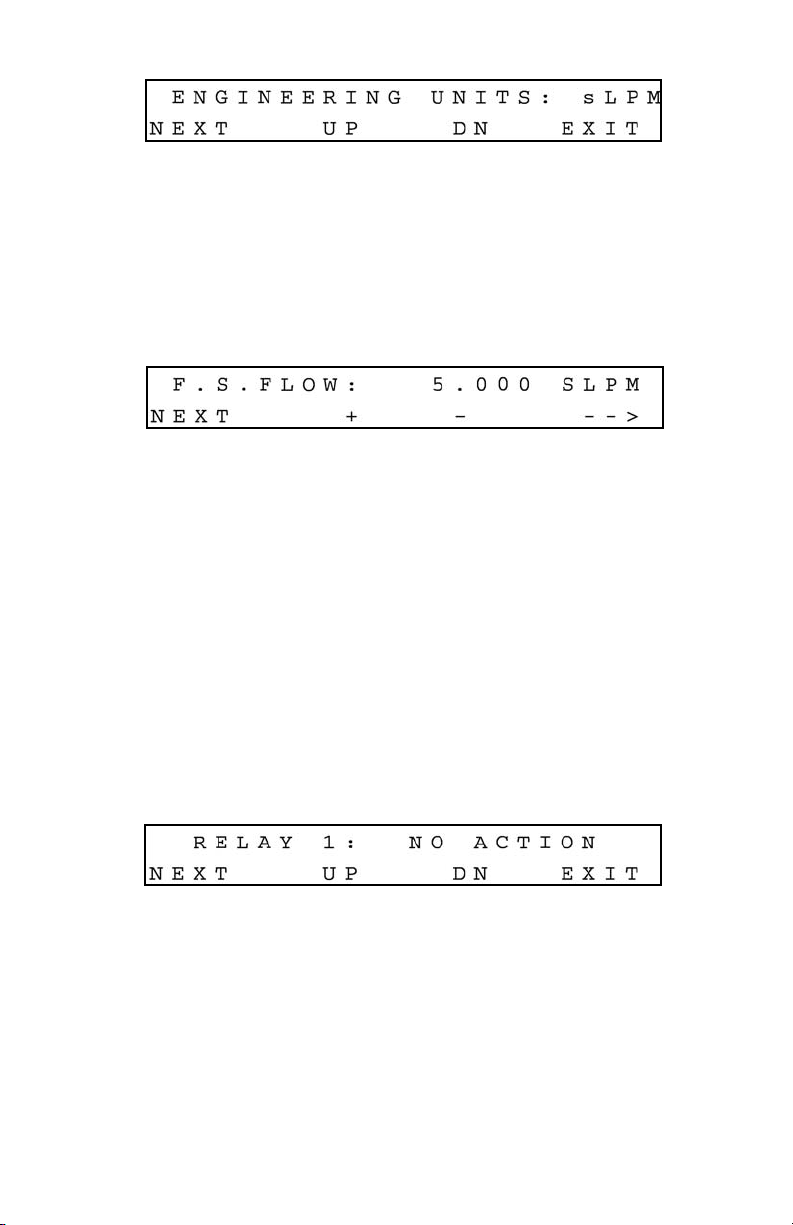
10
e.2.6.3 Setup Engineering Units Display
Press the UP or DN button, to change current engineering units. The following engineering units are supported: %F.S., SLPM, SLPH, SCCM, SCCH, SCFM, SCFH, SCMM,
SCMH, LBPM, LBPH, GRPM, GRPH. If no more settings are required, press the ENTER
button under EXIT on the display, to go back to the Main Display. Press the ENTER button under NEXT on the display in order to go to the Full Scale Flow Rate screen. The
following Setup Full Scale Flow Rate Display will appear.
e.2.6.4 Setup Full Scale Flow Rate Display
The proper settings of the Full Scale Flow Rate (in liters per minute) are required for any
engineering units except % F.S. If for example a mass flow controller used with
SDPROC is calibrated for 200 SCCM, the value of 0.2 has to be set. Press the ENTER
button under (--->) on the display, to move the flashing cursor to the digit, which has
to be adjusted. Pressing (+) or (-) will increment or decrement the particular digit
respectively. The numbers will change from 0 to 9 and next to decimal point (.).
Pressing (+) button one more time will change highlighted position of the cursor back
to 0. The same is true in backward direction when pressing the (-) button. Only one decimal point is allowed. If changing position of the decimal point is required, change the
decimal point to any desired digit, next move cursor to the required position and adjust
it to decimal point with the (+) or (-) button. When complete with Full Scale Flow Rate
settings, press the ESC button under NEXT on the display, to go to the Relays
Assignment screen. The following Setup Relays Assignment Display will appear.
e.2.6.5 Setup Relays Assignment Display
Two sets of dry contact relay are available for each channel. Each relay individually
can be assigned for:
= NO ACTION
= ALARM LOW
= ALARM HIGH
= TOTALIZER STOP
Press UP or DN button to change relay assignment. When complete with first relay
settings, press the ESC button under NEXT on the display, to go to the second relay.
Page 16
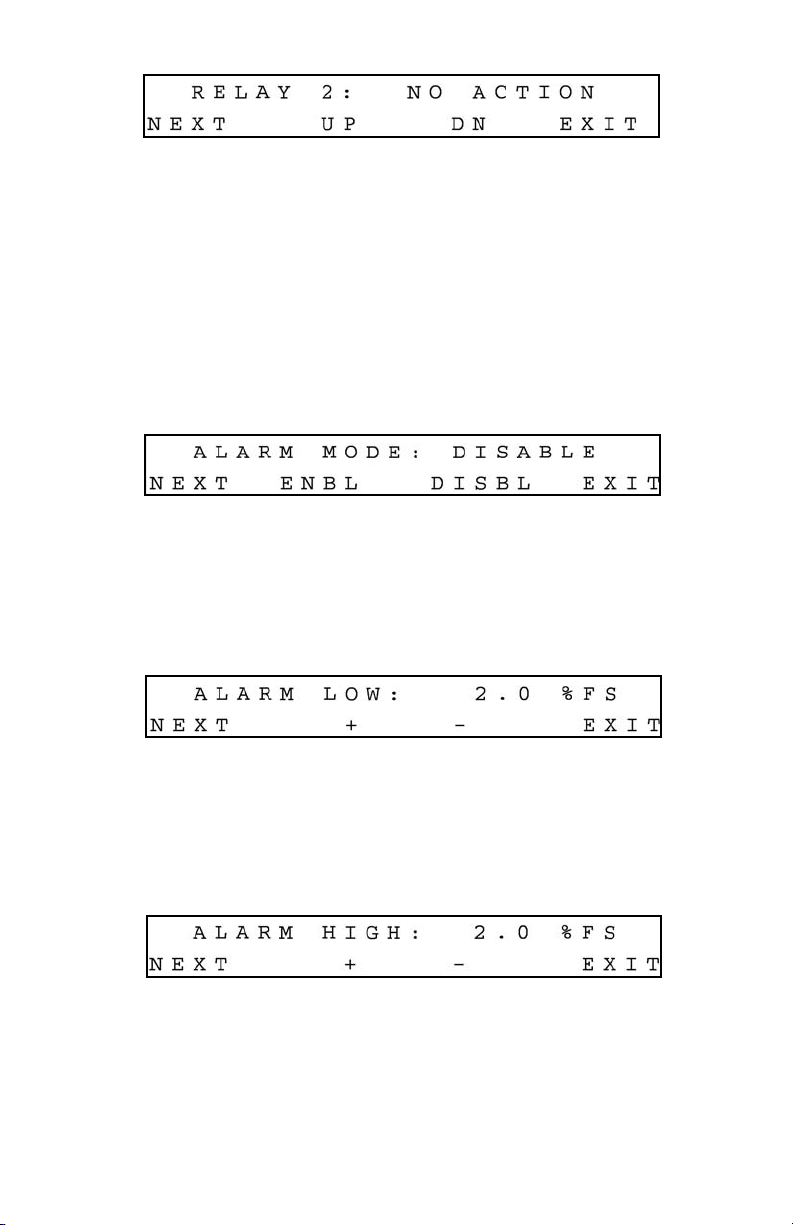
11
The following display will appear.
Press ESC button under NEXT on the display or the ENTER button under EXIT on the display, to go back to the Main Display.
e.2.7 Setup Alarm Display
Before enabling the Alarm make sure all alarm settings are configured properly. High
and Low alarm values have to be entered in %F.S. engineering units. ALARM conditions become valid when the difference between current readings and installed set
points is equal or more than corresponding values of high and low alarm levels. From
the Setup Channel Display (see section e.2.6) press the Up button under ALARM on
the display in order to make Alarm settings. The following display will appear.
e.2.7.1 Setup Alarm Mode Display
To change Alarm Mode in ENABLED or DISABLED, press the button (UP, DOWN respectively) directly below the mode shown on the display. Press the ENTER button under EXIT
on the display, to go back to the Main Display. Press the ESC button under NEXT on the display to go to the Alarm Low settings. The following display will appear.
e.2.7.2 Setup Alarm Low Display
Pressing (+) or (-) will increment or decrement Low Alarm settings per 0.1% F.S. respectively. If no settings required for High Alarm press the ENTER button under EXIT on the display, to go back to the Main Display. Press the ESC button under NEXT on the display to
go to the Alarm High settings. The following display will appear.
e.2.7.3 Setup Alarm High Display
Pressing (+) or (-) will increment or decrement High Alarm settings per 0.1% F.S. respectively. If no settings are required for High Alarm press the ENTER button under EXIT on the
display, to go back to the Main Display. Press the ESC button under NEXT on the display to
go to the Alarm Delay settings. The following Setup Alarm Delay Display will appear.
Page 17
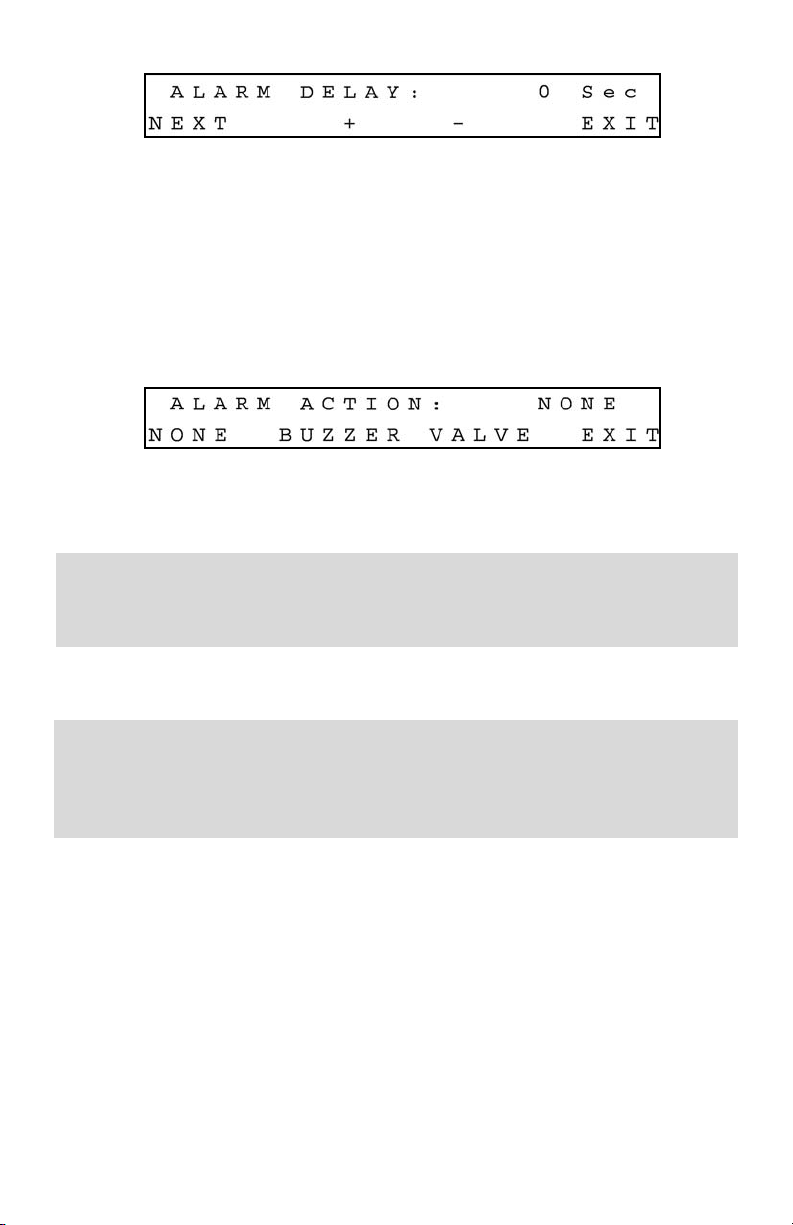
12
e.2.7.4 Setup Alarm Delay Display
Alarm Delay specifies the time interval in seconds the Alarm conditions have to be True
(without any interruption) before Alarm will be activated. If zero value is set, the Alarm
will be activated immediately after Alarm conditions are met. Pressing (+) or (-) will
increment or decrement Alarm Delay settings per 1 second respectively. If no settings
required for Alarm Action press the ENTER button under EXIT on the display, to go
back to the Main Display. Press ESC button under NEXT on the display go to the Alarm
Action settings. The following Setup Alarm Action Display will appear.
e.2.7.5 Setup Alarm Action Display
To change Alarm Action in NONE, BUZZER or VALVE, press the button (ESC, UP, DOWN
respectively) directly below the text shown on the display. If Buzzer action is chosen,
the audible signal will be activated when Alarm conditions become true.
In order to deactivate the audible signal during operation press any button on
the key pad.
(NOTE: The Alarm Conditions have to be removed or Alarm has to be disabled).
If Valve action is chosen the power to the mass flow controller valve will be shut off,
allowing the valve to mechanically close.
If the Valve was shut off as a result of the Alarm action, in order to go back to
normal operation the Valve mode has to be changed to AUTO (See section
e.2.3). NOTE: The Alarm Conditions have to be removed, or Alarm has to be
disabled prior to any attempts to change the Valve mode.
To go back to the Main Display, press the ENTER button under EXIT on the display.
e.2.8 Setup Totalizer Display
Before enabling the Totalizer make sure that all totalizer settings are configured properly. The totalizer Start value has to be entered in %F.S. engineering units. Totalizer will not
totalize until the flow rate become equal or more than Totalizer Start value. Totalizer Stop
value has to be entered in volume / mass based engineering units. Totalizer conditions
become valid when the totalized volume is equal or more than Totalizer Stop value. From
the Setup Channel Display (see section e.2.6) press Down button under TOTAL on the
display in order to make Totalizer settings. The following Setup Totalizer Mode Display
will appear.
Page 18

13
e.2.8.1 Setup Totalizer Mode Display
To change Totalizer Mode in ENABLED or DISABLED, press the button (UP, DOWN
respectively) directly below the mode shown on the display. To return to the Main
Display, press the ENTER button under EXIT on the display. Press the ESC button
under NEXT on the display to go to the Totalizer Start settings. The following Setup
Totalizer Start Flow Display will appear.
e.2.8.2 Setup Totalizer Start Flow Display
Pressing (+) or (-) will increment or decrement Totalizer Start settings per 0.1% F.S.
respectively. If no settings are required for Totalizer Stop value press the ENTER button under EXIT on the display, to go back to the Main Display. Press ESC button under
NEXT on the display to go to the Totalizer Stop settings. The following Setup Totalizer
Stop Volume Display will appear.
e.2.8.3 Setup Totalizer Stop Volume Display
The proper settings of the Totalizer Stop Volume (in volume/mass based engineering
units) is required if the Totalizer is set to Enabled. The engineering unit for Totalizer Stop
Volume has to be related to the current active engineering unit. If for example current
engineering unit is sLPM, the Totalizer Stop Volume has to be entered in liters. Press the
ENTER button under (--->) on the display, to move the flashing cursor to the digit, which
has to be adjusted. Pressing (+) or (-) will increment or decrement the particular digit
respectively. The numbers will change from 0 to 9 and next to the decimal point (.).
Pressing the (+) button one more time will change the highlighted position of the cursor
back to 0. The same is true in reverse direction when pressing the (-) button. Only one
decimal point is allowed. If changing the position of the decimal point is required, change
decimal point to any desired digit, then move the cursor to the required position, and
adjust it to the decimal point with (+) or (-) button. When complete with Totalizer Stop
Volume settings, press the ESC button under NEXT on the display, to go to the Totalizer
Action screen. The following Setup Totalizer Action Display will appear.
e.2.8.4 Setup Totalizer Action Display
Page 19

14
To change Totalizer Action in NONE, BUZZER or VALVE, press the button (ESC, UP,
DOWN respectively) directly below the text shown on the display. If Buzzer action is
chosen, the audible signal will be activated when Totalizer conditions become true.
In order to deactivate the audible signal during operation press any button on
the key pad (NOTE: The Totalizer has to be reset to zero or disabled).
If Valve action is chosen, the power to the mass flow controller valve will be shut off,
allowing the valve to mechanically close.
If the Valve was shut off as a result of the Totalizer action, in order to go back
to normal operation the Valve mode has to be changed to AUTO (See section
e.2.3). NOTE: The Totalizer reading has to be reset to zero or Totalizer has to be
disabled prior any attempts to change the Valve mode.
To return to the Main Display, press the ENTER button under EXIT on the display.
e.2.9 Program Settings Display
From the Setup Channel Display (see section e.2.6) press the Enter button under PROG
on the display in order to make Program settings. The following display will appear.
There are two program options: BATCH and TIMER flow control.
e.2.9.1 Batch Program Settings Display
The Batch Flow Control allows execution of custom, user preset programs of up to sixteen steps. During execution of the program the user can activate or deactivate the
LOOP mode. Various flow configurations may be preprogrammed: ramping, pulsing,
linearized increasing and/or decreasing of the flow. Before executing, the program
should be entered in the program table in the format: SETPOINT [% F.S.] - TIME [sec.].
TIME means: time it takes for the value of the output signal from mass flow controller
to linearly approach the SETPOINT value (ramping). Press the DOWN button under
BATCH on the display, to set up the BATCH table. The following display will appear.
Time Settings for first step of the BATCH table
Pressing (+) or (-) will increment or decrement the step time settings per 1, 10 or 100
seconds (depending on the value of the multiplier M) respectively. The maximum valid
value is 99999 seconds. Pressing the (+) button one more time will rollover time settings to zero.
Page 20

15
The same is true for 0 seconds, pressing the (-) button will rollover time settings to
99999 seconds. Press the ENTER button under MULT on the display, to change the
value of the multiplier to 10. Continuing to press the ENTER button under MULT on the
display, will change the value of the multiplier first to 100 and then back to 1. When
complete with TIME settings for the first step of the Batch program, press the ESC button under NEXT on the display, to go to the SETPOINT screen. The following display
will appear.
Set Point Settings for first step of the BATCH table
Pressing (+) or (-) will increment or decrement the step set point settings per 0.1%
F.S. respectively. When complete with SET POINT settings for the first step of the Batch
program, press the ENTER button under NEXT on the display, to go to the next step.
Continue with Time and Set point settings for as many steps as required for your application (16 is the maximum limit). When complete with all settings for the Batch program press the Esc button under EXIT on the display, to go to the BATCH control
screen. The following display will appear.
BATCH mode control screen with batch disabled
The two digit numbers after “SE:” indicate the number of the enabled steps for executions. Press the UP button under STEPS on the display, to change number of steps
from the batch program to be executed. With 16 steps enabled on the screen, pressing the Up button one more time will rollover the number of steps back to 1. Press the
ENTER button under LOOP on the display, to toggle the loop control ON and OFF. If
loop control is ON, after executing the last enabled step, the program will go back to
the first step and go on again until the loop mode will be disabled. NOTE: In order to
start batch program executions, press the Down button under START on the display.
NOTE: In order to execute a batch program, the valve control reference has to be set
to BATCH mode (See section e.2.6.1). The following display will appear.
BATCH mode control screen with batch enabled
Press the Down button under STOP on the display one more time, to toggle the batch
mode to OFF (disabled). Press the Esc button under EXIT on the display, to go to the
Main Display.
Page 21

e.2.9.2 Timer Program Settings Display
The Timer Flow Control allows execution of a custom, user preset program of up to 96
steps. Each step can be pre-programmed for a particular date, time, and set point value
in % F.S.. Every step has two fields: starting date, time and set point in % F.S. Before
executing, the program should be entered in the program table in the format:
TIME/DATE [XX.XX XX/XX/XXXX] - SETPOINT [% F.S.]. Time and date indicates exact
moments (+/- one minute accuracy) when the set point has to be executed by the mass
flow controller. From the Program Settings Display (See section e.2.9), press the Enter
button under TIMER on the display, to set up the TIMER table. The following display
will appear.
Time and date settings for first step of the TIMER table
Press ENTER button under (--->) on the display, to move flashing cursor to the hours
position. Pressing (+) or (-) will increment or decrement the time settings (hours).
When complete with hours settings press again ENTER button to move the flashing
cursor to the minutes position. When done with time settings press again ENTER button to move the flashing cursor to the date position (month, date and year) respectively.
Make sure date and time entered is not in the past (otherwise this step of the
program will not be executed).
When complete with TIME and DATE settings for first step of the Timer program, press
the ESC button under NEXT on the display, to go to the SETPOINT screen. The following display will appear
Set Point settings for first step of the TIMER table
Pressing (+) or (-) will increment or decrement the step set point settings per 0.1% F.S.
respectively. When complete with SET POINT settings for the first step of the Timer
program, press the ENTER button under NEXT on the display, to go to the next step.
Continue with Time/Date and Set point settings for as many steps as required for your
application (96 is maximum limit). When complete with all settings for the Timer program press the Esc button under EXIT on the display, to go to the Main Display screen.
Make sure the reference for set point is set to PROGRAM TIMER mode in
order for the Timer program to be executed (see section e.2.6.1).
16
Page 22

17
e.2.10 Status Check
While in the Main Display press the UP button on the front panel of the SDPROC. The
Relays Assignment Status will appear.
Relays Status Display One channel SDPROC
Pressing the UP button again will bring up the Totalizer Settings screen. Pressing the
DOWN button will return to the Main Display.
Totalizer Settings Display One channel SDPROC
Press UP one more time to return to the Main Display.
E.3 MULTI CHANNEL SDPROC
e.3.1 Start up Display
Switching the power ON, the following will be shown on the display at the front of the
SDPROC.
Start up Display for 2 channel SDPROC
Start up Display for 3 channel SDPROC
Start up Display for 4 channel SDPROC
Page 23

18
e.3.2 Main Display
After a few seconds, the Start up display will clear, and the Main Display will appear.
Main Display for 2 channel SDPROC
Main Display for 3 channel SDPROC
Main Display for 4 channel SDPROC
Readings are linear 0 to 100% of full scale. Direct engineering units are available on
another screen. A proportionally linear 0 to 5 VDC or 4 to 20 mA output signal may be
monitored simultaneously at the 25 pin “D” connector at the back of the SDPROC (see
section b.2.4). Press the Down button under the Main Display screen, to set the GENERAL, ALARM, TOTALIZER and PROGRAM settings (see section e.3.6).
e.3.3 Channel Select
There are three modes of operation that the mass flow controller can be set for. CLOSE
will shut off the power to the mass flow controller valve, allowing the valve to mechanically close. OPEN will provide maximum power to the valve to allow it to open fully.
This mode is used when there is a need to purge the gas flow system. AUTO mode will
allow the mass flow controller to maintain a given flow as set by the user or program.
Each channel is independent of the other, and therefore each will need to be set.
The basic display/menu elements for the two, three, and four channel SDPROC's are
essentially identical with the exception of the number of channels available.
To operate the mass flow controller in CLOSE, OPEN or AUTO modes, press the ENTER
button directly below the display screen.
Channel Select Display Multi channel SDPROC
Press the button on the SDPROC panel under the appropriate channel number displayed. This will select that channel for control configuration. (For this manual, chan-
Page 24

19
nel 3 has been selected.) The following Set Point Display will appear.
e.3.4 Set Point Display
Set point Display Multi channel SDPROC
The screen above assumes that the full scale flow rate for channel #3 is set to 5.0
SLPM and current units of measure is SLPM. The UP button under the “+” and DOWN
button under the “-” will increase and decrease the set point respectively. This set point
is only applicable when the SDPROC is used in INTERNAL REFERENCE mode (NOTE:
the character after “SP:” indicates current status for set point reference.)
When complete with the set point setting, press the ESC button under NEXT on the display, to proceed to the Control Mode Display or the ENTER button under EXIT on the
display, to go to the Main Display.
e.3.5 Control Mode Display
Control Mode Display Multi channel SDPROC
To operate the mass flow controller in CLOSE, OPEN or AUTO modes, press the button
(UP, DOWN, ENTER respectively) directly below the mode shown on the display. First
line on the Display screen indicates the current valve status and flow rate in selected
engineering units. Pressing the Esc button under NEXT on the display from the Control
Mode Display, will display the Totalizer /Alarm Screen for channel #3.
e.3.6 Totalizer/Alarm Status Display
Totalizer/Alarm Status Display for Multi channel SDPROC
The first line of the Totalizer/Alarm screen indicates the totalizer reading in current (volume/mass based) Engineering Units. The second line shows alarm status by displaying a “D” for disabled, “N” for no alarm events, “L” for Low alarm and “H” for High
alarm. The totalizer can be reset to zero by pressing the Down button under RESET on
the display. Press the ENTER button under EXIT on the display in order to return to the
Main Display screen. Press the Esc button under CH3 on the display in order to return
to the Set Point screen for channel #3.
Page 25

20
e.3.7 Setup Channel Display
Pressing the Down button under Main Display screen (see section e.3.2) will display
SETUP CHANNEL screen shown below.
Setup Channel Display for Multi channel SDPROC
Press the button on the SDPROC panel under the appropriate channel number displayed.
This will select that channel for device settings configuration. (For this manual, channel 3
has been selected.) The following display will appear.
Setup Channel screen allows to configure:
= GENERAL DEVICE SETTINGS: Int./Ext. Reference, Gas density, Engineering Units,
Full Scale Flow in L/Min and Relays assignment.
= ALARM PROPERTIES: Mode, High and Low settings in % F.S., Delay Time,
Action.
= TOTALIZER PROPERTIES: Mode, Start Flow, Stop Volume, Action.
= PROGRAM PROPERTIES: Batch parameters, Timer and Ratio Settings.
Press the Esc button under GENER on the display in order to make General settings.
The following Internal/External/Program Reference display will appear.
e.3.7.1 Internal/External/Program Reference
The INT/EXT/PRG refers to point of origin for the valve control reference signal. To
change this, press the button UP, DOWN, ENTER respectively. In the internal reference
mode, the control signal is set by the user with the SDPROC controls (see section e.3.4).
In external reference mode, the control signal is set by the user from a remote location.
This external reference signal is provided for via the DATA IN/OUT 25 pin “D” connector at the rear of the SDPROC (see section b.2.4).
Pressing the ENTER button on the front panel under PRG on the display of the SDPROC
will toggle the reference between PROGRAM BATCH, PROGRAM TIMER and
RATIO.When complete with settings, press the ESC button under EXIT on the display,
to go to the Density screen. The following Setup Gas Density Display will appear.
Page 26

21
e.3.7.2 Setup Gas Density Display
The proper settings of the gas density (in grams per liter) are required for mass based
engineering units (LBPH, LBPM, GrPH, GrPM). Press the ENTER button under (--->)
on the display, to move the flashing cursor to the desired position. Pressing (+) or (-)
will increment or decrement a particular digit respectively. The numbers will change
from 0 to 9 and next to the decimal point (.). Pressing the (+) button one more time
will change the highlighted position of the cursor back to 0. The same is true in reverse:
when pressing the (-) button. Only one decimal point is allowed. If changing the position of the decimal point is required, change the decimal point to any desired digit, then
move the cursor to the required position and adjust it to the decimal point with (+) or
(-) button.
When complete with gas density settings, press the ESC button under NEXT on the display, to go to the Engineering Units screen. The following Setup Engineering Units
Display will appear.
e.3.7.3 Setup Engineering Units Display
Press the UP or DN button, to change current engineering units. The following engineering units are supported: %F.S., SLPM, SLPH, SCCM, SCCH, SCFM, SCFH, SCMM,
SCMH, LBPM, LBPH, GRPM, GRPH. If no more settings are required, press the ENTER
button under EXIT on the display, to go back to the Main Display. Press the ENTER button under NEXT on the display in order to go to the Full Scale Flow Rate screen. The
following Setup Full Scale Flow Rate Display will appear.
e.3.7.4 Setup Full Scale Flow Rate Display
The proper settings of the Full Scale Flow Rate (in liters per minute) are required for
any engineering units except % F.S. If for example a mass flow controller used with
channel #3 of the SDPROC is calibrated for 200 SCCM, the value of 0.2 has to be set.
Press the ENTER button under (--->) on the display, to move the flashing cursor to the
digit, which has to be adjusted. Pressing (+) or (-) will increment or decrement a particular digit respectively. The numbers will change from 0 to 9 and next to the decimal
point (.). Pressing the (+) button one more time will change the highlighted position
of the cursor back to 0. The same is true in reverse, when pressing the (-) button. Only
one decimal point is allowed. If changing the position of the decimal point is required,
Page 27

22
change the decimal point to any desired digit, next move the cursor to the required
position, and adjust it to the decimal point with the (+) or (-) button. When complete
with Full Scale Flow Rate settings, press the ESC button under NEXT on the display, to
go to the Relays Assignment screen. The following Setup Relays Assignment Display
will appear.
e.3.7.5 Setup Relays Assignment Display
Two sets of dry contact relay are available for each channel. Each relay individually
can be assigned for:
= NO ACTION
= ALARM LOW
= ALARM HIGH
= TOTALIZER STOP
Press either the UP or DN button to change the relay assignment. When complete with
the first relay settings, press the ESC button under NEXT on the display, to go to the
second relay. The following display will appear.
Press the ESC button under NEXT on the display or the ENTER button under EXIT on
the display, to go back to the Main Display.
e.3.8 Setup Alarm Display
Before enabling the Alarm make sure all alarm settings are configured properly. High
and Low alarm values have to be entered in %F.S. engineering units. ALARM conditions become valid when the difference between current readings and installed set
points is equal or more than corresponding values of high and low alarm levels. From
the Setup Channel Display (see section e.3.7) press the Up button under ALARM on
the display in order to make Alarm settings. The following Setup Alarm Mode Display
will appear.
e.3.8.1 Setup Alarm Mode Display
To change the Alarm Mode in ENABLED or DISABLED, press the button (UP, DOWN
respectively) directly below the mode shown on the display. Press the ENTER button
under EXIT on the display, to go back to the Main Display. Press the ESC button under
Page 28

23
NEXT on the display to go to the Alarm Low settings. The following Setup Alarm Low
Display will appear.
e.3.8.2 Setup Alarm Low Display
Pressing (+) or (-) will increment or decrement Low Alarm settings per 0.1% F.S.
respectively. If no settings are required for High Alarm press the ENTER button under
EXIT on the display, to go back to the Main Display. Press the ESC button under NEXT
on the display to go to the Alarm High settings. The following Setup Alarm Low
Display will appear.
e.3.8.3 Setup Alarm High Display
Pressing (+) or (-) will increment or decrement High Alarm settings per 0.1% F.S.
respectively. If no settings are required for High Alarm press the ENTER button under
EXIT on the display, to go back to the Main Display. Press the ESC button under NEXT
on the display to go to the Alarm Delay settings. The following Setup Alarm Delay
Display will appear.
3.8.4 Setup Alarm Delay Display
Alarm Delay specifies the time interval in seconds the Alarm conditions have to be True
(without any interruption) before the Alarm will be activated. If zero value is set, the
Alarm will be activated immediately after Alarm conditions are met. Pressing (+) or (-)
will increment or decrement Alarm Delay settings per 1 second respectively. If no settings are required for Alarm Action press the ENTER button under EXIT on the display,
to go back to the Main Display. Press the ESC button under NEXT on the display to go
to the Alarm Action settings. The following Setup Alarm Action Display will appear.
e.3.8.5 Setup Alarm Action Display
To change Alarm Action in NONE, BUZZER or VALVE, press the button (ESC, UP, DOWN
respectively) directly below the text shown on the display. If Buzzer action is chosen
the audible signal will be activated when Alarm conditions become true.
Page 29

24
In order to deactivate the audible signal during operation, press any button on
the key pad (NOTE: Alarm Conditions have to be removed or Alarm for the
corresponding channel has to be disabled).
If Valve action is chosen the power to the mass flow controller valve will be shut off,
allowing the valve to mechanically close.
If the Valve was shut off as the result of the Alarm action, in order to go back to
normal operation the Valve mode has to be changed to AUTO (See section e.3.5).
NOTE: Alarm Conditions have to be removed or Alarm has to be disabled prior
any attempts to change the Valve mode.
Press the ENTER button under EXIT on the display, to go back to the Main Display.
e.3.9 Setup Totalizer Display
Before enabling the Totalizer ensure that all totalizer settings are configured properly.
Totalizer Start values have to be entered in %F.S. engineering units. Totalizer will not
totalize until the flow rate becomes equal or more than the Totalizer Start value.
Totalizer Stop values have to be entered in volume / mass based engineering units.
Totalizer condition becomes valid when the totalized volume is equal or more than the
Totalizer Stop value.
From the Setup Channel Display (see section e.3.7) press the Down button under
TOTAL on the display in order to make Totalizer settings. The following Setup Totalizer
Mode Display will appear.
e.3.9.1 Setup Totalizer Mode Display
To change the Totalizer Mode in ENABLED or DISABLED, press the button (UP, DOWN
respectively) directly below the mode shown on the display. Press the ENTER button
under EXIT on the display, to go back to the Main Display. Press the ESC button under
NEXT on the display to go to the Totalizer Start settings. The following Setup Totalizer
Start Flow Display will appear.
e.3.9.2 Setup Totalizer Start Flow Display
Pressing (+) or (-) will increment or decrement Totalizer Start settings per 0.1% F.S.
respectively. If no settings are required for Totalizer Stop value press the ENTER button under EXIT on the display, to go back to the Main Display. Press the ESC button
Page 30

25
under NEXT on the display to go to the Totalizer Stop settings. The following Setup
Totalizer Stop Volume Display will appear.
e.3.9.3 Setup Totalizer Stop Volume Display
The proper setting of the Totalizer Stop Volume (in volume/mass based engineering
units) is required if the Totalizer is set to Enabled. The engineering unit for Totalizer
Stop Volume has to be related to the current active engineering unit. If for example the
current engineering unit is sLPM, the Totalizer Stop Volume has to be entered in liters.
Press the ENTER button under (--->) on the display, to move the flashing cursor to the
digit, which has to be adjusted. Pressing (+) or (-) will increment or decrement a particular digit respectively. The numbers will change from 0 to 9 and next to the decimal
point (.). Pressing the (+) button one more time will change the highlighted position of
the cursor back to 0. The same is true in reverse, when pressing the (-) button. Only
one decimal point is allowed. If changing position of the decimal point is required,
change decimal point to any desired digit then move the cursor to the required position and adjust it to the decimal point with (+) or (-) button. When complete with
Totalizer Stop Volume settings, press the ESC button under NEXT on the display, to go
to the Totalizer Action screen. The following Setup Totalizer Action Display will appear.
e.3.9.4 Setup Totalizer Action Display
To change the Totalizer Action in NONE, BUZZER or VALVE, press the button (ESC, UP,
DOWN respectively) directly below the text shown on the display. If Buzzer action is
chosen the audible signal will be activated when the Totalizer condition becomes true.
In order to deactivate the audible signal during operation press any button on
the key pad (NOTE: The Totalizer has to be reset to zero or disabled).
If Valve action is chosen, the power to the mass flow controller valve will be shut off,
allowing the valve to mechanically close.
If the Valve was shut off as result of the Totalizer action, in order to go back to
normal operation the Valve mode has to be changed to AUTO (See section e.3.5).
NOTE: The Totalizer reading has to be reset to zero or the Totalizer has to be
disabled prior any attempts to change the Valve mode.
Press the ENTER button under EXIT on the display, to go back to the Main Display.
e.3.10 Program Settings Display
From the Setup Channel Display (see section e.3.7) press the Enter button under PROG
on the display in order to make Program settings. The following display will appear.
Page 31

26
There are three program options for multi channel SDPROC: BATCH, TIMER and RATIO
flow control.
e.3.10.1 Batch Program Settings Display
Batch Flow Control allows execution of a custom, user preset program of up to sixteen
steps. During execution of the program the user can activate or deactivate the LOOP
mode. Various flow configurations may be pre-programmed: ramping, pulsing, linearized increasing and/or decreasing of the flow. Before executing, the program should
be entered in the program table in the format: SETPOINT [% F.S.] - TIME [sec.]. TIME
means: time it takes for the value of the output signal from a mass flow controller to
linearly approach SETPOINT value (ramping). Press the UP button under BATCH on the
display, to set up the BATCH table. The following display will appear.
Time Settings for first step of the BATCH table
Pressing (+) or (-) will increment or decrement the step time settings per 1, 10 or 100
seconds (depending on the value of the multiplier M) respectively. The maximum valid
value is 99999 seconds. Pressing the (+) button one more time will rollover time settings
to zero. The same is true for 0 seconds, pressing the (-) button will rollover time settings
to 99999 seconds. Press the ENTER button under MULT on the display, to change the
value of the multiplier to 10. Continuing to press the ENTER button under MULT on the
display, will change the value of the multiplier first to 100 and then back to 1.
When complete with TIME settings for the first step of the Batch program, press the
ESC button under NEXT on the display, to go to the SETPOINT screen.
The following display will appear.
Set Point Settings for first step of the BATCH table
Pressing (+) or (-) will increment or decrement the step set point settings per 0.1% F.S.
respectively. When complete with SET POINT settings for the first step of the Batch
program, press the ENTER button under NEXT on the display, to go to the next step.
Continue with Time and Set point settings for as many steps as required for your application (16 is maximum limit). When complete with all settings for the Batch program
press the Esc button under EXIT on the display, to go to the BATCH control screen. The
following display will appear.
Page 32

27
BATCH mode control screen with batch disabled
The two digit number after “SE:” indicates the number of the enabled steps for executions. Press the UP button under STEPS on the display, to change the number of steps
from the batch program to be executed. With 16 steps enabled on the screen, pressing the Up button one more time will rollover the number of steps back to 1. Press the
ENTER button under LOOP on the display, to toggle the loop control ON and OFF. If
loop control is ON, after executing the last enabled step, the program will go back to
the first step and go on again until the loop mode will be disabled. In order to start the
batch program executions, press the Down button under START on the display. NOTE:
In order to execute the batch program, the valve control reference has to be set to
BATCH mode (See section e.2.6.1). The following display will appear.
BATCH mode control screen with batch enabled
Press the Down button under STOP on the display one more time, to toggle the batch
mode to OFF (disabled). Press the Esc button under EXIT on the display, to go to the
Main Display.
e.3.10.2 Timer Program Settings Display
The Timer Flow Control allows execution of a custom, user preset program of up to 96
steps. Each step can be pre-programmed for a particular date, time, and set point value
in % F.S.. Every step has two fields: starting date, time and set point in % F.S. Before
executing, the program should be entered in the program table in the format:
TIME/DATE [XX.XX XX/XX/XXXX] - SETPOINT [% F.S.]. Time and date indicates exact
moment (+/- one minute accuracy) when the set point has to be executed by the mass
flow controller. From the Program Settings Display (See section e.3.10), press the
Down button under TIMER on the display, to set up the TIMER table. The following display will appear.
Time and date settings for first step of the TIMER table
Press the ENTER button under (--->) on the display, to move the flashing cursor to the
hours position. Pressing (+) or (-) will increment or decrement the time settings
(hours). When complete with hours settings press again the ENTER button to move
the flashing cursor to the minutes position. When done with time settings press again
Page 33

the ENTER button to move the flashing cursor to the date position (month, date and
year) respectively.
Make sure date and time entered is not in the past (otherwise this step of the
program will not be executed).
When complete with TIME and DATE settings for first step of the Timer program, press
the ESC button under NEXT on the display, to go to the SETPOINT screen. The following display will appear.
Set Point settings for first step of the TIMER table
Pressing (+) or (-) will increment or decrement the step set point settings per 0.1% F.S.
respectively. When complete with SET POINT settings for the first step of the Timer
program, press the ENTER button under NEXT on the display, to go to the next step.
Continue with Time/Date and Set point settings for as many steps as required for your
application (96 is maximum limit). When complete with all settings for the Timer program press the Esc button under EXIT on the display, to go to the Main Display screen.
Make sure the reference for set point is set to the PROGRAM TIMER mode in
order for the Timer program to be executed (see section e.3.7.1).
e.3.10.3 Ratio Program Settings Display
Ratio Flow allows controlling flow of the mixture of up to four different gases (for 4
channel Command Module) with preset values of the ratio in % for each channel. The
flow rate of the mixture can be incremented or decremented by changing the set point
of the master channel #1. From the Program Settings Display (See section e.3.10),
press the Enter button under RATIO on the display, to set up the RATIO table. The following display will appear.
Ratio mode settings for third channel on the Multi-channel SDPROC
28
Page 34

29
By default, Ratio Mode is disabled for each channel. In order to be able to enable Ratio
Mode, the value of the ratio in % for a particular channel has to be more than 0%. It is
recommended to begin Ratio settings from the master channel #1 (master channel has
to be set to the highest value from the mixture). For example, if four gas mixtures are
desired with ratios: Gas#1=30%, Gas#2= 25%, Gas#3=25% and Gas#4=20% the
Gas#1 has to be set on channel#1 (master channel). In order to setup channel#1 from
the above screen, press the Esc button under NEXT on the display until the following
screen will appear.
Ratio mode settings for first channel on the Multi-channel SDPROC
Press one more time the Esc button under NEXT on the display, in order to go to the
Ratio value settings screen. The following display will appear.
Ratio value settings for first channel on the Multi-channel SDPROC
Pressing (+) or (-) will increment or decrement the Ratio Value settings per 0.1% F.S.
respectively. The number in the upper right corner of the screen, represents the total
value of the mixture (the sum of the ratio values for all available channels). It is important to have this number equal to 100% in the end of the ratio settings (otherwise the
Ratio mode will not operate properly). When complete with Ratio value settings fort the
first channel, press the Esc button under NEXT on the display, to go to the ratio settings
for the second channel. The following display will appear.
Ratio mode settings for second channel on the Multi-channel SDPROC
NOTE: The ratio mode for channel#2 is disabled because the ratio value is set to zero
by default. Press one more time the Esc button under NEXT on the display, to go to the
ratio settings for the second channel. The following display will appear.
Ratio value settings for second channel on the Multi-channel SDPROC
NOTE: This assumes that the ratio value for the master channel#1 was set to 35%.
Continue with ratio value settings for all required channels.
Page 35

30
Make sure that the total value of the mixture is equal to 100% in the end of the
ratio settings for all required channels.
When complete with ratio value settings for all required channels, go to the ratio mode
settings screen for each required channel and change the ratio mode from DISABLED
to ENABLED.
Make sure that the reference for set point is set to PROGRAM RATIO mode for
all required channels in order for the Ratio program to be executed
(see section e.3.7.1).
In order to change the flow rate for the mixture of gases use the Set Point screen for
the master channel#1 (See section e.3.4).While adjusting the set point for the master
channel in the Ratio mode, the SDPROC will automatically check the adjusted set point
for slave channels in order to keep them within the range between 2.0 and 100% F.S.
When complete with ratio settings, press the ENTER button under EXIT on the display,
to go to the Main Display screen.
e.3.11 All Valves Control
It may on occasion be desirable to set all the channels in the flow system to the same
mode of operation simultaneously. While in the Main Display press the ESC button on
the front panel of the SDPROC. The following screen will then appear.
All Valves Control Mode Display for Multi channel SDPROC
Choosing CLOSE, OPEN, or AUTO from this menu, will apply to all channels connected to the multi channel SDPROC. After making the selection, the Main Display returns.
Select EXIT if no changes are desired. The following Real-time Clock Settings display
will appear.
Page 36
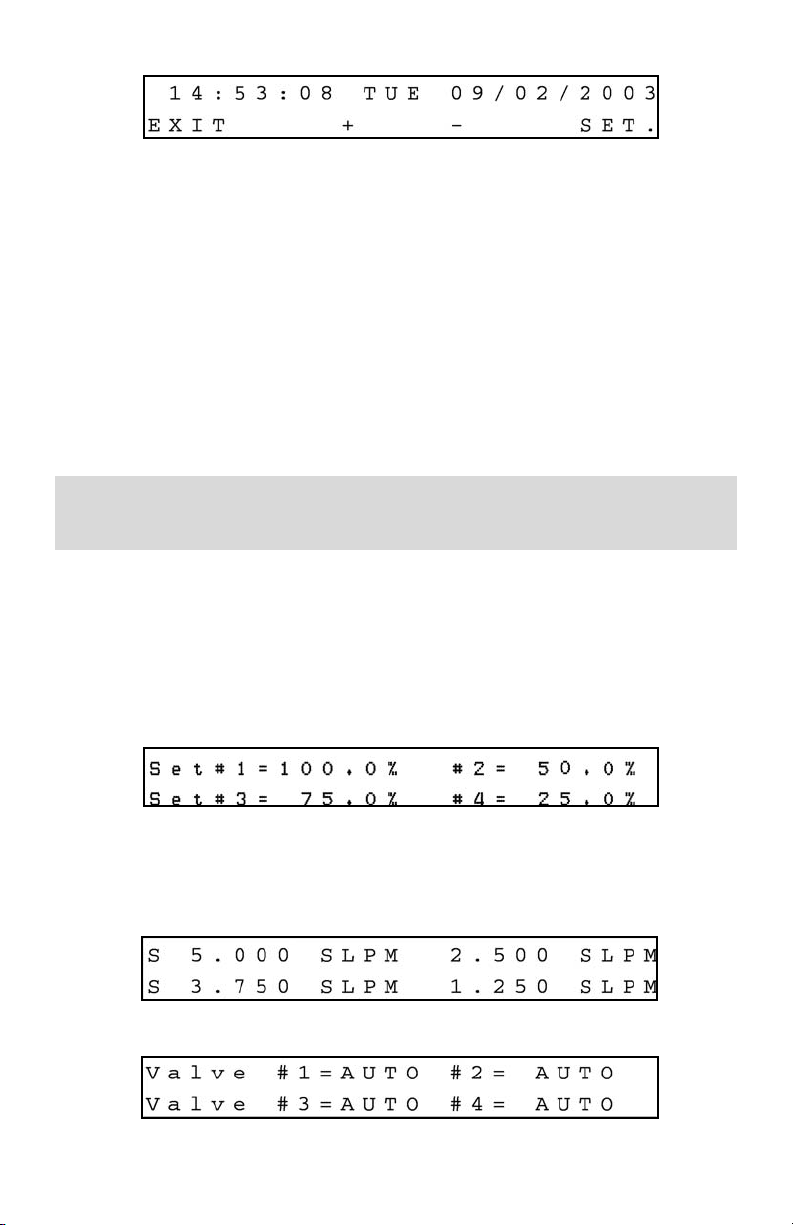
31
e.3.12 Real-time Clock Settings
Real Time Clock Settings Display for SDPROC
Normally date and time for the Real-time Clock are set by the factory, unless the battery was replaced, or the CPU core was removed from the main board of the SDPROC.
In order to change date and time settings press the ENTER button under SET on the
display. This will activate the flashing cursor on the hours position. Pressing (+) or (-)
will increment or decrement the time settings (hours). When complete with hours settings press again the ENTER button to move the flashing cursor to the minutes position. When complete with minutes settings press again the ENTER button to move the
flashing cursor to the seconds position. When done with time settings press again the
ENTER button to move the flashing cursor to the date position (month, date and year)
respectively. When done with years settings press again the ENTER button to disable
Real-time settings and update new time and date.
Proper settings of the Real-time Clock is essential for the Timer program to be
executed correctly.
When complete with Real-time Clock settings, press the ENTER button under EXIT on
the display, to go to the Main Display screen.
e.3.13 Status Check
While in the Main Display, press the UP button on the front panel of the SDPROC. The
Set point Status in % F.S. for all channels will appear.
Set point Status Display for Multi channel SDPROC
Pressing the UP button again will bring up the Set point Status in current engineering
units for all channels.
Pressing the UP button again will bring up the Valve Mode Status for all channels.
Valve Mode Status Display for Multi channel SDPROC
Page 37
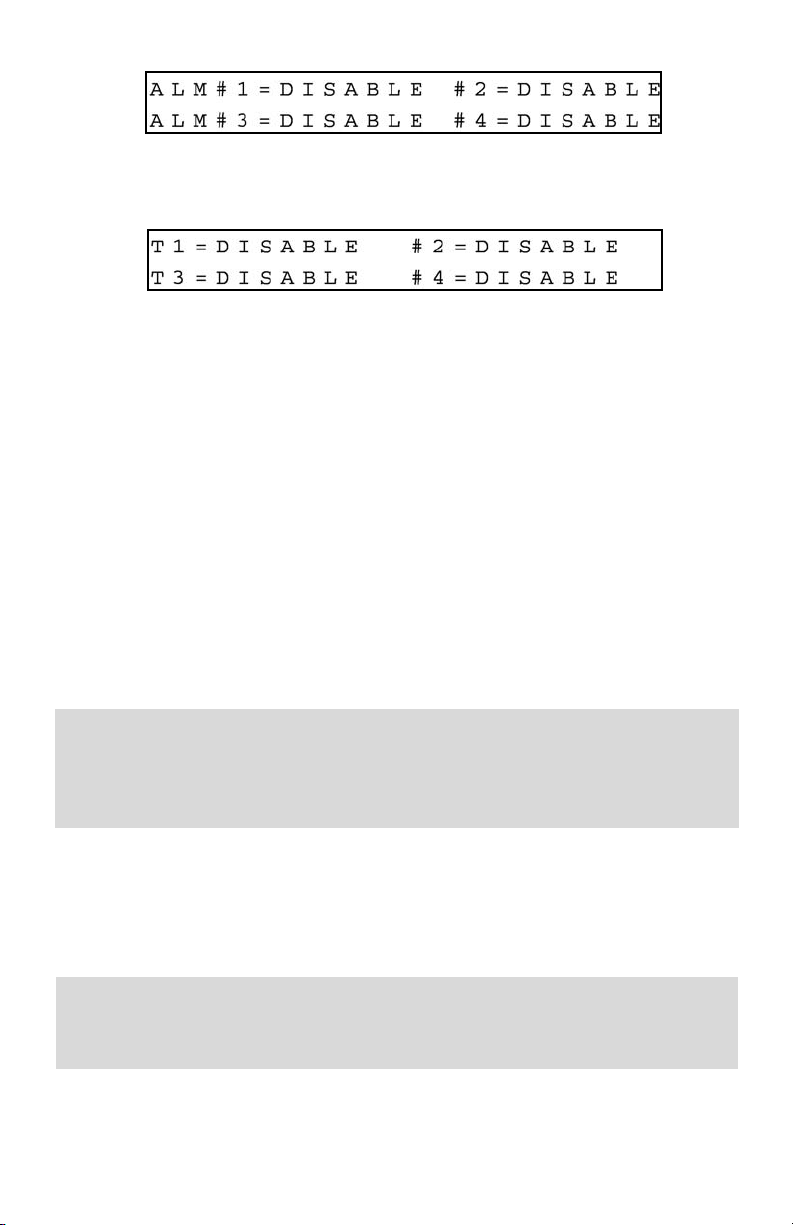
Pressing the UP button again will bring up the Alarm Mode Status for all channels.
Alarm Mode Status Display for Multi channel SDPROC
Pressing the UP button again will bring up the Totalizer Mode Status for all channels.
Totalizer Mode Status Display for Multi channel SDPROC
Press UP one more time to return to the Main Display. NOTE: Pressing the Down
button from any of the status screens will switch status display to one step back.
(f) MAINTENANCE
The SDPROC does not require any regular maintenance. Any repair of defective components or parts of the SDPROC should be referred to your distributor or Aalborg7
(also see the TROUBLESHOOTING GUIDE section in this manual).
To replace AC inlet power fuses, turn the SDPROC power switch off. Remove the AC
power line cord from the inlet connector at the rear panel of the SDPROC. Slide the fuse
drawer open. Replace the defective fuse(s) with a 2A FF (very quick acting) fuse. Slide
the fuse drawer back in. Reconnect the AC the power line cord. Continue SDPROC
operation.
CAUTION: TO PROTECT SERVICING PERSONNEL IT IS MANDATORY THAT ANY
INSTRUMENT BEING SERVICED IS COMPLETELY PURGED AND NEUTRALIZED
OF TOXIC, BACTERIOLOGICALLY INFECTED, CORROSIVE OR RADIOACTIVE
CONTENTS.
(g) ADC/DAC CALIBRATION PROCEDURES
The ADC/DAC calibration for your SDPROC was performed at the factory. It is not
required to perform recalibration unless the firmware was reinitialized, or the main PC
board was replaced.
NOTE: Removal of the factory installed calibration seals and/or any adjustments
made to the instrument, as described in this section, will void any calibration
warranty applicable.
Turn the power off to the SDPROC. While the Esc and Enter buttons are pressed, turn
the SDPROC on. Continue to press Esc and the Enter buttons until the calibration
screen will appear (approximately 3-4 sec.).
32
,
Page 38
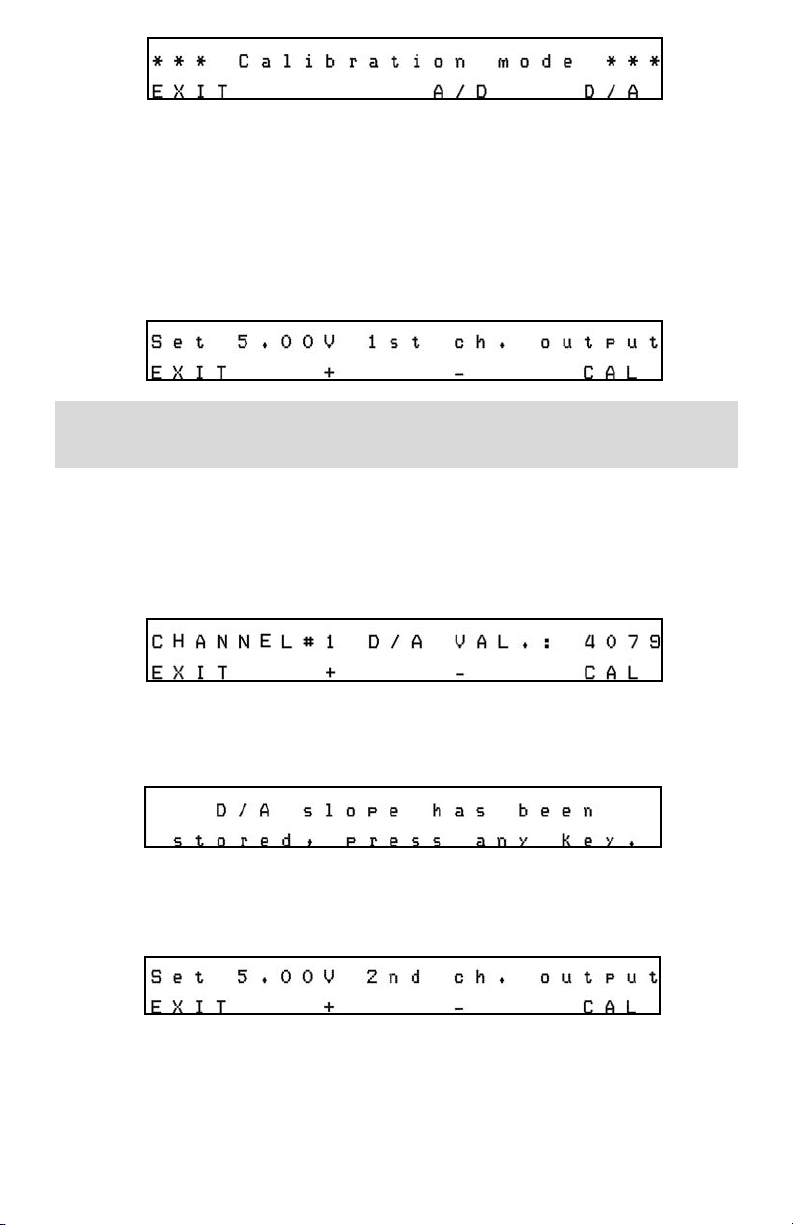
33
Calibration Mode Display
Proceed with instructions outlined in sections g.1 and g.2.
g.1 Digital to Analog (D/A) Slope Calibration
Select the D/A calibration mode from the Calibration Menu. The following display will
appear.
NOTE: The digital to analog (D/A) slope has to be calibrated for each channel
individually!
Using an accurate digital multimeter, measure the A/D output DC voltage between pins
9 (positive) and 10 (ground) of the Channel 1 15 pin “D” connector. Set the output DC
voltage for exactly 5.000 VDC using the “+” and “-” controls (UP and DOWN buttons
respectively, on the front panel of the SDPROC). When the “+” or “-” controls is
pressed at least once, the following display will appear.
The display should show the D/A value between 3900 and 4095. Save the D/A slope
parameter by pressing CAL (ENTER button). For the one channel SDPROC the following display will confirm your setting.
Press any key to return to the Calibration Mode Display.
For Multi channel SDPROC's, the calibration software will prompt for the second channel.
Using an accurate digital multimeter, measure the D/A output DC voltage between pins
9 (positive) and 10 (ground) of the Channel 2 15 pin “D” connector. Set the output DC
voltage for exactly 5.000 VDC using the “+” and “-” controls (UP and DOWN buttons
respectively, on front panel of SDPROC). When the “+” or “-” controls are pressed at
least once, the following display will appear.
,
Page 39

34
The display should show the D/A value between 3900 and 4095. Save the D/A slope
parameter by pressing the CAL (ENTER button).Proceed with D/A calibration for as
many channels as required. When digital to analog (D/A) slope is calibrated for last
available channel, the following display will appear.
g.2 Analog to Digital (A/D) Calibration
Select the A/D calibration mode from the Calibration Menu. The following display will
appear.
Connect exactly 5.000 VDC to pin 3 for all available channels on the 15 pin “D” connectors
and ground to pin 10.
NOTE: Make sure the inputs from all available channels (pin 3 on the 15 pin “D”
connector) are connected to a stable source of the voltage 5.000 Vdc (failure to
do so, will result in incorrect SCALE calibration for channels which are not
connected to 5.000 Vdc).
Press any key when done with 5.000 Vdc connections. The following display will appear.
NOTE: The screen above assumes four channels SDPROC. The number of SCALE readings on the screen will correspond to the number of channels for the SDPROC being
calibrated. The display should show the A/D scale values between 150 and 250. If any
value is outside of those limits, the PC board is defective. Save the A/D scale parameters by pressing the CAL (ENTER button). The following display will appear.
Connect pin 3 for all available channels on the 15 pin “D” connectors to the ground (pin 10).
NOTE: Make sure the inputs from all available channels (pin 3 on the 15 pin “D”
connector) are connected to the common pin 10 (failure to do so, will cause
incorrect OFFSET calibration for channels which are not connected to ground).
,
,
Page 40

35
Press any key when done with 5.000 Vdc connections. The following display will appear.
The display should show the A/D offset values between 3850 and 4095. If any value is
outside of those limits, the PC board is defective. Save the A/D offset parameters by
pressing the CAL (ENTER button). The following display will appear.
Calibration of the SDPROC is complete. Press any key to return to the Calibration Mode
Display, then press the EXIT button to return to the Main Display.
(h) RS-232 SOFTWARE INTERFACE COMMANDS
h.1 General
RS232 serial communication is supported via a standard 9 pin D-Connector on the
back panel.
To use the serial interface:
1. Connect the SDPROC to a PC or other DTE type terminal via a standard serial
cable (no null modem is required).
2. Set the communications port parameters on the terminal to 9600 baud, 8 data
bits, 2 stop bits and no parity.
3. A commercially available terminal program or a custom software program can be
used to control the SDPROC.
h.2 Commands Structure
The commands supported are listed in the table below. If the continuous data command is issued the output will appear as:
#1: XXX.X%I #2: XXX.X%E #3: XXX.X%I #4: XXX.X%E [CR] [LF]
This assumes that the data is from a four channel SDPROC with channels 1 and 3 set
to utilize the internal reference and channels 2 and 4 set to utilize an external reference
via the DB25 connector. The output from a two channel SDPROC unit with un-calibrated ADC will appear as follows:
#1: XXX.X%I *#2: X XX.X%I*[CR] [LF]
Page 41

36
The protocol described below allows for communications with the unit using either a
custom software program or a “dumb terminal.” All values are sent as printable ASCII
characters. The command parameters are delimited by a space character and the command string is always terminated with a carriage return character, (line feeds are automatically stripped out by the SDPROC).
The structure of the command string:
Cmd Arg1 Arg2 Arg3 Arg4 [CR]
Where: Cmd The two or three characters command
from the table below.
Arg1 to Arg4 The command arguments from the table below.
Multiple arguments are delimited by a space character.
[CR] Carriage return character.
When a valid command is sent to the SDPROC the unit will respond as indicated in the
table. If an invalid command is sent, the unit will respond with “[string] ERROR” where
“string” refers to the characters that were received by the SDPROC (NOTE: the length
of the string has to be at least two characters long).
Several examples of both valid and invalid commands follow:
1. Turn on the check sum: CS 1[CR]
The unit will reply: CS 1 OK[CR] [LF]
2. To transmit data every 30 sec: CD 30[CR]
The unit will reply: CD 30 OK[CR] [LF]
Followed by: #1:X XX.X%I #2: XXX.X%I[CR][LF][Y Y]
(This will repeat every 30 sec and assumes a two channel SDPROC with error checking enabled. XXX.X is the flow reading in % FS; I is internal reference for set point; YY
is the two character check sum).
3. Transmit Set Point to channel #2: SP 2 50.0[CR]
The unit will reply: SP 2 50.0 OK[CR] [LF]
4. An example of an invalid command to a 2 channel SDPROC:
SP 3 106.0[CR]
The unit will reply: SP 3 106.0 ERROR:WRONG CHN#[CR][LF]
(The channel number greater than 2 and desired flow greater than 105.0 are
both invalid).
Page 42

37
No Typ e Description
Command
Argument 1 Argument 2 Argument 3 Argument 4
Return string
1 Set Full Scale Flow
in SLPM
FF CHANNEL
1 char. [1-4]
VALUE
float
[0-99999.0]
FF CHANNEL
VALUE K[CR][LF]
Ex: FF 4 10.0
[CR][LF]
2 Set current
Engineering Units
INDEX: 0 - % F.S.
1 - SLPM
2 - SLPH
3 - SCCM
4 - SCCH
5 - SCFM
6 - SCFH
7 - SCMM
8 - SCMH
9 - LBPH
10 - LBPM
11 - GrPH
12 - GrPM
EU CHANNEL
1 char.
[1-4]
INDEX
1 char.
[0-12]
EU CHANNEL
UNITS OK[CR]
[LF]Ex: EU 3
SLPM OK
[CR][LF]
NOTE: for
engineering units
9-12 the value of
the gas density
has to be
specified with
DW command.
3 Set control
REFERENCE INDEX:
0 - INTERNAL
1 - EXTERNAL
2 - BATCH
3 - TIMER
4 - RATIO***
RF CHANNEL
1 char.
[1-4]
INDEX
1 char.
[0-4]
RF Ch In OK
[CR][LF]
Ex: RF 1 [CR][LF]
4 Set VALVE MODE
MODE:
0 - CLOSE
1 - AUTO
2 - OPEN
VM CHANNEL
1 char.
[1-4]
MODE
1 char.
[0-2]
VM Ch Md
OK[CR][LF]
Ex: VM 1 1
[CR][LF]
5 SET POINT
in % F.S.
SP CHANNEL
1 char.
[1-4]
VALUE
float
[0-105.0]
SP Ch Val
OK[CR][LF]
Ex: SP 1 75.0
[CR][LF]
6 Set Gas Density
in G/L
DW CHANNEL
1 char.
[1-4]
VALUE
float
[0-999.999]
DW CH Value
OK[CR][LF]
Ex: DW 1 1.293
OK[CR][LF]
7 Read Gas Density
in G/L
DR CHANNEL
1 char.
[1-4]
DENSITY#CH: V
g/L[CR][LF]
Ex: DENSITY#4:
1.293 g/L
[CR][LF]
8 Continuous Data
control Will activate
single data request
with time interval
equal to the
SECONDS.
If SECONDS = 0
continuous data
output will be
disabled.
CD SECONDS
[0- 32767]
*0
CD SEC. OK
[CR][LF]
h.3 ASCII Commands
GENERAL CONTROL COMMANDS
Page 43

38
No Typ e Description Command Argument 1 Argument 2 Argument 3 Argument 4 Return string
9 Single Data
Request Returns
a string
containing readings
in %F.S. for all
available channels.
SD NON String with current
reading in %F.S
for all channels.
If channel not
calibrated [*]
will be added
to the reading.
10 Turns ON/OFF the
16 bit check sum
transmission of
check sums with
the data packet.
MODE: 0 - OFF
1 - ON
CS MODE char
[0 - 1] *0
CS MODE
OK[CR][LF]
Ex: CS 0
OK[CR][LF]
11 Set TOTALIZER
start FLOW in
%F.S.
TS CHANNEL
1 char. [1-4]
VALUE
float
[0-105.0]
TS CH VALUE
OK[CR][LF]
Ex: TS 2 5.0
OK[CR][LF]
12 Set TOTALIZER
stop VOLUME in
current volume
based E.U.
TP CHANNEL
1 char. [1-4]
VOLUME
[0-999999.8]
TP CH VOLUME
OK[CR][LF]
Ex: TP 2 1000
OK[CR][LF]
13 Set TOTALIZER
MODE
TM CHANNEL
1 char.
[1-4]
MODE [0-1]
0- DISABLE
1- ENABLE
ACTION
[0-2]
0 - NON
1- BUZER
2 - VALVE
CLOSE
TM CH MODE
ACTION OK[CR]
[LF]Ex: TM 1 1 2
OK[CR][LF]
14 Reset TOTALIZER
to ZERO
TZ CHANNEL
1 char.
[1-4]
TZ CH OK[CR]
[LF]Ex: TZ 2
OK[CR][LF]
15 Read TOTALIZER
VOLUME
Returns volume in
current E.U.
TR CHANNEL
1 char.
[1-4]
TOT#CH: VOL
EU[CR][LF]
TOT#2: 1005.5
L[CR][LF]
16 TOTALIZER Status
command Returns
current settings for
all available
channels (mode,
action, start flow)
SCT NON SCT M M A A SF
SF[CR][LF]
Ex: SCT 1 1 2 2
2.5 5.0[CR][LF]
(for two channels
SDPROC)
17 Second TOTALIZER
Status command.
Returns current
STOP VOLUME
settings for all
available channels.
STS NON STS VOL
VOL[CR][LF]
Ex: STS 1000.0
15000.0[CR][LF]
(for two channels
SDPROC)
18 Set ALARM MODE AM CHANNEL
1 char. [1-4]
MODE [0-1]
0- DISABLE
1- ENABLE
ACTION
[0-2]
0 - NON
1- BUZER
2 - VALVE
CLOSE
DELAY
In seconds
[0 - 65535] AM
CH MODE
ACTION OK[CR]
[LF]Ex: AM 1 1
2 0 OK[CR][LF]
19 Set ALARM LOW
flow margin
in %F.S.
AL CHANNEL
1 char.
[1-4]
VALUE
float
[0-105.0]
AL CH VALUE
OK[CR][LF] Ex: AL
2 5.0 OK[CR][LF]
GENERAL CONTROL COMMANDS
TOTALIZER SETTINGS AND STATUS COMMANDS
ALARM SETTINGS AND
STATUS COMMANDS
Page 44

39
No Typ e
Description Command Argument 1 Argument 2 Argument 3 Argument 4 Return string
2
0
Set ALARM HIGH
flow margin
in %F.S.
AH CHANNEL
1 char.
[1-4]
VALUE
float
[0-105.0]
AH CH VALUE
OK[CR][LF]
Ex: AH 2 5.0
OK[CR][LF]
2
1
Read ALARM
STATUS Returns:
0 - NO ALARM
1 - HIGH ALARM
2 - LOW ALARM
AS NON AS ST ST[CR]
[LF] Ex: AS 0
2[CR][LF]
(example above
for two channels
SDPROC)
2
2
ALARM Status
command. Returns
current settings for
corresponding
channel
(mode, action, high
and low margins,
action delay)
SCA CHANNEL
1 char.
[1-4]
A Ch1:
M A HM LM
D[CR][LF]
Ex: A Ch1: 1 2 2.5
5.0 0 [CR][LF]
2
3
RELAYS
ASSIGNMENT
RA CHANNEL
1 char.
[1-4]
RELAY#
[0-1]
0 -Relay #1
1 -Relay #2
ACTION
[0-3]
0- No action
1- Alarm High
2- Alarm Low
3- Totalizer
RA CH RL#
ACTION
OK[CR][LF]
Ex: RA 2 0 3
OK[CR][LF]
2
4
Read RELAYS
ASSIGNMENT
STATUS Returns
current assignments
of the relays (two
for each channel)
for all available
channels.
SRS NON SRS A A A
A[CR][LF]
Ex: SRS 0 0
13[CR][LF]
(for two
channels
SDPROC)
2
5
Set BATCH
properties:
-mode [0-1]
-loop OFF/ON [0-1]
-number of the step
to execute [1-16].
BM CHANNEL
1 char. [1-4]
MODE [0-1]
0- DISABLE
1- ENABLE
LOOP [0-1]
0- DISABLE
1- ENABLE
# STEPS
[1-16]
BM CH MD LP ST
OK[CR][LF]
Ex: BM 2 0 0 10
OK[CR][LF]
2
6
Set BATCH time
and set point values
for particular step
number [1-16].
BS CHANNEL
1 char. [1-4]
STEP
NUMBER
[1-16]
SET POINT
float
[0-105.0]
TIME
In seconds
[0 - 99999]
BS CH ST SP TM
OK[CR][LF]
Ex: BS 1 1 100.0
60 OK[CR][LF]
2
7
Save BATCH array
to the SDPROC.
BW NON BW OK[CR][LF]
2
8
TIMER SETTINGS
Setup TIMER
PROGRAM Total
available up to 96 steps.
For each active step set
point and time string
has to be entered.
Time string has to be
16 characters long.
PS CHANNEL
1 char. [1-4]
STEP
NUMBER
[0-96]
SET POINT
float
[0-105.0]
TIME
formatted
string:
[hh:mm,mm
/dd/yyyy]
Total 16 ch.
PS CH ST SP
TIME K[CR][LF]
Ex: PS 1 4 50.0
20:30,10/24/2002
OK[CR][LF]29
Save TIMER array
to the SDPROC.
PW NON PW
OK[CR][LF]
2
9
Save TIMER array
to the SDPROC.
PW NON PW OK [CR] [LF]
ALARM SETTINGS AND STATUS COMMANDS
RELAYS ASSIGNMENT AND STATUS
BATCH SETTINGS
TIMER SETTINGS
Page 45

40
No Ty pe Description
Command Argument 1 Argument 2 Argument 3 Argument 4 Return string
30 General status
command #1
Returns: Instrument
model, TCP/IP flag,
Full scale flow in
SLPM, Current E.U
For all
available channels.
SCF NON SCF MODEL T
XXX.X XXX.X
U U OK[CR][LF]
Ex: SCF SDPROC2
0 5.000 1.000
1 1 OK[CR][LF]
(for 2 channels
instrument)
31 General status
command #2
Returns: Reference,
Valve mode, Set
Point For all
available channels.
SCS NON SCS R R V V
XXX.X XXX.X
OK[CR][LF] Ex:
SCS 0 0 1 1 25.
0 50.0 K[CR][LF]
(for 2 channels
instrument)
32 Set Instrument IP
ADDRESS**IP
address string must
have decimal
notation (example:
198.192.1.104)
maximum 15
characters are allowed.
IPC IP ADDRESS
String:
XXX.XXX.XX
X.XXX
IPC
XXX.XXX.XXX.
XXX
OK[CR][LF]
Ex: IPC 2.168.1.
19 OK[CR][LF]
33 Read current IP
ADDRESS**
IPS NON Device IP Address:
192.168.1.19
[CR][LF]
34 Set Instrument
Subnet Mask**
Subnet mask string
must have decimal
notation (example:
255.255.255.0)
maximum 15
characters are
allowed.
SMC Subnet Mask
String:
XXX.XXX.XX
X.XXX
SMC .XXX.XXX.
XXX OK[CR][LF]
Ex: SMC
255.255.255.0
OK[CR][LF]
35 Read current
Subnet Mask**
SMS NON Device Subnet
Mask: 55.255.
255.0 [CR][LF]
36 Set Instrument
Default Gateway **
Default Gateway
string must have
decimal notation
(example: 198.192.
1.1) maximum 15
characters are allowed.
DGC Device
Default
Gateway
String:
XXX.XXX.XX
X.XXX
DGC
XXX.XXX.XXX.XXX
OK[CR][LF]
Ex: DGC 192.168.
1.1 OK[CR][LF]
37 Read current
Default Gateway IP
address**
DGS NON Device Default
Gateway:
192.168.1.11
[CR][LF]
38 Set Instrument
Name Server**
Name Server string
must have decimal
notation (example:
64.85.127.15)
maximum 15
characters are allowed.
NSC Device Name
Server
String #1:
XXX.XXX.XX
X.XXX
Device
Name
Server
String #2:
XXX.XXX.X
XX.XXX
NSC
XXX.XXX.XXX.XXX
XXX.XXX.XXX.XXX
OK[CR][LF]
NSC 64.85.127.
15 64.85.127.55
OK[CR][LF]
GENERAL STATUS COMMANDS
TPC/IP CONFIGURATION AND STATUS COMMANDS
Page 46

41
No
Typ e
Description Command Argument 1 Argument 2 Argument 3 Argument 4
Return string
39 Read current Name
Server IP
address**
NSS NON Device Name
Server: .85.127.
15 64.85.127.55
[CR][LF]
40 Set User Name and
User Password**
UAC User NAME
(max. 10
characters)
User
Password
(max. 10
characters)
UAC user
password
OK[CR][LF]
41 Read current User
Name and User
Password**
UAS NON User Name:
user[CR][LF]User
Password:
password[CR][LF]
42 Set Domain Name
and Host Name**
DHC Domain
Name
(max. 25
characters)
Host Name
(max. 25
characters)
DHC Domain
Host OK[CR][LF]
43 Read current
settings for
Domain Name and
Host Name**
DHS Domain Name:
aalborg.com[CR]
[LF] Host Name:
sdproc[CR][LF]
44 Set the DHCP flag
(will take affect on
next power up)**
0 - DHCP disabled
1 - DHCP enabled
DHP MODE
char
[0 - 1]*0
DHP MODE
OK[CR][LF]
45 Set the ETHERNET
mode (will take
affect on next
power up)**
0 - HTML server
1 - TELNET console
TLN MODE
char
[0 - 1]*0
TLN MODE OK
RESET
POWER![CR][LF]
Ex: TLN 0 OK
RESET POWER!
[CR][LF]
TPC/IP CONFIGURATION AND STATUS COMMANDS
* Power on default setting
** Only valid for TCP/IP compatible hardware. If changed, will take affect on next
power up.
*** Only applicable for Multi-channel SDPROC.
Page 47

(i) Network Communication Interface (optional)
i.1 10Base-T RJ-45 Pinout
The optional 10Base-T Ethernet network (RJ-45) system is used in the SDPROC for
network connectivity. The 10 Mbps twisted-pair Ethernet system operates over two
pairs of wires. One pair is used for receiving data and the other pair is used for transmitting data. Total four pins of the eight-pin connector is used.
Figure i-1, RJ-45 Pinout.
NOTE: When connecting the SDPROC directly to the computer, the transmit data
pins of the computer should be wired to the receive data pins of the SDPROC, and
vice versa. In order to implement this connection the crossover cable has to be
used. Use straight through cable for connecting the SDPROC to an Ethernet hub.
i.2 Network Protocols
The SDPROC can be connected to the network using standard TCP/IP protocols. It also
supports ARP, HTTP (WEB Server), DHCP, DNS, and Telnet protocols.
i.2.1 DHCP
DHCP, Dynamic Host Configuration Protocol enables an individual device to extract
their IP configuration from the DHCP server. If DHCP is enabled on the SDPROC, as
soon as the SDPROC is powered up and connected to the network, there is an exchange
of information between the DHCP server and the SDPROC. During this process the IP
address, the Gateway address, and Subnet Mask will be assigned to the SDPROC. If
fixed or static IP address is desired, the DHCP must be disabled (see TCP/IP
Configuration and Status Commands, section h.3). The SDPROC is shipped with DHCP
disabled (factory default). The DHCP can be enabled through the serial interface command DHP with argument 1. NOTE: New DHCP settings will take affect only on the next
power up (see TCP/IP Configuration and Status Commands, section h.3).
PIN NAME DESCRIPTION
1 +Tx + Transmit Data
2 -Tx - Transmit Data
3 +Rx + Receive Data
4 N/C Not Connected
5 N/C Not Connected
6 -Rx - Receive Data
7 N/C Not Connected
8 N/C Not Connected
42
,
Page 48

i.2.2 DNS
DNS, Domain Name System enables individual computers and devices to be recognized over the network base on specific name instead of an IP address. For example,
instead of having to use http://192.168.1.19
(which is device IP address), we can use
only http://sdproc
or any eight characters name stored as the Host Name in the
SDPROC. By default each device shipped with Host Name: sdproc.
NOTE: It is very important to communicate with the network administrator in
order to assign correct settings for the IP address and DHCP mode on the
SDPROC. The SDPROC is shipped with a default static IP address of
192.168.1.19 and Subnet Mask of 255.255.255.0
i.2.3 IP Address
Every active device connected to the TCP/IP network must have a unique IP address.
The IP address is divided into two portions, the network ID and the host ID. The
SDPROC is shipped with the default IP address set to 192.168.1.19 and Subnet Mask
of 255.255.255.0.If you are going to use a Web browser or Telnet program to access
the SDPROC using its default IP address, make sure that the PC from which you are
establishing the connection has an IP address that is in the same range as the
SDPROC's IP address (192.168.1.X, where X may be any number from 1 to 254).
NOTE: Make sure your PC's Subnet Mask is 255.255.255.0
If the factory default address is already in use on your network, use the serial interface command IPC (see section h.3) in order to modify the IP address.
i.3 Configuration
The SDPROC with TCP/IP interface can be used and configured in two ways, depending on user's preferences and network setup. It can be used in Telnet simulation mode
where it emulates serial communication operation and accepts all serial software interface commands (see section h.3), or directly from a Web browser, like Internet Explorer
or Netscape.
NOTE: The SDPROC is shipped with default configuration for HTML Web server.
In order to change configuration to Telnet console use the serial interface
command TLN with argument 1 (see section h.3 for details). The new mode of
operation will take affect on the next power up.
When all required configurations are made, connect the SDPROC to the network and
power it up. Use your PC that is connected over the same network and from the MSDOS Prompt window type “ping 192.168.1.19” (use proper IP address if the device
was reconfigured). This proves that the connection is proper and you can access
SDPROC using the Web browser or Telnet.
43
,
,
,
Page 49

Figure i-2 Pinging SDPROC MS-DOS Prompt
i.4 Operation Using the SDPROC Web Page
a) Start your Web browser.
b) From the browser type http://192.168.1.19
(if IP address was changed use new IP address).
c) The Home Page, shown below, will be displayed.
44
Figure i-3 Network Password Page
d) Enter User Name and Password and click OK.
NOTE: The SDPROC is shipped with default User Name: “user” and Password:
“password”. For network security purposes you can change User Name and
Password using the serial interface command UAC (see section h.3 for details).
In order to use serial interface commands make sure that the serial cable is
connected between SDPROC and your PC.
,
Page 50

Figure i-4 Using SDPROC with Telnet Console
45
Figure i.4 SDPROC control Page
You can type the number of the channel you want to monitor or control. You can also
enter the desired value of the set point. From the drop-down window you can select the
valve control mode for the mass flow controller. When you are done with setting, click
the [Submit] button in order to send the new configuration mode and set point to the
SDPROC. The page will be updated with new values of the Flow Rate and the Totalizer
readings.
i.5 Operation Using the SDPROC Telnet Console
Telnet stands for Telecommunication Network; it is a protocol that provides a way for
users to connect to computers or servers on a network. The Windows Operating
System includes the Telnet program. Use your PC that is connected over the same network and from the MS-DOS Prompt window type “telnet 192.168.1.19” (use the proper IP address if the device was reconfigured). Once in the Telnet window you can type
any command from the software interface commands set (see section h.2). Examples
of the SDPROC response in the Telnet session are provided below.
NOTE: In order to close Telnet session from Windows MS-DOS prompt, press
the [Ctrl] button and type “]”.
Once you are done with the user Name and Password, the Home Page, shown below,
will be displayed.
,
Page 51
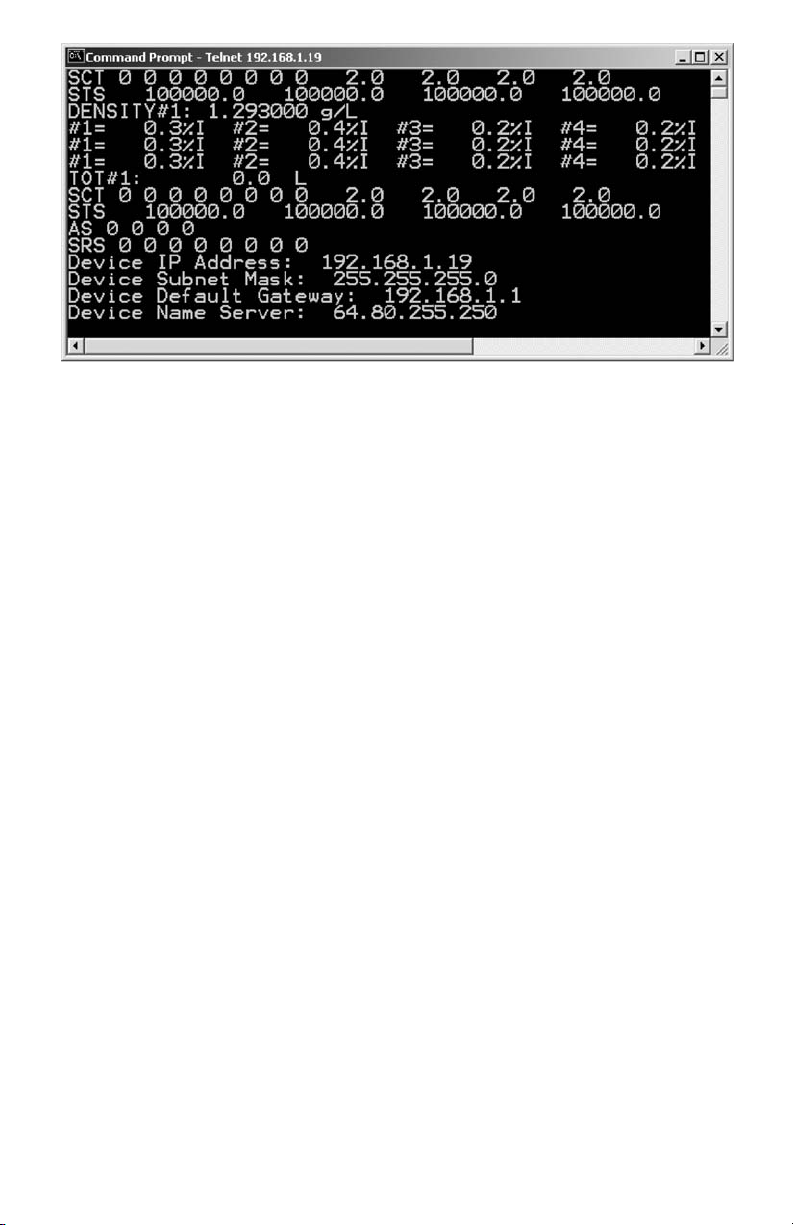
(J) TROUBLESHOOTING
J.1 Common Conditions
Your SDPROC Command Module was thoroughly checked at numerous quality control
points during and after manufacturing and assembly operations. It was calibrated in
accordance to your desired conditions and options.
It was carefully packed to prevent damage during shipment. Should you feel that the
instrument is not functioning properly please check for the following common conditions first:
Are all cables connected correctly?
Is the power supply correctly selected according to requirements? When several
meters are used a power supply with appropriate current rating should be selected.
Were the connector pinouts matched properly? When interchanging with other manufacturers' equipment, cables and connectors must be carefully wired for correct pin
configurations.
46
Page 52

47
INDICATION LIKELY REASON REMEDY
Lack of reading or
output
Power supply off Check connection of power supply
Connector off Check all cables for proper connection to the SDPROC
and the mass flow transducer
Transducer problem Refer to the mass flow transducer manual
Fuse blown Disconnect power cord from AC supply; see section f
for fuse replacement
REMOVE CAUSE OF SHORT CIRCUIT!
In the Main Display,
the flow reading is
terminated with the
asterisk character [*]
Not calibrated ADC Perform ADC calibration procedure (see section g.2)
In the Set Point status
screen, the set point
value is terminated
with the asterisk
character [*]
Not calibrated DAC Perform DAC calibration procedure (see section g.1)
In ALL VALVES
CONTROL when
pressing CLOSE or
OPEN button the
SDPROC resets itself.
Incorrect cable or
configuration is used
on one or more channels
for Valve override control
(short circuit).
Try to locate faulty channel by connecting devices to
the SDPROC one by one. Once faulty device is located
check the 15 pin D-connector pin configuration for valve
override control (pins 8 and 12).
NOTE: Connect and disconnect any interface cable
only when the SDPROC is powered off.
Mass flow controller
does not respond to
set point adjustment
15-pin interface cable is
incorrect type or not
connected to the correct
channel of the SDPROC
Check if correct type of the interface cable is used.
Check if the interface cable is connected to the
corresponding channel of the SDPROC.
Reference for Set Point is
set to EXTERNAL
Check the Reference mode for the corresponding
channel and if required change it to INTERNAL.
The Valve control mode is
set to CLOSE
Check the Valve control mode for the corresponding
channel and if required change it to AUTO.
No inlet pressure for the
mass flow controller.
Apply required inlet pressure to the mass flow
controller.
J.2 Trouble Shooting Guide
J.3 Technical Assistance
Aalborg7 Instruments will provide technical assistance over the phone or e-mail to
qualified repair personnel. Please call our Technical Assistance at 845-770-3051.
Please have your Serial Number and Model Number ready when you call.
The e-mail address for technical assistance is: support@ aalborg.com.
For best results it is recommended that the instruments are returned to the factory
for servicing. See section a.3 for return procedures.
Page 53
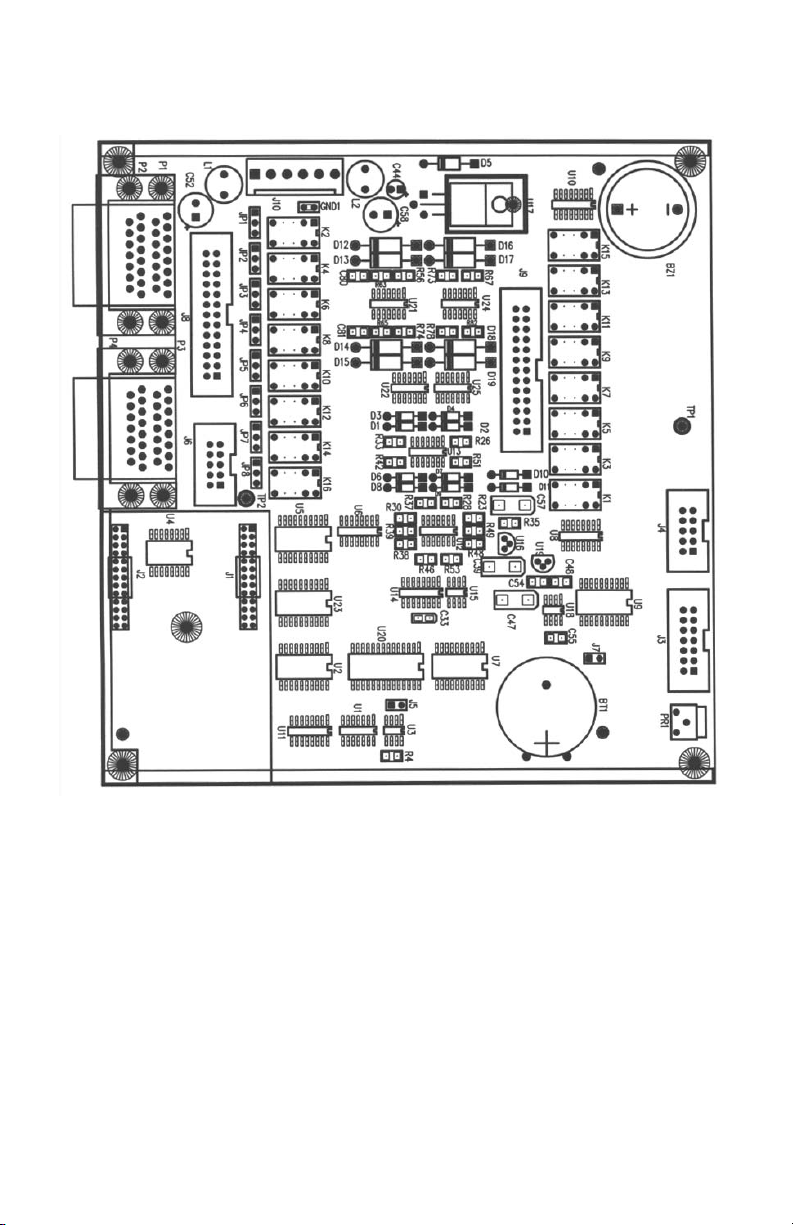
48
APPENDIX 1
COMPONENTS DIAGRAM
SDPROC MAIN PC BOARD
Page 54

APPENDIX 2
DIMENSIONAL DRAWING
49
SDPROC COMMAND MODULE
Page 55

APPENDIX 3
NOTE: Follow Return Procedures In Section a.3.
50
WARRANTY
Aalborg7 Mass Flow Systems are warranted against parts and workmanship for
a period of one year from the date of purchase. Calibrations are warranted for up
to six months after date of purchase, provided calibration seals have not been
tampered with. It is assumed that equipment selected by the customer is
constructed of materials compatible with gases used. Proper selection is the
responsibility of the customer. It is understood that gases under pressure
present inherent hazards to the user and to equipment, and it is deemed the
responsibility of the customer that only operators with basic knowledge of the
equipment and its limitations are permitted to control and operate the equipment
covered by this warranty. Anything to the contrary will automatically void the
liability of Aalborg7 and the provisions of this warranty. Defective products will
be repaired or replaced solely at the discretion of Aalborg at no charge. Shipping
charges are borne by the customer. This warranty is void if the equipment is
damaged by accident or misuse, or has been repaired or modified by anyone
other than Aalborg or factory authorized service facility. This warranty defines the
obligation of Aalborg7 and no other warranties expressed or implied are recognized.
