AAEON Technology RTC700RAWBGH Users Manual
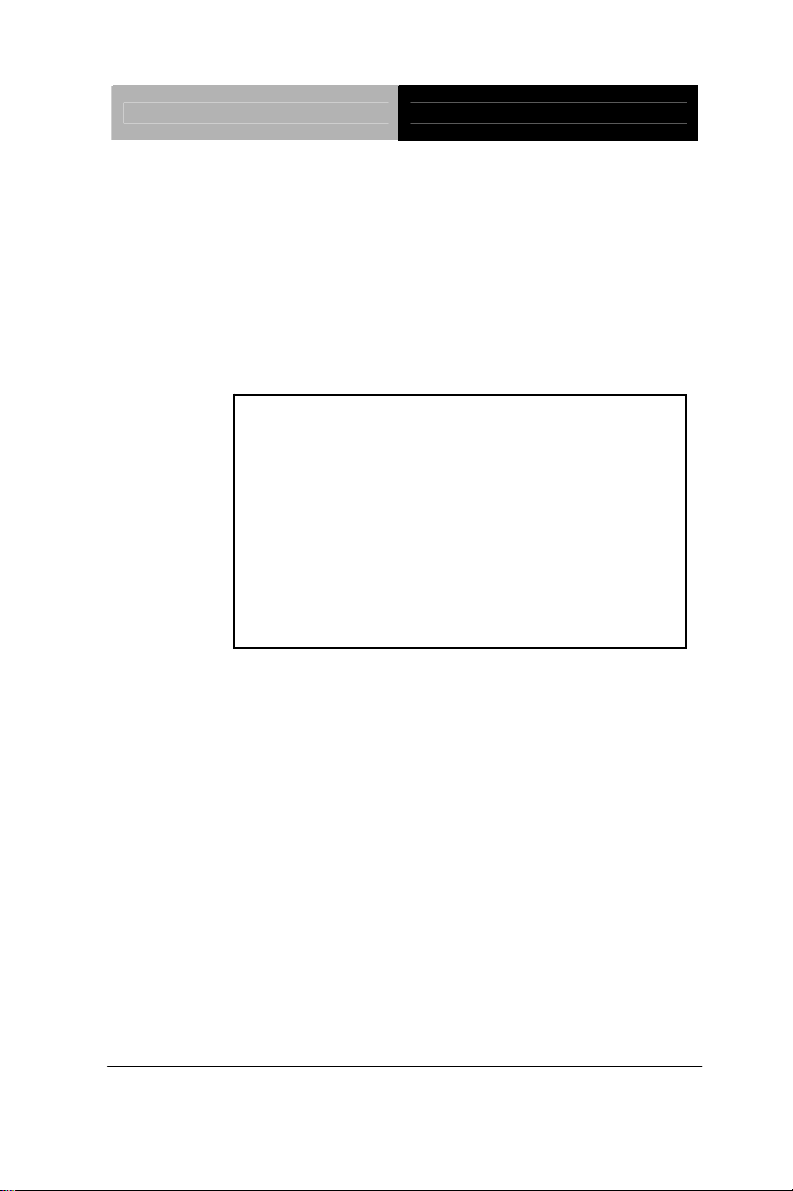
Rugged Tablet Computer RTC-700R
TF-RTC-700R-TA-WBGH-1110
NVIDIA® TEGRA™ 2 1.0
GHz Dual Core Processor
Rugged Tablet Computer
7” WXGA TFT LCD Display
1Mini HDMI, 1Mini USB
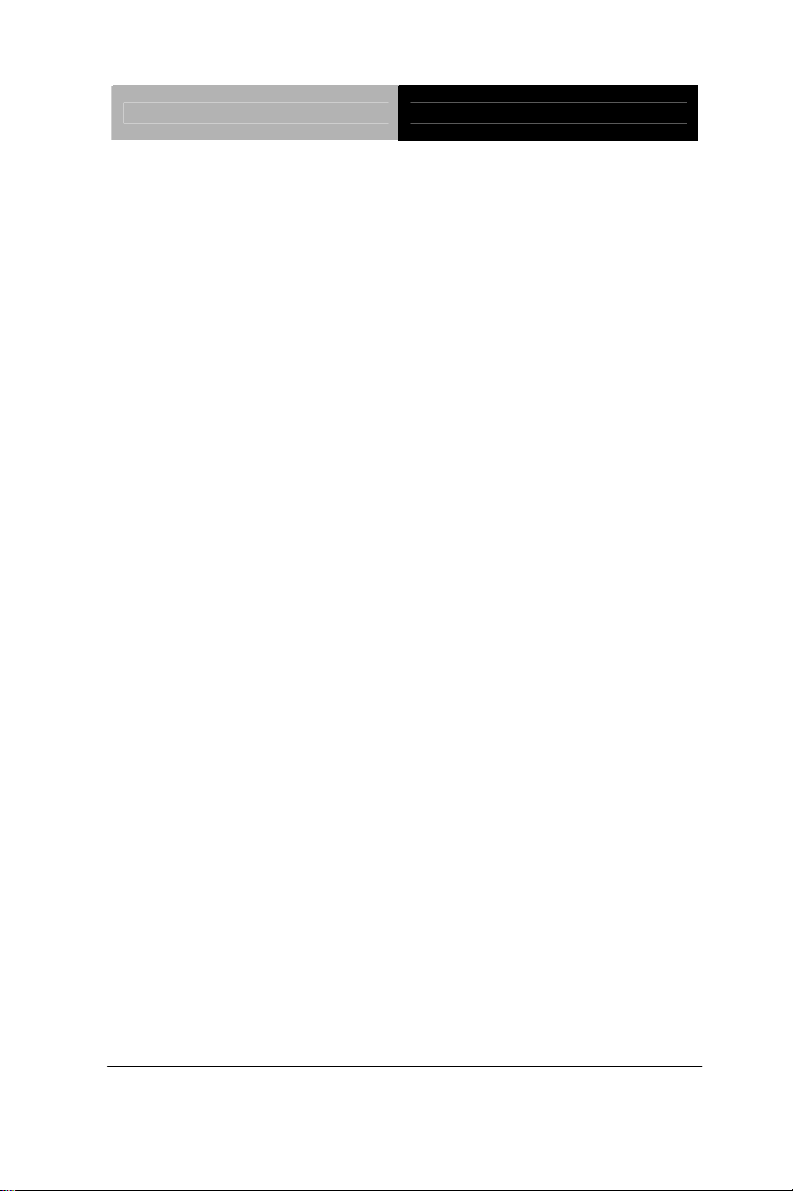
Rugged Tablet Computer RTC-700R
RTC-700R Manual 1st Ed
June 2012
Copyright Notice
This document is copyrighted, 2012. All rights are reserved.
The original manufacturer reserves the right to make
improvements to the products described in this manual at any
time without notice.
No part of this manual may be reproduced, copied, translated,
or transmitted in any form or by any means without the prior
written permission of the original manufacturer. Information
provided in this manual is intended to be accurate and reliable.
However, the original manufacturer assumes no responsibility
for its use, or for any infringements upon the rights of third
parties that may result from its use.
The material in this document is for product information only and
is subject to change without notice. While reasonable efforts
have been made in the preparation of this document to assure
its accuracy, AAEON assumes no liabilities resulting from errors
or omissions in this document, or from the use of the information
contained herein.
AAEON reserves the right to make changes in the product
design without notice to its users.
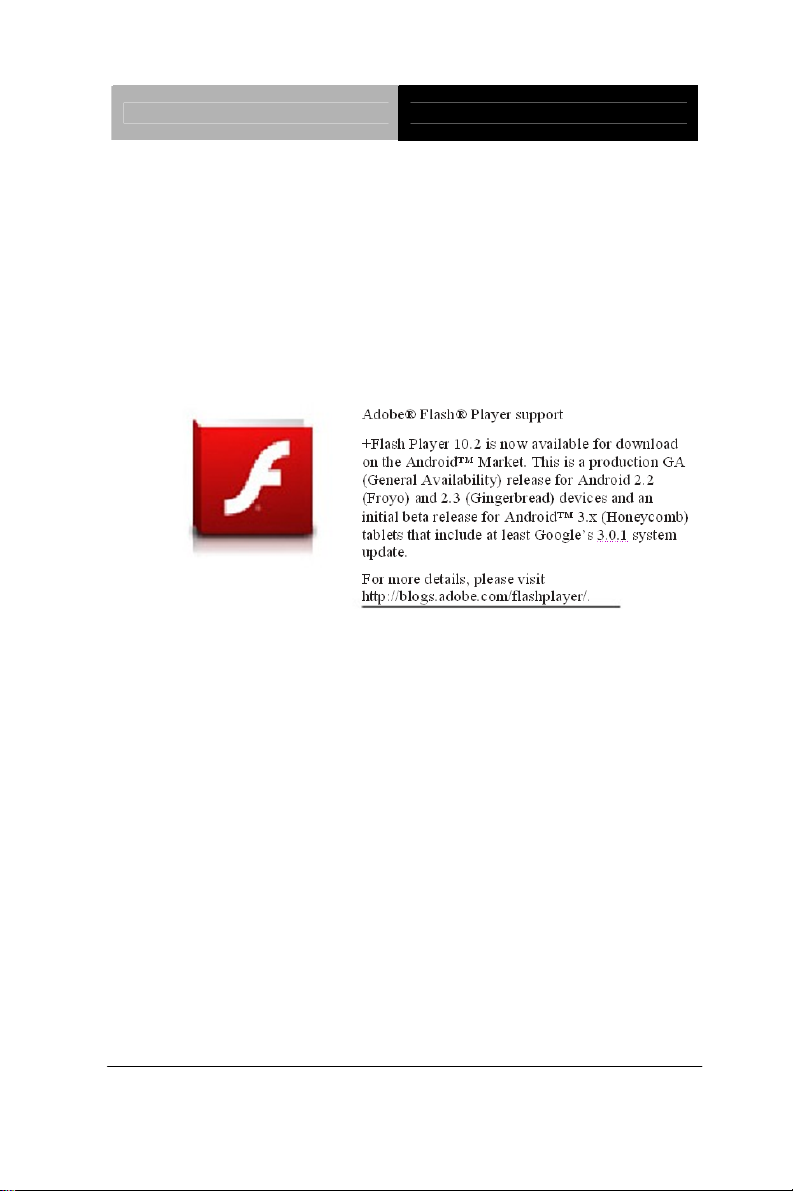
Rugged Tablet Computer RTC-700R
Acknowledgments
All other products’ name or trademarks are properties of their
respective owners.
®
• NVIDIA
Corporation.
• Android
and TEGRATM are trademarks of NVIDIA®
™
is a registered trademark of Google.
•
All other product names or trademarks are properties of their
respective owners.
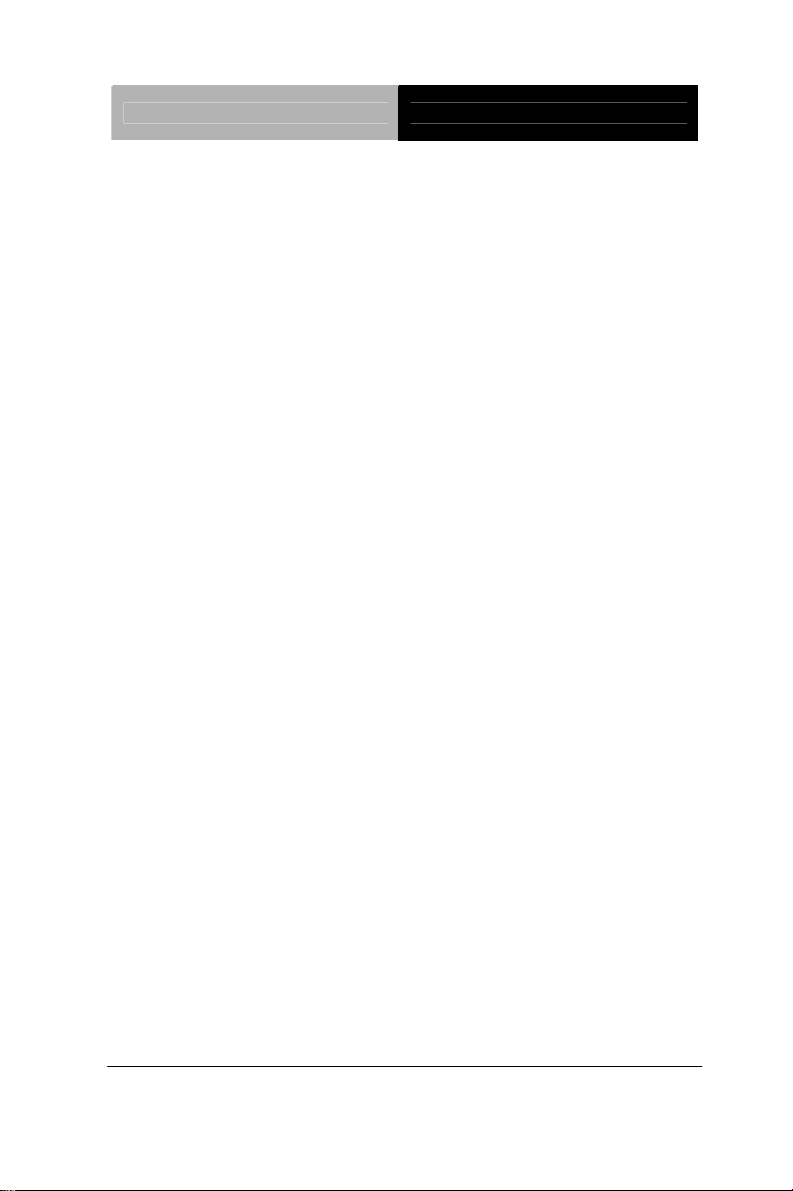
Rugged Tablet Computer RTC-700R
Packing List
Before you begin operating your tablet computer, please make sure
that the following materials are enclosed:
• 1 RTC-700R Rugged Tablet with Android™
• 1 AC Adapter with Power Cord
• 1 DVD-ROM for USB driver & manual
(in PDF format)
If any of these items should be missing or damaged, please contact
your distributor or sales representative immediately.
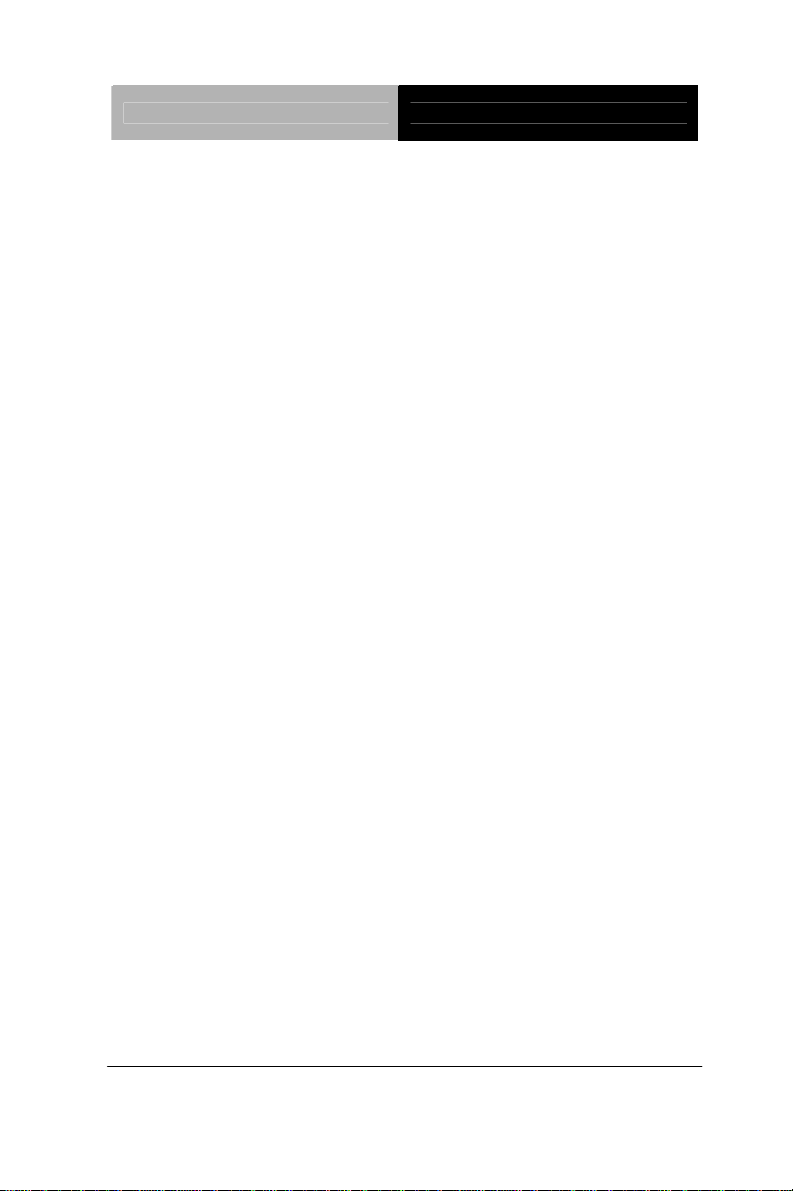
Rugged Tablet Computer RTC-700R
Options
The following items are normally optional, but some vendors may
include them in the standard package. Some items may not be
available in some countries, or some vendors may choose not to
carry all the times.
• 3G Modem module
Caution: when purchasing any of the accessories listed above,
purchase only those accessories that are approved for use with
your Rugged Tablet Computer. The above accessories are
proprietary items. Our system vendor can obtain these approved
accessories. If you use items that are not approved for use with
this Rugged Tablet Computer, you may cause your Rugged Tablet
Computer to malfunction, or to emit or receive electro-magnetic
radiation in excess of local regulations. For non-proprietary
accessories such as PC cards or printers, ensure that the
accessory functions properly in your Rugged Tablet Computer
before making the purchase. Your system vendor may be able to
recommend reliable brands and models.
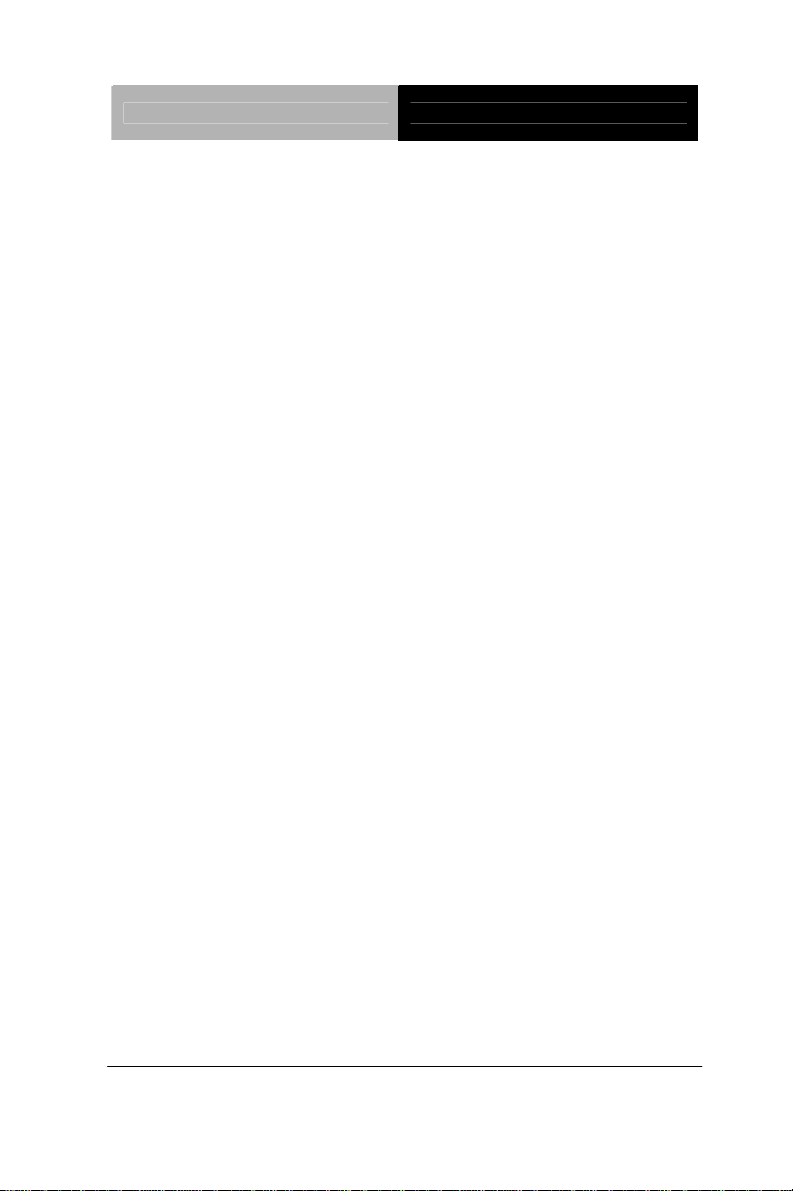
Rugged Tablet Computer RTC-700R
Safety & Maintenance
You can use your Rugged Tablet Computer under a wide range of
environmental conditions. However, to ensure long use and
continued high performance, consider the following factors when
setting up your Rugged Tablet Computer (RTC):
z Follow all warnings and instructions noted in this documentation
and in the Android
z The input voltage range between the wall outlet and this adapter
is AC 100V–240V, and the output voltage of this adapter is DC
12V, 2A.
z The first time you use your RTC, we recommend that you
carefully read the Making Connections section of this manual and
initialize the battery to ensure optimum battery performance.
z Unplug the RTC from the power outlet before cleaning. Use a
damp cloth for cleaning. Do not use aerosols, solvents, or strong
detergents.
z Slots and openings in the system cabinet are for ventilation
purposes. Do not block or cover these openings or the system
could overheat. Do not use or store the RTC near a source of
heat or dust.
z On the base or rear panel of this RTC, there is a label with
information on the power requirements of this system. These
requirements must be followed. If you are unsure of your local
power supply, consult your dealer or local Power Company.
™ Help program.
z Do not step on or place anything on the power cord.
z If you use the RTC with an extension cord, ensure that the total
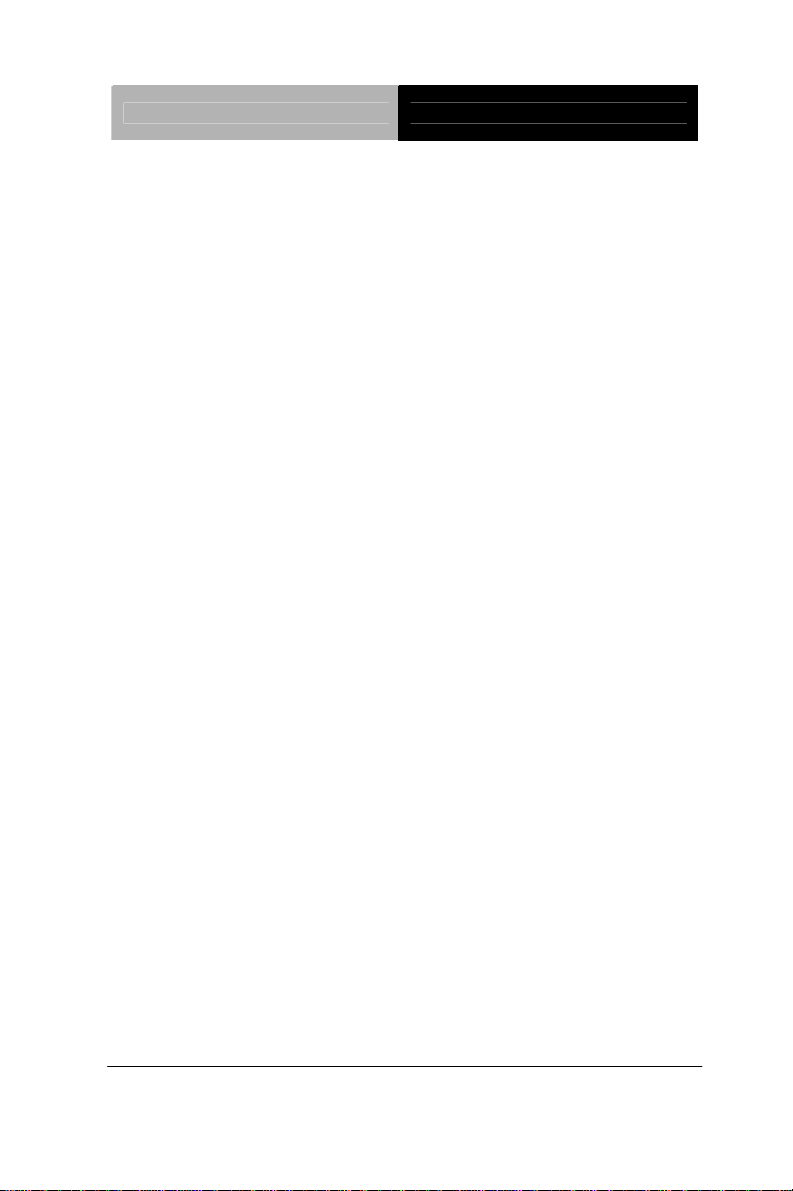
Rugged Tablet Computer RTC-700R
ampere ratings of all the devices sharing the extension do not
exceed the rating of the extension cord or the rating of the wall
outlet.
z Never push foreign obje cts into the RTC through any of the
slots or openings. Dangerous voltages are present, which
could cause electric shock or fire, or damage sensitive
components.
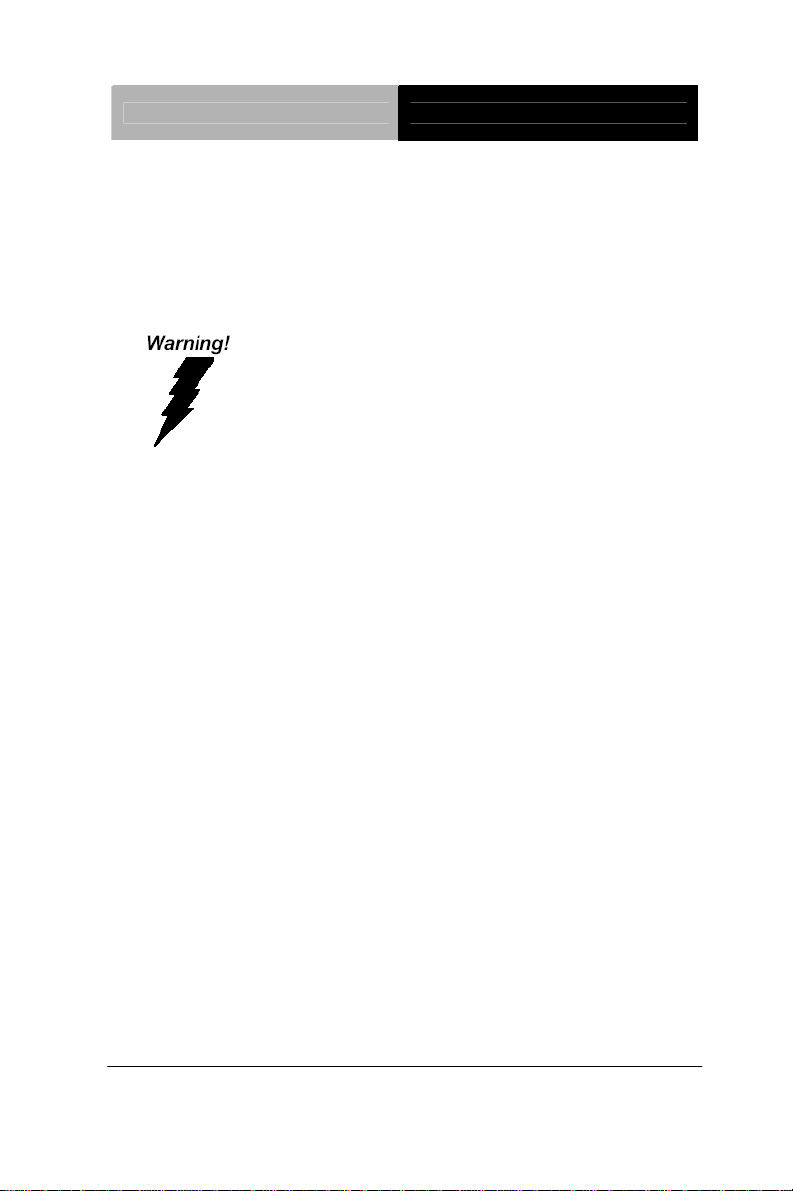
Rugged Tablet Computer RTC-700R
FCC
This device complies with Part 15 FCC Rules.
Operation is subject to the following two
conditions: (1) this device may not cause harmful
interference, and (2) this device must accept any
interference received including interference that
may cause undesired operation.
Caution:
There is a danger of explosion if the battery is incorrectly replaced.
Replace only with the same or equivalent type recommended by
the manufacturer. Dispose of used batteries a c cording to the
manufacturer’s instructions and your local government’s recycling
or disposal directives.
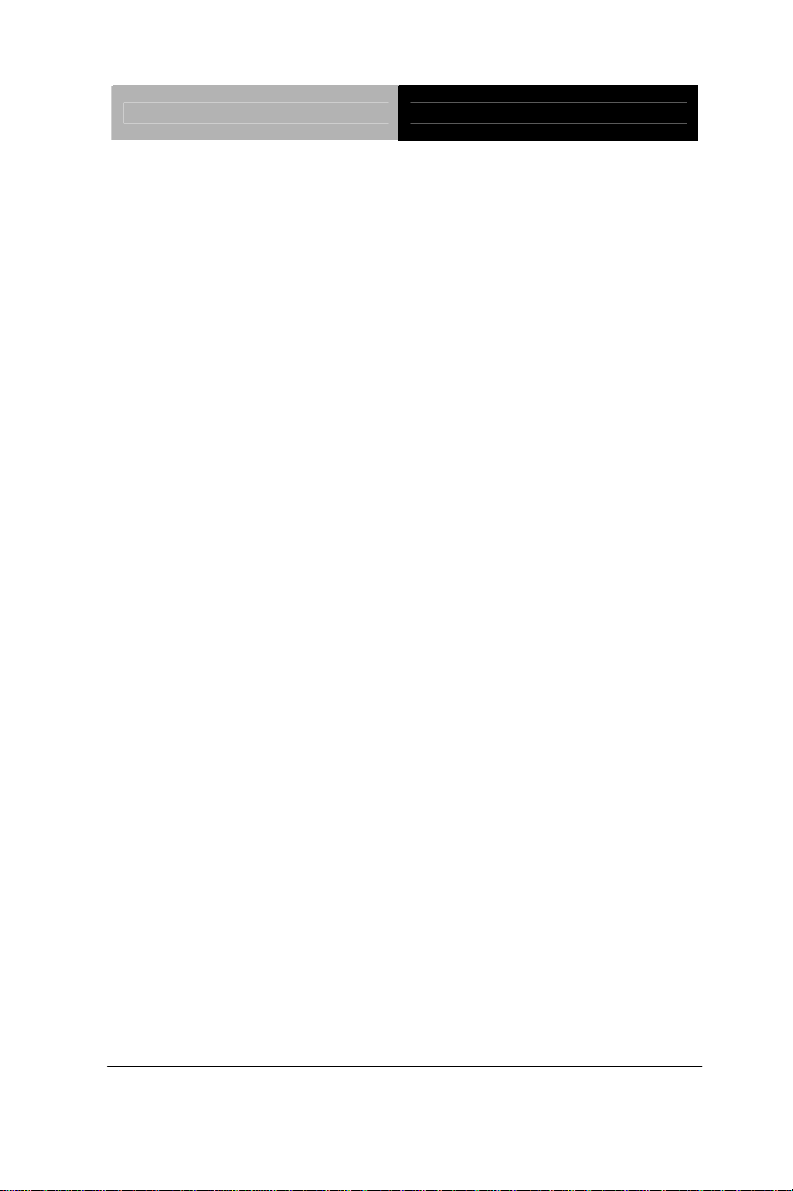
Rugged Tablet Computer RTC-700R
Contents
Chapter 1 Settings
1.1 Introduction....................................................................1-2
1.2 Features...........................................................................1-3
1.3 Android™.......................................................................1-4
1.4 Quick Start .....................................................................1-5
1.5 Touch Panel Control......................................................1-6
1.6 Settings............................................................................1-7
Chapter 2 Applications
2.1 Appearance.....................................................................2-3
2.2 Configurations................................................................2-6
2.3 Applications....................................................................2-9
Chapter 3 Connectors
3.1 Right Side Connectors...................................................3-3
3.2 Top Side Connectors......................................................3-4
Chapter 4 Frequently Asked Questions
4.1 Frequently Asked Questions (FAQ).............................4-2
Appendix A Statements
A.1 Statements.....................................................................A-2
A.2 Canadian Notice...........................................................A-4
A.3 CE Mark Notice ...........................................................A-5
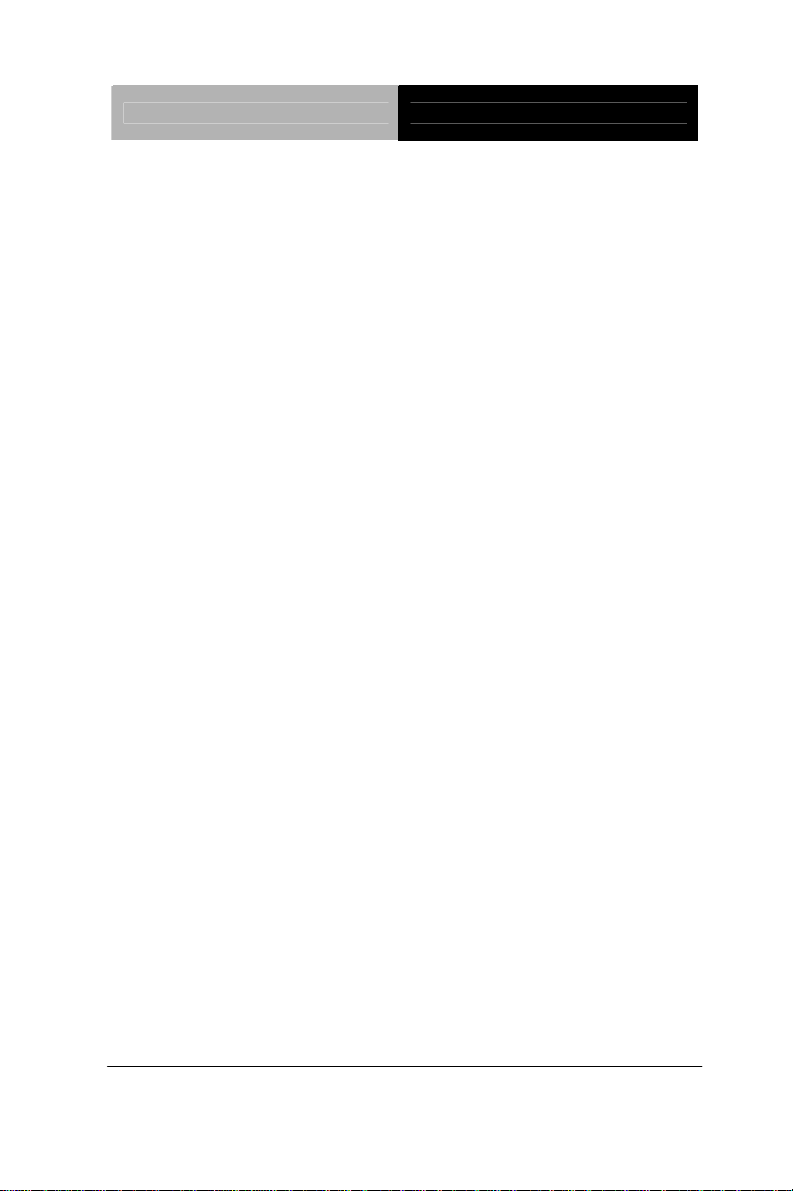
Rugged Tablet Computer RTC-700R
A.4 Safety Caution..............................................................A-6
A.5 Battery Disposal ...........................................................A-7
A.6 Battery Caution............................................................A-9
A.7 Adapter Caution.........................................................A-10
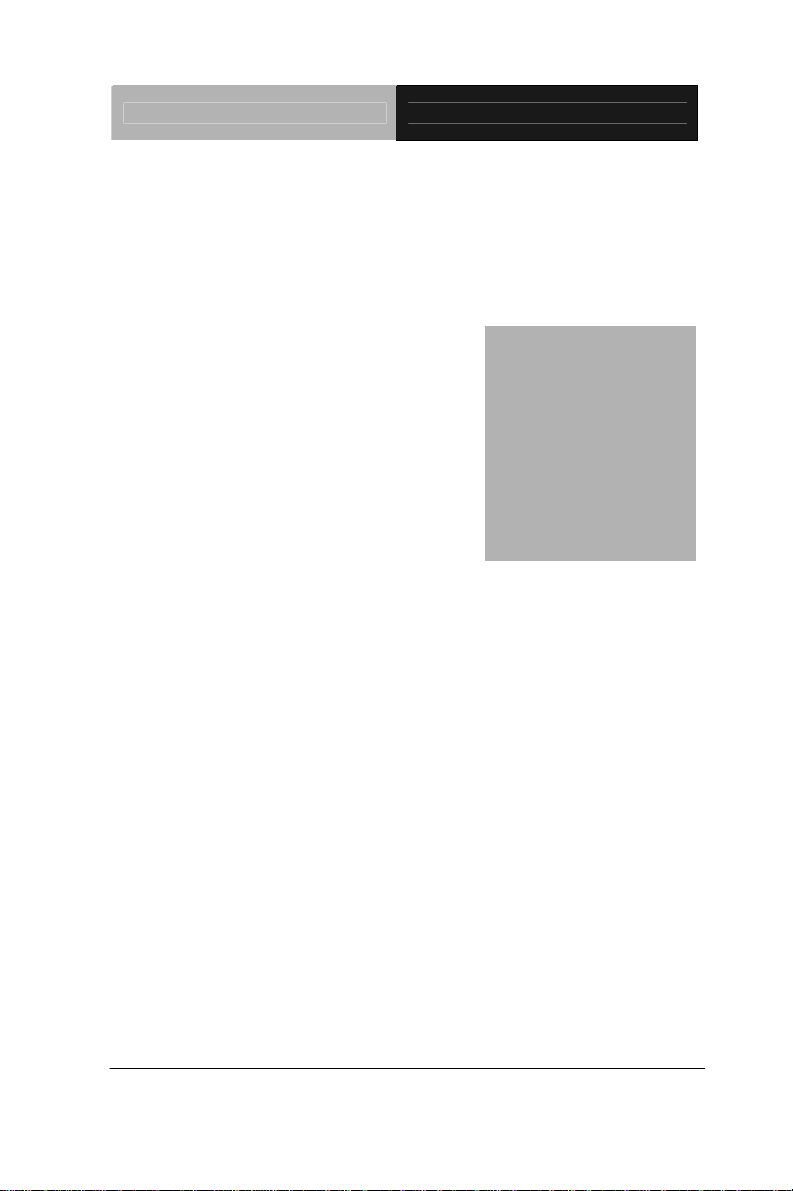
Rugged Tablet Computer RTC-700R
Chapter
1
Settings
Chapter 1 Introduction 1- 11
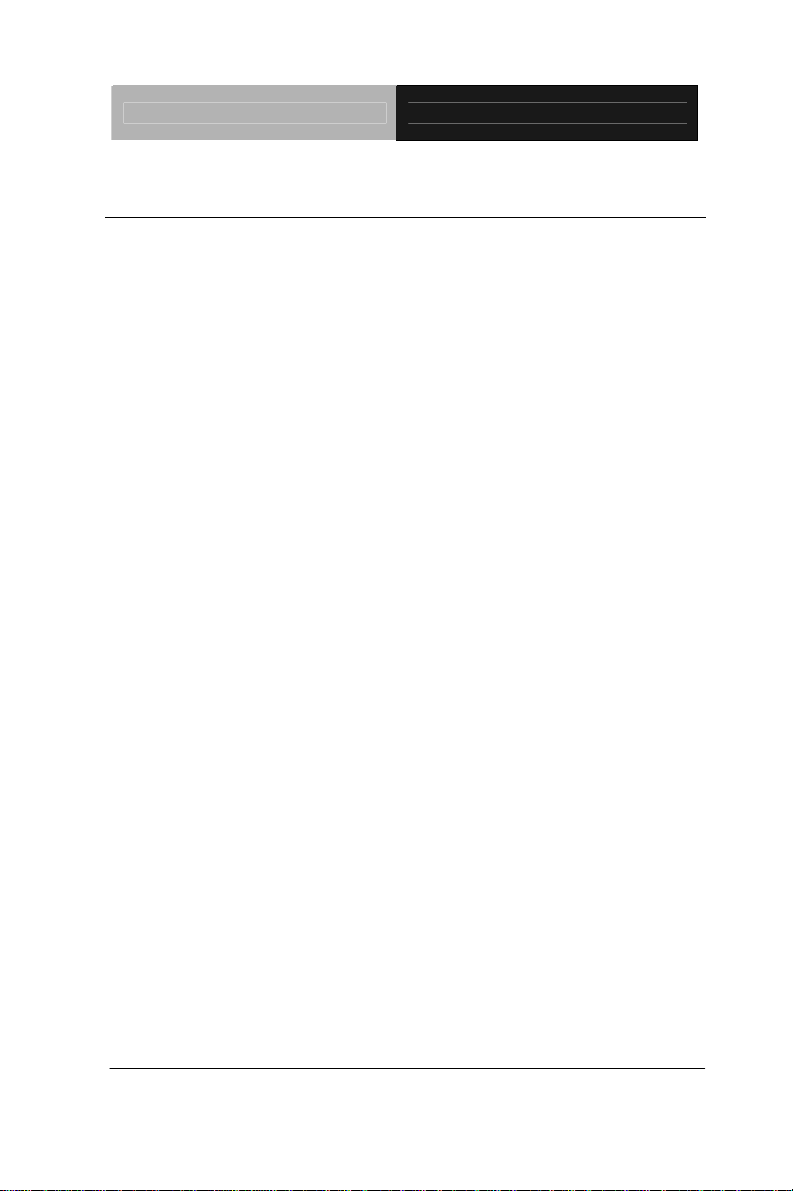
Rugged Tablet Computer RTC-700R
1.1 Introduction
This Rugged Tablet Computer (RTC) is a fully functional PC with
built-in wireless connectivity, Bluetooth® and an optional 3G
modem module. With your RTC you will be able to organize and
access important business and personal information. In addition,
you will be able to send and receive e-mail and access the Internet.
About Your RTC
This User Manual contains set-up information and describes key
elements of the RTC. Moreover, this manual describes all the
features of the RTC in an easy-to-read yet thorough manner. New
users can find a simple step-by-step orientation in each chapter.
Chapter 1 Introduction 1- 12
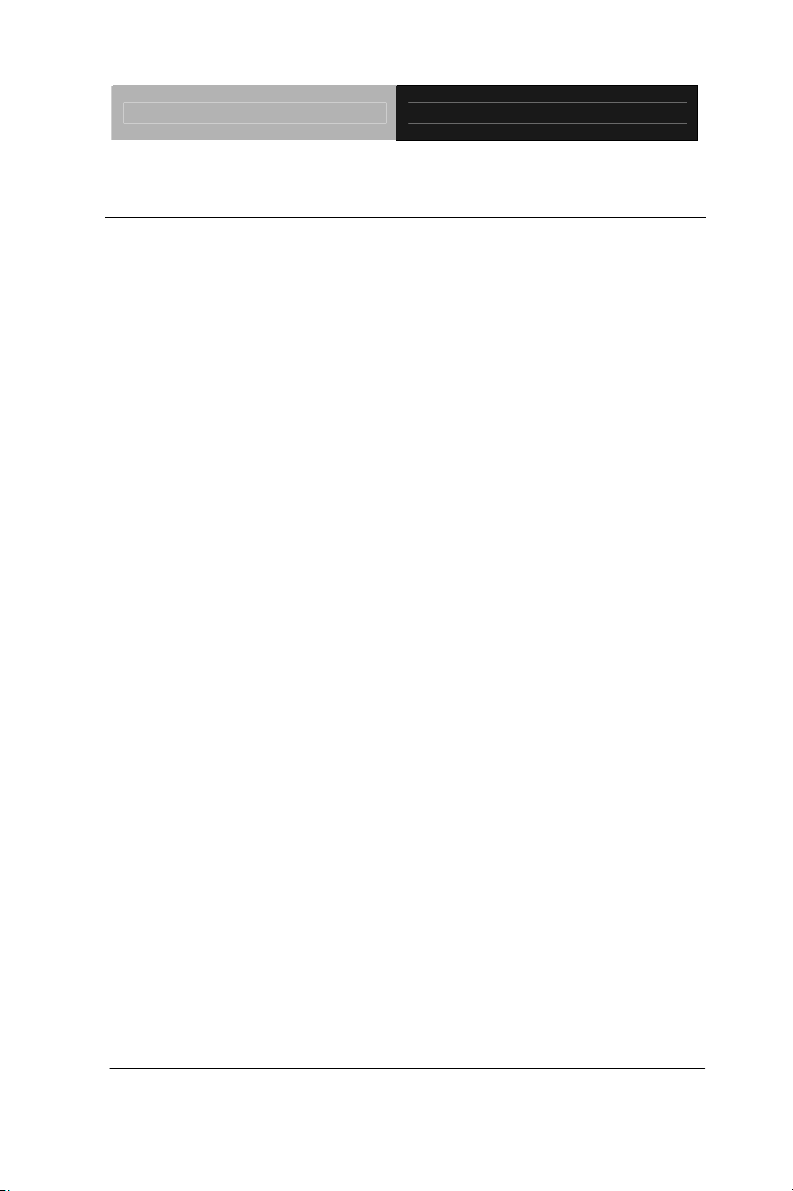
Rugged Tablet Computer RTC-700R
1.2 Features
z Included Software
Google Android™ v3.2 which includes:
• Google Text
• Google Applications
z High performance Processor
NVIDIA® Tegra™ 2 1.0 GHz Dual Core Processor
z Storage
The Rugged Tablet Computer has a 16 GB eMMC Flash to store
your favorite programs and multimedia files.
z Built-in Wireless LAN, Bluetooth® and optional 3G
Modem Module
A built-in 802.11 b/g/n and Bluetooth® allows you to access the
Internet or a Wireless Local Area Network (WLAN)
.
Chapter 1 Introduction 1- 13
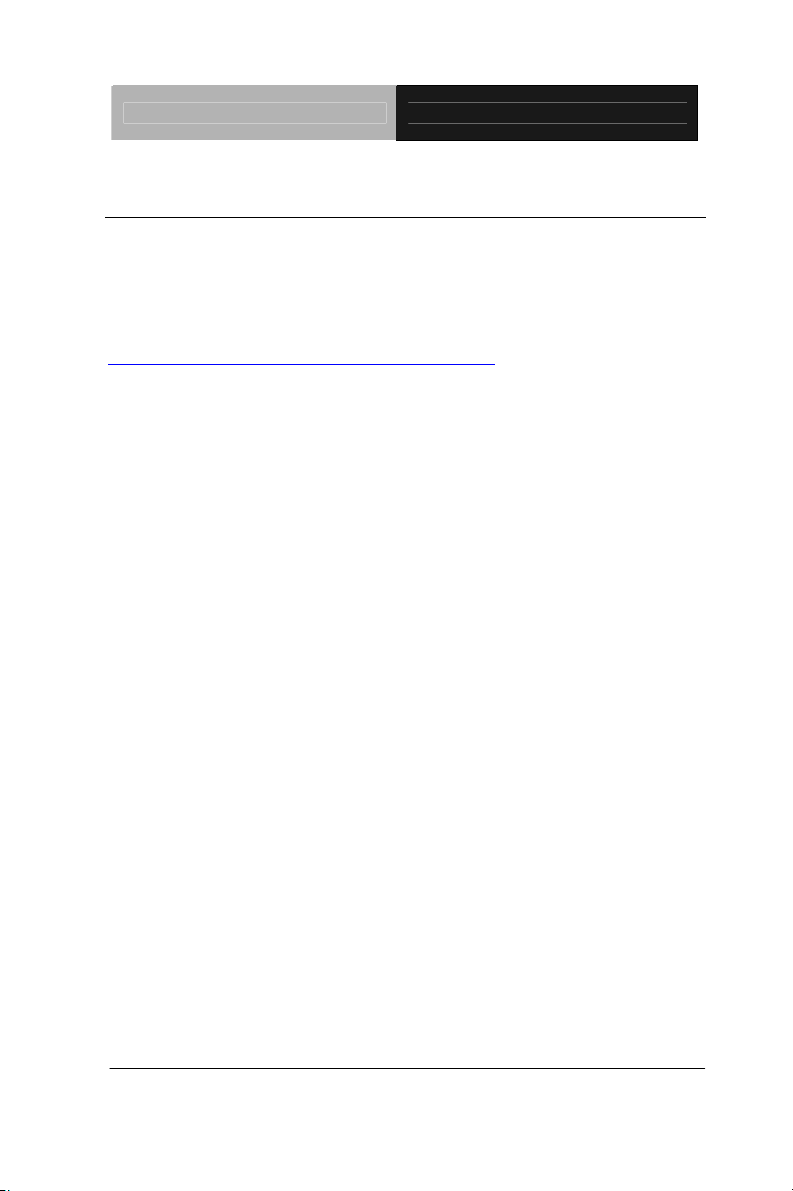
Rugged Tablet Computer RTC-700R
1.3 Android™
About Android™
Android™ for Developers offers an online orientation for Android
developers to answer any questions. Find it in:
http://developer.android.com/sdk/index.html
Chapter 1 Introduction 1- 14
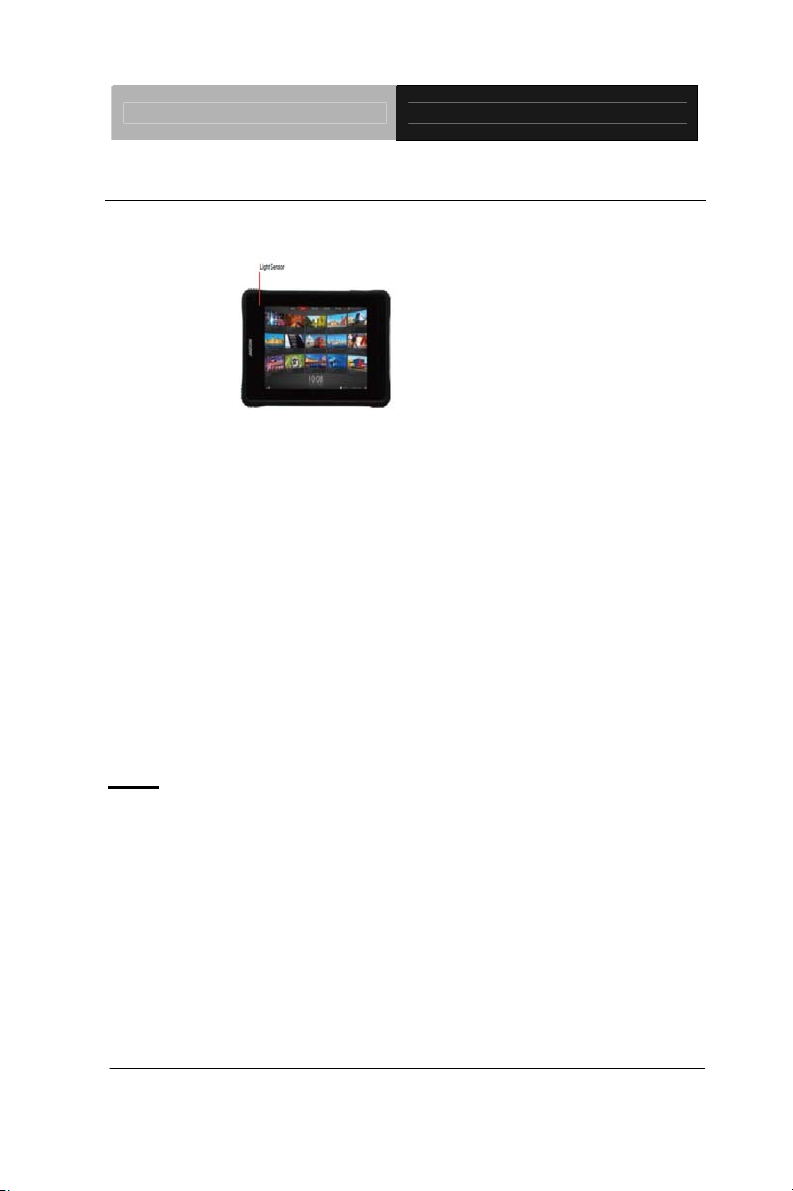
Rugged Tablet Computer RTC-700R
1.4 Quick Start
Turning on the Rugged Tablet Computer for the First Time
z Use only the power adapter that comes with your device.
Using a different power adapter may damage your device.
z Using the pro v ided power adapter to connect the RTC-700R
to a power outlet is the best way to charge it.
z The input voltage range between the wall outlet and this
adapter is AC 100V–240V, and the output voltage of this
adapter is DC 12V, 2A.
z When usi ng the RTC-700R for the first time, fully charge the
battery for up to 8 hours to prolong battery life and whenever
the battery power is depleted.
z If the computer doe s not provide enough power to charge the
RTC-700R, use the wall outlet instead.
z The RTC-700R CANNOT be charged via the USB port on the
computer.
Note: The battery is not fully charged. Allow your battery to fully
charge before using it (i.e., before disconnecting AC power).
Calibrating the battery before use is also highly recommended.
The power button turns your RTC on and off. Hold the button for
two seconds to power on. To start or wake it up from sleep mode,
hold the power button for 0.5 seconds to display the shutdown
confirmation. If the system is unresponsive, hold the power button
to power off. A forced power off may result in data loss. It is strongly
recommended that important data is backed up on a regular basis.
Chapter 1 Introduction 1- 15
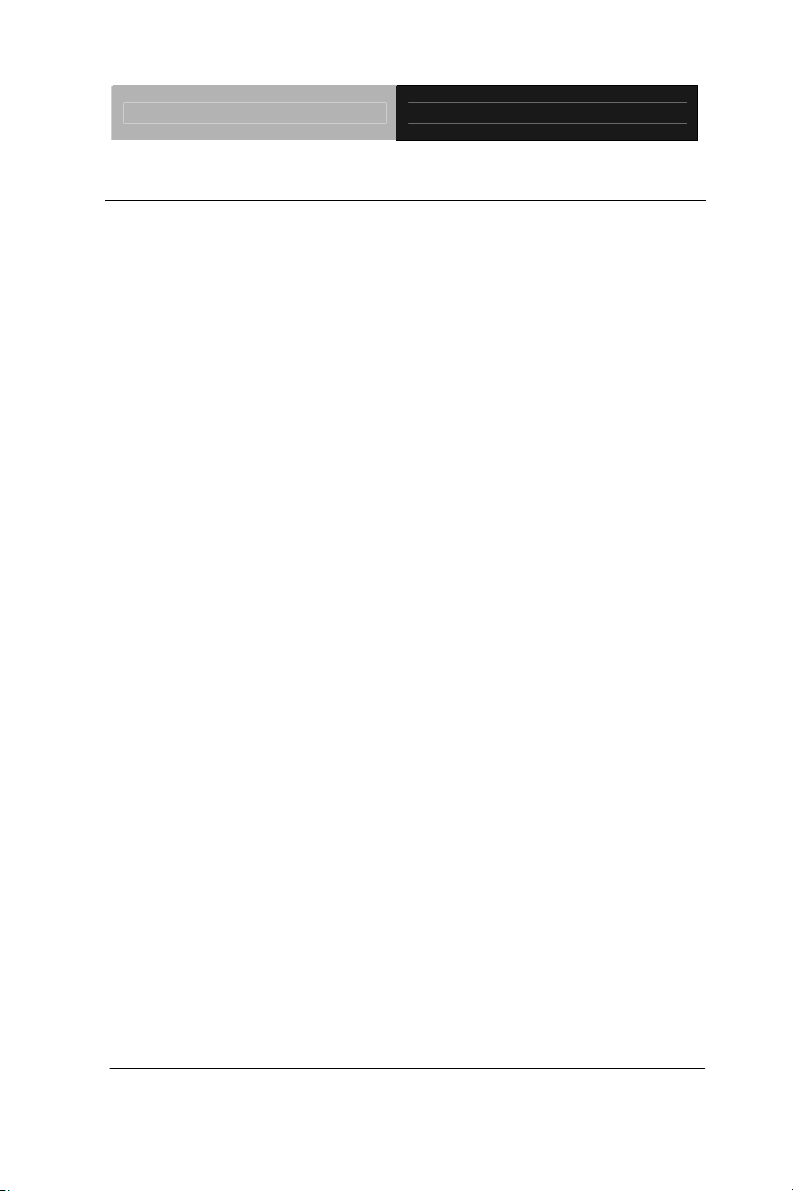
Rugged Tablet Computer RTC-700R
1.5 Touch Panel Control
Single taps
Single taps on the touch panel screen lets the user select a certain
item or activate an application.
Double taps
Double taps on the File Manager lets the user open a selected file.
Longer press taps
Long-pressing an application allows you to drag and drop the
application or the application shortcut to another desktop.
Long-pressing a desired file in the File Manager allows you to cop y ,
cut, rename or delete the selected file.
You can use the pencil tool on the top right corner to copy, cut, or
delete multiple files at one time.
Input, insert, select or copy texts
The keyboard appears when you use word processor to edit
documents or enter the web address on the web browser address
bar.
Chapter 1 Introduction 1- 16
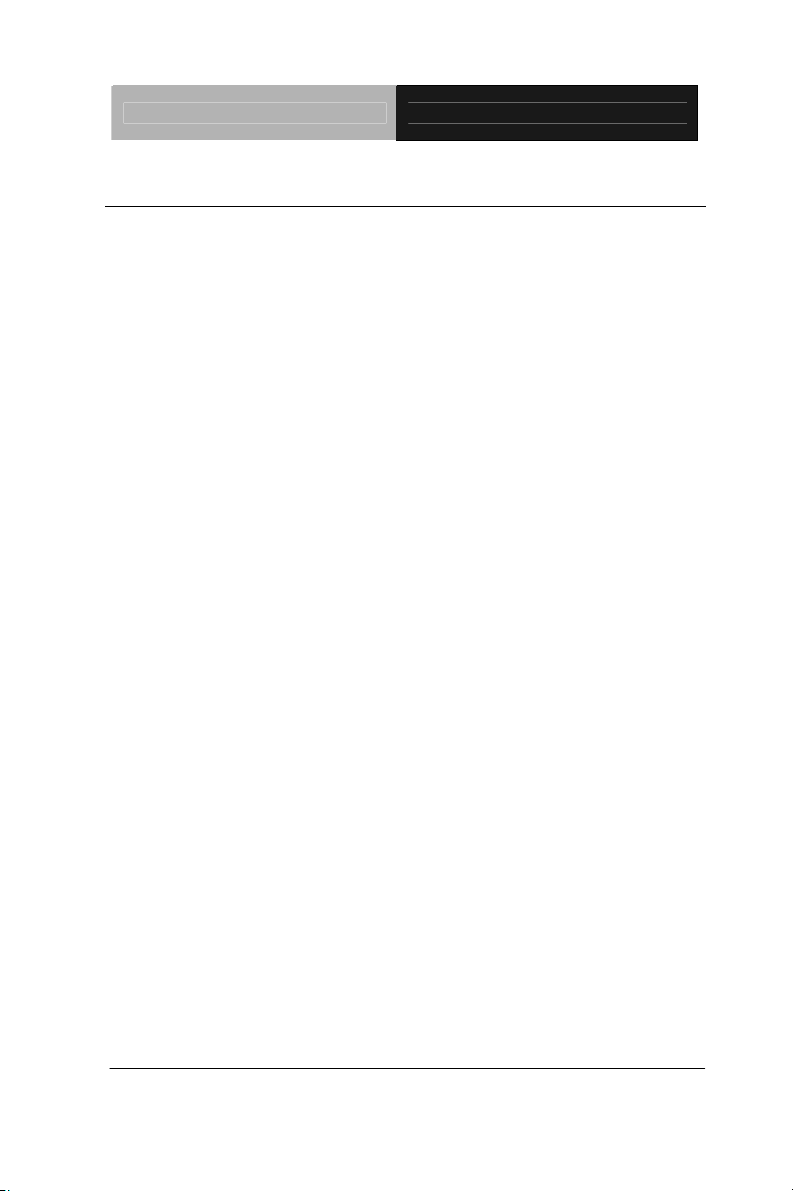
Rugged Tablet Computer RTC-700R
1.6 Settings
The settings screen allows you to configure some settings of your
RTC-700R, which includes:
z Wireless & Networ k
z 3G
z Sound
z Screen
z Location & Security
z Applications
z Account & Sync
z Privacy
z Storage
z Language & Input
z Accessibility
z Date & time
Chapter 1 Introduction 1- 17
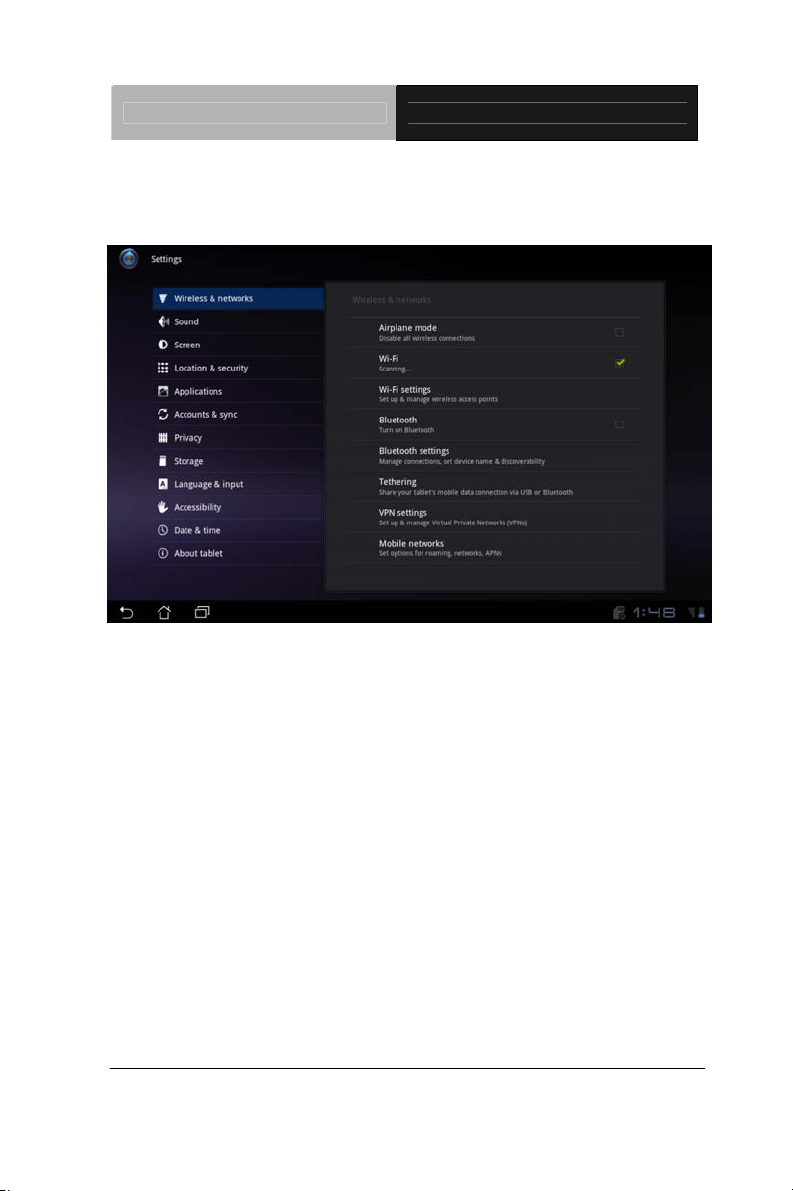
Rugged Tablet Computer RTC-700R
1. Wireless & Network
Select Wireless & networks for Wi-Fi settings, Bluetooth® settings,
VPN settings and Mobile network settings.
Chapter 1 Introduction 1- 18
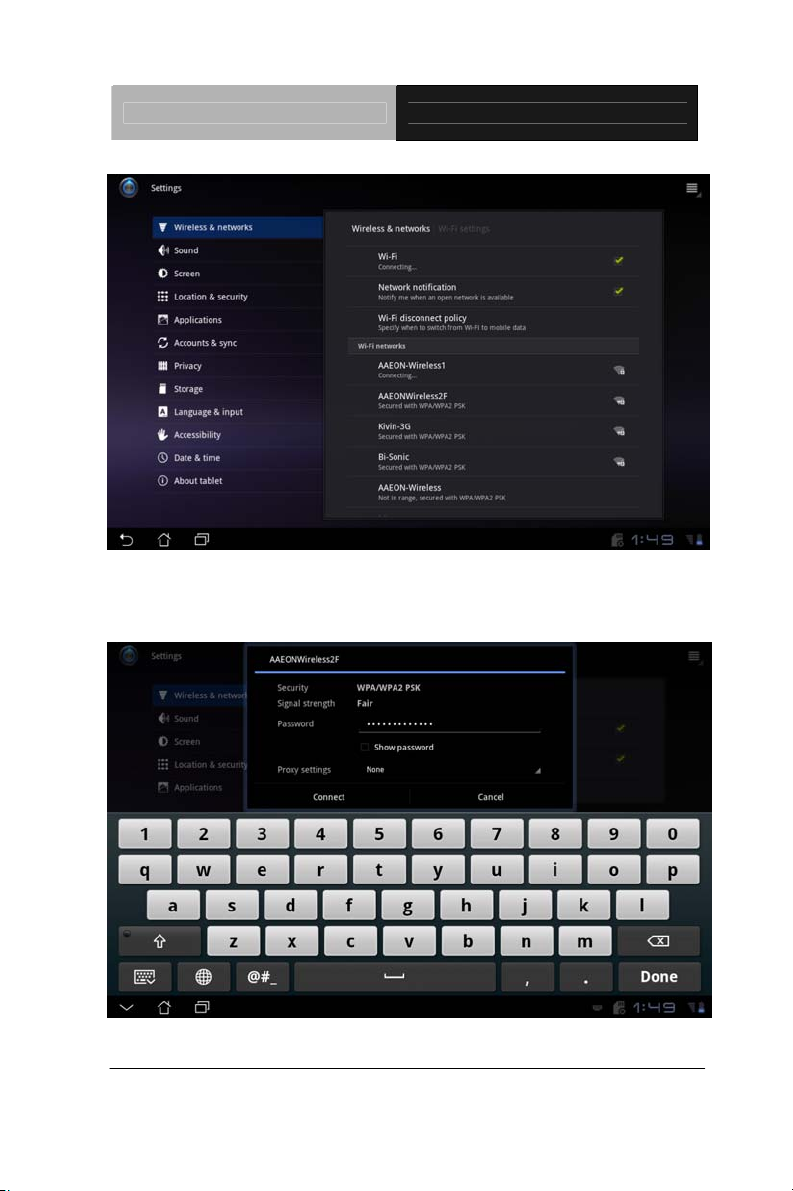
Rugged Tablet Computer RTC-700R
Select the name of your network.
Type in your password.
Chapter 1 Introduction 1- 19
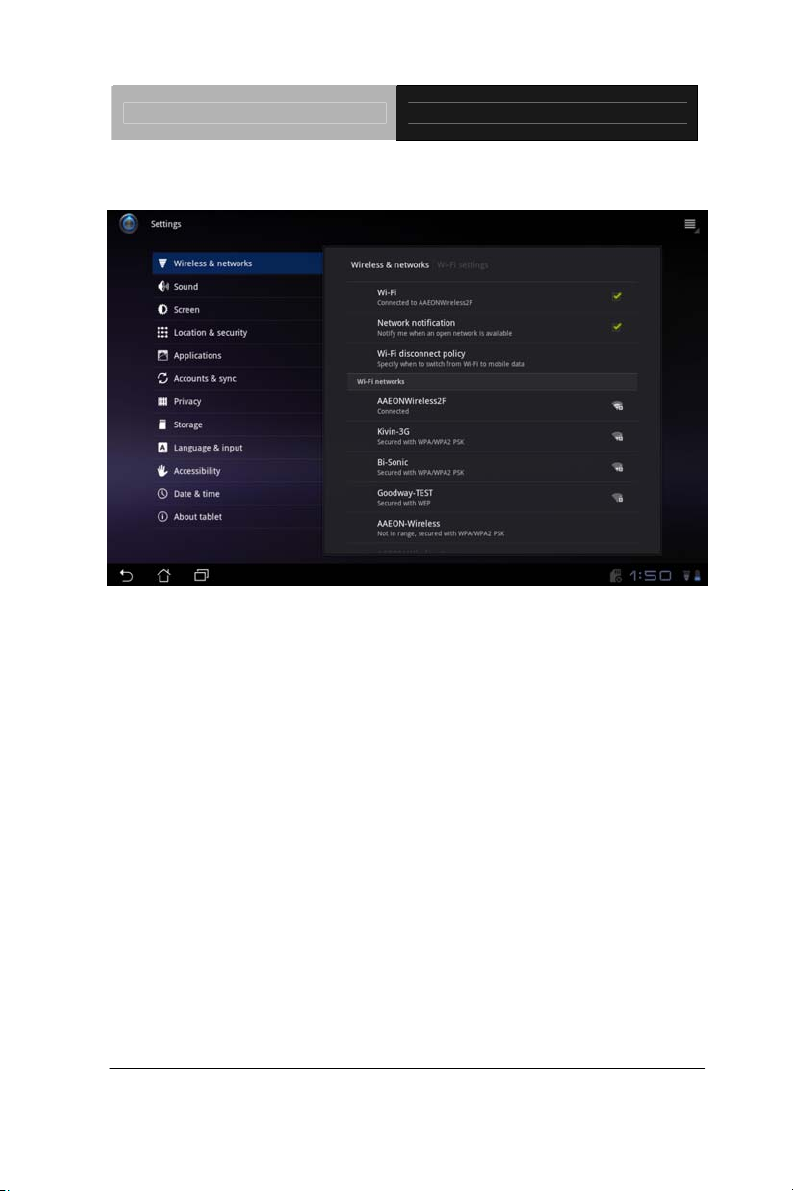
Rugged Tablet Computer RTC-700R
The system will confirm that you are connected to the internet.
Chapter 1 Introduction 1- 20
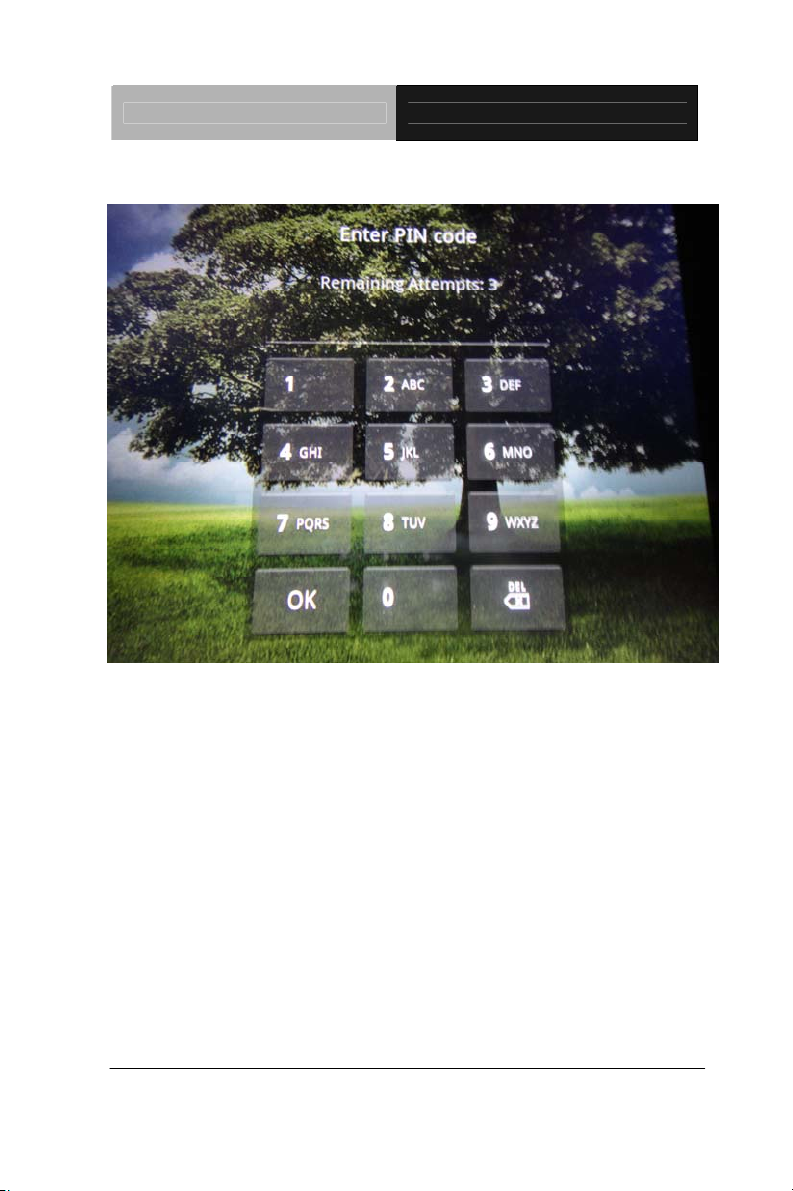
Rugged Tablet Computer RTC-700R
2. 3G
For 3G functions, insert the SIM card and type in your PIN Number.
Chapter 1 Introduction 1- 21
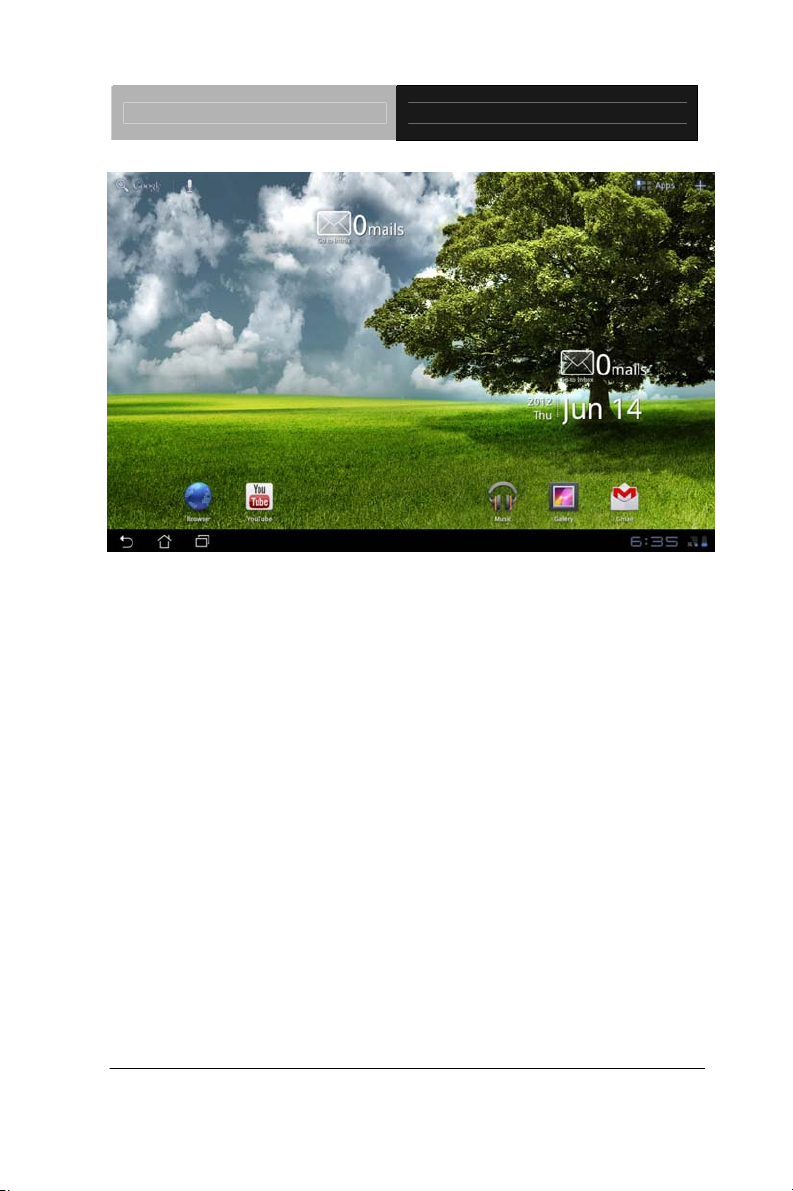
Rugged Tablet Computer RTC-700R
The RTC-700R will confirm the 3G connection.
Chapter 1 Introduction 1- 22
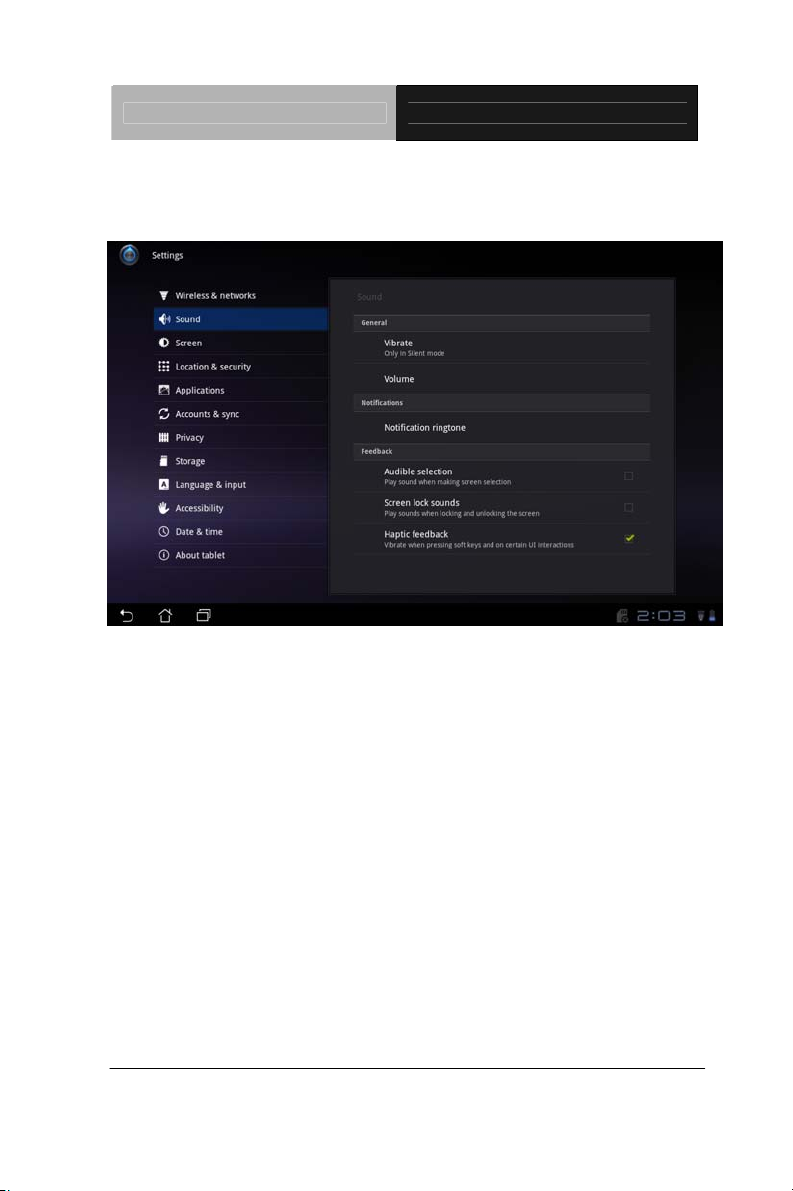
Rugged Tablet Computer RTC-700R
3. Sound
Select Sound to configure volume settings for audio broadcasts.
Chapter 1 Introduction 1- 23
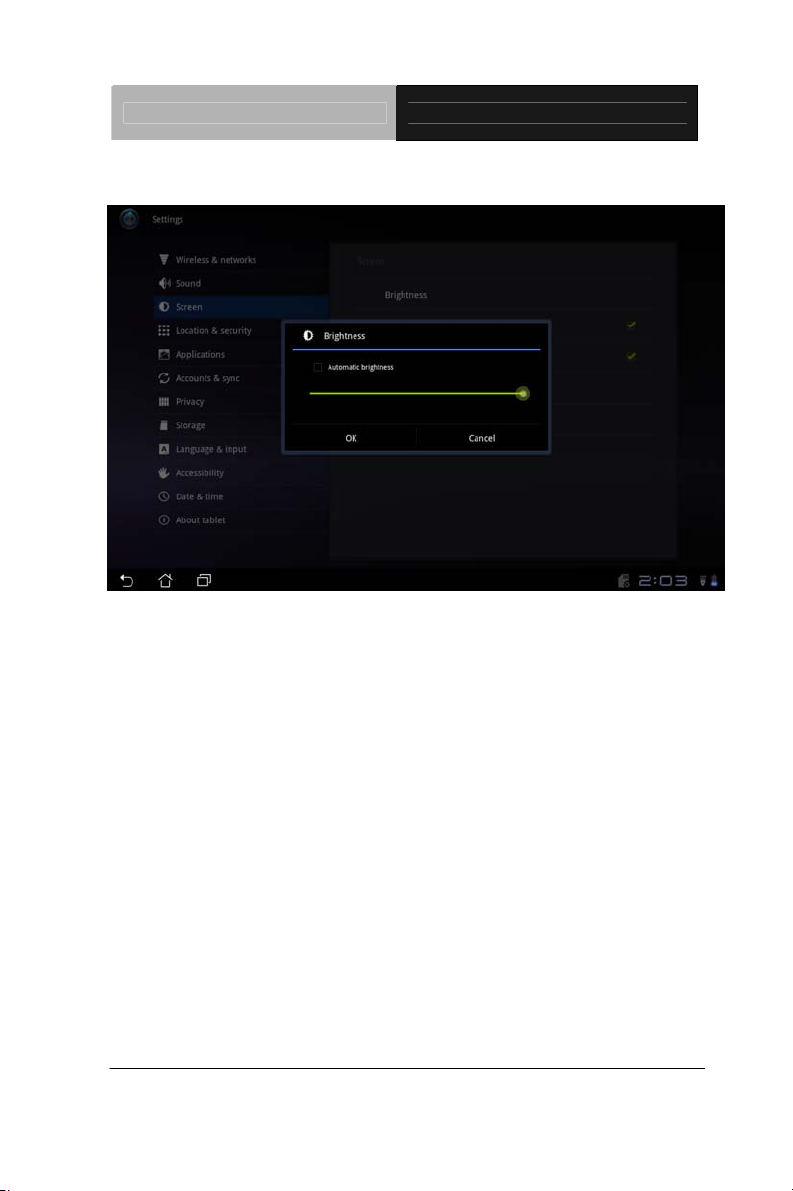
Rugged Tablet Computer RTC-700R
4. Screen
Select Screen to adjust the brightness of the RTC-700R.
Chapter 1 Introduction 1- 24
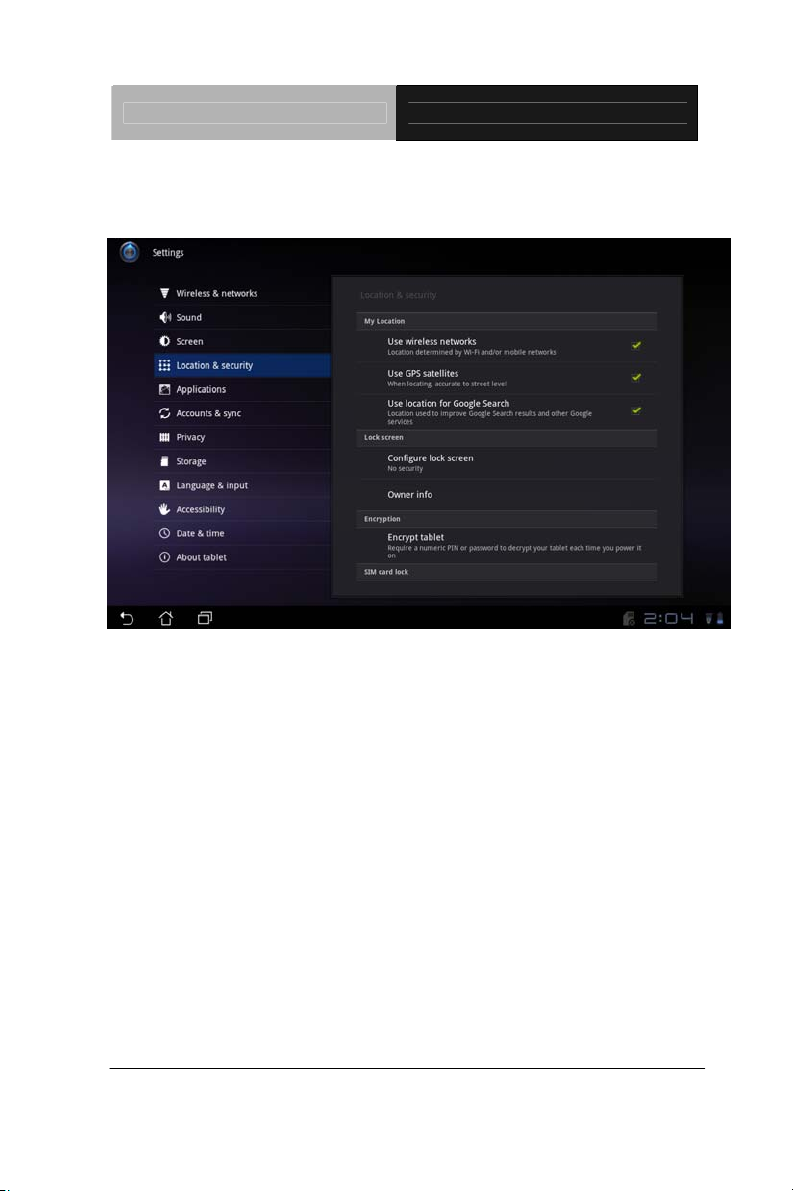
Rugged Tablet Computer RTC-700R
5. Location & Security
Select Location & Security to secure this tablet computer. This can
also be used to determine positioning for Google Maps and other
GPS related functions.
Chapter 1 Introduction 1- 25
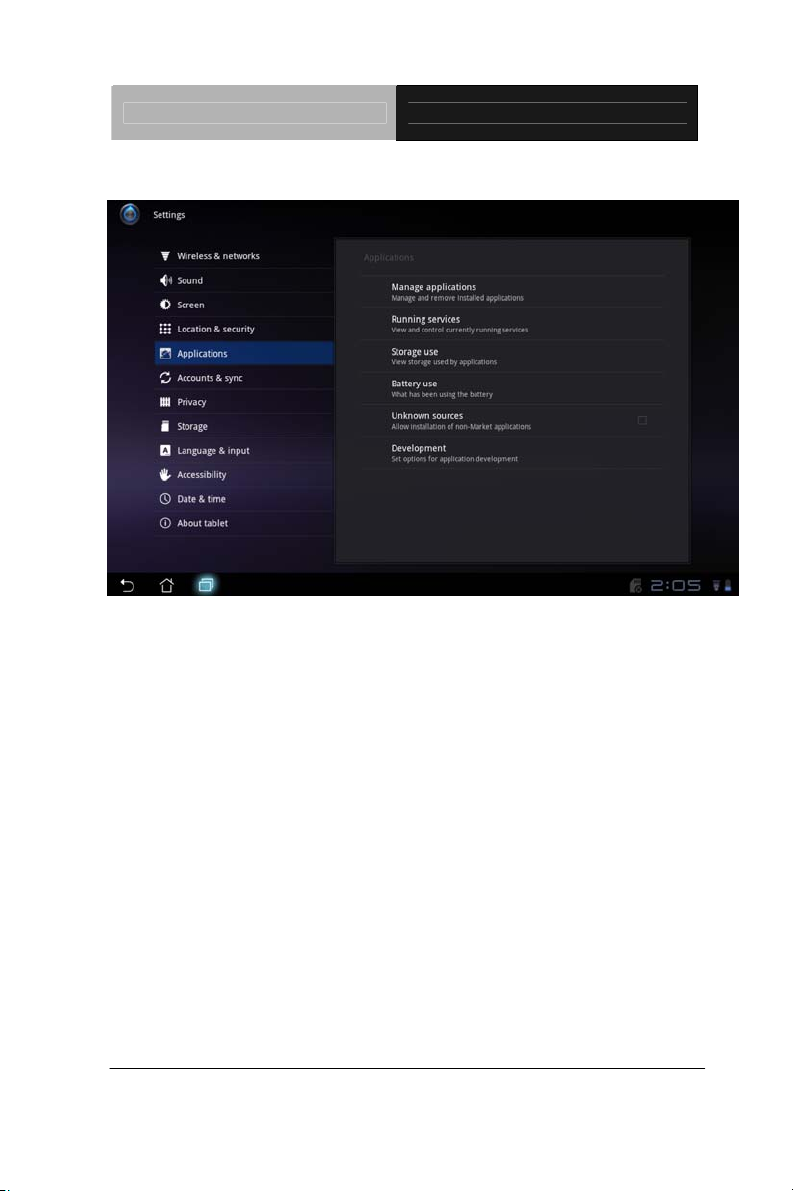
Rugged Tablet Computer RTC-700R
6. Applications
Select Applications to manage applications, observe services,
storage use and battery use, as well as to locate options in terms of
application development.
Chapter 1 Introduction 1- 26
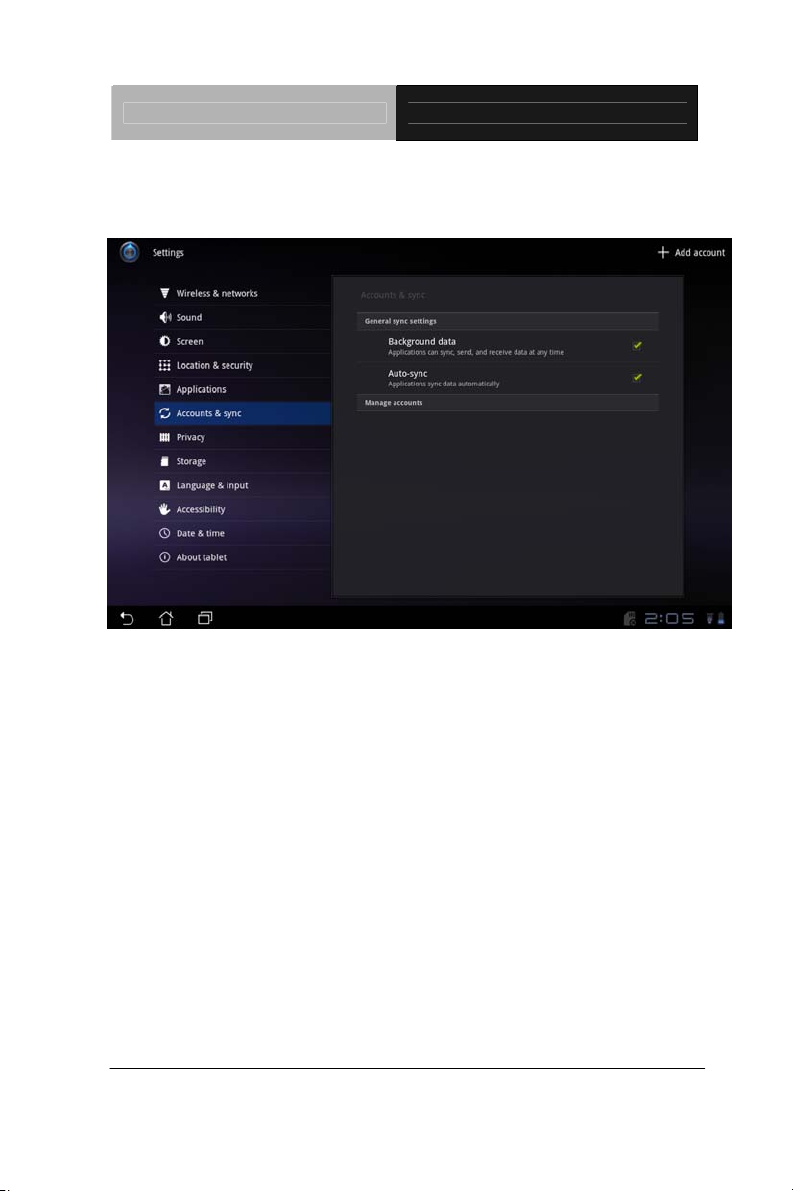
Rugged Tablet Computer RTC-700R
7. Account & Sync
Select Accounts & sync to decide which applications to receive and
sync data.
Chapter 1 Introduction 1- 27
