Page 1
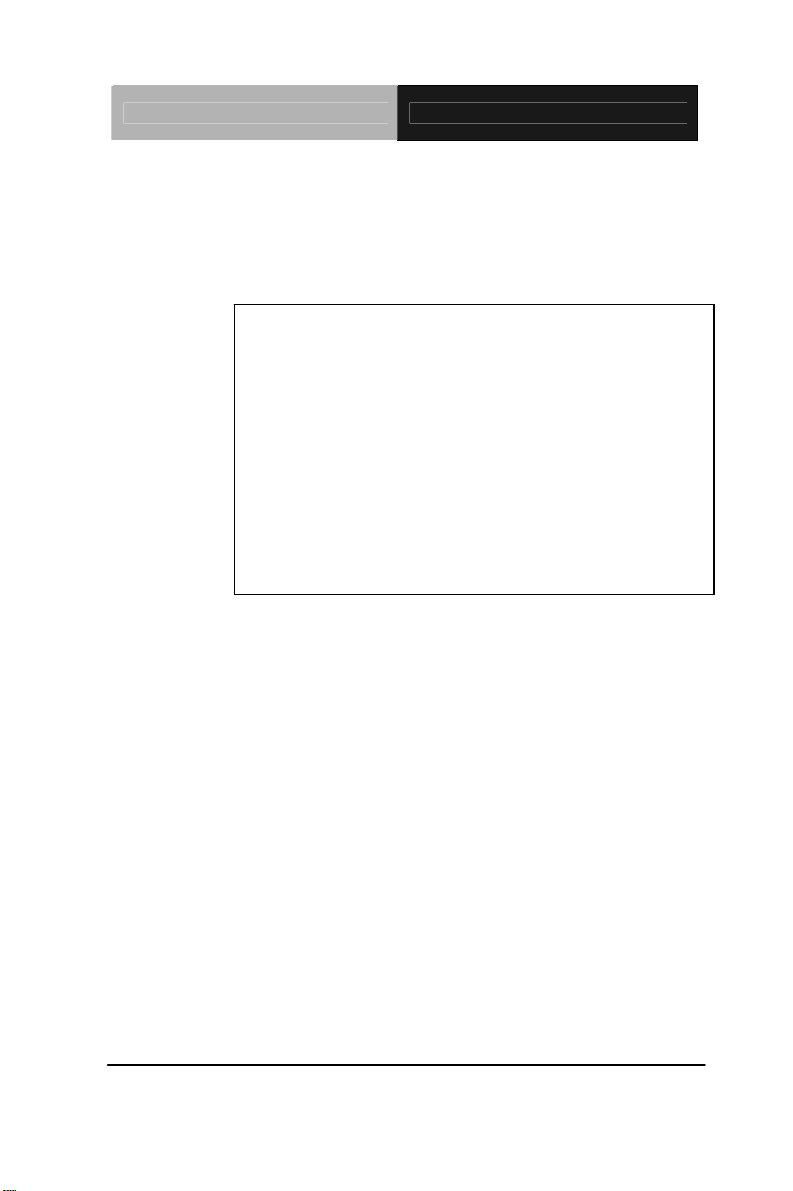
Embedded Box TKS-P20-CV01
TKS-P20-CV01
Fanless Embedded Box
Intel
®
Atom™ N2600 1.6 GHz Processor
1 GbE LAN, 5 USB2.0, 2 COM
1 VGA, 1 HDMI, 1 Mini Card or mSATA
TKS-P20-CV01 Manual 1
st
Ed.
July 2013
Page 2
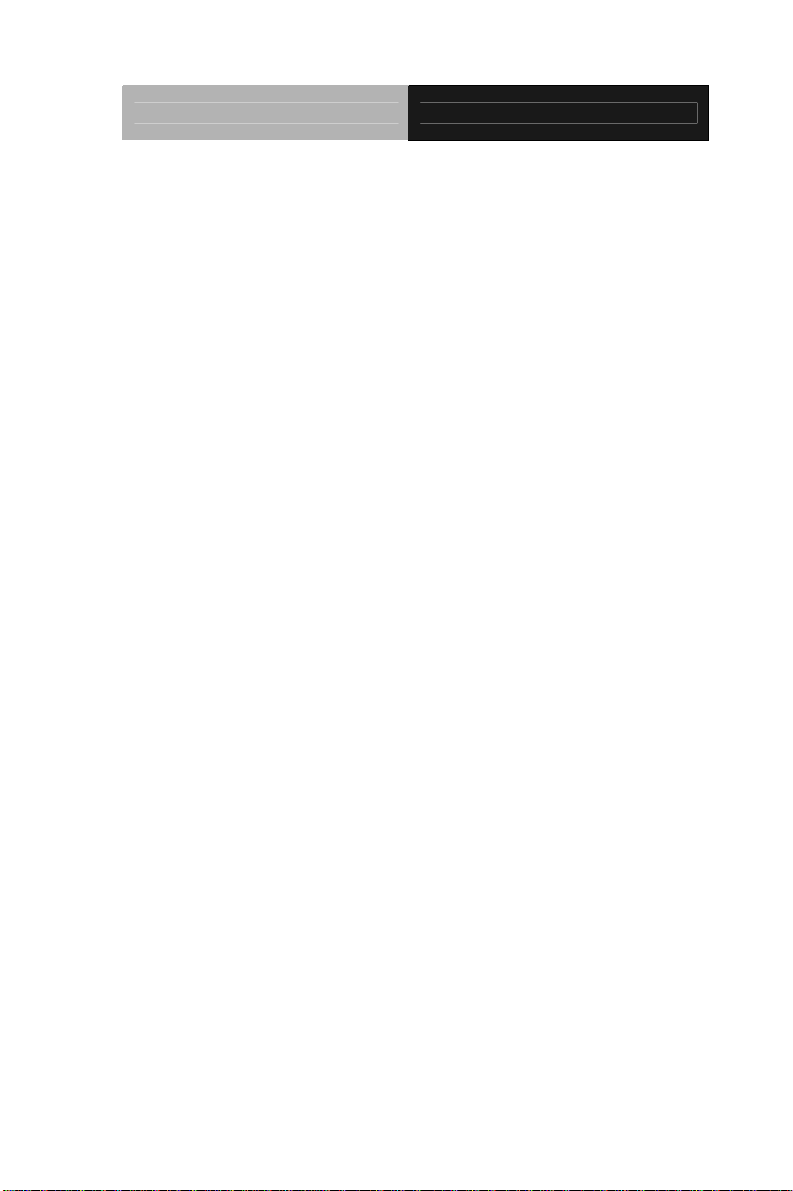
Embedded Box TKS-P20-CV01
Copyright Notice
This document is copyrighted, 2013. All rights are reserved. The
original manufacturer reserves the right to make improvements to
the products described in this manual at any time without notice.
No part of this manual may be reproduced, copied, translated, or
transmitted in any form or by any means without the prior written
permission of the original manufacturer. Information provided in
this manual is intended to be accurate and reliable. However, the
original manufacturer assumes no responsibility for its use, or for
any infringements upon the rights of third parties that may result
from its use.
The material in this document is for product information only and is
subject to change without notice. While reasonable efforts have
been made in the preparation of this document to assure its
accuracy, AAEON assumes no liabilities resulting from errors or
omissions in this document, or from the use of the information
contained herein.
AAEON reserves the right to make changes in the product design
without notice to its users.
i
Page 3
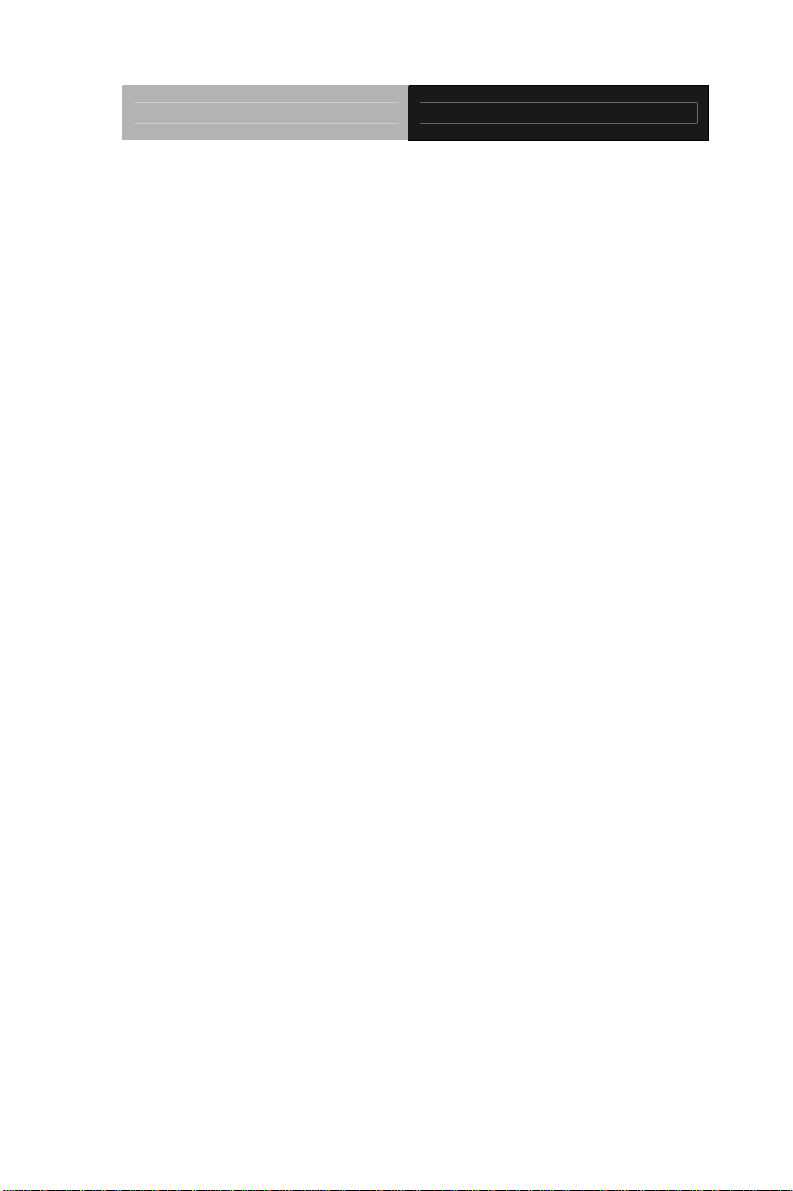
Embedded Box TKS-P20-CV01
Acknowledgments
All other products’ name or trademarks are properties of their
respective owners.
AMI is a trademark of American Megatrends Inc.
CompactFlash
Association.
Microsoft Windows
Corp.
®
Intel
, Atom™ are trademarks of Intel Corporation.
PC/AT, PS/2, and VGA are trademarks of International
Business Machines Corporation.
All other product names or trademarks are properties of their
respective owners.
™
is a trademark of the Compact Flash
®
is a registered trademark of Microsoft
ii
Page 4
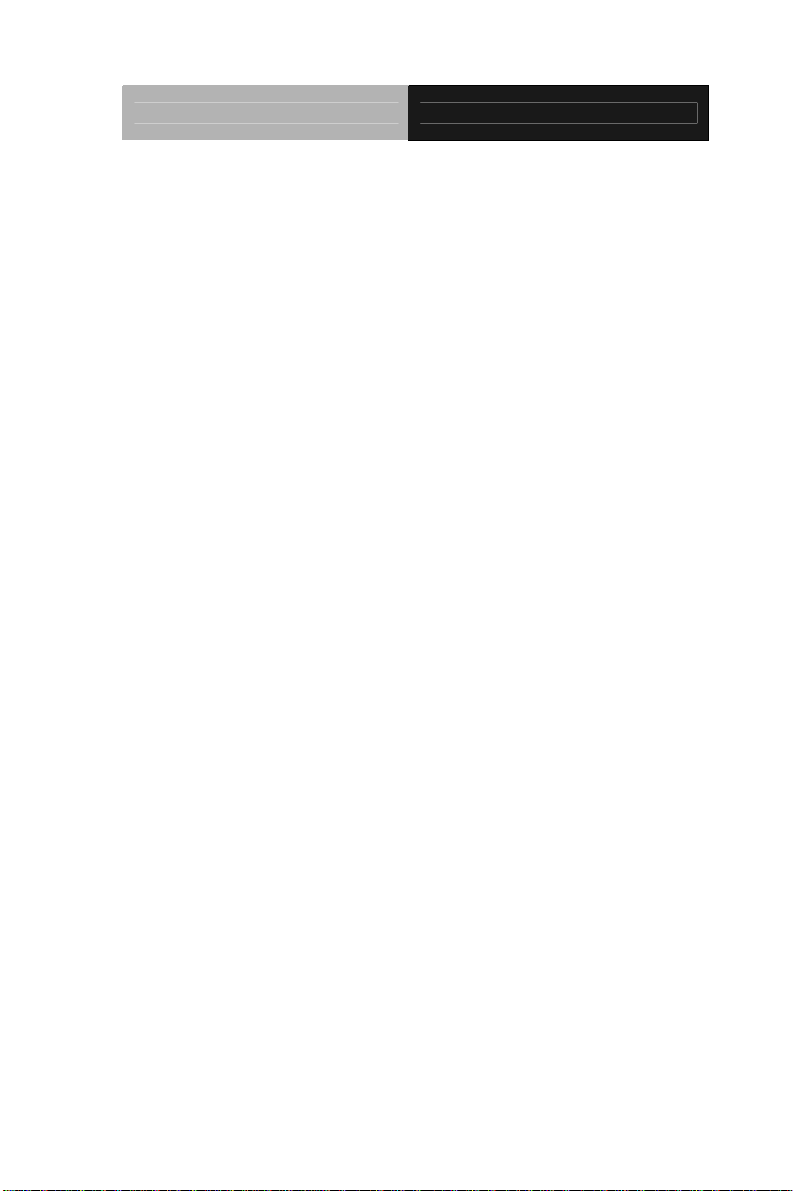
Embedded Box TKS-P20-CV01
Packing List
Before you begin operating your PC, please make sure that the
following materials are enclosed:
1 TKS-P20-CV01 Embedded Controller
1 DVD-ROM for manual (in PDF format) and drivers
If any of these items should be missing or damaged, please contact
your distributor or sales representative immediately.
iii
Page 5
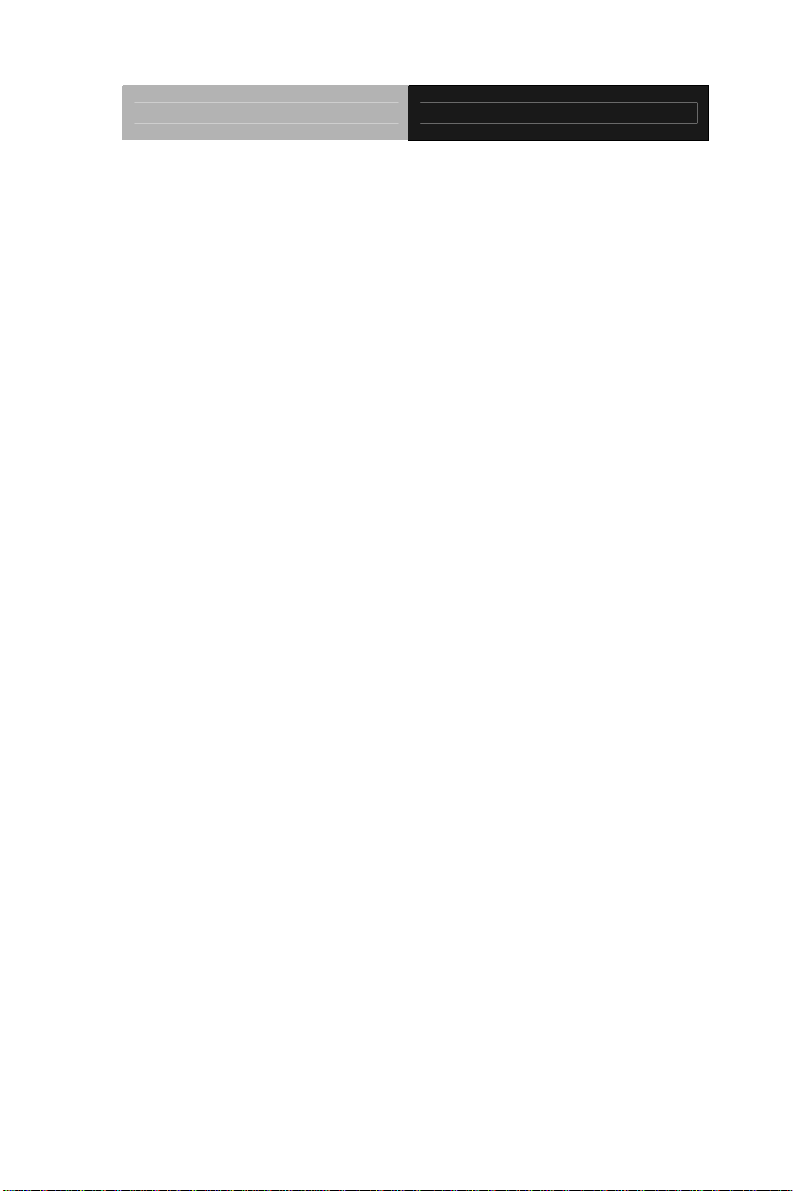
Embedded Box TKS-P20-CV01
Safety & Warranty
1. Read these safety instructions carefully.
2. Keep this user's manual for later reference.
3. Disconnect this equipment from any AC outlet before cleaning. Do
not use liquid or spray detergents for cleaning. Use a damp cl oth.
4. For pluggable equipment, the power outlet must be installed near
the equipment and must be easily accessible.
5. Keep this equipment away from humidity.
6. Put this equipment on a firm surface during installation. Dropping
it or letting it fall could cause damage.
7. The openings on the enclosure are for air convection. Protect the
equipment from overheating. DO NOT COVER THE OPENINGS.
8. Make sure the voltage of the power source is correct before
connecting the equipment to the power outlet.
9. Position the power cord so that people cannot step on it. Do not
place anything over the power cord.
10. All cautions and warnings on the equipment should be noted.
11. If the equipment is not used for a long time, disconnect it from the
power source to avoid damage by transient over-voltage.
12. Never pour any liquid into an opening. This could cause fire or
electrical shock.
13. Never open the equipment. For safety reasons, only qualified
service personnel should open the equipment.
14. If any of the following situations arises, get the equipment
checked by service personnel:
a. The power cord or plug is damaged.
b. Liquid has penetrated into the equipment.
c. The equipment has been exposed to moisture.
iv
Page 6
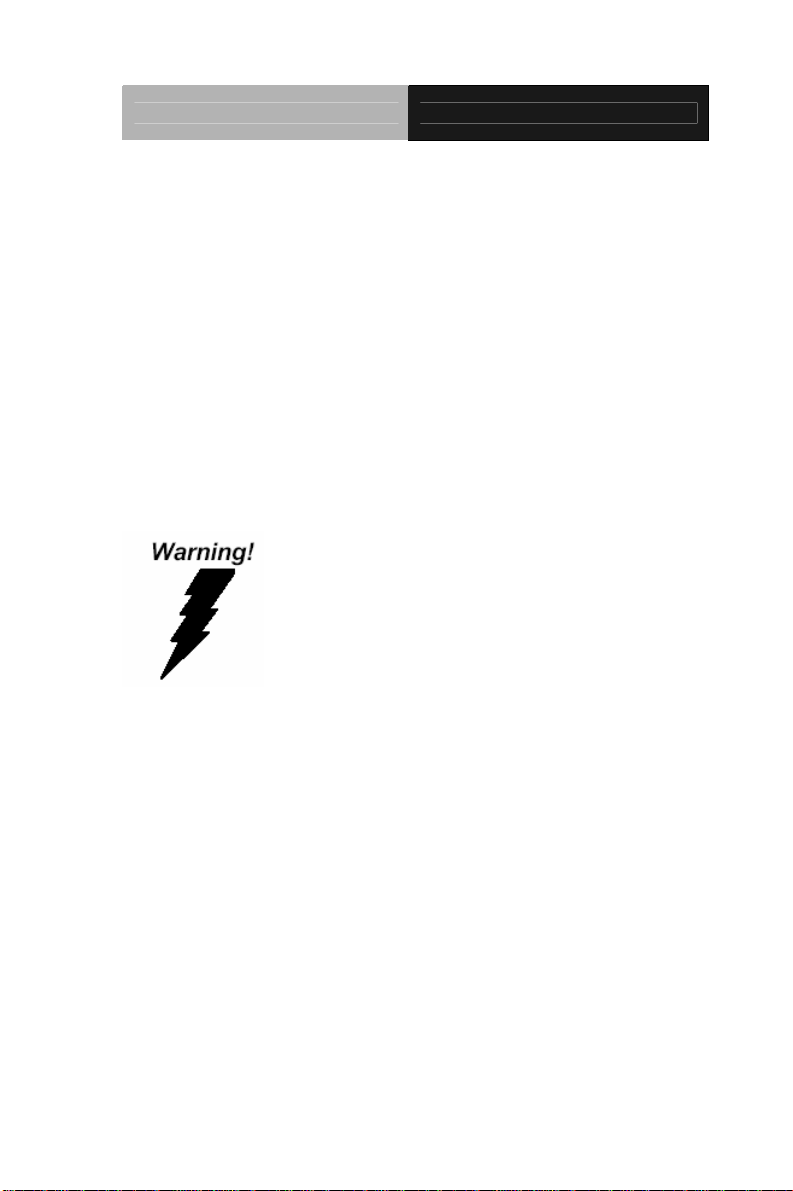
Embedded Box TKS-P20-CV01
d. The equipment does not work well, or you cannot get it
to work according to the user’s manual.
e. The equipment has been dropped and damaged.
f. The equipment has obvious signs of breakage.
15. DO NOT LEAVE THIS EQUIPMENT IN AN ENVIRONMENT
WHERE THE STORAGE TEMPERATURE IS BELOW -20°C
(-4°F) OR ABOVE 55°C (131°F). IT MAY DAMAGE THE
EQUIPMENT.
FCC
This device complies with Part 15 FCC Rules.
Operation is subject to the following two
conditions: (1) this device may not cause
harmful interference, and (2) this device must
accept any interference received including
interference that may cause undesired
operation.
Cau
tion:
There is a danger of explosion if the battery is incorrectly replaced.
Replace only with the same or equivalent type recommended by the
manufacturer. Dispose of used batteries according to the
manufacturer’s instructions and your local government’s recycling or
disposal directives.
v
Page 7
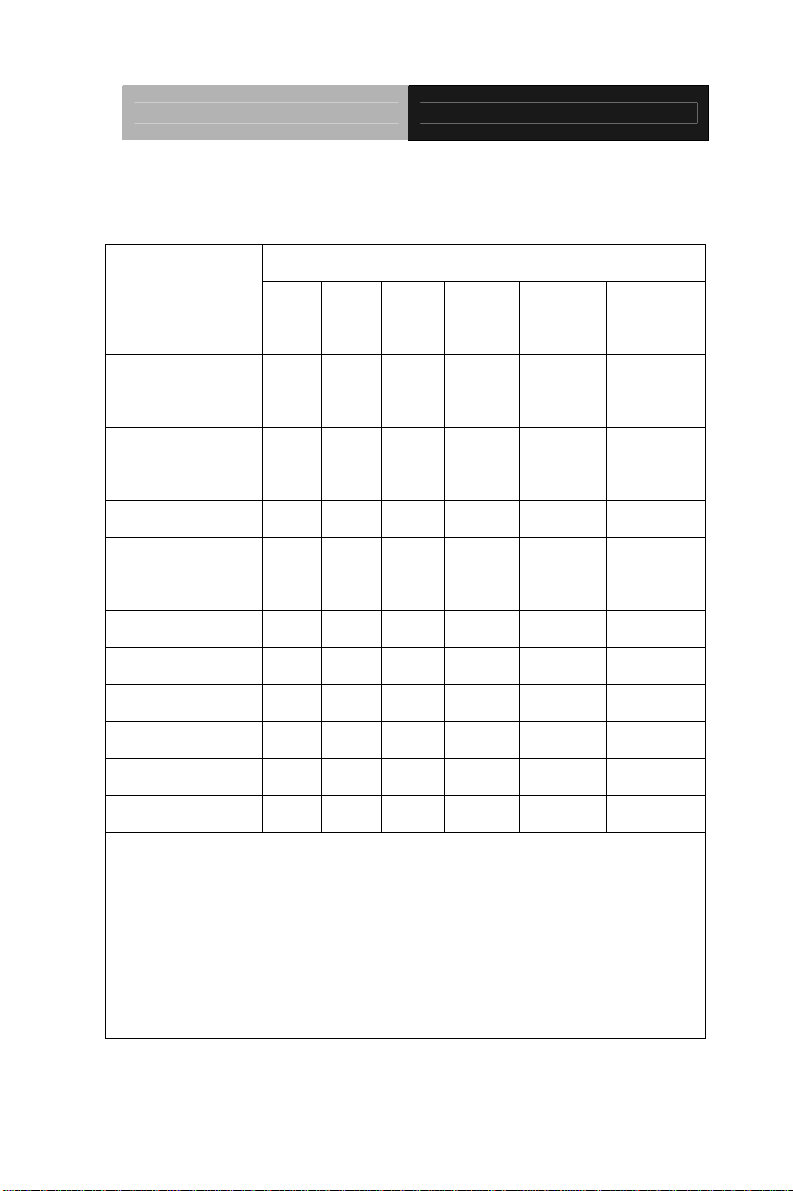
Embedded Box TKS-P20-CV01
Below Table for China RoHS Requirements
产品中有毒有害物质或元素名称及含量
AAEON Boxer/ Industrial System
有毒有害物质或元素
部件名称
印刷电路板
及其电子组件
外部信号
连接器及线材
外壳 × ○ ○ ○ ○ ○
中央处理器
与内存
硬盘 × ○ ○ ○ ○ ○
电源 × ○ ○ ○ ○ ○
O:表示该有毒有害物质在该部件所有均质材料中的含量均在
SJ/T 11363-2006 标准规定的限量要求以下。
X:表示该有毒有害物质至少在该部件的某一均质材料中的含量超出
SJ/T 11363-2006 标准规定的限量要求。
备注:
一、此产品所标示之环保使用期限,系指在一般正常使用状况下。
二、上述部件物质中央处理器、内存、硬盘、电源为选购品。
铅
(Pb)汞 (Hg)镉 (Cd)
× ○ ○ ○ ○ ○
× ○ ○ ○ ○ ○
× ○ ○ ○ ○ ○
六价铬
(Cr(VI))
多溴联苯
(PBB)
多溴二苯醚
(PBDE)
vi
Page 8
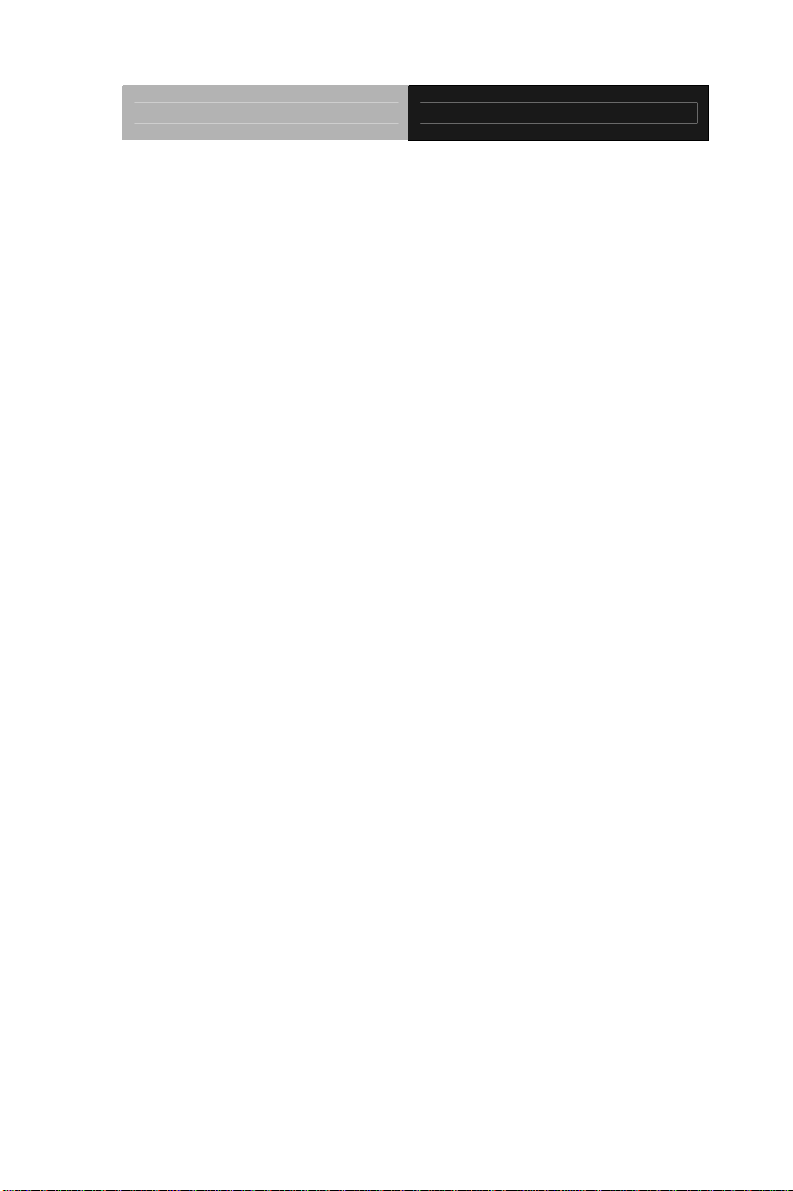
Embedded Box TKS-P20-CV01
Contents
Chapter 1 General Information
1.1 Introduction................................................................ 1-2
1.2 Features.................................................................... 1-3
1.3 Specifications............................................................ 1-4
Chapter 2 Hardware Installation
2.1 Safety Precautions.................................................... 2-2
2.2 Mechanical Drawing of TKS-P20-CV01....................2-3
2.3 A Quick Tour of the TKS-P20-CV01 ......................... 2-4
2.4 Installing mSATA and RAM module.......................... 2-8
2.5 List of Jumpers..........................................................2-9
2.6 List of Connector....................................................... 2-9
2.7 Setting Jumpers ........................................................ 2-10
2.8 COM2 Pin8 Function Selection (JP1) ....................... 2-11
2.9 Clear CMOS Selection (JP2) .................................... 2-11
2.10 AT/ATX Power Supply Mode Selection (JP6).........2-11
2.11 COM Port 1 Connector (CN1).................................2-12
2.12 COM Port 2 Connector (CN2).................................2-12
2.13 DIO Connector (CN3).............................................. 2-14
2.14 +5V Output for SATA HDD Connector (CN4)......... 2-15
2.15 LPC Port Connector (CN10) ................................... 2-15
2.16 USB2.0 Port 1 ~ 5 Connector..................................2-16
vii
Page 9

Embedded Box TKS-P20-CV01
2.17 VGA Port Connector (CN12)...................................2-17
2.18 HDMI Type C Connector (CN17)............................ 2-18
2.19 Mini Card Slot (PCIE1)............................................2-19
Chapter 3 AMI BIOS Setup
3.1 System Test and Initialization. .................................. 3-2
3.2 AMI BIOS Setup........................................................3-3
Chapter 4 Driver Installation
4.1 Installation.................................................................4-3
Appendix A Programming The Watchdog Timer
A.1 Watchdog Timer Registers .................................A-2
A.2 WatchDog Sample Program..................................A-3
Appendix B I/O Information
B.1 I/O Address Map....................................................B-2
B.2 Memory Address Map............................................B-4
B.3 IRQ Mapping Chart................................................B-5
B.4 DMA Channel Assignments...................................B-7
Appendix C Mating Connector
C.1 List of Mating Connectors and Cables.................. C-2
Appendix D AHCI Setting
D.1 Setting AHCI......................................................... D-2
Appendix E Digital I/O Ports
E.1 Electrical Specifications for Digital I/O Ports .........E-2
viii
Page 10
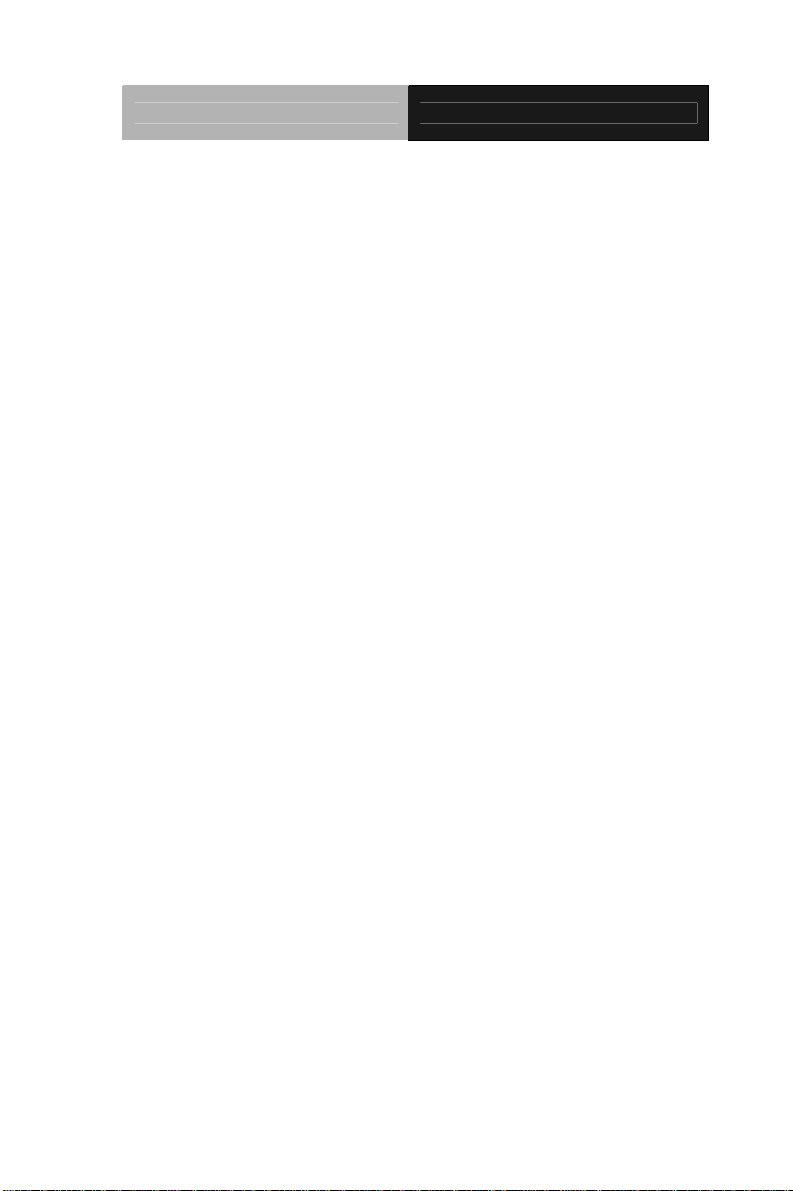
Embedded Box TKS-P20-CV01
E.2 DIO Programming..................................................E-2
E.3 Digital I/O Register.................................................E-3
E.4 Digital I/O Sample Program...................................E-4
ix
Page 11
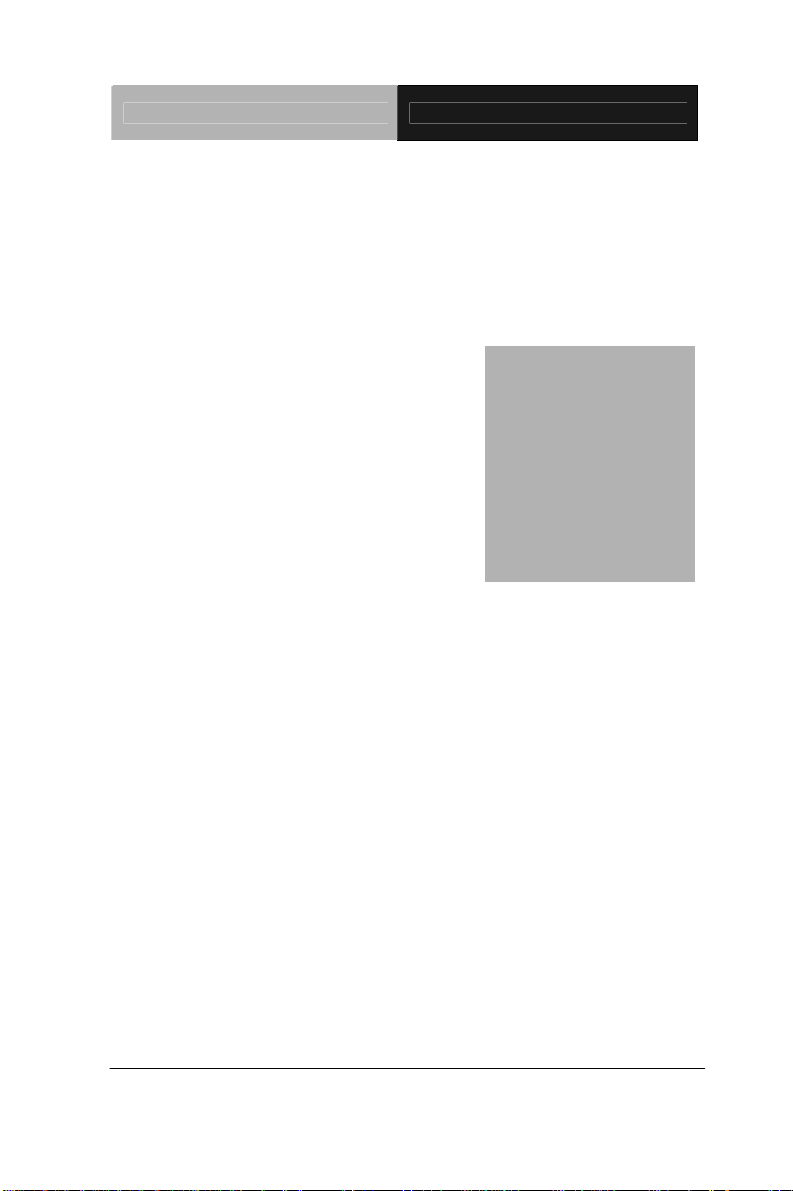
Embedded Box TKS-P20-CV01
Chapter
1
General
Information
Chapter 1 General Information 1- 1
Page 12
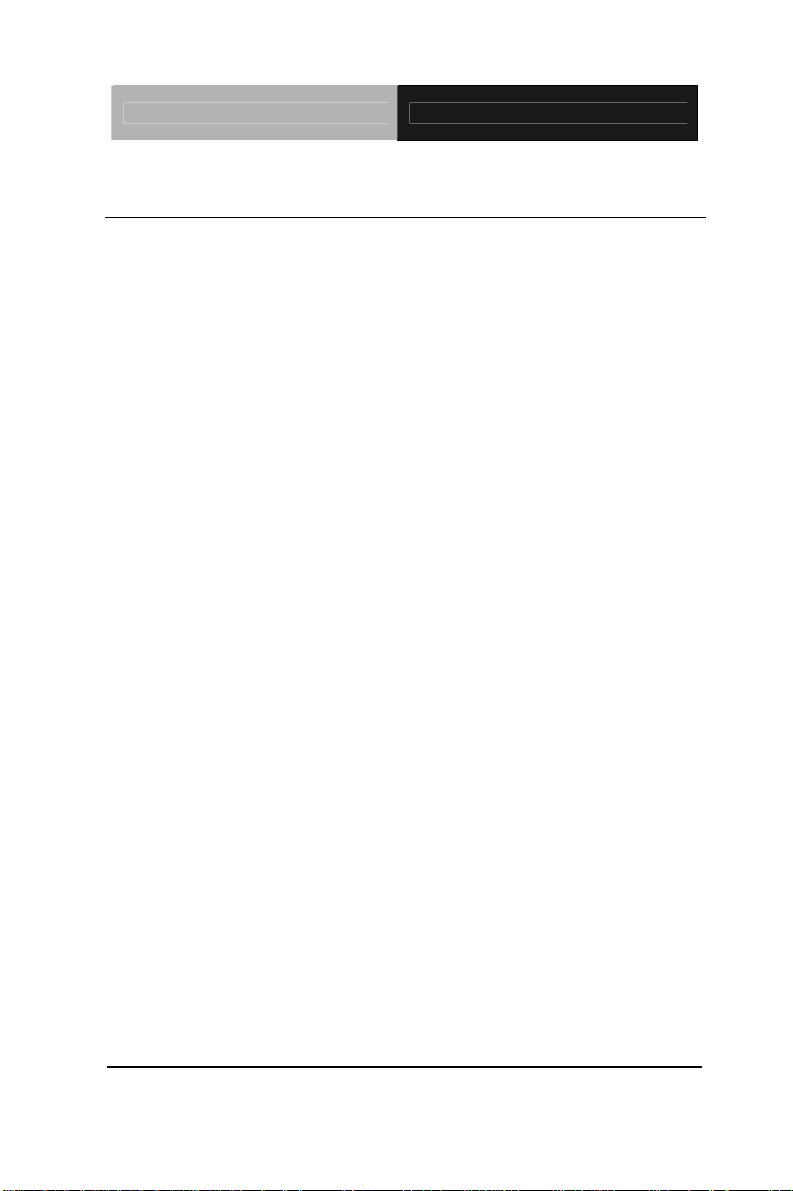
Embedded Box TKS-P20-CV01
1.1 Introduction
The newest EmBox series TKS-P20-CV01 has been introduced by
AAEON and it utilizes Intel
®
Atom™ processor. In this era of
information explosion, the advertising of consumer products will not
be confined to the family television, but will also spread to
high-traffic public areas, like department stores, the bus,
transportation station, the supermarket etc. The advertising
marketing industry will resort to every conceivable means to
transmit product information to consumers. System integrators will
need a multifunction device to satisfy commercial needs for such
public advertising.
The TKS-P20-CV01 is designed for indoor environments due to the
following reasons; first, the TKS-P20-CV01 offers low power
consumption system that while operating in ambient temperatures
ranging from 0° to 55°C. The TKS-P20-CV01 is a standalone high
performance controller designed for long-life operation and with
high reliability. It can replace traditional methods and become the
mainstream controller for the multimedia entertainment market.
Chapter 1 General Information 1- 2
Page 13
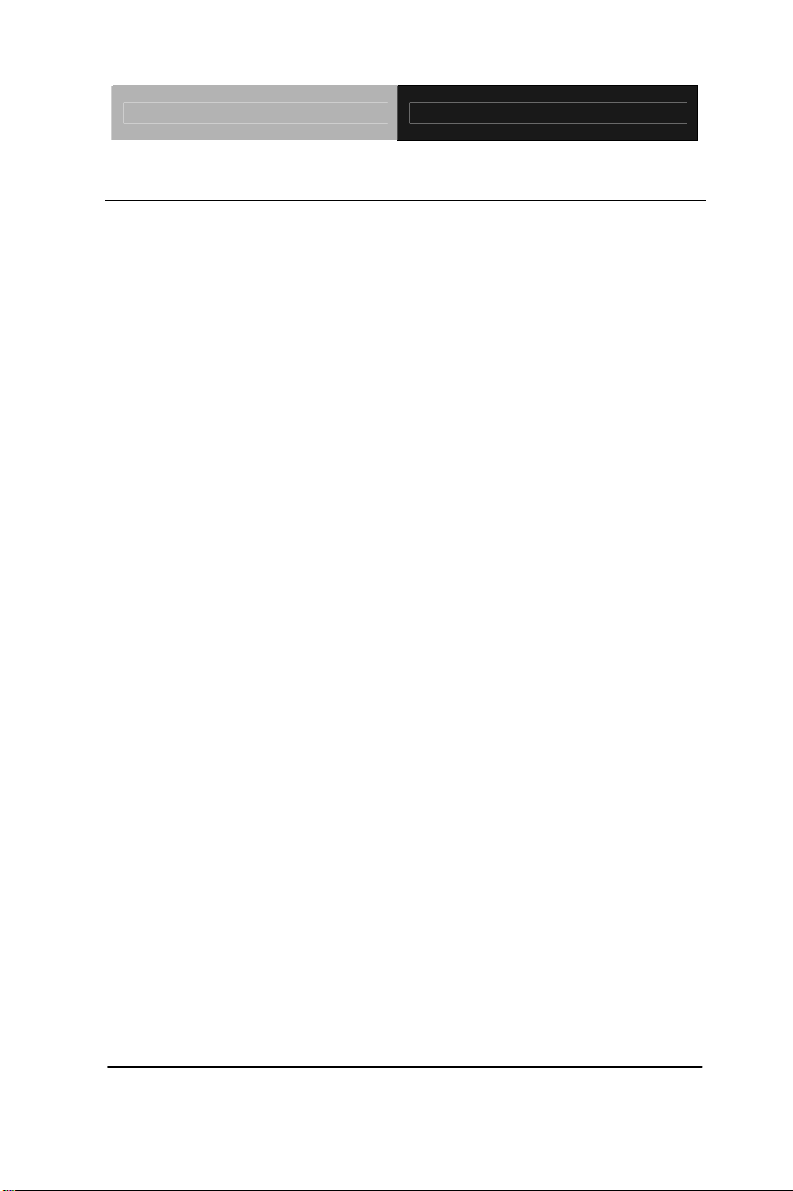
Embedded Box TKS-P20-CV01
1.2 Features
Intel
SODIMM DDR3 800MHz Memory up to 2 GB
DIN RAIL and Fanless system
Mini HDMI and VGA Support
Gigabit Ethernet LAN x 1
USB2.0 x 5, COM x 2, 4-bits Digital I/O
mSATA or Mini Card (Half size) x 1
DC IN +12 or +7~30V Wide Range DC Input Optional
®
Atom™ N2600 Processor up to 1.6GHz
Chapter 1 General Information 1- 3
Page 14
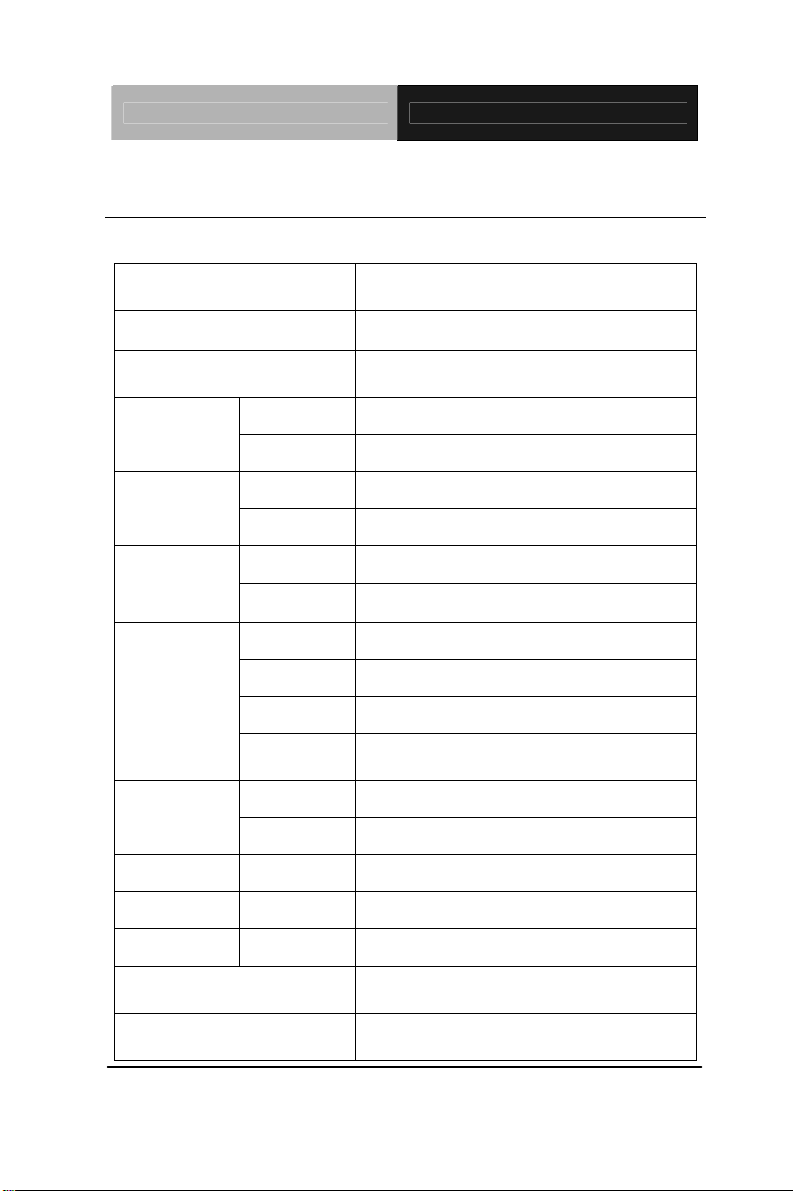
Embedded Box TKS-P20-CV01
1.3 Specifications
CPU
Chipset
System Memory
Display
VGA
Onboard Intel
®
Atom™ N2600
Processor up to 1.6 GHz
®
Intel
Atom™ N2600 + NM 10
204-pin DDR3 SODIMM x 1, Max.
2GB
D-SUB 15 x 1
Interface
Storage
Device
HDMI
SSD
HDD
LAN
Network
Wireless
USB Host
LAN
Front I/O
Serial Port
Others
DIO
Rear I/O
Audio
Bottom I/O USB Host
Expansion Mini PCIe
Indicator Front
Power Requirement
Power Consumption
Chapter 1 General Information 1- 4
HDMI type C (Mini HDMI) x 1
mSATA x 1 (Half-size)
Optional by request
Gigabit Ethernet
Optional by Mini Card
USB 2.0 x 2
RJ-45 x 1
RS-232 x 1, RS-232/422/485 x 1
System & HDD indicator LED x 2,
Power Switch, DC-in
DIO 4-bit with VCC and ground in
Mic-in/ Line-out
USB2.0 x 3
Mini Card half size (or mSATA)
Power LED x 1, HDD LED x 1
DC-in +12V ATX or DC-in +7~30V
ATX (Optional)
®
Intel
Atom™ N2600 1.6 GHz, DDR3
800 2GB, 1.5A @ +12V
Page 15
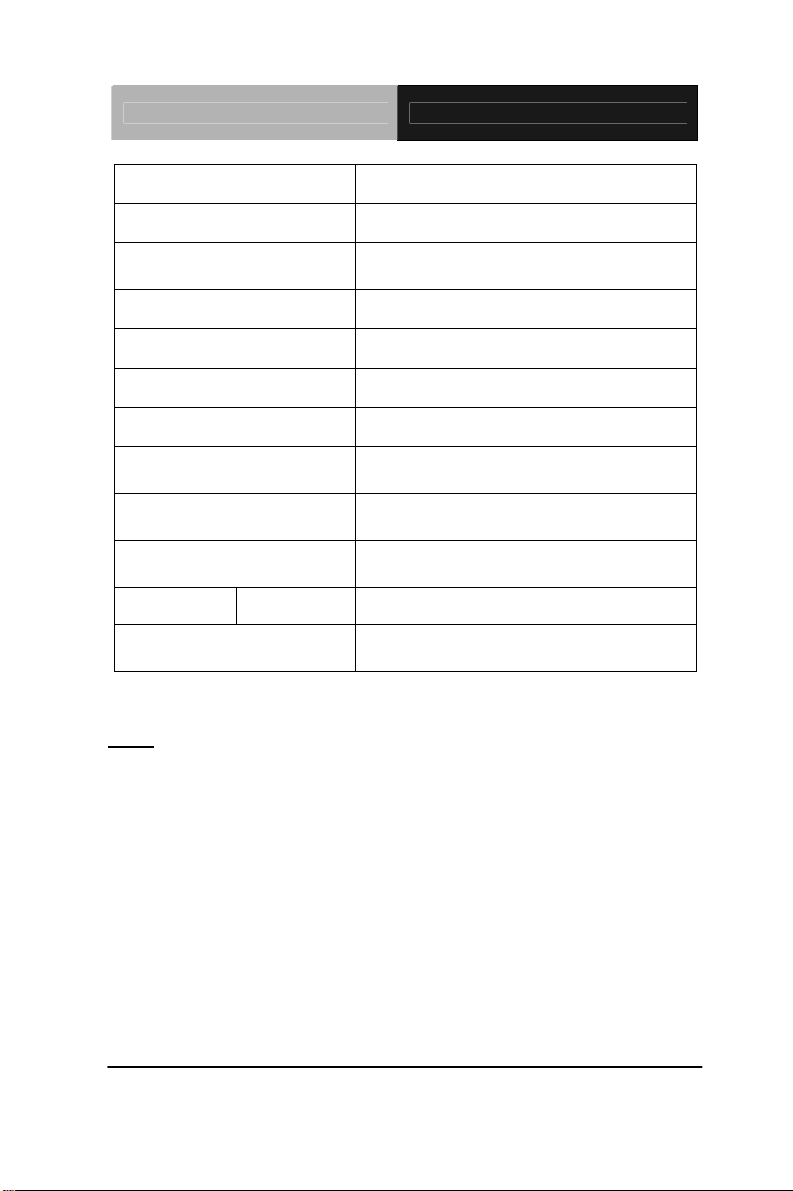
Embedded Box TKS-P20-CV01
System Cooling
Fanless
Mounting
Dimension
Gross Weight
Net Weight
Operating Temperature
Storage Temperature
Operating Humidity
Anti-Vibration
Anti-Shock
Certification EMC
OS Support
COM1 and COM2’s performance will be among 9,600 to 115,200
Note:
bps depend on the system loadings.
Wallmount, DIN RAIL (optional)
4.7" x 2.3" x 4.3" (120mm x 59.5mm x
110mm)
2.2 lb (1 Kg)
1.8 lb (0.82 Kg)
32°F ~ 131°F (0°C ~ 55°C)
-40°F ~ 176°F (-40°C ~ 80°C)
0%~90% relative humidity,
non-condensing
2 g rms/ 5 ~ 500Hz/ operation
(mSATA)
20 G peak acceleration (11 msec.
duration) (mSATA)
CE/FCC Class A
Windows
XP, Windows
®
XP Embedded, Windows®
®
7, Linux Fedora
Chapter 1 General Information 1- 5
Page 16
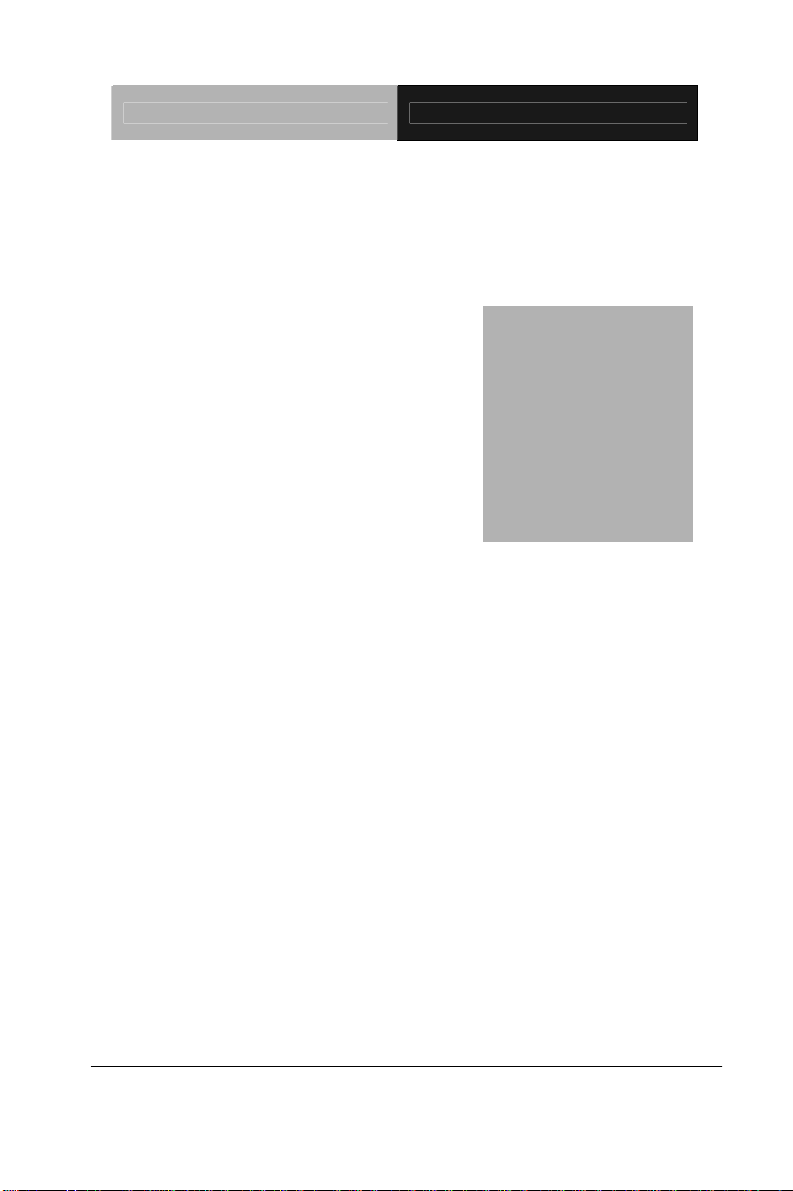
Embedded Box TKS-P20-CV01
Chapter
2
Quick
Inst
Chapter 2 Quick Installation Guide 2-1
allation
Guide
Page 17
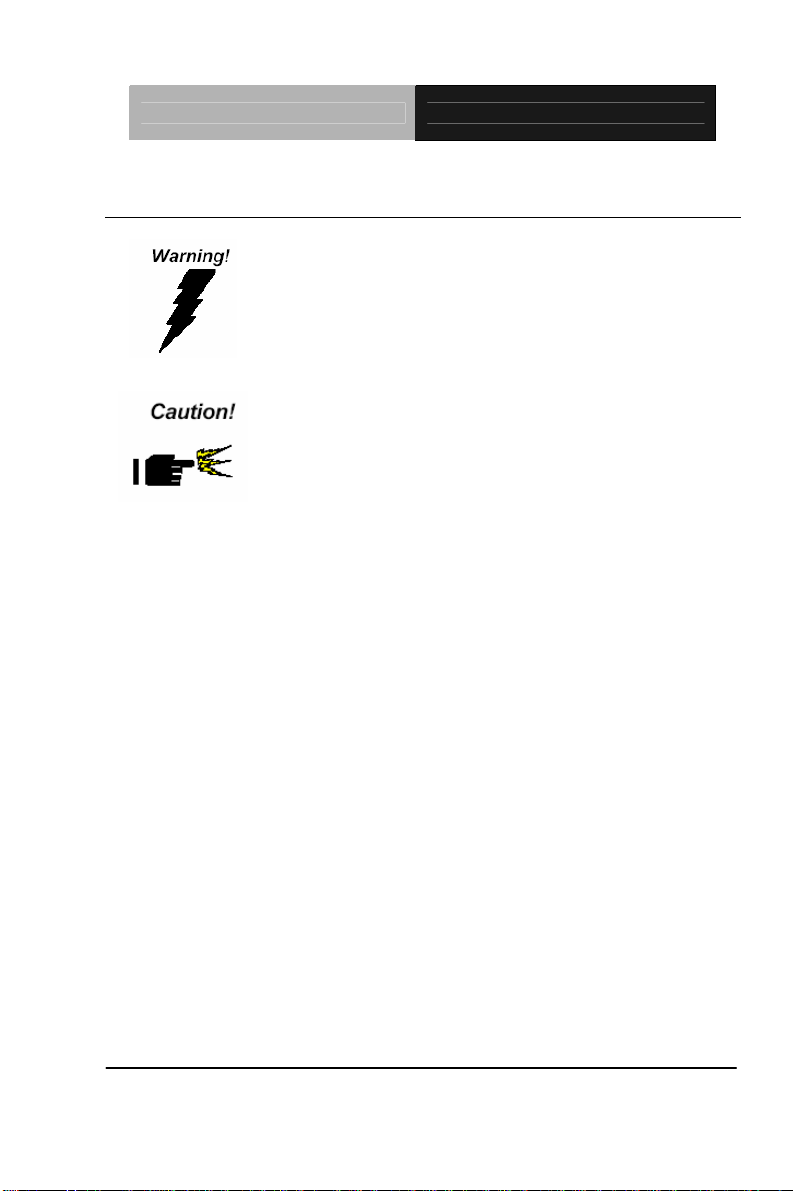
Embedded Box TKS-P20-CV01
2.1 Safety Precautions
Always completely disconnect the power cord
from your board whenever you are working on
it. Do not make connections while the power is
on, because a sudden rush of power can
damage sensitive electronic components.
Always ground yourself to remove any static
charge before touching the board. Modern
electronic devices are very sensitive to static
electric charges. Use a grounding wrist strap at
all times. Place all electronic components on a
static-dissipative surface or in a static-shielded
bag when they are not in the chassis
Chapter 2 Quick Installation Guide 2-2
Page 18
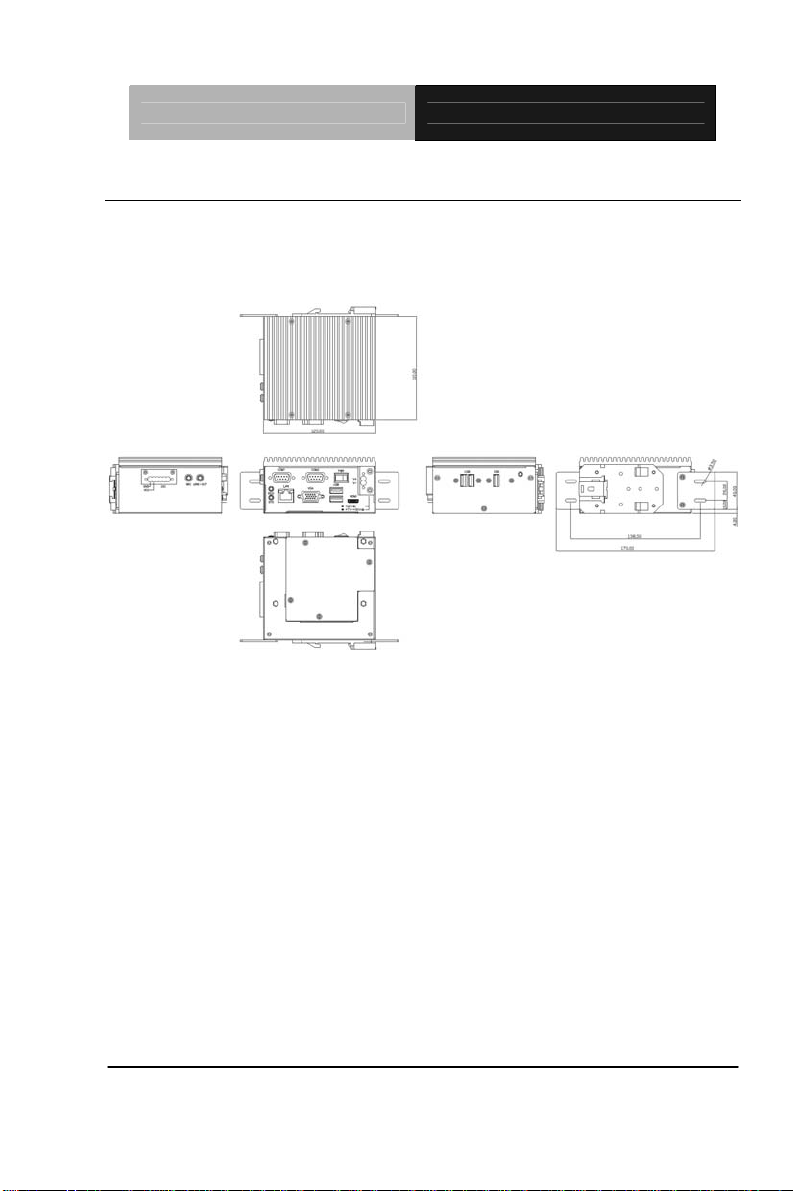
Embedded Box TKS-P20-CV01
2.2 Mechanical Drawing of TKS-P20-CV01
Figure 2.1 Mechanical Drawing of TKS-P20-CV01
Dimension: 120mmx 59.5mmx 110mm
Chapter 2 Quick Installation Guide 2-3
Page 19
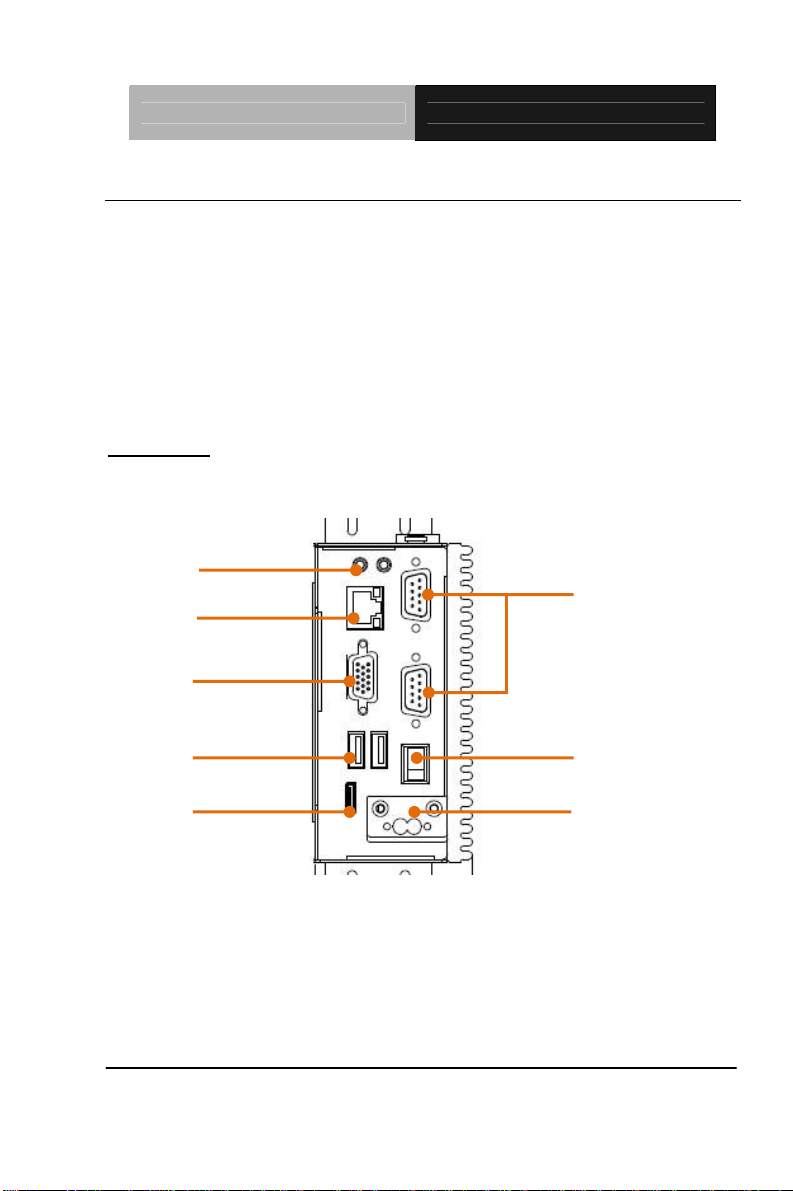
Embedded Box TKS-P20-CV01
2.3 A Quick Tour of the TKS-P20-CV01
Before you start to set up the TKS-P20-CV01, take a moment to
become familiar with the locations and purposes of the controls, drives,
connections and ports, which are illustrated in the figures below.
When you place the TKS-P20-CV01 upright on the desktop, its front
panel appears as Show in Figure 2-1.
Front View
Front View of the Point of Care Terminal
(1)
(2)
(3)
(4)
(5)
(1). Po
wer and HDD indicator LED
(2). Gigabit Ethernet LAN Port
(3). VGA port
(4). USB x2
(6)
(7)
(8)
(5). Mini HDMI port
Chapter 2 Quick Installation Guide 2-4
Page 20
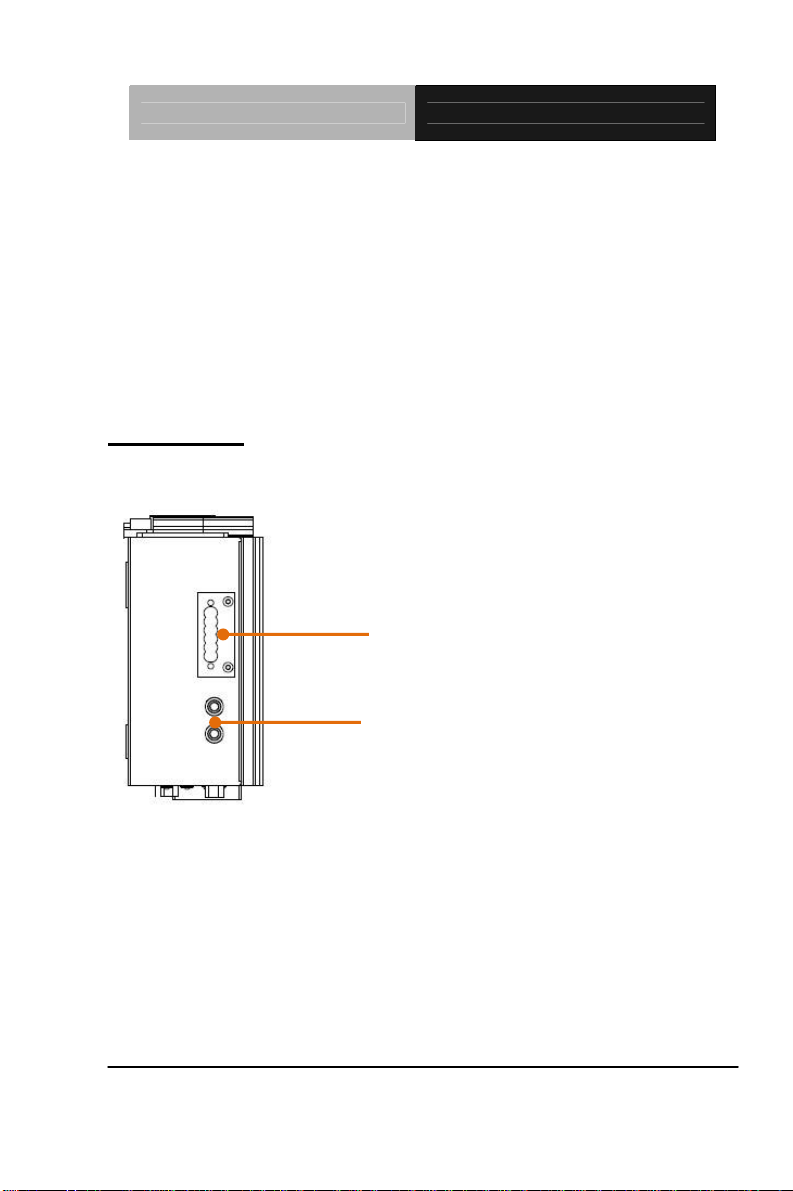
Embedded Box TKS-P20-CV01
(6). COM1 & COM2
(7). Power Switch
(8). Power DC-IN
Remark: Power DC-IN with +12V or option wide range power board for
7-30V DC input
Top Side View
Top side View of the TKS-P20-CV01
(9)
(10)
(9). 4 bit Digit
(10). Audio port with Mic-in & line-out
al IO with VCC and ground pin
Chapter 2 Quick Installation Guide 2-5
Page 21
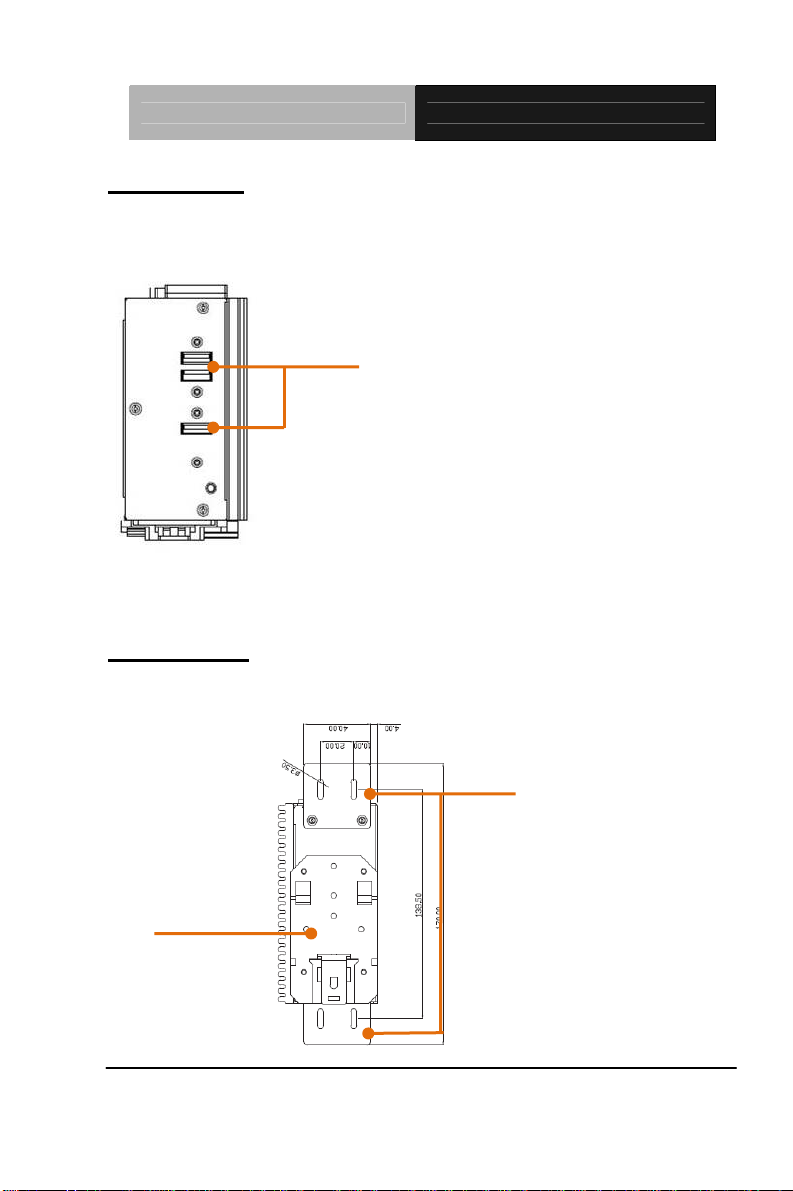
Embedded Box TKS-P20-CV01
UBottom View
Top side View of the TKS-P20-CV01
(11)
(11). USB x3
Rear side View
Rear side View of the TKS-P20-CV01
(12)
Chapter 2 Quick Installation Guide 2-6
(13)
Page 22
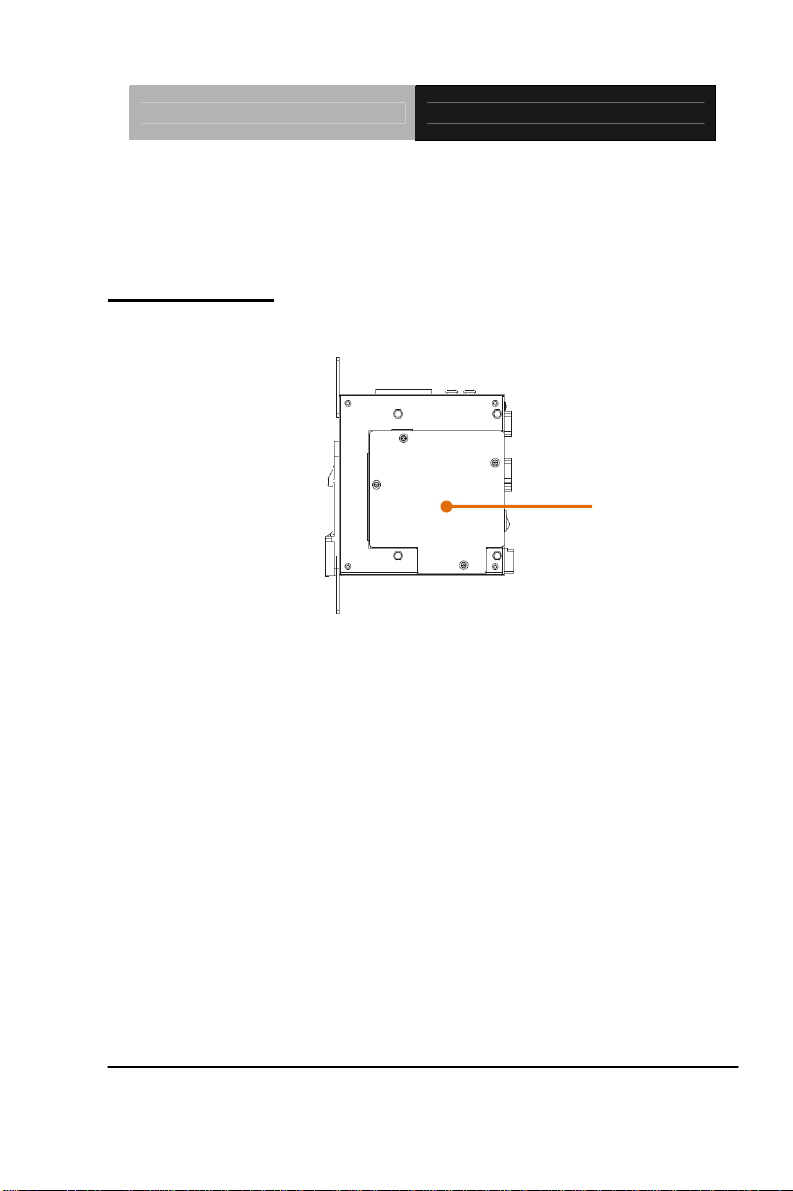
Embedded Box TKS-P20-CV01
(12). DIN RAIL kit (optional)
(13). Wall mount Kit (optional)
Left side I/O View
Figure 2.4 Left side View of the Point of Care Terminal
(14)
(14). I/O cover
Chapter 2 Quick Installation Guide 2-7
Page 23
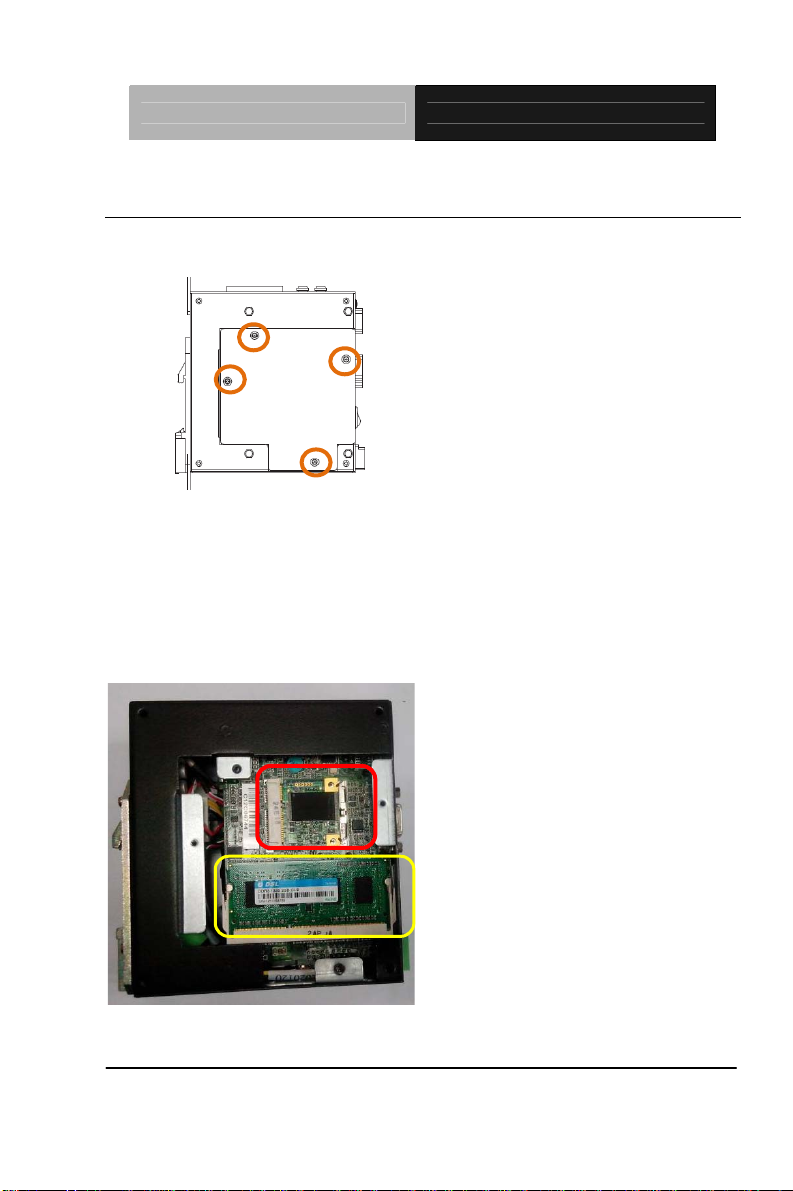
Embedded Box TKS-P20-CV01
2.4 Installing mSATA and RAM module
Step 1: Unfasten the screws on the I/O cover from Left side
Step 2: Remove the I/O cover then you can see the inside of system
Step 3: Locate the memory module, Insert the gold colored contact into the
Memory Socket. Push the module down, until it is firmly seated locking two
latches on the sides.
Step 4: Locate the mSATA module(same with mini card module), insert the gold
colored contact into the Socket of mSATA mini card. Push the module down,
until it is firmly seated by locking two latches on the sides.
mSATA
RAMModule
Step 5: Please
of I/O cover.
Chapter 2 Quick Installation Guide 2-8
take the I/O cover back to the chassis. Then fasten the 4 screws
Page 24
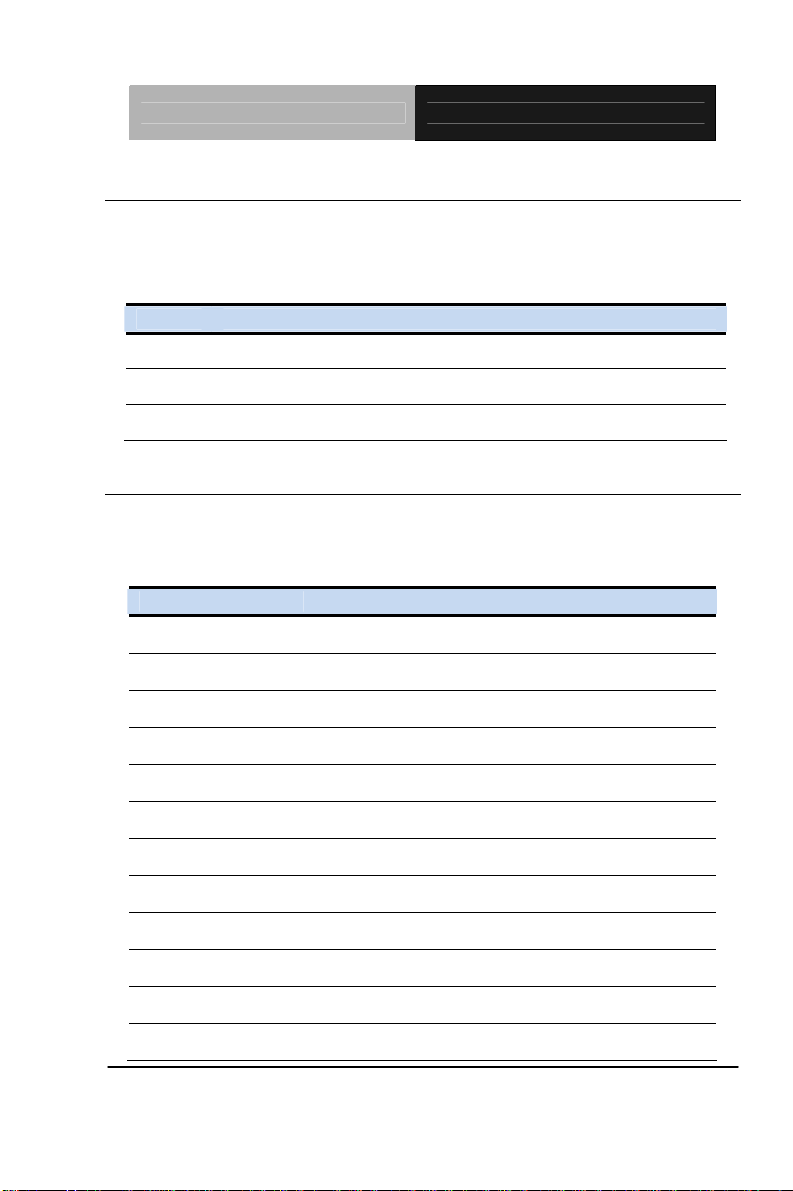
Embedded Box TKS-P20-CV01
2.5 List of Jumpers
The board has a number of jumpers that allow you to configure your
system to suit your application.
The table below shows the function of each of the board's jumpers:
Label Function
JP1 COM2 RI/+5/+12V Selection
JP2 Clear CMOS
JP6 AT/ATX Power Mode Selection
2.6 List of Connectors
The board has a number of connectors that allow you to configure your
system to suit your application. The table below shows the function of
each board's connectors:
Label Function
CN1 COM Port 1
CN2 COM Port 2
CN3 Digital I/O
CN4 +5V Output for SATA HDD
CN5 SATA Port
CN7 RJ-45 Ethernet
CN10 LPC Expansion I/F
CN11 USB Port 5
CN12 Analog CRT Display
CN13 USB Port 3
CN14 USB Port 4
CN16 USB Port 1 and 2
Chapter 2 Quick Installation Guide 2-9
Page 25
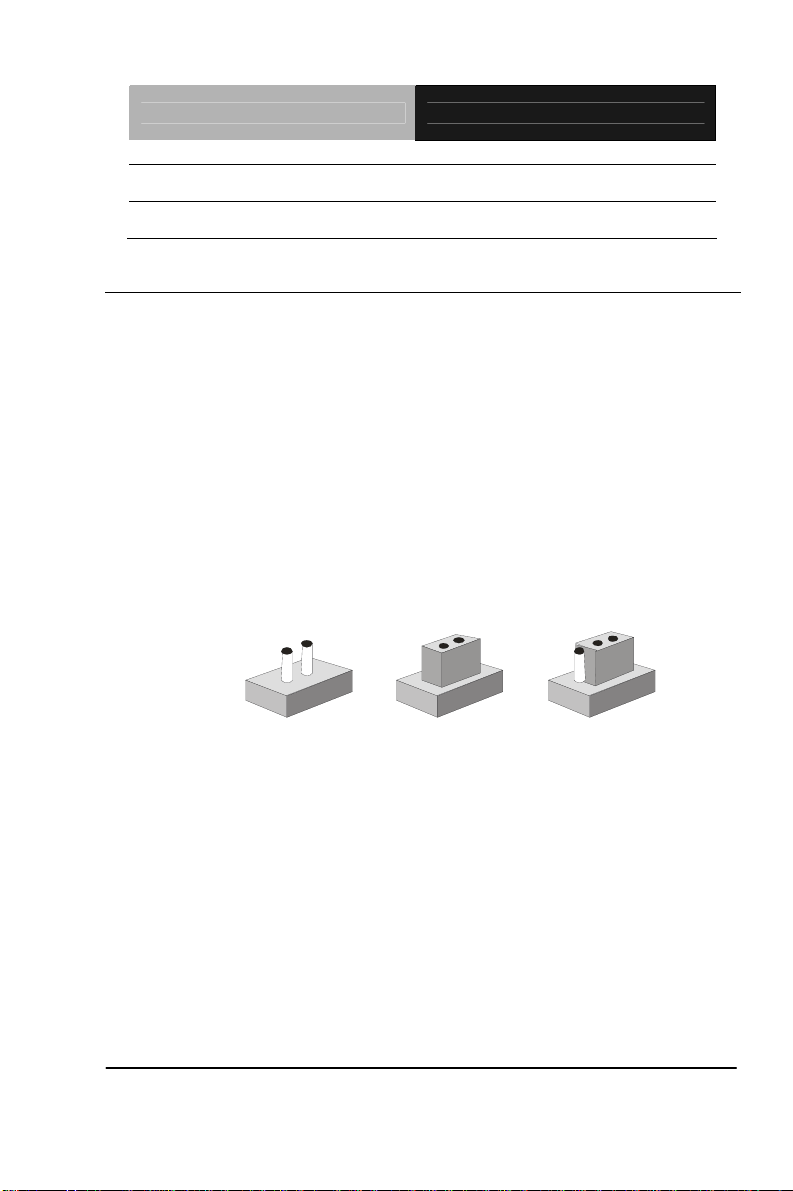
Embedded Box TKS-P20-CV01
CN17 HDMI Type C
PCIE1 Mini Card
2.7 Setting Jumpers
You configure your card to match the needs of your application by
setting jumpers. A jumper is the simplest kind of electric switch. It
consists of two metal pins and a small metal clip (often protected by a
plastic cover) that slides over the pins to connect them. To “close” a
jumper you connect the pins with the clip.
To “open” a jumper you remove the clip. Sometimes a jumper will have
three pins, labeled 1, 2 and 3. In this case you would connect either
pins 1 and 2 or 2 and 3.
3
2
1
Open Close d Closed 2-3
A pair of needle-nose pliers may be helpful when working with jumpers.
If you have any doubts about the best hardware configuration for your
application, contact your local distributor or sales representative before
you make any change.
Generally, you simply need a standard cable to make most
connections.
Chapter 2 Quick Installation Guide 2-10
Page 26
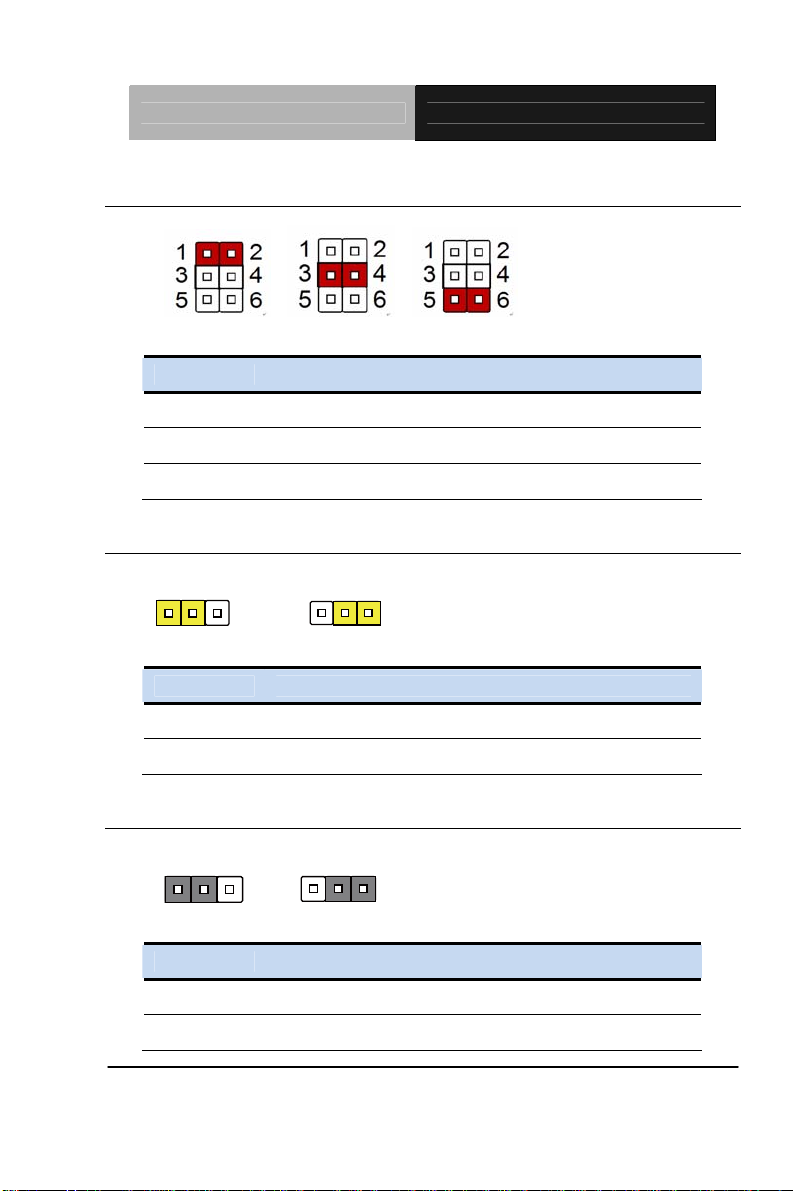
Embedded Box TKS-P20-CV01
2.8 COM2 Pin8 Function Selection (JP1)
+12V Ring +5V
JP1 Function
1-2 +12V
3-4 Ring (Default)
5-6 +5V
2.9 Clear CMOS Selection (JP2)
123
Normal Clear CMOS
JP2 Function
1-2 Normal (Default)
2-3 Clear CMOS
123
2.10 AT/ATX Power Supply Mode Selection (JP6)
123
AT Mode ATX Mode
JP6 Function
1-2 AT Mode
2-3 ATX Mod (Default)
Chapter 2 Quick Installation Guide 2-11
123
Page 27
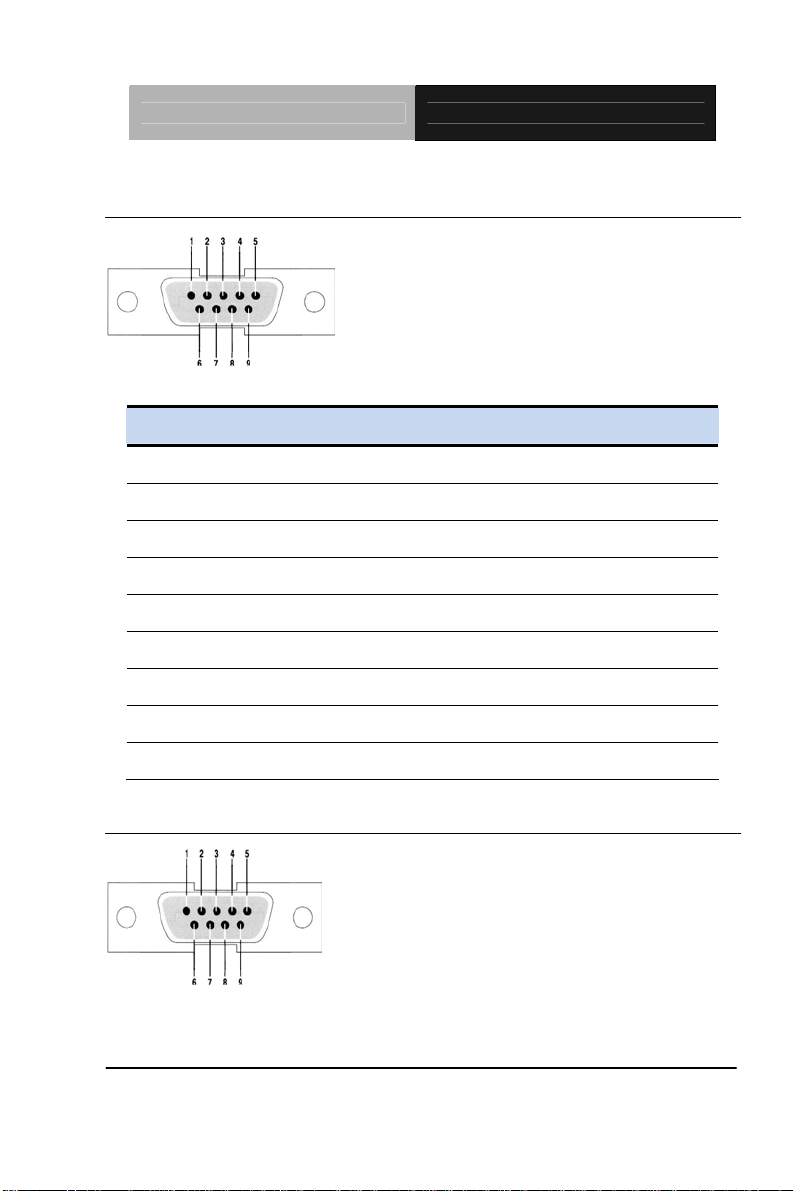
Embedded Box TKS-P20-CV01
2.11 COM Port 1 Connector (CN)
Pin Pin Name Signal T ype Signal Level
1 DCD1 IN
2 RX1 IN
3 TX1 OUT ±9V
4 DTR1 OUT ±9V
5 GND GND
6 DSR1 IN
7 RTS1 OUT ±9V
8 CTS1 IN
9 RI1 IN
2.12 COM Port 2 Connector (CN2)
Chapter 2 Quick Installation Guide 2-12
Page 28
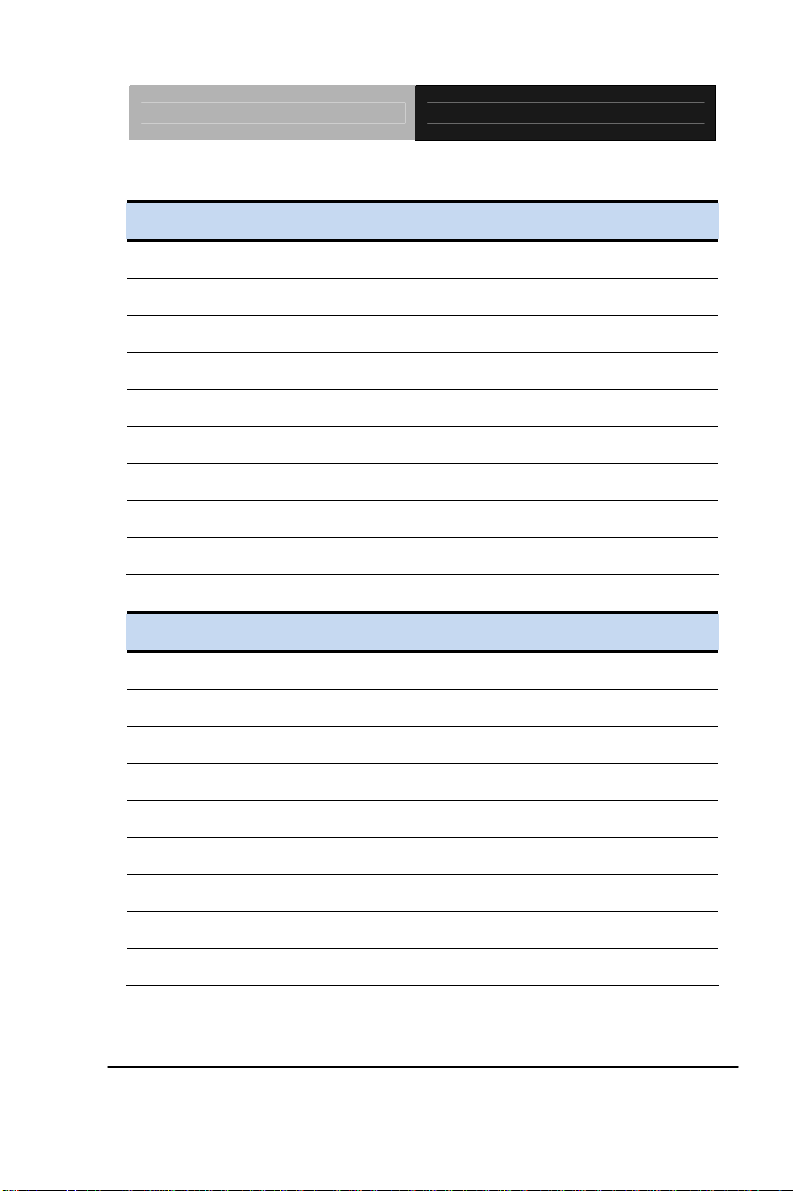
Embedded Box TKS-P20-CV01
RS-232
Pin Pin Name Signal T ype Signal Level
1 DCD2 IN
2 RX2 IN
3 TX2 OUT ±9V
4 DTR2 OUT ±9V
5 GND GND
6 DSR2 IN
7 RTS2 OUT ±9V
8 CTS2 IN
9 RI2/+5V/+12V IN/ PWR +5V/+12V
RS-422
Pin Pin Name Signal T ype Signal Level
1 RS422_TX- OUT ±5V
2 RS422_TX+ OUT
3 RS422_RX+ IN ±5V
4 RS422_RX- IN
5 NC
6 NC
7 NC
8 NC/+5V/+12V PWR +5V/+12V
9 GND GND
Chapter 2 Quick Installation Guide 2-13
Page 29
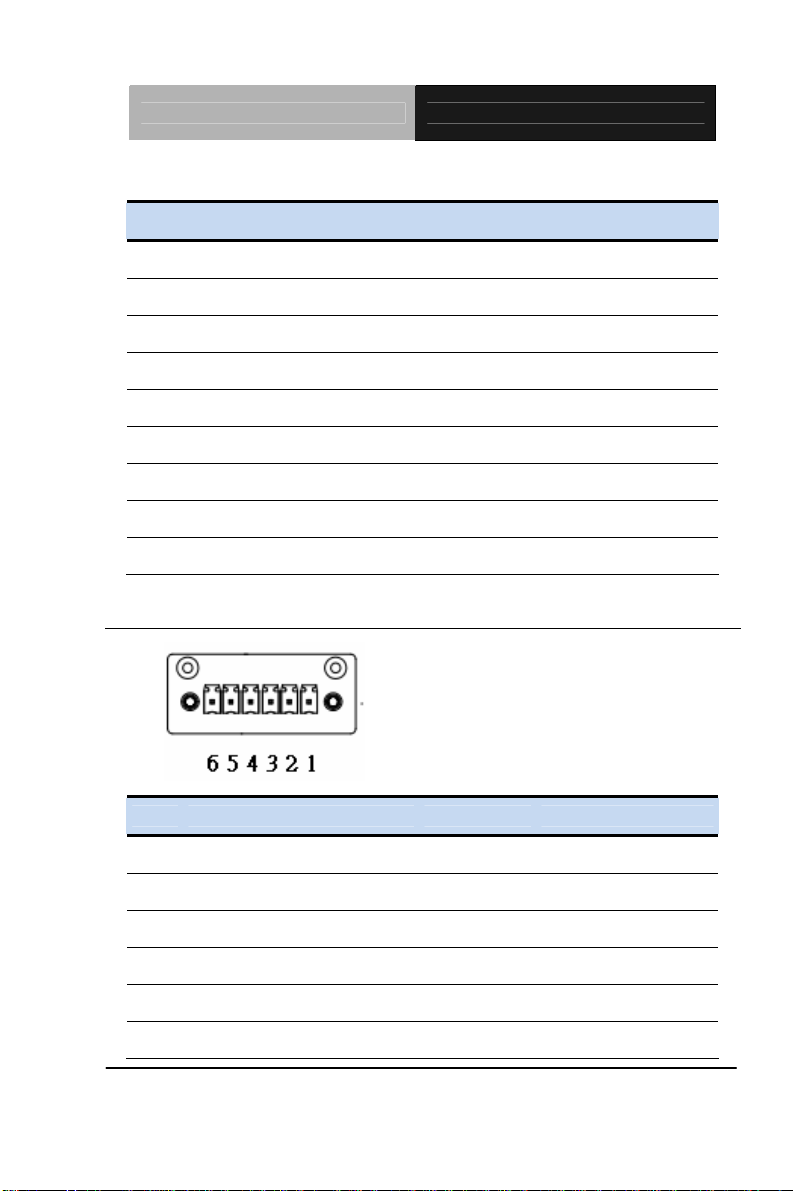
Embedded Box TKS-P20-CV01
RS-485
Pin Pin Name Signal T ype Signal Level
1 RS485_D- I/O ±5V
2 RS485_D+ I/O ±5V
3 NC
4 NC
5 NC
6 NC
7 NC
8 NC/+5V/+12V PWR +5V/+12V
9 GND GND
2.13 DIO Connector (CN2)
Pin Pin Name Signal T ype Signal Level
1 DIO0 I/O +3.3V
2 DIO1 I/O +3.3V
3 DIO2 I/O +3.3V
4 DIO3 I/O +3.3V
5 DIO_PWR PWR +3.3V
6 GND GND
Chapter 2 Quick Installation Guide 2-14
Page 30
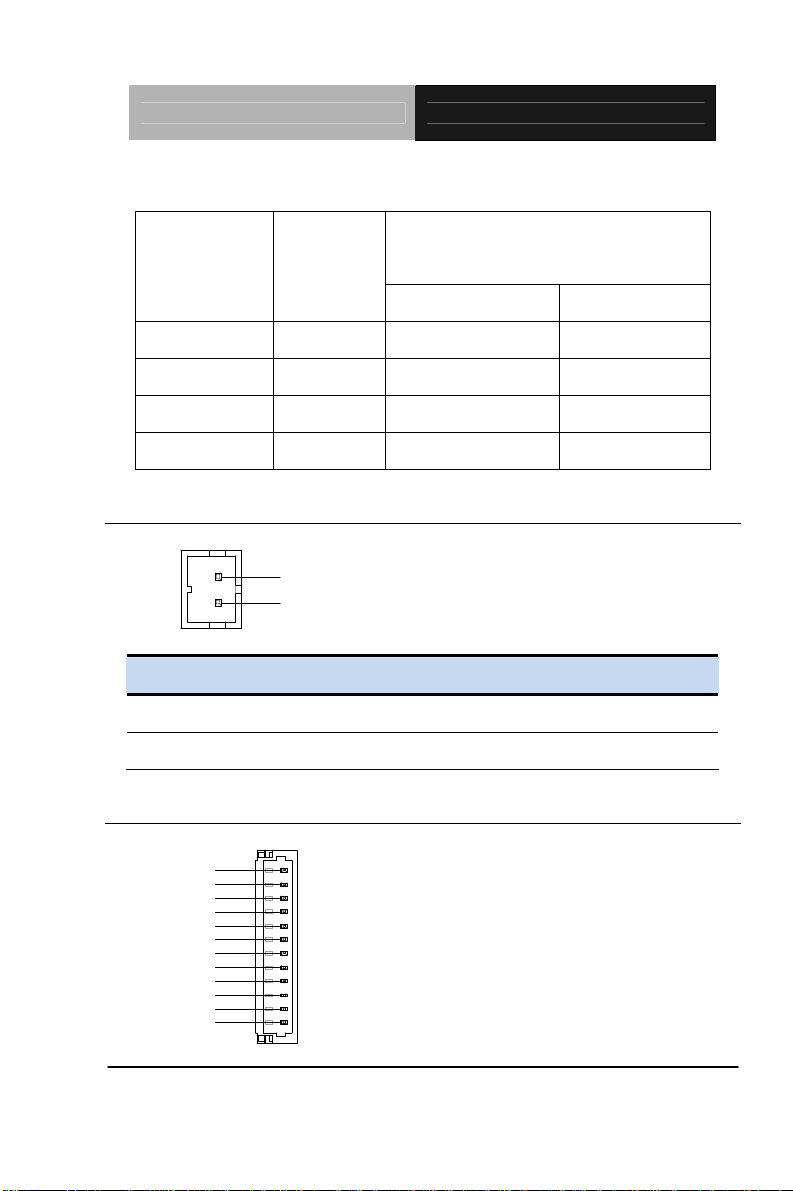
Embedded Box TKS-P20-CV01
Location
Access Address based on SIO
LDN6 GPIO Port
(Pin #)
Input Output
GPIO1 2 Reg 0xD2, bit 0 Reg 0xD1, bit 0
GPIO2 3 Reg 0xD2, bit 1 Reg 0xD1, bit 1
GPIO3 4 Reg 0xD2, bit 2 Reg 0xD1, bit 2
GPIO4 5 Reg 0xD2, bit 3 Reg 0xD1, bit 3
2.14 +5V Output for SATA HDD Connector (CN4)
+5V
GND
Pin Pin Name Signal T ype Signal Level
1 +5V PWR +5V
2 GND GND
2.15 LPC Port Connector (CN10)
LAD0 1
LAD1
LAD2
LAD3
+3.3V
LFRAME#
LRESET#
GND
LCLK
LDRQ0
LDRQ1
SERIRQ
Chapter 2 Quick Installation Guide 2-15
12
Page 31

Embedded Box TKS-P20-CV01
Pin Pin Name Signal T ype Signal Level
1 LAD0 I/O +3.3V
2 LAD1 I/O +3.3V
3 LAD2 I/O +3.3V
4 LAD3 I/O +3.3V
5 +3.3V PWR +3.3V
6 LFRAME# IN
7 LRESET# OUT +3.3V
8 GND GND
9 LCLK OUT
10 LDRQ0 IN
11 LDRQ1 IN
12 SERIRQ I/O +3.3V
2.16 USB2.0 Port 1 ~ 5 Connector
Pin Pin Name Signal T ype Signal Level
1 +5V PWR +5V
2 USB5_D- DIFF
3 USB5_D+ DIFF
4 GND GND
Chapter 2 Quick Installation Guide 2-16
Page 32

Embedded Box TKS-P20-CV01
2.17 VGA Port Connector (CN12)
Pin Pin Name Signal T ype Signal Level
1 RED OUT
2 GREEN OUT
3 BLUE OUT
4 NC
5 GND GND
6 RED_GND_RTN GND
7 GREEN_GND_RTN GND
8 BLUE_GND_RTN GND
9 +5V PWR +5V
10 GND GND
11 NC
12 DDC_DATA I/O +5V
13 HSYNC OUT
14 VSYNC OUT
15 DDC_CLK I/O +5V
Chapter 2 Quick Installation Guide 2-17
Page 33

Embedded Box TKS-P20-CV01
2.18 HDMI Type C Connector (CN17)
Pin Pin Name Signal T ype Signal Level
1 GND GND
2 HDMI_TX2+ DIFF
3 HDMI_TX2- DIFF
4 GND GND
5 HDMI_TX1+ DIFF
6 HDMI_TX1- DIFF
7 GND GND
8 HDMI_TX0+ DIFF
9 HDMI_TX0- DIFF
10 GND GND
11 HDMI_CLK+ DIFF
12 HDMI_CLK- DIFF
13 GND GND
14 NC NC
15 HDMI_DDC_CLK I/O +5V
16 HDMI_DDC_DATA I/O +5V
17 NC NC
18 DPD_PWR RWR +5V
19 DPD_HPD IN
Chapter 2 Quick Installation Guide 2-18
Page 34

Embedded Box TKS-P20-CV01
2.19 Mini Card Slot (PCIE1)
Pin Pin Name Signal T ype Signal Level
1 PCIE_WAKE# IN
2 +3.3VSB/+3.3V PWR +3.3V
3 NC
4 GND GND
5 NC
6 +1.5V PWR +1.5V
7 PCIE_CLK_REQ# IN
8 NC
9 GND GND
10 NC
11 PCIE_REF_CLK- DIFF
12 NC
13 PCIE_REF_CLK+ DIFF
14 NC
15 GND GND
16 NC
17 NC
18 GND GND
19 NC
20 W_DISABLE# OUT +3.3V
21 GND GND
Chapter 2 Quick Installation Guide 2-19
Page 35

Embedded Box TKS-P20-CV01
22 PCIE_RST# OUT +3.3V
23 PCIE_RX-/ mSATA_RX+ DIFF
24 +3.3VSB/+3.3V PWR +3.3V
25 PCIE_RX+/mSATA_RX- DIFF
26 GND GND
27 GND GND
28 +1.5V PWR +1.5V
29 GND GND
30 SMB_CLK I/O +3.3V
31 PCIE_TX-/mSATA_TX- DIFF
32 SMB_DATA I/O +3.3V
33 PCIE_TX+/mSATA_TX+ DIFF
34 GND GND
35 GND GND
36 USB8_D- DIFF
37 GND GND
38 USB8_D+ DIFF
39 +3.3VSB/+3.3V PWR +3.3V
40 GND GND
41 +3.3VSB/+3.3V PWR +3.3V
42 NC
43 GND/NC GND
44 NC
45 NC
Chapter 2 Quick Installation Guide 2-20
Page 36

Embedded Box TKS-P20-CV01
46 NC
47 NC
48 +1.5V PWR +1.5V
49 NC
50 GND GND
51 NC
52 +3.3VSB/+3.3V PWR +3.3V
Chapter 2 Quick Installation Guide 2-21
Page 37

Embedded Box TKS-P20-CV01
Below Table for China RoHS Requirements
产品中有毒有害物质或元素名称及含量
AAEON Main Board/ Daughter Board/ Backplane
有毒有害物质或元素
部件名称
印刷电路板
及其电子组件
外部信号
连接器及线材
O:表示该有毒有害物质在该部件所有均质材料中的含量均在
SJ/T 11363-2006 标准规定的限量要求以下。
X:表示该有毒有害物质至少在该部件的某一均质材料中的含量超出
SJ/T 11363-2006 标准规定的限量要求。
备注:此产品所标示之环保使用期限,系指在一般正常使用状况下。
铅
(Pb)汞 (Hg)镉 (Cd)
× ○ ○ ○ ○ ○
× ○ ○ ○ ○ ○
六价铬
(Cr(VI))
多溴联苯
(PBB)
多溴二苯醚
(PBDE)
Chapter 2 Quick Installation Guide 2-22
Page 38

Embedded Box TKS-P20-CV01
Chapter
3
AMI
BIOS Setup
Chapter 3 AMI BIOS Setup 3-1
Page 39

Embedded Box TKS-P20-CV01
3.1 System Test and Iinitialization
These routines test and initialize board hardware. If the routines
encounter an error during the tests, you will either hear a few short
beeps or see an error message on the screen. There are two kinds
of errors: fatal and non-fatal. The system can usually continue the
boot up sequence with non-fatal errors.
System configuration verification
These routines check the current system configuration stored in the
CMOS memory and BIOS NVRAM. If system configuration is not
found or system configuration data error is detected, system will
load optimized default and re-boot with this default system
configuration automatically.
There are four situations in which you will need to setup system
configuration:
1. You are starting your system for the first time
2. You have changed the hardware attached to your system
3. The system configuration is reset by Clear-CMOS jumper
4. The CMOS memory has lost power and the configuration
information has been erased.
The TKS-P20-CV01 CMOS memory has an integral lithium battery
backup for data retention. However, you will need to replace the
Chapter 3 AMI BIOS Setup 3-2
Page 40

Embedded Box TKS-P20-CV01
complete unit when it finally runs down.
3.2 AMI BIO
S Setup
AMI BIOS ROM has a built-in Setup program that allows users to
modify the basic system configuration. This type of information is
stored in battery-backed CMOS RAM and BIOS NVRAM so that it
retains the Setup information when the power is turned off.
Entering Setup
Power on the computer and press <Del>or <F2> immediately. This
will allow you to enter Setup.
Main
Set the date, use tab to switch between date elements.
Advanced
Enable disable boot option for legacy network devices.
Chipset
Host bridge parameters.
Boot
Enables/disable quiet boot option.
Security
Set setup administrator password.
Save & Exit
Exit system setup after saving the changes.
Chapter 3 AMI BIOS Setup 3-3
Page 41

Embedded Box TKS-P20-CV01
Setup Menu
Setup submenu: Main
Options summary: (default setting)
System Date Day MM:DD:YYYY
Change the month, year and century. The ‘Day’ is changed automatically.
System Time HH : MM : SS
Change the clock of the system.
Chapter 3 AMI BIOS Setup 3-4
Page 42

Embedded Box TKS-P20-CV01
Setup submenu: Advanced
Options summary: (default setting)
ACPI Settings
System ACPI Parameters
CPU Configuration
CPU Configuration Parameters
IDE Configuration
IDE Device Options Settings
USB Configuration
USB Configuration Parameters
COM Port Configuration
Chapter 3 AMI BIOS Setup 3-5
Page 43

Embedded Box TKS-P20-CV01
COM Port Configuration Parameters
Digital IO Port Configuration
DIO configuration
H/W Monitor
Monitor hardware status
ACPI Settings
Options summary: (default setting)
Enabled
Enable Hibernation
Disabled
Enabled or disabled hibernate (OS/S4 Sleep State).
Chapter 3 AMI BIOS Setup 3-6
Page 44

Embedded Box TKS-P20-CV01
Suspend Disabled
ACPI Sleep State
Select the ACPI state used for System Suspend
Wake on Ring
Enabled or disabled wake on ring function.
RTC Wake Settings
Enable system to wake from S5 using RTC alarm.
S1 only(CPU Stop Clock)
S3 only(Suspend to RAM)
AUTO
Enabled
Disabled
RTC Wake Settings
Chapter 3 AMI BIOS Setup 3-7
Page 45

Embedded Box TKS-P20-CV01
Options summary: (default setting)
Wake system with Fixed
Time
Enable or disable System wake on alarm event. Wake up time is setting by following
settings.
Wake up day 0-31
Select 0 for daily system wake up 1-31 for which day of the month that you would
like the system to wake up
Wake up hour 0-23
Wake up minute 0-59
Wake up second 0-59
Wake system with
Dynamic Time
Enable or disable System wake on alarm event. Wake up time is current time +
Disabled
Enabled
Disabled
Enabled
Increase minutes.
Wake up minute increase 1-5
Chapter 3 AMI BIOS Setup 3-8
Page 46

Embedded Box TKS-P20-CV01
CPU Configuration
Options summary: (default setting)
Disabled Hyper-Threading
Enabled
En/Disable CPU Hyper-Threading function
Disabled Execute Disable Bit
Enabled
En/Disable XD bit for supporting OS
Disabled
Enabled
Disabled for Windows XP
Limit CPUID Maximum
Chapter 3 AMI BIOS Setup 3-9
Page 47

Embedded Box TKS-P20-CV01
CPU Power Management
Configure CPU PPM parameters
CPU Power Management
Options summary: (default setting)
Disabled EIST
Enabled
En/Disable Intel SpeedStep
Disabled
Enabled
Chapter 3 AMI BIOS Setup 3-10
CPU C State Report
Page 48

Embedded Box TKS-P20-CV01
Report C State support for ACPI OS
IDE Configuration
Options summary: (default setting)
Disabled SATA Controller(s)
Enabled
En/Disable SATA controller
IDE
AHCI
Configure SATA controller operating as IDE/AHCI mode.
Configure SATA as
Chapter 3 AMI BIOS Setup 3-11
Page 49

Embedded Box TKS-P20-CV01
USB Configuration
Options summary: (default setting)
Legacy USB Support
Enables BIOS Support for Legacy USB Support. When enabled, USB can be
functional in legacy environment like DOS. AUTO option disables legacy support if
no USB devices are connected. DISABLE option will keep USB devices available
only for EFI application
Device Name
(Emulation Type)
Chapter 3 AMI BIOS Setup 3-12
Enabled
Disabled
Auto
Auto
Floppy
Page 50

Embedded Box TKS-P20-CV01
Forced FDD
Hard Disk
CD-ROM
If Auto. USB devices less than 530MB will be emulated as Floppy and remaining as
Floppy and remaining as hard drive. Forced FDD option can be used to force a
HDD formatted drive to boot as FDD(Ex. ZIP drive)
COM Port Configuration
Options summary: (default setting)
Serial Port 1/2 Configuration
Set Parameters of Serial Port 1/2
Chapter 3 AMI BIOS Setup 3-13
Page 51

Embedded Box TKS-P20-CV01
Serial Port 1 Configuration
Options summary: (default setting)
Disabled Serial Port
Enabled
En/Disable specified serial port.
Change Settings
Chapter 3 AMI BIOS Setup 3-14
Auto
IO=3F8h; IRQ=4;
IO=3F8h; IRQ=3,4,5,7,10,11,12;
IO=2F8h; IRQ=3,4,5,7,10,11,12;
IO=3E8h; IRQ=3,4,5,7,10,11,12;
IO=2E8h; IRQ=3,4,5,7,10,11,12;
Page 52

Embedded Box TKS-P20-CV01
Select a resource setting for Super IO device.
Serial Port 2 Configuration
Options summary: (default setting)
Disabled Serial Port
Enabled
En/Disable specified serial port.
Change Settings
Auto
IO=2F8h; IRQ=3;
IO=3F8h; IRQ=3,4,5,7,10,11,12;
IO=2F8h; IRQ=3,4,5,7,10,11,12;
Chapter 3 AMI BIOS Setup 3-15
Page 53

Embedded Box TKS-P20-CV01
IO=3E8h; IRQ=3,4,5,7,10,11,12;
IO=2E8h; IRQ=3,4,5,7,10,11,12;
Select a resource setting for Super IO device.
Device Type
Configure COM2 operated as RS232, RS422 or RS485.
RS232
RS422
RS485
Digital IO Port Configuration
Options summary: (default setting)
GPIO1/GPIO2
Chapter 3 AMI BIOS Setup 3-16
Input
Page 54

Embedded Box TKS-P20-CV01
Direction Output
Set GPIO1/GPIO2 as Input or Output
Input GPIO3/GPIO4
Direction
Set GPIO3/GPIO4 as Input or Output
Set GPIO Level when used as Output
Output
Hi Output Level
Low
H/W Monitor
Chapter 3 AMI BIOS Setup 3-17
Page 55

Embedded Box TKS-P20-CV01
Setup submenu: Chipset
Options summary: (default setting)
Host Bridge
Host Bridge Parameters
South Bridge
South Bridge Parameters
Chapter 3 AMI BIOS Setup 3-18
Page 56

Embedded Box TKS-P20-CV01
Host Bridge
Options summary: (default setting)
128MB
Size
Configure Fixed Graphics Memory Size
IGFX - Boot Typ e
Select Primary boot display device
256MB
Auto Detect
CRT
HDMI
Fixed Graphics Memory
Chapter 3 AMI BIOS Setup 3-19
Page 57

Embedded Box TKS-P20-CV01
South Bridge
Options summary: (default setting)
Onboard Devices
Onboard devices parameters configurations
MiniCard Function
Switch miniCard function to mSATA or PCIe
PCIe MiniCard Slot
Control the PCI Express Root Port.
Chapter 3 AMI BIOS Setup 3-20
mSATA
PCIe
Auto
Enabled
Disabled
Page 58

Embedded Box TKS-P20-CV01
Enabled
Disabled
Enable or Disable the High Precision Event Timer
High Precision Timer
SLP_S4 Assertion Width
Select a minimum assertion width of the SLP_S4# signal
Restore AC Power Loss
Select AC power state when power is re-applied after a power failure.
1-2 Seconds
2-3 Seconds
3-4 Seconds
4-5 Seconds
Power On
Power Off
Last State
Chapter 3 AMI BIOS Setup 3-21
Page 59

Embedded Box TKS-P20-CV01
Onboard Devices
Options summary: (default setting)
Disabled Azalia Controller
HD Audio
Enable or disabled Azalia controller
Disabled LAN Controller
Enabled
Enable or disable Realtek R8111E PCIE Lan Device
Disabled SMBus Controller
Enabled
Enable or Disable OnChip SMBus Controller
Chapter 3 AMI BIOS Setup 3-22
Page 60

Embedded Box TKS-P20-CV01
Setup submenu: Boot
Options summary: (default setting)
Disabled Quiet Boot
Enabled
En/Disable showing boot logo.
Disabled
Enabled
En/Disable PXE boot for RTL8111E LAN
Boot Option #X/
XXXX Drive BBS Priorities
The order of boot priorities.
Launch LAN PXE OpROM
Chapter 3 AMI BIOS Setup 3-23
Page 61

Embedded Box TKS-P20-CV01
BBS Priorities
Options summary: (default setting)
Sets the system boot order
Chapter 3 AMI BIOS Setup 3-24
Disabled Boot Option #x
Device name
Page 62

Embedded Box TKS-P20-CV01
Setup submenu: Security
Options summary: (default setting)
Not set
User Password
You can install a Supervisor password, and if you install a supervisor password, you
can then install a user password. A user password does not provide access to many
of the features in the Setup utility.
Install the Password:
Press Enter on this item, a dialog box appears which lets you enter a password. You
can enter no more than six letters or numbers. Press Enter after you have typed in
the password. A second dialog box asks you to retype the password for
confirmation. Press Enter after you have retyped it correctly. The password is
Administrator Password/
Chapter 3 AMI BIOS Setup 3-25
Page 63

Embedded Box TKS-P20-CV01
required at boot time, or when the user enters the Setup utility.
Removing the Password:
Highlight this item and type in the current password. At the next dialog box press
Enter to disable password protection.
HDD Security
Options summary: (default setting)
Not set
Set Master Password
You can install a Master and User password. Before booting to OS, HDD will be set
to frozen state. On S3 resume HDD will be unlocked using the HDD Password we
Chapter 3 AMI BIOS Setup 3-26
Set User Password/
Page 64

Embedded Box TKS-P20-CV01
entered while system booting.
Install the Password:
Press Enter on this item, a dialog box appears which lets you enter a password. You
can enter no more than six letters or numbers. Press Enter after you have typed in
the password. A second dialog box asks you to retype the password for
confirmation. Press Enter after you have retyped it correctly. The password is
required at boot time, or when the user enters the Setup utility.
Removing the Password:
Highlight this item and type in the current password. At the next dialog box press
Enter to disable password protection.
Chapter 3 AMI BIOS Setup 3-27
Page 65

Embedded Box TKS-P20-CV01
Setup submenu: Exit
Options summary: (default setting)
Save Changes and Reset
Reset the system after saving the changes
Discard Changes and Reset
Reset system setup without saving any changes
Restore Defaults
Restore/Load Default values for all the setup options.
Save as User Defaults
Save the changes done so far as User Defaults
Restore User Defaults
Chapter 3 AMI BIOS Setup 3-28
Page 66

Embedded Box TKS-P20-CV01
Restore the User Defaults to all the setup options
Chapter 3 AMI BIOS Setup 3-29
Page 67

Embedded Box TKS-P20-CV01
Chapter
4
Driver
Inst
.
Chapter 4 Driver Installation 4 -1
allation
Page 68

Embedded Box TKS-P20-CV01
The TKS-P20-CV01 comes with an AutoRun DVD-ROM that
ns all drivers and utilities that can help you to install the driver
contai
automatically.
Insert the driver DVD, the driver DVD-title will auto start and show
the installation guide. If not, please follow the sequence below to
install the drivers.
Follow the sequence below to install the drivers:
Step 1 – Install Chipset Driver
Step 2 – Inst all VGA Driver
Step 3 – Install AHCI Driver
Step 4 – Install LAN Driver
Step 5 – Install Audio Driver
Step 6 – Serial Port Driver (Optional)
Please read instructions below for further detailed installations.
Chapter 4 Driver Installation 4 -2
Page 69

Embedded Box TKS-P20-CV01
4.1 Installation:
Insert the TKS-P20-CV01 DVD-ROM into the DVD-ROM drive. And
install the drivers from Step 1 to Step 6 in order.
Step 1 – Install Chipset Driver
1. Click on the STEP1-CHIPSET folder and select the OS
folder your system is
2. Double click on the infinst_autol_1034.exe file located in
each OS folder
3. Follow the instructions that the window shows
4. The system will help you install the driver automatically
Step 2 – Inst all VGA Driver
For Windows
®
7
1. Click on the STEP2-VGA folder and select the folder of
WIN7_32
2. Double click on the Setup.exe file
3. Follow the instructions that the window shows
4. The system will help you install the driver automatically
For Windows
®
XP
1. Install Framework 3.5
Double click on the dotnetfx35.exe
Follow the instructions that the window shows
The system will help you install the driver
automatically
Chapter 4 Driver Installation 4 -3
Page 70

Embedded Box TKS-P20-CV01
2. Install IEMGD
Double click on the SETUP.exe
Select the configuration
Follow the instructions that the window shows
The system will help you install the driver
automatically
Chapter 4 Driver Installation 4 -4
Page 71

Embedded Box TKS-P20-CV01
If you want to update driver, please u nin stall driver first.
Uninstall IEMGD
1. Double click on the SETUP.exe
2. Follow the instructions that the window shows
3. The system will help you uninstall the driver automatically
Chapter 4 Driver Installation 4 -5
Page 72

Embedded Box TKS-P20-CV01
Step 3 – Install AHCI Driver
Please
refer to the Appendix D AHCI Setting
Step 4 – Install LAN Driver
1. Click on the STEP4-LAN folder and select the OS folder
your system is
2. Double click on the setup.exe file located in each OS
folder
3. Follow the instructions that the window shows
4. The system will help you install the driver automatically
Step 5 – Install Audio Driver
1. Click on the STEP5-AUDIO folder and select the OS
folder your system is
2. Double click on the Setup.exe file located in each OS
folder
3. Follow the instructions that the window shows
4. The system will help you install the driver automatically
Step 6– Serial Port Driver (Optional)
For Windows
®
XP:
1. Click on the STEP6-Serial Port Driver (Optional) and
select the folder of WINXP_32
2. Double click on patch.bat file
3. Follow the instructions that the window shows
Chapter 4 Driver Installation 4 -6
Page 73

Embedded Box TKS-P20-CV01
4. The system will help you install the driver autom
For Windows
®
7:
1. Create a password for Administrator account.
2. Change User Account Control Settings to [Never notify]
atically
Chapter 4 Driver Installation 4 -7
Page 74

Embedded Box TKS-P20-CV01
3. Reboot and Administrator login.
4. To run patch.bat with [Run as administrator].
Chapter 4 Driver Installation 4 -8
Page 75

Embedded Box TKS-P20-CV01
A
Appendix
Programming the
atchdog Timer
W
Appendix A Programming the Watchdog Timer A-1
Page 76

Embedded Box TKS-G21-CV05
A.1 Watchdog Timer Registers
Tab le 1:Watch dogrelativeIOaddress
DefaultVa lue Note
I/OBase
Address
0xA00
Register Offset BitNum Va lue Note
Watchdog
WDTRST#Enable
PulseWidth 0x05 0:1 01
SignalPolarity 0x05 2 0
CountingUnit 0x05 3 0
OutputSignal
Type
WatchdogTimer
Enable
TimeoutStatus 0x05 6 1
TimerCounter 0x06
Appendix A Programming the Watchdog Timer A-2
I/OBaseaddressforWatchdogoperation.
ThisaddressisassignedbySIOLDN7,register0x60‐0x61.
Tab le 2:Watchdogrelativeregistertable
Enable/Disable
0x00 7 1
0x05 4 1
0x05 5 1
timeoutoutputviaWDTRST#
0:Disable
1:Enable
WidthofPulsesignal
00:1ms(donotuse)
01:25ms
10:125ms
11:5s
Pulsewidthismustlongerthen
16ms.
0:lowactive
1:highactive
Mustsetthisbitto0
Selecttimeunit.
0:second
1:minute
0:Level
1:Pulse
Mustsetthisbitto1
0:Disable
1:Enable
1: timeout occurred. Write a 1
tocleartimeoutstatus
Timeofwatchdogtimer
(0~255)
Page 77

Embedded Box TKS-P20-CV01
A.2 WatchDog Sample Program
******************************************************************************
// WDT I/O operation relative definition (Please reference to Table 1)
#define WDTAddr 0xA00 // WDT I/O base address
Void WDTWriteByte(byte Register, byte Value);
byte WDTReadByte(byte Register);
Void WDTSetReg(byte Register, byte Bit, byte Val);
// Watch Dog relative definition (Please reference to Table 2)
#define DevReg 0x00 // Device configuration register
#define WDTRstBit 0x80 // Watchdog WDTRST# (Bit7)
#define WDTRstVal 0x80 // Enabled WDTRST#
#define TimerReg 0x05 // Timer register
#define PSWidthBit 0x00 // WDTRST# Pulse width (Bit0:1)
#define PSWidthVal 0x01 // 25ms for WDTRST# pulse
#define PolarityBit 0x02 // WDTRST# Signal polarity (Bit2)
#define PolarityVal 0x00 // Low active for WDTRST#
#define UnitBit 0x03 // Unit for timer (Bit3)
#define ModeBit 0x04 // WDTRST# mode (Bit4)
#define ModeVal 0x01 // 0:level 1: pulse
#define EnableBit 0x05 // WDT timer enable (Bit5)
#define EnableVal 0x01 // 1: enable
#define StatusBit 0x06 // WDT timer status (Bit6)
#define CounterReg 0x06 // Timer counter register
*******************************************************************************
*******************************************************************************
Main(){
VOID
// Procedure : AaeonWDTConfig
// (byte)Timer : Counter of WDT timer.(0x00~0xFF)
// (boolean)Unit : Select time unit(0: second, 1: minute).
AaeonWDTConfig(Counter, Unit);
// Procedure : AaeonWDTEnable
// This procudure will enable the WDT counting.
Appendix A Programming the Watchdog Timer A-3
Page 78

Embedded Box TKS-G21-CV05
AaeonWDTEnable();
}
*******************************************************************************
*******************************************************************************
// Procedure : AaeonWDTEnable
AaeonWDTEnable (){
VOID
WDTEnableDisable(1);
}
// Procedure : AaeonWDTConfig
AaeonWDTConfig (byte Counter, BOOLEAN Unit){
VOID
// Disable WDT counting
WDTEnableDisable(
// Clear Watchdog Timeout Status
WDTClearTimeoutStatus();
// WDT relative parameter setting
WDTParameterSetting(Timer, Unit);
}
WDTEnableDisable(byte Value){
VOID
If (Value == 1)
WDTSetBit(
else
WDTSetBit(
}
WDTParameterSetting(byte Counter, BOOLEAN Unit){
VOID
// Watchdog Timer counter setting
WDTWriteByte(
// WDT counting unit setting
WDTSetBit(
// WDT output mode set to pulse
WDTSetBit(
// WDT output mode set to active low
WDTSetBit(
// WDT output pulse width is 25ms
0);
TimerReg, EnableBit, 1);
TimerReg, EnableBit, 0);
CounterReg, Counter);
TimerReg, UnitBit, Unit);
TimerReg, ModeBit, ModeVal);
TimerReg, PolarityBit, PolarityVal);
Appendix A Programming the Watchdog Timer A-4
Page 79

Embedded Box TKS-P20-CV01
WDTSetBit(TimerReg, PSWidthBit, PSWidthVal);
// Watchdog WDTRST# Enable
WDTSetBit(
}
WDTClearTimeoutStatus(){
VOID
WDTSetBit(
}
*******************************************************************************
*******************************************************************************
WDTWriteByte(byte Register, byte Value){
VOID
IOWriteByte(WDTAddr+Register, Value);
}
WDTReadByte(byte Register){
byte
return IOReadByte(WDTAddr+Register);
}
WDTSetBit(byte Register, byte Bit, byte Val){
VOID
byte TmpValue;
TmpValue = WDTReadByte(Register);
TmpValue &= ~(1 << Bit);
TmpValue |= Val << Bit;
WDTWriteByte(Register, TmpValue);
}
*******************************************************************************
DevReg, WDTRstBit, WDTRstVal);
TimerReg, StatusBit, 1);
Appendix A Programming the Watchdog Timer A-5
Page 80

Embedded Box TKS-P20-CV01
Appendix
B
I/O Information
Appendix B I/O Information B-1
Page 81

Embedded Box TKS-P20-CV01
B.1 I/O Address Map
Appendix B I/O Information B-2
Page 82

Embedded Box TKS-P20-CV01
Appendix B I/O Information B-3
Page 83

Embedded Box TKS-P20-CV01
B.2 Memory Address Map
Appendix B I/O Information B-4
Page 84

Embedded Box TKS-P20-CV01
B.3 IRQ Mapping Chart
Appendix B I/O Information B-5
Page 85

Embedded Box TKS-P20-CV01
Appendix B I/O Information B-6
Page 86

Embedded Box TKS-P20-CV01
B.4 DMA Channel Assignments
Appendix B I/O Information B-7
Page 87

Embedded Box TKS-P20-CV01
Appendix
C
Mating Connector
Appendix C Mating Connector C - 1
Page 88

Embedded Box TKS-P20-CV01
C.1 List of Mating Connectors and Cables
The table notes mating connectors and available cables.
Connector
Label
CN1 COM1 Port CATCH 1201-700-09S
CN2 COM2 Port CATCH 1201-700-09S
CN3 Digital I/O CATCH 1201-700-06S
CN4
CN5 SATA Port ASTRON 97-0912HA-7-R
CN6
CN7
CN8 Buzzer CATCH 1201-700-02S
CN9
CN10
Function
+5V Output
for SATA HDD
External 12V
Input
RJ-45
Ethernet
Audio Line
In/Out and
MIC
Connector
LPC
Expansion I/F
Mating Connector
Vendor Model number
CATCH 1192-700-02S
CATCH 1191-700-04S
UDE
CATCH 1201-700-10S
CATCH 1204-700-12S
RT7-17FAAM1
A
Available
Cable
Serial
Port
Cable
Serial
Port
Cable
AAEON
DIO
Extension
Cable
2 Pins for
SATA
PWR
Cable
7-Pin
50cm
SATA
Cable
PWR
Cable
N/A N/A
Buzzer
Cable
Audio
Cable
AAEON
LPC
Cable
Cable P/N
1701090150
1701090150
1701060150
1702150155
1709070500
170204010S
170302010C
1709100254
1703120130
Appendix C Mating Connector C - 2
Page 89

Embedded Box TKS-P20-CV01
CN11 USB Port 5 CATCH 1201-700-05S
CN12
CN13 USB Port 3 CATCH 1201-700-05S
CN14 USB Port 4 CATCH 1201-700-05S
CN15
CN16
CN17 HDMI Type C ASTRON
CN18
CN19 Front Panel JVE
BAT1
Analog CRT
Display
18-bit LVDS
Output
USB Port 1
and 2
LVDS
Inverter/
Backlight
Connector
External RTC
Battery
Connector
ASTRON
E-Call
TechBest
CATCH 1192-700-05S N/A N/A
CATCH
HDLH-B15-CF
HN1T-1-R
0110-01-553-20
0
KS-002D-ANB(
2.0)-L
360FC19-0N00
2T-R
21B22050-XXS
10B-01G-4/2
1201-700-02S
USB Port
Cable
N/A N/A
USB Port
Cable
USB Port
Cable
N/A N/A
N/A N/A
N/A N/A
AAEON
Front
Panel
Cable
Battery
Cable
1700050207
1700050207
1700050207
1701100156
175011901
M
Appendix C Mating Connector C - 3
Page 90

Embedded Box TKS-P20-CV01
A ppendix
D
AHCI Setting
Appendix D AHCI Setting D-1
Page 91

Embedded Box TKS-P20-CV01
D.1 Setting AHCI
OS installation to SETUP AHCI Mode
Step 1: Copy below files from “Driver CD -> STEP3-AHCI \WinXP_32” and
to diskette.
Step 2: Connect the USB Floppy drive to the board and insert the diskette
from previous step.
Step 3: Configure SATA Controller to RAID mode in BIOS SETUP Menu:
Advanced -> IDE Configuration -> SATA Mode -> AHCI Mode
Appendix D AHCI Setting D-2
Page 92

Embedded Box TKS-P20-CV01
Step 4: Configure DVD/CD-ROM drive as the first boot device.
Step 5: Save changes and exit BIOS SETUP
Appendix D AHCI Setting D-3
Page 93

Embedded Box TKS-P20-CV01
Step 6 – Boot to DVD/CD-ROM device to install OS
Step 7 – Press “F6” to install AHCI driver
Step 8 – Press “S” to install AHCI driver
Step 9 – Choose “Intel(R) ICH7R/DH SATA AHCI Controller”
Step 10 – Windows Setup will display the controller name you selected in
previous step and continue to install OS when ”ENTER” pressed.
Appendix D AHCI Setting D-4
Page 94

Embedded Box TKS-P20-CV01
Appendix
E
Digital I/O Ports
Appendix E Digital I/O Ports E-1
Page 95

Embedded Box TKS-P20-CV01
E.1 Electrical Specifications for Digital I/O Ports
Tab le 1:DigitalInput/OutputPinElectricalSpecification
InputThreshold
Pin Type
DIO1 I/O 0.8 2.0 0 3.3
DIO2 I/O 0.8 2.0 0 3.3
DIO3 I/O 0.8 2.0 0 3.3
DIO4 I/O 0.8 2.0 0 3.3
Note: All DIO pins are 5V tolerance in input mode.
Voltage
Low High Low High
OutputVoltage
Note
E.2 DIO Programming
TKS-P20-CV01 utilizes FINTEK F81801U chipset as its Digital I/O
controller. Below are the procedures to complete its configuration
and the AAEON initial DIO program is also attached based on
which you can develop customized program to fit your application.
There are three steps to complete the configuration setup: (1) Enter
the MB PnP Mode; (2) Modify the data of configuration registers; (3)
Exit the MB PnP Mode. Undesired result may occur if the MB PnP
Mode is not exited normally.
Appendix E Digital I/O Ports E-2
Page 96

Embedded Box TKS-P20-CV01
E.3 Digital I/O Register
Tab le 2:SuperIOrelativeregistertable
DefaultValu e Note
Index 0x2E
Data 0x2F)
SIOMBPnPModeIndexRegister
0x2Eor0x4E
SIOMBPnPModeDataRegister
0x2For0x4F
Tab le 3:DigitalInput/Outputrelativeregistertable
LDN Register BitNum Note
GPIO1Direction 0x06 0xD0 0 0:input,1:output
GPIO2Direction 0x06 0xD0 1
GPIO3Direction 0x06 0xD0 2
GPIO4Direction 0x06 0xD0 3
GPIO1OutputLevel 0x06 0xD1 0 0:low,1:high
GPIO2OutputLevel 0x06 0xD1 1
GPIO3OutputLevel 0x06 0xD1 2
GPIO4OutputLevel 0x06 0xD1 3
GPIO1Status 0x06 0xD2 0 0:low,1:high
GPIO2Status 0x06 0xD2 1
GPIO3Status 0x06 0xD2 2
GPIO4Status 0x06 0xD2 3
Appendix E Digital I/O Ports E-3
Page 97

Embedded Box TKS-P20-CV01
E.4 Digital I/O Sample Program
**************************************************************************
// SuperIO relative definition (Please reference to Table 2)
#define SIOIndex 0x2E
#define SIOData 0x2F
#define DIOLDN 0x06
IOWriteByte(byte IOPort, byte Value);
IOReadByte(byte IOPort);
// DIO relative definition (Please reference to Table 3)
#define DirReg 0xD0 // 0:input, 1: output
#define InputPin 0x00
#define OutputPin 0x01
#define OutputReg 0xD1 // 0:low, 1: high
#define StatusReg 0xD2 // 0:low, 1: high
#define PinLow 0x00
#define PinHigh 0x01
#define Pin1Bit 0x00
#define Pin2Bit 0x01
#define Pin3Bit 0x02
#define Pin4Bit 0x03
**************************************************************************
**************************************************************************
Main(){
VOID
Boolean PinStatus ;
// Procedure : AaeonReadPinStatus
// Input :
// Example, Read Digital I/O Pin 3 status
// Output :
// InputStatus :
// 0: Digital I/O Pin level is low
// 1: Digital I/O Pin level is High
PinStatus = AaeonReadPinStatus(
// Procedure : AaeonSetOutputLevel
Pin3Bit);
Appendix E Digital I/O Ports E-4
Page 98

Embedded Box TKS-P20-CV01
// Input :
// Example, Set Digital I/O Pin 2 to high level
AaeonSetOutputLevel(
}
**************************************************************************
**************************************************************************
Boolean
Boolean PinStatus ;
PinStatus = SIOBitRead(
Return PinStatus ;
}
VOID
ConfigDioMode(
SIOBitSet(
}
**************************************************************************
******
**************************************************************************
******VOID
IOWriteByte(SIOIndex, 0x87);
IOWriteByte(SIOIndex, 0x87);
}
VOID
IOWriteByte(SIOIndex, 0xAA);
}
VOID
IOWriteByte(SIOData,
}
VOID
Byte TmpValue;
AaeonReadPinStatus(byte PinBit){
AaeonSetOutputLevel(byte PinBit, byte Value){
DIOLDN, OutputReg, PinBit, Value);
SIOEnterMBPnPMode(){
SIOExitMBPnPMode(){
SIOSelectLDN(byte LDN){
IOWriteByte(SIOIndex, 0x07); // SIO LDN Register Offset = 0x07
SIOBitSet(byte LDN, byte Register, byte BitNum, byte Value){
Pin2Bit, PinHigh);
DIOLDN, StatusReg, PinBit);
PinBit, OutputPin);
LDN);
Appendix E Digital I/O Ports E-5
Page 99

Embedded Box TKS-P20-CV01
SIOEnterMBPnPMode();
SIOSelectLDN(LDN);
IOWriteByte(SIOIndex, Register);
TmpValue = IOReadByte(SIOData);
TmpValue &= ~(1 << BitNum);
TmpValue |= (Value << BitNum);
IOWriteByte(SIOData, TmpValue);
SIOExitMBPnPMode();
}
SIOByteSet(byte LDN, byte Register, byte Value){
VOID
SIOEnterMBPnPMode();
SIOSelectLDN(LDN);
IOWriteByte(SIOIndex, Register);
IOWriteByte(SIOData,
SIOExitMBPnPMode();
}
**************************************************************************
******
Value);
Appendix E Digital I/O Ports E-6
