Page 1
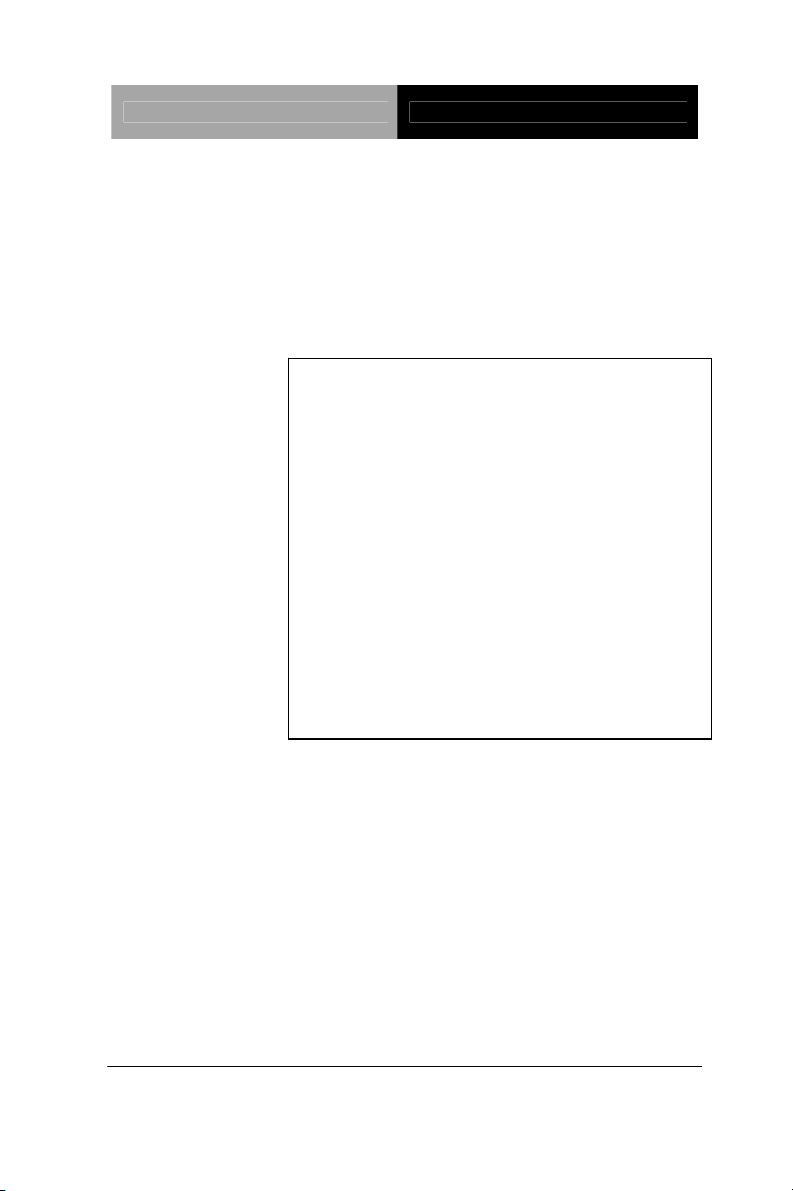
Embedded Box TKS-G50-QM77
TKS-G50-QM77
®
Intel
3rd Generation
TM
Core
i7/ i5/ i3/ Celeron® Processor
10/100/1000Base-TX Ethernet
2 USB3.0, 2 USB 2.0, 4 COM
8-bit Digital I/O
2 SATA 3.0Gb/s
1 CFast, 1 Mini Card, LPC
TKS-G50-QM77 Manual 1st Ed.
October 2012
Page 2
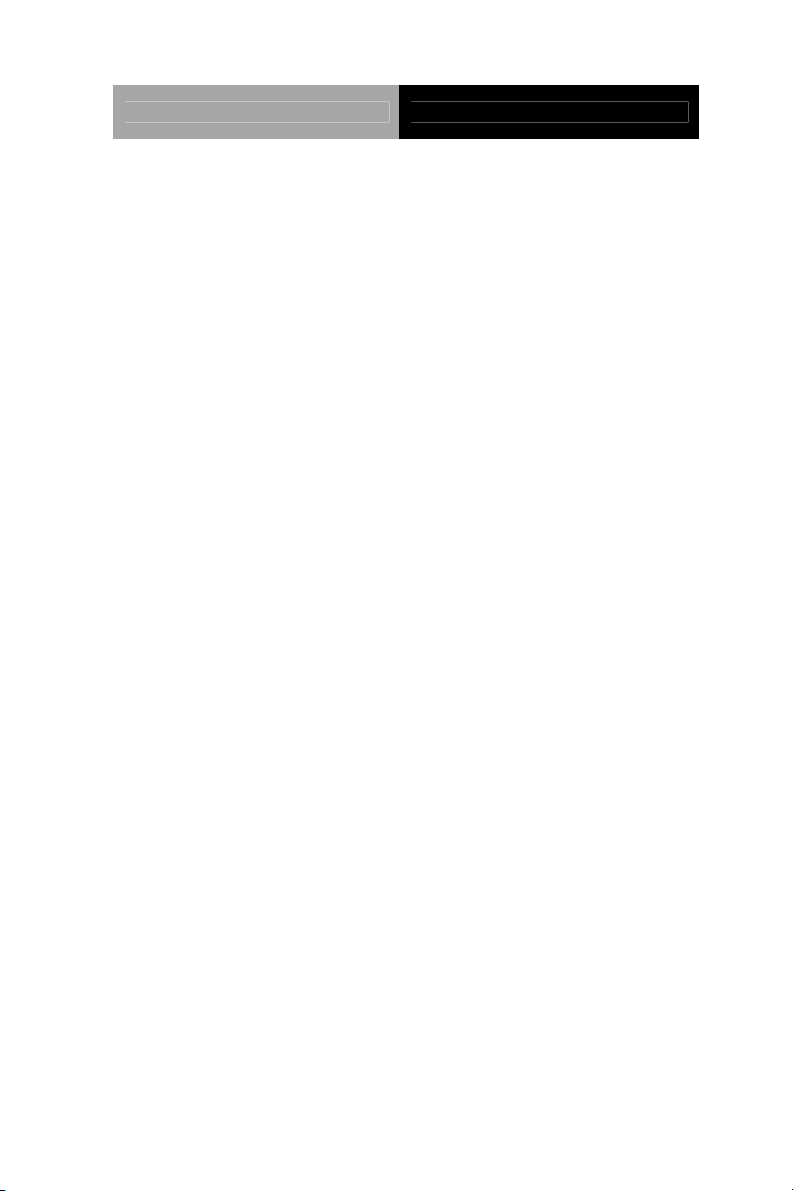
Embedded Box TKS-G50-QM77
Copyright Notice
This document is copyrighted, 2012. All rights are reserved. The
original manufacturer reserves the right to make improvements to
the products described in this manual at any time without notice.
No part of this manual may be reproduced, copied, translated, or
transmitted in any form or by any means without the prior written
permission of the original manufacturer. Information provided in this
manual is intended to be accurate and reliable. However, the
original manufacturer assumes no responsibility for its use, or for
any infringements upon the rights of third parties that may result
from its use.
The material in this document is for product information only and is
subject to change without notice. While reasonable efforts have
been made in the preparation of this document to assure its
accuracy, AAEON assumes no liabilities resulting from errors or
omissions in this document, or from the use of the information
contained herein.
AAEON reserves the right to make changes in the product design
without notice to its users.
i
Page 3
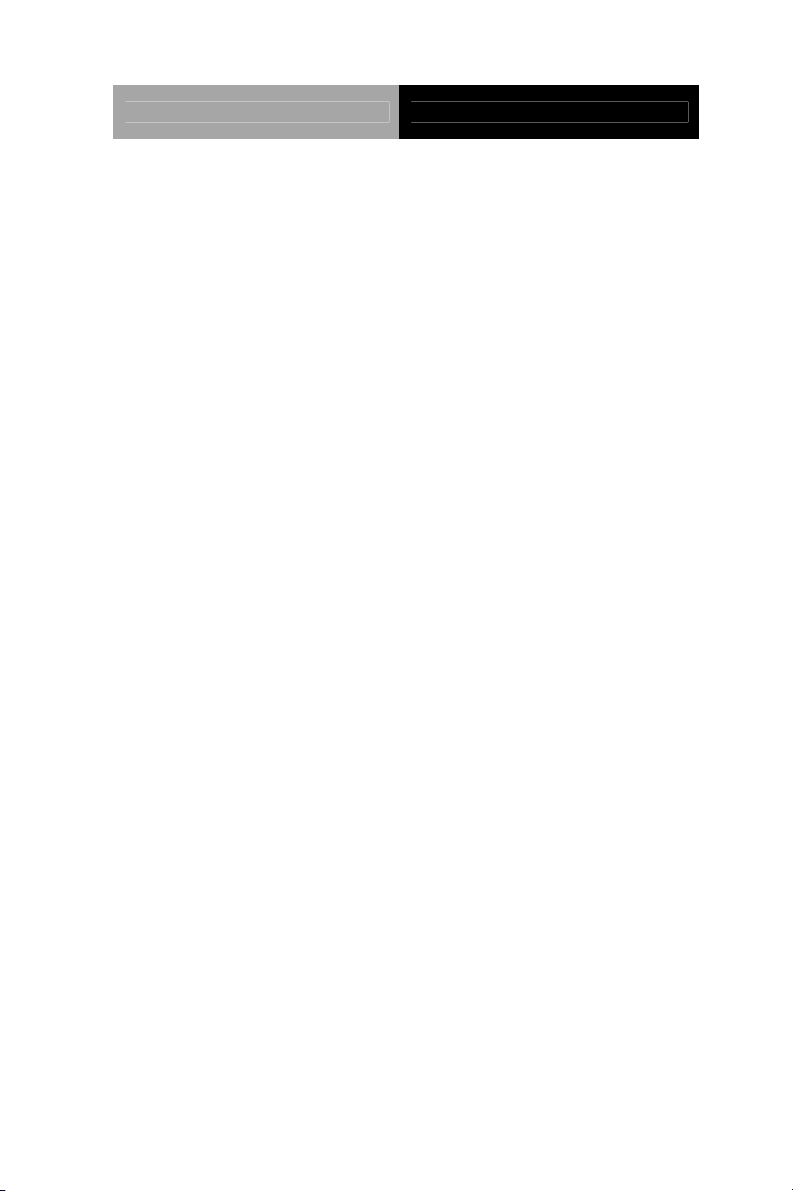
Embedded Box TKS-G50-QM77
Acknowledgments
All other products’ name or trademarks are properties of their
respective owners.
AMI is a trademark of American Megatrends Inc.
CFast
Intel
Microsoft Windows
™ is a trademark of the Compact Flash Association.
®
and Core are trademarks of Intel® Corporation.
®
is a registered trademark of Microsoft
Corp.
ITE is a trademark of Integrated Technology Express, Inc.
IBM, PC/AT, PS/2, and VGA are trademarks of International
Business Machines Corporation.
SoundBlaster is a trademark of Creative Labs, Inc.
Please be notified that all other products’ name or trademarks
not be mentioned above are properties of their respective
owners.
ii
Page 4
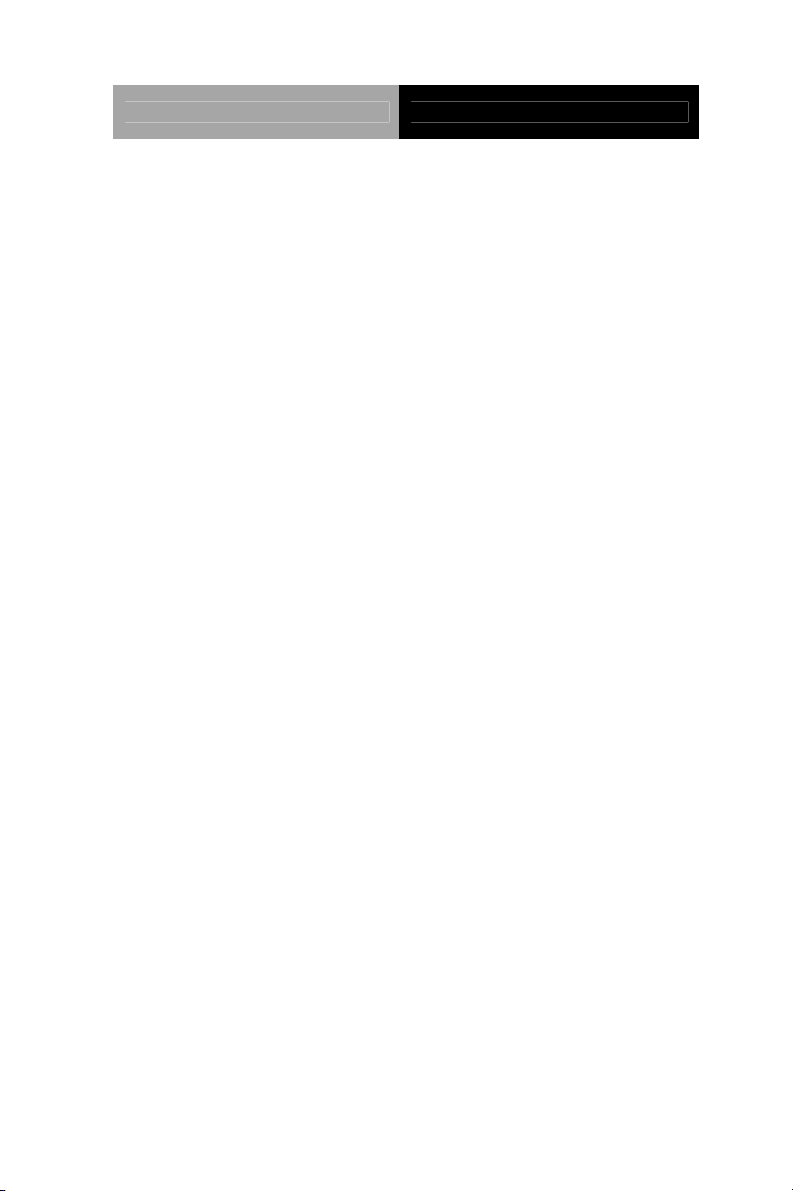
Embedded Box TKS-G50-QM77
Packing List
Before you begin installing your card, please make sure that
the following materials have been shipped:
1 DVD-ROM for Manual (in PDF Format) and
Drivers
1 TKS-G50-QM77
If any of these items should be missing or damaged, please
contact your distributor or sales representative immediately.
iii
Page 5
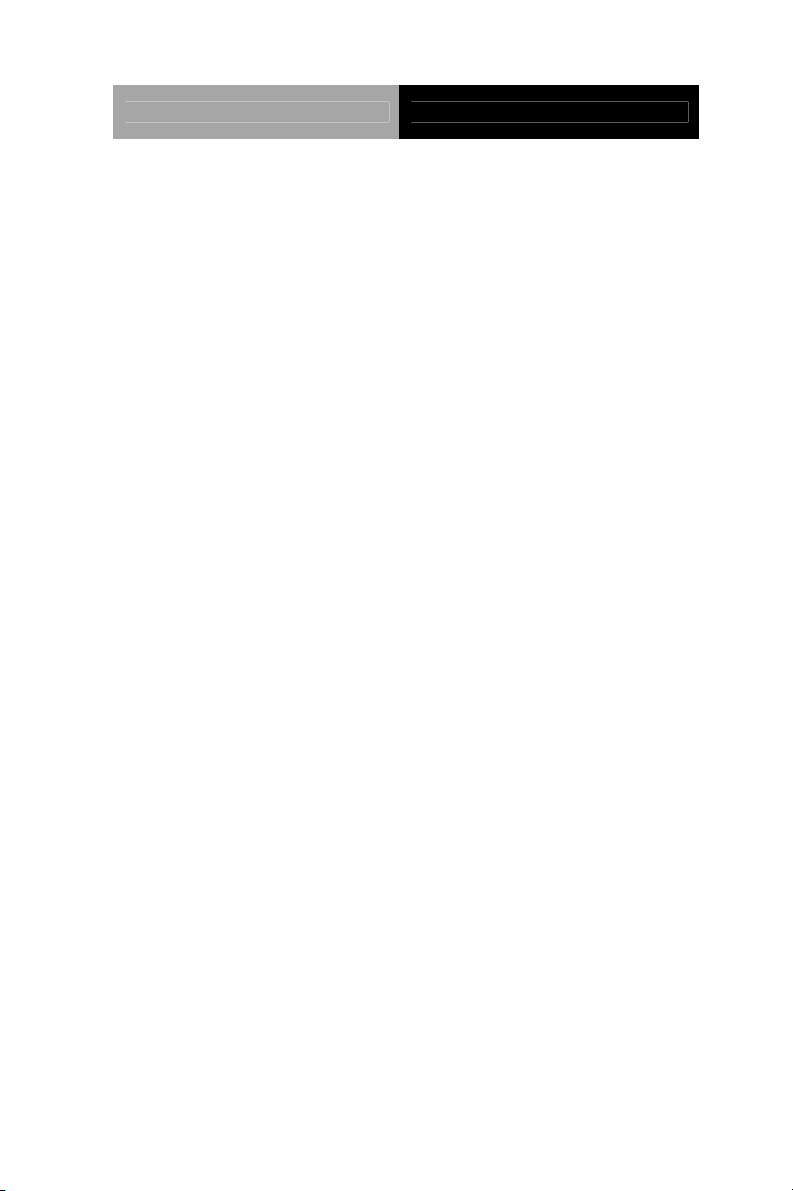
Embedded Box TKS-G50-QM77
Contents
Chapter 1 General Information
1.1 Introduction................................................................ 1-2
1.2 Features....................................................................1-3
1.3 Specifications............................................................1-4
Chapter 2 Quick Installation Guide
2.1 Safety Precautions ..................................................2-2
2.2 Mechanical Drawing of TKS-G50-QM77 .................2-3
2.3 A Quick Tour of the TKS-G50-QM77 ......................2-4
2.4 Hard Disk Installation ................................................2-7
2.5 Accessory Installation..............................................2-11
2.6 Wallmount Kit Installation........................................ 2-17
2.7 List of Jumpers ...................................................... 2-18
2.8 List of Connectors ...................................................2-19
2.9 Setting Jumpers ......................................................2-21
2.10 Front Panel Connector (JP9) ................................ 2-22
2.11 Clear CMOS (JP11) ..............................................2-22
2.12 COM Port #2 RS-232/422/485 Selection (CN11) .2-23
2.13 Digital I/O Connector (CN12)................................2-25
Chapter 3 AMI BIOS Setup
3.1 System Test and Initialization. ..................................3-2
3.2 AMI BIOS Setup........................................................ 3-3
iv
Page 6
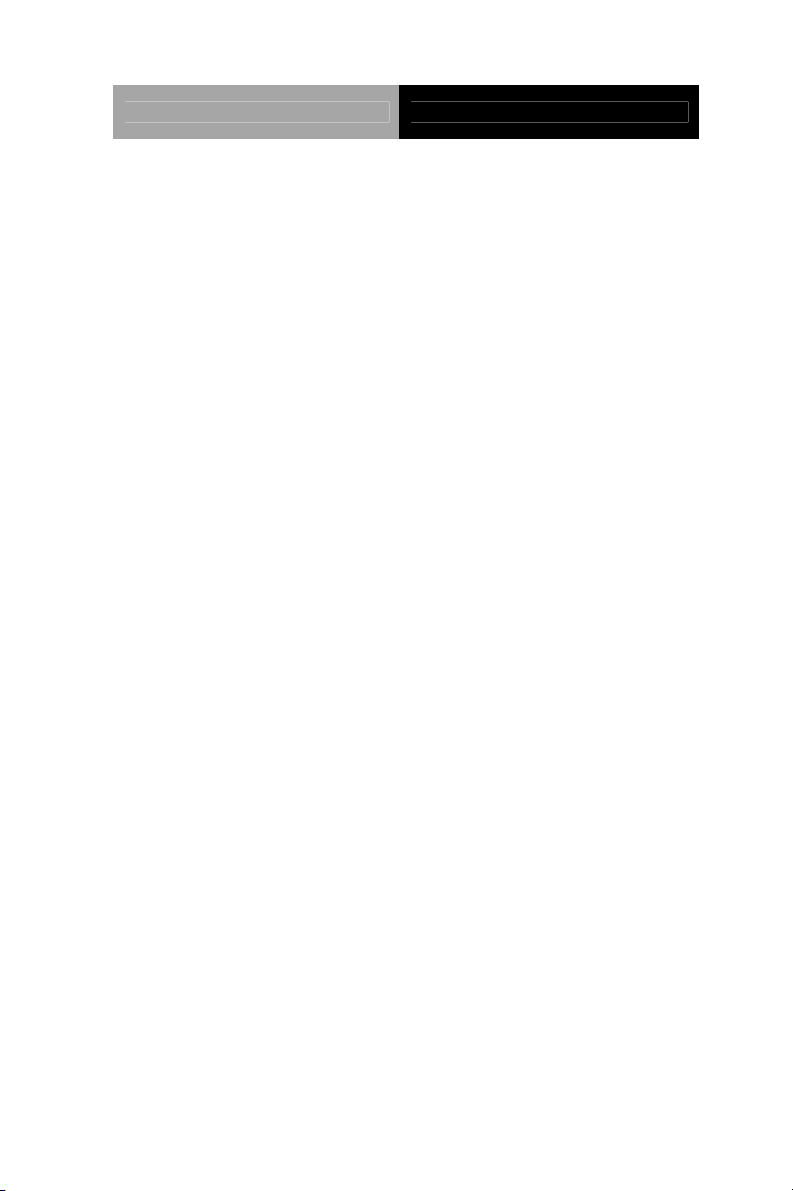
Embedded Box TKS-G50-QM77
Chapter 4 Driver Installation
4.1 Installation……………………………………………..4-3
Appendix A Programming The Watchdog Timer
A.1 Programming .........................................................A-2
A.2 ITE8728F Watchdog Timer Initial Program...........A-6
Appendix B I/O Information
B.1 I/O Address Map....................................................B-2
B.2 Memory Address Map............................................B-4
B.3 IRQ Mapping Chart................................................B-5
B.4 DMA Channel Assignments.……………………….B-5
Appendix C Mating Connector
C.1 List of Mating Connectors and Cables.................. C-2
Appendix D AHCI Setting
D.1 Setting AHCI......................................................... D-2
Appendix E Digital I/O Ports
E.1 Electrical Specifications for I/O Ports.....................E-2
E.2 DIO Programming..................................................E-3
E.3 Digital I/O Register.................................................E-4
E.4 Digital I/O Sample Program...................................E-5
v
Page 7
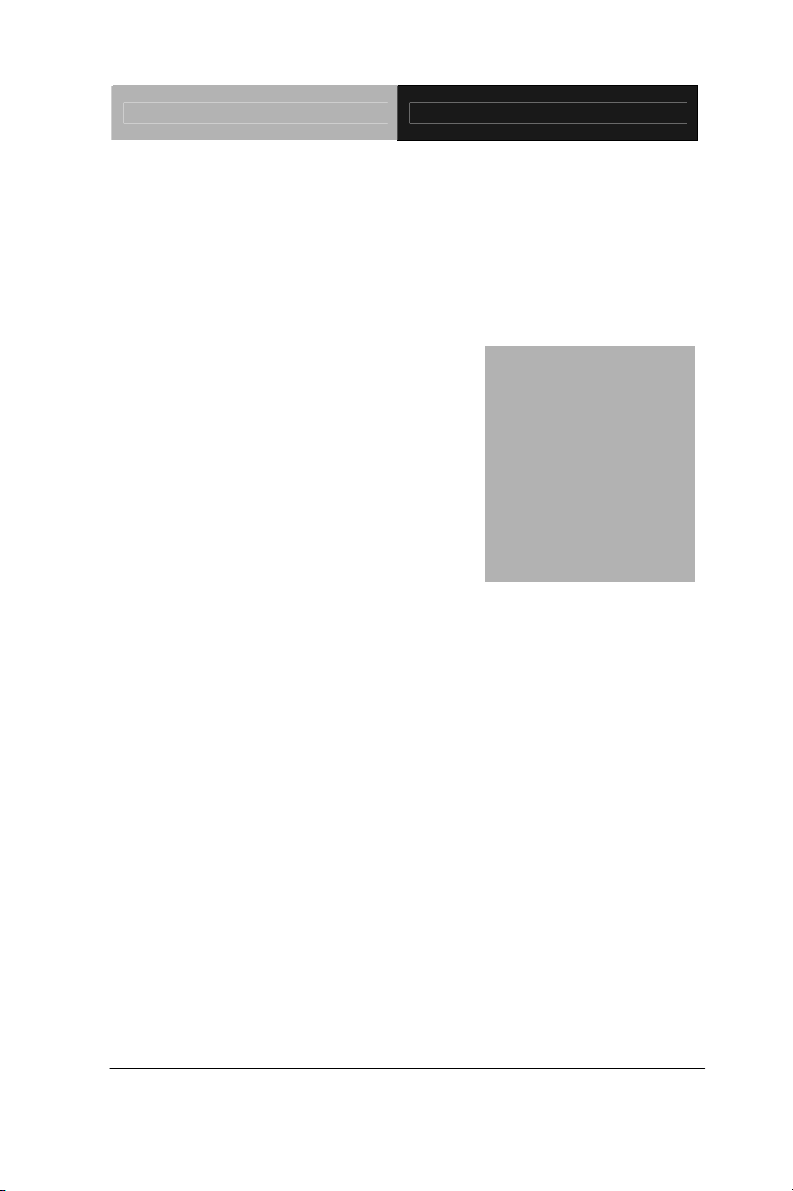
Embedded Box TKS-G50-QM77
Chapter
1
General
Information
Chapter 1 General Information 1- 1
Page 8
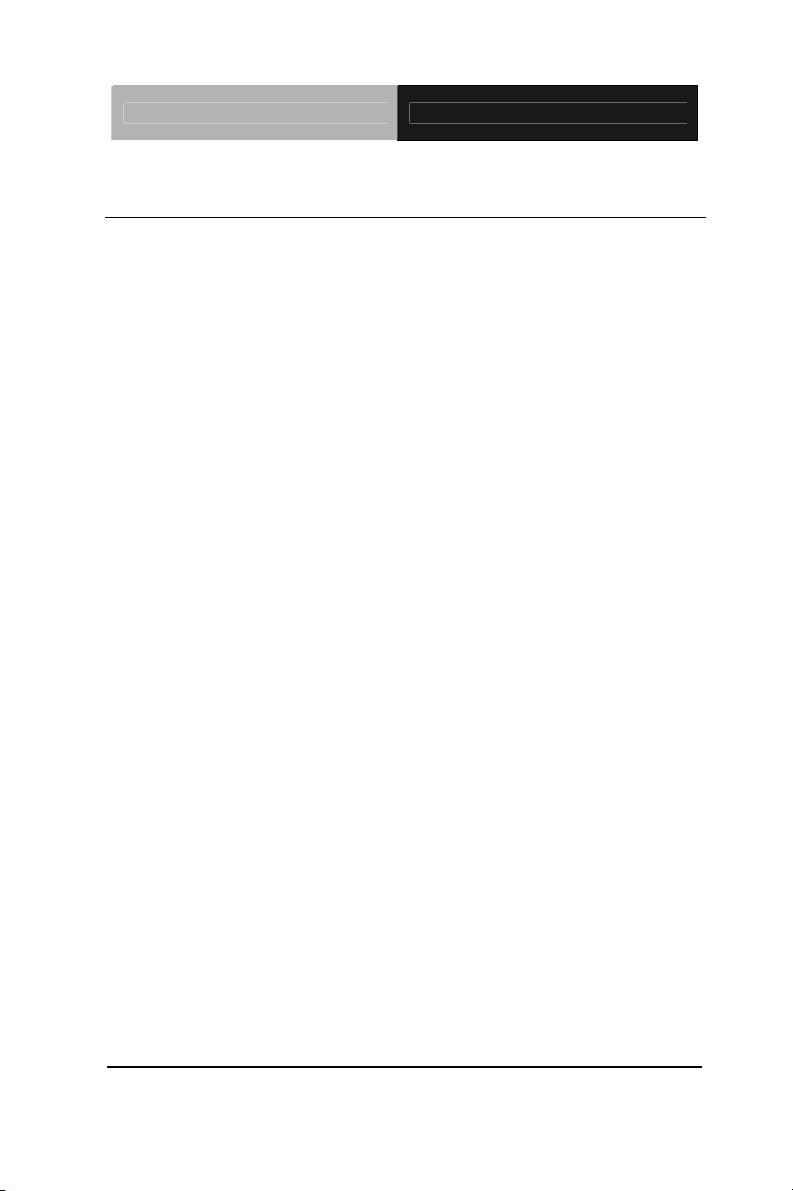
Embedded Box TKS-G50-QM77
1.1 Introduction
The newest EmBox series TKS-G50-QM77 has been i ntroduced by
AAEON and it utilizes Intel
® 3rd
Generation Core processor. In
this era of information explosion, the advertising of consumer
products will not be confined to the family television, but will also be
spread to high-traffic public areas, like department stores, the bus,
transportation station, the supermarket etc. The advertising
marketing industry will resort to every conceivable means to
transmit product information to consumers. System integrators will
need a multifunction device to satisfy commercial needs for such
public advertising.
The TKS-G50-QM77 is designed for indoor environments due to
the following reasons; first, the TKS-G50-QM77 offers high
performance system that while operating in ambient temperatures
ranging from 0° to 50°C. The TKS-G50-QM77 is a standalone high
performance controller designed for long-life operation and with
high reliability. It can replace traditional methods and become the
mainstream controller for the multimedia entertainment market.
Chapter 1 General Information 1- 2
Page 9
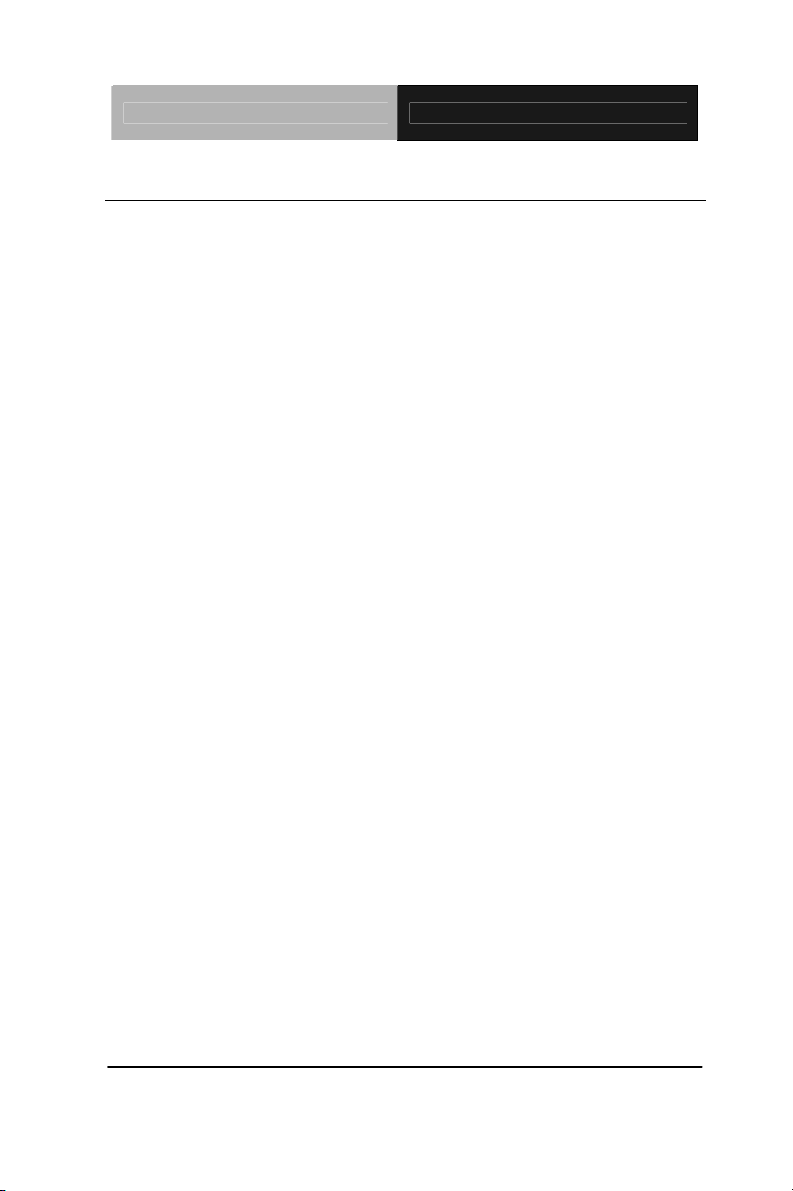
Embedded Box TKS-G50-QM77
1.2 Features
Intel
Intel
204-pin DDR3 1600 MHz SODIMM x 1, Up to 8 GB
Gigabit Ethernet x 2
VGA Output x 1
Line-Out, Mic-In
SATA 6.0Gb/s x 2 (Optional RAID), CFast™ x 1
USB3.0 x 2, USB2.0 x 2, COM x 4, 8-Bit Digital I/O, Mini PCIe
®
CoreTM i7/i5/i3/Celeron®Processor
®
QM77/HM76
x 1
Mini Card x 1
+12V Only Operation
Supports iAMT with Intel
®
QM77 and Core i7/ i5 Processors
Only
Chapter 1 General Information 1- 3
Page 10
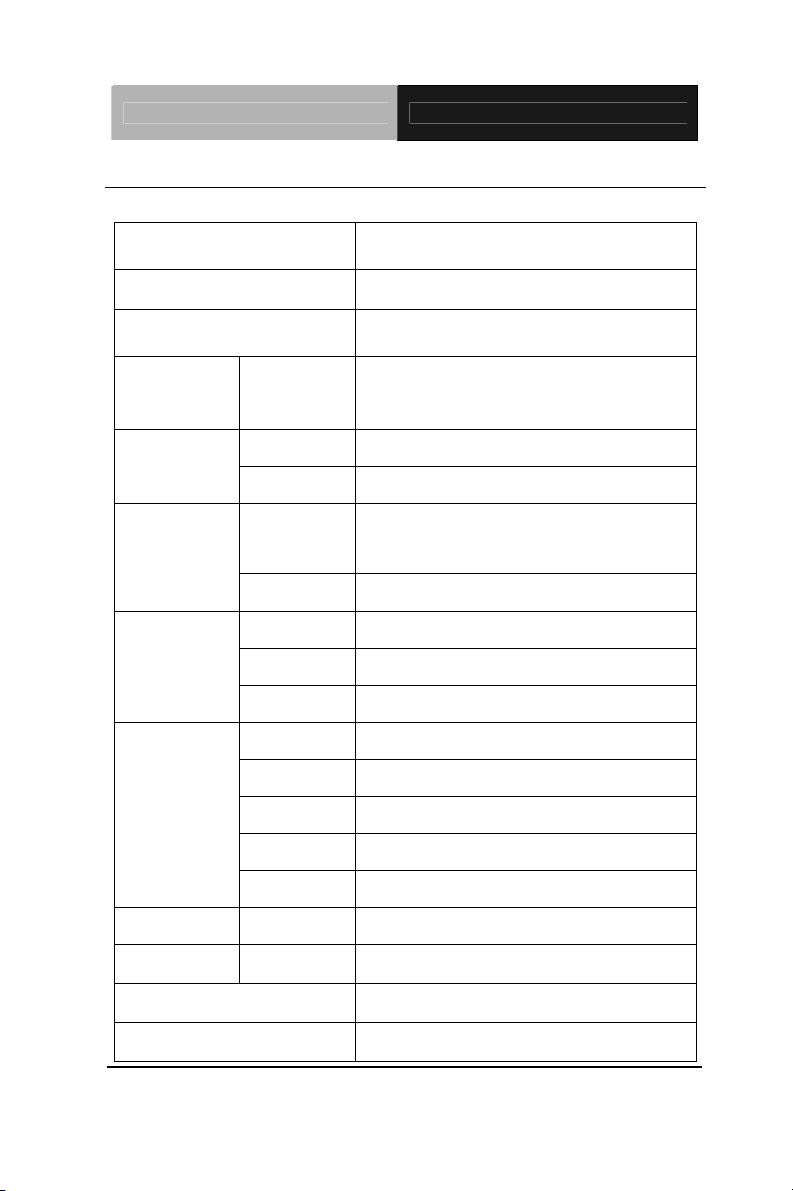
Embedded Box TKS-G50-QM77
1.3 Specifications
CPU
Chipset
System Memory
Display
VGA
Interface
Onboard Intel
i7/i5/i3/Celeron
®
Intel
QM77/HM76 PCH
®
Core™
®
processor
204-pin DDR3 1333/1600 MHz
SODIMM x 1, Max. 8 GB
D-SUB 15 x 1
Storage
Device
SSD
HDD
LAN
Network
Wireless
USB Host
Front I/O
Serial Port
Audio
USB Host
LAN
Rear I/O
Serial Port
DIO
KB/MS
Expansion Mini Card
Indicator Front
Power Requirement
CFast™ x 1
2.5" Hard Disk Drive Bayx1
®
Intel
82579LM & Realtek RTL
8111E, 10/100/1000 Base-TX
Ethernet
802.11b/g/n WiFi (Optional)
USB Type A x 2
COM x 1
Line-out, Mic-in
USB3.0 Type A x 2
RJ-45 x 2
COM x 3
8-bit (Programmable) x 1
Through USB port
Mini Card x 1 (Internal)
Power LED x 1, HDD LED x 1
+12V DC Input, ATX type
System Cooling
Chapter 1 General Information 1- 4
Easy Fan function support
Page 11
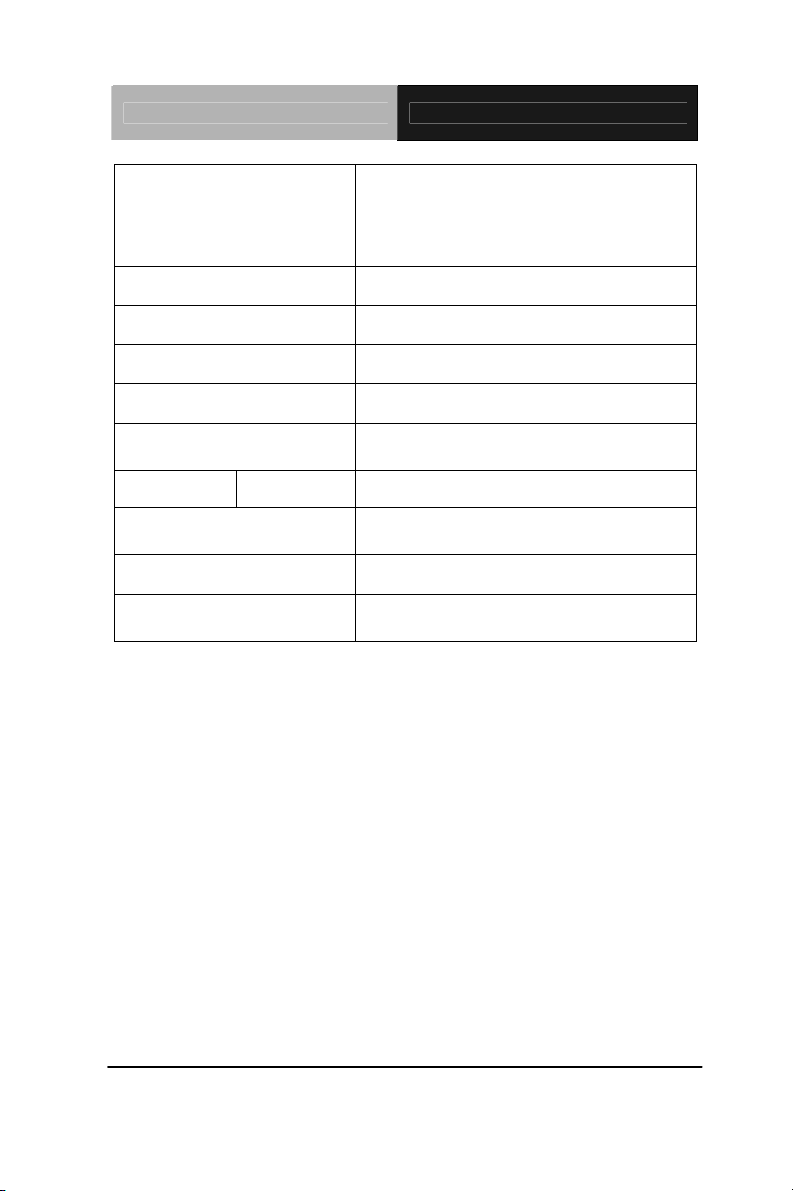
Embedded Box TKS-G50-QM77
1. Fix Mode: Full Speed
2. Auto Mode: Full Speed (CPU
temperature ≧55
Speed (CPU temperature < 55
o
C) and Low
o
C)
Mounting
Operating Temperature
Storage Temperature
Anti-Vibration
Anti-Shock
Certification EMC
Dimension
Gross Weight
OS Support
Wallmount (optional)
32°F ~ 122°F (0°C ~ 50°C)
-40°F ~ 176°F (-40°C ~ 80°C)
1 g rms/ 5 ~ 500Hz/ random operation
20 G peak acceleration (11 msec.
duration)
CE/FCC Class A
7.80" x 7.09" x 1.77" (198mm x
180mm x 45mm)
3.92 lb (1.78 kg) (Heavy duty steel )
Windows
®
XP Pro, Windows®7, Linux
Fedora
Chapter 1 General Information 1- 5
Page 12
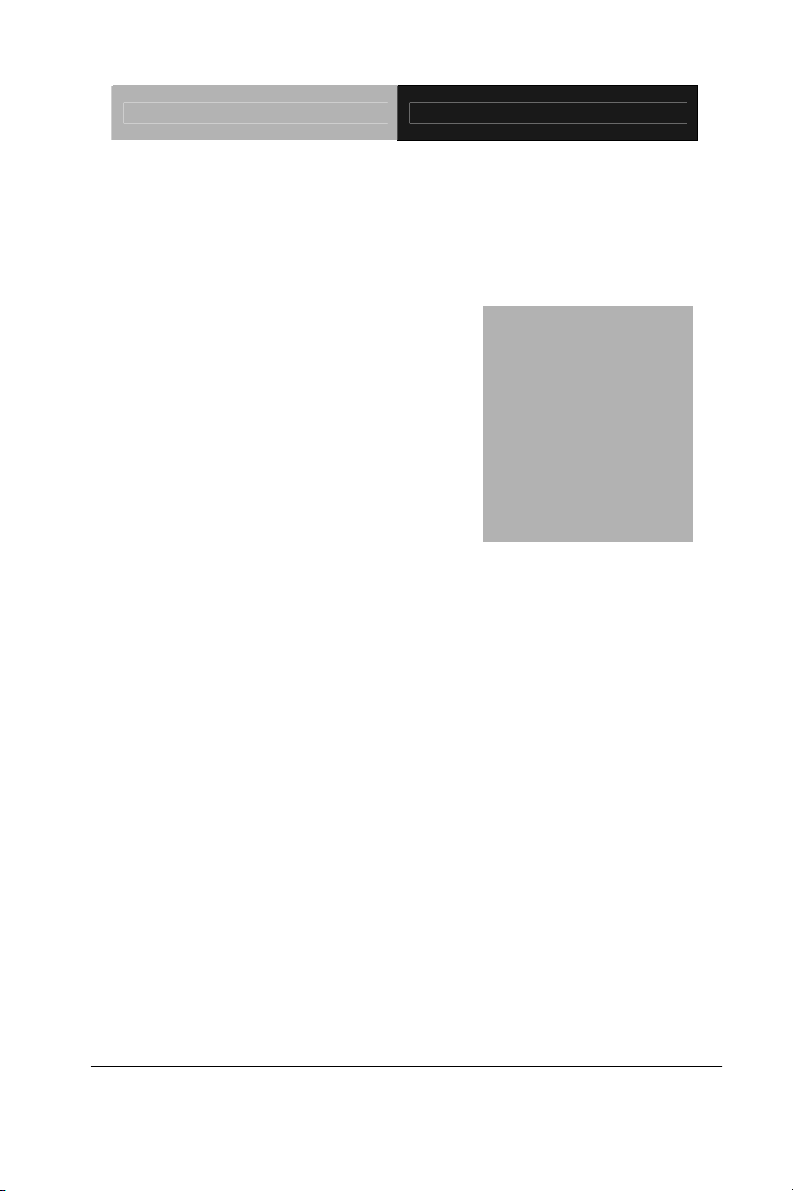
Embedded Box TKS-G50-QM77
Chapter
2
Quick
Inst
Chapter 2 Quick Installation Guide 2-1
allation
Guide
Page 13
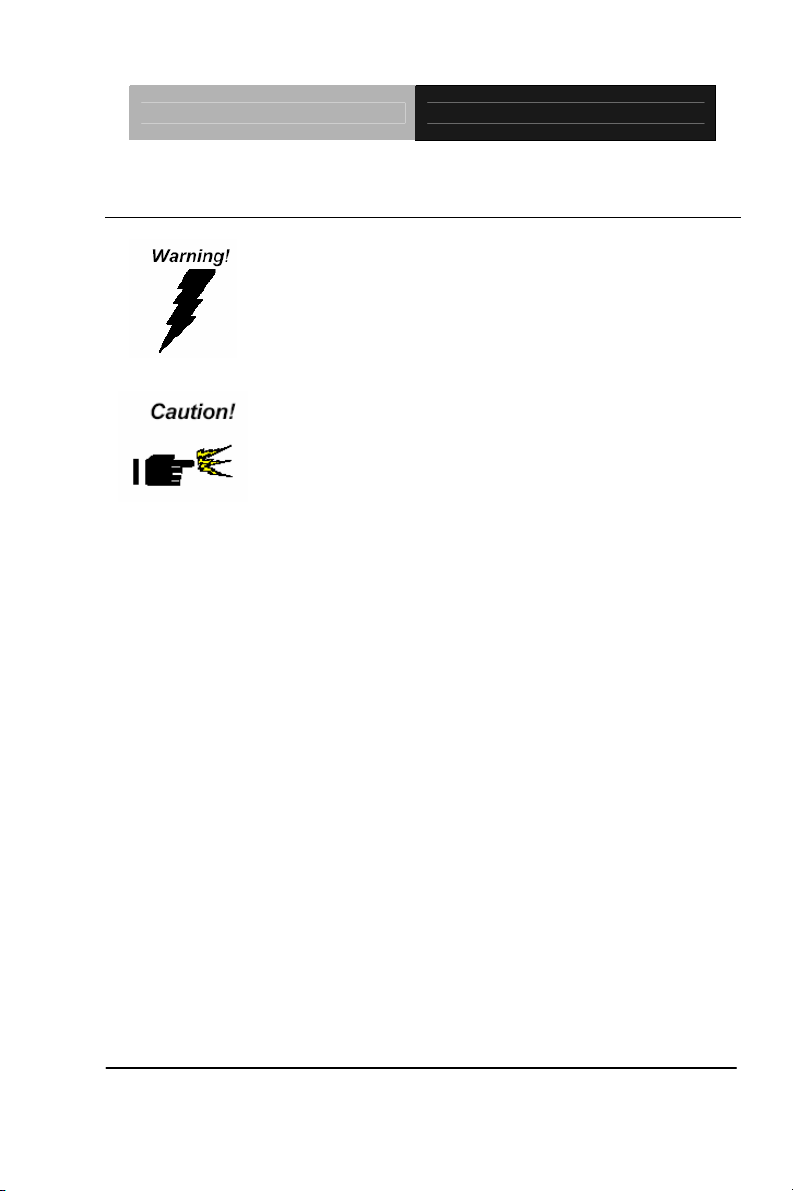
Embedded Box TKS-G50-QM77
2.1 Safety Precautions
Always completely disconnect the power cord
from your board whenever you are working on
it. Do not make connections while the power is
on, because a sudden rush of power can
damage sensitive electronic components.
Always ground yourself to remove any static
charge before touching the board. Modern
electronic devices are very sensitive to static
electric charges. Use a grounding wrist strap at
all times. Place all electronic components on a
static-dissipative surface or in a static-shielded
bag when they are not in the chassis
Chapter 2 Quick Installation Guide 2-2
Page 14
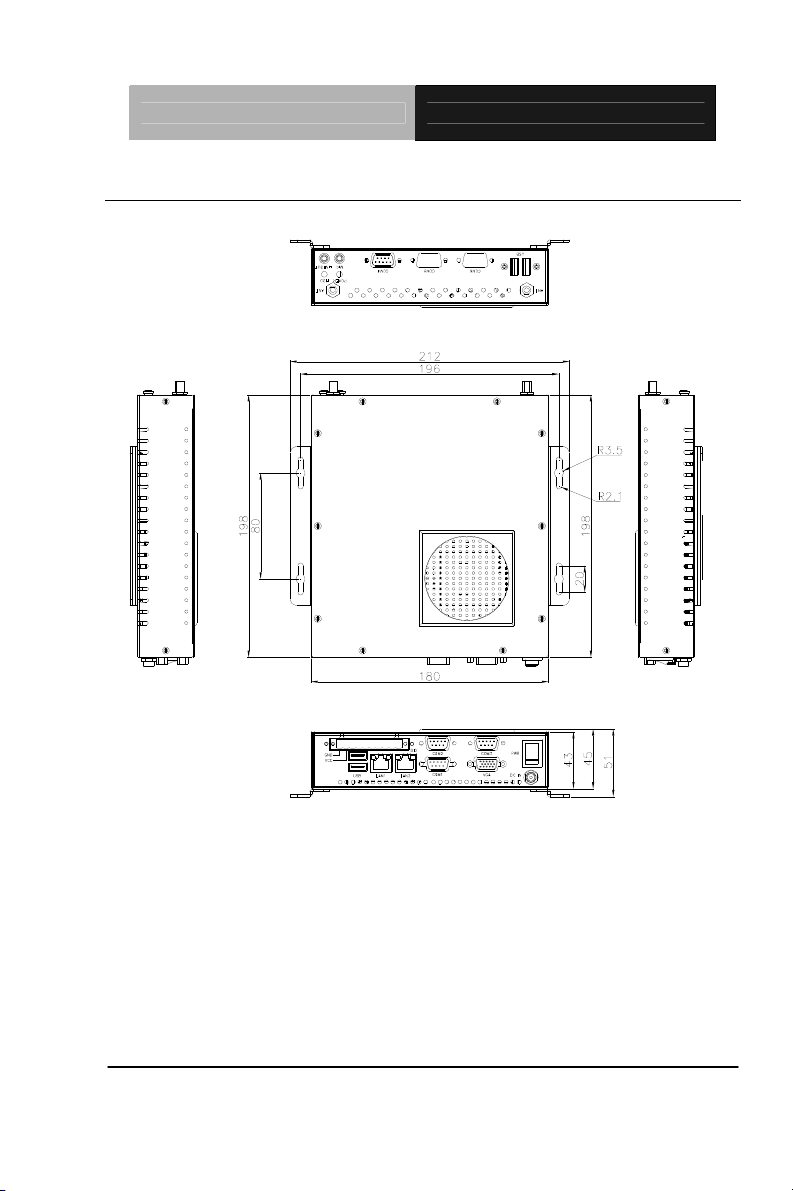
Embedded Box TKS-G50-QM77
2.2 Mechanical Drawing of TKS-G50-QM77
Chapter 2 Quick Installation Guide 2-3
Page 15
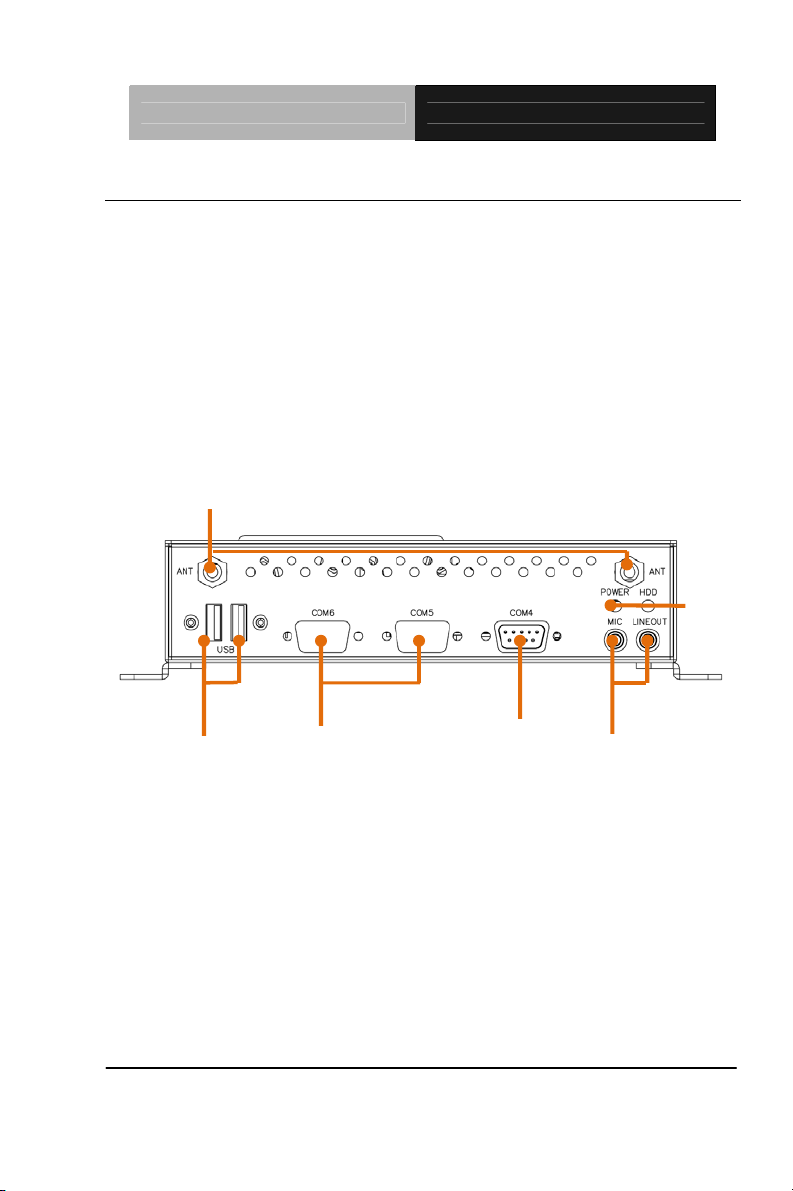
Embedded Box TKS-G50-QM77
2.3 A Quick Tour of the TKS-G50-QM77
Before you start to set up the TKS-G50-QM77, take a moment to
become familiar with the locations and purposes of the controls, drives,
connections and ports, which are illustrated in the figures (Figure 2.1 to
Figure 2.4) below.
Figure 2.1 Front View of the TKS-G50-QM77
Antenna holes for WiFi
or GPS (optional)
Power and
HDD
indicator
LED
USB x 2
Reserved COM5
and COM6
Chapter 2 Quick Installation Guide 2-4
COM4
MIC-in and Line-out
Page 16
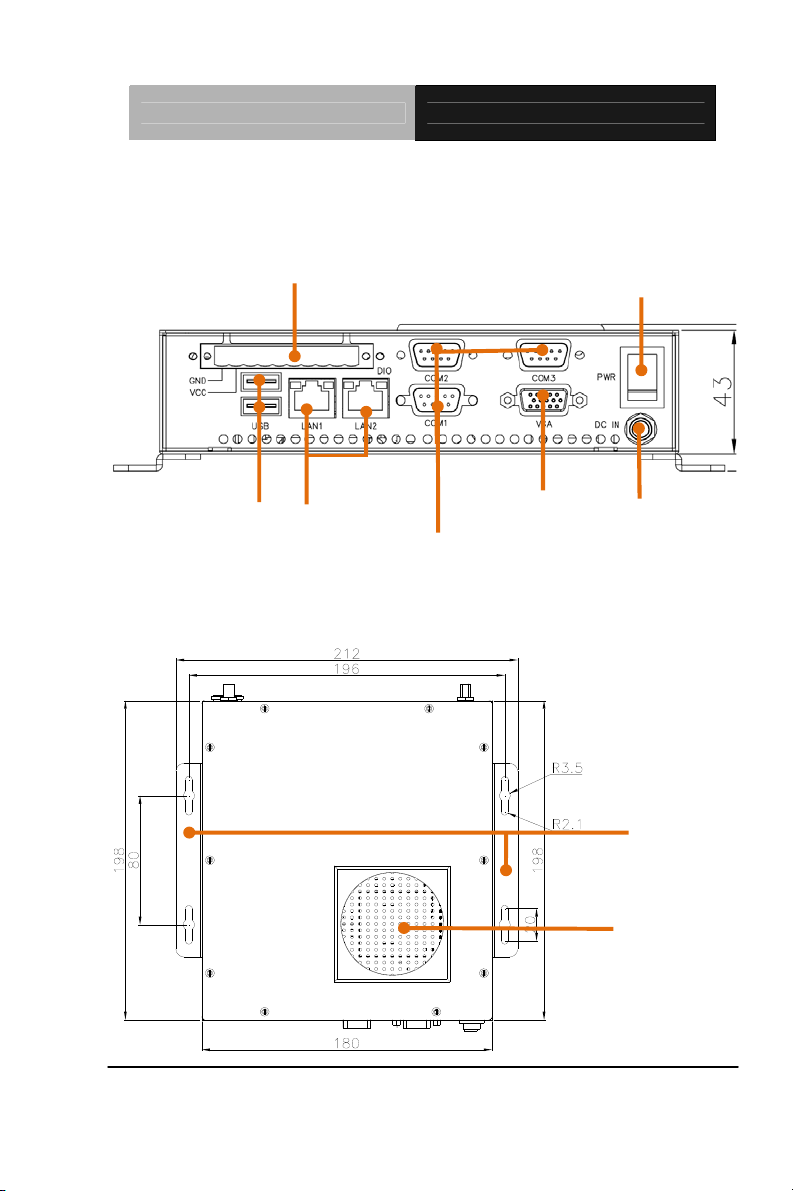
Embedded Box TKS-G50-QM77
Figure 2.2 Rear View of the TKS-G50-QM77
8-bit Digital I/O with
VCC and ground Pin
USB x 2
LAN1 and LAN 2
(Gigabit Ethernet)
COM1,
COM2 and
COM3
Figure 2.3 Top View of the TKS-G50-QM77
VGA
Power
Switch
DC-in
+12V DC
(lockable)
Wallmount
Brackets
(optional)
CPU Fan
Chapter 2 Quick Installation Guide 2-5
Page 17
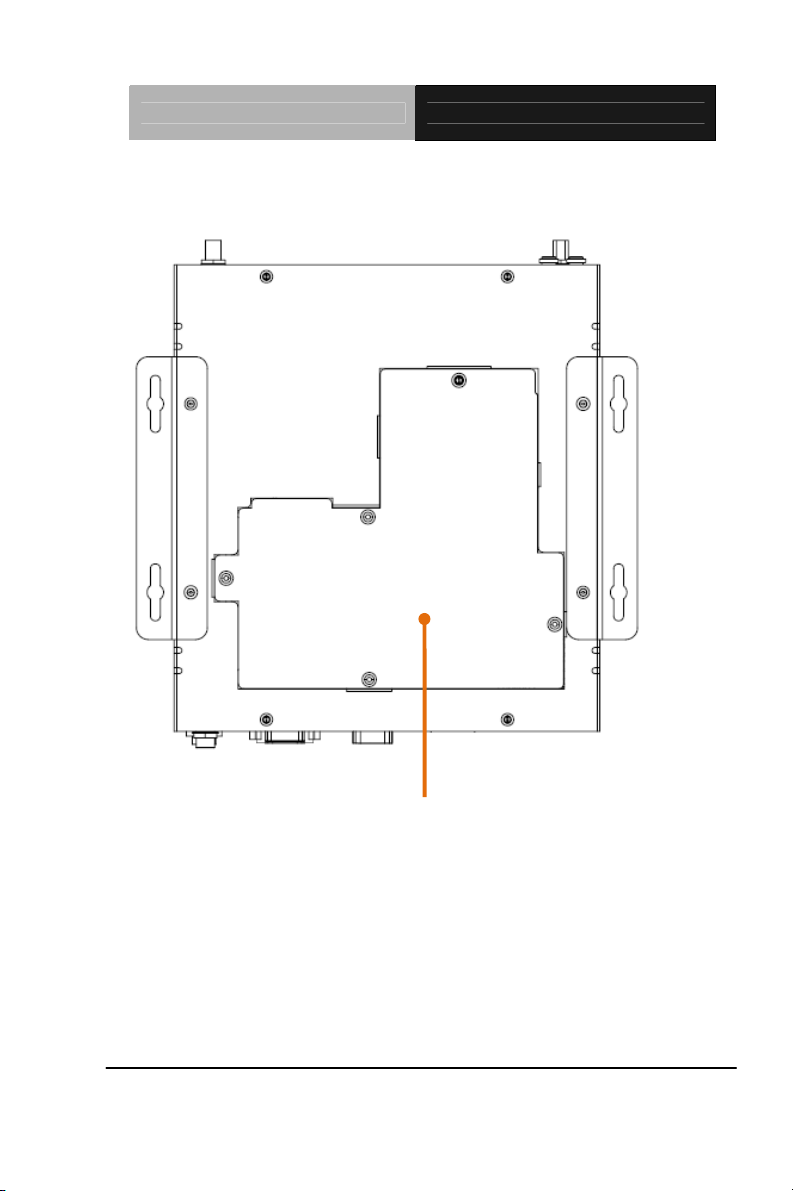
Embedded Box TKS-G50-QM77
Figure 2.4 Bottom View of the TKS-G50-QM77
Chapter 2 Quick Installation Guide 2-6
I/O cover for
RAM, CFast and
optional Mini
Card
Page 18
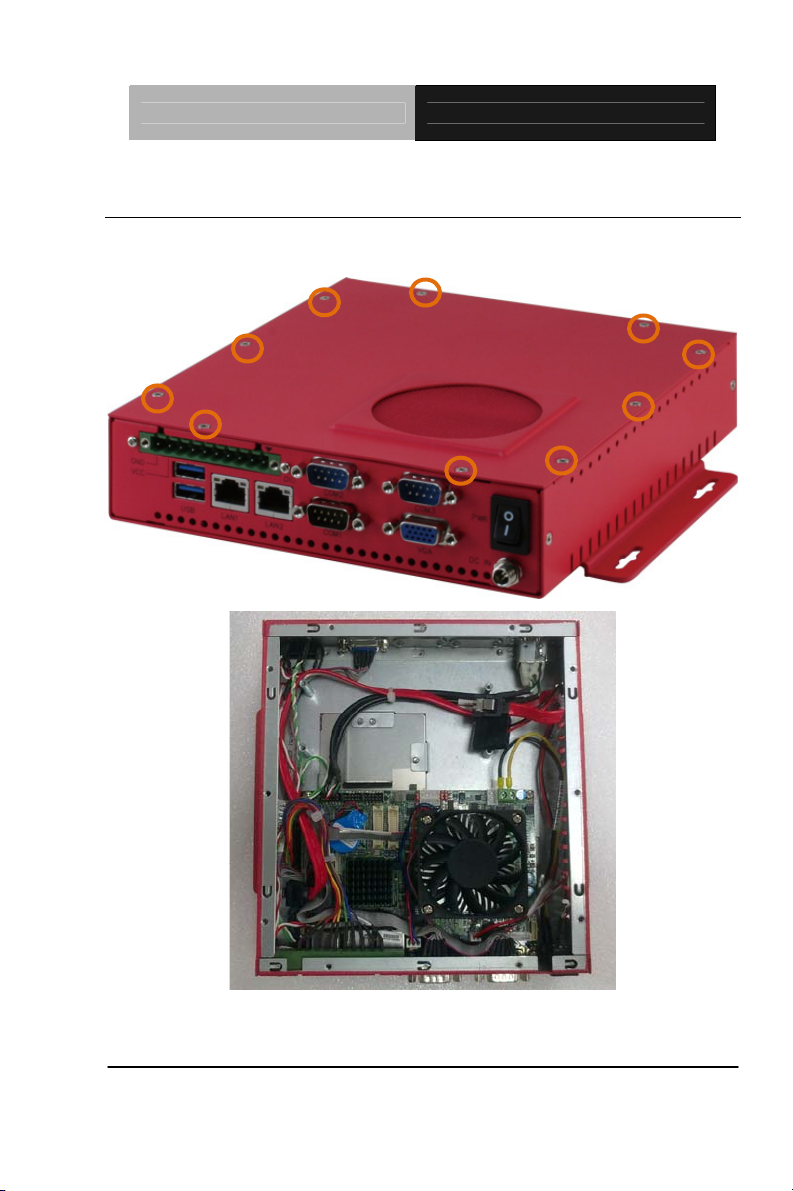
Embedded Box TKS-G50-QM77
2.4 Hard Disk Installation
Step 1: Unfasten the screws on the top of cover
Chapter 2 Quick Installation Guide 2-7
Page 19

Embedded Box TKS-G50-QM77
Step 2: Fasten the four HDD screws and black damper, and then you can
put the HDD on the opposite side for screwing
Chapter 2 Quick Installation Guide 2-8
Page 20
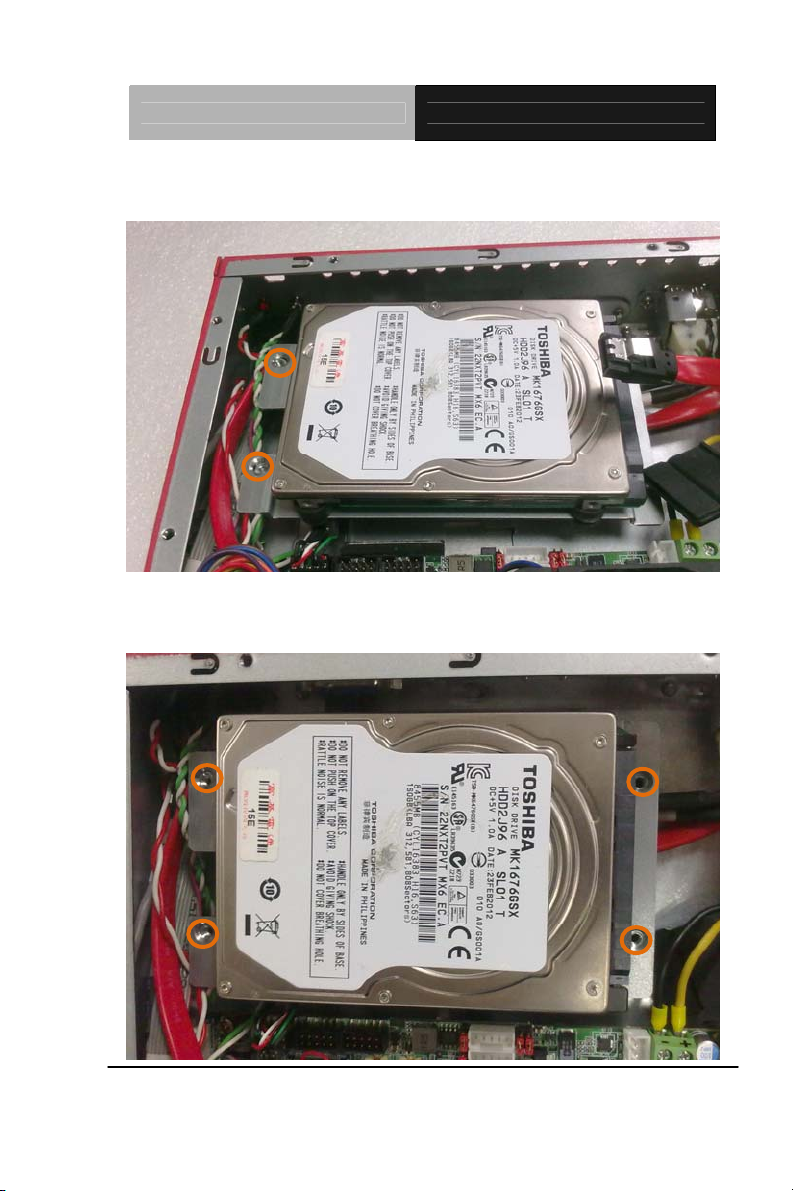
Embedded Box TKS-G50-QM77
Step 3: Putting the HDD with the HDD bracket in by 45 degree height and make
sure the bracket holes are matched with the chassis stand.
Step 4: Fasten the four screws of the HDD bracket and connect the HDD and
power cables to the motherboard (GENE-GM77).
Chapter 2 Quick Installation Guide 2-9
Page 21

Embedded Box TKS-G50-QM77
Step 5: Close the top cover and fasten the screws.
Chapter 2 Quick Installation Guide 2-10
Page 22
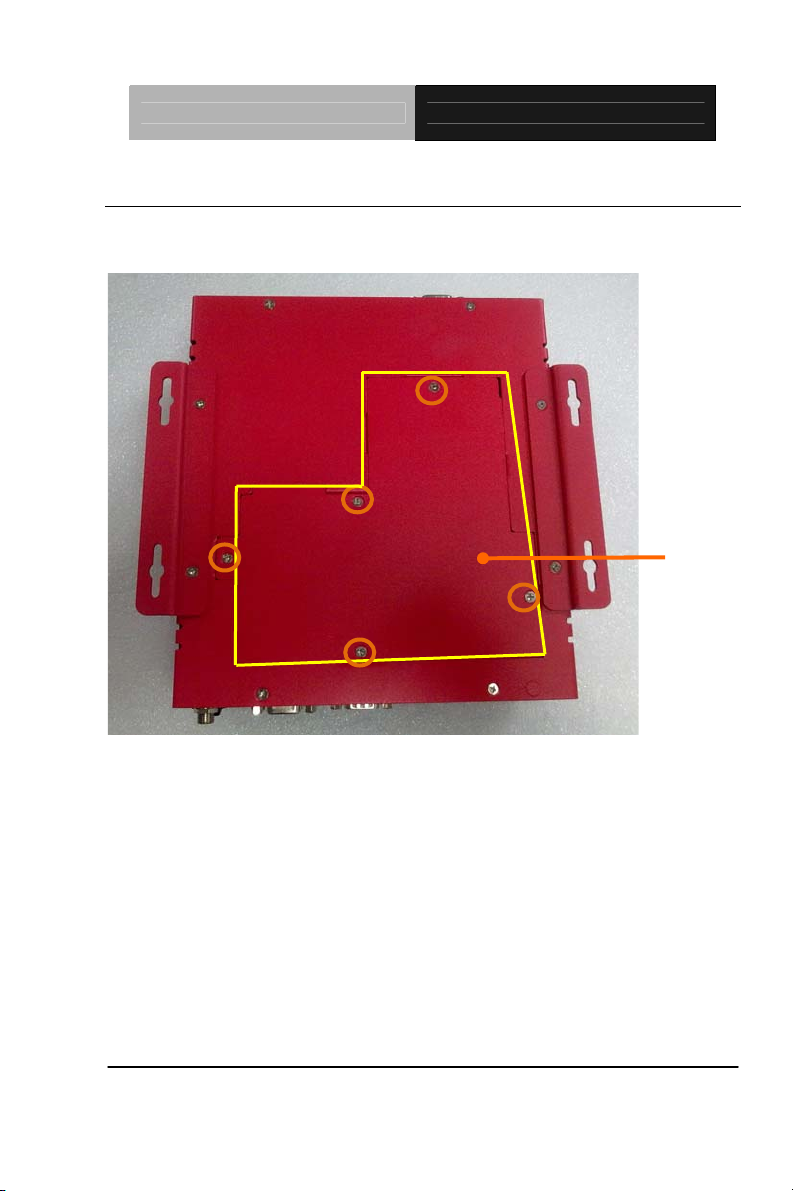
Embedded Box TKS-G50-QM77
2.5 Accessory Installation
Step 1: Unfasten the 5 screws of I/O cover which is on the bottom of the
chassis.
I/O cover
Chapter 2 Quick Installation Guide 2-11
Page 23

Embedded Box TKS-G50-QM77
Step 2: Remove the I/O cover and you can see the inside placements of RAM,
CFast card, Mini Card (Mini PCIe) slot for installation.
CFast
RAM
MiniCard
Chapter 2 Quick Installation Guide 2-12
Page 24

Embedded Box TKS-G50-QM77
Step: 2-1: Insert the memory module to the Memory slot and push the module
down until it has been locked by the two latches on the sides firmly.
Chapter 2 Quick Installation Guide 2-13
Page 25

Embedded Box TKS-G50-QM77
Step 2-2: Insert the Mini Card module to the Mini Card slot. Push the module
down until the module has been locked by two latches on the sides firmly.
Chapter 2 Quick Installation Guide 2-14
Page 26

Embedded Box TKS-G50-QM77
Step 2-3: Insert the Compact-Fast card to CFast slot. Put the card bracket and
fasten the screws.
Chapter 2 Quick Installation Guide 2-15
Page 27

Embedded Box TKS-G50-QM77
Step 3: Put I/O cover back to the bottom of the chassis and fasten 5 screws
Chapter 2 Quick Installation Guide 2-16
Page 28
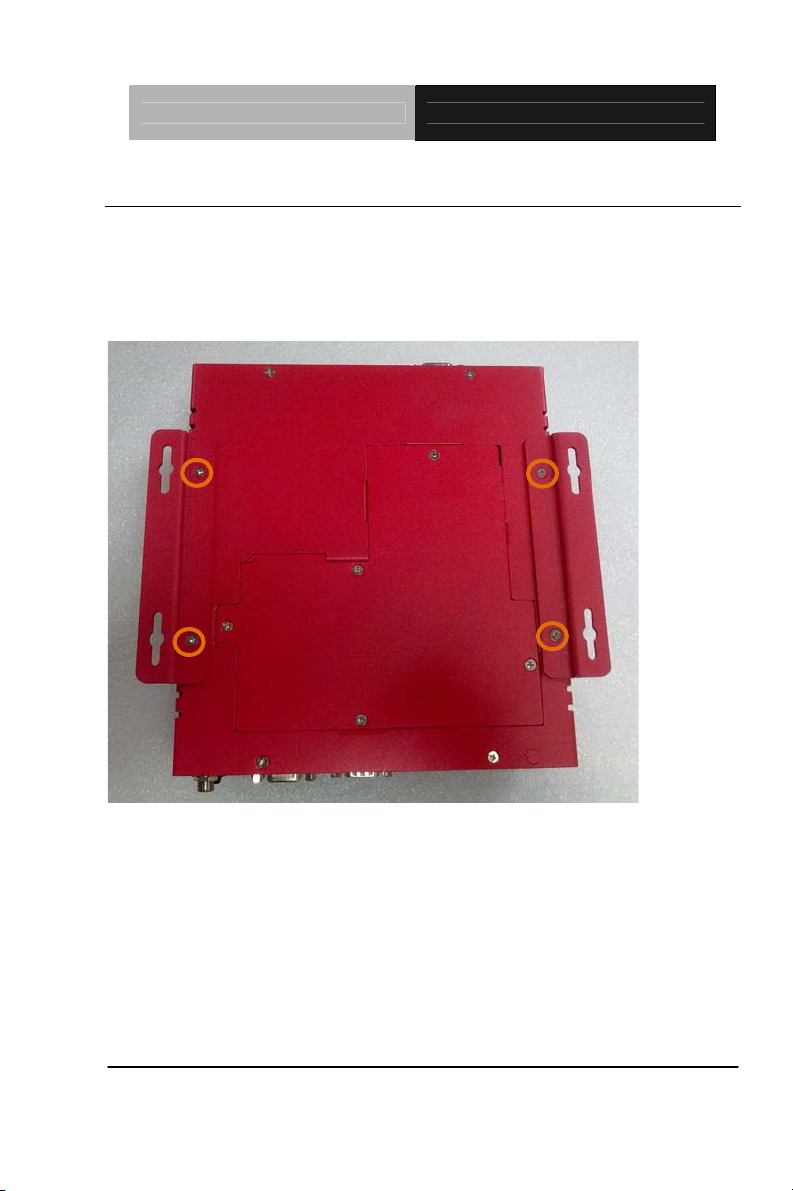
Embedded Box TKS-G50-QM77
2.6 Wallmount Kit Installation
Get the brackets ready and fasten appropriate four screws on brackets. After
fastening the two brackets on the bottom lid, the wallmount kit installation has
been finished.
Note: the wallmount kit is optional.
Chapter 2 Quick Installation Guide 2-17
Page 29
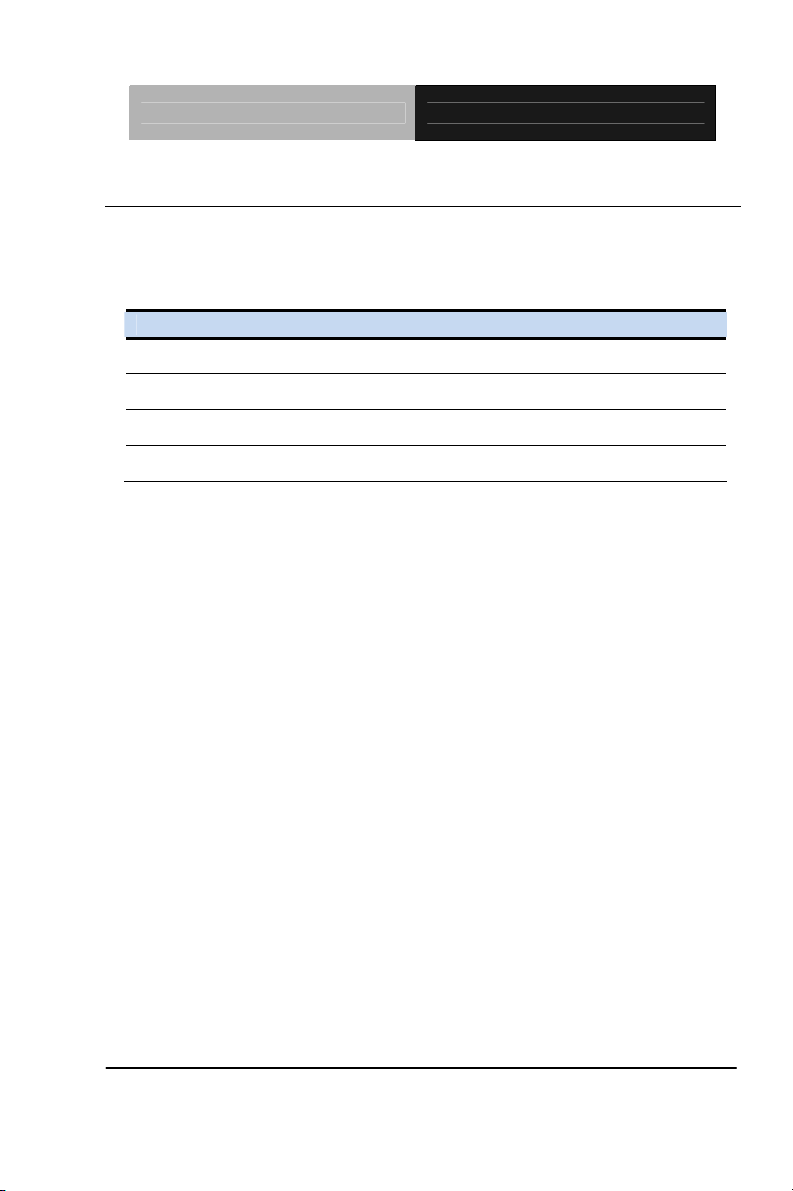
Embedded Box TKS-G50-QM77
2.7 List of Jumpers
The board has a number of jumpers that allow you to configure your
system to suit your application.
The table below shows the function of each of the board's jumpers:
Label Function
JP8 COM2 Pin8 Function Selection
JP9 Front Panel Connector
JP11 Clear CMOS Jumper
JP12 AT/ATX Power Supply Mode Selection
Chapter 2 Quick Installation Guide 2-18
Page 30
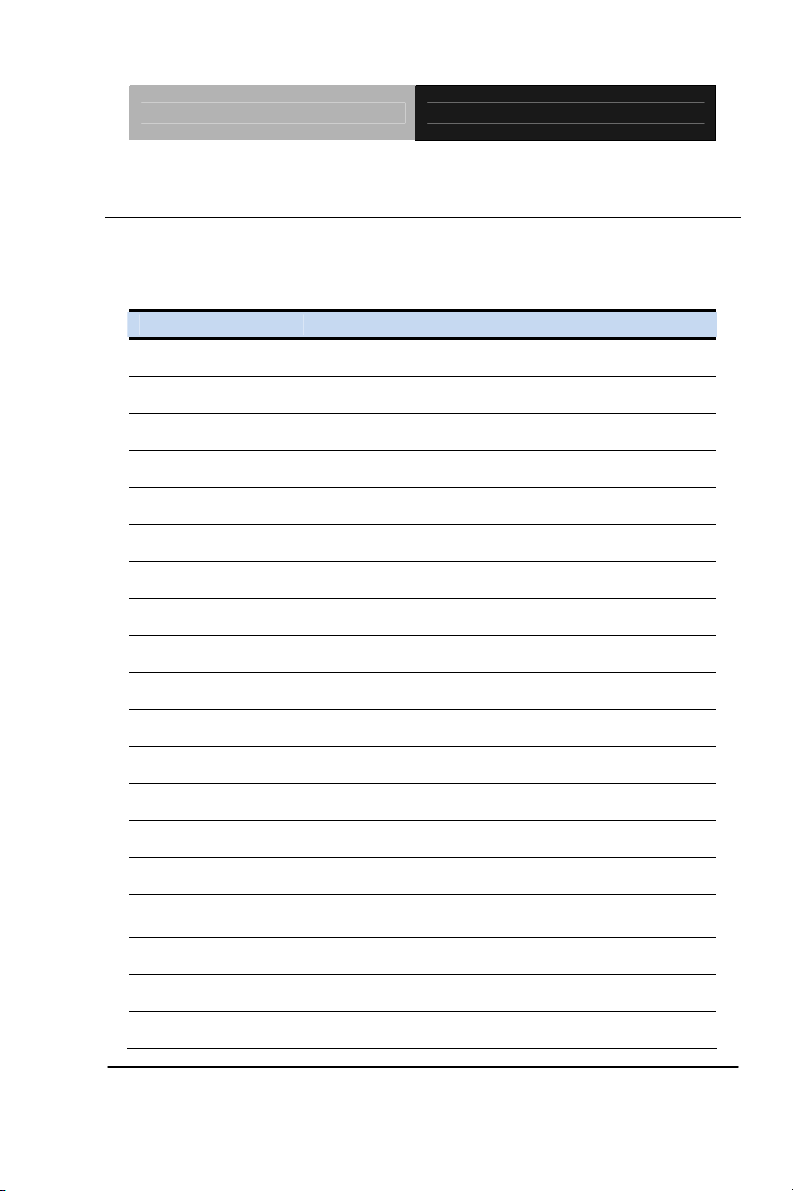
Embedded Box TKS-G50-QM77
2.8 List of Connectors
The board has a number of connectors that allow you to configure your
system to suit your application. The table below shows the function of
each board's connectors:
Label Function CN2 External +12V Input
CN3 USB 2.0 Ports 7 and 8
CN6 External +5VSB Input
CN8 Audio I/O Port
CN11 COM Port 2
CN12 LPT / Digital I/O Port
CN13 COM Port 3
CN14 LPC Port
CN15 COM Port 4
CN18 +5VSB Output w/SMBus
CN20 CPU FAN
CN22 +5V Output for SATA HDD
CN23 Realtek LAN (RJ-45) Port
CN24 Intel LAN (RJ-45) Port
CN25 USB Ports 1 and 2
CN26
CN27 COM Port 1 (D-SUB 9)
CN28 CFast Slot
CN29 DDR3 SODIMM Slot
Chapter 2 Quick Installation Guide 2-19
VGA / DVI Ports (depend on hardware
configuration)
Page 31

Embedded Box TKS-G50-QM77
CN30 Mini Card Slot
SATA1 SATA Port1 Connector
SATA2 SATA Port 2 Connector
Chapter 2 Quick Installation Guide 2-20
Page 32

Embedded Box TKS-G50-QM77
2.9 Setting Jumpers
You configure your card to match the needs of your application by
setting jumpers. A jumper is the simplest kind of electric switch. It
consists of two metal pins and a small metal clip (often protected by a
plastic cover) that slides over the pins to connect them. To “close” a
jumper you connect the pins with the clip.
To “open” a jumper you remove the clip. Sometimes a jumper will have
three pins, labeled 1, 2 and 3. In this case you would connect either
pins 1 and 2 or 2 and 3.
3
2
1
Open Closed Closed 2 -3
A pair of needle-nose pliers may be helpful when working with jumpers.
If you have any doubts about the best hardware configuration for your
application, contact your local distributor or sales representative before
you make any change.
Generally, you simply need a standard cable to make most
connections.
Chapter 2 Quick Installation Guide 2-21
Page 33

Embedded Box TKS-G50-QM77
2.10 Front Panel Connector (JP9)
1
3
5
7
9
Pin Signal
1 PWR_BTN2 PWR_BTN+
3 HDD_LED4 HDD_LED+
5 SPEAKER6 SPEAKER+
7 PWR_LED8 PWR_LED+
9 H/W RESET10 H/W RESET+
10
2
4
6
8
2.11 Clear CMOS (JP11)
123
Normal Clear CMOS
JP11 Function
1-2 Normal (Default)
2-3 Clear CMOS
Chapter 2 Quick Installation Guide 2-22
123
Page 34

Embedded Box TKS-G50-QM77
2.12 COM Port #2 RS-232/422/485 Selection (CN11)
COM2 RS-232/422/485 selection for AAEON TKS series is set in BIOS setting
as following:
Entering BIOS Setting Menu: Choose "Advanced Super IO Configuration
Serial Port 2 Configuration". (Default setting is at "RS-232")
Different devices implement the RS-232/422/485 standard in different ways. If
you have problems with a serial device, check the pin assignments below for
the connector.
RS-232 Mode
Pin Signal Pin Signal
1 DCDB 2 DSRB
3 RXB 4 RTSB
5 TXB 6 CTSB
7 DTRB 8 RIB
9 Ground 10 N/C
RS-422 Mode
Pin Signal Pin Signal
1 TXD- 2 N/C
3 RXD+ 4 N/C
Chapter 2 Quick Installation Guide 2-23
Page 35

Embedded Box TKS-G50-QM77
5 TXD+ 6 N/C
7 RXD- 8 N/C
9 Ground 10 N/C
RS-485 Mode
Pin Signal Pin Signal
1 TXD- 2 N/C
3 N/C 4 N/C
5 TXD+ 6 N/C
7 N/C 8 N/C
9 Ground 10 N/C
Note:
Issue: COM port limitation for the speed test during the communication.
Root Cause:
In serial communication, data bits received at the serial port are bundled
into a byte and transmitted into the serial port hardware buffer. From the
buffer, the byte is sent into the CPU. If a new byte arrives before the byte
in the buffer is moved into the CPU, a Hardware Overrun Error occurs.
Solution:
1. Try hardware handshaking.
2. See if the UART is an older un-buffered version or a new buffered
UART (such as a 16550A or 16750). You should use a buffered UART
for the reasons discussed above.
3. Change the Receive (Rx Trigger) buffer to 8, 4, or 1 (1 is a last resort).
4. For the product, the speed setting of Series Port (COM) is under
9600bps.
Chapter 2 Quick Installation Guide 2-24
Page 36

Embedded Box TKS-G50-QM77
2.13 Digital I/O Connector (CN12)
This connector offers 4-pair of digital I/O function.
BIOS using the I2C Bus to read/write internal DIO registers and the Serial Bus
address is 0xA06.
The pin definitions are illustrated below:
Pin Signal Pin Signal
1 DIO_IN0 2 DIO_IN1
3 DIO_IN2 4 DIO_IN3
5 DIO_OUT0 6 DIO_OUT1
7 DIO_OUT2 8 DIO_OUT3
9 +5 Volt. 10 Ground
Note
: The max. rating of Pin 1 ~ Pin 8 is 5V@8mA
The max. rating of Pin 9 is 5V@0.5A
Conne
BIOS Setting
GPIO1/DIO_IN0 Pin 1
ctor
Definition
Address
(Register)
Bit 0@A06h
IT8728 GPIO Setting
U18 Pin 109 (GPIO 70)
GPIO2/DIO_IN1 Pin 2 Bit 1@A06h U18 Pin 110 (GPIO 71)
GPIO3/DIO_IN2 Pin 3 Bit 2@A06h U18 Pin 111 (GPIO 72)
GPIO4/DIO_IN3 Pin 4 Bit 3@A06h U18 Pin 112 (GPIO 73)
GPIO5/DIO_OUT0 Pin 5
GPIO6/DIO_OUT1 Pin 6 Bit 1@A07h U18 Pin 114 (GPIO 75)
GPIO7/DIO_OUT2 Pin 7 Bit 2@A07h U18 Pin 115 (GPIO 76)
GPIO8/DIO_OUT3 Pin 8 Bit 3@A07h U18 Pin 116 (GPIO 77)
Chapter 2 Quick Installation Guide 2-25
Bit 0@A07h
U18 Pin 113 (GPIO 74)
Page 37

Embedded Box TKS-G50-QM77
Below Table for China RoHS Requirements
产品中有毒有害物质或元素名称及含量
AAEON Main Board/ Daughter Board/ Backplane
有毒有害物质或元素
部件名称
印刷电路板
及其电子组件
外部信号
连接器及线材
O:表示该有毒有害物质在该部件所有均质材料中的含量均在
SJ/T 11363-2006 标准规定的限量要求以下。
X:表示该有毒有害物质至少在该部件的某一均质材料中的含量超出
SJ/T 11363-2006 标准规定的限量要求。
备注:此产品所标示之环保使用期限,系指在一般正常使用状况下。
铅
(Pb)汞 (Hg)镉 (Cd)
× ○ ○ ○ ○ ○
× ○ ○ ○ ○ ○
六价铬
(Cr(VI))
多溴联苯
(PBB)
多溴二苯醚
(PBDE)
Chapter 2 Quick Installation Guide 2-26
Page 38

Embedded Box TKS-G50-QM77
Chapter
3
AMI
BIOS Setup
Chapter 3 AMI BIOS Setup 3-1
Page 39

Embedded Box TKS-G50-QM77
3.1 System Test and Initialization
These routines test and initialize board hardware. If the routines
encounter an error during the tests, you will either hear a few short
beeps or see an error message on the screen. There are two kinds
of errors: fatal and non-fatal. The system can usually continue the
boot up sequence with non-fatal errors.
System configuration verification
These routines check the current system configuration against the
values stored in the CMOS memory. If they do not match, the
program outputs an error message. You will then need to run the
BIOS setup program to set the configuration information in memory.
There are three situations in which you will need to change the
CMOS settings:
1. You are starting your system for the first time
2. You have changed the hardware attached to your system
3. The CMOS memory has lost power and the configuration
information has been erased.
The TKS-G50-QM77 CMOS memory has an integral lithium battery
backup for data retention. However, you will need to replace the
complete unit when it finally runs down.
Chapter 3 AMI BIOS Setup 3-2
Page 40

Embedded Box TKS-G50-QM77
3.2 AMI BIOS Setup
AMI BIOS ROM has a built-in Setup program that allows users to
modify the basic system configuration. This type of information is
stored in battery-backed CMOS RAM so that it retains the Setup
information when the power is turned off.
Entering Setup
Power on the computer and press <Del> or <F2> immediately. This
will allow you to enter Setup.
Main
Set the date, use tab to switch between date elements.
Advanced
Advanced BIOS Features Setup including TPM, ACPI, etc.
Chipset
Host bridge parameters.
Boot
Enables/disable quiet boot option.
Security
Set setup administrator password.
Save&Exit
Exit system setup after saving the changes.
Chapter 3 AMI BIOS Setup 3-3
Page 41

Embedded Box TKS-G50-QM77
Setup Menu
Setup submenu: Main
Options summary: (default setting)
System Date Day MM:DD:YYYY
Change the month, year and century. The ‘Day’ is changed
automatically.
System Time HH : MM : SS
Change the clock of the system.
Chapter 3 AMI BIOS Setup 3-4
Page 42

Embedded Box TKS-G50-QM77
Setup submenu: Advanced
Options summary: (default setting)
ACPI Settings
System ACPI Parameters
CPU Configuration
CPU Configuration Parameters
SATA Configuration
SATA Device Options Settings
AMT Configuration
AMT Configuration Parameters
USB Configuration
Chapter 3 AMI BIOS Setup 3-5
Page 43

Embedded Box TKS-G50-QM77
USB Configuration Parameters
H/W Monitor
Monitor hardware status
Super IO Configuration
Super IO Configuration Parameters
Digital IO Port
Configuration
DIO configuration
Chapter 3 AMI BIOS Setup 3-6
Page 44

Embedded Box TKS-G50-QM77
ACPI Settings
Options summary: (default setting)
Enabled
Enable Hibernation
Disabled
Enabled or disabled hibernate (OS/S4 Sleep State).
Suspend Disabled
S1 only(CPU Stop
ACPI Sleep State
Clock)
S3 only(Suspend to
RAM)
Select the ACPI st ate used for System Suspend
Chapter 3 AMI BIOS Setup 3-7
Page 45

Embedded Box TKS-G50-QM77
Enabled
Wake on Ring
Disabled
Enabled or disabled wake on ring function.
RTC Wake Settings
Enable system to wake from S5 using RTC alarm.
Chapter 3 AMI BIOS Setup 3-8
Page 46

Embedded Box TKS-G50-QM77
RTC Wake Settings
Options summary: (default setting)
Wake system with
Fixed Time
Disabled
Enabled
Enable or disable System wake on alarm event. Wake up time is
setting by following settings.
Wake up day 0-31
Select 0 for daily system wake up 1-31 for which day of the month
that you would like the system to wake up
Wake up hour 0-23
Chapter 3 AMI BIOS Setup 3-9
Page 47

Embedded Box TKS-G50-QM77
Wake up minute 0-59
Wake up second 0-59
Wake system with
Dynamic Time
Disabled
Enabled
Enable or disable System wake on alarm event. Wake up time is
current time + Increase minutes.
Wake up minute
1-5
increase
Chapter 3 AMI BIOS Setup 3-10
Page 48

Embedded Box TKS-G50-QM77
CPU Configuration
Options summary: (default setting)
Disabled Hyper-Threading
Enabled
En/Disable CPU Hyper-Threading function
ALL
Cores
1 to Max CPU cores
Number of CPU cores to be active.
Disabled
Maximum
Enabled
Disabled for Windows XP
Active Processor
Limit CPUID
Chapter 3 AMI BIOS Setup 3-11
Page 49

Embedded Box TKS-G50-QM77
Disabled Execute Disable Bit
Enabled
En/Disable XD bit for supporting OS
Disabled
Technology
Enabled
En/Disable Intel VT-x function
Disabled EIST
Enabled
En/Disable Intel SpeedStep
Disabled Turbo Mode
Enabled
En/Disable Intel Turbo Mode
Intel Virtualization
Chapter 3 AMI BIOS Setup 3-12
Page 50

Embedded Box TKS-G50-QM77
SATA Configuration
Options summary: (default setting)
Disabled SATA Controller(s)
Enabled
En/Disable SATA controller
IDE Configure SATA as
AHCI
Configure SATA controller operating as IDE/AHCI/RAID mode.
Disabled Port 1/Port 2/CFast
Slot/Minicard Slot
Enabled
En/Disable the selected port.
Chapter 3 AMI BIOS Setup 3-13
Page 51

Embedded Box TKS-G50-QM77
Disabled
Hot Plug
Enabled
En/Disable Hot Plug feature for specified port.
Chapter 3 AMI BIOS Setup 3-14
Page 52

Embedded Box TKS-G50-QM77
AMT Configuration
Options summary: (default setting)
Enabled
Intel AMT
Disabled
En/Disable Intel® Active Management Technology BIOS Extension.
Note: iAMT H/W is always enabled. This option just controls the
BIOS extension execution. If enabled, this requires additional
firmware in the SPI device
Enabled Un-Configure ME
Disabled
OEMFlag Bit 15: Un-Configure ME without password
Chapter 3 AMI BIOS Setup 3-15
Page 53

Embedded Box TKS-G50-QM77
USB Configuration
Options summary: (default setting)
Legacy USB Support
Enabled
Disabled
Auto
Enables BIOS Support for Legacy USB Support. When enabled,
USB can be functional in legacy environment like DOS. AUTO option
disables legacy support if no USB devices are connected. DISABLE
option will keep USB devices available only for EFI application
Enabled
USB3.0 Support
Disabled
Chapter 3 AMI BIOS Setup 3-16
Page 54

Embedded Box TKS-G50-QM77
Enables BIOS Support for USB3.0 (XHCI). When disabled, PCH
USB3.0 controller will al
(Emulation Type)
so be disabled.
Auto
Floppy
Device Name
Forced FDD
Hard Disk
CD-ROM
If Auto. USB devices less than 53 0MB will be emulated as Floppy
and remaining as Floppy and remaining as hard drive. Forced FDD
option can be used to force a HDD formatted drive to boot as
FDD(Ex. ZIP drive)
Chapter 3 AMI BIOS Setup 3-17
Page 55

Embedded Box TKS-G50-QM77
H/W Monitor
Easy Fan Mode
Fixed Mode
Auto Mode
Fix Mode: Full Speed.
Auto Mode: Full Speed ( 55 ) and Low Speed (≧℃ <55 )℃
Chapter 3 AMI BIOS Setup 3-18
Page 56

Embedded Box TKS-G50-QM77
COM Port Configuration
Options summary: (default setting)
Serial Port 1/2/3/4
Configuration
Set Parameters of Serial Port 1/2
Restore AC Power Loss
Power Off
Power On
Last State
Select AC power state when power is re-applied after a power
failure.
EuP Power Control
Disabled
Chapter 3 AMI BIOS Setup 3-19
Page 57

Embedded Box TKS-G50-QM77
Enabled
Configure Energy-using Product(EuP) Power Control.
Chapter 3 AMI BIOS Setup 3-20
Page 58

Embedded Box TKS-G50-QM77
Serial Port 1 Configuration
Options summary: (default setting)
Disabled Serial Port
Enabled
En/Disable specified serial port.
Change Settings
Auto
IO=3F8h; IRQ=4;
IO=3F8h;
IRQ=3,4,5,7,10,11,12;
IO=2F8h;
IRQ=3,4,5,7,10,11,12;
Chapter 3 AMI BIOS Setup 3-21
Page 59

Embedded Box TKS-G50-QM77
IO=3E8h;
IRQ=3,4,5,7,10,11,12;
IO=2E8h;
IRQ=3,4,5,7,10,11,12;
Select a resource setting for Super IO device.
Chapter 3 AMI BIOS Setup 3-22
Page 60

Embedded Box TKS-G50-QM77
Serial Port 2 Configuration
Options summary: (default setting)
Disabled Serial Port
Enabled
En/Disable specified serial port.
Change Settings
Auto
IO=2F8h; IRQ=3;
IO=3F8h;
IRQ=3,4,5,7,10,11,12;
IO=2F8h;
IRQ=3,4,5,7,10,11,12;
Chapter 3 AMI BIOS Setup 3-23
Page 61

Embedded Box TKS-G50-QM77
IO=3E8h;
IRQ=3,4,5,7,10,11,12;
IO=2E8h;
IRQ=3,4,5,7,10,11,12;
Select a resource setting for Super IO device.
Device Type
RS232
RS422
RS485
Configure COM2 operated as RS232, RS422 or RS485.
Chapter 3 AMI BIOS Setup 3-24
Page 62

Embedded Box TKS-G50-QM77
Serial Port 3 Configuration
Options summary: (default setting)
Disabled Serial Port
Enabled
En/Disable specified serial port.
Change Settings
Auto
IO=3E8h; IRQ=11;
IO=3F8h;
IRQ=3,4,5,7,10,11,12;
IO=2F8h;
IRQ=3,4,5,7,10,11,12;
Chapter 3 AMI BIOS Setup 3-25
Page 63

Embedded Box TKS-G50-QM77
IO=3E8h;
IRQ=3,4,5,7,10,11,12;
IO=2E8h;
IRQ=3,4,5,7,10,11,12;
Select a resource setting for Super IO device.
Chapter 3 AMI BIOS Setup 3-26
Page 64

Embedded Box TKS-G50-QM77
Serial Port 4 Configuration
Options summary: (default setting)
Disabled Serial Port
Enabled
En/Disable specified serial port.
Change Settings
Auto
IO=2E8h; IRQ=10;
IO=3F8h;
IRQ=3,4,5,7,10,11,12;
IO=2F8h;
IRQ=3,4,5,7,10,11,12;
Chapter 3 AMI BIOS Setup 3-27
Page 65

Embedded Box TKS-G50-QM77
IO=3E8h;
IRQ=3,4,5,7,10,11,12;
IO=2E8h;
IRQ=3,4,5,7,10,11,12;
Select a resource setting for Super IO device.
Chapter 3 AMI BIOS Setup 3-28
Page 66

Embedded Box TKS-G50-QM77
Digital IO Port Configuration
Options summary: (default setting)
Input
GPIO4 Direction
Output
Set GPIO1/GPIO2/GPIO3/GPIO4 as Input or Output
Input GPIO5/GPIO6/GPIO7/
GPIO8 Direction
Output
Set GPIO5/GPIO6/GPIO7/GPIO8 as Input or Output
Hi Output Level
Low
Set GPIO Level when used as Output
Chapter 3 AMI BIOS Setup 3-29
GPIO1/GPIO2/GPIO3/
Page 67

Embedded Box TKS-G50-QM77
Setup submenu: Chipset
Options summary: (default setting)
Onboard Device
Configure Onboard Devices
PCI-IO Configuration
South Bridge Parameters
Memory
Configuration
Memory Parameters
Graphic
Configuration
Graphic Parameters
Chapter 3 AMI BIOS Setup 3-30
Page 68

Embedded Box TKS-G50-QM77
Onboard Device
Options summary: (default setting)
Onboard HD Audio
Disabled
Enabled
Auto
En/Disabled HD Audio controller.
HD Audio Internal
HDMI Codec
Disabled
Enabled
En/Disabled internal HDMI codec for HD Audio.
Enabled
Intel LAN Controller
Disabled
Chapter 3 AMI BIOS Setup 3-31
Page 69

Embedded Box TKS-G50-QM77
En/Disabled Intel i82579 NIC
Enabled
Controller
Disabled
En/Disabled Realtek RTL8111E NIC
Realtek LAN
Chapter 3 AMI BIOS Setup 3-32
Page 70

Embedded Box TKS-G50-QM77
PCH-IO Configuration
Options summary: (default setting)
128MB
256MB
Select the power type used on the system
Disabled PCIe MiniCard Slot
Enabled
Control the PCI Express Root Port.
PCIe Speed
Auto
Gen1
Gen2
Power Mode
Chapter 3 AMI BIOS Setup 3-33
Page 71

Embedded Box TKS-G50-QM77
Select PCI Express port speed. Some PCIe card must set to Gen1
for ope
ration.
Chapter 3 AMI BIOS Setup 3-34
Page 72

Embedded Box TKS-G50-QM77
Host Bridge
Options summary: (default setting)
DIMM Profile
Default DIMM profile
XMP Profile 1
XMP Profile 2
Select DIMM timing profile that should be used
Memory Frequency
Limiter
Auto
1067
1333
1600
Maximum Memory Frequency Selections in Mhz.
Chapter 3 AMI BIOS Setup 3-35
Page 73

Embedded Box TKS-G50-QM77
Max TOLUD
Dynamic
1 GB
1.25 GB
1.5 GB
1.75 GB
2 GB
2.25 GB
2.5 GB
2.75 GB
3 GB
3.25 GB
Maximum Value of TOLUD. Dynamic assignment woul d adjust
TOLUD automatically based on largest MMIO length of install
graphic controller .
Chapter 3 AMI BIOS Setup 3-36
Page 74

Embedded Box TKS-G50-QM77
Graphic Configuration
Options summary: (default setting)
1MB GTT Size
2MB
Select the GTT Size
Aperture Size
128MB
256MB
512MB
Select the Aperture Size
64MB
Pre-Allocated
32MB~1024MB
DVMT
Chapter 3 AMI BIOS Setup 3-37
Page 75

Embedded Box TKS-G50-QM77
Select DVMT 5.0 Pre-Allocated (Fixed) Graphics Memory size used
by the Interna
DVMT Total Gfx
Mem
l Graphics Device.
128MB
256MB
Max
Select DVMT 5.0 Total Graphic Memory size used by the Internal
Graphics Device.
Chapter 3 AMI BIOS Setup 3-38
Page 76

Embedded Box TKS-G50-QM77
Setup submenu: Boot
Options summary: (default setting)
Disabled Quiet Boot
Enabled
En/Disable showing boot logo.
Disabled
OpROM
Enabled
En/Disable PXE boot for RTL8111E LAN
Boot Option #X/
XXXX Drive BBS
Priorities
The order of boot priorities.
Launch LAN PXE
Chapter 3 AMI BIOS Setup 3-39
Page 77

Embedded Box TKS-G50-QM77
BBS Priorities
Options summary: (default setting)
Sets the system boot order
Chapter 3 AMI BIOS Setup 3-40
Disabled Boot Option #x
Device name
Page 78

Embedded Box TKS-G50-QM77
Setup submenu: Security
Options summary: (default setting)
Password/
User Password
Not set
Administrator
Chapter 3 AMI BIOS Setup 3-41
Page 79

Embedded Box TKS-G50-QM77
You can install a Supervisor password, and if you install a supervisor
assword, you can then install a user password. A user password
p
does not provide access to many of the features in the Setup utility.
Install the Password:
Press Enter on this item, a dialog box appears which lets you enter a
password. You can enter no more than six letters or numbers. Press
Enter after you have typed in the password. A second dialog box asks
you to retype the password for confirmation. Press Enter after you
have retyped it correctly. The password is required at boot time, or
when the user enters the Setup utility.
Removing the Password:
Highlight this item and type in the current password. At the next
dialog box press Enter to disable password protection.
Chapter 3 AMI BIOS Setup 3-42
Page 80

Embedded Box TKS-G50-QM77
Setup submenu: Exit
Options summary: (default setting)
Save Changes and
Reset
Reset the system after saving the changes
Discard Changes and
Reset
Reset system setup without saving any changes
Restore Defaults
Restore/Load Default values for all the setup options.
Save as User Defaults
Save the changes done so far as User Defaults
Restore User Defaults
Chapter 3 AMI BIOS Setup 3-43
Page 81

Embedded Box TKS-G50-QM77
Restore the User Defaults to all the setup options
Chapter 3 AMI BIOS Setup 3-44
Page 82

Embedded Box TKS-G50-QM77
Chapter
4
Driver
Inst
.
Chapter 4 Driver Installation 4 -1
allation
Page 83

Embedded Box TKS-G50-QM77
The TKS-G50-QM77 comes with an AutoRun DVD-ROM that
ns all drivers and utilities that can help you to install the driver
contai
automatically.
Insert the driver DVD, the driver DVD-title will auto start and show
the installation guide. If not, please follow the sequence below to
install the drivers.
Follow the sequence below to install the drivers:
Step 1 – Install Chipset Driver
Step 2 – Install VGA Driver
Step 3 – Install LAN1 Driver (Realtek LAN Chip)
Step 4 – Install LAN2 Driver (Intel
Step 5 – Install Audio Driver
Step 6 – Install ME Driver
®
LAN Chip)
Step 7 – Install AHCI Driver
Step 8 – Install USB3.0 Driver
Step 9 – Install Wireless LAN Driver (Optional)
Step 10 – Install Bluetooth Driver (Optional)
Please read instructions below for further detailed installations.
Chapter 4 Driver Installation 4 -2
Page 84

Embedded Box TKS-G50-QM77
4.1 Installation:
Insert the TKS-G50-QM77 DVD-ROM into the DVD-ROM drive.
And install the drivers from Step 1 to Step 10 in order.
Step 1 – Install Chipset Driver
1. Click on the STEP 1-CHIPSET folder and select the OS
folder your system is
2. Double click on the infinst_autol.exe file located in each
OS folder
3. Follow the instructions that the window shows
4. The system will help you install the driver automatically
Step 2 – Install VGA Driver
1. Click on the STEP2-VGA folder and select the OS folder
your system is
2. Double click on the Setup.exe file located in each OS
folder
3. Follow the instructions that the window shows
4. The system will help you install the driver automatically
Note 1:
This motherboard supports VGA and LVDS display devices. In
Single Display mode, use the hot keys to switch between VGA to
LVDS device or vice versa. By default, press
<Ctrl>+<Alt>+<F1> to switch to VGA device and press
<Ctrl>+<Alt>+<F3> to switch to LVDS device.
Before removing the current display device, connect the display
device that you want to use, and then press the hot keys to
switch to that device.
Note 2:
If the OS is Windows® XP, you have to install the driver of
Chapter 4 Driver Installation 4 -3
Page 85

Embedded Box TKS-G50-QM77
dotNet Framework first. Simply click on dotnetfx35.exe located in
dotNet Framwork folder.
Step 3 –Install LAN1 Driver (Realtek Chip)
1. Click on the STEP3-LAN1(Realtek) folder and select the
OS folder your system is
2. Double click on the setup.exe file located in each OS
folder
3. Follow the instructions that the window shows
4. The system will help you install the driver automatically
®
Step 4 –Install LAN2 Driver (Intel
LAN Chip)
1. Click on the STEP4-LAN2(Intel) folder and select the
OS folder your system is
2. Double click on the .exe file located in each OS folder
3. Follow the instructions that the window shows
4. The system will help you install the driver automatically
Step 5 –Install Audio Driver
1. Click on the STEP5-AUDIO folder and select the OS
folder your system is
2. Double click on the Setup.exe file located in each OS
folder
3. Follow the instructions that the window shows
4. The system will help you install the driver automatically
Step 6 – Install ME Driver
Click on the STEP6-ME SW folder and select the OS
1.
Chapter 4 Driver Installation 4 -4
Page 86

Embedded Box TKS-G50-QM77
folder your system is
Double click on the Setup.exe file located in each OS
2.
folder
3. Follow the instructions that the window shows
4. The system will help you install the driver automatically
Step 7 – Install AHCI Driver
Please refer to the Appendix D AHCI Setting
Step 8 –Install USB3.0 Driver
1. Click on the STEP8-USB 3.0 folder and select the OS
folder your system is
2. Double click on the Setup.exe file located in each OS
folder
3. Follow the instructions that the window shows
4. The system will help you install the driver automatically
Step 9 –Install Wireless LAN Driver (Optional)
1. Click on the STEP9-WIRELESS LAN(Option) folder
and select the OS folder your system is
2. Select the Install_CD folder located in each OS folder
and double click on the setup.exe file
3. Follow the instructions that the window shows
4. The system will help you install the driver automatically
Step 10 –Install Bluetooth Driver (Optional)
1. Click on the STEP10-Bluetooth(Option) folder and
Chapter 4 Driver Installation 4 -5
Page 87

Embedded Box TKS-G50-QM77
select the OS folder your system is
2. Double click on the .exe file located in each OS folder
3. Follow the instructions that the window shows
4. The system will help you install the driver automatically
Chapter 4 Driver Installation 4 -6
Page 88

Embedded Box TKS-G50-QM77
A
Appendix
Programming the
atchdog Timer
W
Appendix A Programming the Watchdog Timer A-1
Page 89

Embedded Box TKS-G50-QM77
A.1 Programming
TKS-G50-QM77 utilizes ITE IT8728F chipset as its watchdog timer
controller.
Below are the procedures to complete its configuration and the
AAEON intial watchdog timer program is also attached based on
which you can develop customized program to fit your application.
Configuring Sequence Description
After the hardware reset or power-on reset, the ITE 8728F enters
the normal mode with all logical devices disabled except KBC. The
initial state (enable bit ) of this logical device (KBC) is determined
by the state of pin 121 (DTR1#) at the falling edge of the system
reset during power-on reset.
Appendix A Programming the Watchdog Timer A-2
Page 90

Embedded Box TKS-G50-QM77
There are three steps to complete the configuration setup: (1) Enter
the MB PnP Mode; (2) Modify the data of configuration registers; (3)
Exit the MB PnP Mode. Undesired result may occur if the MB PnP
Mode is not exited normally.
(1) Enter the MB PnP Mode
To enter the MB PnP Mode, four special I/O write operations are to
be performed during Wait for Key state. To ensure the initial state of
the key-check logic, it is necessary to perform four write ope rations
to the Special Address port (2EH). Two different enter keys are
provided to select configuration ports (2Eh/2Fh) of the next step.
(2) Modify the Data of the Registers
All configuration registers can be accessed after entering the MB
PnP Mode. Before accessing a selected register, the content of
Index 07h must be changed to the LDN to which the register
belongs, except some Global registers.
(3) Exit the MB PnP Mode
Set bit 1 of the configure control register (Index=02h) to 1 to exit the
MB PnP Mode.
Appendix A Programming the Watchdog Timer A-3
Page 91

Embedded Box TKS-G50-QM77
WatchDog Timer Configuration Registers
Configure Control (Index=02h)
This register is write only. Its values are not sticky; that is to say, a
hardware reset will automatically clear the bits, and does not
require the software to clear them.
Appendix A Programming the Watchdog Timer A-4
Page 92

Embedded Box TKS-G50-QM77
WatchDog Timer Control Register (Index=71h, Default=00h)
WatchDog Timer Configuration Register (Index=72h,
Default=00h)
WatchDog Timer Time-out Value Register (Index=73h,
Default=00h)
Appendix A Programming the Watchdog Timer A-5
Page 93

Embedded Box TKS-G50-QM77
A.2 ITE8728F Watchdog Timer Initial Program
.MODEL SMALL
.CODE
Main:
CALL Enter_Configuration_mode
CALL Check_Chip
mov cl, 7
call Set_Logic_Device
;time setting
mov cl, 10 ; 10 Sec
dec al
Watch_Dog_Setting:
;Timer setting
mov al, cl
mov cl, 73h
call Superio_Set_Reg
;Clear by keyboard or mouse interrupt
mov al, 0f0h
mov cl, 71h
call Superio_Set_Reg
;unit is second.
mov al, 0C0H
mov cl, 72h
call Superio_Set_Reg
Appendix A Programming the Watchdog Timer A-6
Page 94

Embedded Box TKS-G50-QM77
; game port enable
mov cl, 9
call Set_Logic_Device
Initial_OK:
CALL Exit_Configuration_mode
MOV AH,4Ch
INT 21h
Enter_Configuration_Mode PROC NEAR
MOV SI,WORD PTR CS:[Offset Cfg_Port]
MOV DX,02Eh
MOV CX,04h
Init_1:
MOV AL,BYTE PTR CS:[SI]
OUT DX,AL
INC SI
LOOP Init_1
RET
Enter_Configuration_Mode ENDP
Exit_Configuration_Mode PROC NEAR
MOV AX,0202h
CALL Write_Configuration_Data
Appendix A Programming the Watchdog Timer A-7
Page 95

Embedded Box TKS-G50-QM77
RET
Exit_Configuration_Mode ENDP
Check_Chip PROC NEAR
MOV AL,20h
CALL Read_Configuration_Data
CMP AL,87h
JNE Not_Initial
MOV AL,21h
CALL Read_Configuration_Data
CMP AL,12h
JNE Not_Initial
Need_Initial:
STC
RET
Not_Initial:
CLC
RET
Check_Chip ENDP
Read_Configuration_Data PROC NEAR
MOV DX,WORD PTR CS:[Cfg_Port+04h]
OUT DX,AL
Appendix A Programming the Watchdog Timer A-8
Page 96

Embedded Box TKS-G50-QM77
MOV DX,WORD PTR CS:[Cfg_Port+06h]
IN AL,DX
RET
Read_Configuration_Data ENDP
Write_Configuration_Data PROC NEAR
MOV DX,WORD PTR CS:[Cfg_Port+04h]
OUT DX,AL
XCHG AL,AH
MOV DX,WORD PTR CS:[Cfg_Port+06h]
OUT DX,AL
RET
Write_Configuration_Data ENDP
Superio_Set_Reg proc near
push ax
MOV DX,WORD PTR CS:[Cfg_Port+04h]
mov al,cl
out dx,al
pop ax
inc dx
out dx,al
ret
Superio_Set_Reg endp.Set_Logic_Device proc near
Set_Logic_Device proc near
Appendix A Programming the Watchdog Timer A-9
Page 97

Embedded Box TKS-G50-QM77
push ax
push cx
xchg al,cl
mov cl,07h
call Superio_Set_Reg
pop cx
pop ax
ret
Set_Logic_Device endp
;Select 02Eh->Index Port, 02Fh->Data Port
Cfg_Port DB 087h,001h,055h,055h
DW 02Eh,02Fh
END Main
Note: Interrupt level mapping
0Fh-Dh: not valid
0Ch: IRQ12
.
.
03h: IRQ3
02h: not valid
01h: IRQ1
00h: no interrupt selected
Appendix A Programming the Watchdog Timer A-10
Page 98

Embedded Box TKS-G50-QM77
Appendix
B
I/O Information
Appendix B I/O Information B-1
Page 99

SubCompact Board TKS-G50-QM77
B.1 I/O Address Map
Appendix B I/O Information B-2
Page 100

Embedded Box TKS-G50-QM77
Appendix B I/O Information B-3
