Page 1
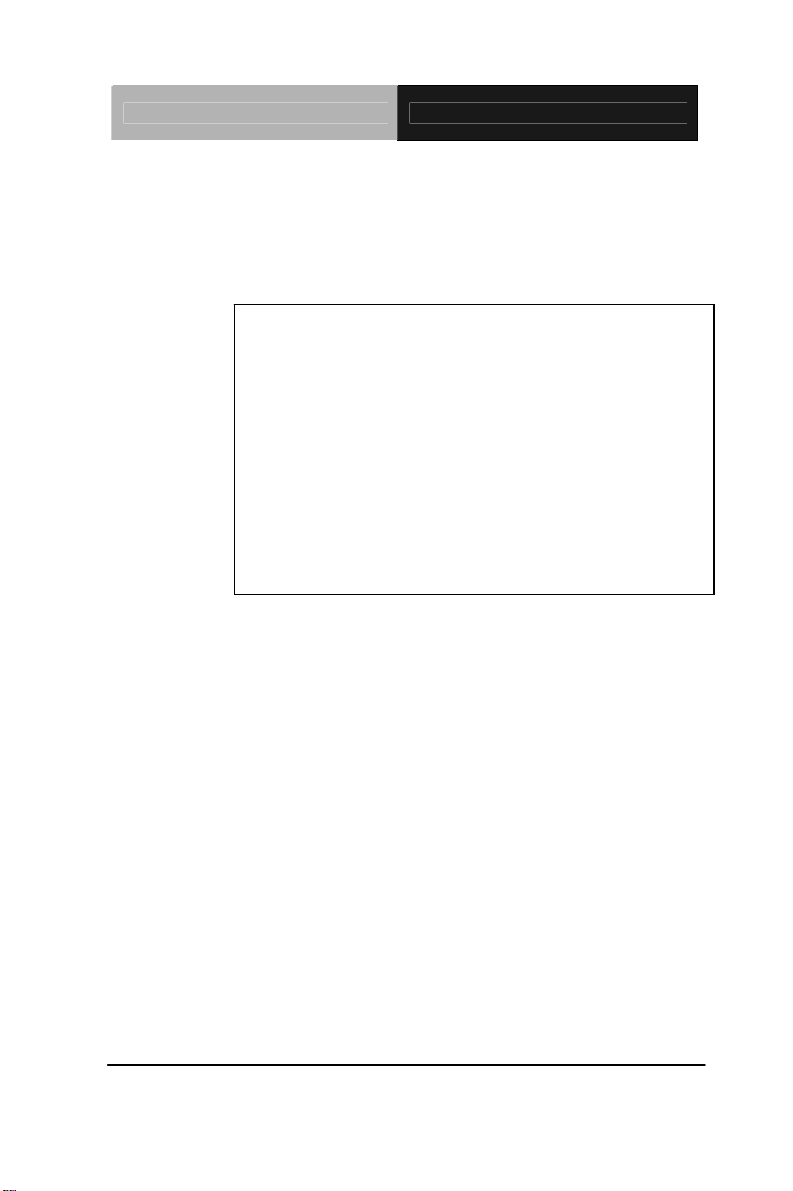
Embedded Controller TKS-G20-LN05 Rev.B
TKS-G20-LN05 Rev.B
Compact Embedded Controller
Intel
®
Atom™ D525 1.8GHz Processor
Dual LAN, 6 USB2.0, 6 COM, 1 VGA
1 Mini Card
TKS-G20-LN05 Manual Rev.B 1
March 2012
st
Ed.
Page 2
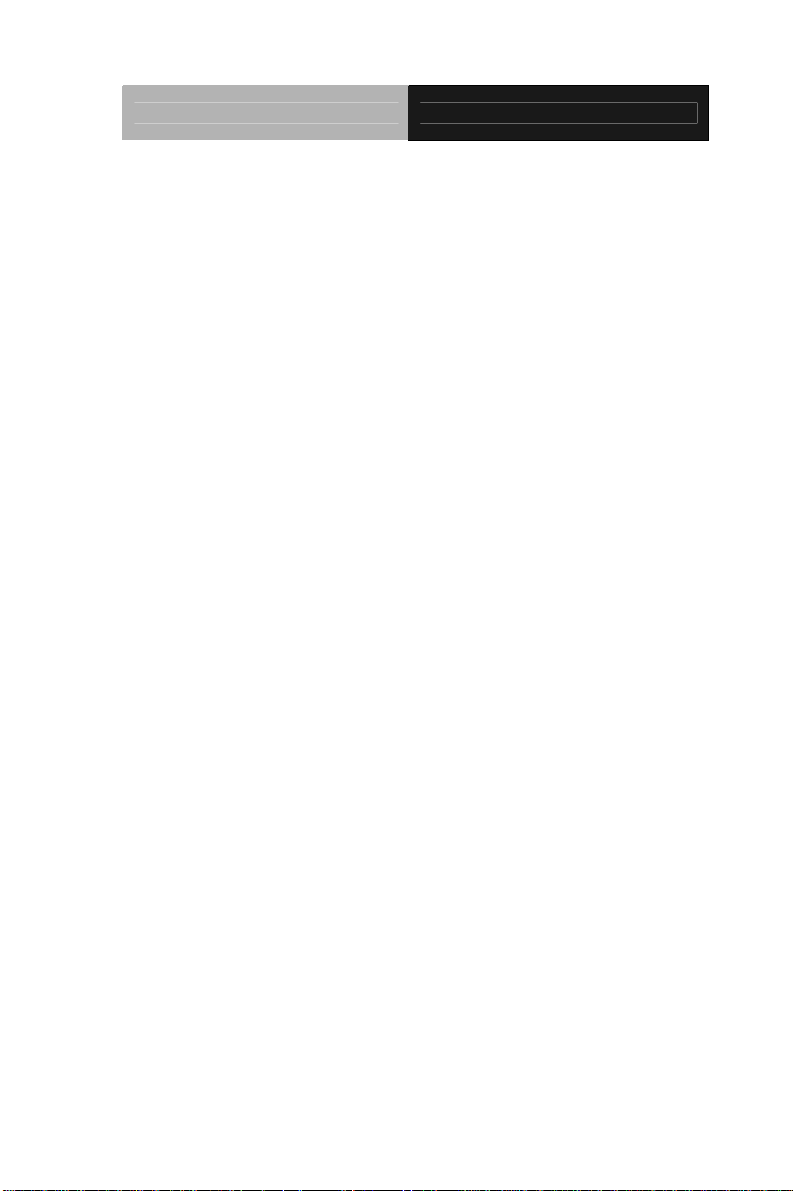
Embedded Controller TKS-G20-LN05 Rev.B
Copyright Notice
This document is copyrighted, 2012. All rights are reserved. The
original manufacturer reserves the right to make improvements to
the products described in this manual at any time without notice.
No part of this manual may be reproduced, copied, translated, or
transmitted in any form or by any means without the prior written
permission of the original manufacturer. Information provided in
this manual is intended to be accurate and reliable. However, the
original manufacturer assumes no responsibility for its use, or for
any infringements upon the rights of third parties that may result
from its use.
The material in this document is for product information only and is
subject to change without notice. While reasonable efforts have
been made in the preparation of this document to assure its
accuracy, AAEON assumes no liabilities resulting from errors or
omissions in this document, or from the use of the information
contained herein.
AAEON reserves the right to make changes in the product design
without notice to its users.
i
Page 3
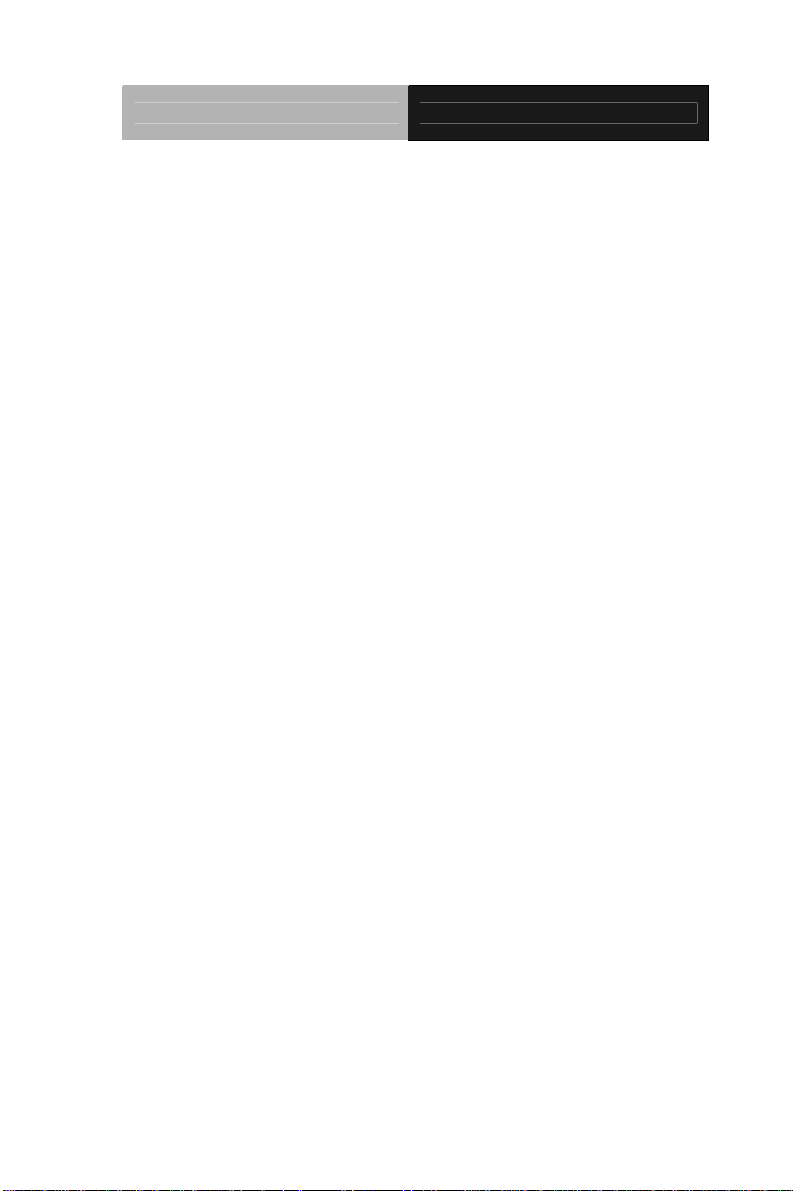
Embedded Controller TKS-G20-LN05 Rev.B
Acknowledgments
All other products’ name or trademarks are properties of their
respective owners.
AMI is a trademark of American Megatrends Inc.
CompactFlash
Association.
Microsoft Windows
Corp.
®
Intel
, Atom™ are trademarks of Intel Corporation.
PC/AT, PS/2, and VGA are trademarks of International
Business Machines Corporation.
All other product names or trademarks are properties of their
respective owners.
™
is a trademark of the Compact Flash
®
is a registered trademark of Microsoft
ii
Page 4
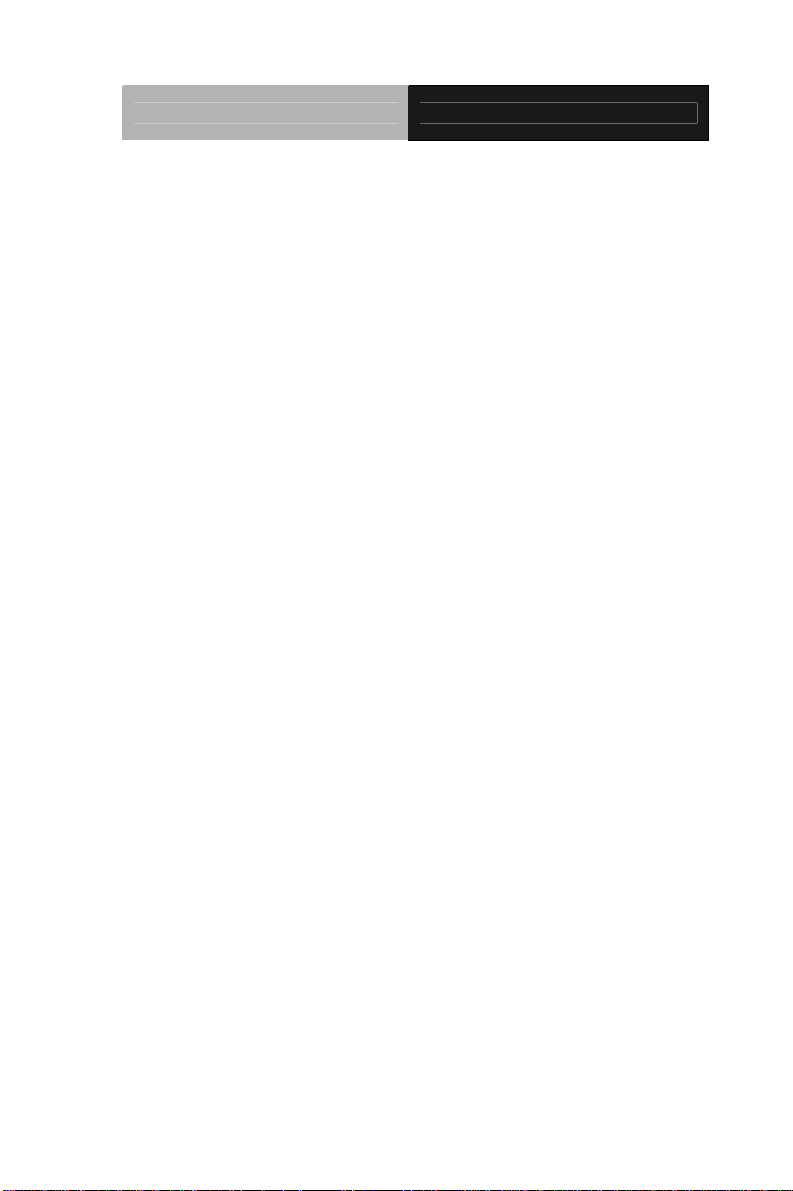
Embedded Controller TKS-G20-LN05 Rev.B
Packing List
Before you begin operating your PC, please make sure that the
following materials are enclosed:
1 TKS-G20-LN05 Rev.B Embedded Controller
1 DVD-ROM for manual (in PDF format) and drivers
If any of these items should be missing or damaged, please contact
your distributor or sales representative immediately.
iii
Page 5
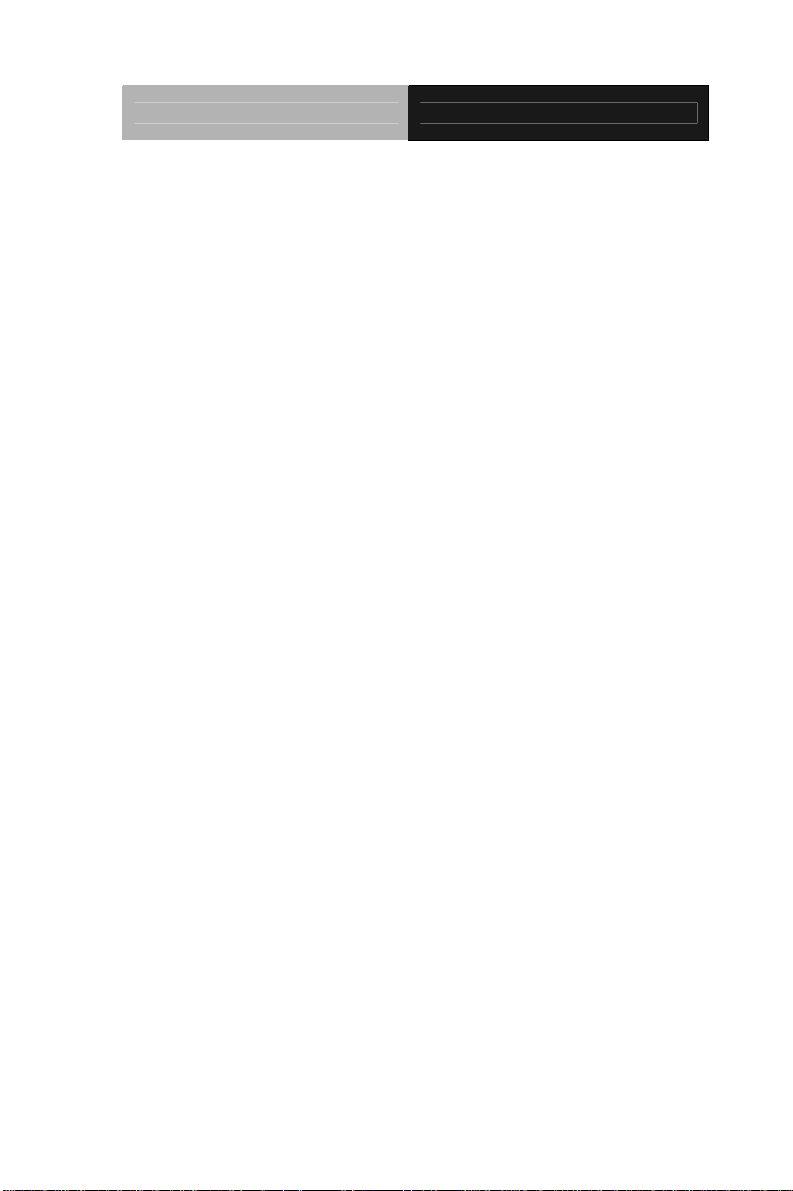
Embedded Controller TKS-G20-LN05 Rev.B
Safety & Warranty
1. Read these safety instructions carefully.
2. Keep this user's manual for later reference.
3. Disconnect this equipment from any AC outlet before cleaning. Do
not use liquid or spray detergents for cleaning. Use a damp cl oth.
4. For pluggable equipment, the power outlet must be installed near
the equipment and must be easily accessible.
5. Keep this equipment away from humidity.
6. Put this equipment on a firm surface during installation. Dropping
it or letting it fall could cause damage.
7. The openings on the enclosure are for air convection. Protect the
equipment from overheating. DO NOT COVER THE OPENINGS.
8. Make sure the voltage of the power source is correct before
connecting the equipment to the power outlet.
9. Position the power cord so that people cannot step on it. Do not
place anything over the power cord.
10. All cautions and warnings on the equipment should be noted.
11. If the equipment is not used for a long time, disconnect it from the
power source to avoid damage by transient over-voltage.
12. Never pour any liquid into an opening. This could cause fire or
electrical shock.
13. Never open the equipment. For safety reasons, only qualified
service personnel should open the equipment.
14. If any of the following situations arises, get the equipment
checked by service personnel:
a. The power cord or plug is damaged.
b. Liquid has penetrated into the equipment.
c. The equipment has been exposed to moisture.
iv
Page 6
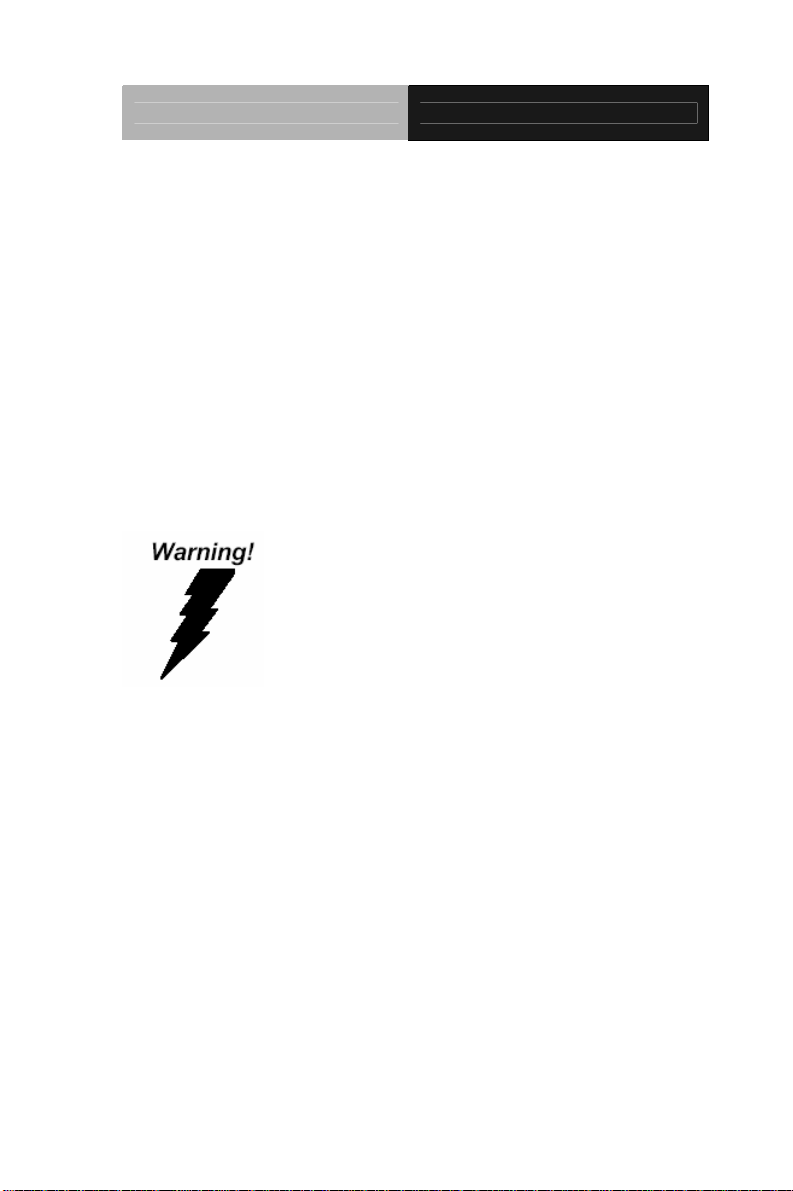
Embedded Controller TKS-G20-LN05 Rev.B
d. The equipment does not work well, or you cannot get it
to work according to the user’s manual.
e. The equipment has been dropped and damaged.
f. The equipment has obvious signs of breakage.
15. DO NOT LEAVE THIS EQUIPMENT IN AN ENVIRONMENT
WHERE THE STORAGE TEMPERATURE IS BELOW -20°C
(-4°F) OR ABOVE 55°C (131°F). IT MAY DAMAGE THE
EQUIPMENT.
FCC
This device complies with Part 15 FCC Rules.
Operation is subject to the following two
conditions: (1) this device may not cause
harmful interference, and (2) this device must
accept any interference received including
interference that may cause undesired
operation.
Cau
tion:
There is a danger of explosion if the battery is incorrectly replaced.
Replace only with the same or equivalent type recommended by the
manufacturer. Dispose of used batteries according to the
manufacturer’s instructions and your local government’s recycling or
disposal directives.
v
Page 7
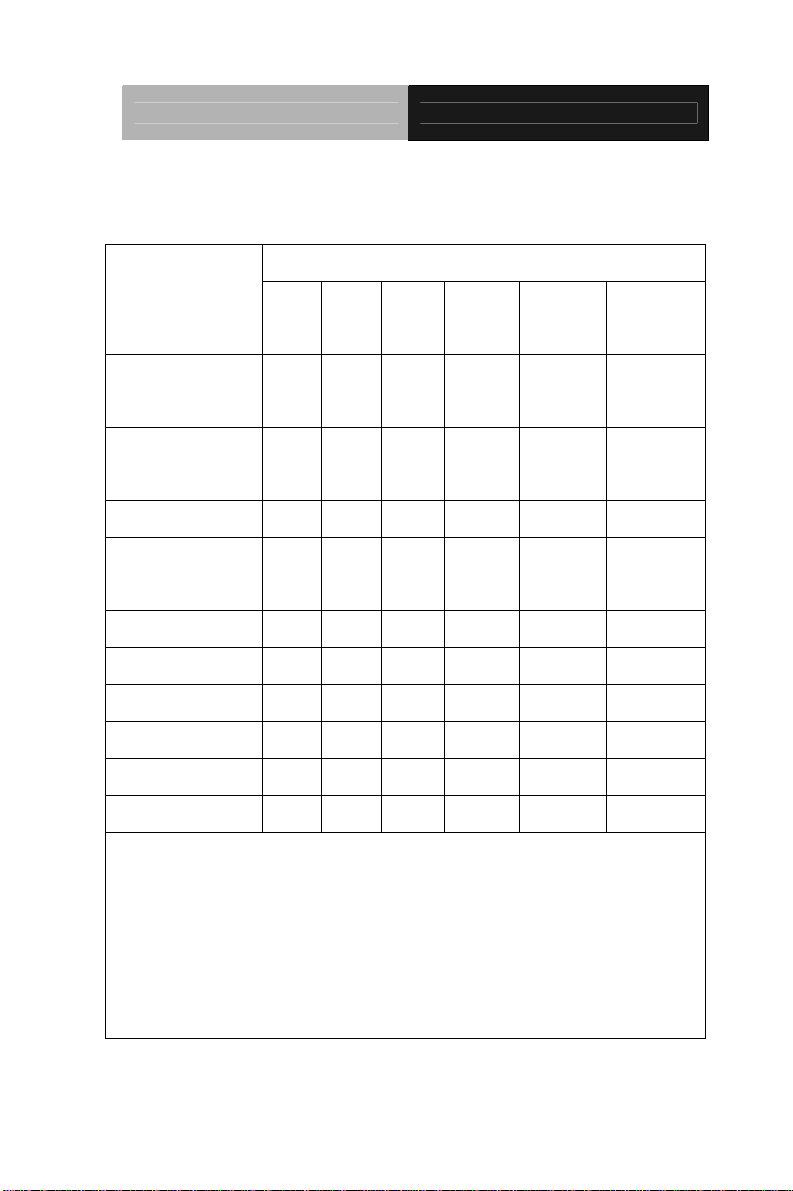
Embedded Controller TKS-G20-LN05 Rev.B
Below Table for China RoHS Requirements
产品中有毒有害物质或元素名称及含量
AAEON Boxer/ Industrial System
有毒有害物质或元素
部件名称
印刷电路板
及其电子组件
外部信号
连接器及线材
外壳 × ○ ○ ○ ○ ○
中央处理器
与内存
硬盘 × ○ ○ ○ ○ ○
电源 × ○ ○ ○ ○ ○
O:表示该有毒有害物质在该部件所有均质材料中的含量均在
SJ/T 11363-2006 标准规定的限量要求以下。
X:表示该有毒有害物质至少在该部件的某一均质材料中的含量超出
SJ/T 11363-2006 标准规定的限量要求。
备注:
一、此产品所标示之环保使用期限,系指在一般正常使用状况下。
二、上述部件物质中央处理器、内存、硬盘、电源为选购品。
铅
(Pb)汞 (Hg)镉 (Cd)
× ○ ○ ○ ○ ○
× ○ ○ ○ ○ ○
× ○ ○ ○ ○ ○
六价铬
(Cr(VI))
多溴联苯
(PBB)
多溴二苯醚
(PBDE)
vi
Page 8
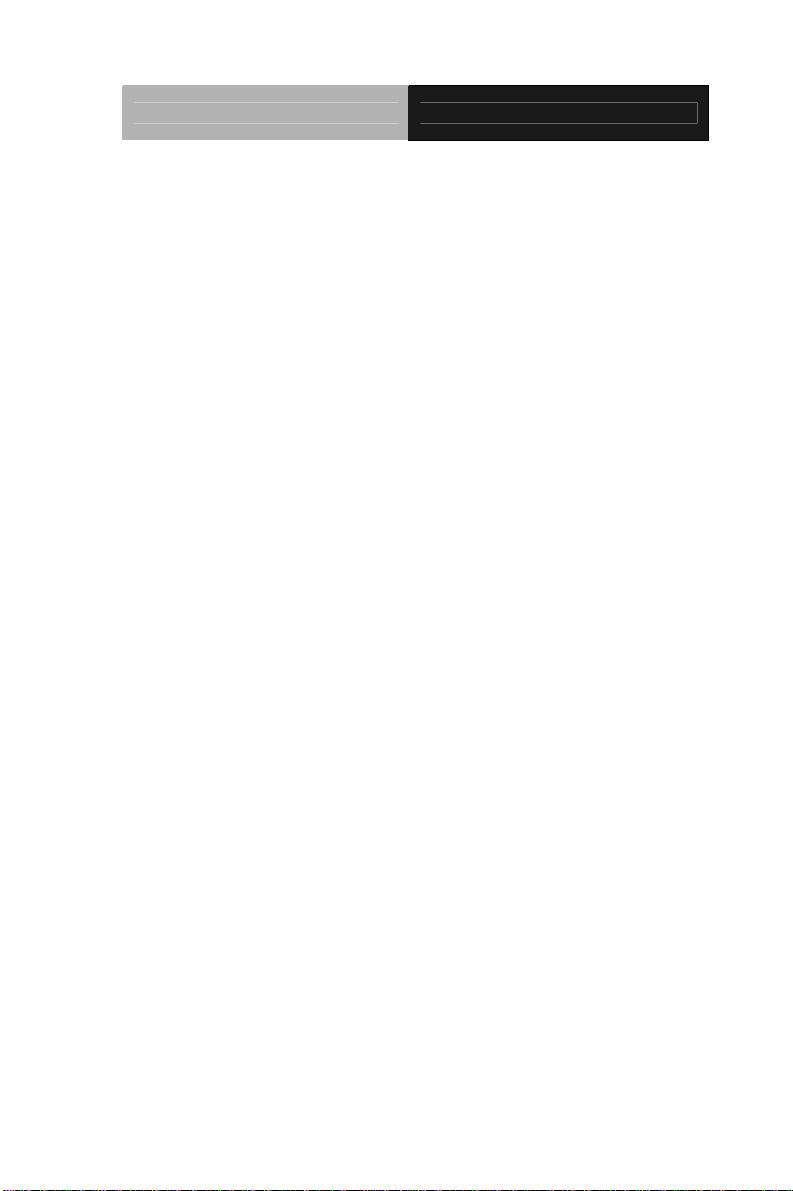
Embedded Controller TKS-G20-LN05 Rev.B
Chapter 1 General Information
1.1 Introduction................................................................ 1-2
1.2 Features.................................................................... 1-3
1.3 Specifications............................................................ 1-4
Chapter 2 Hardware Installation
2.1 Dimension and I/O of TKS-G20-LN05 Rev.B............ 2-2
2.2 Location of Connectors and Jumpers of the Main Board
.........................................................................................2-3
2.3 List of Jumpers..........................................................2-5
2.4 List of Connectors ..................................................... 2-5
2.5 COM Port #2 RS-232/422/485 Selection (CN22) ..... 2-7
2.6 Digital I/O Connector (CN26).................................... 2-9
2.7 Hard Disk Installation ................................................ 2-10
2.8 PCIe Card Installation ............................................... 2-14
2.9 Accessory Installation................................................2-16
2.10 Wallmount Kit Installation........................................2-19
Chapter 3 AMI BIOS Setup
3.1 System Test and Initialization. .................................. 3-2
3.2 AMI BIOS Setup........................................................3-3
Chapter 4 Driver Installation
4.1 Installation.................................................................4-3
Appendix A Programming The Watchdog Timer
A.1 Programming ........................................................A-2
vii
Page 9
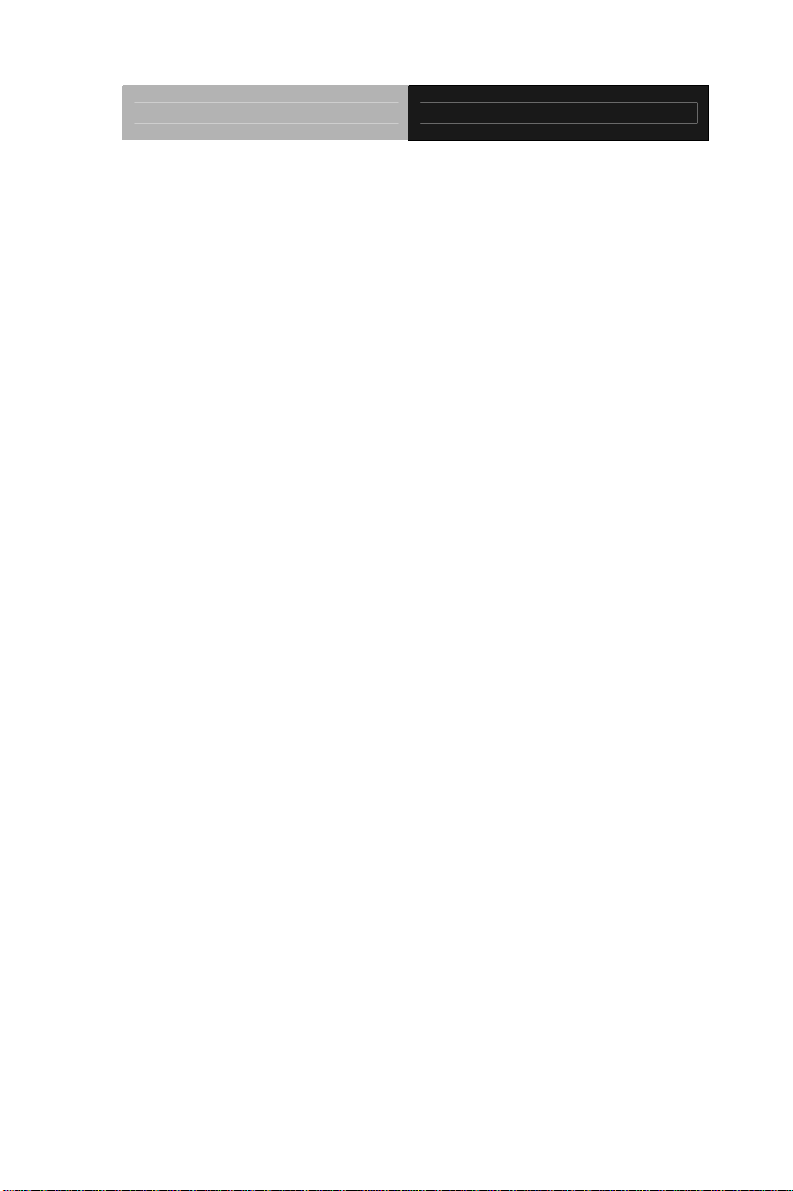
Embedded Controller TKS-G20-LN05 Rev.B
A.2 W83627DHG Watchdog Timer Initial Program ....A-7
Appendix B DIO
B.1 DIO .......................................................................B-2
viii
Page 10
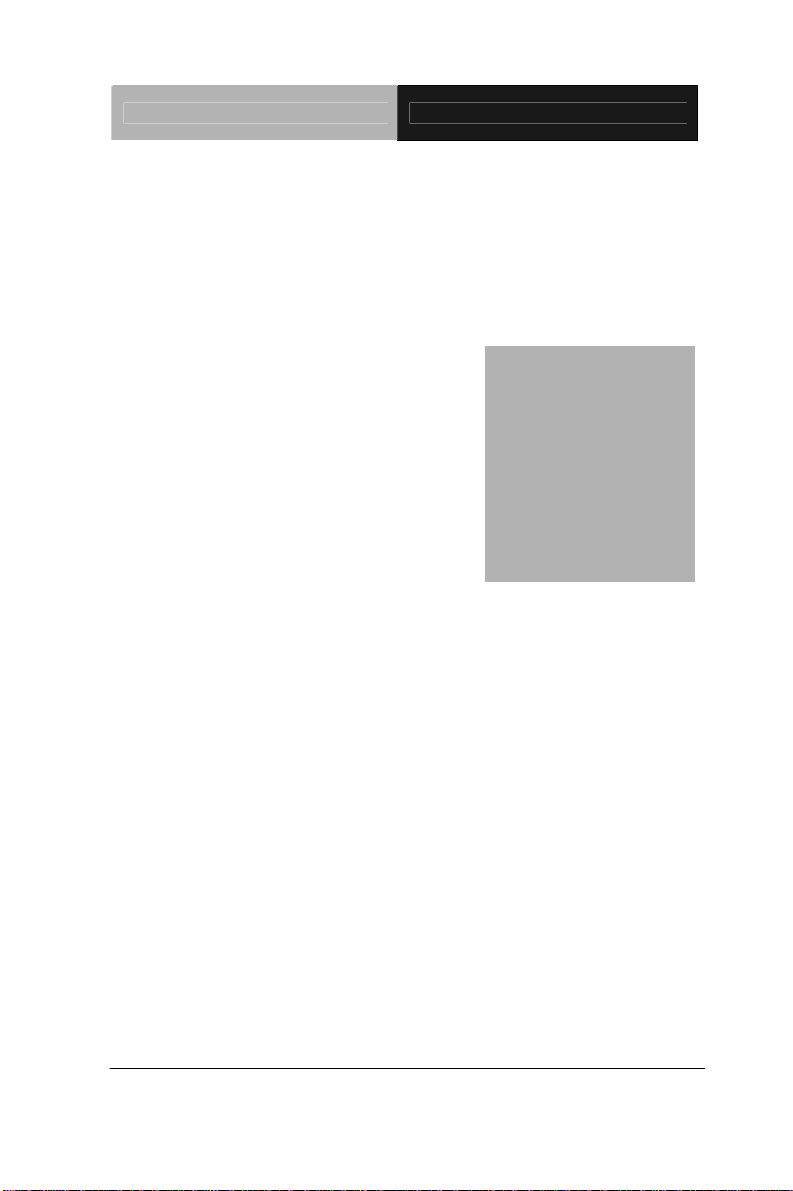
Embedded Controller TKS-G20-LN05 Rev.B
Chapter
1
General
Information
Chapter 1 General Information 1- 1
Page 11
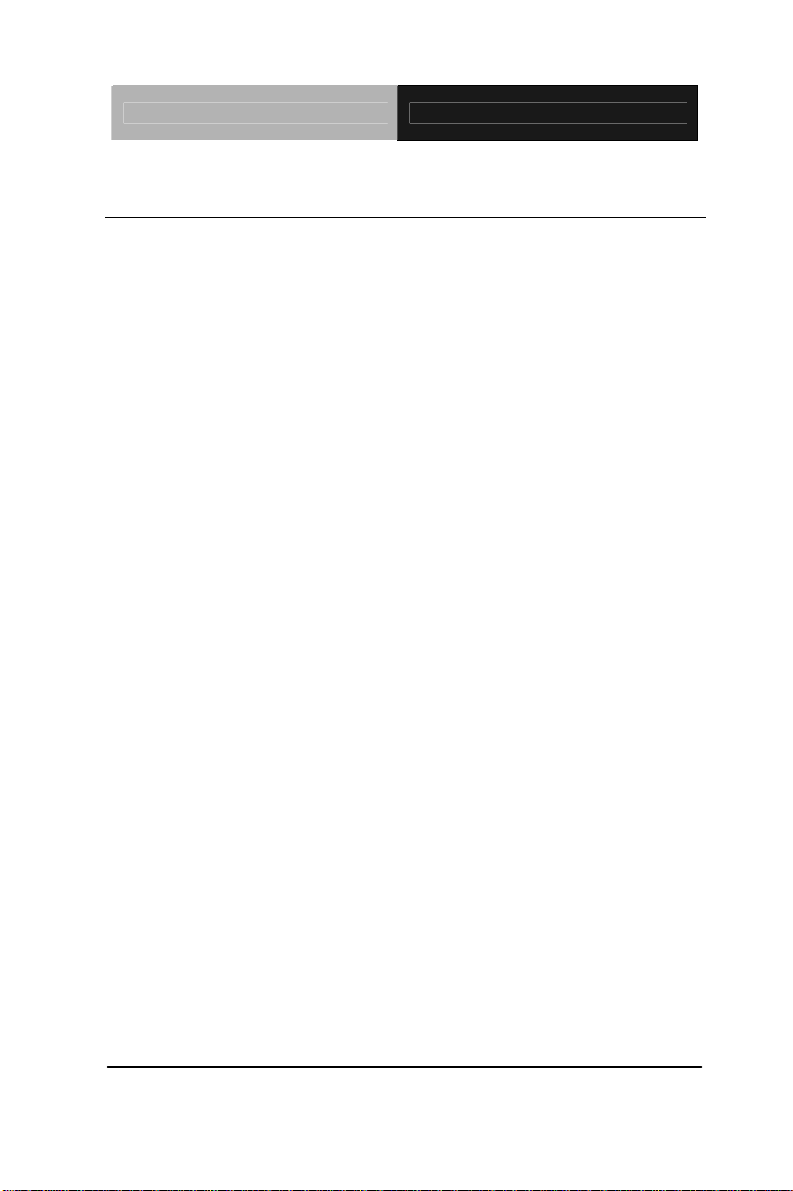
Embedded Controller TKS-G20-LN05 Rev.B
1.1 Introduction
The newest Boxer series TKS-G20-LN05 Rev.B has been
introduced by AAEON and it utilizes Intel
®
Atom™ processor. In this
era of information explosion, the advertising of consumer products
will not be confined to the family television, but will also spread to
high-traffic public areas, like department stores, the bus,
transportation station, the supermarket etc. The advertising
marketing industry will resort to every conceivable means to
transmit product information to consumers. System integrators will
need a multifunction device to satisfy commercial needs for such
public advertising.
The TKS-G20-LN05 Rev.B is designed for indoor environments due
to the following reasons; first, the TKS-G20-LN05 Rev.B offers low
power consumption system that while operating in ambient
temperatures ranging from 0° to 45°C.
The TKS-G20-LN05 Rev.B is a standalone high performance
controller designed for long-life operation and with high reliability. It
can replace traditional methods and become the mainstream
controller for the multimedia entertainment market.
Chapter 1 General Information 1- 2
Page 12
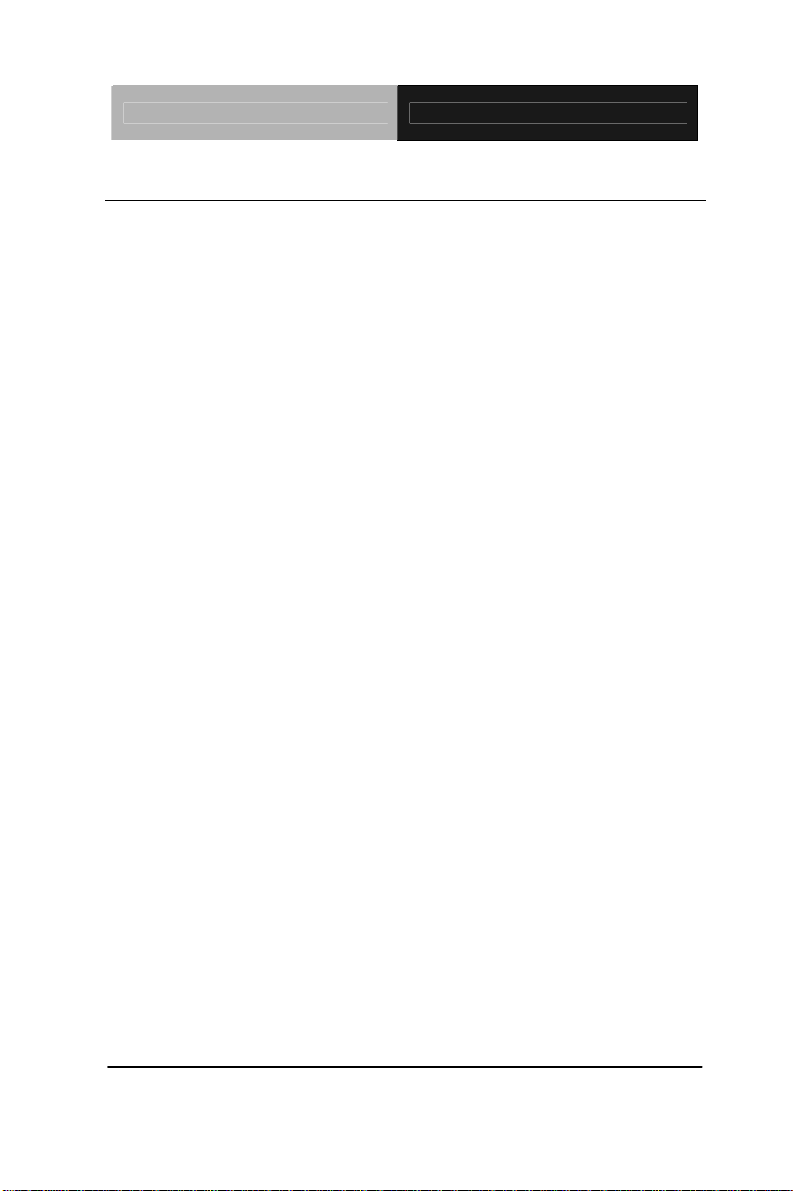
Embedded Controller TKS-G20-LN05 Rev.B
1.2 Features
Intel
Intel
DDR3 667/800 SODIMM x 1, Up To 4 GB
CRT (VGA) Single View
2CH HD Audio
Gigabit Ethernet x 2
2.5” SATA Hard Disk Drive Bay x 1
USB2.0 x 6, COM x 6, Compact Flash™ x 1, 8-Bit Digital I/O
WiFi & Bluetooth
®
AtomTM D525 1.8 GHz Processor
®
ICH8M Chipset
®
combo Module (Optional To Occupy One
PCI-Express Slot)
Fanless & White Color Chassis
Chapter 1 General Information 1- 3
Page 13
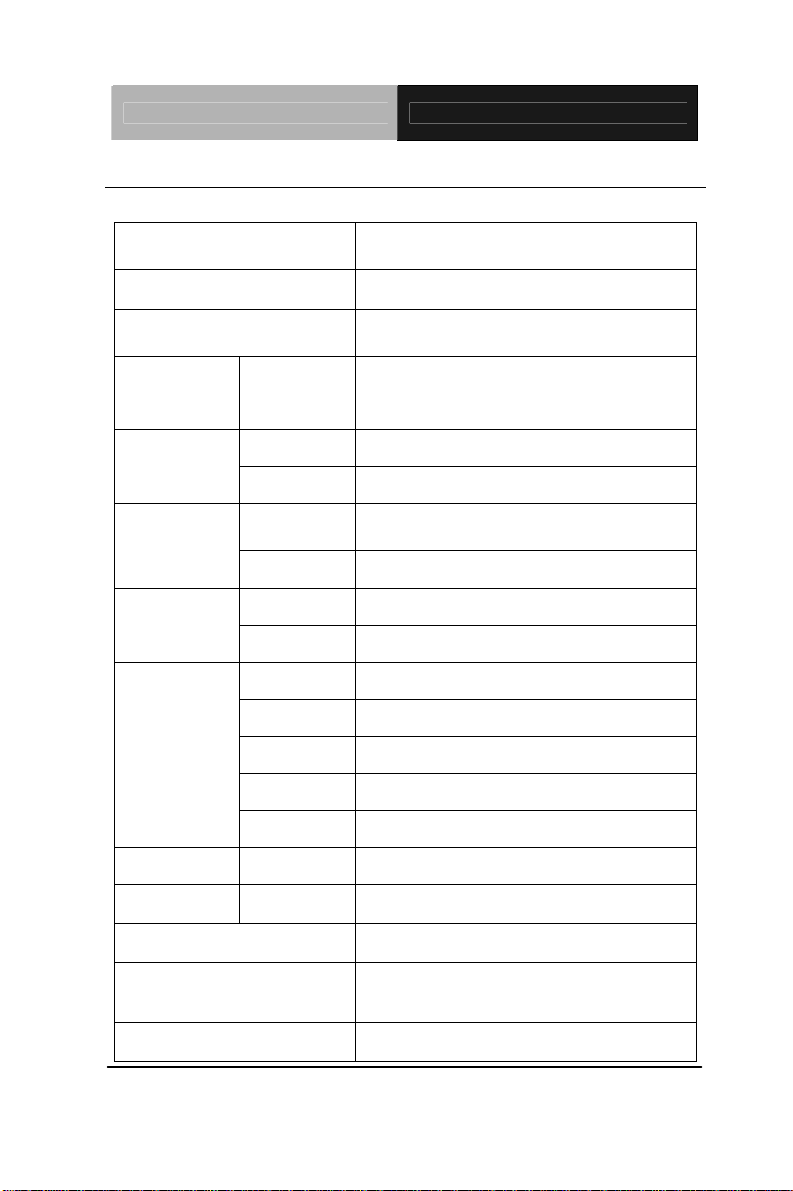
Embedded Controller TKS-G20-LN05 Rev.B
1.3 Specifications
®
Atom™ D525, 1.8
CPU
Chipset
System Memory
Onboard Intel
GHz Processor
®
Intel
ICH8M
200-pin DDR3 SODIMM x1, Max.
4GB(DDR3 667/800)
Display
VGA
D-SUB 15 x 1
Interface
Storage
Device
SSD
HDD
LAN
Network
Wireless
Serial Port
Front I/O
DIO
USB Host
LAN
Rear I/O
Serial Port
Audio
KB/MS
Expansion Mini Card
Indicator Rear
Power Requirement
Power Consumption
System Cooling
Type 2 CompactFlash™ Slot x 1
2.5" Hard Disk Drive Bayx1
10/100/1000 Base-TX Ethernet,
RJ-45 x 2
802.11b/g/n WiFi (Optional)
COM x 4
8-bit Programmable x1 (non-isolation)
USB Type A x 6
RJ-45 x 2
COM x 2
Line-out, Mic-in
Through USB port
Mini Card x 1 (Internal)
Power LED x 1, HDD LED x 1
For DC Type: ATX type, +12V Input
®
Intel
Atom™ D525, DDR3 1GB
1.29A@+12V
Fanless
Chapter 1 General Information 1- 4
Page 14
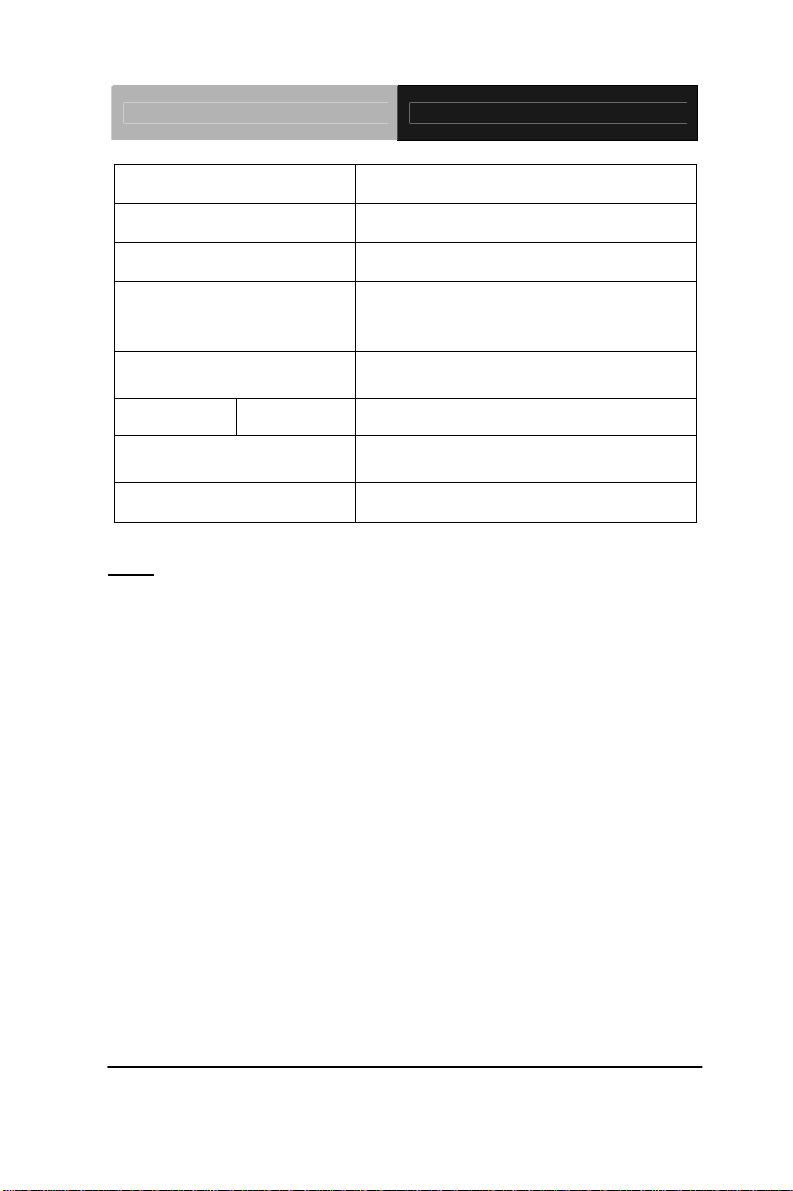
Embedded Controller TKS-G20-LN05 Rev.B
Mounting
Desktop or Wallmount (optional)
Operating Temperature
Storage Temperature
32°F ~ 113°F (0°C ~ 45°C)
-40°F ~ 176°F (-40°C ~ 80°C)
0.5g rms/ 5 ~ 500Hz/ random
Anti-Vibration
operation (Internal Hard Disk Drive
active Module)
Anti-Shock
Certification EMC
Dimension
Gross Weight
Note:
The operating temperature of Mini Card must be higher than 87°C.
10G peak acceleration (11 msec.
duration) (Hard Disk Drive Module)
CE/FCC Class A
10" x 5.75" x 2.48" (254mm x 146mm
x 63mm)
Heavy duty steel (2.42 kg/ 5.33 lb)
Chapter 1 General Information 1- 5
Page 15
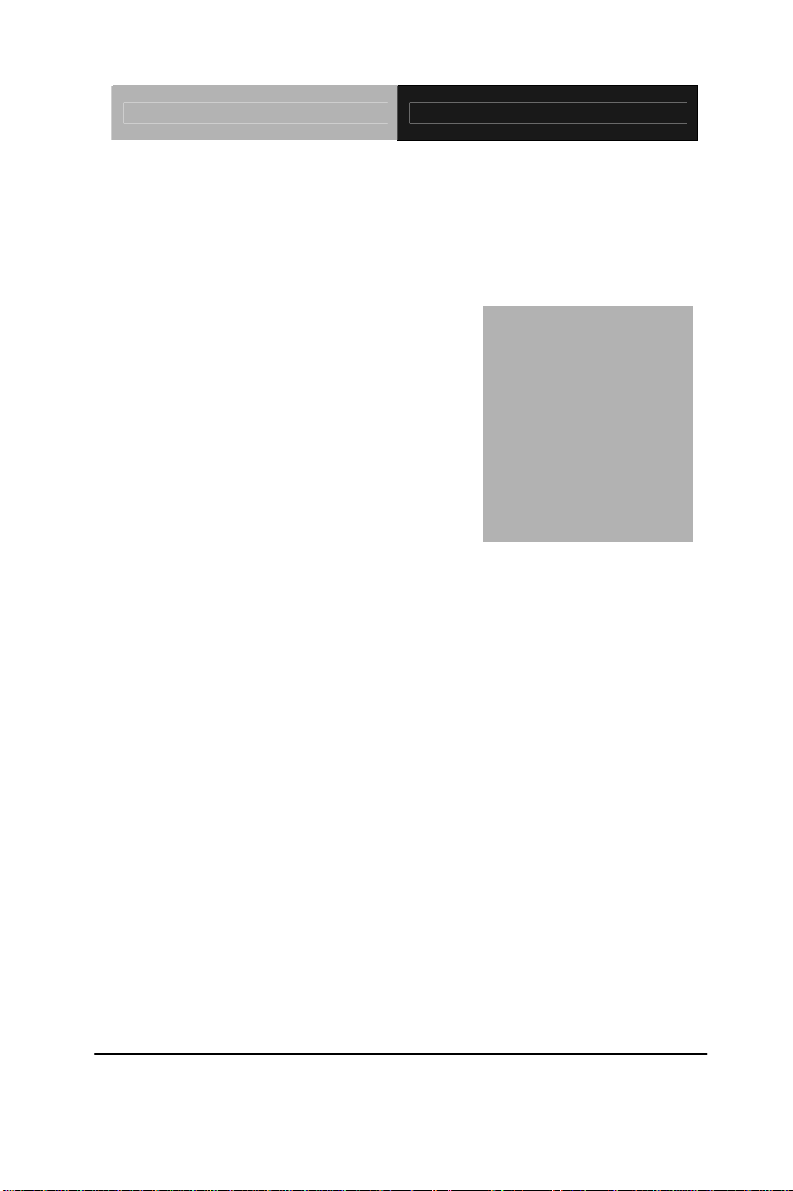
Embedded Controller TKS-G20-LN05 Rev.B
Chapter
2
Quick
Inst
Chapter 2 Quick Installation Guide 2 - 1
allation
Guide
Page 16
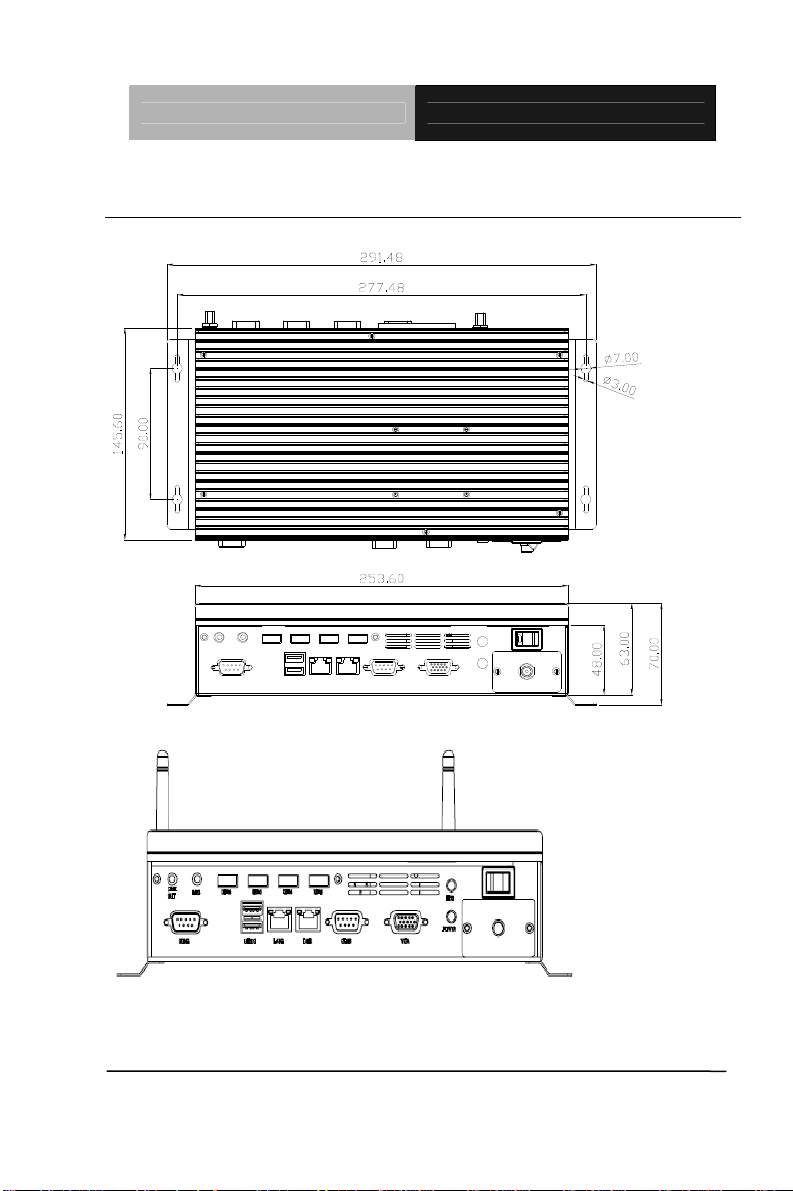
Embedded Controller TKS-G20-LN05 Rev.B
2.1 Dimension and I/O of TKS-G20-LN05 Rev.B
LINE
MIC
OUT
COM2
Antenna (optional)
Chapter 2 Quick Installation Guide 2 - 2
USB3USB4USB5USB6
LAN2LAN1USB1/2 VGACOM1
HDD
POWER
Antenna (optional)
Page 17
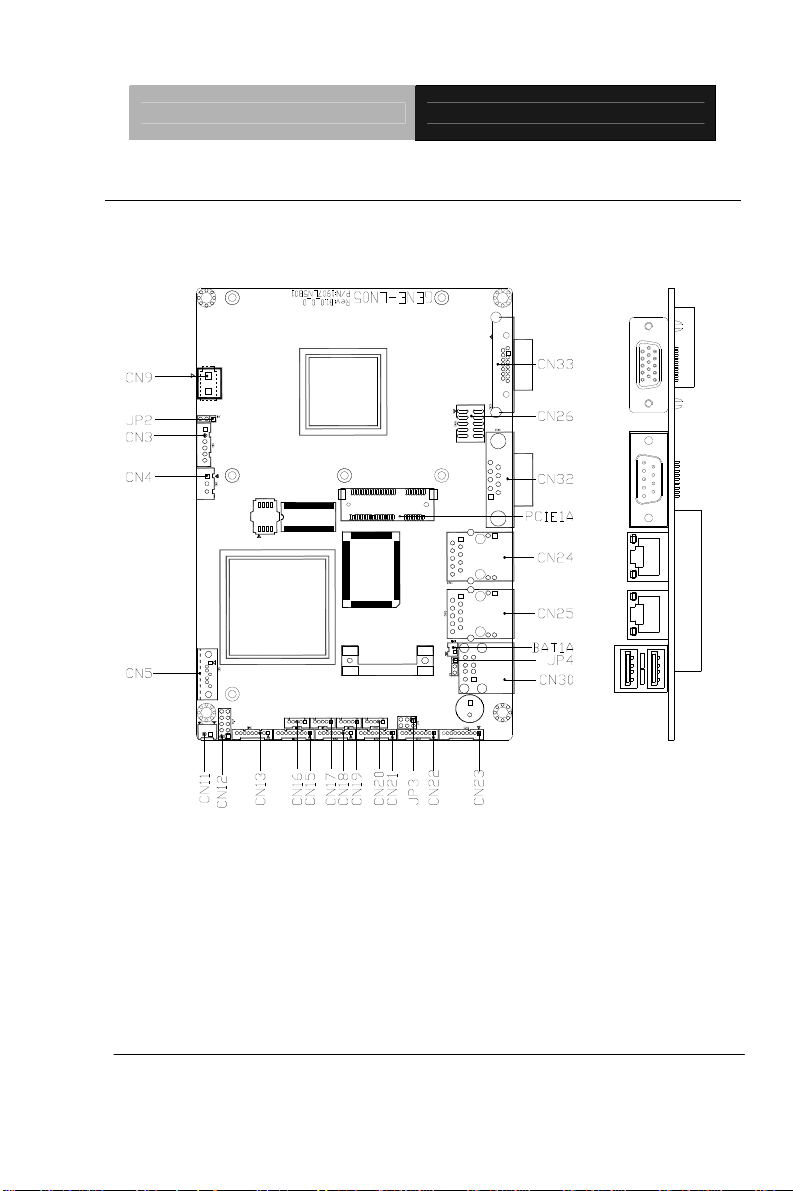
Embedded Controller TKS-G20-LN05 Rev.B
2.2 Location of Connectors and Jumpers of the Main Board
Component Side
Chapter 2 Quick Installation Guide 2 - 3
Page 18
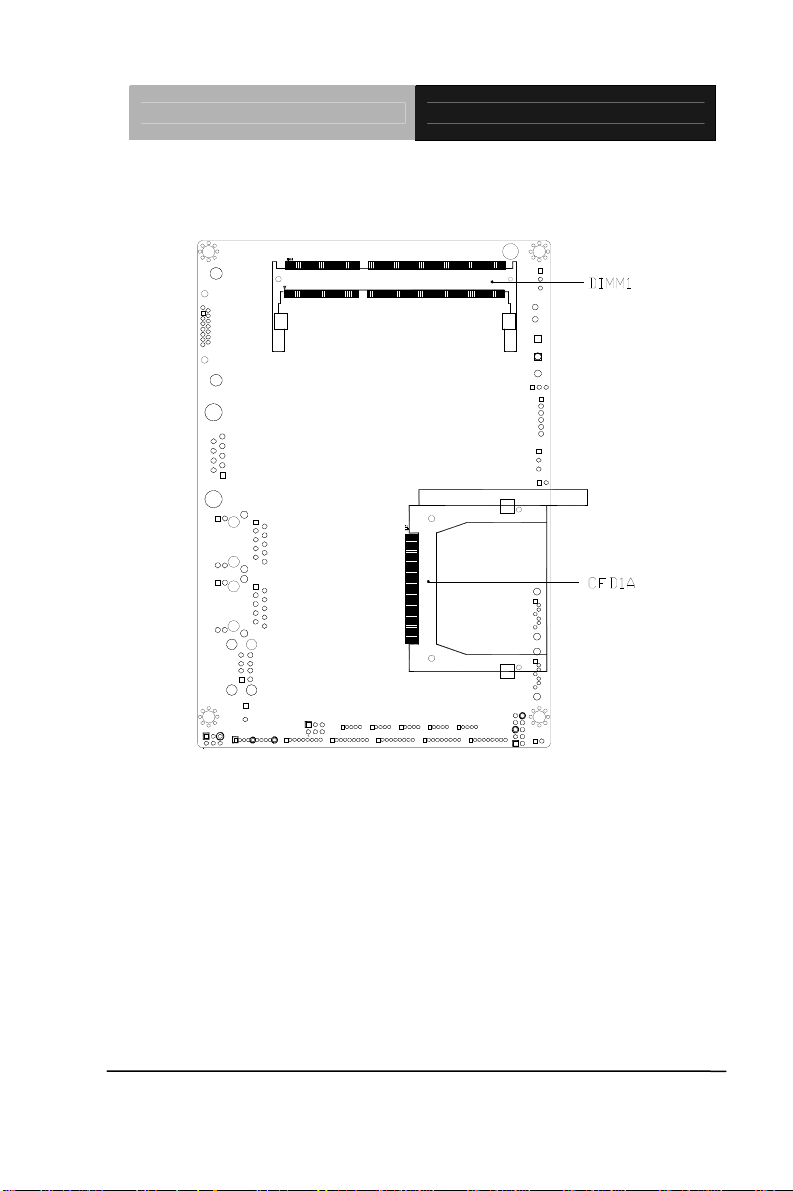
Embedded Controller TKS-G20-LN05 Rev.B
Solder Side
Chapter 2 Quick Installation Guide 2 - 4
Page 19

Embedded Controller TKS-G20-LN05 Rev.B
2.3 List of Jumpers
The board has a number of jumpers that allow you to configure your
system to suit your application.
The table below shows the function of each of the board's jumpers:
Label Function
JP2 Auto Power Button Selection
JP3 COM2 RI/+5/+12V Selection
JP4 Clear CMOS
2.4 List of Connectors
The board has a number of connectors that allow you to configure your
system to suit your application.
The table below shows the function of each of the board's connectors:
Label Function
CN3 +5VSB Output w/ SMBus
CN4 External +5VSB Input
CN5 SATA Port #2
CN9
CN11 +5V Output for SATA HDD using
CN12 Front Panel
CN13 COM Port #6
CN15 COM Port #5
CN16 USB Port #6
CN17 USB Port #5
CN18 COM Port #4
CN19 USB Port #4
External +12V Input (depends on power input
configuration)
Chapter 2 Quick Installation Guide 2 - 5
Page 20

Embedded Controller TKS-G20-LN05 Rev.B
CN20 USB Port #3
CN21 COM Port #3
CN22 COM Port #2
CN23 Audio Line-In/Out and MIC Connector
CN24 RJ-45 Ethernet #2
CN25 RJ-45 Ethernet #1
CN26 Digital I/O
CN30 USB Port #1 and #2
CN32 COM Port #1
CN33 Analog CRT Display
CFD1 Compact Flash Disk
PCIE1 Mini-Card Slot #1
DIMM1 DDR3 SODIMM Slot
Chapter 2 Quick Installation Guide 2 - 6
Page 21

Embedded Controller TKS-G20-LN05 Rev.B
2.5 COM Port #2 RS-232/422/485 Selection (CN22)
COM2 RS-232/422/485 selection for AAEON TKS series is set in BIOS setting
as following:
Entering BIOS Setting Menu: Choose "Integrated Peripherals Super IO
device COM2 select". (Default setting is at "RS-232")
Different devices implement the RS-232/422/485 standard in different ways. If
you have problems with a serial device, check the pin assignments below for
the connector.
RS-232 Mode
Pin Signal Pin Signal
1 DCDB 2 DSRB
3 RXB 4 RTSB
5 TXB 6 CTSB
7 DTRB 8 RIB / +5 Volt. / (+12 Volt.)
9 Ground 10 N/C
RS-422 Mode
Pin Signal Pin Signal
1 TXD- 2 N/C
Chapter 2 Quick Installation Guide 2 - 7
Page 22

Embedded Controller TKS-G20-LN05 Rev.B
3 RXD+ 4 N/C
5 TXD+ 6 N/C
7 RXD- 8 N/C / +5 Volt. / (+12 Volt.)
9 Ground 10 N/C
RS-485 Mode
Pin Signal Pin Signal
1 TXD- 2 N/C
3 N/C 4 N/C
5 TXD+ 6 N/C
7 N/C 8 N/C / +5 Volt. / (+12 Volt.)
9 Ground 10 N/C
Note:
Issue: COM port limitation for the speed test during the communication.
Root Cause:
In serial communication, data bits received at the serial port are bundled
into a byte and transmitted into the serial port hardware buffer. From the
buffer, the byte is sent into the CPU. If a new byte arrives before the byte
in the buffer is moved into the CPU, a Hardware Overrun Error occurs.
Solution:
1. Try hardware handshaking.
2. See if the UART is an older un-buffered version or a new buffered
UART (such as a 16550A or 16750). You should use a buf fered UART
for the reasons discussed above.
3. Change the Receive (Rx Trigger) buffer to 8, 4, or 1 (1 is a last resort).
4. For the product, the speed setting of Series Port (COM) is under
9600bps.
Chapter 2 Quick Installation Guide 2 - 8
Page 23

Embedded Controller TKS-G20-LN05 Rev.B
2.6 Digital I/O Connector (CN26)
This connector offers 4-pair of digital I/O function.
BIOS using the I2C Bus to read/write internal DIO registers and the Serial Bus
address is 0x6E.
The pin definitions are illustrated below:
Pin Signal Pin Signal
1 DIO_IN0 2 DIO_IN1
3 DIO_IN2 4 DIO_IN3
5 DIO_OUT0 6 DIO_OUT1
7 DIO_OUT2 8 DIO_OUT3
9 +3.3 Volt. 10 Ground
: The max. rating of Pin 1 ~ Pin 8 is 3.3V@8mA
Note
The max. rating of Pin 9 is 3.3V@0.5A
ddress(Register)
BIOS Setting
(I2C address)
Connector
Definition
A
Output Input
F75111 GPIO Setting
Port 1 @6Eh Pin 1 21h/Bit 0 22h/Bit 0 U67 Pin 6 (GPIO 20)
Port 2 @6Eh Pin 2 21h/Bit 1 22h/Bit 1 U67 Pin 7 (GPIO 21)
Port 3 @6Eh Pin 3 21h/Bit 2 22h/Bit 2 U67 Pin 8 (GPIO 22)
Port 4 @6Eh Pin 4 21h/Bit 3 22h/Bit 3 U67 Pin 24(GPIO 23)
Port 5 @6Eh Pin 5 21h/Bit 4 22h/Bit 4 U67 Pin 23(GPIO 24)
Port 6 @6Eh Pin 6 21h/Bit 5 22h/Bit 5 U67 Pin 22(GPIO 25)
Port 7 @6Eh Pin 7 21h/Bit 6 22h/Bit 6 U67 Pin 21(GPIO 26)
Port 8 @6Eh Pin 8 21h/Bit 7 22h/Bit 7 U67 Pin 20(GPIO 27)
Chapter 2 Quick Installation Guide 2 - 9
Page 24

Embedded Controller TKS-G20-LN05 Rev.B
2.7 Hard Disk Installation
Step 1: Unfasten the screws on the top of the heat-sink and you will see the
inside of the system.
Antenna (optional)
HDD Bracket
Antenna (optional)
Chapter 2 Quick Installation Guide 2 - 10
Page 25

Embedded Controller TKS-G20-LN05 Rev.B
Step 2: Unfasten the two screws on the front side and right side of the
chassis.
Step 3: Fasten the four HDD s
crews and black damper and then you can
put the HDD in it.
Chapter 2 Quick Installation Guide 2 - 11
Page 26

Embedded Controller TKS-G20-LN05 Rev.B
Step 4: Connect the HDD cables
Step 5: Fasten the two screws on the front side and right side of the
chassis.
Chapter 2 Quick Installation Guide 2 - 12
Page 27

Embedded Controller TKS-G20-LN05 Rev.B
Step 6: Fasten the screws on the top of the heatsink.
Chapter 2 Quick Installation Guide 2 - 13
Page 28

Embedded Controller TKS-G20-LN05 Rev.B
2.8 PCIe Card Installation
Step 1: Unfasten the screws on the top of the case and you will see the inside of
the system.
Step 2: Unfasten the HDD screws where is on the front side and right side of
the chassis, and then take off the HDD bracket.
Chapter 2 Quick Installation Guide 2 - 14
Page 29

Embedded Controller TKS-G20-LN05 Rev.B
HDD Bracket
Step 3: Take off the HDD bracket and then you will see the top side of the main
Board and find the PCIe slot shown as below for card installation.
PCIe Slot
Step 4: After done i
nstalling the mini card and HDD, please reverse the step 1
to 3 to finish the installation.
Chapter 2 Quick Installation Guide 2 - 15
Page 30

Embedded Controller TKS-G20-LN05 Rev.B
2.9 Accessory Installation
Step 1: Unfasten the screws on the rear panel
Step 2: You can see the inside placement of RAM, and CF card for
installations.
R
A
CF card
M
Chapter 2 Quick Installation Guide 2 - 16
Page 31

Embedded Controller TKS-G20-LN05 Rev.B
Step 2-1: Locate the memory module, insert the gold colored contact into the
socket. Push the module down until it has been locked by two latches on two
sides firmly
Step 2-2: Unfa
sten the screws on the front panel. Insert the CompactFast card
into the socket until it has been locked firmly, and then put the card bracket
back and screws it up.
Chapter 2 Quick Installation Guide 2 - 17
Page 32

Embedded Controller TKS-G20-LN05 Rev.B
Step 3: Fasten the screws on the rear panel.
Chapter 2 Quick Installation Guide 2 - 18
Page 33

Embedded Controller TKS-G20-LN05 Rev.B
2.10 Wallmount Kit Installation
Get the brackets ready and fasten appropriate four screws on each bracket.
After fastening the two brackets on the bottom lid, the wallmount kit installation
has been finished.
Chapter 2 Quick Installation Guide 2 - 19
Page 34

Embedded Controller TKS-G20-LN05 Rev.B
Chapter
3
BIOS Setup
AMI
Chapter 3 AMI BIOS Setup 3-1
Page 35

Embedded Controller TKS-G20-LN05 Rev.B
3.1 System Test and Initialization
These routines test and initialize board hardware. If the routines
encounter an error during the tests, you will either hear a few short
beeps or see an error message on the screen. There are two kinds
of errors: fatal and non-fatal. The system can usually continue the
boot up sequence with non-fatal errors.
System configuration verification
These routines check the current system configuration against the
values stored in the CMOS memory. If they do not match, the
program outputs an error message. You will then need to run the
BIOS setup program to set the configuration information in memory.
There are three situations in which you will need to change the
CMOS settings:
1. You are starting your system for the first time
2. You have changed the hardware attached to your system
3. The CMOS memory has lost power and the configuration
information has been erased.
The TKS-G20-LN05 Rev.B CMOS memory has an integral lithium
battery backup for data retention. However, you will need to replace
the complete unit when it finally runs down.
Chapter 3 AMI BIOS Setup 3-2
Page 36

Embedded Controller TKS-G20-LN05 Rev.B
3.2 AMI BIOS Setup
AMI BIOS ROM has a built-in Setup program that allows users to
modify the basic system configuration. This type of information is
stored in battery-backed CMOS RAM so that it retains the Setup
information when the power is turned off.
Entering Setup
Power on the computer and press <Del> or <F2> immediately. This
will allow you to enter Setup.
Main
Set the date, use tab to switch between date elements.
Advanced
Enable disable boot option for legacy network devices.
Chipset
Host bridge parameters.
Boot
Enables/disable quiet boot option.
Security
Set setup administrator password.
Save&Exit
Exit system setup after saving the changes.
Chapter 3 AMI BIOS Setup 3-3
Page 37

Embedded Controller TKS-G20-LN05 Rev.B
Chapter
4
Driver
Inst
allation
Chapter 4 Driver Installation 4 - 1
Page 38

Embedded Controller TKS-G20-LN05 Rev.B
The TKS-G20-LN05 Rev.B comes with a DVD-ROM that
contains all drivers and utilities that meet your needs.
Follow the sequence below to install the drivers:
Step 1 – Install Chipset Driver
Step 2 – Install VGA Driver
Step 3 – Install LAN Driver
Step 4 – Install Audio Driver
Step 5 – Install Wireless LAN Driver (Optional)
Chapter 4 Driver Installation 4 - 2
Page 39

Embedded Controller TKS-G20-LN05 Rev.B
4.1 Installation:
Insert the TKS-G20-LN05 Rev.B DVD-ROM into the DVD-ROM
Drive. And install the drivers from Step 1 to Step 5 in order.
Step 1 – Install Chipset Driver
1. Click on the STEP1-CHIPSET folder and select the OS
folder your system is
2. Double click on the .exe located in each OS folder
3. Follow the instructions that the window shows
4. The system will help you install the driver automatically
Step 2 – Install VGA Driver
1. Click on the STEP2-VGA folder and select the OS folder
your system is
2. Double click on the Setup.exe located in each OS folder
3. Follow the instructions that the window shows
4. The system will help you install the driver automatically
Step 3 – Install LAN Driver
1. Click on the STEP3-LAN folder and select the OS folder
your system is
2. Double click on the .exe located in each OS folder
3. Follow the instructions that the window shows
4. The system will help you install the driver automatically
Chapter 4 Driver Installation 4 - 3
Page 40

Embedded Controller TKS-G20-LN05 Rev.B
Step 4 – Install Audio Driver
1. Click on the STEP4-AUDIO folder and select the OS
folder your system is
2. Double click on the Setup.exe located in each OS folder
3. Follow the instructions that the window shows
4. The system will help you install the driver automatically
Step 5 – Install Wireless LAN Driver (Optional)
1. Click on the STEP5-WIRELESS LAN folder and select
the OS folder your system is
2. Select the folder of Install_CD, and double click on the
setup.exe located in the folder of Install_CD
3. Follow the instructions that the window shows
4. The system will help you install the driver automatically
Chapter 4 Driver Installation 4 - 4
Page 41

Embedded Controller TKS-G20-LN05 Rev.B
A
Appendix
Programming the
W
atchdog Timer
Appendix A Programming the Watchdog Timer A-1
Page 42

Embedded Controller TKS-G20-LN05 Rev.B
A.1 Programming
TKS-G20-LN05 Rev.B utilizes W83627DHG-P chipset as its
watchdog timer controller.
Below are the procedures to complete its configuration and the
AAEON intial watchdog timer program is also attached based on
which you can develop customized program to fit your application.
Configuring Sequence Description
There are th
Unlock W83627DHG
Select register of
watchdog timer
Enable the function of
the watchdog timer
Use the function of the
watchdog timer
Lock W83627DHG
ree steps to complete the configuration setup:
(1) Enter the W83627DHG config Mode
(2) Modify the data of configuration register s
Appendix A Programming the Watchdog Timer A-2
Page 43

Embedded Controller TKS-G20-LN05 Rev.B
(3) Exit the W83627DHG config Mode. Undesired result may
occur if the config Mode is not exited normally.
(1) Enter the W83627DHG config Mode
To enter the W83627DHG config Mode, two special I/O write
operations are to be performed during Wait for Key state. To
ensure the initial state of the key-check logic, it is necessary to
perform two write operations to the Special Address port (2EH).
The different enter keys are provided to select configuration ports
(2Eh/2Fh) of the next step.
Address Port Data Port
87h,87h: 2Eh 2Fh
(2) Modify the Data of the Registers
All configuration registers can be accessed after entering the config
Mode. Before accessing a selected register, the content of Index
07h must be changed to the LDN to which the register belongs,
except some Global registers.
(3) Exit the W83627DHG config Mode
The exit key is provided to select configuration ports (2Eh/2Fh) of
the next step.
Address Port Data Port
0aah: 2Eh 2Fh
WatchDog Timer Register I (Index=F5h, Default=00h)
CRF5 (PLED and KBC P20 Control Mode Register)
Bit 7-5 : select PLED mode
= 000 Power LED pin is driven high.
= 001 Power LED pin outputs 0.5Hz pulse
with 50% duty cycle.
Appendix A Programming the Watchdog Timer A-3
Page 44

Embedded Controller TKS-G20-LN05 Rev.B
= 010 Power LED pin is driven low.
= 011 Power LED pin outputs 2Hz pulse
with 50% duty cycle.
= 100 Power LED pin outputs 1Hz pulse
with 50% duty cycle.
= 101 Power LED pin outputs 4Hz pulse
with 50% duty cycle.
= 110 Power LED pin outputs 0.25Hz pulse
with 50% duty cycle.
=111 Power LED pin outputs 0.25Hz pulse
with 50% duty cycle..
Bit 4 : WDTO# count mode is 1000 times faster.
= 0 Disable.
= 1 Enable.
Bit 3 : select WDTO# count mode.
= 0 second
= 1 minute
Bit 2 : Enable the rising edge of keyboard Reset
(P20) to force Time-out event.
= 0 Disable
= 1 Enable
Bit 1 : Disable / Enable the WDTO# output low
pulse to the KBRST# pin (PIN60)
= 0 Disable
= 1 Enable
Bit 0 : Reserved.
Appendix A Programming the Watchdog Timer A-4
Page 45

Embedded Controller TKS-G20-LN05 Rev.B
WatchDog Timer Register II (Index=F6h, Default=00h)
Bit 7-0 = 0 x 00 Time-out Disable
= 0 x 01 Time-out occurs after 1
second/minute
= 0 x 02 Time-out occurs after 2
second/minutes
= 0 x 03 Time-out occurs after 3
second/minutes
………………………………..
= 0 x FF Time-out occurs after 255
second/minutes
WatchDog Timer Register III (Index=F7h, Default=00h)
Bit 7 : Mouse interrupt reset Enable or Disable
= 1 Watchdog Timer is reset upon a
Mouse interrupt
= 0 Watchdog Timer is not affected by
Mouse interrupt
Bit 6 : Keyboard interrupt reset Enable or
Disable
= 1 Watchdog Timer is reset upon a
Keyboard interrupt
= 0 Watchdog Timer is not affected by
Keyboard interrupt
Bit 5 : Force Watchdog Timer Time-out. Write
Only
Appendix A Programming the Watchdog Timer A-5
Page 46

Embedded Controller TKS-G20-LN05 Rev.B
= 1 Force Watchdog Timer time-out
event: this bit is self-clearing
Bit 4 : Watchdog Timer Status. R/W
= 1 Watchdog Timer time-out occurred
= 0 Watchdog Timer counting
Bit 3-0 : These bits select IRQ resource for
Watchdog. Setting of 2 selects SMI.
Appendix A Programming the Watchdog Timer A-6
Page 47

Embedded Controller TKS-G20-LN05 Rev.B
A.2 W83627DHG Watchdog Timer Initial Program
Example: Setting 10 sec. as Watchdog timeout interval
;///////////////////////////////////////////////////////////////////////////////////////////////
Mov dx,2eh ;Enter W83627DHG config mode
Mov al,87h (out 87h to 2eh twice)
Out dx,al
Out dx,al
;///////////////////////////////////////////////////////////////////////////////////////////////
Mov al,07h
Out dx,al
Inc dx
Mov al,08h ;Select Logical Device 8 (GPIO Port
2)
Out dx,al
;///////////////////////////////////////////////////////////////////////////////////////////////
Dec dx
Mov al,30h ;CR30 (GP20~GP27)
Out dx,al
Inc dx
Mov al,01h ;Activate GPIO2
Out dx,al
Appendix A Programming the Watchdog Timer A-7
Page 48

Embedded Controller TKS-G20-LN05 Rev.B
;///////////////////////////////////////////////////////////////////////////////////////////////
Dec dx
Mov al,0f5h ;CRF5 (PLED mode register)
Out dx,al
Inc dx
In al,dx
And al,not 08h ;Set second as counting unit
Out dx,al
;///////////////////////////////////////////////////////////////////////////////////////////////
Dec dx
Mov al,0f6h ; CRF6
Out dx,al
Inc dx
Mov al,10 ;Set timeout interval as 10 sec.
Out dx,al
;///////////////////////////////////////////////////////////////////////////////////////////////
Dec dx ;Exit W83627DHG config mode
Mov al,0aah (out 0aah to 2eh once)
Out dx,al
;///////////////////////////////////////////////////////////////////////////////////////////////
Appendix A Programming the Watchdog Timer A-8
Page 49

Embedded Controller TKS-G20-LN05 Rev.B
Appendix
B
DIO
Appendix B DIO B-1
Page 50

Embedded Controller TKS-G20-LN05 Rev.B
B.1 DIO
The F75111 p rovide s one serial access interface, I2C Bus, to
read/write internal registers. The address of Serial Bus is 0x6E
(0110_1110)
The related register for configuring DIO is list as follows:
Configuration and Control Register – Index 01h
Power-on default [7:0]=0000_1000b
Bit Name R/W PWR Description
7 INIT R/W VSB3V Software reset for all registers
6 Reserved R/W VSB3V
5 EN_WDT10 R/W VSB3V Enable Reset Out. If set to 1, enable
4 Reserved R/W VSB3V
3 Reserved R/W VSB3V
2 Reserved R/W VSB3V
1 SMART_POW
R_MANAGEM
ENT
0 SOFT_POWR_
DOWN
R/W VSB3V Set this bit to 1 will enable auto power
R/W VSB3V Set this bit to 1 will power down all of
including Test Mode registers. Users
use only.
WDTOUT10# output. Default is
disable.
down mode, when all function are idle
then 20ms the chip will auto power
down, it will wakeup when GPIO state
change or read write register
the analog block and stop internal
clock, write 0 to clear this bit or when
GPIO state change will auto clear this
bit to 0.
GPIO2x Output Control Register – Index 20h
Power-on default [7:0]=0000_1000b
Appendix B DIO B-2
Page 51

Embedded Controller TKS-G20-LN05 Rev.B
Bit Name R/W PWR Description
7 GP27_OCTRL R/W VSB3V GPIO 27 output control. Set to 1 for
6 GP26_OCTRL R/W VSB3V GPIO 26 output control. Set to 1 for
5 GP25_OCTRL R/W VSB3V GPIO 25 output control. Set to 1 for
4 GP24_OCTRL R/W VSB3V GPIO 24 output control. Set to 1 for
3 GP23_OCTRL R/W VSB3V GPIO 23 output control. Set to 1 for
2 GP22_OCTRL R/W VSB3V GPIO 22 output control. Set to 1 for
1 GP21_OCTRL R/W VSB3V GPIO 21 output control. Set to 1 for
0 GP20_OCTRL R/W VSB3V GPIO 20 output control. Set to 1 for
output function. Set to 0 for input
function (default).
output function. Set to 0 for input
function (default).
output function. Set to 0 for input
function (default).
output function. Set to 0 for input
function (default).
output function. Set to 0 for input
function (default).
output function. Set to 0 for input
function (default).
output function. Set to 0 for input
function (default).
output function. Set to 0 for input
function (default).
GPIO2x Output Data Register – Index 21h
Power-on default [7:0]=0000_1000b
Bit Name R/W PWR Description
7 GP27_ODATA R/W VSB3V GPIO 27 output data.
6 GP26_ODATA R/W VSB3V GPIO 26 output data.
5 GP25_ODATA R/W VSB3V GPIO 25 output data.
4 GP24_ODATA R/W VSB3V GPIO 24 output data.
3 GP23_ODATA R/W VSB3V GPIO 23 output data.
2 GP22_ODATA R/W VSB3V GPIO 22 output data.
1 GP21_ODATA R/W VSB3V GPIO 21 output data.
0 GP20_ODATA R/W VSB3V GPIO 20 output data.
GPIO2x Input Status Register – Index 22h
Power-on default [7:0]=xxxx_xxxxb
Appendix B DIO B-3
Page 52

Embedded Controller TKS-G20-LN05 Rev.B
Bit Name R/W PWR Description
7 GP27_PSTS RO VSB3V Read the GPIO27 data on the pin.
6 GP26_PSTS RO VSB3V Read the GPIO26 data on the pin.
5 GP25_PSTS RO VSB3V Read the GPIO25 data on the pin.
4 GP24_PSTS RO VSB3V Read the GPIO24 data on the pin.
3 GP23_PSTS RO VSB3V Read the GPIO23 data on the pin.
2 GP22_PSTS RO VSB3V Read the GPIO22 data on the pin.
1 GP21_PSTS RO VSB3V Read the GPIO21 data on the pin.
0 GP20_PSTS RO VSB3V Read the GPIO20 data on the pin.
The following is a sample code for “4 input 4 output read/write.”
#include <stdio.h>
#include <stdlib.h>
#include <dos.h>
#define smbase 0xF000
#define Show_Len 0x50
#define dev_addr 0x6E
#define SMBUS_REG_STATUS 0 //defined in SMBUS_STATUS_*
#define SMBUS_REG_COMMAND 2 //Write operation, defined in
SMBUS_CMD_*
#define SMBUS_REG_RESET_POINTER 2 //Read operation
#define SMBUS_REG_DATA_OFFS ET 3 //b7:0 = Byte (Word) Offset
#define SMBUS_REG_DID_RW 4 //b7:1 = DeviceID, b0 = Read/Write
#define SMBUS_REG_HST_D0 5 //DATA 0 register
#define SMBUS_CMD_START 0x40
#define SMBUS_CMD_CMD_RW 0x08 //Command read/write
#define SMBUS_DATA_READ 0x01
#define SMBUS_DATA_WRITE 0x00
#define SMBUS_STATUS_BYTE_DONE 0x80
#define SMBUS_STATUS_IN_USE 0x40
#define SMBUS_STATUS_SMBALERT 0x20
#define SMBUS_STATUS_FAILED 0x10
Appendix B DIO B-4
Page 53

Embedded Controller TKS-G20-LN05 Rev.B
#define SMBUS_STATUS_BUS_ERROR 0x08
#define SMBUS_STATUS_DEVICE_ERROR 0x04
#define SMBUS_STATUS_INTR 0x02 //After read/write done
#define SMBUS_STATUS_HOST _BUSY 0x01 //
int main(void)
{
int i,out_reg,in_reg,data_offset;
int s_count;
unsigned char s_data, w_data,f_data0,f_data1,f_data2,f_data3;
printf("\n\t
#*#================================================#*#\n");
printf("\t ||| AAEON DIO Test Program For 4_In+4_Out |||\n");
printf("\t
#*#================================================#*#\n");
printf("\t ");
out_reg=0x21;
in_reg=0x22;
//================Test_Pattern=0x0F===================
//Write GP20-27=0Fh
SMBusWrite(smbase, dev_addr , out_reg, 0x0F);
//Read GP20-27
f_data3=SMBusRead(smbase, dev_addr , in_reg);
return 0;
}
/* send_i2c_address() */
int IO_Delay(int time)
{
Appendix B DIO B-5
Page 54

Embedded Controller TKS-G20-LN05 Rev.B
int i;
for(i=0;i<time;i++)
{
outportb(0xeb,0xFF);
}
return 0;
}
int SMBusGetStatus(unsigned int SMBus_Base)
{ //no error pending
return inportb(SMBus_Base+SMBUS_REG_STATUS);
}
void SMBusClearStatus(unsigned int SMBus_Base)
{
unsigned char status;
do
{
status = inportb(SMBus_Base+SMBUS_REG_STATUS);
outportb(SMBus_Base+SMBUS_REG_STATUS, status);
}while( status );
}
int SMBusCheckReady(unsigned int SMBus_Base)
{
int i;
unsigned char Org,Temp;
for(i=0;i<2048;i++)
{
Temp = inportb(SMBus_Base+SMBUS_REG_STATUS);
//get status
IO_Delay(1);
outportb(SMBus_Base+SMBUS_REG_STATUS, Temp); //clear
Appendix B DIO B-6
Page 55

Embedded Controller TKS-G20-LN05 Rev.B
status
IO_Delay(1);
if ((Temp & 0x02) == 1)
//termination of command ?
{
return 0;
}
if ((Temp & 0x40) == 0)
//status OK ?
{
return 0;
}
if ((Temp & 0x04) == 1)
//device error
{
return -1;
}
}
return -1;
}
int SMBusCheckComplete(unsigned int SMBus_Base)
{
unsigned int result;
result = inportb(SMBus_Base+SMBUS_REG_STATUS);
if((result &
(SMBUS_STATUS_FAILED+SMBUS_STATUS_BUS_ERROR+SMBUS_S
TATUS_DEVICE_ERROR+SMBUS_STATUS_HOST_BUSY)) != 0)
return 0;
else
Appendix B DIO B-7
Page 56

Embedded Controller TKS-G20-LN05 Rev.B
return -1;
}
int SMBusRead(unsigned int SMBus_Base, int DeviceID, int
REG_DATA_OFFSET)
{
unsigned char read_data;
// outportb(SMBus_Base+SMBUS_REG_COMMAND, 0x00);
//Clear previous commands
SMBusCheckReady( SMBus_Base );
outportb(SMBus_Base+SMBUS_REG_DID _RW, DeviceID +
SMBUS_DATA_READ); //ID cmd(read)
IO_Delay(1);
IO_Delay(1);
SMBusClearStatus(SMBus_Base);
outportb(SMBus_Base+SMBUS_REG_DATA_OFFSET,
REG_DATA_OFFSET); //Index
IO_Delay(1);
IO_Delay(1);
outportb(SMBus_Base+SMBUS_REG_COMMAND,
SMBUS_CMD_START+SMBUS_CMD_CMD_RW); //Read data
IO_Delay(500);
SMBusCheckReady( SMBus_Base ); //IO_Delay(1000);
read_data = inportb(SMBus_Base+SMBUS_REG_HST_D0);
//Data0
IO_Delay(1);
IO_Delay(1);
return read_data;
}
int SMBusWrite(unsigned int SMBus_Base, int DeviceID, int
REG_DATA_OFFSET, int data)
{
Appendix B DIO B-8
Page 57

Embedded Controller TKS-G20-LN05 Rev.B
int status;
SMBusCheckReady( SMBus_Base );
outportb(SMBus_Base+SMBUS_REG_DID _RW, DeviceID +
SMBUS_DATA_WRITE); //ID cmd(Write)
IO_Delay(1000);
IO_Delay(1000);
SMBusClearStatus(SMBus_Base);
outportb(SMBus_Base+SMBUS_REG_DATA_OFFSET,
REG_DATA_OFFSET); //Index
IO_Delay(1000);
IO_Delay(1000);
outportb(SMBus_Base+SMBUS_REG_HST_D0, data);
//Data0
IO_Delay(1000);
IO_Delay(1000);
outportb(SMBus_Base+SMBUS_REG_COMMAND,
SMBUS_CMD_START+SMBUS_CMD_CMD_RW); //write data
IO_Delay(1000);
IO_Delay(1000);
IO_Delay(100);
status=SMBusCheckReady( SMBus_Base );
if (status<0)
{
printf("\n Write Fail\n");
}
else
{
// printf("\n Write Success\n");
}
return 0;
}
Appendix B DIO B-9
