Page 1
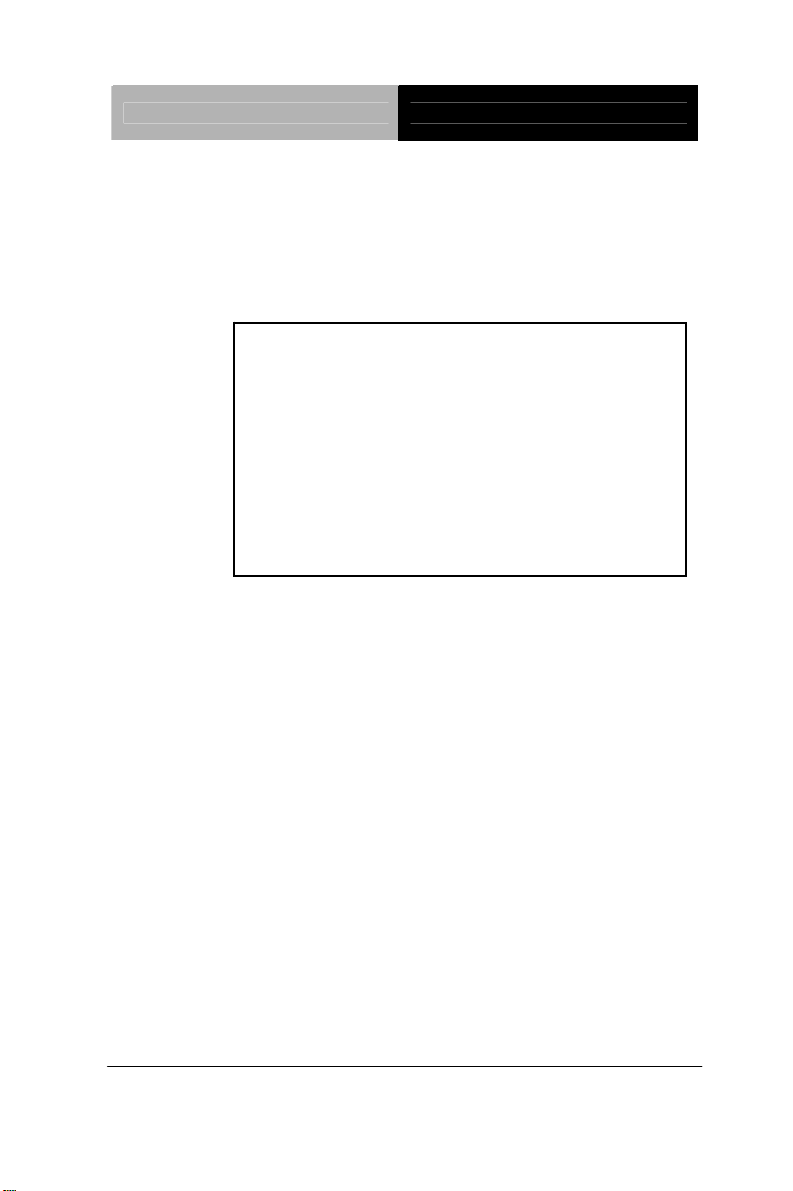
Rugged Tablet Computer RTC-700A
RTC-700A
NVIDIA
1.0 GHz Dual Core Processor
Rugged Tablet Computer
7” WXGA TFT LCD Display
1Mini HDMI, 1Mini USB
®
TEGRA™ 2
RTC-700A Manual 1st Ed
October 2012
Page 2
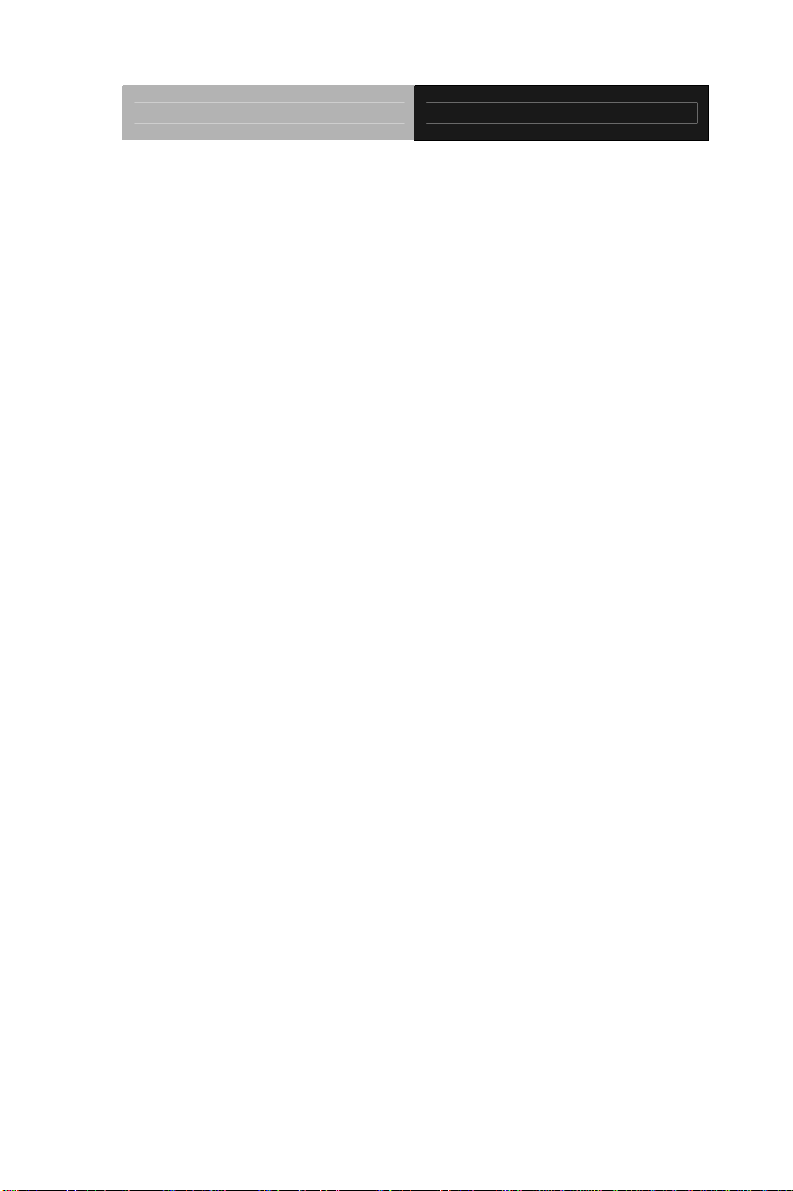
Rugged Tablet Computer RTC-700A
Copyright Notice
This document is copyrighted, 2012. All rights are reserved. The
original manufacturer reserves the right to make improvements to
the products described in this manual at any time without notice.
No part of this manual may be reproduced, copied, translated, or
transmitted in any form or by any means without the prior written
permission of the original manufacturer. Information provided in
this manual is intended to be accurate and reliable. However, the
original manufacturer assumes no responsibility for its use, or for
any infringements upon the rights of third parties that may result
from its use.
The material in this document is for product information only and is
subject to change without notice. While reasonable efforts have
been made in the preparation of this document to assure its
accuracy, AAEON assumes no liabilities resulting from errors or
omissions in this document, or from the use of the information
contained herein.
AAEON reserves the right to make changes in the product design
without notice to its users.
i
Page 3
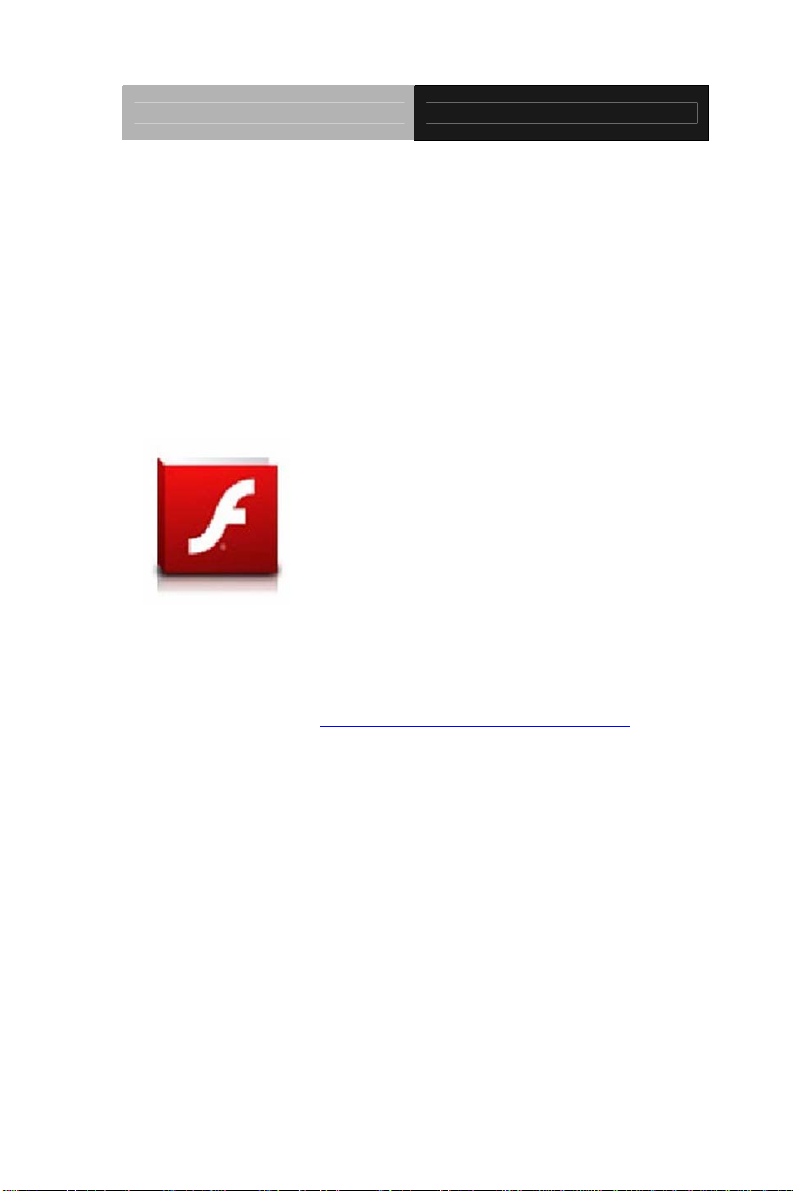
Rugged Tablet Computer RTC-700A
Acknowledgments
All other products’ name or trademarks are properties of their
respective owners.
®
NVIDIA
Corporation.
Android
Adobe
and TEGRATM are trademarks of NVIDIA®
™
is a registered trademark of Google.
®
Flash® Player Support
All other pro
respective owners.
duct names or trademarks are properties of their
+Flash Player 10.2 is now available
wnload on the Android
for do
This is a production GA (General
Availability) release for Android
(Froyo) and 2.3 (Gingerbread)
devices and an initial beta release for
Android
that include at least Google’s 3.0.1
system update.
please visit
http://blogs.adobe.com/flashplayer/
™
3.x (Honeycomb) tablets
For more details,
™
Market.
™
2.2
ii
Page 4
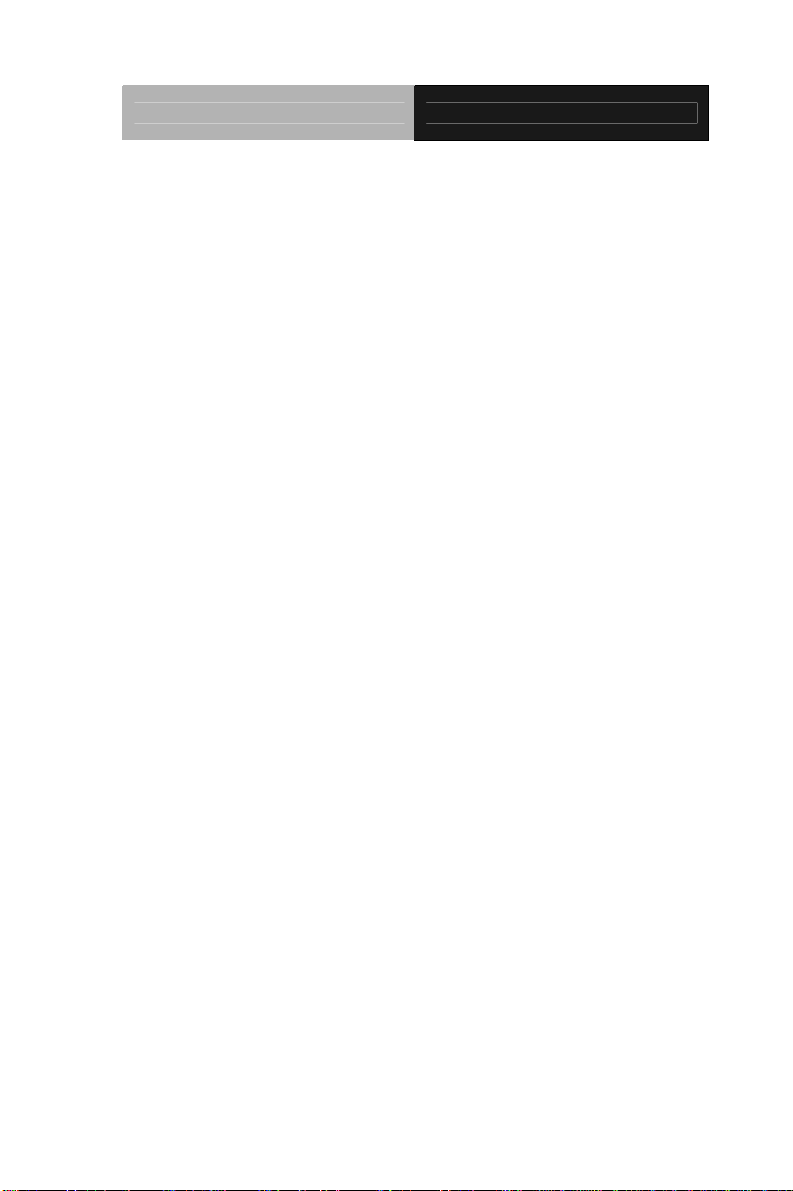
Rugged Tablet Computer RTC-700A
Packing List
Before you begin operating your tablet computer, please make sure
that the following materials are enclosed:
1 RTC-700A Rugged Tablet with Android™
1 AC Adapter with Power Cord
1 DVD-ROM for USB driver & manual
(in PDF format)
If any of these items should be missing or damaged, please contact
your distributor or sales representative immediately.
iii
Page 5
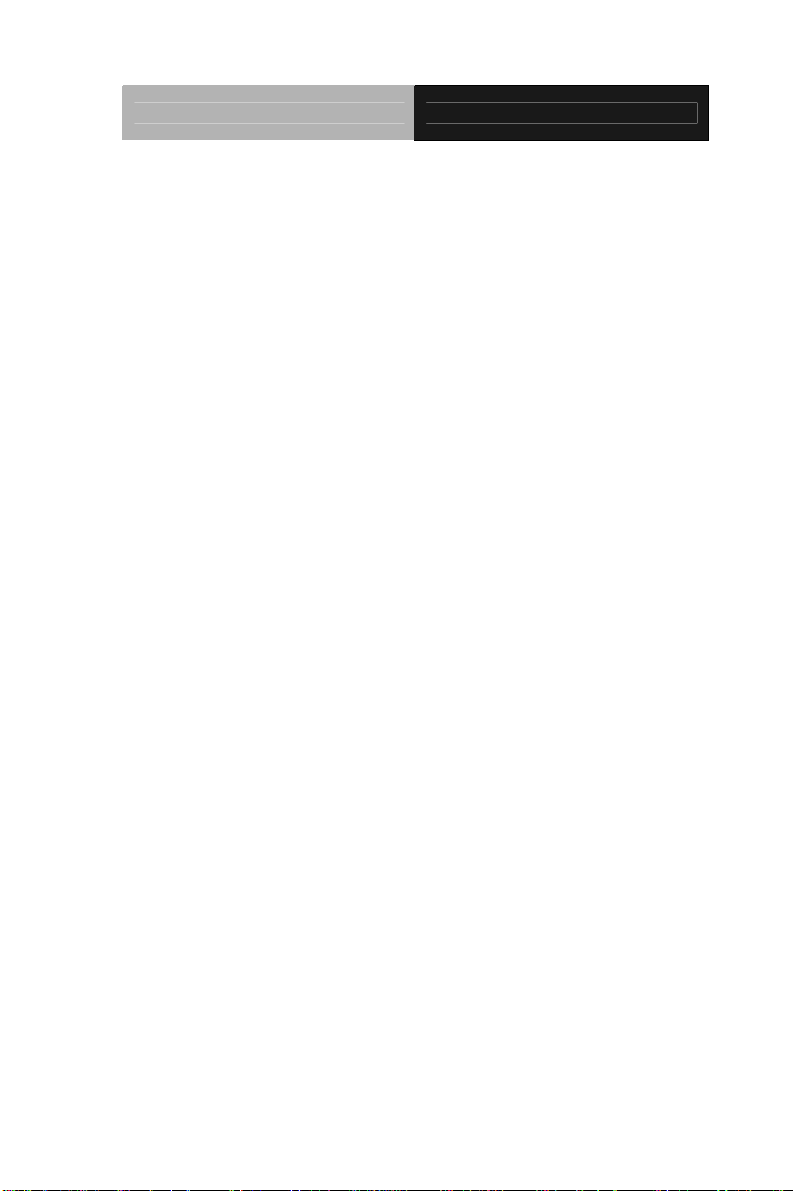
Rugged Tablet Computer RTC-700A
Options
The following items are normally optional, but some vendors may
include them in the standard package. Some items may not be
available in some countries, or some vendors may choose not to carry
all the times.
3G Modem module
Caution: when purchasing any of the accessories listed above,
purchase only those accessories that are approved for use with your
Rugged Tablet Computer. The above accessorie s are proprietary
items. Our system vendor can obtain these approved accessories.
If you use items that are not approved for use with this Rugged Tablet
Computer, you may cause your Rugged Tablet Computer to
malfunction, or to emit or receive electro-magnetic radiation in excess
of local regulations. For non-proprietary ac cessories such as PC
cards or printers, ensure that the accessory functions properly in your
Rugged Tablet Computer before making the purchase. Your system
vendor may be able to recommend reliable brands and models.
iv
Page 6
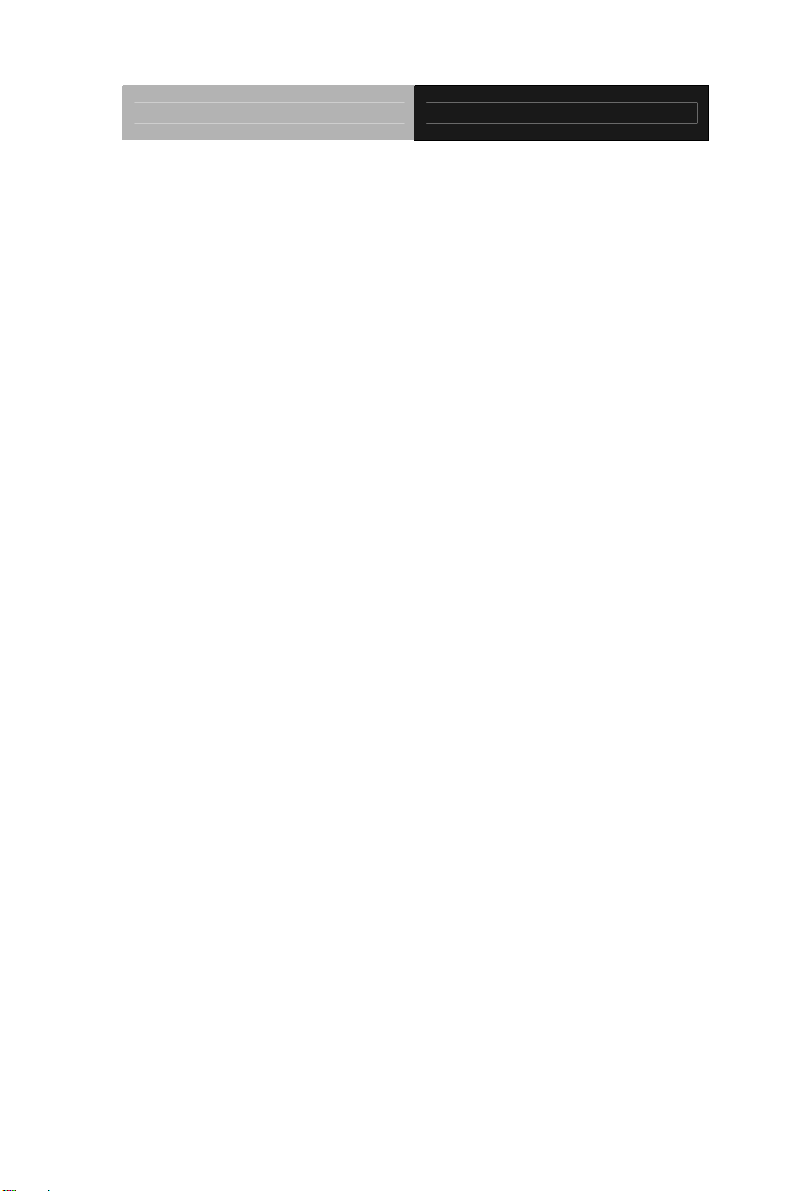
Rugged Tablet Computer RTC-700A
Safety & Maintenance
You can use your Rugged Tablet Computer under a wide range of
environmental conditions. However, to ensure long use and continued
high performance, consider the following factors when setting up your
Rugged Tablet Computer (RTC):
Follow all warnings and instructions noted in this documentation
and in the Android
The input voltage range between the wall outlet and this adapter is
AC 100V–240V, and the output voltage of this adapter is DC 12V,
2A.
The first time you use your RTC, we recommend that you carefully
read the Making Connections section of this manual and initialize
the battery to ensure optimum battery performance.
Unplug the RTC from the power outlet before cleaning. Use a damp
cloth for cleaning. Do not use aerosols, solvents, or strong
detergents.
Slots and openings in the system cabinet are for ventilation
purposes. Do not block or cover these openings or the system could
overheat. Do not use or store the RTC near a source of heat or dust.
On the base or rear panel of this RTC, there is a label with
information on the power requirements of this system. These
requirements must be followed. If you are unsure of your local
power supply, consult your dealer or local Power Company.
Do not step on or place anything on the power cord.
™ Help program.
If you use the RTC with an extension cord, ensure that the total
v
Page 7
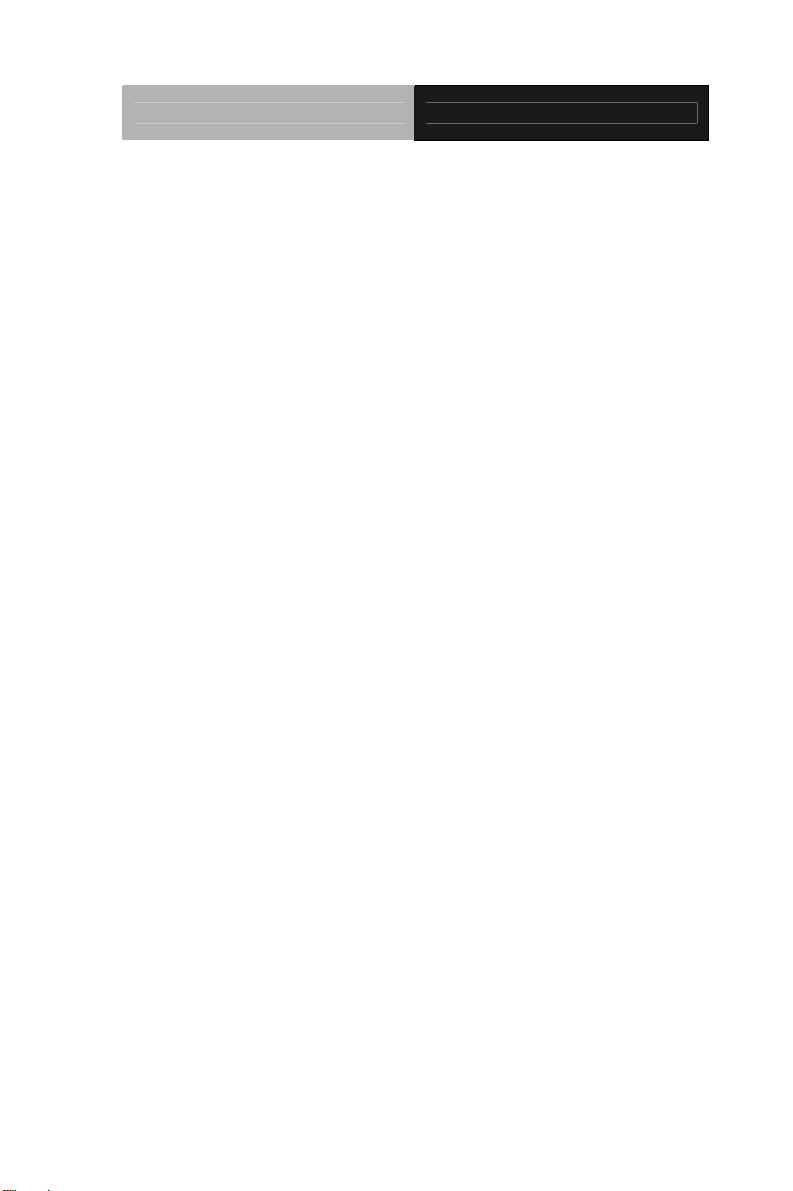
Rugged Tablet Computer RTC-700A
ampere ratings of all the devices sharing the extension do not
exceed the rating of the extension cord or the rating of the wall
outlet.
Never push foreign objects into the RTC throug h any of the slots
or openings. Dangerous voltages are present, which could
cause electric shock or fire, or damage sensitive components.
vi
Page 8
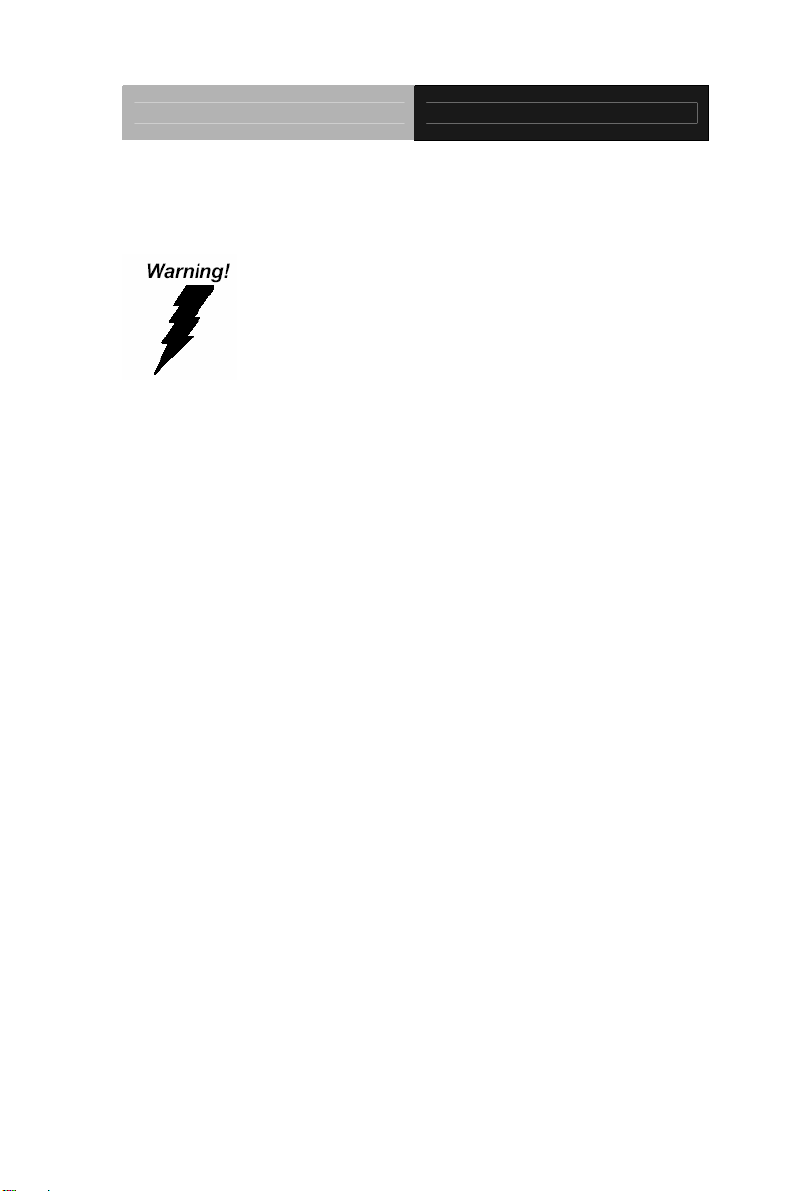
Rugged Tablet Computer RTC-700A
FCC
This device complies with Part 15 FCC Rules.
Operation is subject to the following two conditions:
(1) this device may not cause harmful interference,
and (2) this device must accept any interference
received including interference that may cause
undesired operation.
Ca
ution:
There is a danger of explosion if the battery is incorrectly replaced.
Replace only with the same or equivalent type recommended by the
manufacturer. Dispose of used batteries according to the
manufacturer’s instructions and your local government’s recycling or
disposal directives.
Changes or modifications not expressly approved by the party
responsible for compliance could void the user’s authority to operate
the equipment.
vii
Page 9
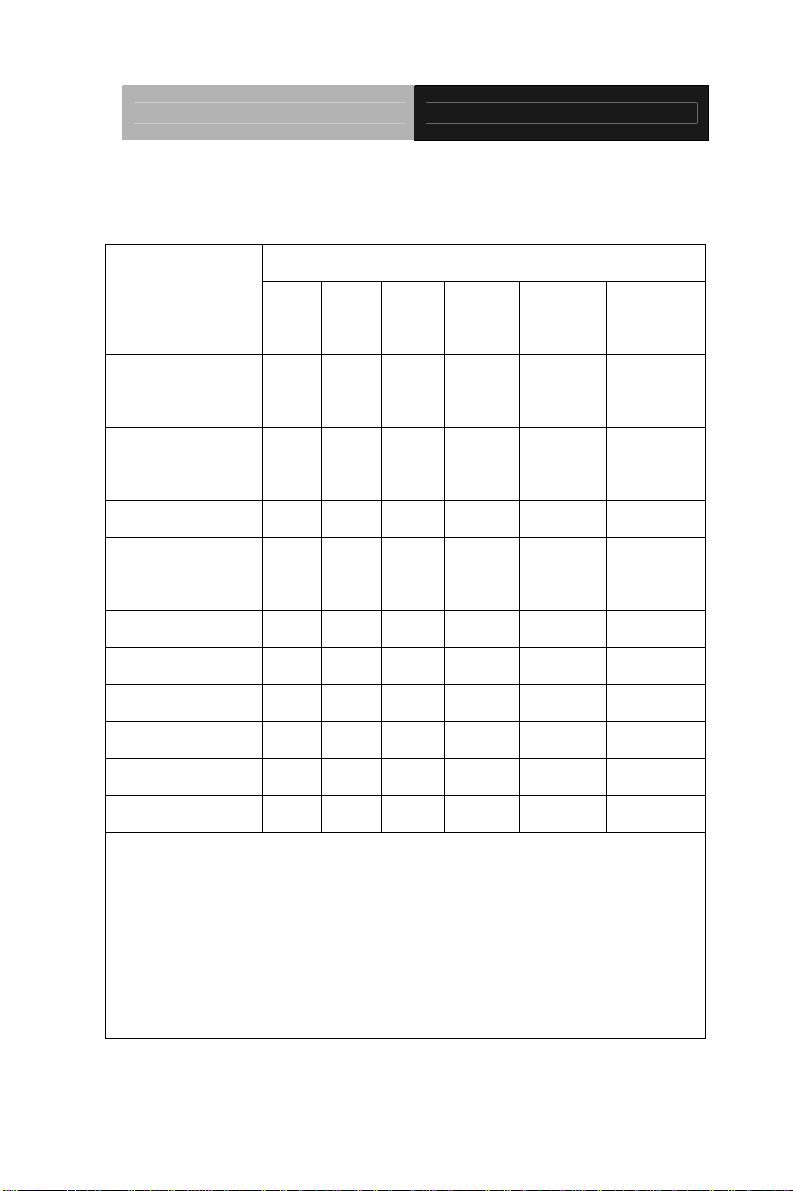
Rugged Tablet Computer RTC-700A
Below Table for China RoHS Requirements
产品中有毒有害物质或元素名称及含量
AAEON Panel PC/ Workstation
有毒有害物质或元素
部件名称
印刷电路板
及其电子组件
外部信号
连接器及线材
外壳 × ○ ○ ○ ○ ○
中央处理器
与内存
硬盘 × ○ ○ ○ ○ ○
液晶模块 × ○ ○ ○ ○ ○
光驱 × ○ ○ ○ ○ ○
触控模块 × ○ ○ ○ ○ ○
电源 × ○ ○ ○ ○ ○
O:表示该有毒有害物质在该部件所有均质材料中的含量均在
SJ/T 11363-2006 标准规定的限量要求以下。
X:表示该有毒有害物质至少在该部件的某一均质材料中的含量超出
SJ/T 11363-2006 标准规定的限量要求。
备注:
一、此产品所标示之环保使用期限,系指在一般正常使用状况下。
二、上述部件物质中央处理器、内存、硬盘、光驱、触控模块为选购品。
铅
(Pb)汞 (Hg)镉 (Cd)
× ○ ○ ○ ○ ○
× ○ ○ ○ ○ ○
× ○ ○ ○ ○ ○
六价铬
(Cr(VI))
多溴联苯
(PBB)
多溴二苯醚
(PBDE)
viii
Page 10
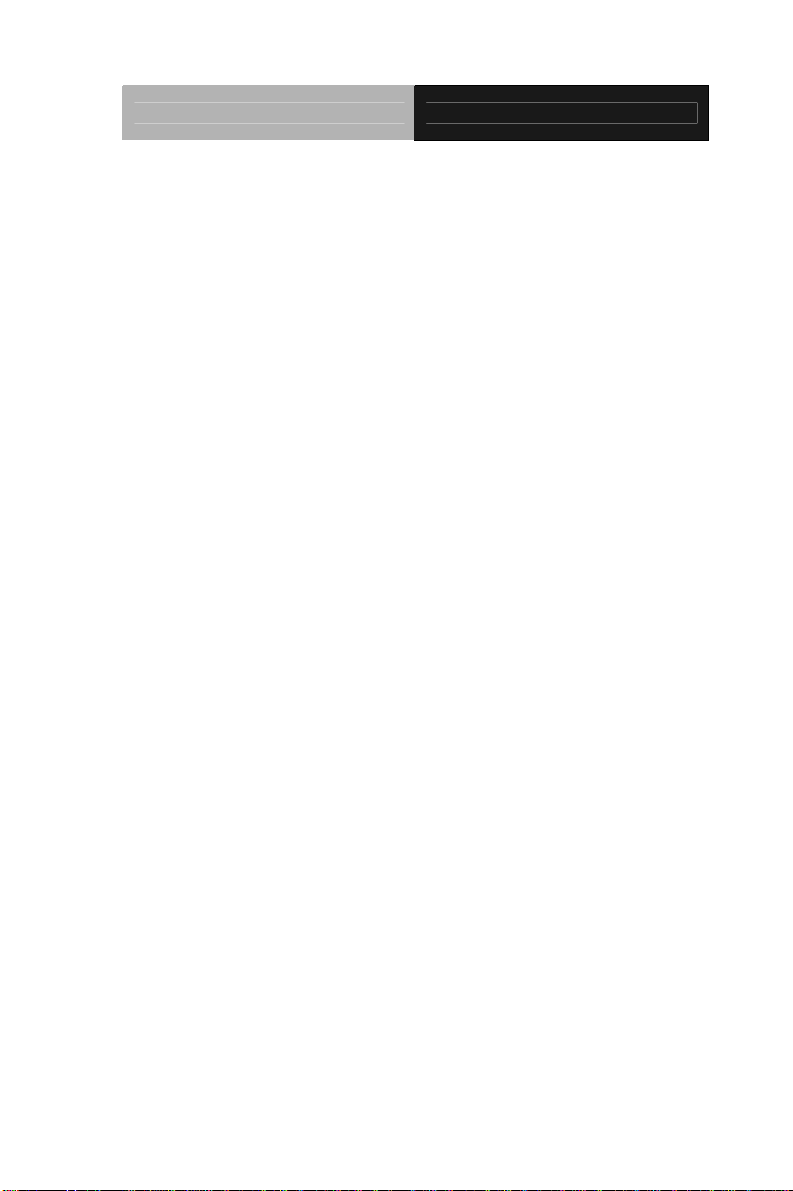
Rugged Tablet Computer RTC-700A
Contents
Chapter 1 Settings
1.1 Introduction................................................................ 1-2
1.2 Features....................................................................1-3
1.3 Android™ .................................................................. 1-4
1.4 Quick Start................................................................. 1-5
1.5 Touch Panel Control..................................................1-11
1.6 Settings .....................................................................1-12
Chapter 2 Applications
2.1 File Manager ............................................................. 2-2
2.2 Google Play...............................................................2-6
2.3 Music.........................................................................2-8
2.4 Image ........................................................................2-10
2.5 Mail............................................................................2-15
2.6 Location.....................................................................2-21
2.7 Documents................................................................ 2-23
2.8 Sharing...................................................................... 2-27
Chapter 3 Connectors
3.1 Right Side Connectors .............................................. 3-3
3.2 Top Side Connectors.................................................3-4
Chapter 4 Frequently Asked Questions
4.1 Frequently Asked Questions (FAQ)..........................4-2
ix
Page 11
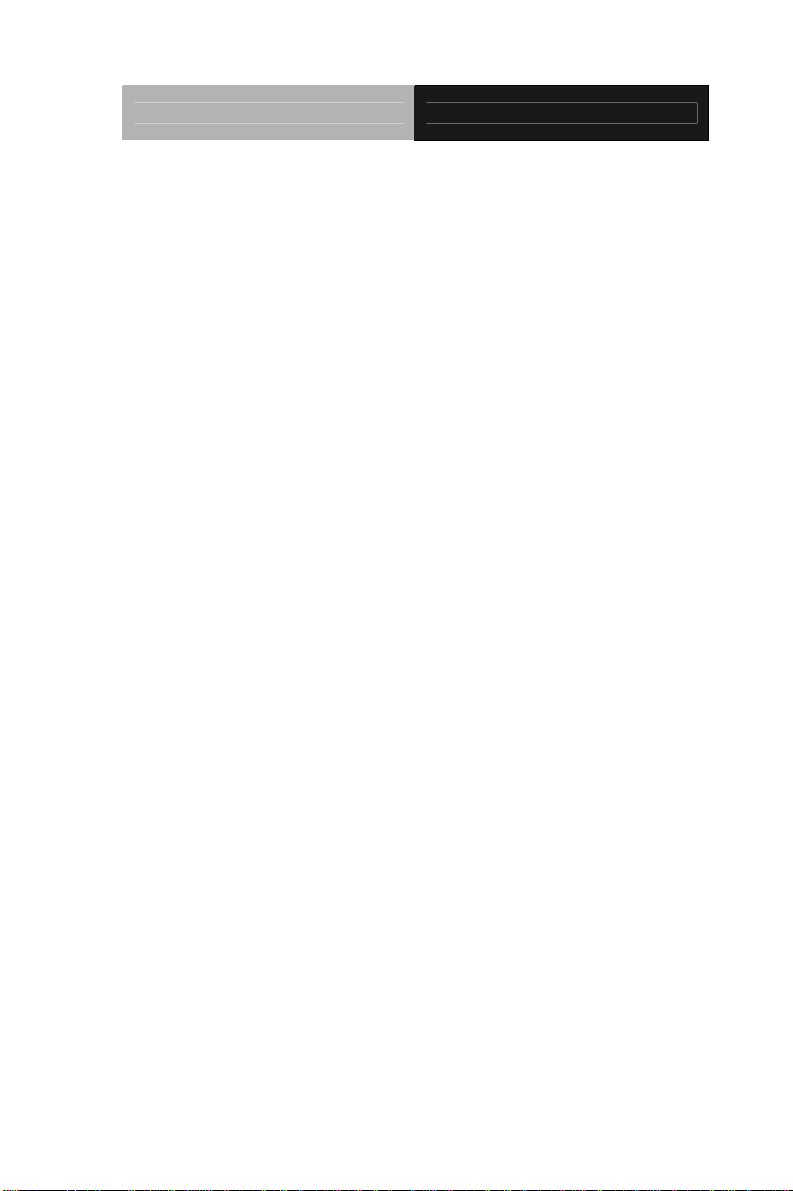
Rugged Tablet Computer RTC-700A
Appendix A Statements
A.1 Statements.............................................................A-2
A.2 Canadian Notice ....................................................A-5
A.3 CE Mark Notice......................................................A-7
A.4 Safety Caution .......................................................A-8
A.5 Battery Disposal.....................................................A-9
A.6 Battery Caution....................................................A-11
A.7 Adapter Caution...................................................A-12
x
Page 12
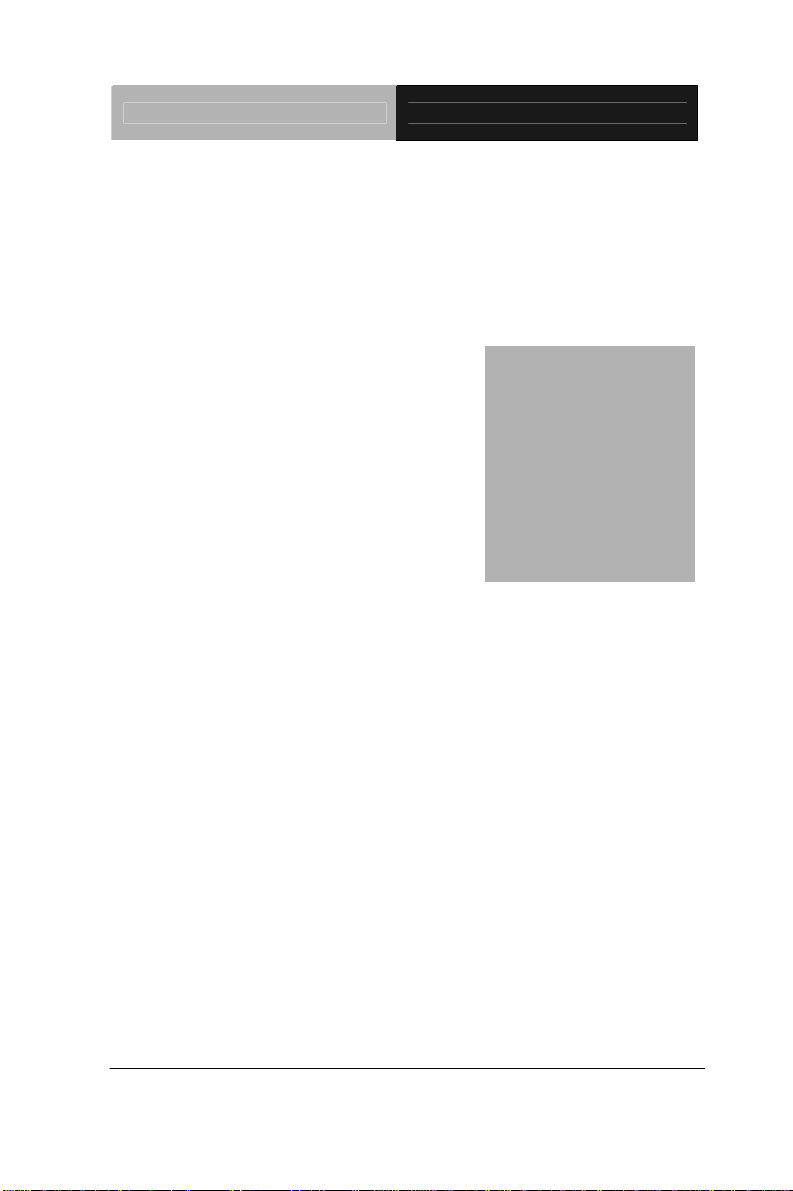
Rugged Tablet Computer RTC-700A
Chapter
1
Settings
Chapter 1 Settings 1- 1
Page 13
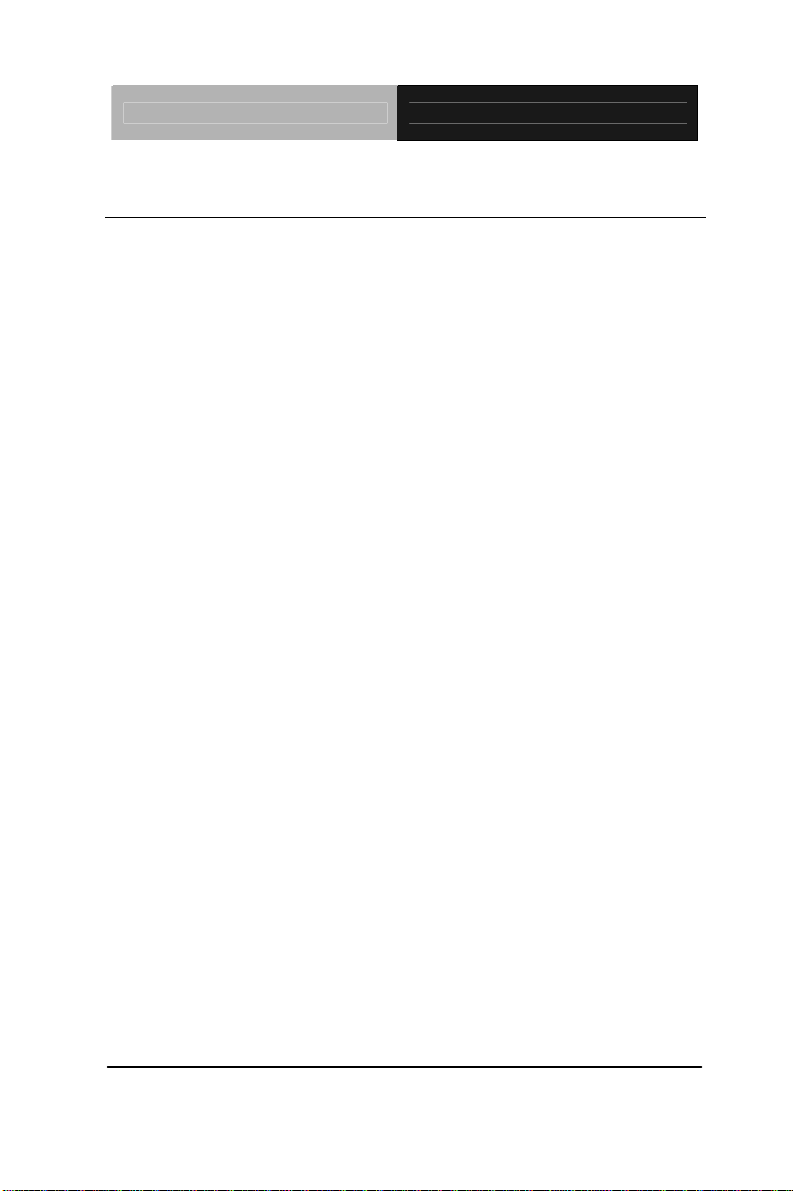
Rugged Tablet Computer RTC-700A
1.1 Introduction
This Rugged Tablet Computer (RTC) is a fully functional PC with
built-in wireless connectivity, Bluetooth
®
and an optional 3G modem
module. With your RTC you will be able to organize and access
important business and personal information. In addition, you will
be able to send and receive e-mail and access the Internet.
About Your RTC
This User Manual contains set-up information and describes key
elements of the RTC. Moreover, this manual describes all the
features of the RTC in an easy-to-read yet thorough manner. New
users can find a simple step-by-step orientation in each chapter.
Chapter 1 Settings 1- 2
Page 14
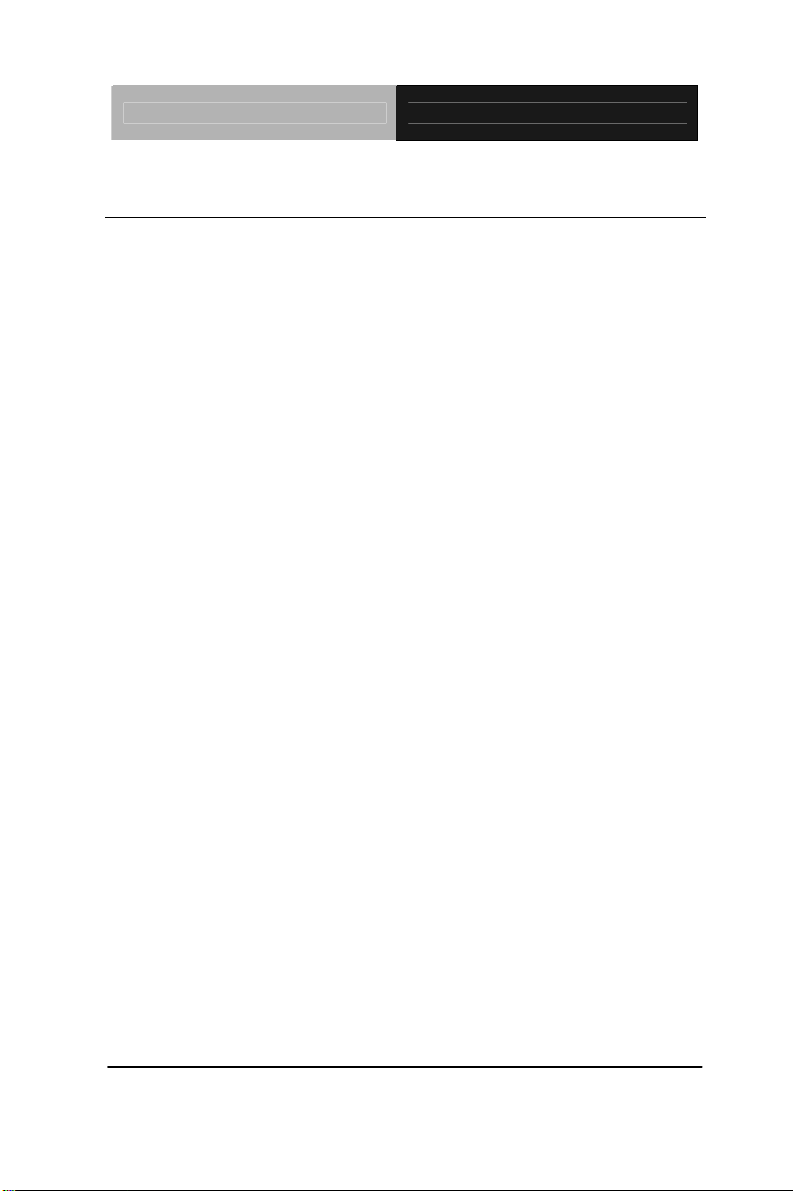
Rugged Tablet Computer RTC-700A
1.2 Features
Included Software
Google Android™ v3.2 which includes:
• Google Text
• Google Applications
High performance Processor
NVIDIA
®
Tegra™ 2 1.0 GHz Dual Core Processor
Storage
The Rugged Tablet Computer has a 16 GB eMMC Flash to store
your favorite programs and multimedia files.
Built-in Wireless LAN, Bl uetooth
®
and optional 3G Modem
Module
A built-in 802.11 b/g/n and Bluetooth
®
allows you to access the
Internet or a Wireless Local Area Network (WLAN)
.
Chapter 1 Settings 1-3
Page 15
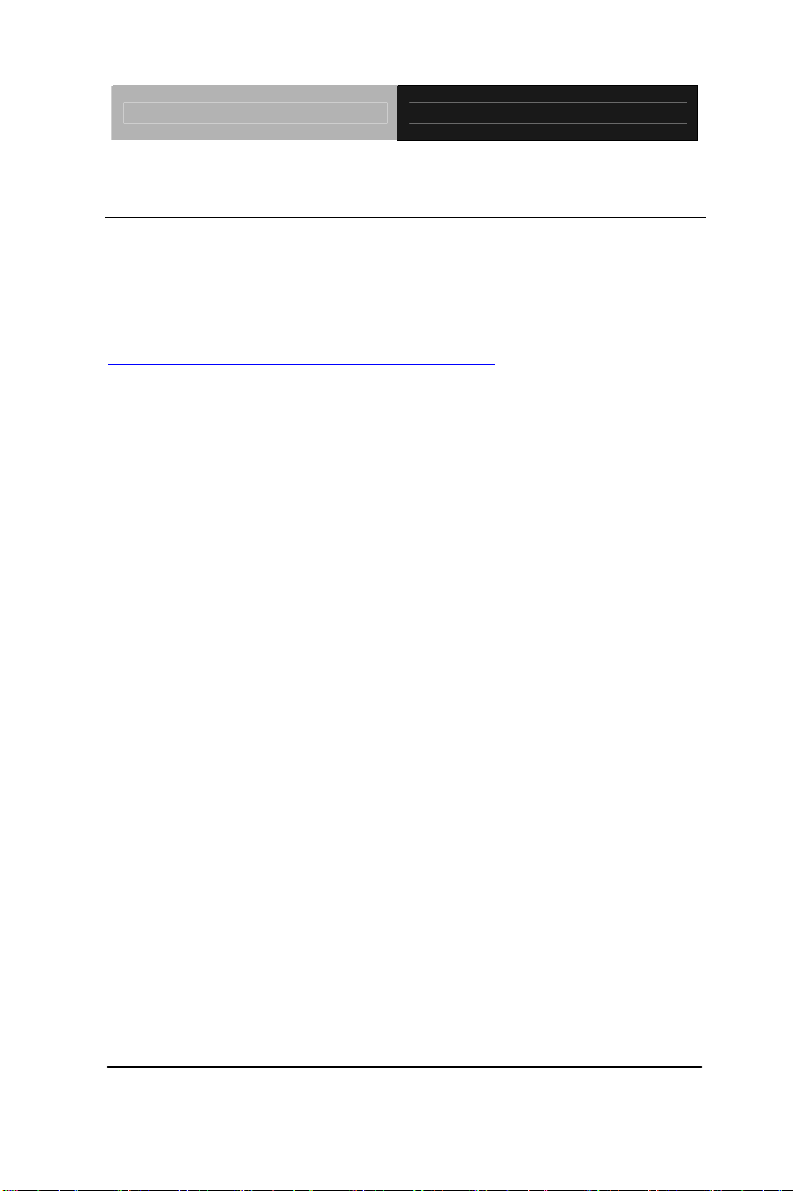
Rugged Tablet Computer RTC-700A
1.3 Android™
About Android™
Android™ for Developers offers an online orientation for Android
developers to answer any questions. Find it in:
http://developer.android.com/sdk/index.html
Chapter 1 Settings 1- 4
Page 16
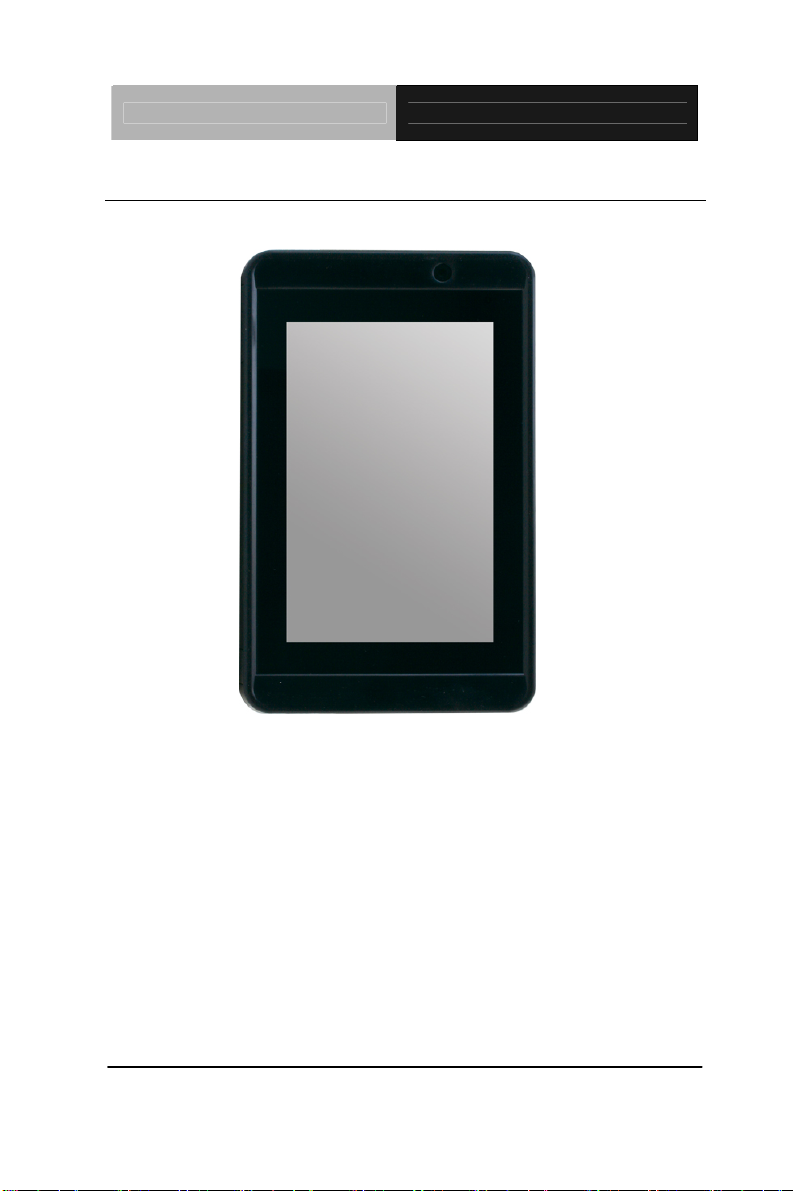
Rugged Tablet Computer RTC-700A
1.4 Quick Start
Turning on the Rugged Tablet Computer for the First Time
Use only the power adapter that comes with your device.
Using a different power adapter may damage your device.
Using the pro vided power adapter to connect the RTC-700A
to a power outlet is the best way to charge it.
The input voltage range between the wall outlet and this
adapter is AC 100V–240V, and the output voltage of this
adapter is DC 12V, 2A.
When using the RTC-700A for the first time, fully charge the
battery for up to 8 hours to prolong battery life and whenever
Chapter 1 Settings 1-5
Page 17
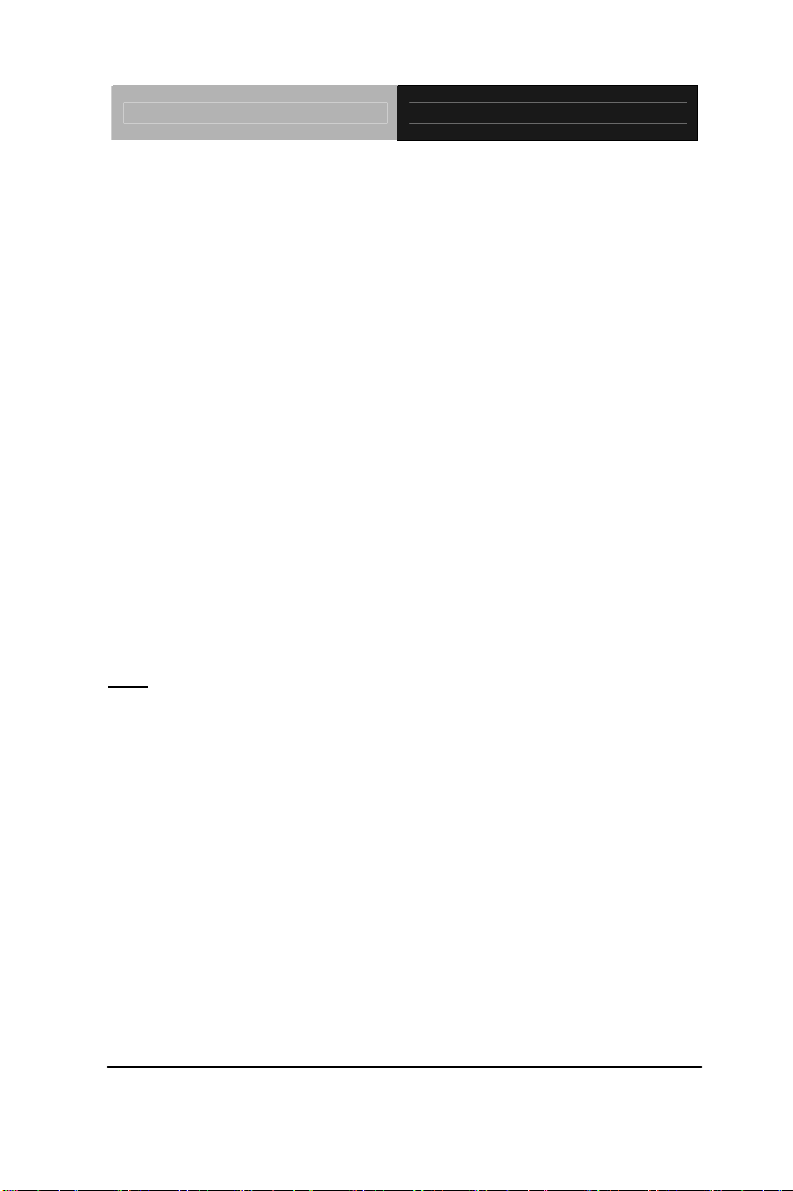
Rugged Tablet Computer RTC-700A
the battery power is depleted. We suggest you to charge the
machine battery at least one time per month if the machine
has not been operated.
If the computer does not provide enough power to charge the
RTC-700A, use the wall outlet instead.
The RTC-700A CANNOT b e charged via the USB port on the
computer.
The IP65 Waterproof protection may be damaged by
improper shocks or drops (over RTC-700A specifications:
MIL-STD-810G Method 516.6 Procedure IV). Moreover,
the IP65 protection will be influenced if the rubber connector
did not cover or close firmly. For more IP65 limitations,
please refer to the IP65 test report of RTC-700A.
Note
: The battery is not fully charged. Allow your battery to fully charge
before using it (i.e., before disconnecting AC power). Calibrating the
battery before use is also highly recommended.
The power button turns your RTC on and off. Hold the button for two
seconds to power on. To start or wake it up from sleep mode, hold the
power button for 0.5 seconds to display the shutdown confirmation. If the
system is unresponsive, hold the power button to power off. A forced
power off may result in data loss. It is strongly recommended that
important data is backed up on a regular basis.
Chapter 1 Settings 1- 6
Page 18
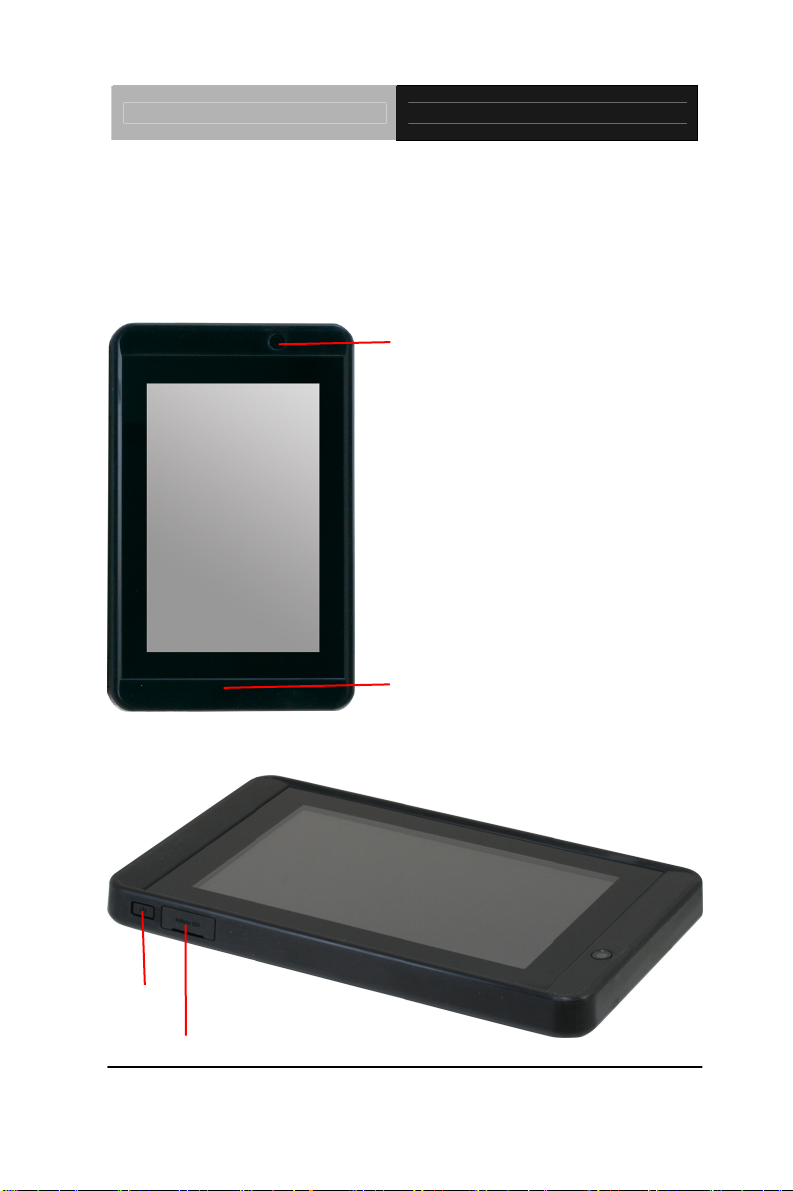
Rugged Tablet Computer RTC-700A
Getting Started
Before you begin using your RTC, read this chapter to familiarize
yourself with the main components installed in the system.
Front View
1.2M Pixel
Camera
Light Sensor
Top View
Power Button
Micro-SD Card
Slot
Chapter 1 Settings 1-7
Page 19
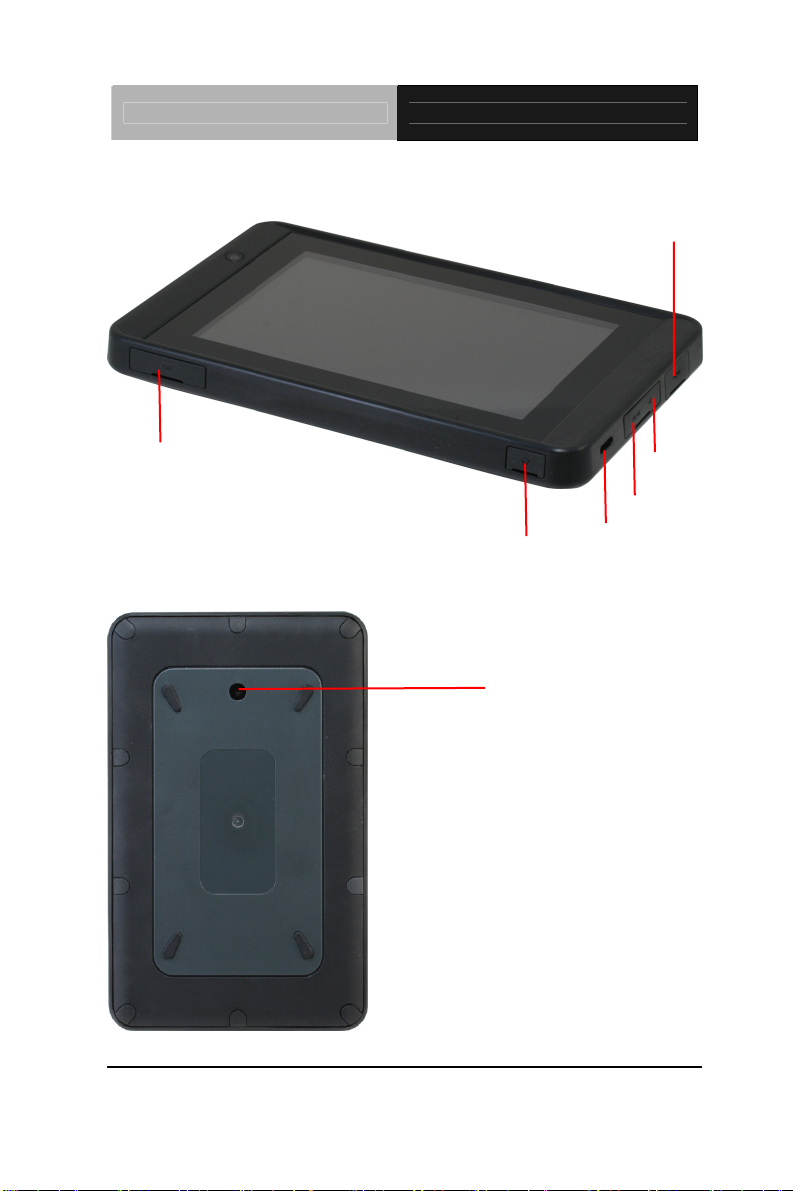
Rugged Tablet Computer RTC-700A
Right and Bottom View
Mini HDMI
SIM Card slot
Rear Vie
w
M
ini USB
Earphone
5MP AF Camera
DC-in
Speaker
Chapter 1 Settings 1- 8
Page 20
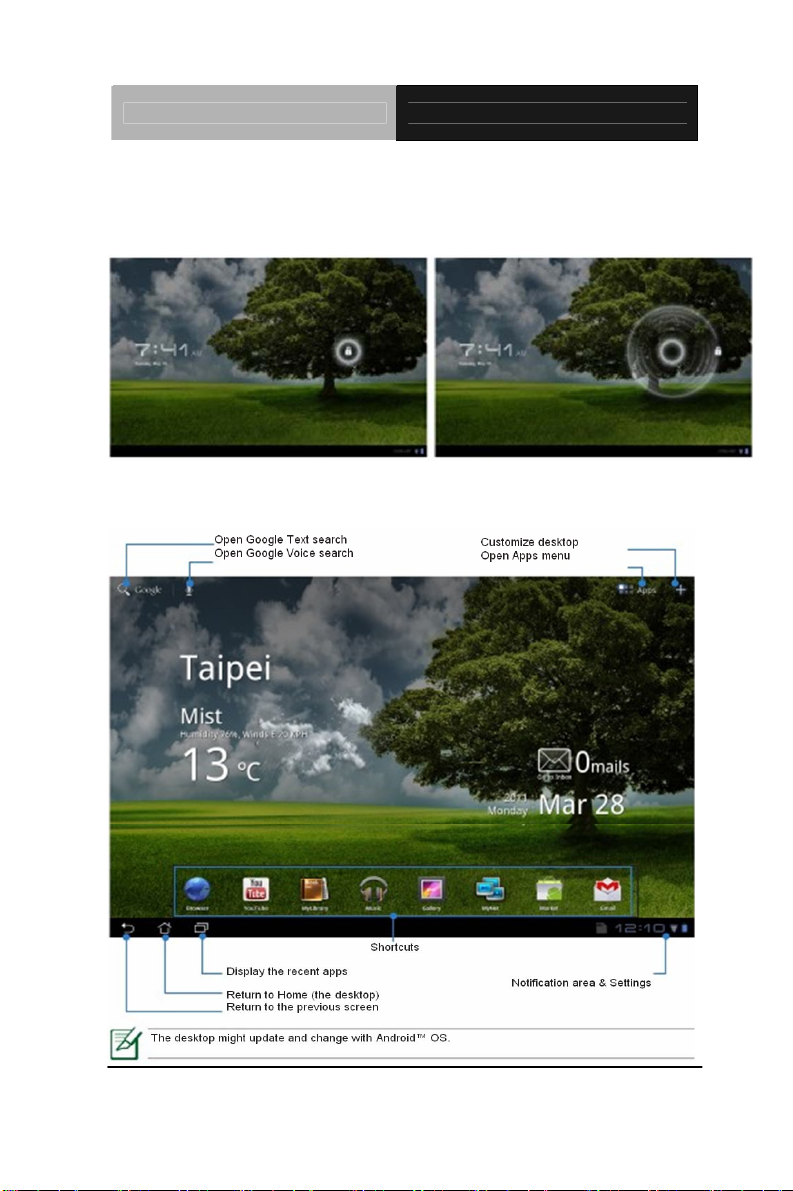
Rugged Tablet Computer RTC-700A
Unlocking the RTC-700A
To unlock this tablet, tap and drag the lock out of the circle
Desktop
Chapter 1 Settings 1-9
Page 21
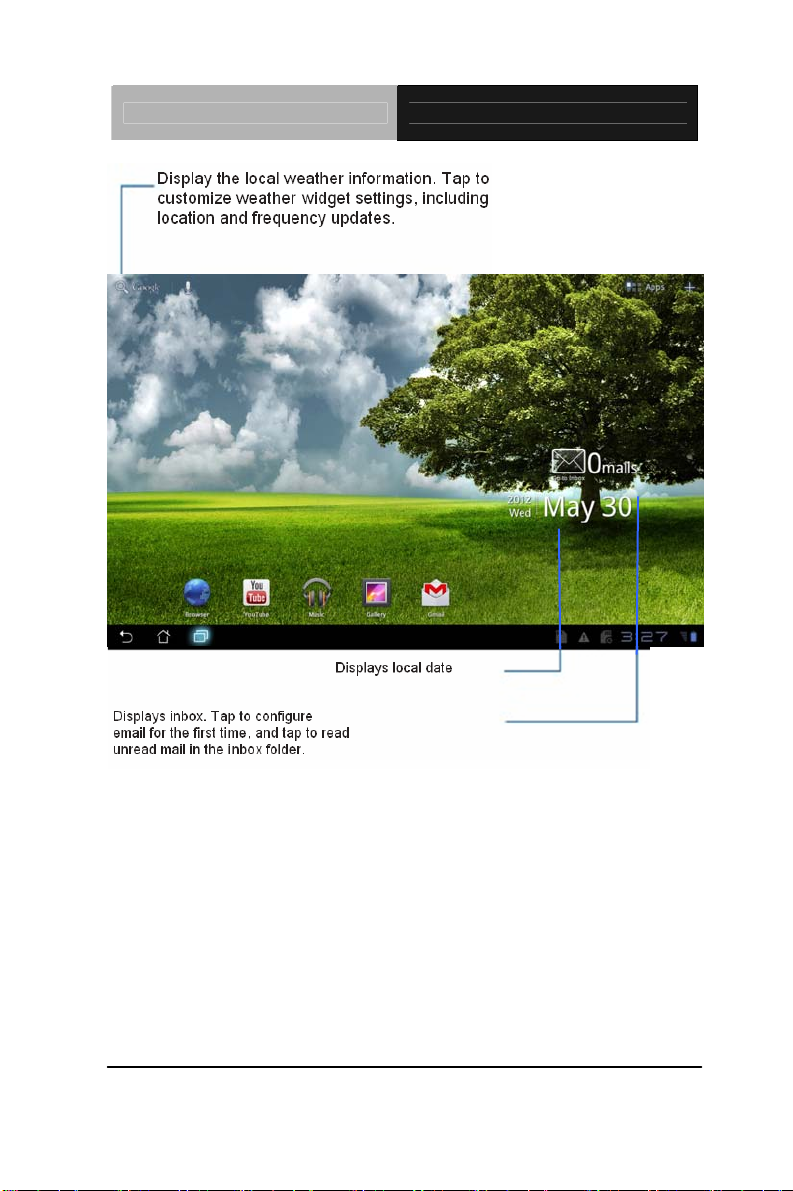
Rugged Tablet Computer RTC-700A
Chapter 1 Settings 1- 10
Page 22
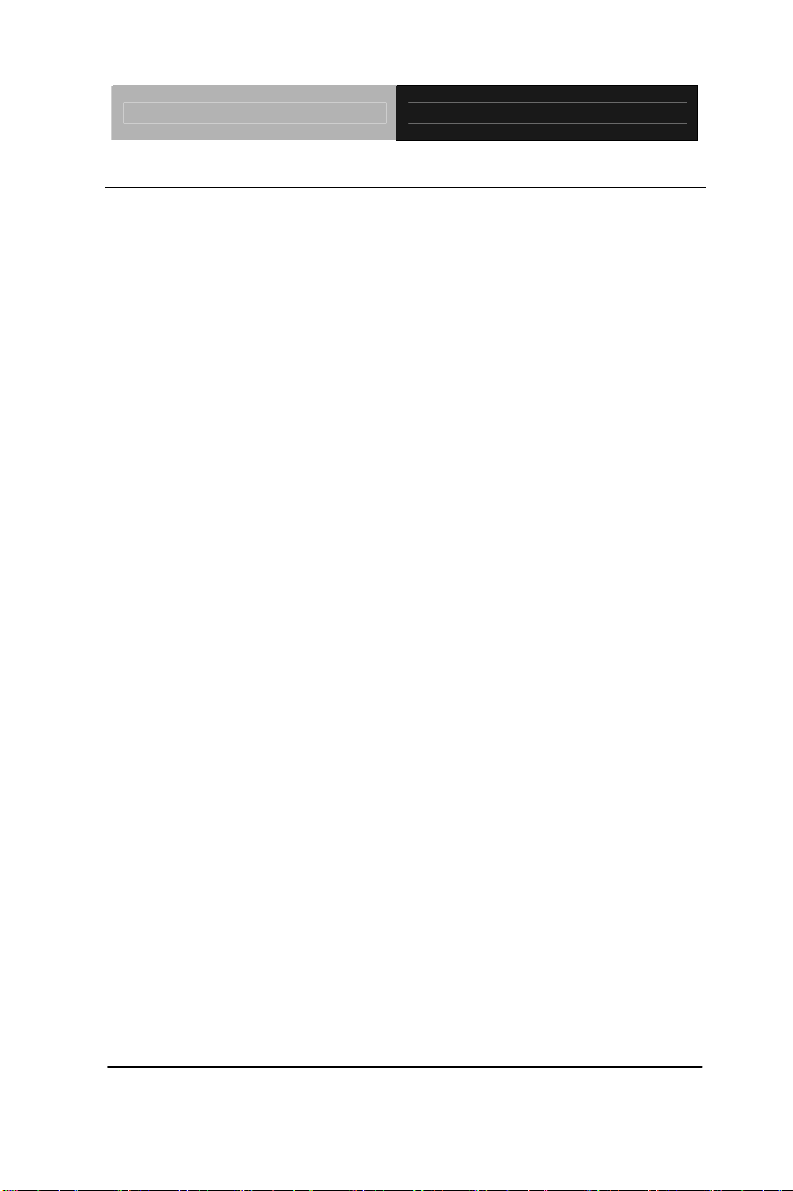
Rugged Tablet Computer RTC-700A
1.5 Touch Panel Control
Single taps
Single taps on the touch panel screen lets the user select a certain
item or activate an application.
Double taps
Double taps on the File Manager lets the user open a selected file.
Longer press taps
Long-pressing an application allows you to drag and drop the
application or the application shortcut to another desktop.
Long-pressing a desired file in the File Manager allows you to co py ,
cut, rename or delete the selected file.
You can use the pencil tool on the top right corner to copy, cut, or
delete multiple files at one time.
Input, insert, select or copy texts
The keyboard appears when you use word processor to edit
documents or enter the web address on the web browser address
bar.
Chapter 1 Settings 1-11
Page 23
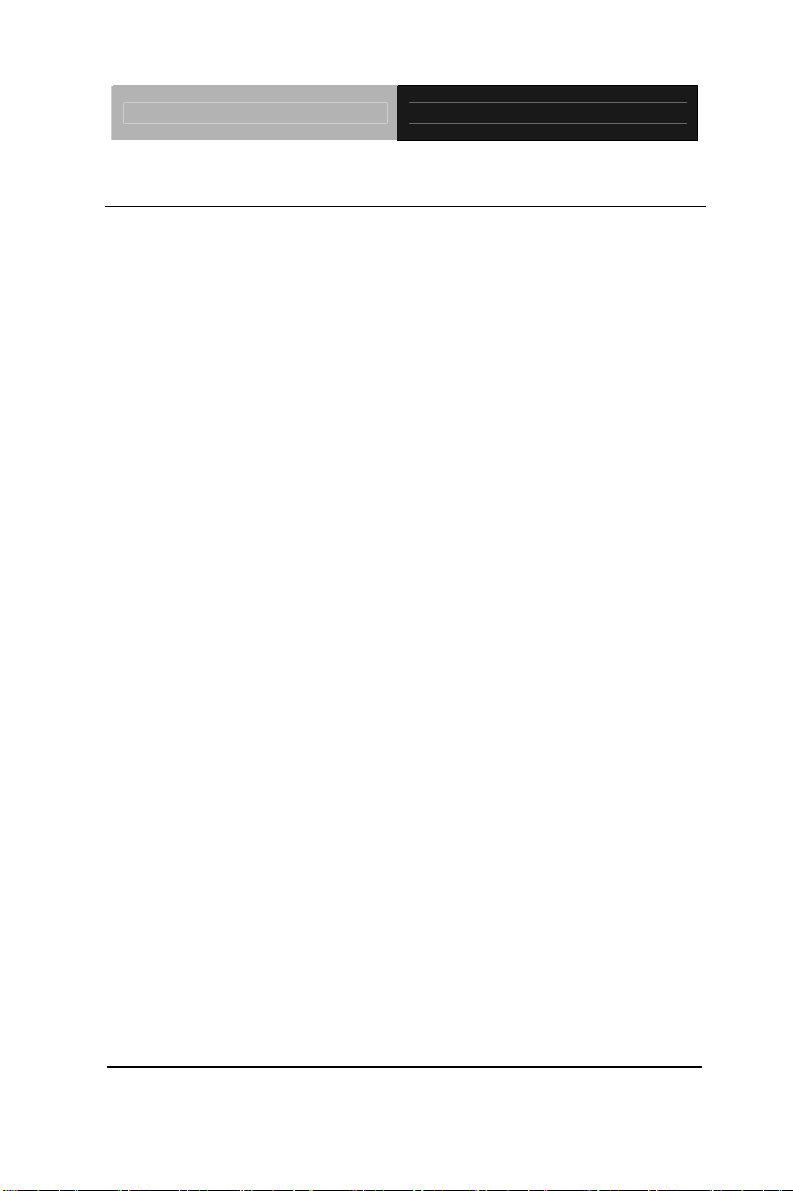
Rugged Tablet Computer RTC-700A
1.6 Settings
The settings screen allows you to configure some settings of your
RTC-700A, which includes:
Wireless & Networ k
3G
Sound
Screen
Location & Security
Applications
Account & Sync
Privacy
Storage
Language & Input
Accessibility
Date & time
Chapter 1 Settings 1- 12
Page 24
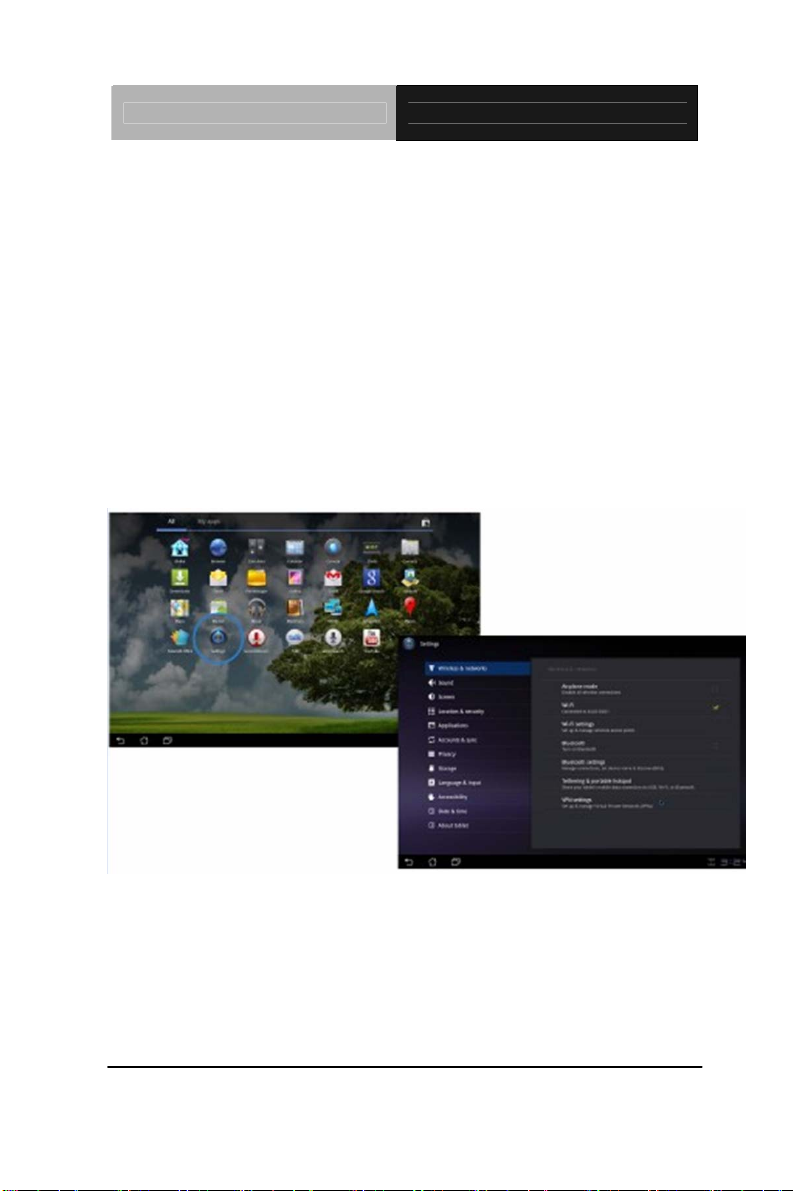
Rugged Tablet Computer RTC-700A
Configuration
Click the tabs on the left to switch screens and access the related
configurations.
There are two ways to enter the Settings screen:
1) Desktop:
Tap the notification area on the bottom right co rner.
Tap and extend the qui ck configuration area.
Tap Settings to open the S ettings screen.
2) Apps Menu:
Tap Apps menu on the top right corner.
Tap Settings.
Chapter 1 Settings 1-13
Page 25
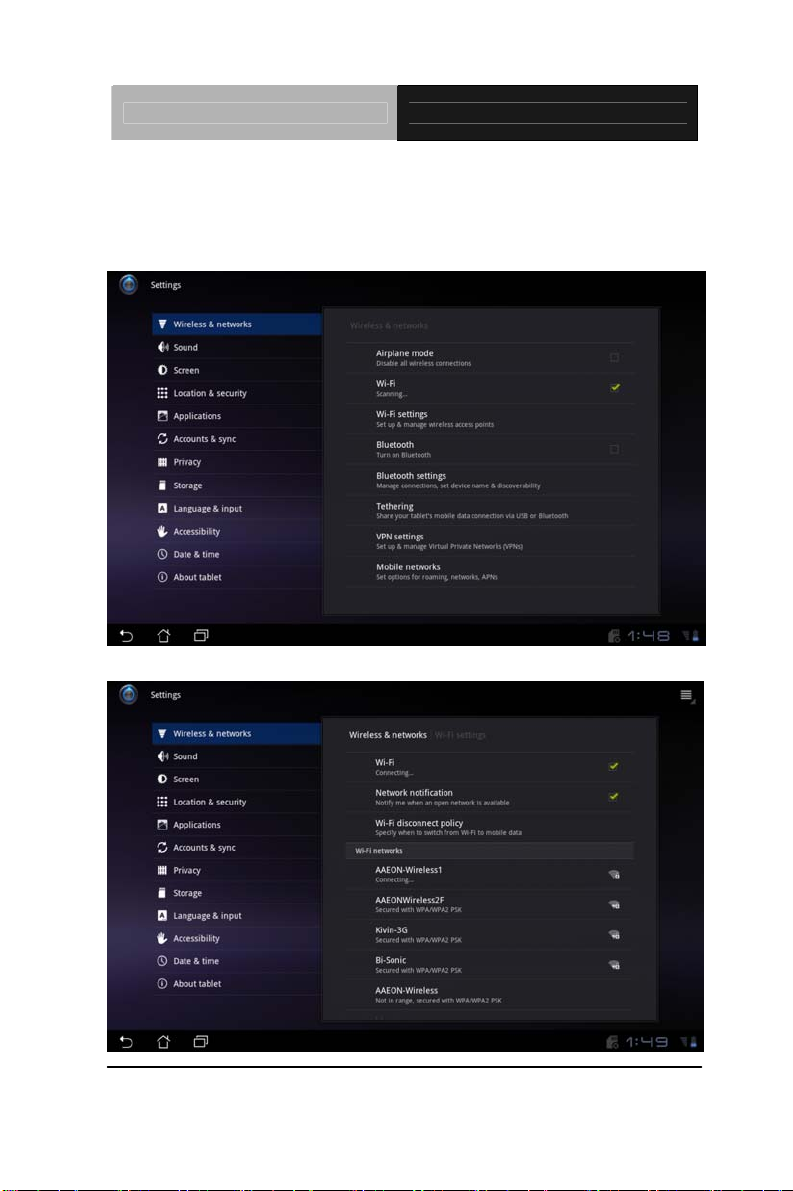
Rugged Tablet Computer RTC-700A
1. Wireless & Network
Select Wireless & networks for Wi-Fi settings, Bluetooth
VPN settings and Mobile network settings.
Select the name of your network.
®
settings,
Chapter 1 Settings 1- 14
Page 26
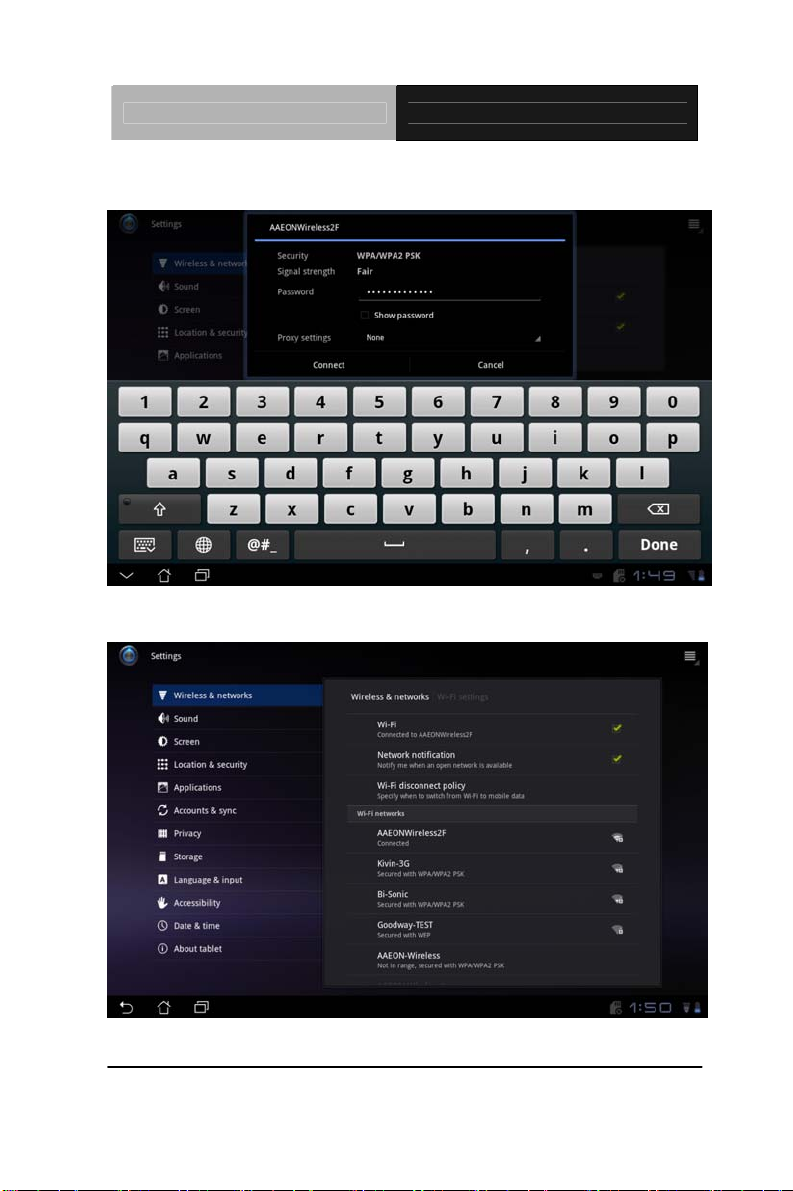
Rugged Tablet Computer RTC-700A
Type in your password.
The system will confirm that you are connected to the internet.
Chapter 1 Settings 1-15
Page 27
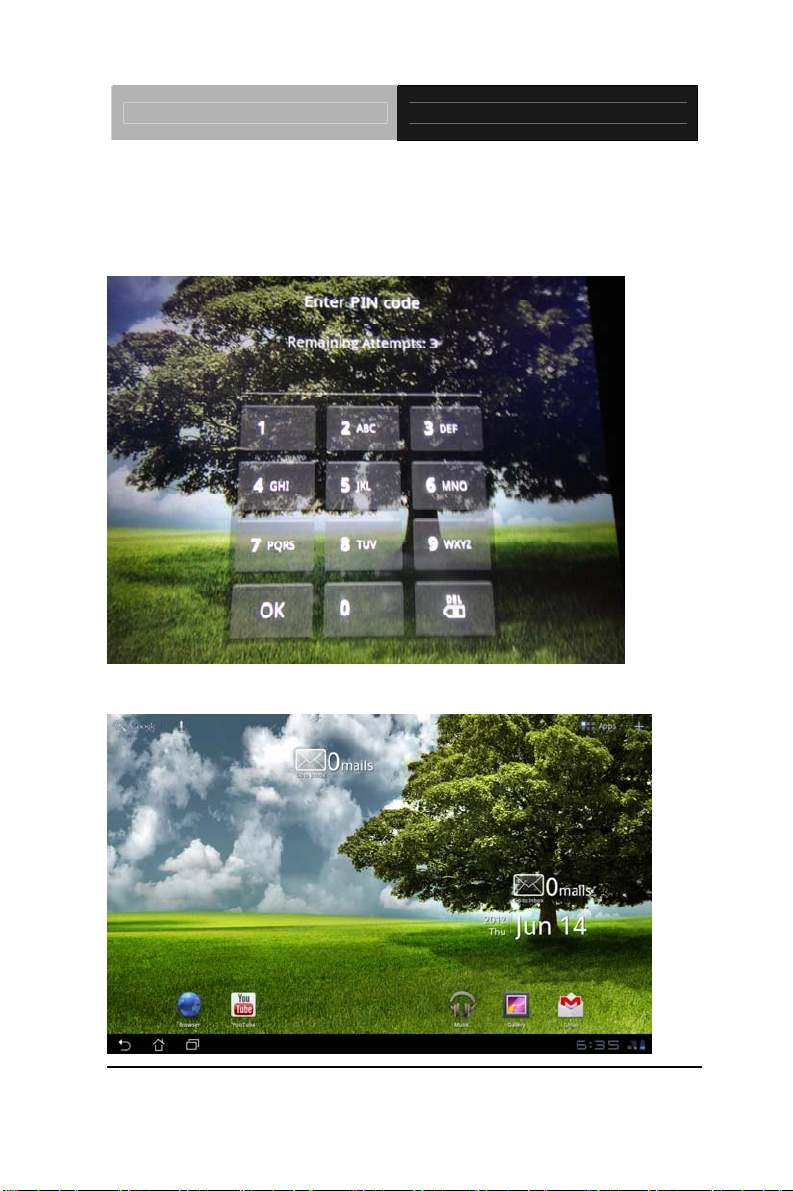
Rugged Tablet Computer RTC-700A
2. 3G
For 3G functions, insert the SIM card and type in your PIN
Number.
The RTC-700A will confirm the 3G connection.
Chapter 1 Settings 1- 16
Page 28

Rugged Tablet Computer RTC-700A
3. Sound
Select Sound to configure volume settings for audio broadcasts.
Chapter 1 Settings 1-17
Page 29

Rugged Tablet Computer RTC-700A
4. Screen
Select Screen to adjust the brightness of the RTC-700A.
Chapter 1 Settings 1- 18
Page 30

Rugged Tablet Computer RTC-700A
5. Location & Security
Select Location & Security to secure this tablet computer. This can
also be used to determine positioning for Google Maps and other
GPS related functions.
Chapter 1 Settings 1-19
Page 31

Rugged Tablet Computer RTC-700A
6. Applications
Select Applications to manage applications, observe services,
storage use and battery use, as well as to locate options in terms of
application development.
Chapter 1 Settings 1- 20
Page 32

Rugged Tablet Computer RTC-700A
7. Account & Sync
Select Accounts & sync to decide which applications to receive and
sync data.
Chapter 1 Settings 1-21
Page 33

Rugged Tablet Computer RTC-700A
8. Privacy
Select Privacy to back up important files.
Chapter 1 Settings 1- 22
Page 34

Rugged Tablet Computer RTC-700A
9. Storage
Select Storage to view how much storage space is filled up, and to
view the available storage space.
Chapter 1 Settings 1-23
Page 35

Rugged Tablet Computer RTC-700A
10. Language & Input
Select Language & input to choose the correct language.
Chapter 1 Settings 1- 24
Page 36

Rugged Tablet Computer RTC-700A
11. Date & time
Select Date & time appropriate for your time zone.
The system will confirm the date.
Chapter 1 Settings 1-25
Page 37

Rugged Tablet Computer RTC-700A
Chapter
2
Applications
Chapter 2 Applications 2-1
Page 38

Rugged Tablet Computer RTC-700A
2.1 File Manager
File Manager allows the user to locate and manage data on the
internal storage device or connected external storage devices
easily.
To access the internal storage:
1. Select the Apps menu on the upper right hand
corner.
2. Select File Manager
Chapter 2 Applications 2 - 2
Page 39

Rugged Tablet Computer RTC-700A
3. The internal storage location (mnt/sdcard/) is
displayed.
Chapter 2 Applications
2 - 3
Page 40

Rugged Tablet Computer RTC-700A
To acce
ss the external storage device through File Manager:
1. Select the Apps menu on the upper right hand corner.
2. Select File Manager
3. The external storage location (mnt/sdcard/) is displayed.
4. Select the Return button to return to the Root Directory.
Chapter 2 Applications 2 - 4
Page 41

Rugged Tablet Computer RTC-700A
5. Locate and tap Removable.
6. All connected external storage devices are displayed.
7. Select a folder to enter.
Chapter 2 Applications
2 - 5
Page 42

Rugged Tablet Computer RTC-700A
2.2 Google Play
Access many tools in the Google play with your Google account.
After setting up your account, you can log into the market at your
discretion.
1. Select Google Play on desktop.
2. Add an account to the RTC-700A to continue. Select Yes to
continue.
3. Enter email and password to sign in. Select “Create account” if
you do not have a Google account.
4. After sig
ning in, you are able to download and install applications
from the Google Play.
Chapter 2 Applications 2 - 6
Page 43

Rugged Tablet Computer RTC-700A
Chapter 2 Applications
2 - 7
Page 44

Rugged Tablet Computer RTC-700A
2.3 Music
Select Music on desktop to play desired music files. This
application automatically displays and stores audio files in the
RTC-700A and connected external storage devices.
You can shuffle audio files, or select the desired album for music
enjoyment.
Use the button on the top to sort or search audio files quickly.
Chapter 2 Applications 2 - 8
Page 45

Rugged Tablet Computer RTC-700A
Chapter 2 Applications
2 - 9
Page 46

Rugged Tablet Computer RTC-700A
2.4 Image
Select Gallery on the RTC-700A desktop to browse images or video
files. This application automatically displays image and video files
stored in the RTC-700A.
You can play all images in a slideshow, or select desired image or
video files.
Use the button on the top to sort by album, time, location or tags.
You can view image files only, video files only or both.
Chapter 2 Applications 2 - 10
Page 47

Rugged Tablet Computer RTC-700A
Sharing and deleting albums
Select desired album in the gallery and hold until the tool bar on the
top appears. You can upload or share albums through the internet,
or delete unwanted ones.
Chapter 2 Applications
2 - 11
Page 48

Rugged Tablet Computer RTC-700A
Sharing, deleting and editing images
Select desired images in the gallery and use the tool bar on the top
right hand corner to share, delete or edit the selected image.
Chapter 2 Applications 2 - 12
Page 49

Rugged Tablet Computer RTC-700A
Select Camera on the Apps menu to take photos or record videos.
You can use either the front or back camera.
Chapter 2 Applications
2 - 13
Page 50

Rugged Tablet Computer RTC-700A
Image and video files are automatically saved to the
Gallery.
Chapter 2 Applications 2 - 14
Page 51

Rugged Tablet Computer RTC-700A
2.5 Mail
Email allows you to add several email accounts, browse and
manage emails.
To set up an email account:
1. Select Email and enter your email address and password. Tap
Next.
Chapter 2 Applications
2 - 15
Page 52

Rugged Tablet Computer RTC-700A
2. The RTC-700A automatically ch
ecks for outgoing mail server
settings.
3. Tap Next to configure Account options.
Chapter 2 Applications 2 - 16
Page 53

Rugged Tablet Computer RTC-700A
4. Name the account and enter the name you would like displayed
on outgoing messages. Tap Next to login directly to your inbox.
To add Email accounts:
1. Tap Email and login
2. Tap Account settings button on the top right hand corner.
Chapter 2 Applications
2 - 17
Page 54

Rugged Tablet Computer RTC-700A
3. All account preferences are
displayed. Tap Add account on
the top right hand corner to add another account.
Gmail (Google Mail) allows you to access your Gmail account,
receive and compose emails.
To set up a Gmail account:
1. Tap Gmail and enter existing email and password. Tap Sign
in.
Chapter 2 Applications 2 - 18
Page 55

Rugged Tablet Computer RTC-700A
2. The RTC-700A communicates with the Google server to set
up your account.
Chapter 2 Applications
2 - 19
Page 56

Rugged Tablet Computer RTC-700A
3. You can use your Google accou
nt to backup, restore
settings and data. Tap “Done” to sign into Gmail.
Chapter 2 Applications 2 - 20
Page 57

Rugged Tablet Computer RTC-700A
2.6 Location
Google Places
Google Places offer information about nearby attractions, such as
restaurants, coffee sho ps, gas stations, etc.
Chapter 2 Applications
2 - 21
Page 58

Rugged Tablet Computer RTC-700A
Google Maps
Googl
e Maps helps you locate where you are. Use the tool bar o n
the top to get directions or to create customized maps.
Chapter 2 Applications 2 - 22
Page 59

Rugged Tablet Computer RTC-700A
2.7 Documents
Polaris® Office is office software that supports Document,
Spreadsheet and Present ation.
®
Office.
®
Office:
To start using Polaris
1. Tap the Apps menu on the top right hand corner.
2. Tap Polaris
Chapter 2 Applications
2 - 23
Page 60

Rugged Tablet Computer RTC-700A
3. The Polaris
®
Office control panel is displayed.
4. Tap My Folders and select SD card.
5. Tap New File on the top right hand corner. Tap Document to
start the word processor to edit documents. Tap Spreadsheet
to start the spreadsheet to calculate and manage information.
Tap Presentation to start the application to create and share
presentations.
Chapter 2 Applications 2 - 24
Page 61

Rugged Tablet Computer RTC-700A
Recent Files
Tap Recent Files on the top right hand corner to access recently
edited files.
Tap Clear Recent Files when there are too many files.
Adding Accounts
You can edit files with Polaris
®
Office from other accounts,
including Google documents and Box.net.
1. Tap the settings button on the top right hand corner and
select Add account.
2. Select the desired account.
3. Enter your email and password and tap OK to add the
account.
Chapter 2 Applications
2 - 25
Page 62

Rugged Tablet Computer RTC-700A
Configuring Settings
Tap the settings button on the top right hand corner and select
Settings. You can configure the File list and General settings.
Chapter 2 Applications 2 - 26
Page 63

Rugged Tablet Computer RTC-700A
2.8 Sharing
MyNet plays audio and video files, as well as viewing image files
and from another PC, DLNA TV or DLNA speakers. You can play
music, watch videos or view photos in the RTC-700A on your PC
and vice versa.
1. Ensure that the RTC-700A and secondary PC are connected
to the same wireless access point (AP).
2. Click and enable Allow remote control of my Player and
automatic devices to play media in the Media Player on the
PC.
Chapter 2 Applications
2 - 27
Page 64

Rugged Tablet Computer RTC-700A
3. Select the source device on the left and switch the file type to
the top.
Chapter 2 Applications 2 - 28
Page 65

Rugged Tablet Computer RTC-700A
4. Tap Play on the bottom to select the target device.
Chapter 2 Applications
2 - 29
Page 66

Rugged Tablet Computer RTC-700A
Chapter
3
Connectors
Chapter 3 Connectors 3-1
Page 67

Rugged Tablet Computer RTC-700A
Making connections
Your RTC is equipped with a full array of ports and connectors,
including standard input/output (I/O) ports for quickly and easily adding
peripheral devices such as printers, keyboards, etc. Refer to
documentation included with individual devices for details on
connecting these devices to your rugged tablet.
Chapter 3 Connectors 3-2
Page 68

Rugged Tablet Computer RTC-700A
3.1 Right Side Connectors
1. Mini HDMI
Connect to a HDMI device via mini HDMI cable.
H: 9mm
Mini HDMI
Mini USB
DC-in
W: 17mm
2. Mini USB
Con
nect a USB OTG cable to peripheral devices such as a
keyboard, mouse and flash. You can connect the RTC-700A to a
PC with the Mini USB cable and install the USB driver in CD-ROM
of RTC-700A to the PC. Then, the RTC-700A can be a storage for
the PC.
3. DC-in Jack
Connect the DC power cable from the AC adapter to this jack.
Chapter 3 Connectors 3-3
Page 69

Rugged Tablet Computer RTC-700A
3.2 Top Side Connectors
Po
wer Button
SIM Card Slot
Earphone
Micro-SD Card Slot
Chapter 3 Connectors 3-4
Page 70

Rugged Tablet Computer RTC-700A
1. Earphone
The built-in microphone can be used for audio recordings, voice
narrations or video conferencing.
Warning: Plug your modem into an analog
telephone jack only. Most homes use analog
lines. Do not use digital lines, such as the PBX
and ISDN systems found in many offices. Digital
lines may damage your modem.
2. Micro-SD Card Slot
Insert a micro-SD card into the micro-SD card slot. As the smallest
flash memory card, it stores plenty of information even in a
compressed state.
3. SIM Card Slot
Insert a mobile SIM card for 3G functions.
4. Power Button
The power button turns the RTC on/off. If the system is
unresponsive, press/hold the power switch to force the RTC to
power off.
Chapter 3 Connectors 3-5
Page 71

Rugged Tablet Computer RTC-700A
Chapter
4
Frequently
Asked
Questions
Chapter 4 Frequently Asked Questions 4 - 1
Page 72

Rugged Tablet Computer RTC-700A
4.1 Frequently Asked Questions (FAQ)
1. What is the default storage path to download software?
Select “File Manager”. The default path is: /sdcard/download.
2. How can I cancel the auto stand-by function?
Select Settings->
Screen->
Timeout->
Never.
3. How do I configure the keyboard input method?
Select Settings->
Language & input->
Keyboard settings->
Current input method ->
Select input method.
4. How do I cancel the password upon booting?
Select Settings->
Privacy->
Factory data reset->
Reset Tablet.
Chapter 4 Frequently Asked Questions 4 - 2
Page 73

Rugged Tablet Computer RTC-700A
5. How do I restore the original factory mode?
Select Settings->
Privacy->
Factory data reset->
Reset Tablet.
6. How do I increase the GPS speed?
Select Setting->
Location & security->
Select three items at the same time: Use Wireless networks, Use
GPS Satellites and Use location for Google Search.
7. How can I do a screen shot?
Select Settings->
Screen->
Select Screenshot.
Press soft key: Display the recent apps->
The RTC-700A will state: Screenshot is saved. Stay in screenshot
mode? ->
Select "yes."
The photos are stored on the "File Manager" path:
/sdcard/Screenshots.
Chapter 4 Frequently Asked Questions 4 - 3
Page 74

Rugged Tablet Computer RTC-700A
8. How do I uninstall applications?
Select Settings->
Applications->
Manage applications->
Downloaded->
Select the applications that you would like to uninstall->
Uninstall.
9. How do I replace the desktop background?
Select the "+" key of the right top side of desktop->
Select "Wallpapers".
10. How do I remove shortcuts on my Desktop?
Select the shortcut and move the shortcut to "Remove" at the top
right side of your desktop.
11. How do I add a shortcut to my Desktop?
Select the "+" key at the top right side of the desktop->
Select an application to move it to the desktop.
12. How do I stop the screen from rotating automatically?
Select Settings->
Screen->
Cancel "Auto-rotate screen".
Chapter 4 Frequently Asked Questions 4 - 4
Page 75

Rugged Tablet Computer RTC-700A
13. How do I start GPS services?
Select Settings->
Location & security->
Use GPS Satellites.
14. How do I install applications that are prohibited for security
reasons?
Settings->
Applications->
Unknown sources->
Select "ok" on the "Attention" prompt.
15. How do I replace my default browser homepage?
Select Browser->
Select the Se
wser->
bro
ttings key at the top right side of the
General->
et homepage
S
Chapter 4 Frequently Asked Questions 4 - 5
Page 76

Rugged Tablet Computer RTC-700A
A
Appendix
Statements
Appendix A Statements A-1
Page 77

Rugged Tablet Computer RTC-700A
A.1 Statements
Declarations and Safety Statements
Federal Communications Commission Statement
This device complies with part 15 of the FCC Rules. Operation is
subject to the following conditions: (1) This device may not cause
harmful interference (2) This device must accept any interference
received, including interference that may cause undesired
operation.
This device has been tested and found to comply with the limits for
a Class B digital device, pursuant to Part 15 of the FCC Rules.
These limits are designed to provide reasonable protection against
harmful interference in a residential installation. This equipment
generates, uses and can radiate radio frequency energy and, if not
installed and used in accordance with the instructions, may cause
harmful interference to radio communications. However, there is no
guarantee that interference will not occur in a particular installation.
If this equipment causes harmful interference to radio or television
reception, which can be determined by turning the equipment off
and on, the user is encouraged to try to correct the interference by
one or more of the following measures:
Appendix A Statements A-2
Page 78

Rugged Tablet Computer RTC-700A
Reorient or relocate the receiving anten na.
Increase the separation between equipment and receiver.
Connect the equipment into an outlet on a circuit diffe rent from
that to which the receiver is connected.
Consult the dealer or an experienced radio/TV technician for
help.
Changes or modifications not expressly approved by the party
responsible for compliance could void the user’s authority to
operate the equipment.
The antenna(s) used for this transmitter must not be co-located or
operating in conjunction with any other antenna or transmitter.
Appendix A Statements A-3
Page 79

Rugged Tablet Computer RTC-700A
RF Exposure Information (SAR)
This device meets the government’s re quirements for exposure to
radio waves. This device is designed and manufactured not to
exceed the emission limits for exposure to radio frequency (RF)
energy set by the Federal Communications Commission of the U.S.
Government.
The exposure standard employs a unit of measu reme nt known as
the Specific Absorption Rate (SAR). The SAR limit set by the FCC
is 1.6W/kg. Tests for SAR are conducted using standard operating
positions accepted by the FCC with the EUT transmitting at the
specified power level in different channels.
The highest SAR value for the device as reported to the FCC is
1.51 W/kg when placed next to the body.
The FCC has granted an Equipment Authorization for this device
with all reported SAR levels evaluated as in compliance with the
FCC RF exposure guidelines. SAR information on this device is on
file with the FCC and can be found under the Display Grant section
of www.fcc.gov./oet/ea/fccid
on the FCC ID:
OHBRTC700RAWBGH.
This device is in compliance with SAR for general
population/uncontrolled exposure limits in ANSI/IEEE C95. 1-1999
and has been tested in accordance with the measurement methods
and procedures specified in OET Bulletin 65 Supplement C.
Appendix A Statements A-4
Page 80

Rugged Tablet Computer RTC-700A
A.2 Canadian Notice
IC Regulations
This device complies with Industry Canada license-exempt RSS
standard(s). Operation is subject to the following two conditions: (1)
this device may not cause interference, and (2) this device must
accept any interference, including interference that may cause
undesired operation of the device.
This Class B digital apparatus complies with Canadian ICES-003.
IC Radiation Exposure Statement
This EUT is compliant with SAR for general population/uncontrolled
exposure limits in IC RSS-102 and has been tested in accordance
with the measurement methods and procedures specified in IEEE
1528. This equipment should be installed and operated with
minimum distance 0 cm between the radiator and your body.
This device and its antenna(s) must not be co-located or operating
in conjunction with any other antenna or transmitter.
The County Code Selection feature is disabled for producted
Appendix A Statements A-5
Page 81

Rugged Tablet Computer RTC-700A
marketed in the U.S. and Canada.
For products available in the U.S./Canada markets, only channels
1-11 can be operated. The selection of other channels is not
possible.
Appendix A Statements A-6
Page 82

Rugged Tablet Computer RTC-700A
A.3 CE Mark Notice
CE marking for devices without wireless LAN/Bluetooth
®
The shipped version of this device complies with the requirements
of the EEC directives 2004/108/EC “Electromagnetic compatability”
and 2006/95/EC “Low voltage directive.”
CE Marking for devices with wireless LAN/Bluetooth
®
This equipment complies with the requirements of Directive
1999/5/EC of the European Parliament and Commission from
March 9
th
, 1999 governing Radio and Telecommunications
Equipment and mutual recognition of conformity.
Appendix A Statements A-7
Page 83

Rugged Tablet Computer RTC-700A
A.4 Safety Caution
Important Safety Instructions
Power Safety Requirement
Products with electrical current ratings up to 2A and weighs more
than 1 Kg must use approved power cords greater than or equal to:
VCTF, 3G or 0.75mm2.
Basic safety precautions should always be followed to reduce the
risk of fire, electric shock and injury to persons, including the
following:
Do not use this product near water, for example, near a bathtub,
wash bowl, kitchen sink or laundry tub, in a wet basement or near a
swimming pool.
Avoid using a telephone (other than a cordless type) during an
electrical storm. There may be a remote risk of electric shock from
lightning.
Do not use the telephone to report a gas leak in the vicinity of the
leak.
Use only the power cord and batteries indicated in this manual. Do
not dispose of batteries in a fire. They may explode. Check with
local codes for possible special disposal inst ructions.
Appendix A Statements A-8
Page 84

Rugged Tablet Computer RTC-700A
A.5 Battery Disposal
Regulatory information / Disclaimers
Installation and use of this Wireless LAN device must be in strict
accordance with the instructions included in the user
documentation provided with the product. Any changes or
modifications (including the antennas) made to this device that are
not expressly approved by the manufacturer may void the user’s
authority to operate the equipment.
The manufacturer is not responsible for any radio or
television interference caused by unauthorized modification of this
device, or the substitution of the connecting cables and equipment
Appendix A Statements A-9
Page 85

Rugged Tablet Computer RTC-700A
other than manufacturer specified. It is the responsibility of the user
to correct any interference caused by such unauthorized
modification, substitution or attachment. Manufacturer and its
authorized resellers or distributors will assume no liability for any
damage or violation of government regulations arising from failing
to comply with these guidelines.
Appendix A Statements A-10
Page 86

Rugged Tablet Computer RTC-700A
A.6 Battery Caution
There is a danger of explosion if the battery is incorrectly replaced.
Replace only with the same or equivalent type recommended by
the manufacturer. Dispose of used batteries according to the
manufacturer’s instructions.
Regulatory information / Disclaimers
Installation a
nd use of this Wireless LAN device must be in strict
accordance with the instructions included in the user
documentation provided with the product. Any changes or
modifications (including the antennas) made to this device that are
not expressly approved by the manufacturer may void the user’s
authority to operate the equipment. The manufacturer is not
responsible for any radio or television interference caused by
unauthorized modification of this device, or the substitution of the
connecting cables and equipment other than manufacturer
specified. It is the responsibility of the user to correct any
interference caused by such unauthorized modification, substitution
or attachment. Manufacturer and its authorized resellers or
distributors will assume no liability for any damage or violation of
government regulations arising from failing to comply with these
guidelines.
Appendix A Statements A-11
Page 87

Rugged Tablet Computer RTC-700A
A.7 Adapter Caution
This RTC is for use with model NO. LTE24E-S2-2C6.
Appendix A Statements A-12
