Page 1
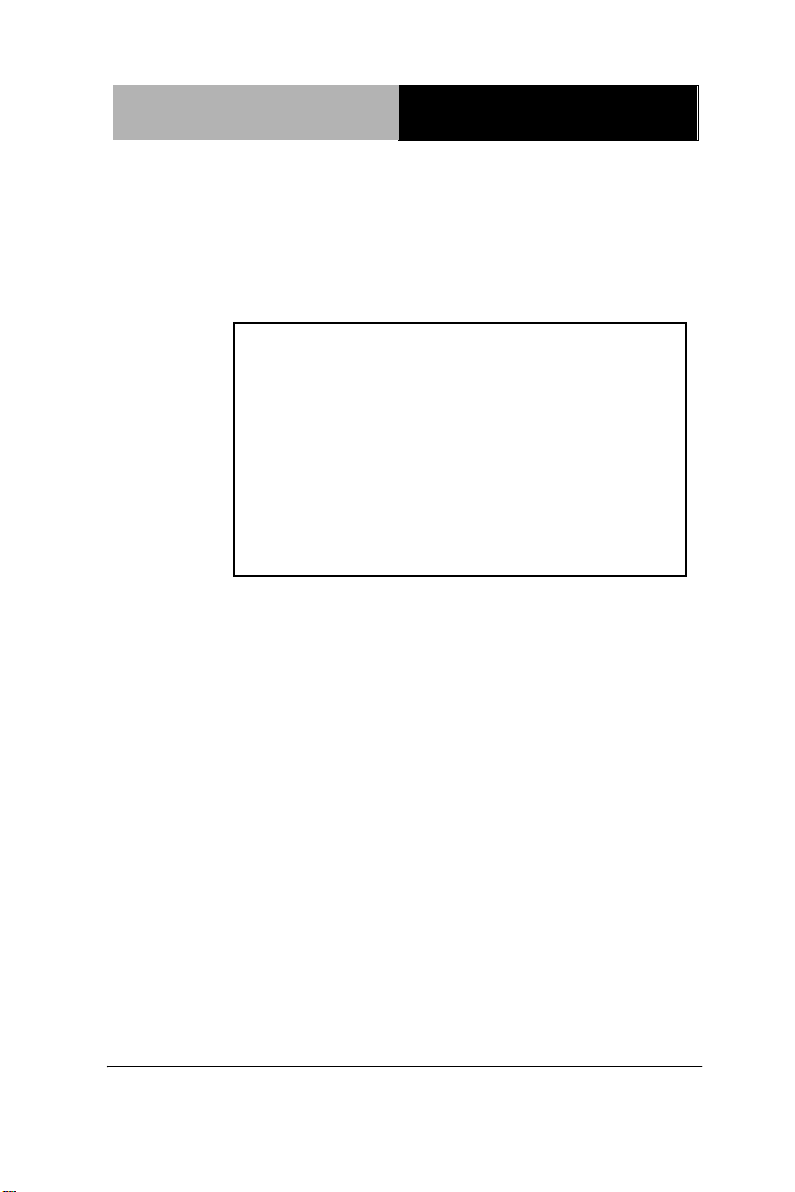
Rugged Tablet Computer
R T C - 1 0 0 0 A 1
RTC-1000A1
Intel® AtomTM N270
1.6 GHz Processor
Rugged Tablet Computer
with 10.2” WSVGA Color TFT LCD
1 COM, 2 USB2.0, 1 Mini USB
RTC-1000A1 Manual 2nd Ed
May 14, 2014
Page 2
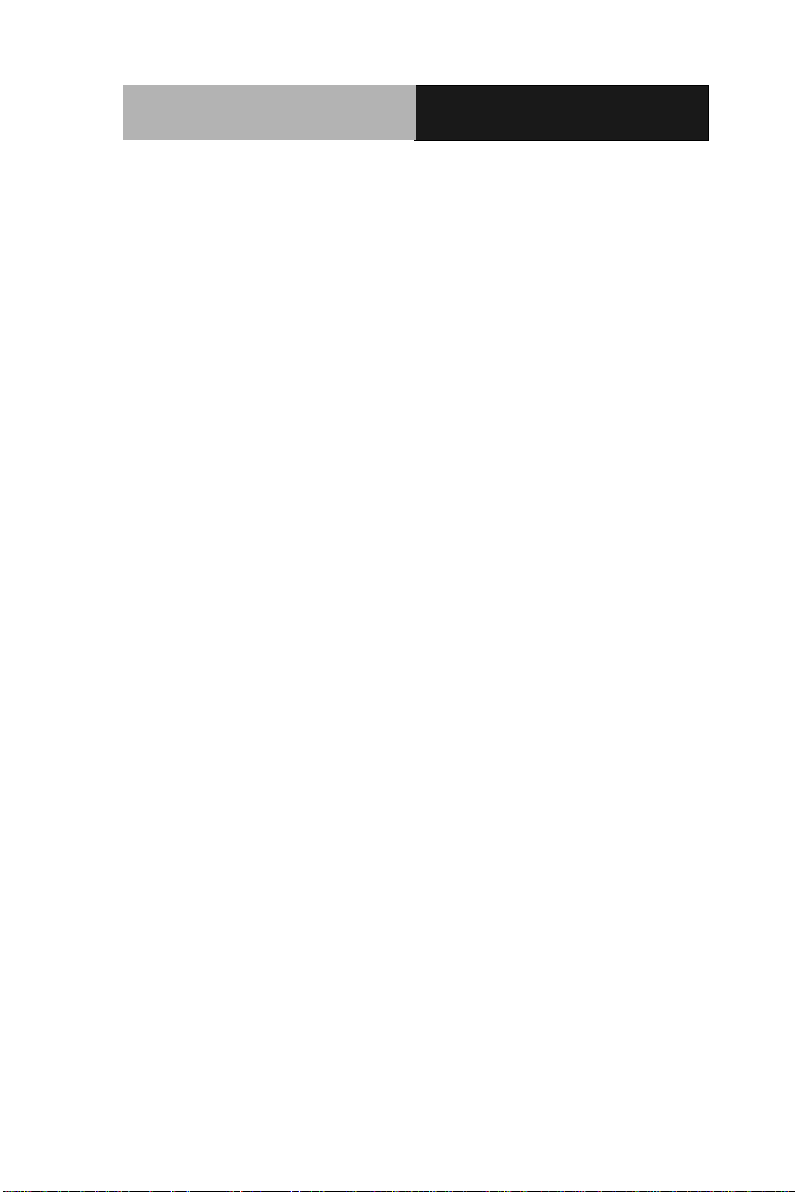
Rugged Tablet Computer
R T C - 1 0 0 0 A 1
Copyright Notice
This document is copyrighted, 2014. All rights are reserved. The
original manufacturer reserves the right to make improvements to the
products described in this manual at any time without notice.
No part of this manual may be reproduced, copied, translated, or
transmitted in any form or by any means without the prior written
permission of the original manufacturer. Information provided in this
manual is intended to be accurate and reliable. However, the original
manufacturer assumes no responsibility for its use, or for any infringements upon the rights of third parties that may result from its
use.
The material in this document is for product information only and is
subject to change without notice. While reasonable efforts have been
made in the preparation of this document to assure its accuracy,
AAEON assumes no liabilities resulting from errors or omissions in
this document, or from the use of the information contained herein.
AAEON reserves the right to make changes in the product design
without notice to its users.
i
Page 3

Rugged Tablet Computer
R T C - 1 0 0 0 A 1
Acknowledgments
All other products’ name or trademarks are properties of their
respective owners.
Intel®, and AtomTM are trademarks of Intel® Corporation.
Microsoft Windows® is a registered trademark of Microsoft
Corp.
All other product names or trademarks are properties of their
respective owners.
ii
Page 4
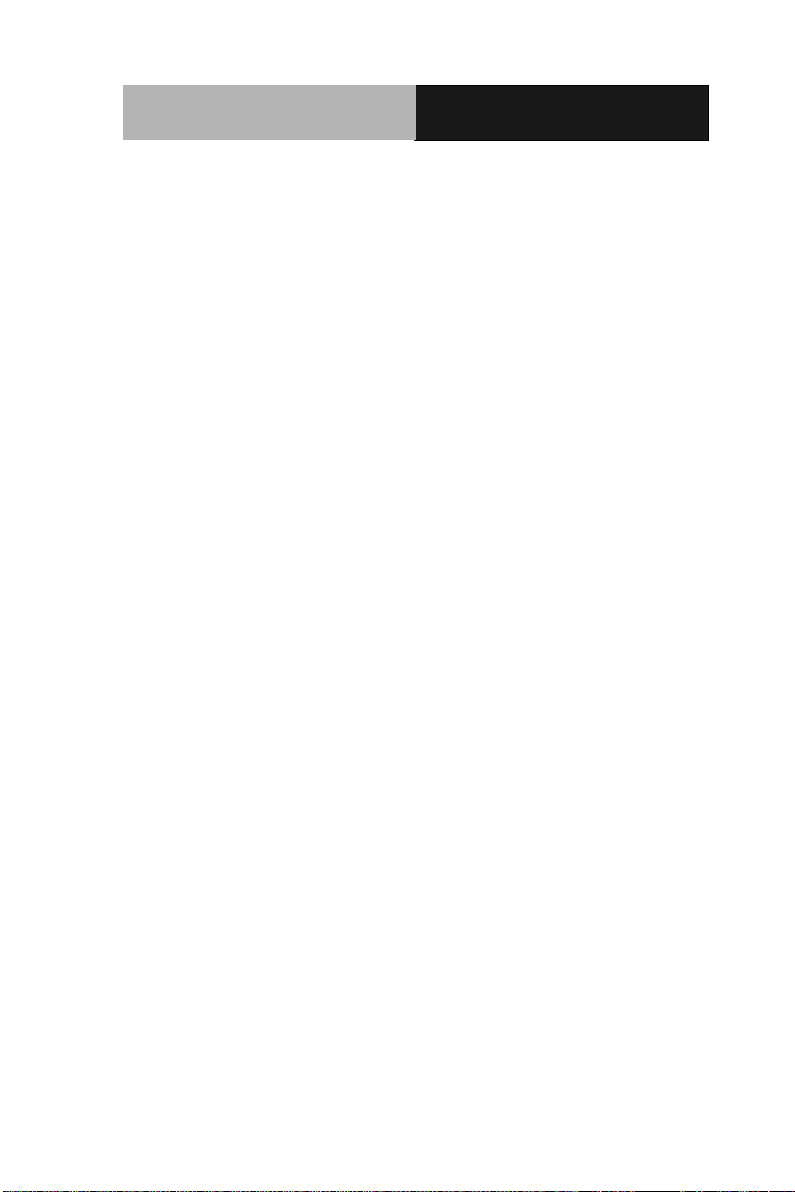
Rugged Tablet Computer
R T C - 1 0 0 0 A 1
Packing List
Before you begin operating your PC, please make sure that the
following materials are enclosed:
1 RTC-1000A1 Rugged Tablet Computer with a Hard
Disk Drive & 1GB/ 2GB SODIMM Memory Card
1 AC Adapter with Power Cord
1 Standard Battery
1 Hand Strap
1 DVD-ROM for system driver & manual
(in PDF format)
If any of these items should be missing or damaged, please contact
your distributor or sales representative immediately.
iii
Page 5
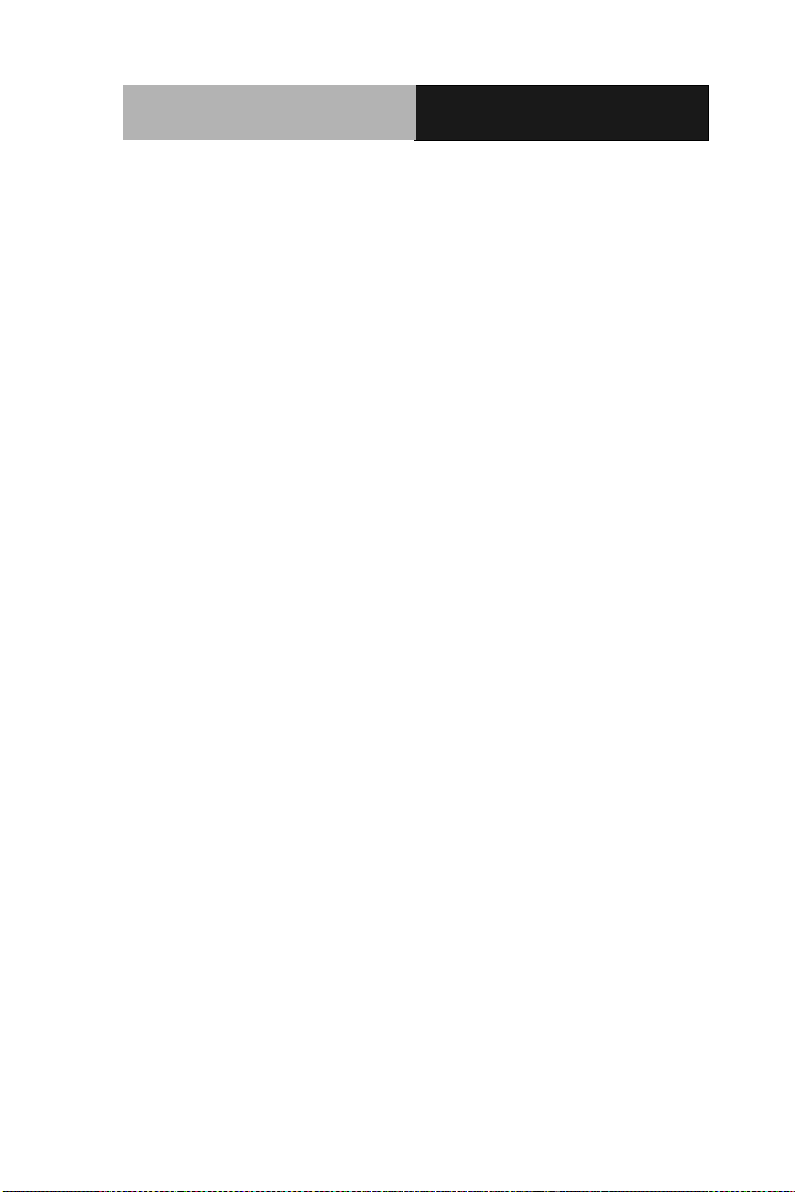
Rugged Tablet Computer
R T C - 1 0 0 0 A 1
Options
The following items are normally optional, but some vendors may
include them in the standard package. Some items may not be
available in some countries, or some vendors may choose not to carry
all the items.
WLAN/BT module
GPS module
3G Modem module
Caution: when purchasing any of the accessories listed above,
purchase only those accessories that are approved for use with your
Rugged Tablet Computer. The above accessories are proprietary
items. Our system vendor can obtain these approved accessories.
If you use items that are not approved for use with this Rugged Tablet
Computer, you may cause your Rugged Tablet Computer to
malfunction, or to emit or receive electro-magnetic radiation in excess
of local regulations. For non-proprietary accessories such as PC
cards or printers, ensure that the accessory functions properly in your
Rugged Tablet Computer before making the purchase. Your system
vendor may be able to recommend reliable brands and models.
iv
Page 6
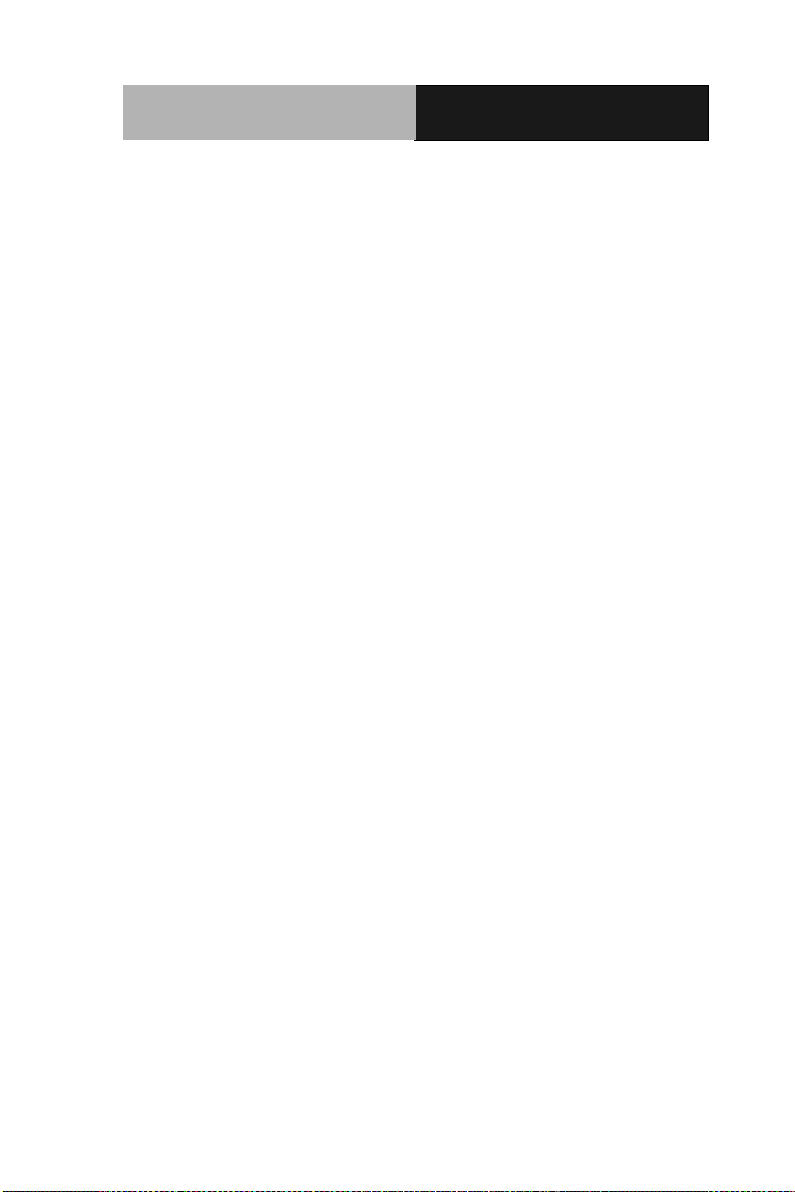
Rugged Tablet Computer
R T C - 1 0 0 0 A 1
Safety & Maintenance
You can use your Rugged Tablet Computer under a wide range of
environmental conditions. However, to ensure long use and
continued high performance, consider the following factors when
setting up your Rugged Tablet Computer (RTC):
Follow all warnings and instructions noted in this documentation
and in the Windows Help program.
The first time you use your RTC, we recommend that you carefully
read the Making Connections section of this manual and initialize
the battery to ensure optimum battery performance.
Unplug the RTC from the power outlet before cleaning. Use a damp
cloth for cleaning. Do not use aerosols, solvents, or strong
detergents.
Slots and openings in the system cabinet are for ventilation
purposes. Do not block or cover these openings or the system could
overheat. Do not use or store the RTC near a source of heat or dust.
On the base or rear panel of this RTC, there is a label with
information on the power requirements of this system. These
requirements must be followed. If you are unsure of your local
power supply, consult your dealer or local Power Company.
Do not step on or place anything on the power cord.
If you use the RTC with an extension cord, ensure that the total
ampere ratings of all the devices sharing the extension do not
exceed the rating of the extension cord or the rating of the wall
v
Page 7
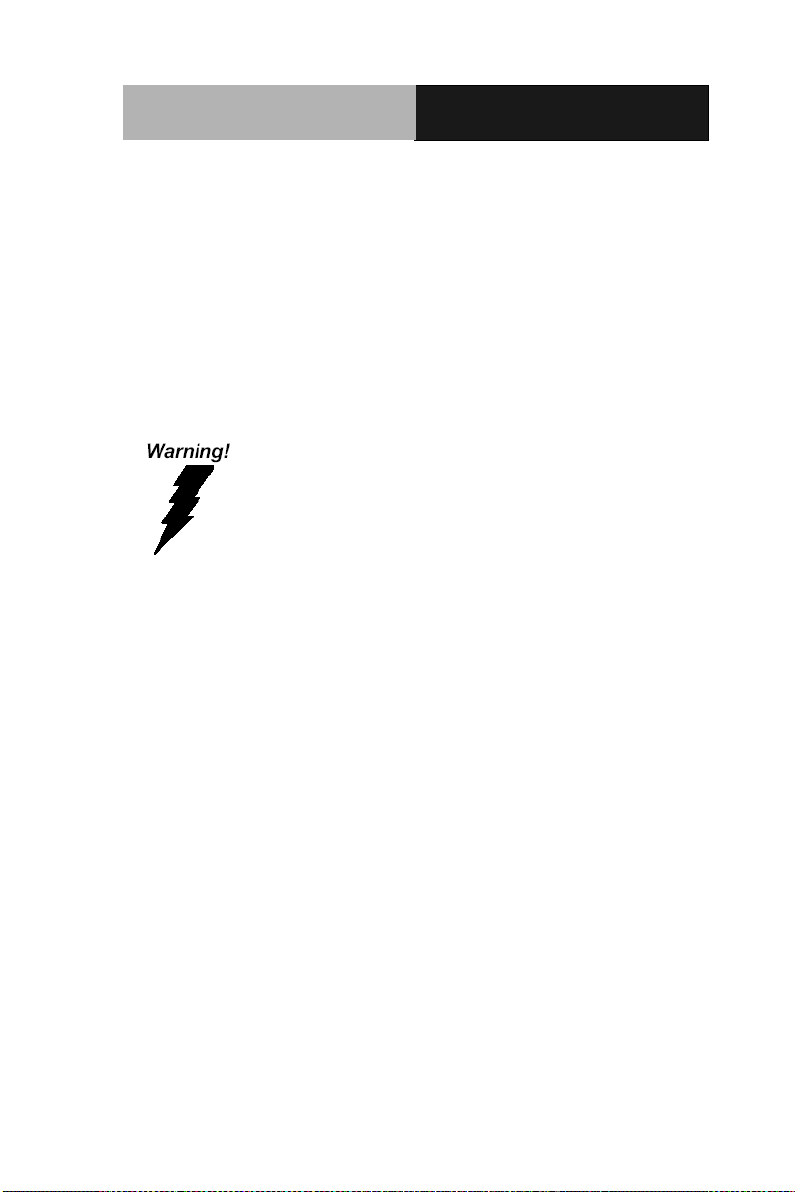
Rugged Tablet Computer
R T C - 1 0 0 0 A 1
outlet.
Never push foreign objects into the RTC through any of the slots
or openings. Dangerous voltages are present, which could
cause electric shock or fire, or damage sensitive components.
FCC
This device complies with Part 15 FCC Rules.
Operation is subject to the following two conditions:
(1) this device may not cause harmful interference,
and (2) this device must accept any interference
received including interference that may cause
undesired operation.
Caution:
There is a danger of explosion if the battery is incorrectly replaced.
Replace only with the same or equivalent type recommended by the
manufacturer. Dispose of used batteries according to the
manufacturer’s instructions and your local government’s recycling or
disposal directives.
Attention:
Il y a un risque d’explosion si la batterie est remplacée de façon incorrecte.
Ne la remplacer qu’avec le même modèle ou équivalent recommandé par le
constructeur. Recycler les batteries usées en accord avec les instructions du
fabricant et les directives gouvernementales de recyclage.
vi
Page 8
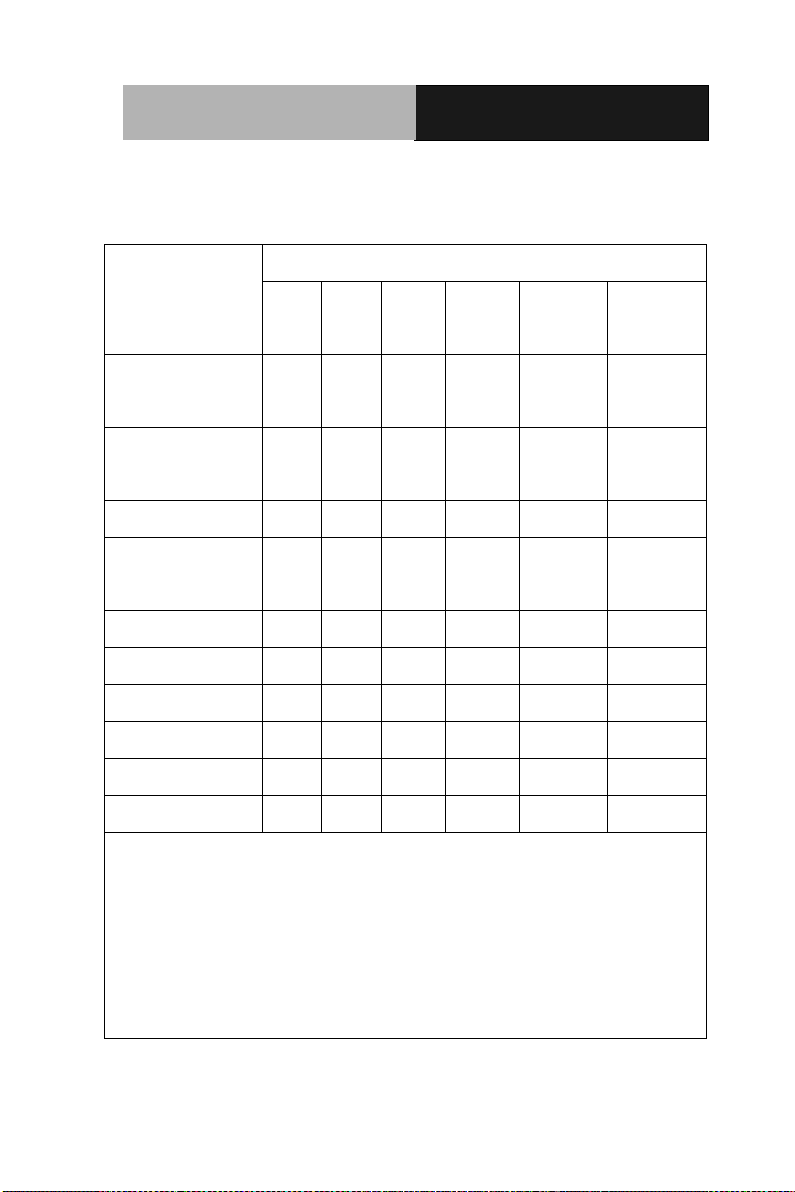
Rugged Tablet Computer
R T C - 1 0 0 0 A 1
部件名称
有毒有害物质或元素
铅
(Pb)
汞
(Hg) 镉 (Cd)
六价铬
(Cr(VI))
多溴联苯
(PBB)
多溴二苯醚
(PBDE)
印刷电路板
及其电子组件
× ○ ○ ○ ○
○
外部信号
连接器及线材
× ○ ○ ○ ○
○
外壳
× ○ ○ ○ ○
○
中央处理器
与内存
× ○ ○ ○ ○
○
硬盘
× ○ ○ ○ ○ ○ 液晶模块
× ○ ○ ○ ○ ○ 光驱
× ○ ○ ○ ○ ○ 触控模块
× ○ ○ ○ ○ ○ 电源
× ○ ○ ○ ○
○
O:表示该有毒有害物质在该部件所有均质材料中的含量均在
SJ/T 11363-2006 标准规定的限量要求以下。
X:表示该有毒有害物质至少在该部件的某一均质材料中的含量超出
SJ/T 11363-2006 标准规定的限量要求。
备注:
一、此产品所标示之环保使用期限,系指在一般正常使用状况下。
二、上述部件物质中央处理器、内存、硬盘、光驱、触控模块为选购品。
Below Table for China RoHS Requirements
产品中有毒有害物质或元素名称及含量
AAEON Panel PC/ Workstation
vii
Page 9
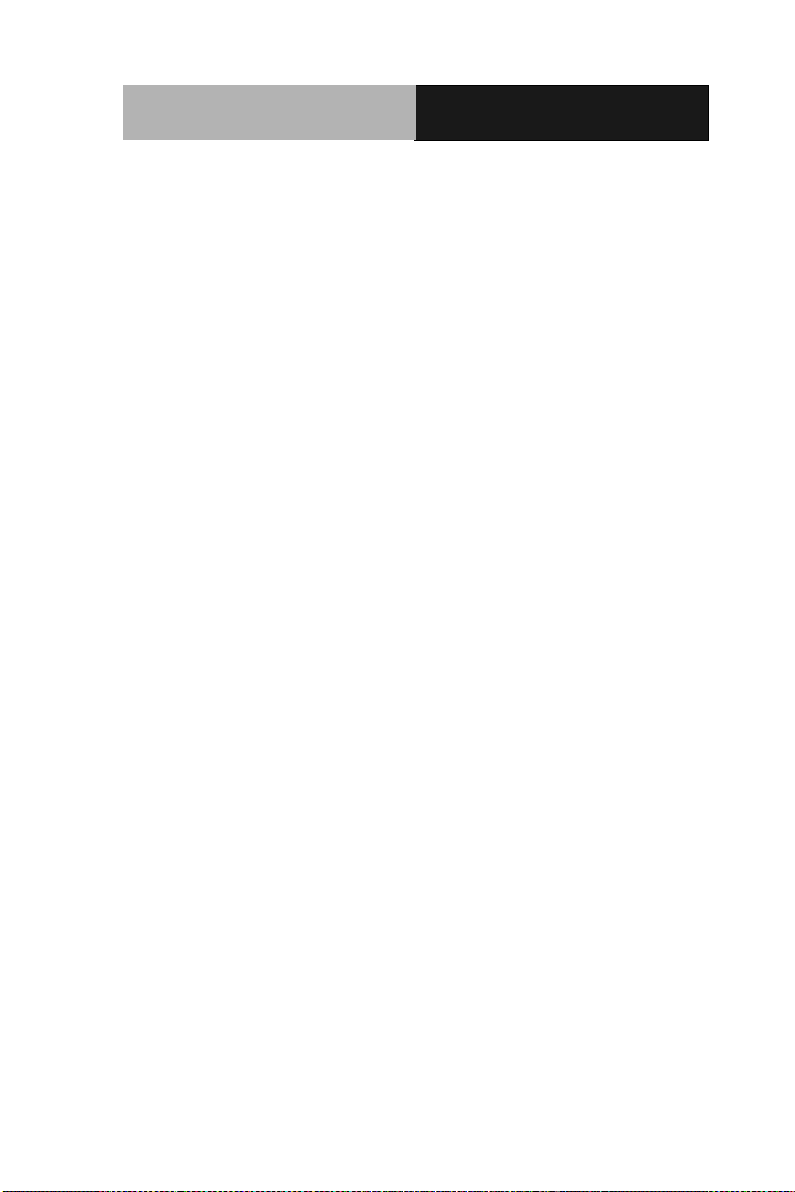
Rugged Tablet Computer
R T C - 1 0 0 0 A 1
Contents
Chapter 1 Introduction
1.1 Getting Started .......................................................... 1-2
1.2 Features .................................................................... 1-3
1.3 Where to Look For Information ................................. 1-4
1.4 Quick Start ................................................................. 1-5
1.5 Loading Windows ...................................................... 1-6
1.6 Adjusting the Volume ................................................ 1-7
1.7 Adjusting the Brightness ........................................... 1-8
1.8 Turning off your RTC ................................................. 1-9
Chapter 2 Getting Started
2.1 Appearance ............................................................... 2-3
2.2 Power Indicators ........................................................ 2-5
2.3 Front View Buttons .................................................... 2-6
2.4 Function Keys ............................................................ 2-8
2.5 Quick Start Button ..................................................... 2-9
2.6 Connecting the Printer............................................... 2-10
2.7 The PCMCIA Card Slot ............................................. 2-10
2.8 CompactFlash (CF) Card Slot ................................... 2-11
2.9 Memory ..................................................................... 2-11
2.10 Communication Components .................................. 2-14
Chapter 3 Making Connections
3.1 Right Side Connectors .............................................. 3-2
viii
Page 10
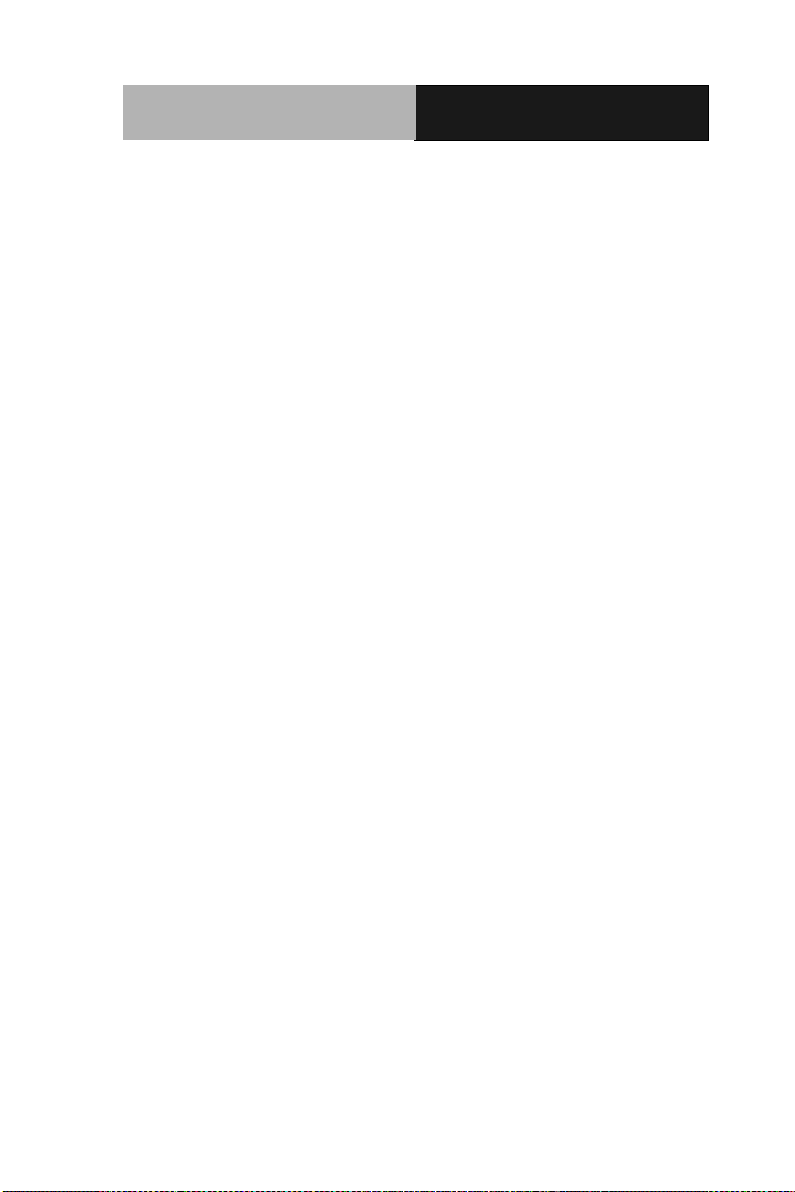
Rugged Tablet Computer
R T C - 1 0 0 0 A 1
3.2 Top Side Connectors................................................. 3-4
Chapter 4 Power Management
4.1 Power Management .................................................. 4-2
4.2 When to Replace the Battery .................................... 4-4
4.3 Heat Considerations .................................................. 4-4
Appendix A Statements
A.1 Statements ............................................................. A-2
A.2 European Notice .................................................... A-5
A.3 Safety CAUTION .................................................... A-6
A.4 Battery Disposal ..................................................... A-7
A.5 CAUTION for Adapter ............................................ A-7
A.6 Battery CAUTION .................................................. A-8
ix
Page 11
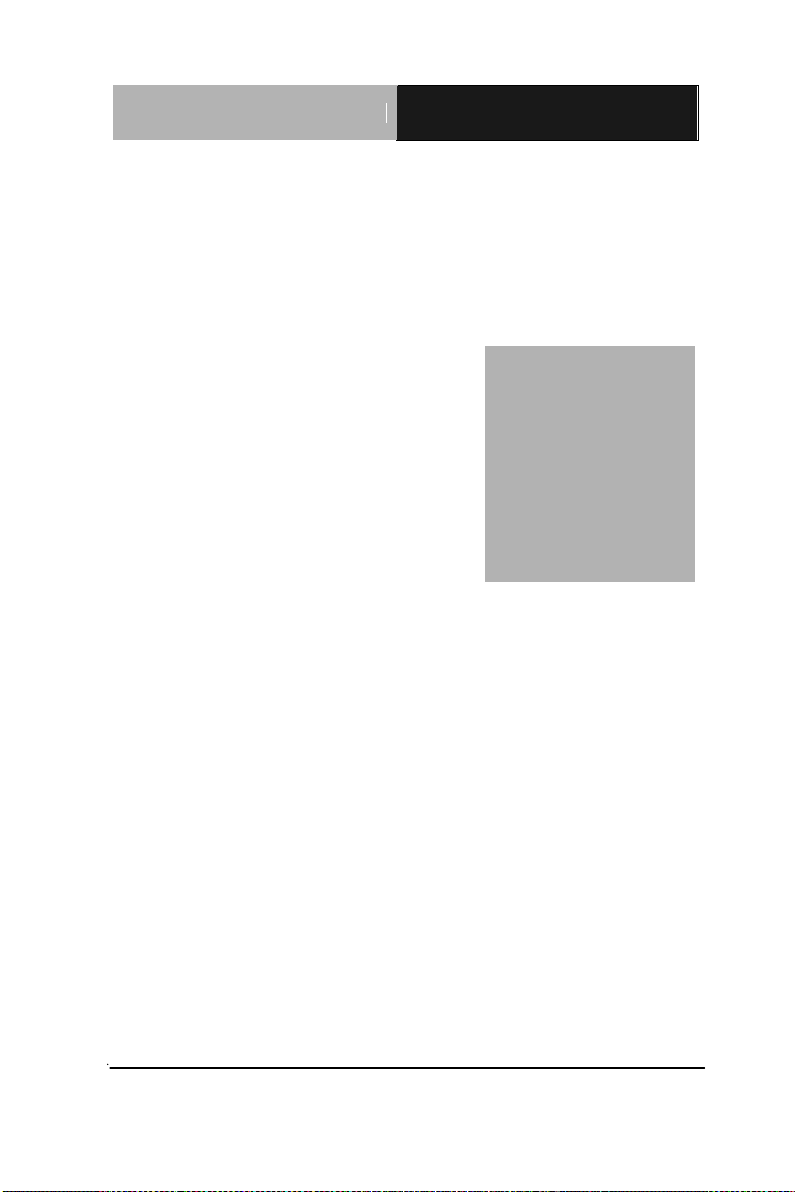
Rugged Tablet Computer
R T C - 1 0 0 0 A 1
Chapter
1
Introduction
Chapter 1 Introduction 1- 1
Page 12
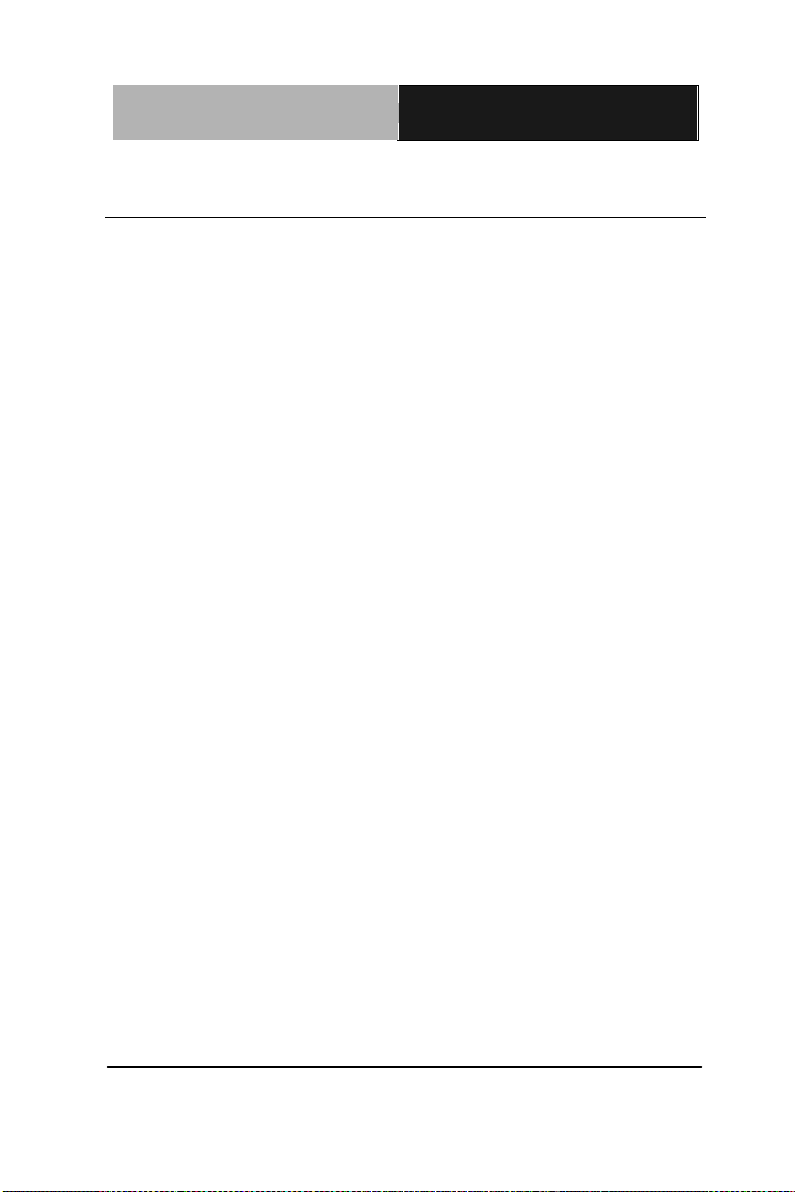
Rugged Tablet Computer
R T C - 1 0 0 0 A 1
1.1 Getting Started
Congratulations on your purchase of a Rugged Tablet Computer
(RTC). The RTC is a fully functional PC with built-in LAN, and
wireless connectivity. With your RTC you will be able to organize
and access important business and personal information. In
addition, you will be able to send and receive e-mail and access the
Internet.
This Manual contains all the information you need to set up and use
your RTC. It describes all the features of the RTC in an
easy-to-read yet thorough manner.
Chapter 1 Introduction 1- 2
Page 13
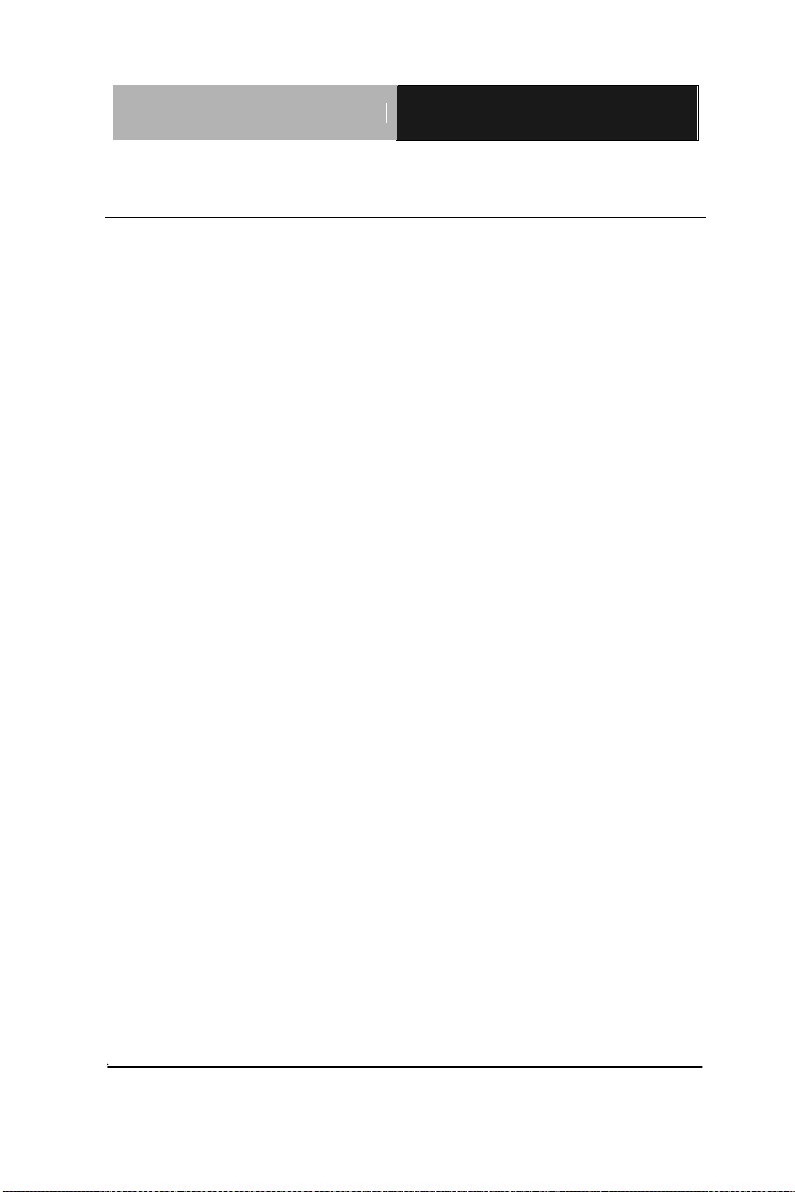
Rugged Tablet Computer
R T C - 1 0 0 0 A 1
1.2 Features
Software Included
Widows® Embedded Standard 2009 Edition which includes:
• Microsoft
• Microsoft
• Microsoft
®
Internet Explorer
®
Outlook Express
®
Windows Media Player
High performance Processors
Ultra Low Voltage Mobile Intel® Atom™ Processor 1.6GHz CPU
High Capacity Hard Disk Drive
The Rugged Tablet Computer has a high capacity hard disk drive,
to store your favorite programs and large multimedia files.
Built-in Wireless LAN, Modem and LAN Capability
A built-in 802.11b/g, 56k modem and 10/100/1000 Mbps Ethernet
port allows you to access the Internet or a Local Area Network
(LAN).
Chapter 1 Introduction 1-3
Page 14
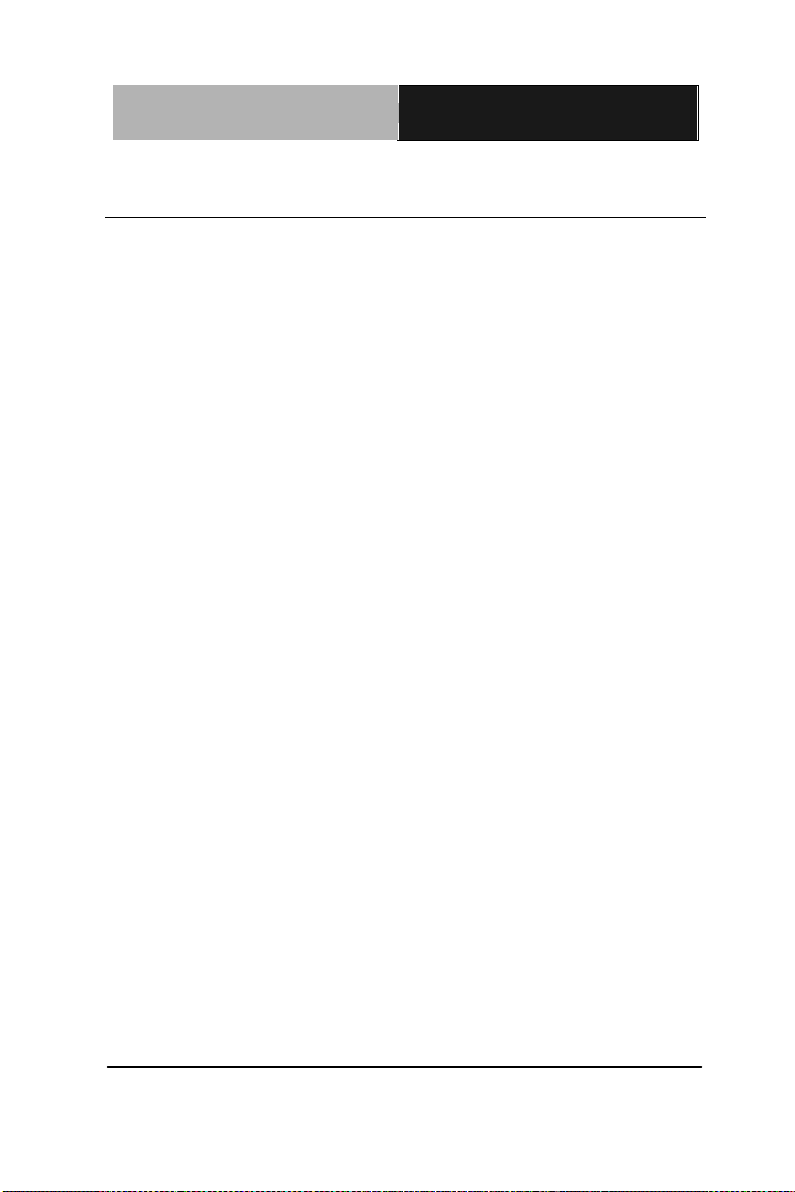
Rugged Tablet Computer
R T C - 1 0 0 0 A 1
1.3 Where to Look For Information
About Your RTC
This User’s Manual describes the key elements of your RTC. New
users can find a simple step-by-step orientation in the Quick Start
section of this Chapter.
About Windows
Windows Online Help, found on the Start menu, offers extensive
Windows assistance. Welcome to Windows offers an online
orientation for new Windows users. Find it in:
Start/Programs/Accessories/System Tools.
Chapter 1 Introduction 1- 4
Page 15
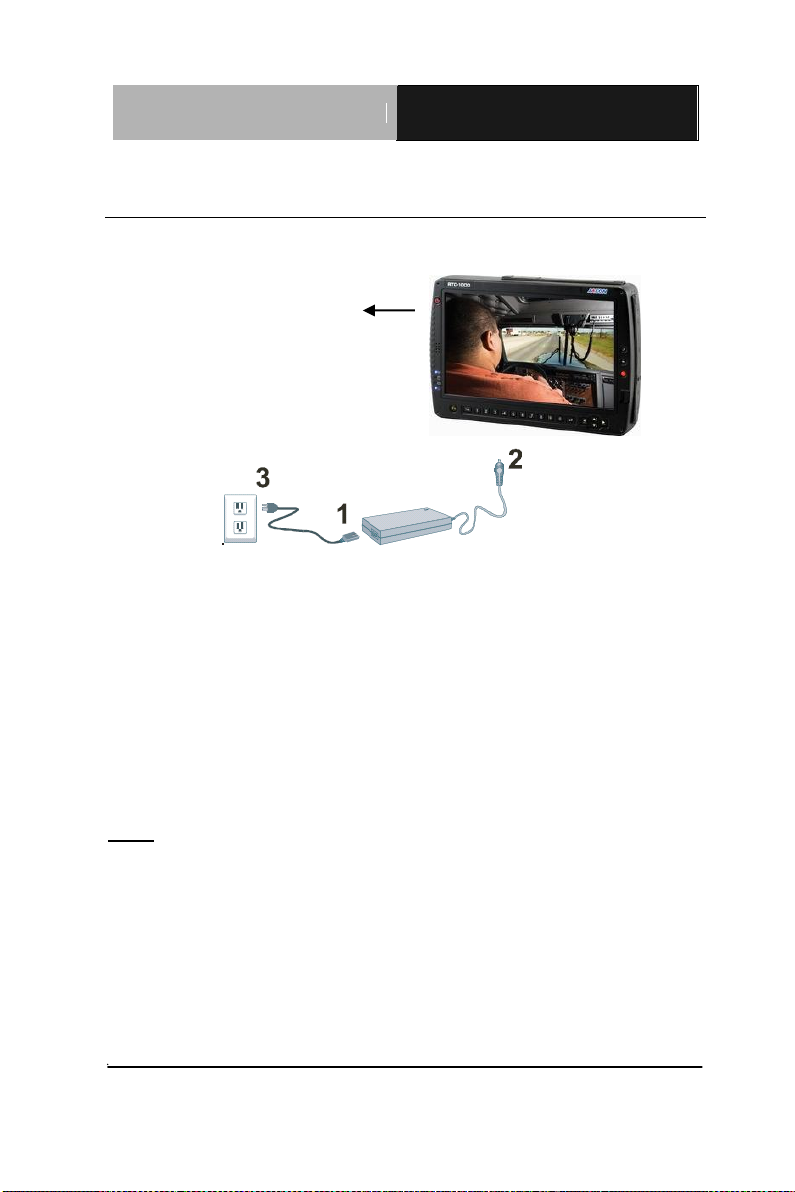
Rugged Tablet Computer
R T C - 1 0 0 0 A 1
4
1.4 Quick Start
Turning on the Rugged Tablet Computer for the First Time
1. Connect the AC adapter power cord to the AC adapter.
2. Connect the AC adapter to the DC power port on the bottom side
of your RTC.
3. Connect the AC adapter power cord to an AC outlet.
4. Press the power button to turn on the power.
Note: The battery is not fully charged. Allow your battery to fully charge
before using it (i.e., before disconnecting AC power). Calibrating the battery
before use is also highly recommended. Refer to Chapter of Power
Management for further information.
Chapter 1 Introduction 1-5
Page 16
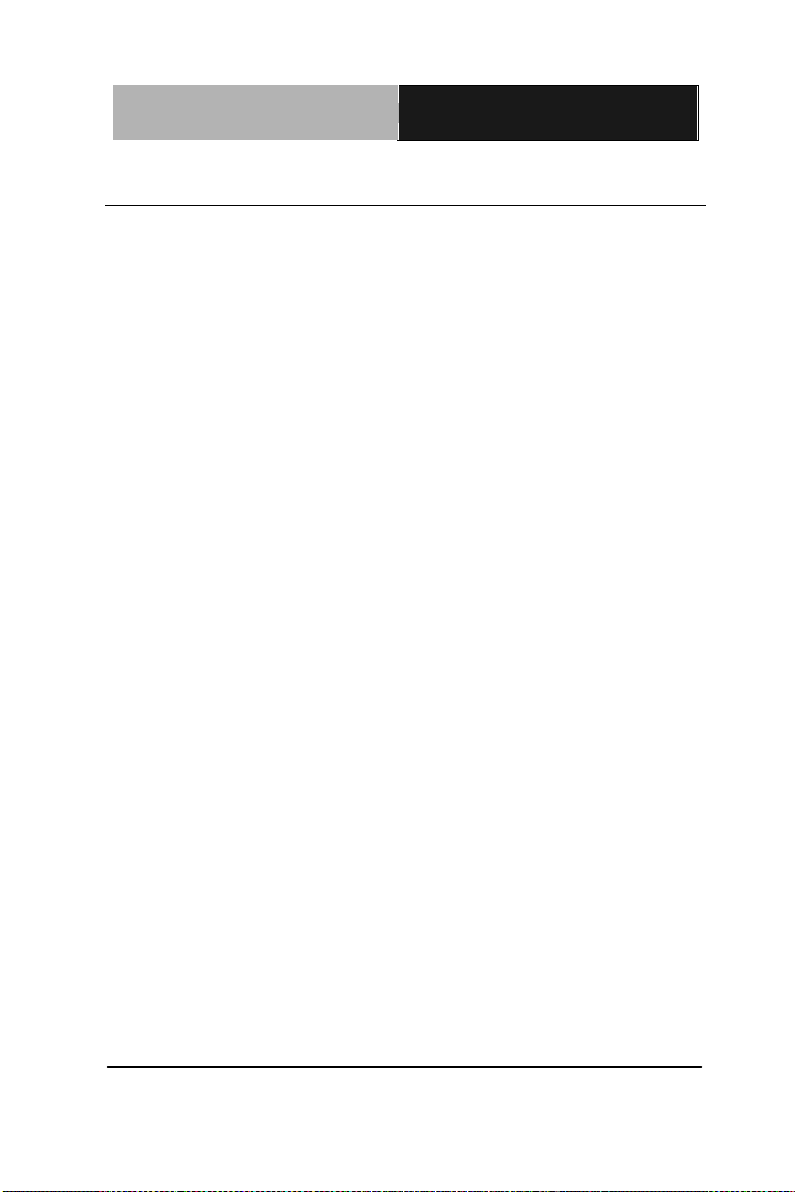
Rugged Tablet Computer
R T C - 1 0 0 0 A 1
1.5 Loading Windows
The following section is for the Windows operating system only. If
you are installing a different operating system, please check with
your vendor for installation details.
Your RTC will begin loading Windows once you turn on the power.
Wait a few seconds for Windows setup to load.
The Welcome to Windows screen will appear. You may disable
this feature by clearing the check box labeled show this screen
each time Windows starts.
Some software comes preloaded with Windows. New users can
familiarize themselves with this software by selecting Programs
from the start menu, then clicking on programs to run them.
Chapter 1 Introduction 1- 6
Page 17

Rugged Tablet Computer
R T C - 1 0 0 0 A 1
1.6 Adjusting the Volume
You can adjust the volume with hot key:
Fn + Arrow Up: volume up
Fn + Arrow Down: volume down
Alternatively, you can adjust the volume with the Windows volume
control applet located on the taskbar.
Chapter 1 Introduction 1-7
Page 18

Rugged Tablet Computer
R T C - 1 0 0 0 A 1
1.7 Adjusting the Brightness
Use the following hot key combinations to adjust the LCD panel
brightness:
Fn + Arrow Left: decreases the brightness
Fn + Arrow Right: increases the brightness
Chapter 1 Introduction 1- 8
Page 19

Rugged Tablet Computer
R T C - 1 0 0 0 A 1
Warning: Shutting off the RTC improperly
may result in data loss.
1.8 Turning off your RTC
Turning off the RTC properly is important to maintaining the RTC.
1. On the Start menu, click Shut Down.
2. Click the radio button next to Shut Down in the Shut
Down Windows screen, and then click OK.
If you are going to be away from the RTC for a short period, there
are ways of conserving power without shutting down the system.
Chapter 1 Introduction 1-9
Page 20

Rugged Tablet Computer
R T C - 1 0 0 0 A 1
Chapter
2
Getting Started
Chapter 2 Getting Started 2-1
Page 21

Rugged Tablet Computer
R T C - 1 0 0 0 A 1
Hardware and Software
This chapter introduces the different components and controls of
your RTC, including the hardware components, the software, and
the audio and video systems.
Getting Started
Before you begin using your RTC, read this chapter to familiarize
yourself with the main components installed in the system.
Chapter 2 Getting Started 2 - 2
Page 22

Rugged Tablet Computer
R T C - 1 0 0 0 A 1
2 - 3
Speaker
Status Indicator
Backspace Button
Quick Launch
Tab Button
Numeric Buttons
Enter Button
Function Button
Up/ Down (Volume Control)
&
Left/ Right (Brightness
Control) Buttons
Ethernet RJ-45
PC Card Slot
Mini-USB
Pen Tether Hole
Kensington Lock
Power Button
Security Button
Finger Print
2.1 Appearance
Front View
Top View
Chapter 2 Getting Started
Page 23

Rugged Tablet Computer
R T C - 1 0 0 0 A 1
Touch Pen
Tether
RS-232 Serial Port
Docking Connector
DC-adapter Port
RJ-11
USB x 2
CompactFlash™ Card Slot
Audio-out
Microphone-in
Right and Bottom View
Rear View
Chapter 2 Getting Started 2 - 4
Page 24

Rugged Tablet Computer
R T C - 1 0 0 0 A 1
2 - 5
Icon
Light
Description
Blue
Wireless LAN/ Bluetooth is in use
Green
RTC is reading from, or writing to the
built-in hard disk.
Green
Battery fully charged
Orange
Battery charging
Flashing Red
Battery Power critically low
Blue
Power is on and the battery is in use
Flashing Blue
Power is in suspend mode
2.2 Power Indicators
The power indicators show which power source the system is using.
They also show battery status and low battery power alerts. The power
indicators remain active and viewable even when the LCD panel is
closed.
Chapter 2 Getting Started
Page 25

Rugged Tablet Computer
R T C - 1 0 0 0 A 1
Icon
Function
Power Button
The power button turns system on and goes into
standby automatically. If the unit has been sitting
unused for a while. Press momentarily to turn on
the system or to exit from standby. Press and
hold for at least 3-4 seconds to turn off the system.
These settings can be changed.
Security Button
Similar function as pressing Ctrl+Alt+Delete on a
standard keyboard.
Function Button
Access to secondary operation of some buttons on
the front bezel (shown in the illustration above),
user set up.
Backspace Button
Same function as on a standard keyboard.
Quick-Launch Button (Orange Coating)
Can be assigned to launch specific windows base
program as a quick-launcher.
Enter Button
Same function as on a standard keyboard.
2.3 Front View Buttons
The seven hot keys are unique features of your RTC. The function
as follows:
Chapter 2 Getting Started 2 - 6
Page 26

Rugged Tablet Computer
R T C - 1 0 0 0 A 1
2 - 7
Tab Button
Under Normal Input Mode:
Same function as on a standard keyboard.
Under Calculation Mode:
Role as “Period” (.).
Up/ Down Button
Same function as on a standard keyboard.
Left/ Right Button
Under Normal Mode:
Same function as on a standard keyboard.
Under Calculation Mode:
Arrow Left/ Arrow Right: -/+
Numeric Key
Same function as on a standard keyboard.
Chapter 2 Getting Started
Page 27

Rugged Tablet Computer
R T C - 1 0 0 0 A 1
Function Key
Description
Fn + Down
Volume down
Fn + Up
Volume up
Fn + Left
Brightness Decrease
Fn + Right
Brightness Increase
Fn + 7
Screen Auto-Rotate On/Off bottom
Fn + 9
Escape same as standard Keyboard
Fn + 4
Trigger keypad LED backlight
Fn + 5
Switch calculation/ normal input mode
2.4 Function Keys
Hold the Fn Key while pressing the function key.
Chapter 2 Getting Started 2 - 8
Page 28

Rugged Tablet Computer
R T C - 1 0 0 0 A 1
2 - 9
2.5 Quick Start Button
Function+1 & Quick-Launch Button: Can be customized to launch
specific win-base program assigned in Quick Start Button tool.
1. Click on “QSB” icon found at status bar.
2. Click on “Open” to select any application you would like
to launch it by individual function key.
Chapter 2 Getting Started
Page 29

Rugged Tablet Computer
R T C - 1 0 0 0 A 1
3. Select execute file and press open.
Note: Up to 2 “ Quick Launch” function keys can be assigned to specific
application depends on BIOS configuration.
2.6 Connecting the Printer
To connect a printer to your RTC via the USB port, use the supplied
USB to printer adapter cable.
Note: Before use, you must install the driver for the adapter cable.
Chapter 2 Getting Started 2 - 10
Page 30

Rugged Tablet Computer
R T C - 1 0 0 0 A 1
2 - 11
2.7 The PCMCIA Card Slot
Your RTC includes card slot which supports PCMCIA Type II, 32-bit
CardBus.
Note: Please read the instruction s included with individual PC cards.
Some cards may be inserted with power on, while others require that the
RTC be turned off.
2.8 CompactFlash (CF) Card Slot
The CF card slot can be used as an interface between your RTC and a
variety of devices, Insert a CF card in the CF Card Slot as shown below
until it snaps into place. Press the eject button to release the card.
2.9 Memory
Adding memory allows the RTC to operate faster, handle more tasks
simultaneously, and work more smoothly with large files. Users who
Chapter 2 Getting Started
Page 31

Rugged Tablet Computer
R T C - 1 0 0 0 A 1
Warning: Memory modules can be easily
damaged by static electricity. Leave the
module inside its static-proof bag until it is
ready for installation.
increase memory demands - by adding additional programs, for
example - may notice a slowdown in operating speed, and wish to
increase memory.
The RTC includes a memory card slot for adding additional memory.
Note: Use only 1-inch DDRII SODIMM modules.
Replacing a Memory Card
Removing a Memory Card
Turn off the RTC and disconnect the AC adapter. Turn the
RTC upside down and lay it on a flat surface.
Carefully remove the two RAM compartment cover screws and
remove the RAM compartment cover.
Carefully remove the GPS module screws, unplug GPS harness
then remove GPS module. (GPS module is optional)
Gently pull tabbed latched in the direction of the arrows (1). The
card will pop up slightly.
Pull upwards on the card and then slide the card out (2).
Chapter 2 Getting Started 2 - 12
Page 32

Rugged Tablet Computer
R T C - 1 0 0 0 A 1
2 - 13
Inserting a Memory Card
1. Hold the memory card by its edges with the edge-connector
side towards the slot.
2. Hold the card at a shallow angle (about 25 degrees) and insert
the edge connector into the connector slot (3). The “gold teeth”
of the edge connector should no longer be visible when the
card is fully inserted.
3. Press the card downwards so that it is flat inside the
compartment (4). You may hear an audible click as the latches
Chapter 2 Getting Started
Page 33

Rugged Tablet Computer
R T C - 1 0 0 0 A 1
of the connector lock the card in place.
4. Replace GPS module, attach harness and secure it with
screws.
5. Replace the RAM compartment cover and secure it with the two
screws.
Your RTC will automatically detect the change in RAM capacity
when it restarts.
2.10 Communication Components
The system includes built-in Fax/Modem.
Fax/Modem
A phone jack on the top side of the RTC allows you to connect to
the Internet to send and receive data. When used with fax software,
it can be used as a fax. When using this function, first plug the
phone cord into the jack.
Anti-electromagnetic wave clip
To eliminate electromagnetic waves, it is strongly recommended
that you thread the USB cable or phone cord through the clip
provided as shown below when using USB peripherals, audio-out
jack or connecting to a phone line.
Chapter 2 Getting Started 2 - 14
Page 34

Rugged Tablet Computer
R T C - 1 0 0 0 A 1
2 - 15
Attention: When using the data communications function, please do not
plug the phone cord into the ISDN or PBX jack to avoid an electrical surge
that will cause the MDC module to burn.
Chapter 2 Getting Started
Page 35

Rugged Tablet Computer
R T C - 1 0 0 0 A 1
Chapter
3
Making
Connections
Chapter 3 Making Connections 3-1
Page 36

Rugged Tablet Computer
R T C - 1 0 0 0 A 1
1
2 3 4
5 8 7
6
Making connections
Your RTC is equipped with a full array of ports and connectors,
including standard input/output (I/O) ports for quickly and easily adding
peripheral devices such as printers, keyboards, and mice. Refer to
documentation included with individual devices for details on
connecting these devices to your RTC.
3.1 Right Side Connectors
1. Microphone-in Jack
Connect a microphone this jack to record audio.
2. Audio-out Jack
Connect a stereo headset or external speakers to this jack to listen
to multimedia.
3. CF Card Slot
Accepts devices that are designed to use CF card interface. Insert a
CF card in the CF Card Slot as shown above until it snaps into
Chapter 3 Making Connections 3-2
Page 37

Rugged Tablet Computer
R T C - 1 0 0 0 A 1
place.
Press the eject button to release the card.
4. USB (Universal Serial Bus) Ports
The Universal Serial Bus (USB) is the latest standard for attaching
monitors, input devices, scanners, and other devices to a PC. USB
devices can be chained together on a single cable.
5. Fax/Modem RJ-11 Jack
The fax/modem can transmit data using the 56 Kbps V.90 protocol,
and send and receive faxes at 14.4 Kbps. In some countries, local
regulations may not permit the use of the fax/modem designed for
this system. In this case, you may use a PCMCIA modem.
6. DC-in Jack
Connect the DC power cable from the AC adapter to this jack.
7. Multi IO Connector
The Connector is reserved for specific purpose, which is used to
connect to customer’s device.
8. Standard D-Sub RS-232 Port
Chapter 3 Making Connections 3-3
Page 38

Rugged Tablet Computer
R T C - 1 0 0 0 A 1
Warning: Plug your modem into an analog
telephone jack only. Most homes use analog
lines. Do not use digital lines, such as the PBX
and ISDN systems found in many offices. Digital
lines may damage your modem.
1 2 3
3.2 Top Side Connectors
1. LAN RJ-45 Jack
With the built-in Ethernet LAN combo, you can make LAN
connections without installing PC cards. Connection speed is
10/100/1000 Mbps. When using the LAN function, wrap your LAN
cable around the EMI ferrite suppression box to inhibit
electromagnetic interference.
2. PC Card Slot (PCMCIA)
Insert a PC Card (PCMCIA) card in the PC Card Slot as shown
above until it snaps into place. Press the eject button to release the
card.
Chapter 3 Making Connections 3-4
Page 39

Rugged Tablet Computer
R T C - 1 0 0 0 A 1
3. Mini USB port
The Universal Serial Bus (USB) is the latest standard for attaching
monitors, input devices, scanners, and other devices to a PC. USB
devices can be chained together on a single cable. This mini-USB
port can only play as host role.
Chapter 3 Making Connections 3-5
Page 40

Rugged Tablet Computer
R T C - 1 0 0 0 A 1
Chapter
4
Power Management
Chapter 4 Power Management 4 - 1
Page 41

Rugged Tablet Computer
R TC- 1 0 0 0 A 1
4.1 Power Management
Checking the Battery Level
You can check the remaining battery power in the Windows®
battery status indicator located at the lower right-hand corner of the
task tray. The Battery Status icon only appears in the task tray while
the unit is running on the battery power but not while the unit is
running off an external power source through the AC adaptor.
Battery Power Indicator
Enter Monitoring Battery Power
There are two ways to monitor how much power the battery has left.
1. Click Start/Control Panel /
Power Options then click
Power Meter.
2. Moving the cursor to the
battery icon on the taskbar
is the simplest way to
check on battery power
status.
If you do not see the battery icon, enable it in Start / Control Panel
/ Power Options. Choose the Advanced tab and click “Always
show icon on the taskbar.”
Chapter 4 Power Management 4 - 2
Page 42

Rugged Tablet Computer
R T C - 1 0 0 0 A 1
Charging
System On (Under Screen Saver Mode)
4~5 hours
System Off (Suspend to RAM)
~4 hours
Warning: When battery power is low, the battery
indicator will flash red, and the alarm will display a
warning on your screen. Take immediate action, such
as saving files or connecting to the AC adapter, or data
may be lost.
Low Battery Alarms
How your RTC responds to a low battery condition is set under
Start/ Control Panel / Power Options / Alarms.
Two different power alarms can be enabled or disabled: the Low
Battery Alarm, and the Critical Battery Alarm.
Battery Charging
When you use the AC adapter to connect your RTC to a power
outlet, the internal battery will automatically begin to recharge.
While the battery is charging, the Battery Charge icon on the
Indicator panel will be active after 6~12 seconds. When the battery
is fully charged, the Battery Charge icon will turn off.
If your RTC is turned off, a fully discharged battery will take about 3
hours to recharge. If your RTC is turned on and is not in suspend
mode, it twill take about 4~5 hours to recharge the battery. Refer to
the following table:
Note: A fully charged Li-ion Battery can run the RTC for approximately 6.0
hours.
Chapter 4 Power Management 4 - 3
Page 43

Rugged Tablet Computer
R TC- 1 0 0 0 A 1
4.2 When to Replace the Battery
Over time, the battery's capacity gradually decreases. We
recommend that you replace your battery when you notice that it
begins to store significantly less charge.
Changing the Battery
Change the main battery pack as follows:
1. Turn off the RTC.
2. To replace the Battery remove the screw and the Battery Bay
Cover shown right
3. Make sure the replacement battery is properly orientated. Then
insert the battery into the battery compartment. Check that the latch
locks back into position.
4.3 Heat Considerations
The RTC processor has been specially designed to consume little
power, and generates very little heat. However, working in a hot
environment, or working for long periods may raise the
temperature.
If the temperature continues to rise, processor activity will be
reduced. You may notice a slight loss of performance when this
happens.
Chapter 4 Power Management 4 - 4
Page 44

Rugged Tablet Computer
R T C - 1 0 0 0 A 1
Calibrating the Touch Screen
1. Click the Windows® Start button > Control Panel > Switch to
Classic View > TouchSet Utility Settings. Under the calibration tab,
click Calibrate and follow the on-screen instructions shown below.
2. Click the stylus in the middle of the crosshairs. The wheel moves
to another location on-screen.
3. Repeat the exercise as above several times until the screen
returns to the Calibration Applet
4. Click OK, The recalibration tales place immediately upon exciting
the application. No need to restart the RTC.
Chapter 4 Power Management 4 - 5
Page 45

Rugged Tablet Computer
R T C - 1 0 0 0 A 1
Appendix
A
Statements
Appendix A Statements A-1
Page 46

Rugged Tablet Computer
R T C - 1 0 0 0 A 1
A.1 Statements
Federal Communications Commission Statement
This equipment has been tested and found to comply with the limits
for a Class B digital device, pursuant to Part 15 of the FCC Rules.
These limits are designed to provide reasonable protection against
harmful interference in a residential installation. This equipment
generates, uses, and can radiate radio frequency energy and, if not
installed and used in accordance with the instructions, may cause
harmful interference to radio communications. However, there is no
guarantee that interference will not occur in a particular installation.
If this equipment does cause harmful interference to radio or
television reception, which can be determined by turning the
equipment off and on, the user is encouraged to try to correct the
interference by one or more of the following measures:
1. Reorient or relocate the receiving antenna.
2. Increase the separation between the equipment and the receiver.
3. Connect the equipment into an outlet on a circuit different from
that to which the receiver is connected.
4. Consult the dealer or an experienced radio/TV technician for
help.
Shielded interconnect cables and shielded AC power cable must be
employed with this equipment to insure compliance with the
pertinent RF emission limits governing this device. Changes or
modifications not expressly approved by the system's manufacturer
Appendix A Statements A-2
Page 47

Rugged Tablet Computer
R T C - 1 0 0 0 A 1
could void the user's authority to operate the equipment.
CAUTION: Any changes or modifications not expressly approved by the
party responsible for compliance could void the user's authority to operate
the equipment.
Declaration of Conformity
This device complies with part 15 of the FCC rules. Operation is
subject to the following conditions:
• This device may not cause harmful interference
• This device must accept any interference received, including
interference that may cause undesired operation.
About The Modem
This equipment complies with Part 68 of FCC rules. On the bottom
of this equipment is a label that contains, among other information,
the FCC registration number and ringer equivalence number (REN)
for this equipment. If requested, this information must be provided
to the telephone company.
The modem jack of this equipment complies with Sub-part F of Part
68 of FCC rules.
The REN is used to determine the quantity of devices that may be
connected to the telephone line. Excessive RENs on the telephone
line may result in the devices not ringing in response to an incoming
call. In most, but not all areas, the sum of the RENs should not
exceed five (5.0). To be certain of the number of devices that may
be connected to the line, as determined by the total RENs contact
Appendix A Statements A-3
Page 48

Rugged Tablet Computer
R T C - 1 0 0 0 A 1
the telephone company to determine the maximum REN for the
calling areas.
If the terminal equipment causes harm to the telephone network,
the telephone company will notify you in advance that temporary
discontinuance of service may be required. However, if advance
notice isn't practical, the telephone company will notify the
customer as soon as possible. Also, you will be advised of your
right to file a compliant with the FCC if you believe it necessary.
The telephone company may mark changes in its facilities,
equipment, operations, or procedures that could affect the
operation of the equipment. If this happens, the telephone company
will provide advance notice in order for you to make the necessary
modifications in order to maintain uninterrupted service.
If trouble is experienced with this equipment, please contact the
manufacturer for repair and (or) warranty information. If the trouble
is causing harm to the telephone network, the telephone company
may request you remove the equipment from the network until the
problem is resolved.
The equipment cannot be used on public coin service provided by
the telephone company. Connection to Party Line Service is subject
to state tariffs. (Contact the state public utility commission, public
service commission or corporation commission for information.)
The Telephone Consumer Protection Act of 1991 marks it unlawful
for any person to use a computer or other electronic device,
including fax machines, to send any message unless such
Appendix A Statements A-4
Page 49

Rugged Tablet Computer
R T C - 1 0 0 0 A 1
message clearly contains in a margin at the top or bottom of each
transmitted page or on the first page of the transmission, the date
and time it is sent and an identification of the business or other
entity, or other individual sending the message and the telephone
number of the sending machine or such business, other entity, or
individual. (The telephone number provided may not be a 900
number or any other number for which charges exceed local or
long-distance transmission charges.) To program this information,
refer to the manual of the communication software.
A.2 European Notice
CE Declaration of Conformity
For the following equipment: Tablet built-in 802.11b/g WLAN
module
Is herewith confirmed to comply with the requirements set out in the
Council Directive on the Approximation of the Laws of the Member
States relating to Electromagnetic Compatibility (89/336/EEC),
Lowvoltage Directive (73/23/EEC) and the Amendment Directive
(93/68/EEC), the procedures given in European Council Directive
99/5/EC and 89/3360EEC.
The equipment was passed. The test was performed according to
the following European standards:
• EN 300 328 V.1.4.1 (2003-04)
• EN 301 489-1 V.1.3.1 (2001-09) / EN 301 489-17 V.1.1.1
Appendix A Statements A-5
Page 50

Rugged Tablet Computer
R T C - 1 0 0 0 A 1
(2000-09)
• EN 60950-1: 2001+ All 2004
Regulatory statement (R&TTE / WLAN IEEE 802.11b & 802.11g)
European standards dictate maximum radiated transmit power of
100mW EIRP and frequency range 2.400-2.4835GHz; In France,
the equipment must be restricted to the 2.4465-2.4835GHz
frequency range and must be restricted to indoor use.
A.3 Safety CAUTION (AVERTISSEMENT de sécurité)
To reduce the risk of fire, use only No. 26 AWG or larger
telecommunication line cord.
Pour réduire les risques d’incendie, merci de n’utiliser que le cordon de
télécommunication n° 26AWG ou plus grand.
IMPORTANT SAFETY INSTRUCTIONS
When using your telephone equipment, basic safety precautions
should always be followed to reduce the risk of fire, electric shock
and injury to persons, including the following:
Do not use this product near water, for example, near a bathtub,
wash bowl, kitchen sink or laundry tub, in a wet basement or near a
swimming pool.
Avoid using a telephone (other than a cordless type) during an
electrical storm. There may be a remote risk of electric shock from
Appendix A Statements A-6
Page 51

Rugged Tablet Computer
R T C - 1 0 0 0 A 1
lightning.
Do not use the telephone to report a gas leak in the vicinity of the
leak.
Use only the power cord and batteries indicated in this manual. Do
not dispose of batteries in a fire. They may explode. Check with
local codes for possible special disposal instructions.
A.4 Battery Disposal (Recyclage de la batterie)
This product contains a Lithium-ion or Nickel-metal Hydride Battery.
It must be disposed of properly. Concat local environmental
agencies for information on recycling and disposal plans in your
area.
Ce produit contient une batterie hybride Lithium-Ion ou Nickel-métal.
Elle doit être recyclée correctement. Contacter votre agence
environnementale locale pour toute information sur le recyclage dans
votre localité.
A.5 CAUTION for Adapter (AVERTISSEMENT sur l’adaptateur)
This RTC is for use with model NO. 0335A2065, 0335C2065.
Ce modèle RTC doit être utilisé avec les références 0335A2065,
0335C2065
Appendix A Statements A-7
Page 52

Rugged Tablet Computer
R T C - 1 0 0 0 A 1
A.6 Battery CAUTION
Danger of explosion if battery is incorrectly replaced. Replace
only with the same or equivalent type recommended by the
manufacturer. Dispose of used batteries according to the
manufacturer’s instructions.
Regulatory information / Disclaimers
Installation and use of this Wireless LAN device must be in strict
accordance with the instructions included in the user
documentation
provided with the product. Any changes or modifications (including
the antennas) made to this device that are not expressly approved
by the manufacturer may void the user’s authority to operate the
equipment. The manufacturer is not responsible for any radio or
television interference caused by unauthorized modification of this
device, or the substitution of the connecting cables and equipment
other than manufacturer specified. It is the responsibility of the user
to correct any interference caused by such unauthorized
modification, substitution or attachment. Manufacturer and its
authorized resellers or distributors will assume no liability for any
damage or violation of government regulations arising from failing
to comply with these guidelines.
Appendix A Statements A-8
