Page 1
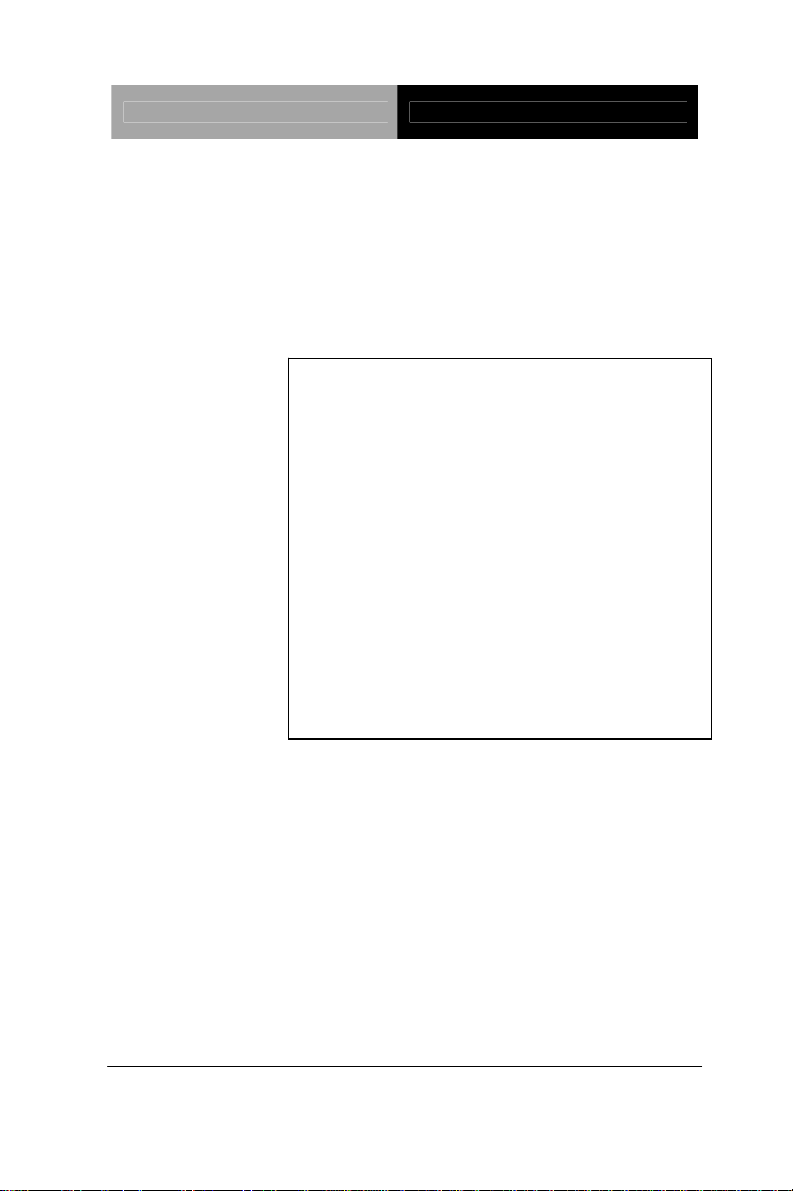
PICO-ITX Board PICO-CV01
PICO-CV01
®
Intel
Atom™N2600 Processor
Gigabit Ethernet
5 USB 2.0, 2 COM
4-bit Digital I/O
mSATA/Mini Card (Half-size) x 1
1 SATA 3.0Gb/s
PICO-CV01 Manual Rev.A 1st Ed.
June 2012
Page 2
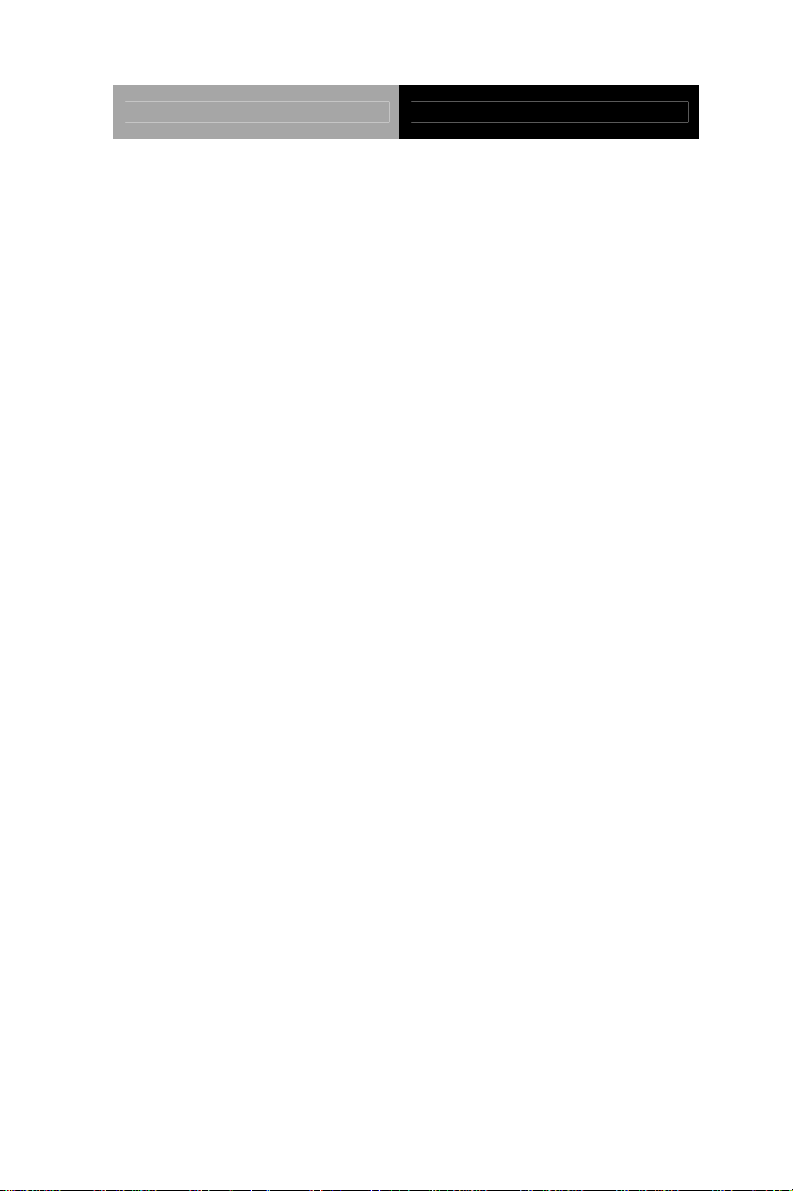
PICO-ITX Board PICO-CV01
Copyright Notice
This document is copyrighted, 2012. All rights are reserved. The
original manufacturer reserves the right to make improvements to
the products described in this manual at any time without notice.
No part of this manual may be reproduced, copied, translated, or
transmitted in any form or by any means without the prior written
permission of the original manufacturer. Information provided in this
manual is intended to be accurate and reliable. However, the
original manufacturer assumes no responsibility for its use, or for
any infringements upon the rights of third parties that may result
from its use.
The material in this document is for product information only and is
subject to change without notice. While reasonable efforts have
been made in the preparation of this document to assure its
accuracy, AAEON assumes no liabilities resulting from errors or
omissions in this document, or from the use of the information
contained herein.
AAEON reserves the right to make changes in the product design
without notice to its users.
i
Page 3
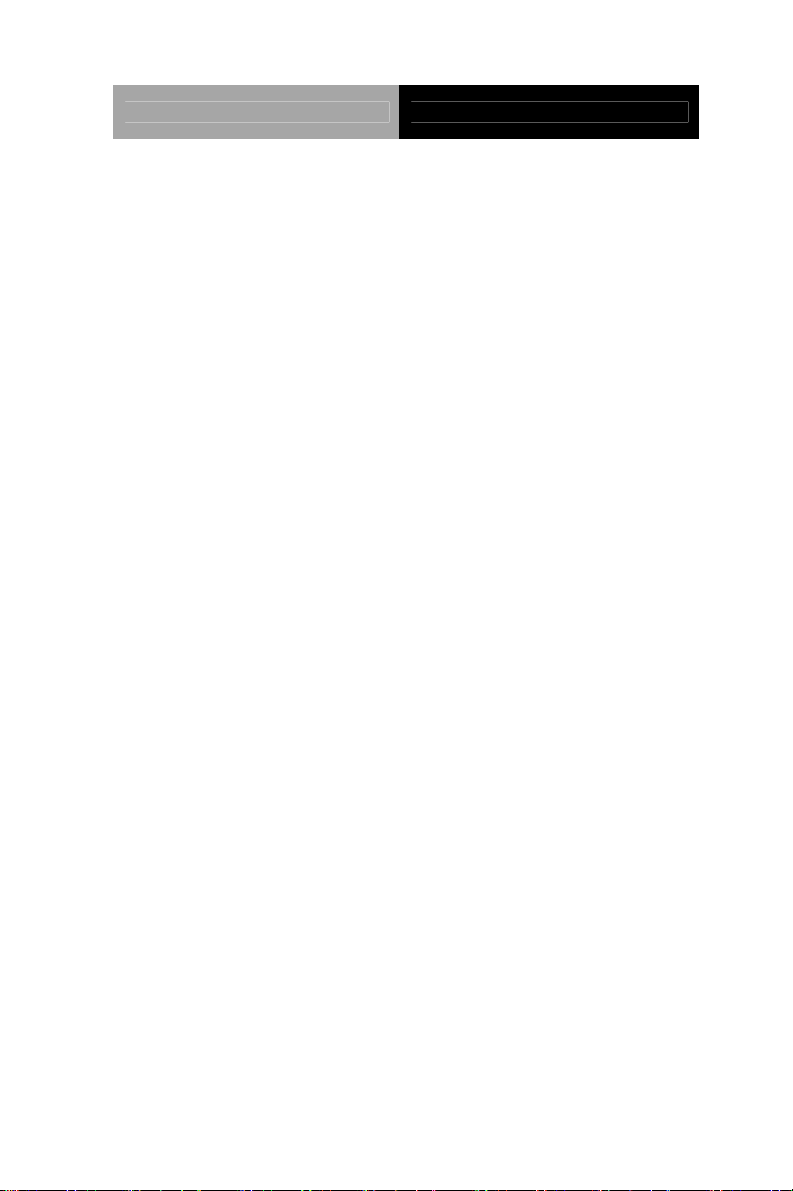
PICO-ITX Board PICO-CV01
Acknowledgments
All other products’ name or trademarks are properties of their
respective owners.
AMI is a trademark of American Megatrends Inc.
Intel
Microsoft Windows
ITE is a trademark of Integrated Technology Express, Inc.
IBM, PC/AT, PS/2, and VGA are trademarks of International
SoundBlaster is a trademark of Creative Labs, Inc.
®
and Atom are trademarks of Intel® Corporation.
®
is a registered trademark of Microsoft
Corp.
Business Machines Corporation.
Please be notified that all other products’ name or trademarks
not be mentioned above are properties of their respective
owners.
ii
Page 4
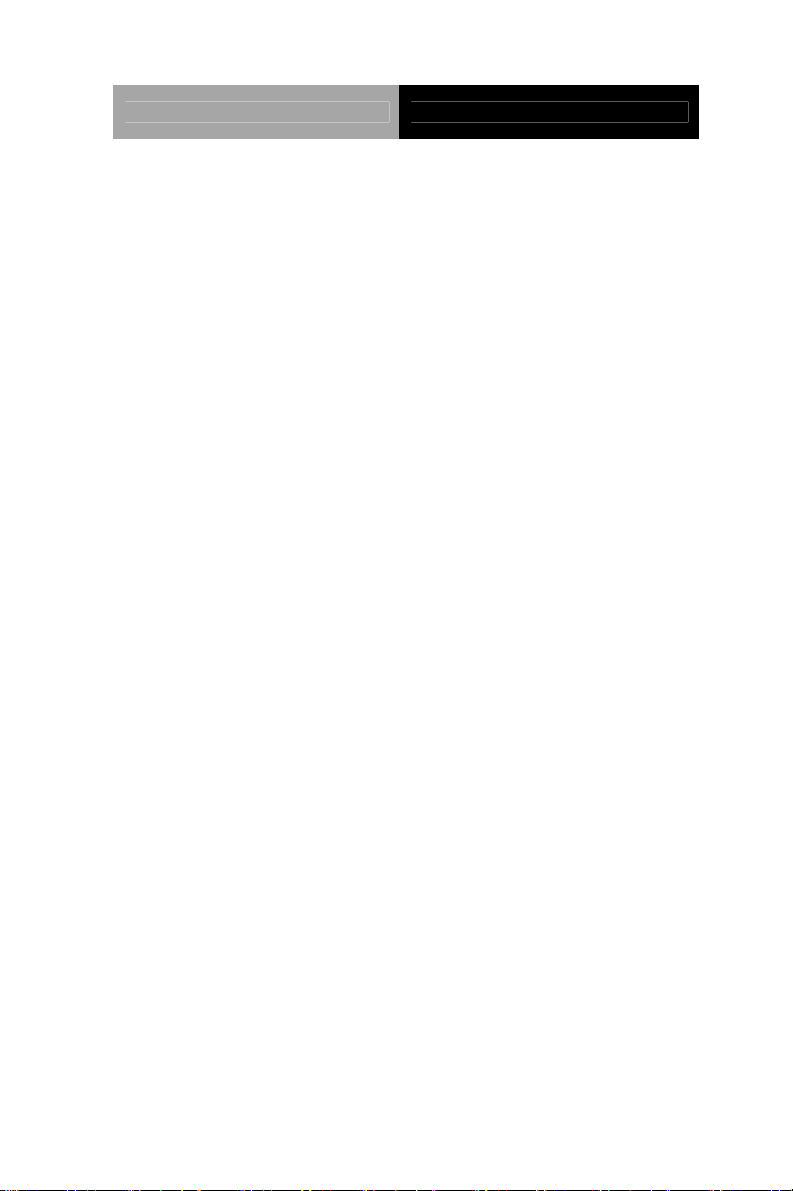
PICO-ITX Board PICO-CV01
Packing List
Before you begin installing your card, please make sure that
the following materials have been shipped:
1 Heatsink
1 SATA Power Cable
1 Power Cable
1 SATA Cable
1 CD-ROM for Manual (in PDF Format) and
Drivers
1 PICO-CV01
If any of these items should be missing or damaged, please
contact your distributor or sales representative immediately.
iii
Page 5
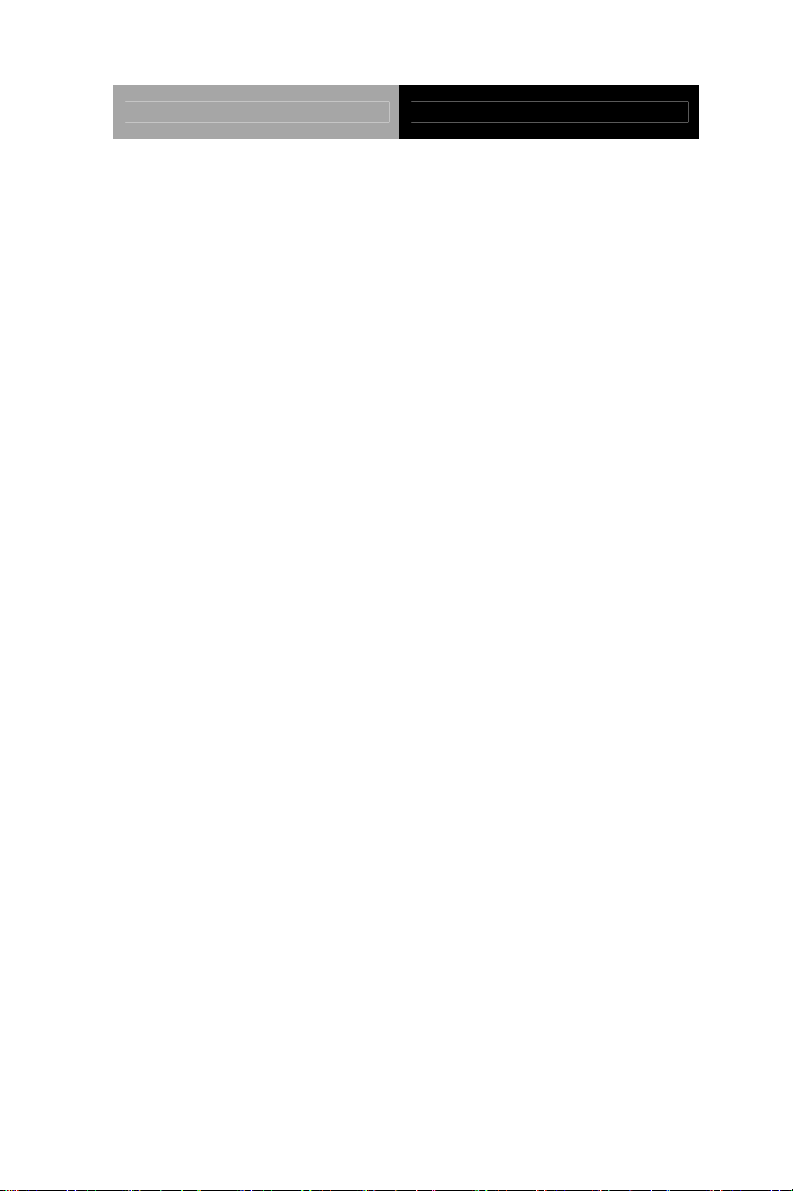
PICO-ITX Board PICO-CV01
Contents
Chapter 1 General Information
1.1 Introduction................................................................ 1-2
1.2 Features....................................................................1-3
1.3 Specifications............................................................1-4
Chapter 2 Quick Installation Guide
2.1 Safety Precautions ..................................................2-2
2.2 Location of Connectors and Jumpers ...................... 2-3
2.3 Mechanical Drawing ................................................ 2-5
2.4 List of Jumpers ........................................................2-7
2.5 List of Connectors .....................................................2-8
2.6 Setting Jumpers ....................................................... 2-9
2.7 COM2 Pin8 Function Selection (JP1) .....................2-10
2.8 Clear CMOS Selection (JP2) .................................. 2-10
2.9 LVDS Port 1 Backlight Inverter VCC Selection (JP3)
.......................................................................................2-10
2.10 LVDS Port 1 Backlight Lightness Control Mode
Selection (JP4).............................................................. 2-11
2.11 LVDS Port 1 Operating VDD Selection (JP5).......2-11
2.12 AT/ATX Power Supply Mode Selection (JP6).......2-11
2.13 COM Port 1 Connector (CN1)............................... 2-12
2.14 COM Port 2 Connector (CN2)............................... 2-13
2.15 DIO Connector (CN2)............................................ 2-14
2.16 +5V Output for SATA HDD Connector (CN4).......2-15
iv
Page 6
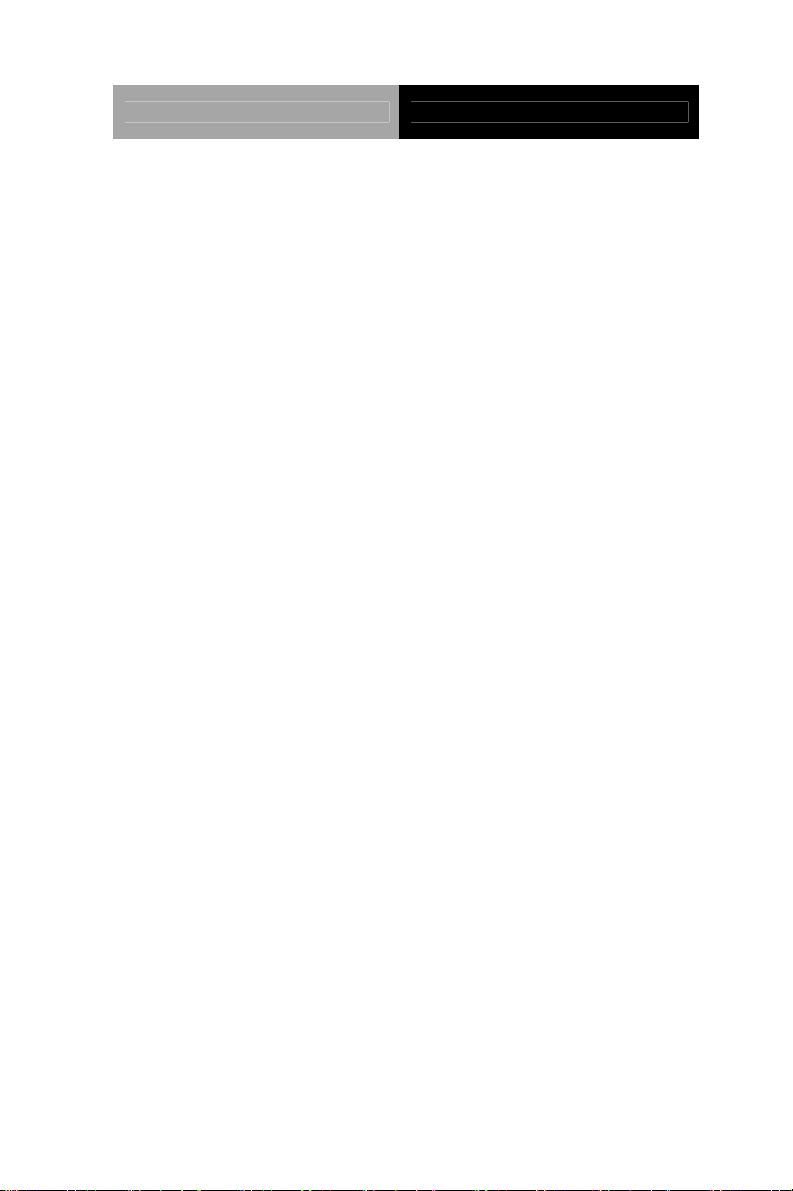
PICO-ITX Board PICO-CV01
2.17 SATA Port Connector (CN5).................................2-16
2.18 External 12V Input Only Connector (CN6)............ 2-16
2.19 Realtek LAN Port RJ-45 Connector (CN7) ........... 2-17
2.20 Buzzer Connector (CN8)....................................... 2-17
2.21 Audio I/O Port Connector (CN9) ........................... 2-18
2.22 LPC Port Connector (CN10) ................................. 2-19
2.23 USB2.0 Port 5 Connector (CN11)......................... 2-20
2.24 VGA Port Connector (CN12).................................2-20
2.25 USB2.0 Port 3 Connector (CN13)......................... 2-21
2.26 USB2.0 Port 4 Connector (CN14)......................... 2-22
2.27 18-bit LVDS Output Connector (CN15)................. 2-22
2.28 USB Port 1 and Port 2 Connector (CN16)............ 2-23
2.29 HDMI Type C Connector (CN17).......................... 2-24
2.30 LVDS Port Inverter/ Backlight Connector (CN18). 2-25
2.31 Front Panel Connector (CN19) .............................2-26
2.32 DDR3 SODIMM Slot (DIMM1) .............................. 2-26
2.33 Mini Card Slot (PCIE1).......................................... 2-26
Chapter 3 AMI BIOS Setup
3.1 System Test and Initialization. ..................................3-2
3.2 AMI BIOS Setup........................................................ 3-3
Chapter 4 Driver Installation
4.1 Installation……………………………………………..4-3
Appendix A Programming The Watchdog Timer
A.1 Watchdog Timer Registers....................................A-2
v
Page 7
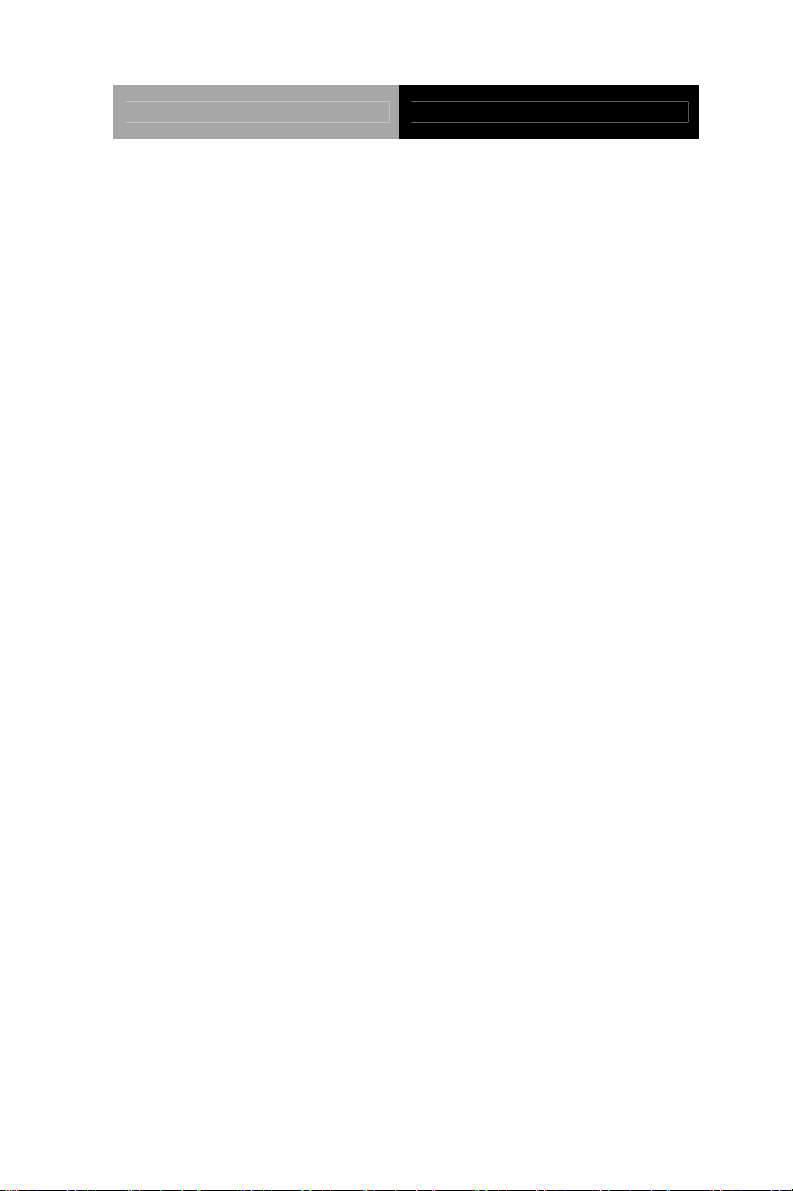
PICO-ITX Board PICO-CV01
A.2 Watchdog Sample Program...................................A-3
Appendix B I/O Information
B.1 I/O Address Map....................................................B-2
B.2 Memory Address Map............................................B-4
B.3 IRQ Mapping Chart................................................B-5
B.4 DMA Channel Assignments.……………………….B-7
Appendix C Mating Connector
C.1 List of Mating Connectors and Cables.................. C-2
Appendix D AHCI Settings
D.1 Setting AHCI......................................................... D-2
Appendix E Electrical Specifications for I/O Ports
E.1 Electrical Specifications for I/O Ports.....................E-2
E.2 DIO Programming..................................................E-3
E.3 Digital I/O Register.................................................E-4
E.4 Digital I/O Sample Program...................................E-5
vi
Page 8
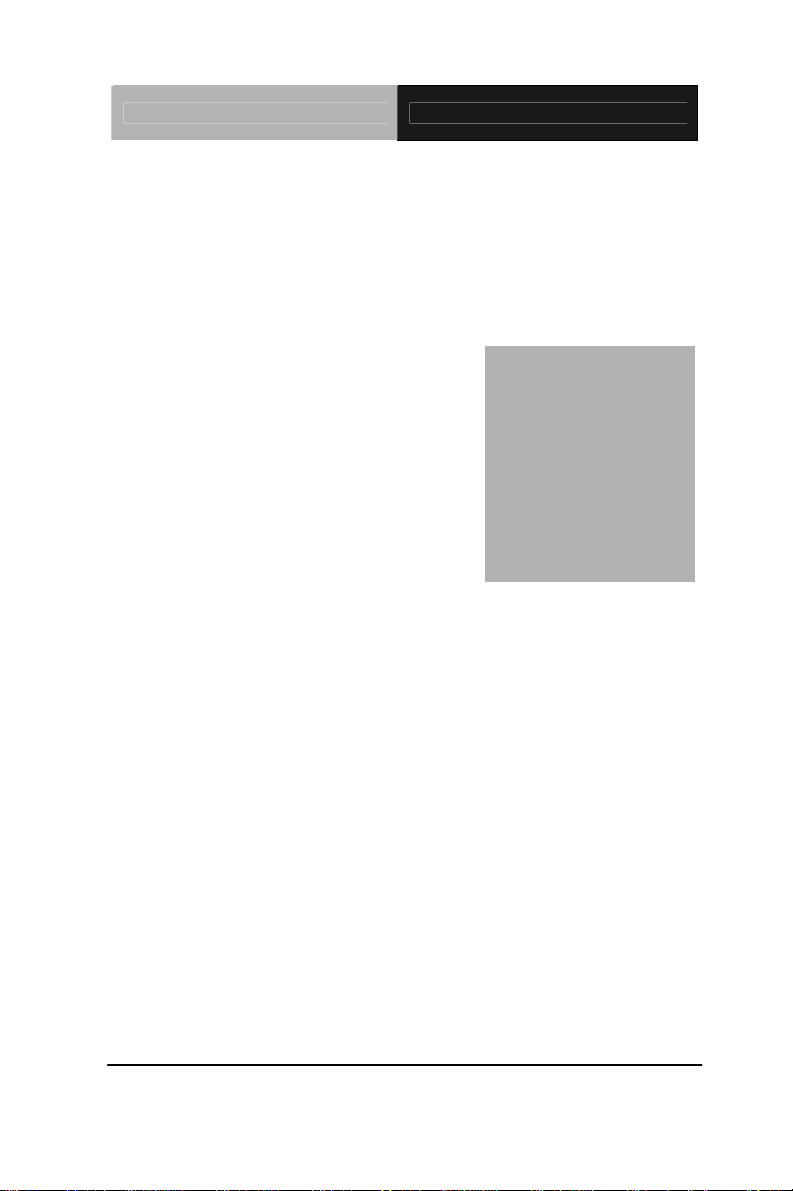
PICO-ITX Board PICO-CV01
Chapter
1
General
Information
Chapter 1 General Information 1- 1
Page 9
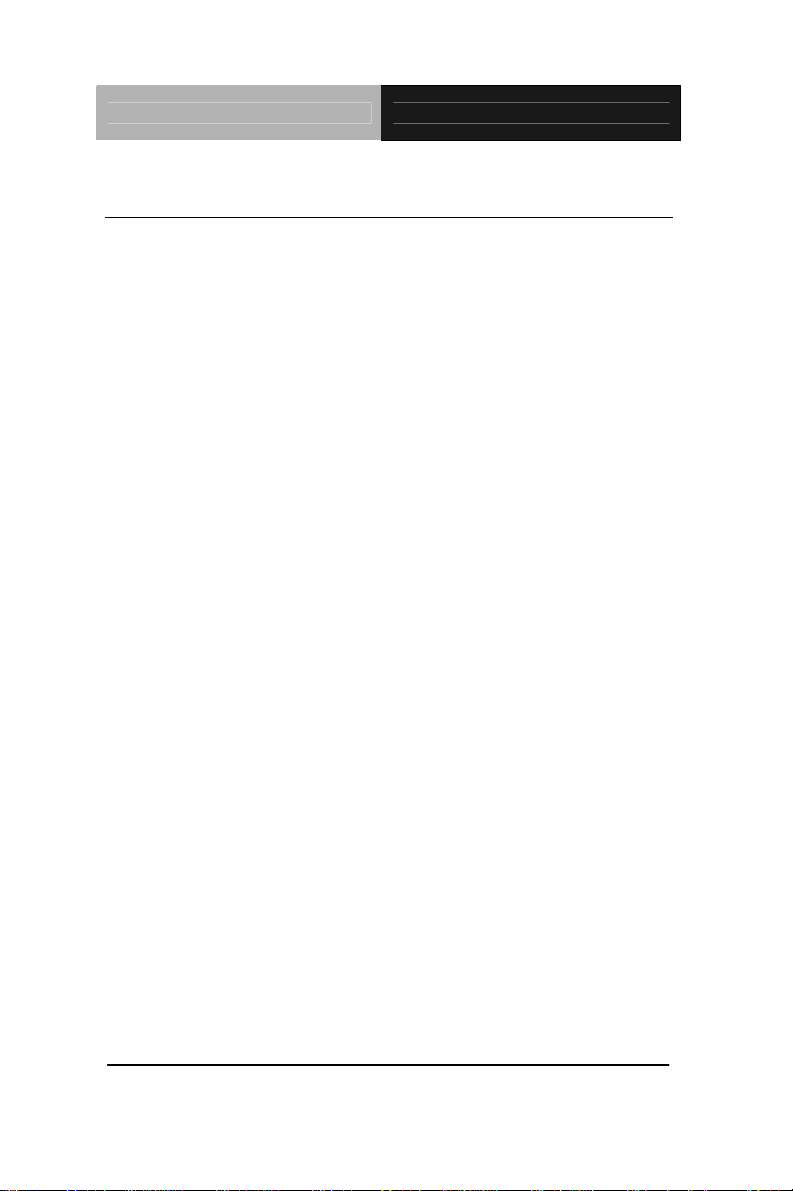
PICO-ITX Board PICO-CV01
1.1 Introduction
The PICO-CV01 is the first embedded board with PICO-ITX
form factor AAEON developed. It supports Intel
N2600 processor up to 1.6 GHz. Moreover, it equips Intel
®
Atom™
®
NM10 chipset offers a high performance computing platform
with low power consumption. This new product supports
DDR3 SODIMM at speeds of 800 MHz, up to 2 GB.
One SATA 3.0Gb/s and one mSATA interfaces provide ample
storages. With one Gigabit Ethernet, two COM ports, and five
USB2.0, the PICO-CV01 meets the requirements of today’s
demanding applications.
Display requirements are met with an abundance of interfaces
such as VGA, HDMI, and LVDS. In addition, the PICO-CV01
supports 18-bit Single Channel LVDS with PWM function.
With all of its integrated features, the PICO-CV01 strikes a
balance of performance and price. This versatile product t arget s
Industrial Automation, Entertainment, Networking, KIOSK/POS,
Transportatio n, Banking, Healthcare a nd Digital Signage
applications that require high performance and high reliability.
Chapter 1 General Information 1-2
Page 10
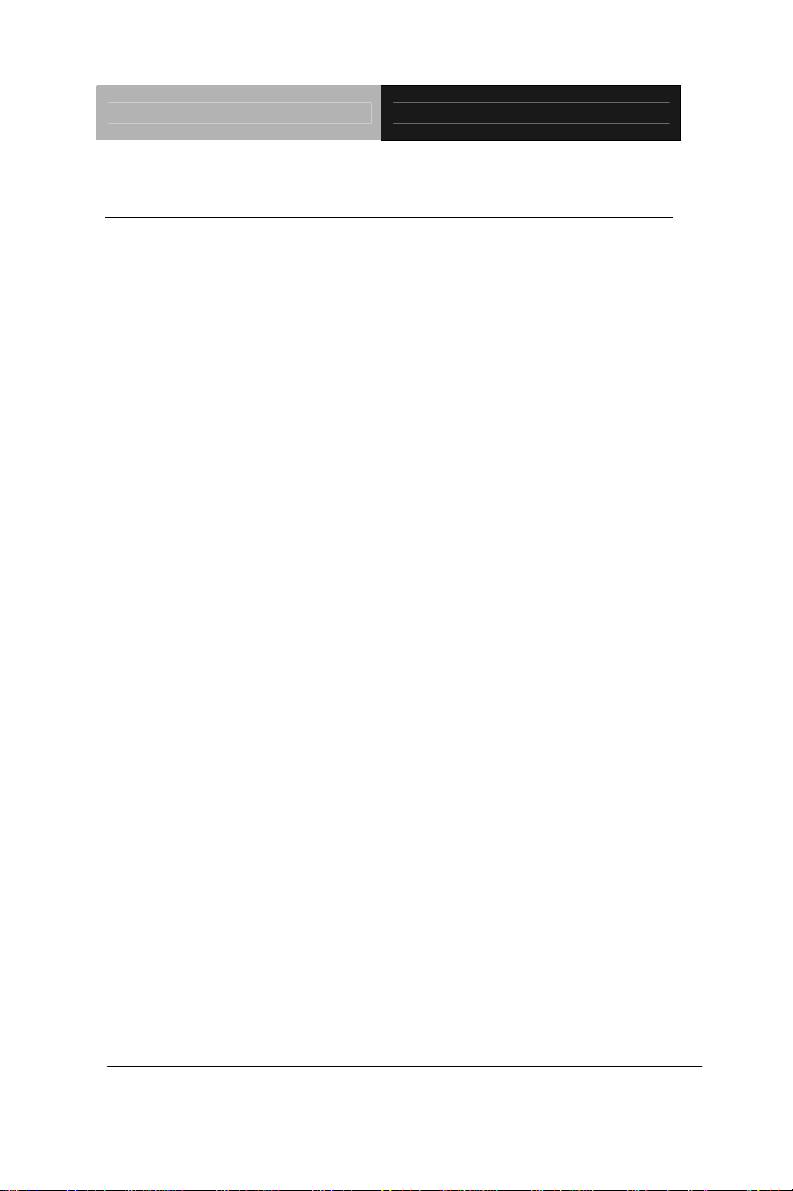
PICO-ITX Board PICO-CV01
1.2 Features
Intel® Atom™ N2600 Processor Up to 1.6 GHz
Intel
®
NM10
SODIMM DDR3 800 MHz Memory Up to 2 GB
Gigabit Ethernet x 1
HDMI Support
18-bit Single Channel LVDS LCD
HD Audio for Line-in/out & MIC
mSATA/ Mini Card (Half-size) x 1, SATA 3.0Gb/s x
1
USB2.0 x 5, COM x 2, 4-bit Digital I/O
DC 12V Power Input
Chapter 1 General Information
1-3
Page 11
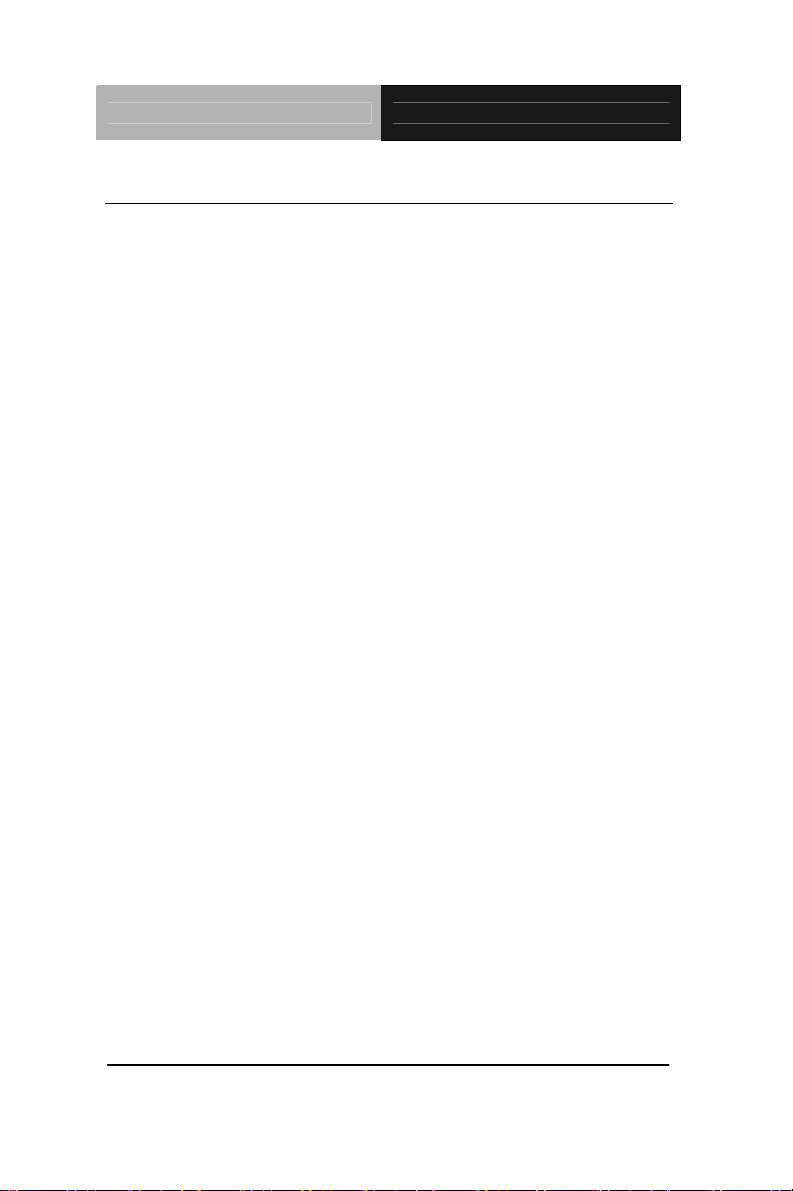
PICO-ITX Board PICO-CV01
1.3 Specifications
System
From Factor
Processor
PICO-ITX
®
Intel
Atom™ N2600 processor up
to 1.6 GHz
System Memory
Chipset
Ethernet
BIOS
Wake On LAN
Watchdog Timer
H/W Status
Monitoring
Expansion Interface
Battery
Power Requirement
Board Size
Gross Weight
Operating
Temperature
Storage Temperature
SODIMM DDR3 800 MHz, up to 2
GB
®
Atom N2600 + NM10
Intel
Realtek RTL-8111E,
10/100/1000Base-TX, RJ-45 x 1
AMI BIOS-32 Mb ROM
Yes
255 levels
Vcore, +1.5V_DDR
mSATA/ Mini Card (Half-size) x 1
Lithium Battery
DC 12V, AT/ATX (Default)
3.94" x 2.756" (100mm x 72mm)
1.7 lb (0.77 Kg)
32°F~140°F (0°C~60°C)
-40°F~176°F (-40°C~80°C)
Operating Humidity
Chapter 1 General Information 1-4
0% ~ 90% relative humidity,
non-condensing
Page 12
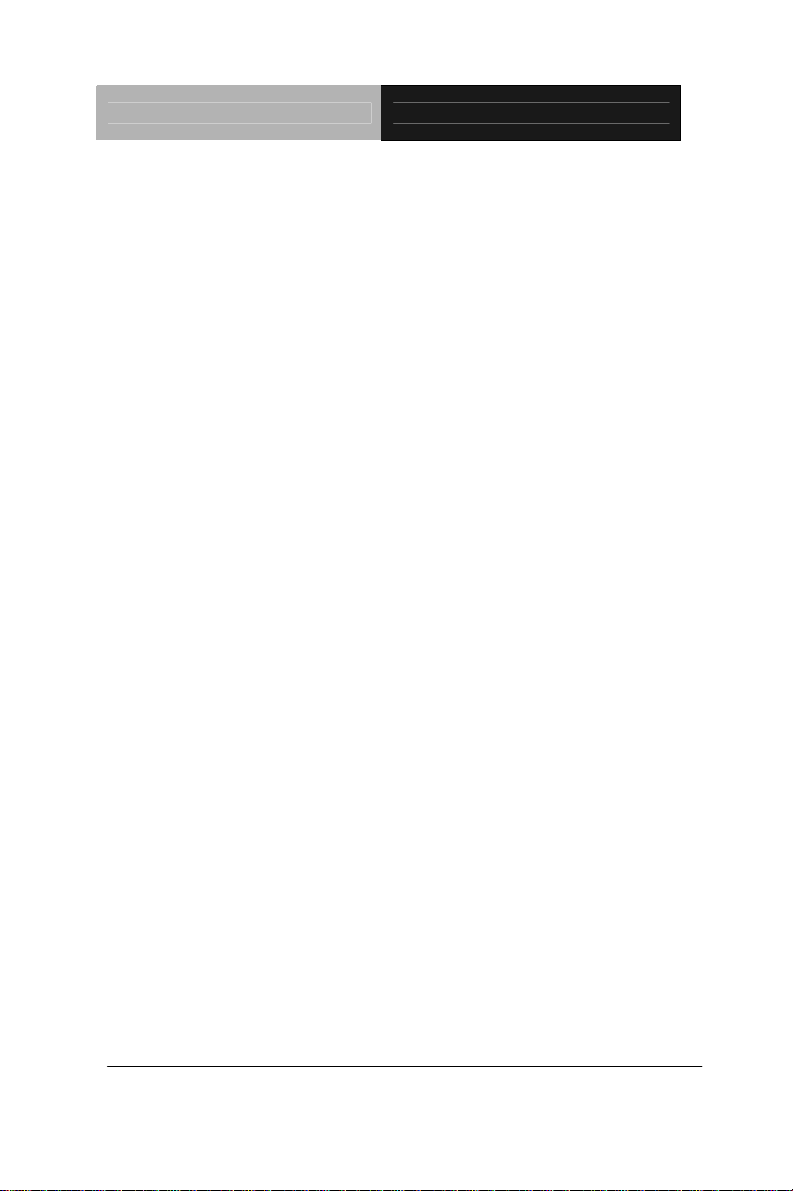
PICO-ITX Board PICO-CV01
Display: Supports CRT/LCD, HDMI/DVI/LCD simultaneous /
iew displays
dual v
Chipset
®
Intel
Atom™ N2600 Processor
Memory
Resolution
LCD Interface
I/O: Fintek F81801U-I
Storage
Serial Port
USB
Digital I/O
Audio
Shared system memory up to
256MB
Up to 1366 x 768 (18-bit) @ 60 Hz
for LVDS;
Up to 1920 x 1200 @ 60 Hz for
CRT and HDMI
18-bit single channel LVDS with
PWM function
SATA 3.0Gb/s x 1 , mSATA x 1
RS-232 x 1
RS-232/422/485 x 1
USB2.0 x 5
4-bit Programmable (2-in/ 2-out)
Buzzer x 1, HD Audio Codec
(Realtek ALC662) fo r Line-in/out &
MIC x 1
Chapter 1 General Information
1-5
Page 13
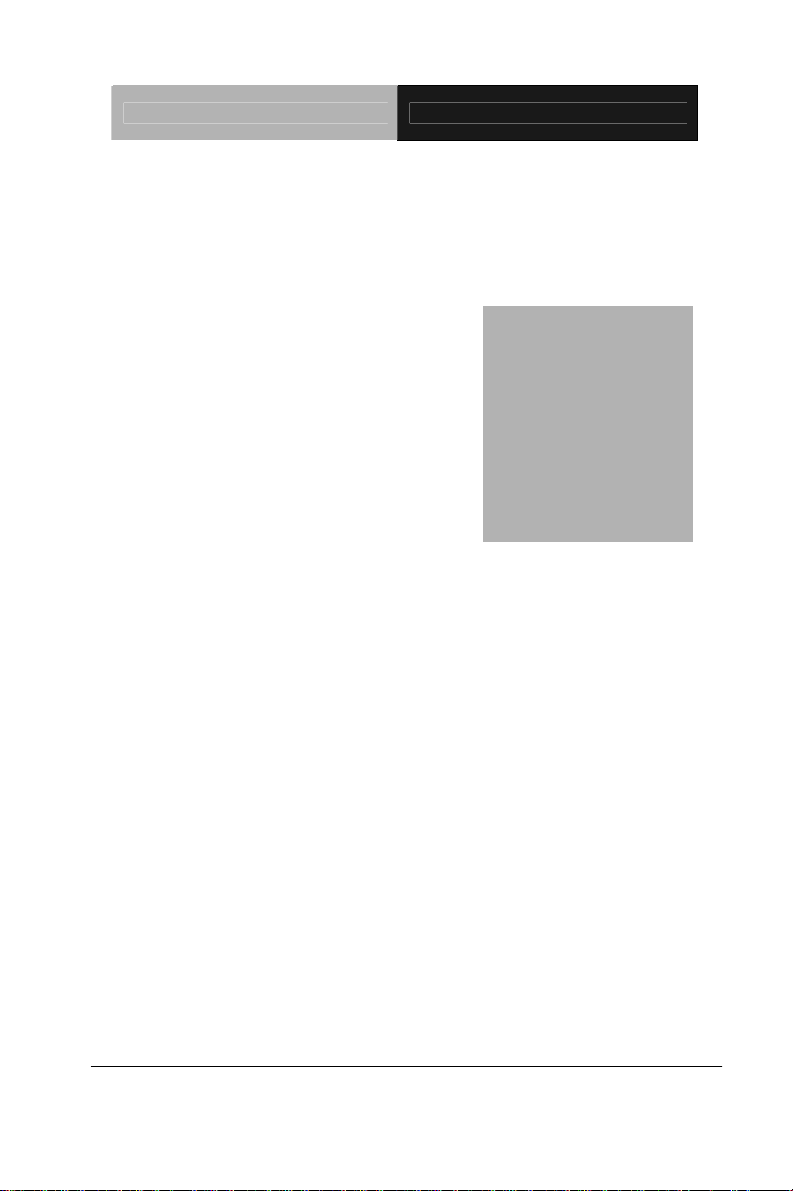
PICO-ITX Board PICO-CV01
Chapter
2
Quick
Installation
Guide
Chapter 2 Quick Installation Guide 2-1
Page 14
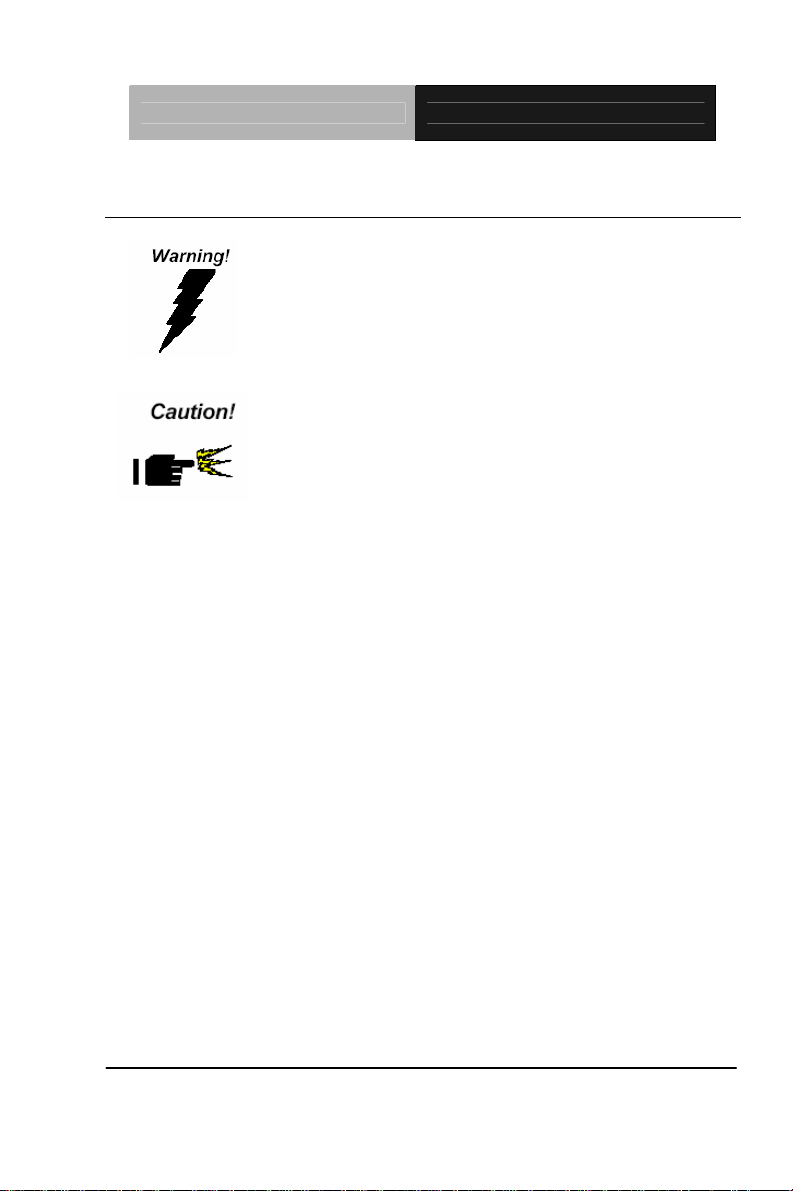
PICO-ITX Board PICO-CV01
2.1 Safety Precautions
Always completely disconnect the power cord
from your board whenever you are working on
it. Do not make connections while the power is
on, because a sudden rush of power can
damage sensitive electronic components.
Always ground yourself to remove any static
charge before touching the board. Modern
electronic devices are very sensitive to static
electric charges. Use a grounding wrist strap at
all times. Place all electronic components on a
static-dissipative surface or in a static-shielded
bag when they are not in the chassis
Chapter 2 Quick Installation Guide 2-2
Page 15
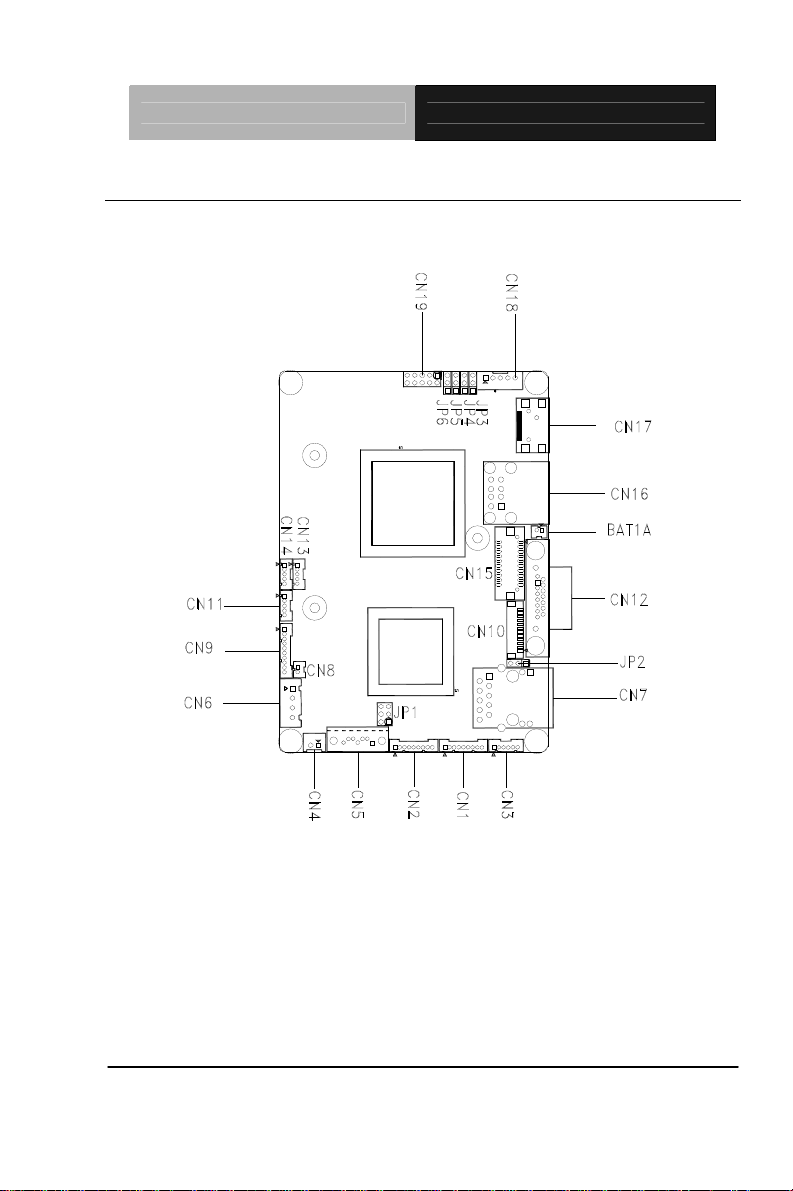
PICO-ITX Board PICO-CV01
2.2 Location of Connectors and Jumpers
Component Side
Chapter 2 Quick Installation Guide 2-3
Page 16
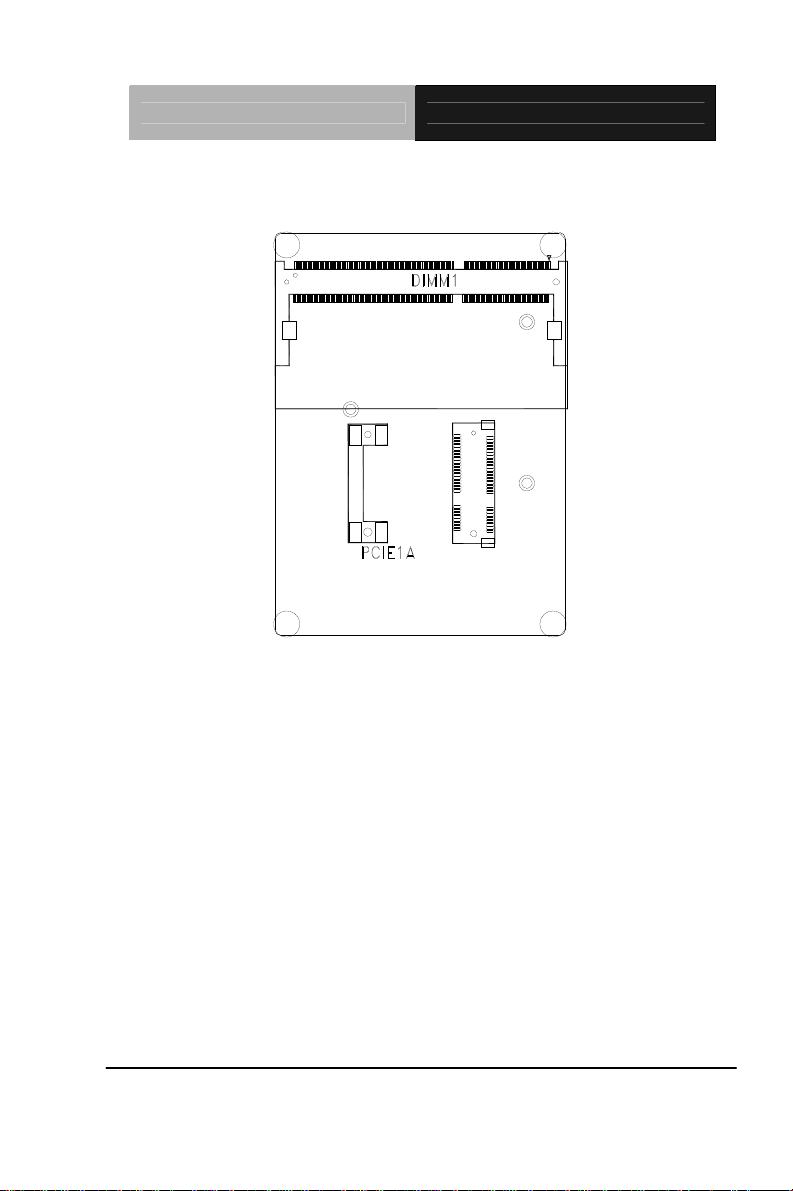
PICO-ITX Board PICO-CV01
Solder Side
Chapter 2 Quick Installation Guide 2-4
Page 17
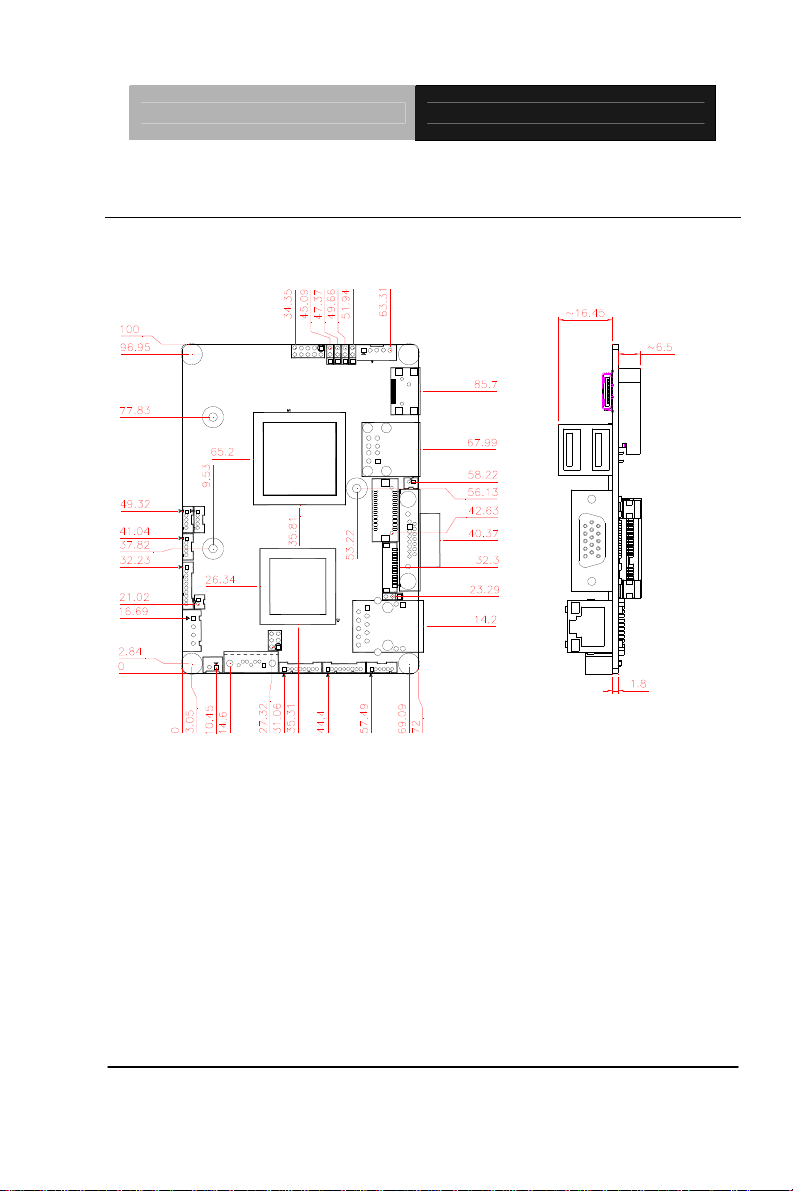
PICO-ITX Board PICO-CV01
2.3 Mechanical Drawing
Component Side
Chapter 2 Quick Installation Guide 2-5
Page 18
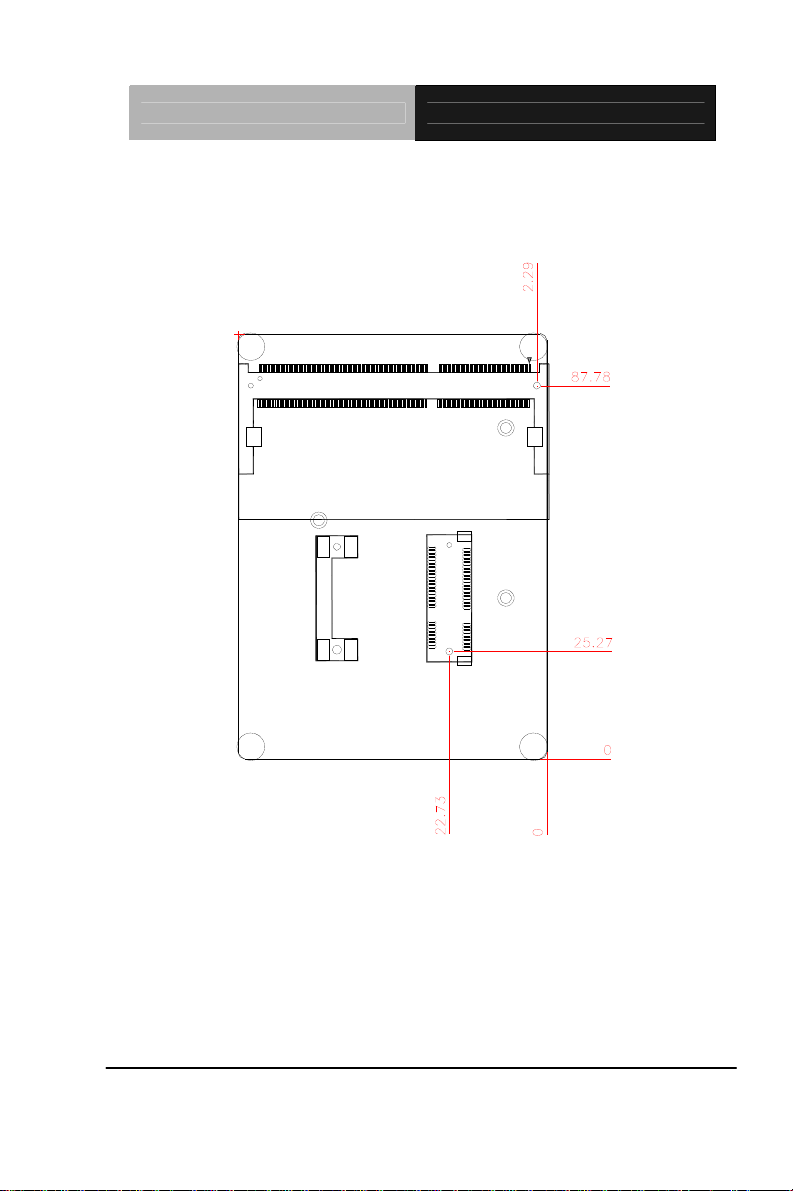
PICO-ITX Board PICO-CV01
Solder Side
Chapter 2 Quick Installation Guide 2-6
Page 19
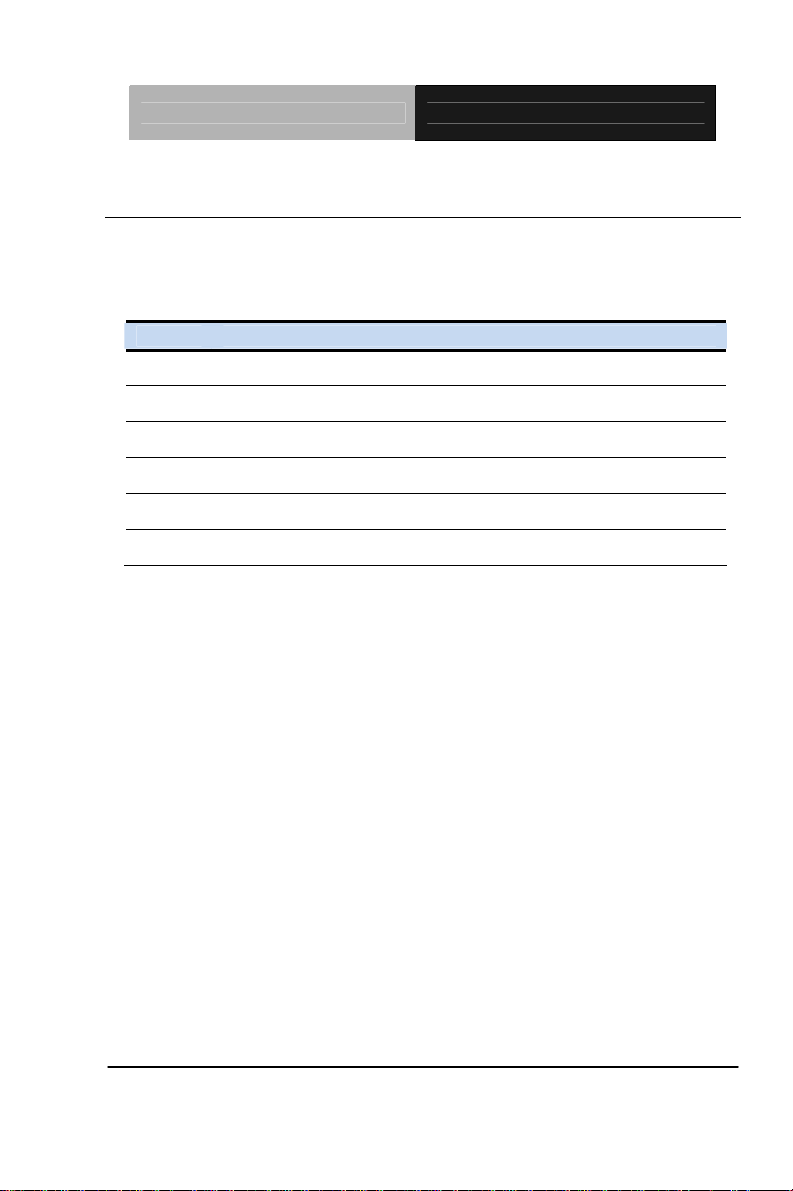
PICO-ITX Board PICO-CV01
2.4 List of Jumpers
The board has a number of jumpers that allow you to configure your
system to suit your application.
The table below shows the function of each of the board's jumpers:
Label Function
JP1 COM2 RI/+5/+12V Selection
JP2 Clear CMOS
JP3 LVDS Inverter/ Backlight Voltage Selection
JP4 LVDS Inverter/ Backlight Bias/PWM Mode Selection
JP5 LVDS Operating Voltage Selection
JP6 AT/ATX Power Mode Selection
Chapter 2 Quick Installation Guide 2-7
Page 20
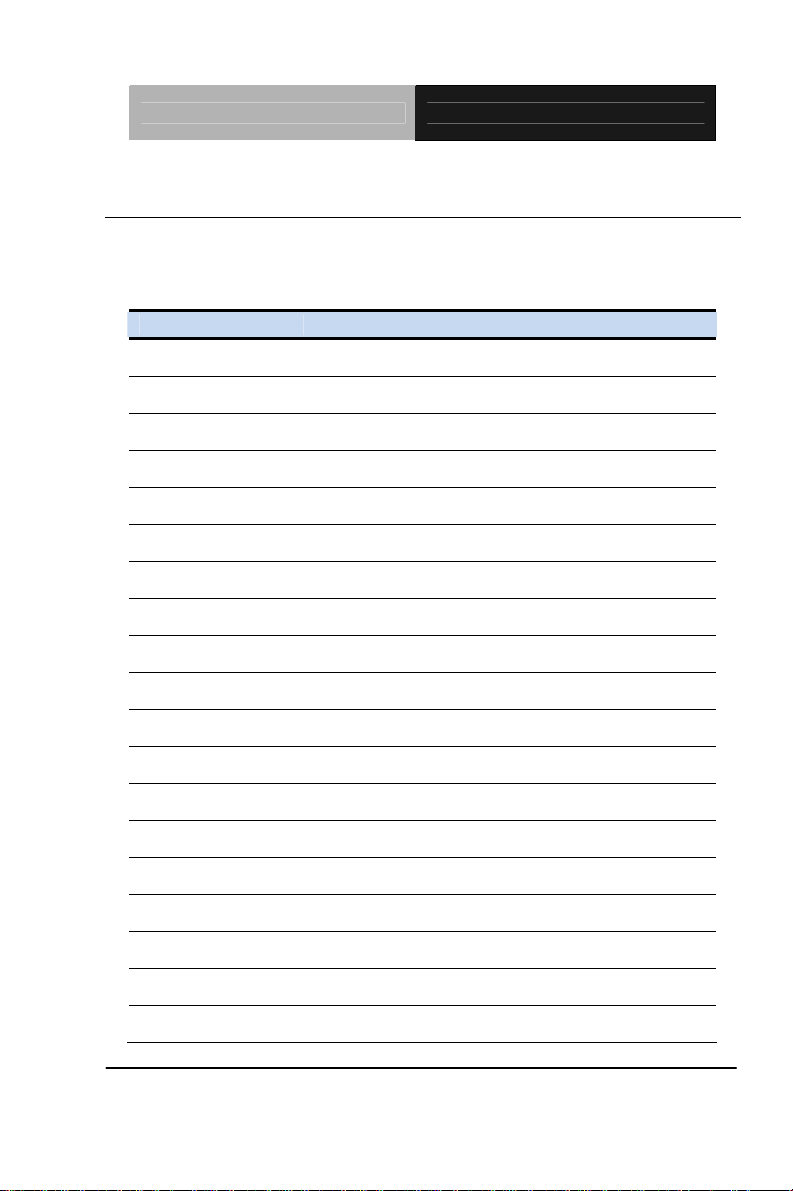
PICO-ITX Board PICO-CV01
2.5 List of Connectors
The board has a number of connectors that allow you to configure your
system to suit your application. The table below shows the function of
each board's connectors:
Label 0B0BFunction
CN1 COM Port 1
CN2 COM Port 2
CN3 Digital I/O
CN4 +5V Output for SATA HDD
CN5 SATA Port
CN6 External 12V Input (12V Only)
CN7 RJ-45 Ethernet
CN8 Buzzer
CN9 Audio Line In/Out and MIC Connector
CN10 LPC Expansion I/F
CN11 USB Port 5
CN12 Analog CRT Display
CN13 USB Port 3
CN14 USB Port 4
CN15 18-bit LVDS Output
CN16 USB Port 1 and 2
CN17 HDMI Type C
CN18 LVDS Inverter/ Backlight Connector
CN19 Front Panel
Chapter 2 Quick Installation Guide 2-8
Page 21
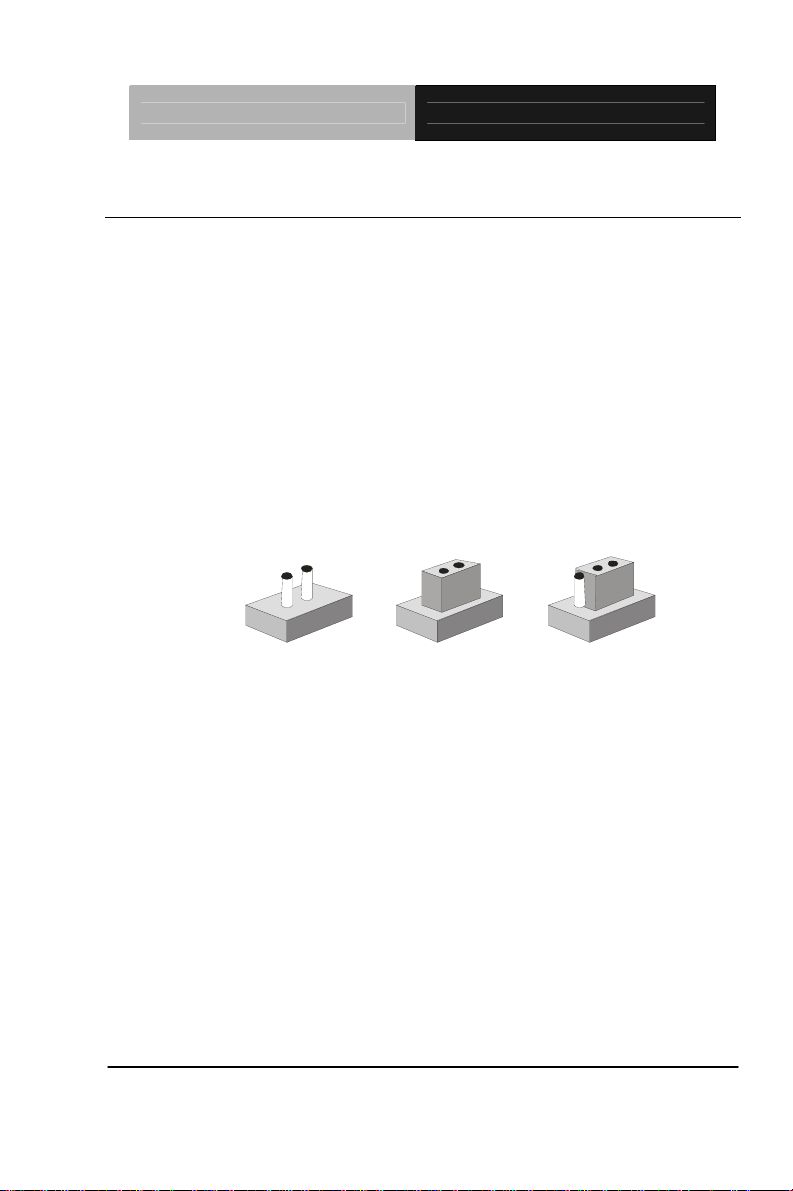
PICO-ITX Board PICO-CV01
2.6 Setting Jumpers
You configure your card to match the needs of your application by
setting jumpers. A jumper is the simplest kind of electric switch. It
consists of two metal pins and a small metal clip (often protected by a
plastic cover) that slides over the pins to connect them. To “close” a
jumper you connect the pins with the clip.
To “open” a jumper you remove the clip. Sometimes a jumper will have
three pins, labeled 1, 2 and 3. In this case you would connect either
pins 1 and 2 or 2 and 3.
3
2
1
Open Closed Closed 2-3
A pair of needle-nose pliers may be helpful when working with jumpers.
If you have any doubts about the best hardware configuration for your
application, contact your local distributor or sales representative before
you make any change.
Generally, you simply need a standard cable to make most
connections.
Chapter 2 Quick Installation Guide 2-9
Page 22
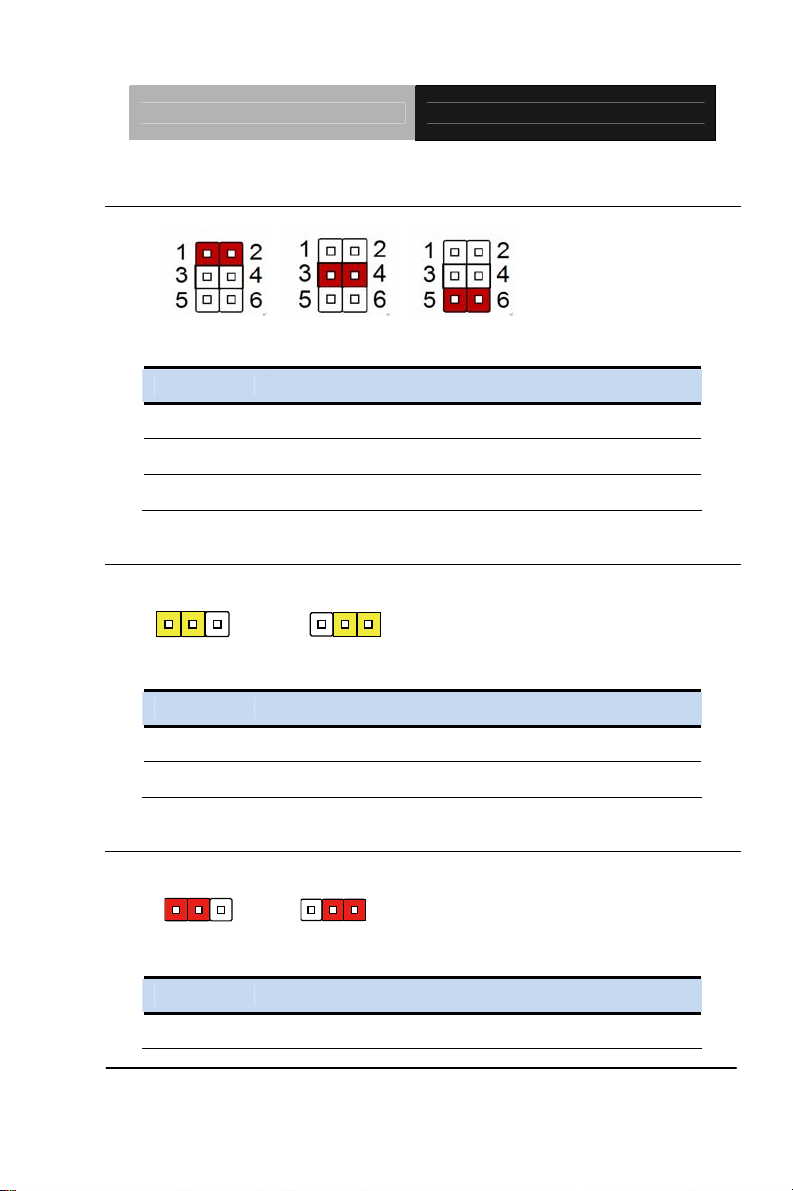
PICO-ITX Board PICO-CV01
2.7 COM2 Pin8 Function Selection (JP1)
+12V Ring +5V
JP1 1B1BFunction
1-2 +12V
3-4 Ring
5-6 +5V
2.8 Clear CMOS Selection (JP2)
123
Normal Clear CMOS
JP2 2B2BFunction
1-2 Normal (Default)
2-3 Clear CMOS
123
2.9 LVDS Port 1 Backlight Inverter VCC Selection (JP3)
123
+12V +5V
JP3 3B3BFunction
1-2 +12V
Chapter 2 Quick Installation Guide 2-10
123
Page 23
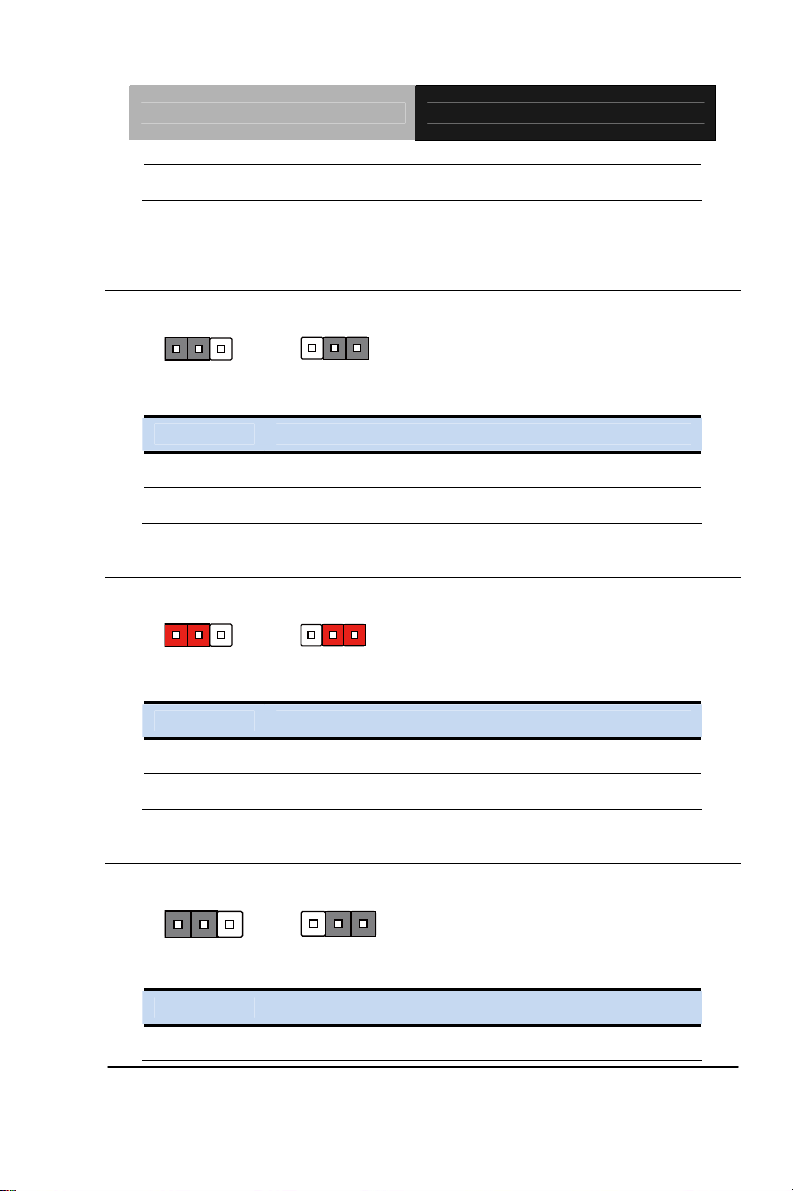
PICO-ITX Board PICO-CV01
2-3 +5V (Default)
2.10 LVDS Port 1 Backlight Lightness Control Mode Selection
(JP4)
123
VR Mode PWM Mode
JP4 4B4BFunction
1-2 VR Mode
2-3 PWM Mode (Default)
123
2.11 LVDS Port 1 Operating VDD Selection (JP5)
123
+5V +3.3V
JP5 5B5BFunction
1-2 +5V
2-3 +3.3V (Default)
123
2.12 AT/ATX Power Supply Mode Selection (JP6)
123
123
AT Mode ATX Mode
JP6 6B6BFunction
1-2 AT Mode
Chapter 2 Quick Installation Guide 2-11
Page 24
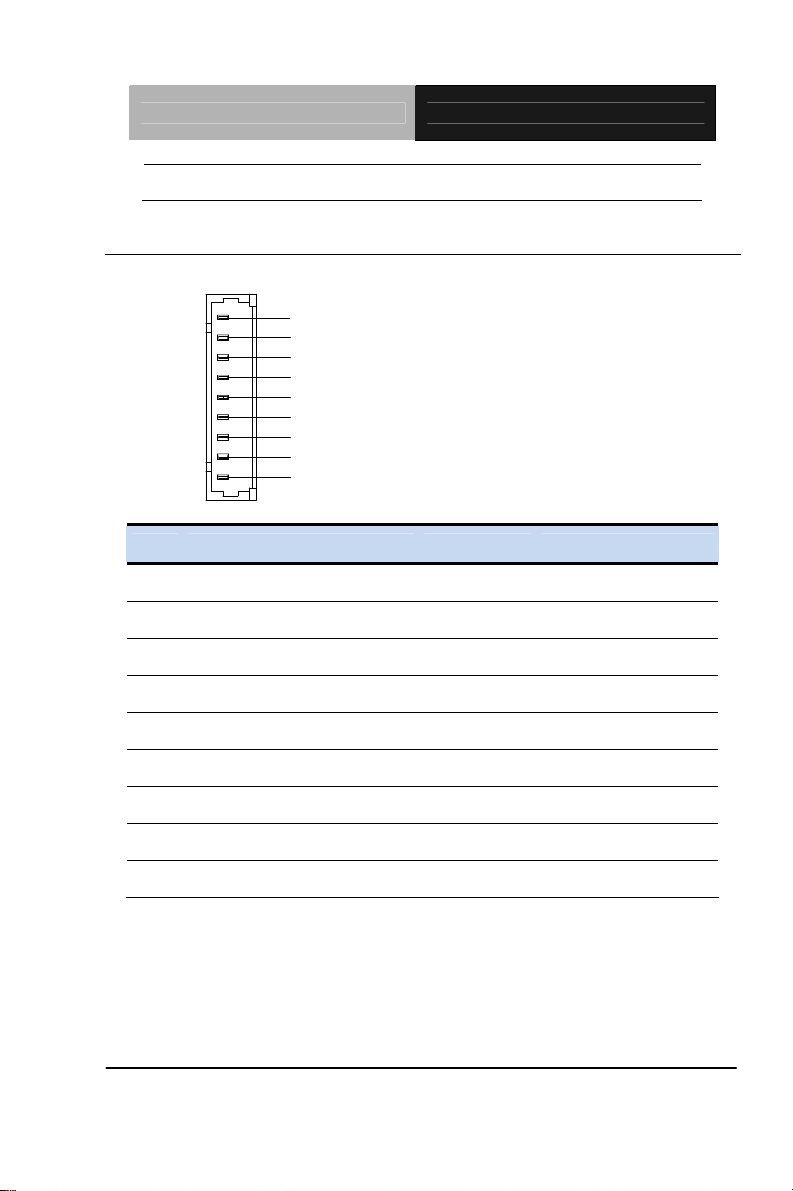
PICO-ITX Board PICO-CV01
2-3 ATX Mod (Default)
2.13 COM Port 1 Connector (CN1)
Pin Pin Name Signal T ype Signal Level
1 DCD1 IN
2 DSR1 IN
3 RX1 IN
DCD
DSR
RX
RTS
TX
CTS
DTR
RI
GND
4 RTS1 OUT ±9V
5 TX1 OUT ±9V
6 CTS1 IN
7 DTR1 OUT ±9V
8 RI1 IN
9 GND GND
Chapter 2 Quick Installation Guide 2-12
Page 25
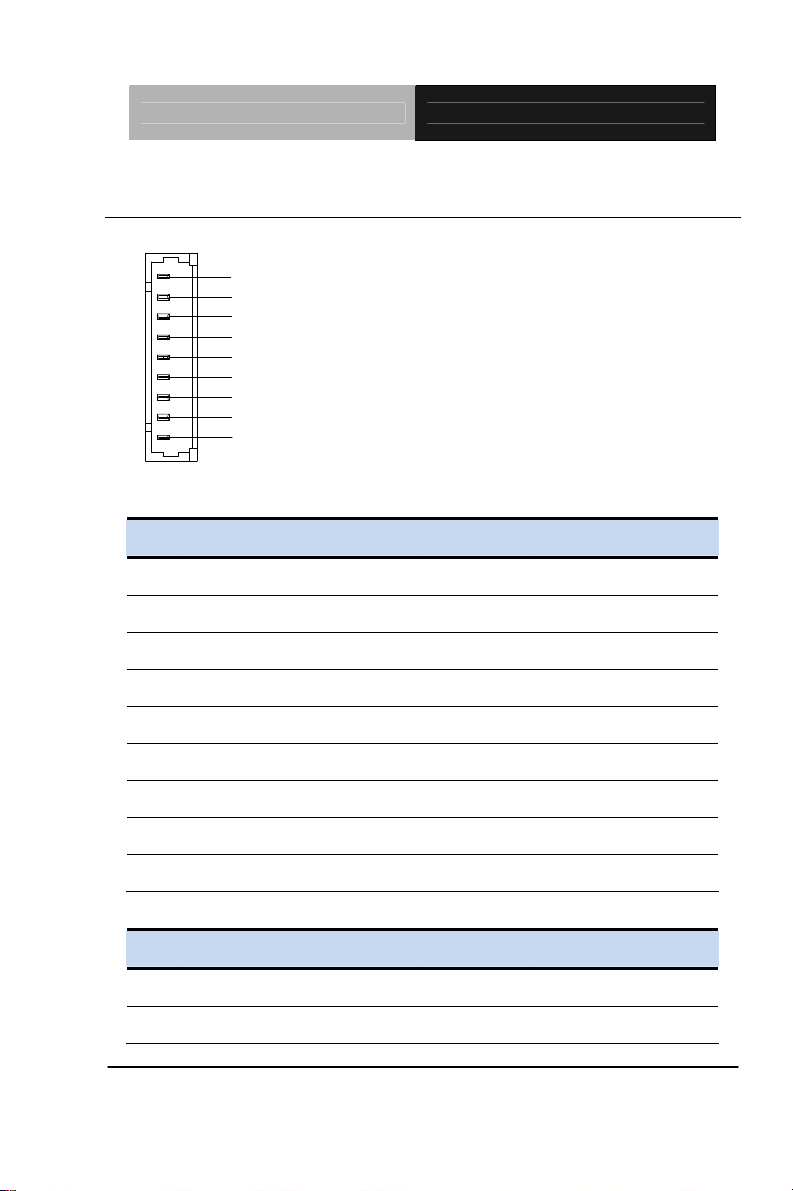
PICO-ITX Board PICO-CV01
2.14 COM Port 2 Connector (CN2)
1
2
3
4
5
6
7
8
9
RS-232
Pin Pin Name Signal T ype Signal Level
1 DCD2 IN
2 DSR2 IN
3 RX2 IN
4 RTS2 OUT ±9V
5 TX2 OUT ±9V
6 CTS2 IN
7 DTR2 OUT ±9V
8 RI/+5V/+12V IN/ PWR +5V/+12V
9 GND GND
RS-422
Pin Pin Name Signal T ype Signal Level
1 RS422_TX- OUT ±5V
2 NC
Chapter 2 Quick Installation Guide 2-13
Page 26
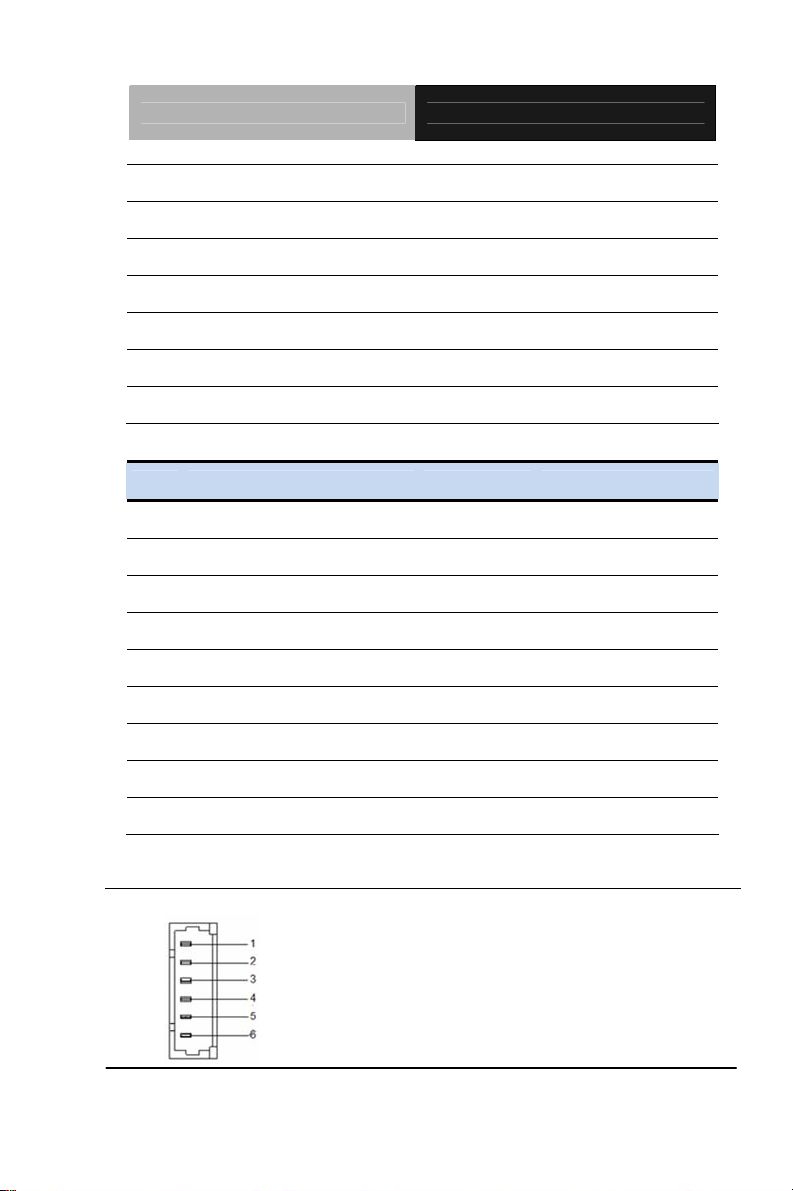
PICO-ITX Board PICO-CV01
3 RS422_TX+ OUT
4 NC
5 RS422_RX+ IN ±5V
6 NC
7 RS422_RX- IN
8 NC/+5V/+12V PWR +5V/+12V
9 GND GND
RS-485
Pin Pin Name Signal T ype Signal Level
1 RS485_D- I/O ±5V
2 NC
3 RS485_D+ I/O ±5V
4 NC
5 NC
6 NC
7 NC
8 NC/+5V/+12V PWR +5V/+12V
9 GND GND
2.15 DIO Connector (CN2)
Chapter 2 Quick Installation Guide 2-14
Page 27
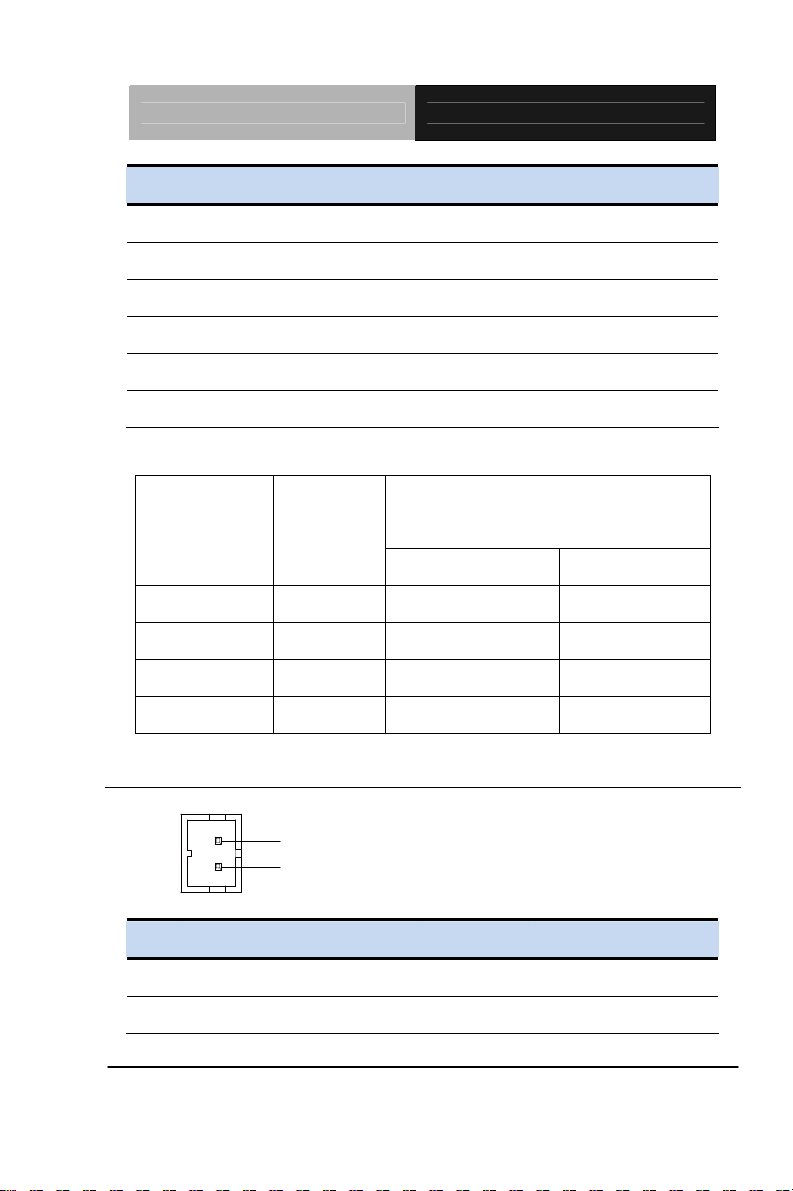
PICO-ITX Board PICO-CV01
Pin Pin Name Signal T ype Signal Level
1 DIO_PWR PWR +3.3V
2 DIO0 I/O +3.3V
3 DIO1 I/O +3.3V
4 DIO2 I/O +3.3V
5 DIO3 I/O +3.3V
6 GND GND
Location
Access Address based on SIO
LDN6 GPIO Port
(Pin #)
Input Output
GPIO1 2 Reg 0xD2, bit 0 Reg 0xD1, bit 0
GPIO2 3 Reg 0xD2, bit 1 Reg 0xD1, bit 1
GPIO3 4 Reg 0xD2, bit 2 Reg 0xD1, bit 2
GPIO4 5 Reg 0xD2, bit 3 Reg 0xD1, bit 3
2.16 +5V Output for SATA HDD Connector (CN4)
+5V
GND
Pin Pin Name Signal T ype Signal Level
1 +5V PWR +5V
2 GND GND
Chapter 2 Quick Installation Guide 2-15
Page 28
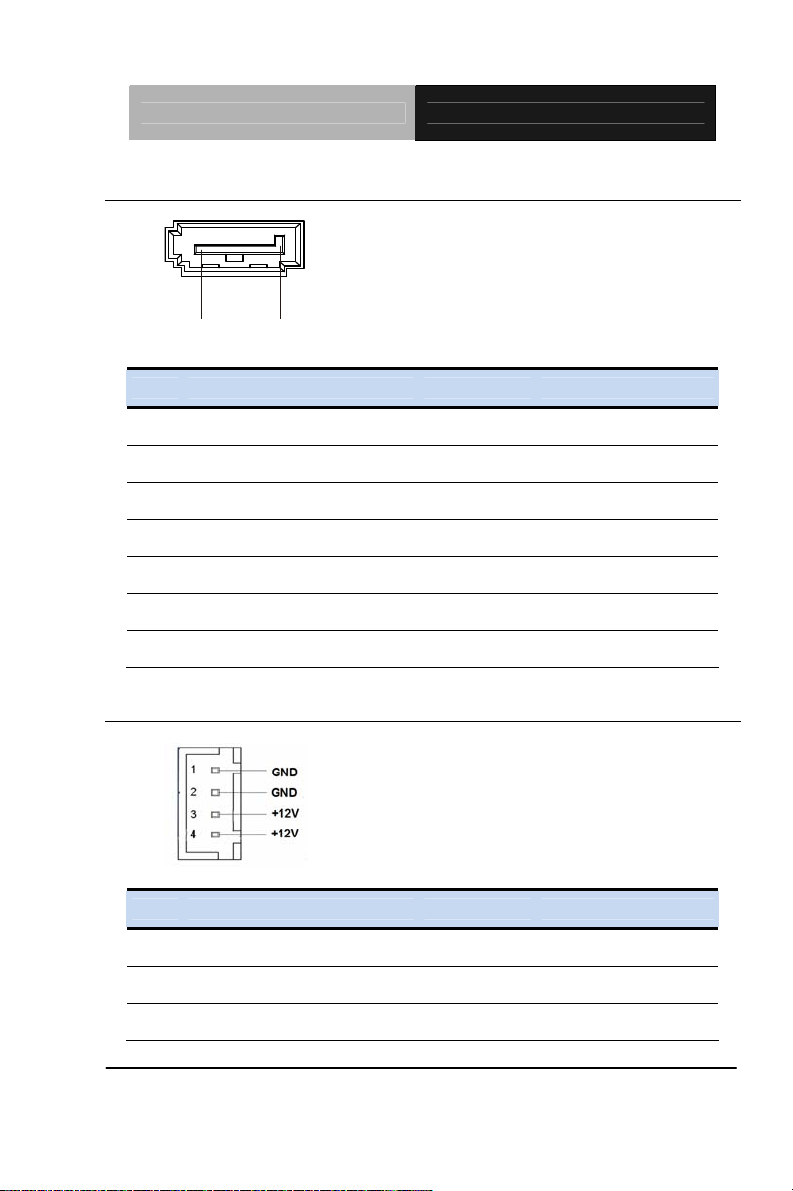
PICO-ITX Board PICO-CV01
2.17 SATA Port Connector (CN5)
Pin 1 Pin 7
Pin Pin Name Signal T ype Signal Level
1 GND GND
2 SATA_TX+ DIFF
3 SATA_TX- DIFF
4 GND GND
5 SATA_RX- DIFF
6 SATA_RX+ DIFF
7 GND GND
2.18 External 12V Input Only Connector (CN6)
Pin Pin Name Signal T ype Signal Level
1 GND GND
2 GND GND
3 +12V PWR +12V
Chapter 2 Quick Installation Guide 2-16
Page 29
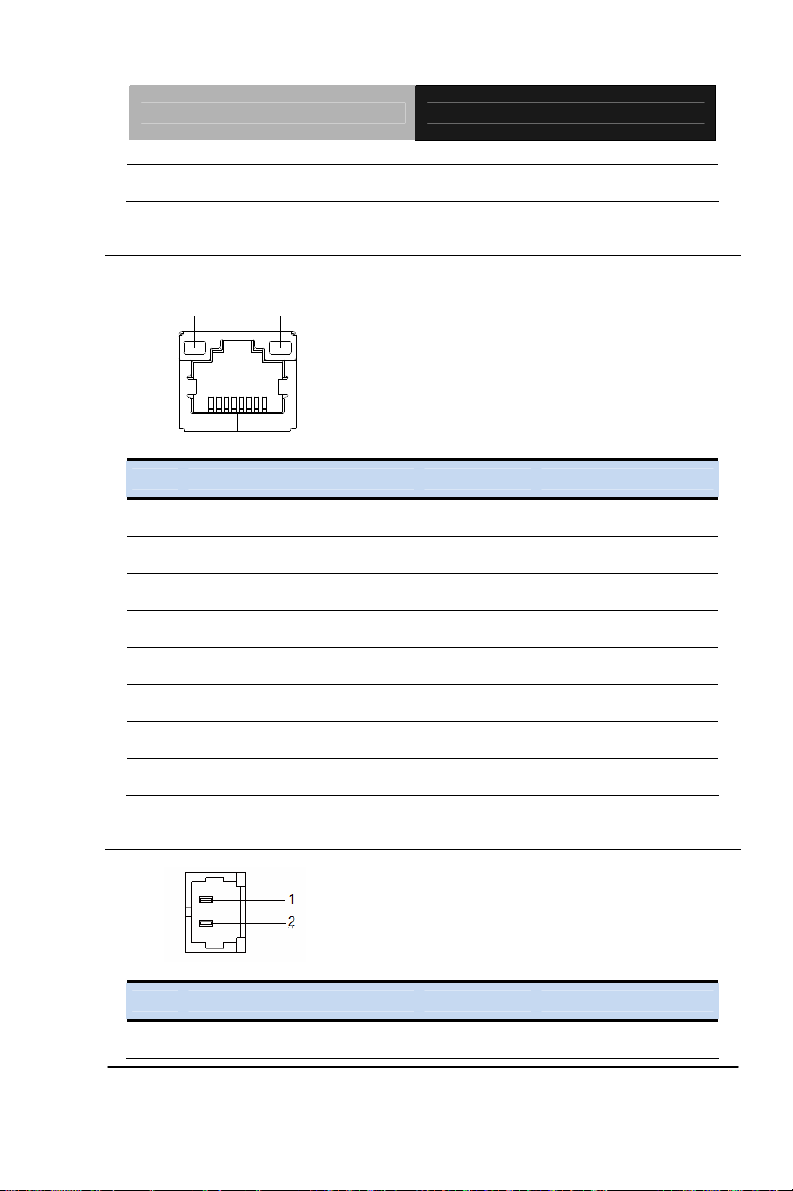
PICO-ITX Board PICO-CV01
A
4 +12V PWR +12V
2.19 Realtek LAN Port RJ-45 Connector (CN7)
CT/LINK
LED
SPEED
LED
1
8
Pin Pin Name Signal T ype Signal Level
1 MDI0+ DIFF
2 MDI0- DIFF
3 MDI1+ DIFF
4 MDI2+ DIFF
5 MDI2- DIFF
6 MDI1- DIFF
7 MDI3+ DIFF
8 MDI3- DIFF
2.20 Buzzer Connector (CN8)
Pin Pin Name Signal T ype Signal Level
1 +3.3V PWR +3.3V
Chapter 2 Quick Installation Guide 2-17
Page 30
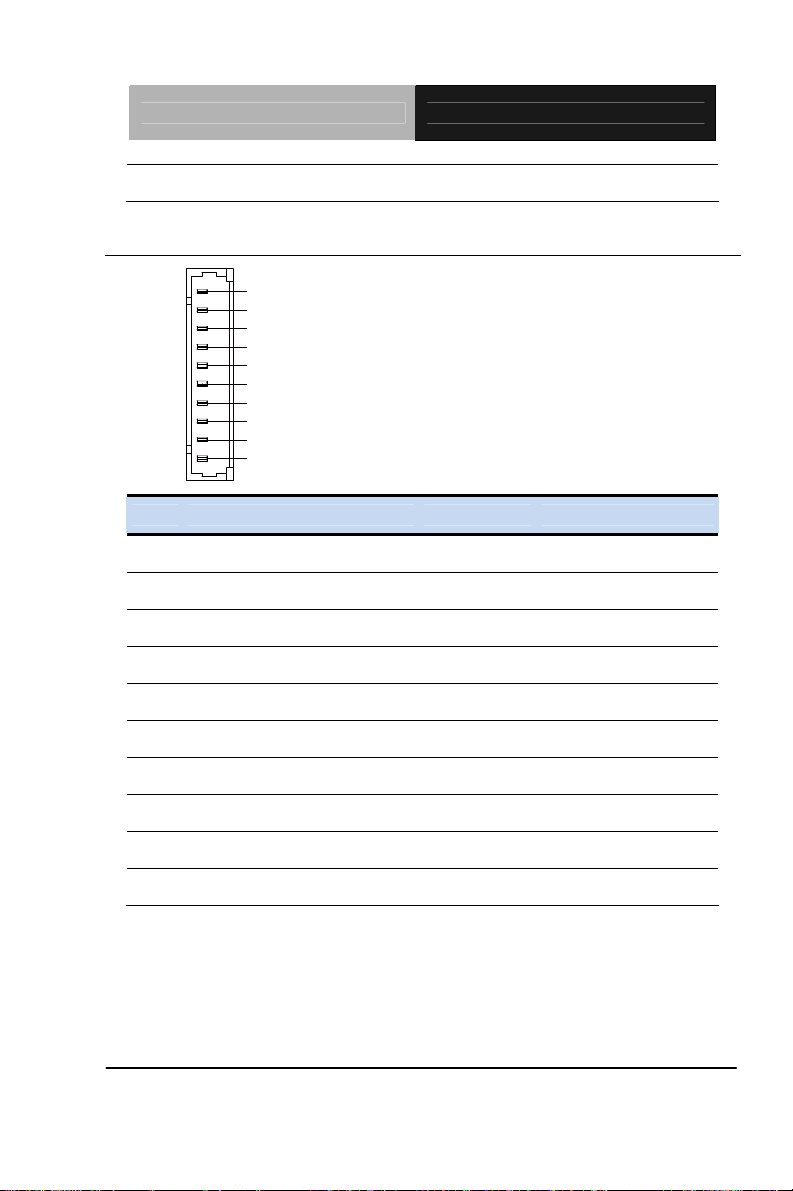
PICO-ITX Board PICO-CV01
2 SPK OUT
2.21 Audio I/O Port Connector (CN9)
MIC_L1
MIC_R
GND_AUDIO
LINE_L_IN
LINE_R_IN
GND_AUDIO
LEFT_OUT
GND_AUDIO
10
RIGHT_OUT
+5V_AUDIO
Pin Pin Name Signal T ype Signal Level
1 MIC_L IN
2 MIC_R IN
3 GND_AUDIO GND
4 LINE_L_IN IN
5 LINE_R_IN IN
6 GND_AUDIO GND
7 LEFT_OUT OUT
8 GND_AUDIO GND
9 RIGHT_OUT OUT
10 +5V_AUDIO PWR +5V
Chapter 2 Quick Installation Guide 2-18
Page 31

PICO-ITX Board PICO-CV01
2.22 LPC Port Connector (CN10)
LAD0 1
LAD1
LAD2
LAD3
+3.3V
LFRAME#
LRESET#
GND
LCLK
LDRQ0
LDRQ1
SERIRQ
Pin Pin Name Signal T ype Signal Level
1 LAD0 I/O +3.3V
2 LAD1 I/O +3.3V
3 LAD2 I/O +3.3V
4 LAD3 I/O +3.3V
5 +3.3V PWR +3.3V
12
6 LFRAME# IN
7 LRESET# OUT +3.3V
8 GND GND
9 LCLK OUT
10 LDRQ0 IN
11 LDRQ1 IN
12 SERIRQ I/O +3.3V
Chapter 2 Quick Installation Guide 2-19
Page 32

PICO-ITX Board PICO-CV01
2.23 USB2.0 Port 5 Connector (CN11)
Pin Pin Name Signal T ype Signal Level
1 +5V PWR +5V
2 USB5_D- DIFF
3 USB5_D+ DIFF
4 GND GND
5 GND GND
2.24 VGA Port Connector (CN12)
Pin Pin Name Signal T ype Signal Level
1 RED OUT
2 GREEN OUT
3 BLUE OUT
4 NC
Chapter 2 Quick Installation Guide 2-20
Page 33

PICO-ITX Board PICO-CV01
5 GND GND
6 RED_GND_RTN GND
7 GREEN_GND_RTN GND
8 BLUE_GND_RTN GND
9 +5V PWR +5V
10 GND GND
11 NC
12 DDC_DATA I/O +5V
13 HSYNC OUT
14 VSYNC OUT
15 DDC_CLK I/O +5V
2.25 USB2.0 Port 3 Connector (CN13)
Pin Pin Name Signal T ype Signal Level
1 +5V PWR +5V
2 USB3_D- DIFF
3 USB3_D+ DIFF
4 GND GND
5 GND GND
Chapter 2 Quick Installation Guide 2-21
Page 34

PICO-ITX Board PICO-CV01
2.26 USB2.0 Port 4 Connector (CN14)
Pin Pin Name Signal T ype Signal Level
1 +5V PWR +5V
2 USB4_D- DIFF
3 USB4_D+ DIFF
4 GND GND
5 GND GND
2.27 18-bit LVDS Output Connector (CN15)
Pin Pin Name Signal T ype Signal Level
1 BKL_ENABLE OUT
2 BKL_CONTROL OUT
3 LCD_PWR +3.3V/+5V
4 LCD_PWR PWR +3.3V/+5V
Chapter 2 Quick Installation Guide 2-22
Page 35

PICO-ITX Board PICO-CV01
5 LVDS_A_CLK- DIFF
6 LVDS_DA2+ DIFF
7 LVDS_A_CLK+ DIFF
8 LVDS_DA2- DIFF
9 LCD_PWR DIFF +3.3V/+5V
10 GND GND
11 LVDS_DA0+ DIFF
12 LVDS_DA3+ DIFF
13 LVDS_DA0- DIFF
14 LVDS_DA3- DIFF
15 GND GND
16 GND GND
17 LVDS_DA1+ DIFF
18 DDC_DATA I/O +3.3V
19 LVDS_DA1- DIFF
20 DDC_CLK I/O +3.3V
2.28 USB Port 1 and Port 2 Connector (CN16)
Chapter 2 Quick Installation Guide 2-23
Page 36

PICO-ITX Board PICO-CV01
Pin Pin Name Signal T ype Signal Level
1 +5VSB PWR +5V
2 USB1_D- DIFF
3 USB1_D+ DIFF
4 GND GND
5 +5VSB PWR +5V
6 USB2_D- DIFF
7 USB2_D+ DIFF
8 GND GND
2.29 HDMI Type C Connector (CN17)
Pin Pin Name Signal T ype Signal Level
1 GND GND
2 HDMI_TX2+ DIFF
3 HDMI_TX2- DIFF
4 GND GND
5 HDMI_TX1+ DIFF
6 HDMI_TX1- DIFF
7 GND GND
8 HDMI_TX0+ DIFF
Chapter 2 Quick Installation Guide 2-24
Page 37

PICO-ITX Board PICO-CV01
L
9 HDMI_TX0- DIFF
10 GND GND
11 HDMI_CLK+ DIFF
12 HDMI_CLK- DIFF
13 GND GND
14 NC NC
15 HDMI_DDC_CLK I/O +5V
16 HDMI_DDC_DATA I/O +5V
17 NC NC
18 DPD_PWR RWR +5V
19 DPD_HPD IN
2.30 LVDS Port Inverter/ Backlight Connector (CN18)
1
BLK_PWR
BKL_CONTRO
2
3
GND
4
GND
BKL_ENABLE
5
Pin Pin Name Signal T ype Signal Level
1 BKL_PWR PWR +5V / +12V
2 BKL_CONTROL OUT
3 GND GND
4 GND GND
5 BKL_ENABLE OUT +3.3V
Chapter 2 Quick Installation Guide 2-25
Page 38

PICO-ITX Board PICO-CV01
2.31 Front Panel Connector (CN19)
1
2
3
4
5
6
7
8
9
10
Pin Pin Name Signal T ype Signal Level
1 PWR_BTN-
2 PWR_BTN+
3
4
5
6
HDD_LED-
HDD_LED+
SPEAKER-
SPEAKER+
7 PWR_LED-
8 PWR_LED+
9 H/W RESET-
10 H/W RESET+
2.32 DDR3 SODIMM Slot (DIMM1)
Standard specification
2.33 Mini Card Slot (PCIE1)
Pin Pin Name Signal T ype Signal Level
1 PCIE_WAKE# IN
2 +3.3VSB/+3.3V PWR +3.3V
3 NC
4 GND GND
Chapter 2 Quick Installation Guide 2-26
Page 39

PICO-ITX Board PICO-CV01
5 NC
6 +1.5V PWR +1.5V
7 PCIE_CLK_REQ# IN
8 NC
9 GND GND
10 NC
11 PCIE_REF_CLK- DIFF
12 NC
13 PCIE_REF_CLK+ DIFF
14 NC
15 GND GND
16 NC
17 NC
18 GND GND
19 NC
20 W_DISABLE# OUT +3.3V
21 GND GND
22 PCIE_RST# OUT +3.3V
23 PCIE_RX-/ mSATA_RX+ DIFF
24 +3.3VSB/+3.3V PWR +3.3V
25 PCIE_RX+/mSATA_RX- DIFF
26 GND GND
27 GND GND
28 +1.5V PWR +1.5V
Chapter 2 Quick Installation Guide 2-27
Page 40

PICO-ITX Board PICO-CV01
29 GND GND
30 SMB_CLK I/O +3.3V
31 PCIE_TX-/mSATA_TX- DIFF
32 SMB_DATA I/O +3.3V
33 PCIE_TX+/mSATA_TX+ DIFF
34 GND GND
35 GND GND
36 USB8_D- DIFF
37 GND GND
38 USB8_D+ DIFF
39 +3.3VSB/+3.3V PWR +3.3V
40 GND GND
41 +3.3VSB/+3.3V PWR +3.3V
42 NC
43 GND/NC GND
44 NC
45 NC
46 NC
47 NC
48 +1.5V PWR +1.5V
49 NC
50 GND GND
51 NC
52 +3.3VSB/+3.3V PWR +3.3V
Chapter 2 Quick Installation Guide 2-28
Page 41

PICO-ITX Board PICO-CV01
Below Table for China RoHS Requirements
产品中有毒有害物质或元素名称及含量
AAEON Main Board/ Daughter Board/ Backplane
有毒有害物质或元素
部件名称
印刷电路板
及其电子组件
外部信号
连接器及线材
O:表示该有毒有害物质在该部件所有均质材料中的含量均在
SJ/T 11363-2006 标准规定的限量要求以下。
X:表示该有毒有害物质至少在该部件的某一均质材料中的含量超出
SJ/T 11363-2006 标准规定的限量要求。
备注:此产品所标示之环保使用期限,系指在一般正常使用状况下。
铅
(Pb)汞 (Hg)镉 (Cd)
× ○ ○ ○ ○ ○
× ○ ○ ○ ○ ○
六价铬
(Cr(VI))
多溴联苯
(PBB)
多溴二苯醚
(PBDE)
Chapter 2 Quick Installation Guide 2-29
Page 42

PICO-ITX Board PICO-CV01
Chapter
3
AMI
BIOS Setup
Chapter 3 AMI BIOS Setup 3-1
Page 43

PICO-ITX Board PICO-CV01
3.1 System Test and Initialization
These routines test and initialize board hardware. If the routines
encounter an error during the tests, you will either hear a few short
beeps or see an error message on the screen. There are two kinds
of errors: fatal and non-fatal. The system can usually continue the
boot up sequence with non-fatal errors.
System configuration verification
These routines check the current system configuration against the
values stored in the CMOS memory. If they do not match, the
program outputs an error message. You will then need to run the
BIOS setup program to set the configuration information in memory.
There are three situations in which you will need to change the
CMOS settings:
1. You are starting your system for the first time
2. You have changed the hardware attached to your system
3. The CMOS memory has lost power and the configuration
information has been erased.
The PICO-CV01 CMOS memory has an integral lithium battery
backup for data retention. However, you will need to replace the
complete unit when it finally runs down.
Chapter 3 AMI BIOS Setup 3-2
Page 44

PICO-ITX Board PICO-CV01
3.2 AMI BIOS Setup
AMI BIOS ROM has a built-in Setup program that allows users to
modify the basic system configuration. This type of information is
stored in battery-backed CMOS RAM so that it retains the Setup
information when the power is turned off.
Entering Setup
Power on the computer and press <Del> or <F2> immediately. This
will allow you to enter Setup.
Main
Set the date, use tab to switch between date elements.
Advanced
Advanced BIOS Features Setup including TPM, ACPI, etc.
Chipset
Host bridge parameters.
Boot
Enables/disable quiet boot option.
Security
Set setup administrator password.
Save&Exit
Exit system setup after saving the changes.
Chapter 3 AMI BIOS Setup 3-3
Page 45

PICO-ITX Board PICO-CV01
Setup Menu
Setup submenu: Main
Options summary: (default setting)
System Date Day MM:DD:YYYY
Change the month, year and century. The ‘Day’ is changed automatically.
System Time HH : MM : SS
Change the clock of the system.
Chapter 3 AMI BIOS Setup 3-4
Page 46

PICO-ITX Board PICO-CV01
Setup submenu: Advanced
Options summary: (default setting)
ACPI Settings
System ACPI Parameters
CPU Configuration
CPU Configuration Parameters
IDE Configuration
IDE Device Options Settings
USB Configuration
USB Configuration Parameters
COM Port Configuration
Chapter 3 AMI BIOS Setup 3-5
Page 47

PICO-ITX Board PICO-CV01
COM Port Configuration Parameters
Digital IO Port Configuration
DIO configuration
H/W Monitor
Monitor hardware status
ACPI Settings
Options summary: (default setting)
Enabled
Enable Hibernation
Disabled
Enabled or disabled hibernate (OS/S4 Sleep State).
ACPI Sleep State Suspend Disabled
Chapter 3 AMI BIOS Setup 3-6
Page 48

PICO-ITX Board PICO-CV01
S1 only(CPU Stop Clock)
S3 only(Suspend to RAM)
AUTO
Select the ACPI state used for System Suspend
Wake on Ring
Enabled or disabled wake on ring function.
RTC Wake Settings
Enable system to wake from S5 using RTC alarm.
Enabled
Disabled
RTC Wake Settings
Chapter 3 AMI BIOS Setup 3-7
Page 49

PICO-ITX Board PICO-CV01
Options summary: (default setting)
Wake system with Fixed
Time
Enable or disable System wake on alarm event. Wake up time is setting by following
settings.
Wake up day 0-31
Select 0 for daily system wake up 1-31 for which day of the month that you would like
the system to wake up
Wake up hour 0-23
Wake up minute 0-59
Wake up second 0-59
Wake system with
Dynamic Time
Enable or disable System wake on alarm event. Wake up time is current time +
Disabled
Enabled
Disabled
Enabled
Increase minutes.
Wake up minute increase 1-5
Chapter 3 AMI BIOS Setup 3-8
Page 50

PICO-ITX Board PICO-CV01
CPU Configuration
Options summary: (default setting)
Disabled Hyper-Threading
Enabled
En/Disable CPU Hyper-Threading function
Disabled Execute Disable Bit
Enabled
En/Disable XD bit for supporting OS
Disabled
Enabled
Disabled for Windows XP
Limit CPUID Maximum
Chapter 3 AMI BIOS Setup 3-9
Page 51

PICO-ITX Board PICO-CV01
IDE Configuration
Options summary: (default setting)
Disabled SATA Controller(s)
Enabled
En/Disable SATA controller
IDE Configure SATA as
AHCI
Configure SATA controller operating as IDE/AHCI mode.
Chapter 3 AMI BIOS Setup 3-10
Page 52

PICO-ITX Board PICO-CV01
USB Configuration
Options summary: (default setting)
Legacy USB Support
Enables BIOS Support for Legacy USB Support. When enabled, USB can be
functional in legacy environment like DOS. AUTO option disables legacy support if no
USB devices are connected. DISABLE option will keep USB devices available only for
EFI application
Device Name
(Emulation Type)
Enabled
Disabled
Auto
Auto
Floppy
Chapter 3 AMI BIOS Setup 3-11
Page 53

PICO-ITX Board PICO-CV01
Forced FDD
Hard Disk
CD-ROM
If Auto. USB devices less than 530MB will be emulated as Floppy and remaining as
Floppy and remaining as hard drive. Forced FDD option can be used to force a HDD
formatted drive to boot as FDD(Ex. ZIP drive)
COM Port Configuration
Options summary: (default setting)
Serial Port 1/2 Configuration
Set Parameters of Serial Port 1/2
Chapter 3 AMI BIOS Setup 3-12
Page 54

PICO-ITX Board PICO-CV01
Serial Port 1 Configuration
Options summary: (default setting)
Disabled Serial Port
Enabled
En/Disable specified serial port.
Change Settings
Auto
IO=3F8h; IRQ=4;
IO=3F8h; IRQ=3,4,5,7,10,11,12;
IO=2F8h; IRQ=3,4,5,7,10,11,12;
IO=3E8h; IRQ=3,4,5,7,10,11,12;
IO=2E8h; IRQ=3,4,5,7,10,11,12;
Chapter 3 AMI BIOS Setup 3-13
Page 55

PICO-ITX Board PICO-CV01
Select a resource setting for Super IO device.
Serial Port 2 Configuration
Options summary: (default setting)
Disabled Serial Port
Enabled
En/Disable specified serial port.
Change Settings
Chapter 3 AMI BIOS Setup 3-14
Auto
IO=2F8h; IRQ=3;
IO=3F8h; IRQ=3,4,5,7,10,11,12;
IO=2F8h; IRQ=3,4,5,7,10,11,12;
IO=3E8h; IRQ=3,4,5,7,10,11,12;
Page 56

PICO-ITX Board PICO-CV01
IO=2E8h; IRQ=3,4,5,7,10,11,12;
Select a resource setting for Super IO device.
Device Type
Configure COM2 operated as RS232, RS422 or RS485.
RS232
RS422
RS485
Digital IO Port Configuration
Options summary: (default setting)
Input
Direction
Set GPIO1/GPIO2 as Input or Output
Output
GPIO1/GPIO2
Chapter 3 AMI BIOS Setup 3-15
Page 57

PICO-ITX Board PICO-CV01
Input GPIO3/GPIO4
Direction
Set GPIO3/GPIO4 as Input or Output
Set GPIO Level when used as Output
Output
Hi Output Level
Low
H/W Monitor
Chapter 3 AMI BIOS Setup 3-16
Page 58

PICO-ITX Board PICO-CV01
Setup submenu: Chipset
Options summary: (default setting)
Host Bridge
Host Bridge Parameters
South Bridge
South Bridge Parameters
Chapter 3 AMI BIOS Setup 3-17
Page 59

PICO-ITX Board PICO-CV01
Host Bridge
Options summary: (default setting)
128MB
Size
Configure Fixed Graphics Memory Size
IGFX - Boot Type
Select Primary boot display device
LVDS Panel Type 640x480
Chapter 3 AMI BIOS Setup 3-18
256MB
Auto Detect
CRT
LVDS
HDMI
Fixed Graphics Memory
Page 60

PICO-ITX Board PICO-CV01
800x600
1024x768
1280x768
1366x768
Select panel native resolution. Note: Only support 18-bit panels
Normal Backlight Control
Inverted
Select Backlight control type.
Inverted: Brightest for low PWM duty cycle and voltage.
Normal: Brightest for high PWM duty cycle and voltage.
LVDS Backlight Level
100%
90%
80%
70%
60%
50%
40%
Select Backlight Level
30%
20%
10%
0%
No LVDS Active LFP
LVDS
Chapter 3 AMI BIOS Setup 3-19
Page 61

PICO-ITX Board PICO-CV01
Select the Active LFP Configuration
South Bridge
Options summary: (default setting)
Onboard Devices
Onboard devices parameters configurations
MiniCard Function
Switch miniCard function to mSATA or PCIe
PCIe MiniCard Slot
Chapter 3 AMI BIOS Setup 3-20
mSATA
PCIe
Auto
Enabled
Disabled
Page 62

PICO-ITX Board PICO-CV01
Control the PCI Express Root Port.
Enabled
Disabled
Enable or Disable the High Precision Event Timer
ATX Type
AT Type
Select the power type used on the system
SLP_S4 Assertion Width
Select a minimum assertion width of the SLP_S4# signal
Restore AC Power Loss
Select AC power state when power is re-applied after a power failure.
1-2 Seconds
2-3 Seconds
3-4 Seconds
4-5 Seconds
Power On
Power Off
Last State
High Precision Timer
Power Mode
Chapter 3 AMI BIOS Setup 3-21
Page 63

PICO-ITX Board PICO-CV01
Onboard Devices
Options summary: (default setting)
Disabled Azalia Controller
HD Audio
Enable or disabled Azalia controller
Disabled LAN Controller
Enabled
Enable or disable Realtek R8111E PCIE Lan Device
Disabled SMBus Controller
Enabled
Enable or Disable OnChip SMBus Controller
Chapter 3 AMI BIOS Setup 3-22
Page 64

PICO-ITX Board PICO-CV01
Setup submenu: Boot
Options summary: (default setting)
Disabled Quiet Boot
Enabled
En/Disable showing boot logo.
Disabled
Enabled
En/Disable PXE boot for RTL8111E LAN
Boot Option #X/
XXXX Drive BBS Priorities
The order of boot priorities.
Launch LAN PXE OpROM
Chapter 3 AMI BIOS Setup 3-23
Page 65

PICO-ITX Board PICO-CV01
BBS Priorities
Options summary: (default setting)
Sets the system boot order
Chapter 3 AMI BIOS Setup 3-24
Disabled Boot Option #x
Device name
Page 66

PICO-ITX Board PICO-CV01
Setup submenu: Security
Options summary: (default setting)
Not set
User Password
You can install a Supervisor password, and if you install a supervisor password, you
can then install a user password. A user password does not provide access to many of
the features in the Setup utility.
Install the Password:
Press Enter on this item, a dialog box appears which lets you enter a password. You
can enter no more than six letters or numbers. Press Enter after you have typed in the
password. A second dialog box asks you to retype the password for confirmation.
Press Enter after you have retyped it correctly. The password is required at boot time,
or when the user enters the Setup utility.
Removing the Password:
Highlight this item and type in the current password. At the next dialog box press
Enter to disable password protection.
Administrator Password/
Chapter 3 AMI BIOS Setup 3-25
Page 67

PICO-ITX Board PICO-CV01
HDD Security
Options summary: (default setting)
Not set
Set Master Password
You can install a Master and User password. Before booting to OS, HDD will be set to
frozen state. On S3 resume HDD will be unlocked using the HDD Password we
entered while system booting.
Install the Password:
Press Enter on this item, a dialog box appears which lets you enter a password. You
can enter no more than six letters or numbers. Press Enter after you have typed in the
password. A second dialog box asks you to retype the password for confirmation.
Press Enter after you have retyped it correctly. The password is required at boot time,
or when the user enters the Setup utility.
Removing the Password:
Highlight this item and type in the current password. At the next dialog box press
Enter to disable password protection.
Chapter 3 AMI BIOS Setup 3-26
Set User Password/
Page 68

PICO-ITX Board PICO-CV01
Setup submenu: Exit
Options summary: (default setting)
Save Changes and Reset
Reset the system after saving the changes
Discard Changes and Reset
Reset system setup without saving any changes
Restore Defaults
Restore/Load Default values for all the setup options.
Save as User Defaults
Save the changes done so far as User Defaults
Restore User Defaults
Restore the User Defaults to all the setup options
Chapter 3 AMI BIOS Setup 3-27
Page 69

PICO-ITX Board PICO-CV01
Chapter
4
Driver
Inst
.
Chapter 4 Driver Installation 4 -1
allation
Page 70

PICO-ITX Board PICO-CV01
The PICO-ITX comes with an AutoRu
n CD-ROM that contains all
drivers and utilities that can help you to install the driver
automatically.
Insert the driver CD, the driver CD-title will auto start and show the
installation guide. If not, please follow the sequence below to install
the drivers.
Follow the sequence below to install the drivers:
Step 1 – Install Chipset Driver
Step 2 – Inst all VGA Driver
Step 3 – Install AHCI Driver
Step 4 – Install LAN Driver
Step 5 – Install Audio Driver
Step 6 – Bluetooth 3.0 & WiFi (option)
Step 7 – Serial Port Driver (Optional)
Please read instructions below for further detailed installations.
Chapter 4 Driver Installation 4 -2
Page 71

PICO-ITX Board PICO-CV01
4.1 Installation:
Insert the PICO-CV01 CD-ROM into the CD-ROM drive. And install
the drivers from Step 1 to Step 7 in order.
Step 1 – Install Chipset Driver
1. Click on the STEP1-CHIPSET folder and select the OS
folder your system is
2. Double click on the infinst_autol_1034.exe file located in
each OS folder
3. Follow the instructions that the window shows
4. The system will help you install the driver automatically
Step 2 – Inst all VGA Driver
1. Click on the STEP2-VGA folder and double click on the
Setup.exe file
2. Follow the instructions that the window shows
3. The system will help you install the driver automatically
Note 1:
This motherboard su pports VGA and LVDS display devices. In
Single Display mode, use the hot keys to switch between VGA to
LVDS device or vice versa. By default, press
<Ctrl>+<Alt>+<F1> to switch to VGA device and press
<Ctrl>+<Alt>+<F3> to switch to LVDS device.
Note 2:
VGA Driver for Windows
®
XP is not available for this motherboard.
Chapter 4 Driver Installation 4 -3
Page 72

PICO-ITX Board PICO-CV01
Step 3 – Install AHCI Driver
Please
refer to the Appendix D AHCI Settings
Step 4 – Install LAN Driver
1. Click on the STEP4-LAN folder and select the OS folder
your system is
2. Double click on the setup.exe file located in each OS
folder
3. Follow the instructions that the window shows
4. The system will help you install the driver automatically
Step 5 – Install Audio Driver
1. Click on the STEP5-AUDIO folder and select the OS
folder your system is
2. Double click on the Setup.exe file located in each OS
folder
3. Follow the instructions that the window shows
4. The system will help you install the driver automatically
Step 6 – Bluetooth 3.0 & WiFi (optional)
For Window
®
7:
1. Click on the STEP6-Bluetooth 3.0 & WiFi(option) folder
and then click the WIN7_32 folder
2. Click on the BT_7.4.0.98 folder and double click on the
Bluetooth_Suite_win7.exe file in the folder to install
Chapter 4 Driver Installation 4 -4
Page 73

PICO-ITX Board PICO-CV01
Bluetooth driver
3.
Follow the instructions that the window shows
4. The system will help you install the driver automatically
5. Back to the previous level and click on the folder of
WLAN/Install_CD, double click on the setup.exe file in
the folder to install WiFi driver
6. Follow the instructions that the window shows
7. The system will help you install the driver automatically
For Window
®
XP:
1. Click on the STEP6-Bluetooth 3.0 & WiFi(option) folder
and then click the WINXP_32 folder
2. Click on the BT_7.3.0.130 folder and double click on the
Bluetooth_Suite_XP.exe file in the folder
3. Follow the instructions that the window shows
4. The system will help you install the driver automatically
5. Back to the previous level and click on the folder of
XP_9.2.0.458\Install_CD, double click on the setup.exe
file in the folder to install WiFi driver
6. Follow the instructions that the window shows
7. The system will help you install the driver automatically
Step 7 – Serial Port Driver (Optional)
For Windows
®
XP:
1. Click on the STEP7-Serial Port Driver (Optional) and
select the folder of WINXP_32
Chapter 4 Driver Installation 4 -5
Page 74

PICO-ITX Board PICO-CV01
2. Double click on patch.ba
t file
3. Follow the instructions that the window shows
4. The system will help you install the driver automatically
For Windows
®
7:
1. Create a password for Administrator account.
Chapter 4 Driver Installation 4 -6
Page 75

PICO-ITX Board PICO-CV01
2. Change User Account Control Settings to [Never notify]
3. Reboot and Administrator login.
Chapter 4 Driver Installation 4 -7
Page 76

PICO-ITX Board PICO-CV01
4. To run patch.bat with [Run as administrator].
Chapter 4 Driver Installation 4 -8
Page 77

PICO-ITX Board PICO-CV01
A
Appendix
Programming the
atchdog Timer
W
Appendix A Programming the Watchdog Timer A-1
Page 78

PICO-ITX Board PICO-CV01
A.1 Watchdog Timer Registers
Tab l e1:WatchdogrelativeIOaddress
DefaultValue Note
I/OBase
Address
0xA00
Register Offset BitNum Value Note
Watchdog
WDTRST#Enable
PulseWidth 0x05 0:1 01
SignalPolarity 0x05 2 0
CountingUnit 0x05 3 0
OutputSignal
Type
WatchdogTimer
Enable
TimeoutStatus 0x05 6 1
TimerCounter 0x06
Appendix A Programming the Watchdog Timer A-2
I/OBaseaddressforWatchdogoperation.
ThisaddressisassignedbySIOLDN7,register0x60‐0x61.
Tab l e2:Watchdo grelativeregistertable
Enable/Disable
0x00 7 1
0x05 4 1
0x05 5 1
timeoutoutputviaWDTRST#
0:Disable
1:Enable
WidthofPulsesignal
00:1ms(donotuse)
01:25ms
10:125ms
11:5s
Pulsewidthismustlongerthen
16ms.
0:lowactive
1:highactive
Mustsetthisbitto0
Selecttimeunit.
0:second
1:minute
0:Level
1:Pulse
Mustsetthisbitto1
0:Disable
1:Enable
1: timeout occurred. Write a 1
tocleartimeoutstatus
Timeofwatchdogtimer
(0~255)
Page 79

PICO-ITX Board PICO-CV01
A.2 WatchDog Sample Program
******************************************************************************
// WDT I/O operation relative definition (Please reference to Table 1)
#define WDTAddr 0xA00 // WDT I/O base address
Void WDTWriteByte(byte Register, byte Value);
byte WDTReadByte(byte Register);
Void WDTSetReg(byte Register, byte Bit, byte Val);
// Watch Dog relative definition (Please reference to Table 2)
#define DevReg 0x00 // Device configuration register
#define WDTRstBit 0x80 // Watchdog WDTRST# (Bit7)
#define WDTRstVal 0x80 // Enabled WDTRST#
#define TimerReg 0x05 // Timer register
#define PSWidthBit 0x00 // WDTRST# Pulse width (Bit0:1)
#define PSWidthVal 0x01 // 25ms for WDTRST# pulse
#define PolarityBit 0x02 // WDTRST# Signal polarity (Bit2)
#define PolarityVal 0x00 // Low active for WDTRST#
#define UnitBit 0x03 // Unit for timer (Bit3)
#define ModeBit 0x04 // WDTRST# mode (Bit4)
#define ModeVal 0x01 // 0:level 1: pulse
#define EnableBit 0x05 // WDT timer enable (Bit5)
#define EnableVal 0x01 // 1: enable
#define StatusBit 0x06 // WDT timer status (Bit6)
#define CounterReg 0x06 // Timer counter register
*******************************************************************************
*******************************************************************************
VOID Main(){
// Procedure : AaeonWDTConfig
// (byte)Timer : Counter of WDT timer.(0x00~0xFF)
// (boolean)Unit : Select time unit(0: second, 1: minute).
AaeonWDTConfig(Counter, Unit);
// Procedure : AaeonWDTEnable
// This procudure will enable the WDT counting.
Appendix A Programming the Watchdog Timer A-3
Page 80

PICO-ITX Board PICO-CV01
AaeonWDTEnable();
}
*******************************************************************************
*******************************************************************************
// Procedure : AaeonWDTEnable
VOID AaeonWDTEnable (){
WDTEnableDisable(1);
}
// Procedure : AaeonWDTConfig
VOID AaeonWDTConfig (byte Counter, BOOLEAN Unit){
// Disable WDT counting
WDTEnableDisable(0);
// Clear Watchdog Timeout Status
WDTClearTimeoutStatus();
// WDT relative parameter setting
WDTParameterSetting(Timer, Unit);
}
VOID WDTEnableDisable(byte Value){
If (Value == 1)
WDTSetBit(TimerReg, EnableBit, 1);
else
WDTSetBit(TimerReg, EnableBit, 0);
}
VOID WDTParameterSetting(byte Counter, BOOLEAN Unit){
// Watchdog Timer counter setting
WDTWriteByte(CounterReg, Counter);
// WDT counting unit setting
WDTSetBit(TimerReg, UnitBit, Unit);
// WDT output mode set to pulse
WDTSetBit(TimerReg, ModeBit, ModeVal);
// WDT output mode set to active low
WDTSetBit(TimerReg, PolarityBit, PolarityVal);
// WDT output pulse width is 25ms
Appendix A Programming the Watchdog Timer A-4
Page 81

PICO-ITX Board PICO-CV01
WDTSetBit(TimerReg, PSWidthBit, PSWidthVal);
// Watchdog WDTRST# Enable
WDTSetBit(DevReg, WDTRstBit, WDTRstVal);
}
VOID WDTClearTimeoutStatus(){
WDTSetBit(TimerReg, StatusBit, 1);
}
*******************************************************************************
*******************************************************************************
VOID WDTWriteByte(byte Register, byte Value){
IOWriteByte(WDTAddr+Register, Value);
}
byte WDTReadByte(byte Register){
return IOReadByte(WDTAddr+Register);
}
VOID WDTSetBit(byte Register, byte Bit, byte Val){
byte TmpValue;
TmpValue = WDTReadByte(Register);
TmpValue &= ~(1 << Bit);
TmpValue |= Val << Bit;
WDTWriteByte(Register, TmpValue);
}
*******************************************************************************
Appendix A Programming the Watchdog Timer A-5
Page 82

PICO-ITX Board PICO-CV01
Appendix
B
I/O Information
Appendix B I/O Information B-1
Page 83

PICO-ITX Board PICO-CV01
B.1 I/O Address Map
Appendix B I/O Information B-2
Page 84

PICO-ITX Board PICO-CV01
Appendix B I/O Information B-3
Page 85

PICO-ITX Board PICO-CV01
B.2 Memory Address Map
Appendix B I/O Information B-4
Page 86

PICO-ITX Board PICO-CV01
B.3 IRQ Mapping Chart
Appendix B I/O Information B-5
Page 87

PICO-ITX Board PICO-CV01
Appendix B I/O Information B-6
Page 88

PICO-ITX Board PICO-CV01
B.4 DMA Channel Assignments
Appendix B I/O Information B-7
Page 89

PICO-ITX Board PICO-CV01
Appendix
C
Mating Connector
Appendix C Mating Connector C - 1
Page 90

PICO-ITX Board PICO-CV01
C.1 List of Mating Connectors and Cables
The table notes mating connectors and available cables.
Connector
Label
CN1 COM1 Port CATCH 1201-700-09S
CN2 COM2 Port CATCH 1201-700-09S
CN3 Digital I/O CATCH 1201-700-06S
CN4
CN5 SATA Port ASTRON 97-0912HA-7-R
CN6
CN7
CN8 Buzzer CATCH 1201-700-02S
CN9
CN10
Function
+5V Output
for SATA HDD
External 12V
Input
RJ-45
Ethernet
Audio Line
In/Out and
MIC
Connector
LPC
Expansion I/F
Mating Connector
Vendor Model number
CATCH 1192-700-02S
CATCH 1191-700-04S
UDE
CATCH 1201-700-10S
CATCH 1204-700-12S
RT7-17FAAM1
A
Available
Cable
Serial
Port
Cable
Serial
Port
Cable
AAEON
DIO
Extension
Cable
2 Pins for
SATA
PWR
Cable
7-Pin
50cm
SATA
Cable
PWR
Cable
N/A N/A
Buzzer
Cable
Audio
Cable
AAEON
LPC
Cable
Cable P/N
1701090150
1701090150
1701060150
1702150155
1709070500
170204010S
170302010C
1709100254
1703120130
Appendix C Mating Connector C - 2
Page 91

PICO-ITX Board PICO-CV01
CN11 USB Port 5 CATCH 1201-700-05S
CN12
CN13 USB Port 3 CATCH 1201-700-05S
CN14 USB Port 4 CATCH 1201-700-05S
CN15
CN16
CN17 HDMI Type C ASTRON
CN18
CN19 Front Panel JVE
BAT1
Analog CRT
Display
18-bit LVDS
Output
USB Port 1
and 2
LVDS
Inverter/
Backlight
Connector
External RTC
Battery
Connector
ASTRON
E-Call
TechBest
CATCH 1192-700-05S N/A N/A
CATCH
HDLH-B15-CF
HN1T-1-R
0110-01-553-20
0
KS-002D-ANB(
2.0)-L
360FC19-0N00
2T-R
21B22050-XXS
10B-01G-4/2
1201-700-02S
USB Port
Cable
N/A N/A
USB Port
Cable
USB Port
Cable
N/A N/A
N/A N/A
N/A N/A
AAEON
Front
Panel
Cable
Battery
Cable
1700050207
1700050207
1700050207
1701100156
175011901
M
Appendix C Mating Connector C - 3
Page 92

PICO-ITX Board PICO-CV01
A ppendix
D
AHCI Settings
Appendix D AHCI Settings D-1
Page 93

PICO-ITX Board PICO-CV01
D.1 Setting AHCI
OS installation to SETUP AHCI Mode
Step 1: Copy below files from “Driver CD -> Step3 - AHCI\WinXP_32” and
to diskette.
Step 2: Connect the USB Floppy drive to the board and insert the diskette
from previous step.
Step 3: Configure SATA Controller to RAID mode in BIOS SETUP Menu:
Advanced -> IDE Configuration -> SATA Mode -> AHCI Mode
Appendix D AHCI Settings D-2
Page 94

PICO-ITX Board PICO-CV01
Step 4: Configure DVD/CD-ROM drive as the first boot device.
Step 5: Save changes and exit BIOS SETUP
Appendix D AHCI Settings D-3
Page 95

PICO-ITX Board PICO-CV01
Step 6 – Boot to DVD/CD-ROM device to install OS
Step 7 – Press “F6” to install AHCI driver
Step 8 – Press “S” to install AHCI driver
Step 9 – Choose “Intel(R) ICH7R/DH SATA AHCI Controller”
Step 10 – Windows Setup will display the controller name you selected in
previous step and continue to install OS when ”ENTER” pressed.
Appendix D AHCI Settings D-4
Page 96

PICO-ITX Board PICO-CV01
Appendix
E
Electrical Specifications
for I/O Port
Appendix E Electrical Specificat ions for I/O Ports E-1
s
Page 97

PICO-ITX Board PICO-CV01
E.1 Electrical Specifications for Digital I/O Ports
Tab l e1:DigitalInput/OutputPinElectricalSpecification
InputThreshold
Pin Type
DIO1 I/O 0.8 2.0 0 3.3
DIO2 I/O 0.8 2.0 0 3.3
DIO3 I/O 0.8 2.0 0 3.3
DIO4 I/O 0.8 2.0 0 3.3
Voltage
Low High Low High
Note: All DIO pins are 5V tolerance in input mode.
OutputVoltage
Note
Appendix E Electrical Specifications for I/O Ports E-2
Page 98

PICO-ITX Board PICO-CV01
E.2 DIO Programming
PICO-CV01 utilizes FINTEK F81801U chipset as its Digital I/O
controller. Below are the procedures to complete its configuration
and the AAEON initial DIO program is also attached based on
which you can develop customized program to fit your application.
There are three steps to complete the configuration setup: (1) Enter
the MB PnP Mode; (2) Modify the data of configuration re gisters; (3)
Exit the MB PnP Mode. Undesired result may occur if the MB PnP
Mode is not exited normally.
Appendix E Electrical Specifications for I/O Ports E-3
Page 99

PICO-ITX Board PICO-CV01
E.3 Digital I/O Register
Tab l e2:SuperIOrelativeregistertable
DefaultVal ue Note
Index 0x2E
Data 0x2F)
SIOMBPnPModeIndexRegister
0x2Eor0x4E
SIOMBPnPModeDataRegister
0x2For0x4F
Tab l e3:DigitalInput/Outputrelativeregistertable
LDN Register BitNum Note
GPIO1Direction 0x06 0xD0 0 0:input,1:output
GPIO2Direction 0x06 0xD0 1
GPIO3Direction 0x06 0xD0 2
GPIO4Direction 0x06 0xD0 3
GPIO1OutputLevel 0x06 0xD1 0 0:low,1:high
GPIO2OutputLevel 0x06 0xD1 1
GPIO3OutputLevel 0x06 0xD1 2
GPIO4OutputLevel 0x06 0xD1 3
GPIO1Status 0x06 0xD2 0 0:low,1:high
GPIO2Status 0x06 0xD2 1
GPIO3Status 0x06 0xD2 2
GPIO4Status 0x06 0xD2 3
Appendix E Electrical Specifications for I/O Ports E-4
Page 100

PICO-ITX Board PICO-CV01
E.4 Digital I/O Sample Program
**************************************************************************
// SuperIO relative definition (Please reference to Table 2)
#define SIOIndex 0x2E
#define SIOData 0x2F
#define DIOLDN 0x06
IOWriteByte(byte IOPort, byte Value);
IOReadByte(byte IOPort);
// DIO relative definition (Please reference to Table 3)
#define DirReg 0xD0 // 0:input, 1: output
#define InputPin 0x00
#define OutputPin 0x01
#define OutputReg 0xD1 // 0:low, 1: high
#define StatusReg 0xD2 // 0:low, 1: high
#define PinLow 0x00
#define PinHigh 0x01
#define Pin1Bit 0x00
#define Pin2Bit 0x01
#define Pin3Bit 0x02
#define Pin4Bit 0x03
**************************************************************************
**************************************************************************
VOID Main(){
Boolean PinStatus ;
// Procedure : AaeonReadPinStatus
// Input :
// Example, Read Digital I/O Pin 3 status
// Output :
// InputStatus :
// 0: Digital I/O Pin level is low
// 1: Digital I/O Pin level is High
PinStatus = AaeonRea dPinStatus(Pin3Bit);
Appendix E Electrical Specifications for I/O Ports E-5
