Page 1
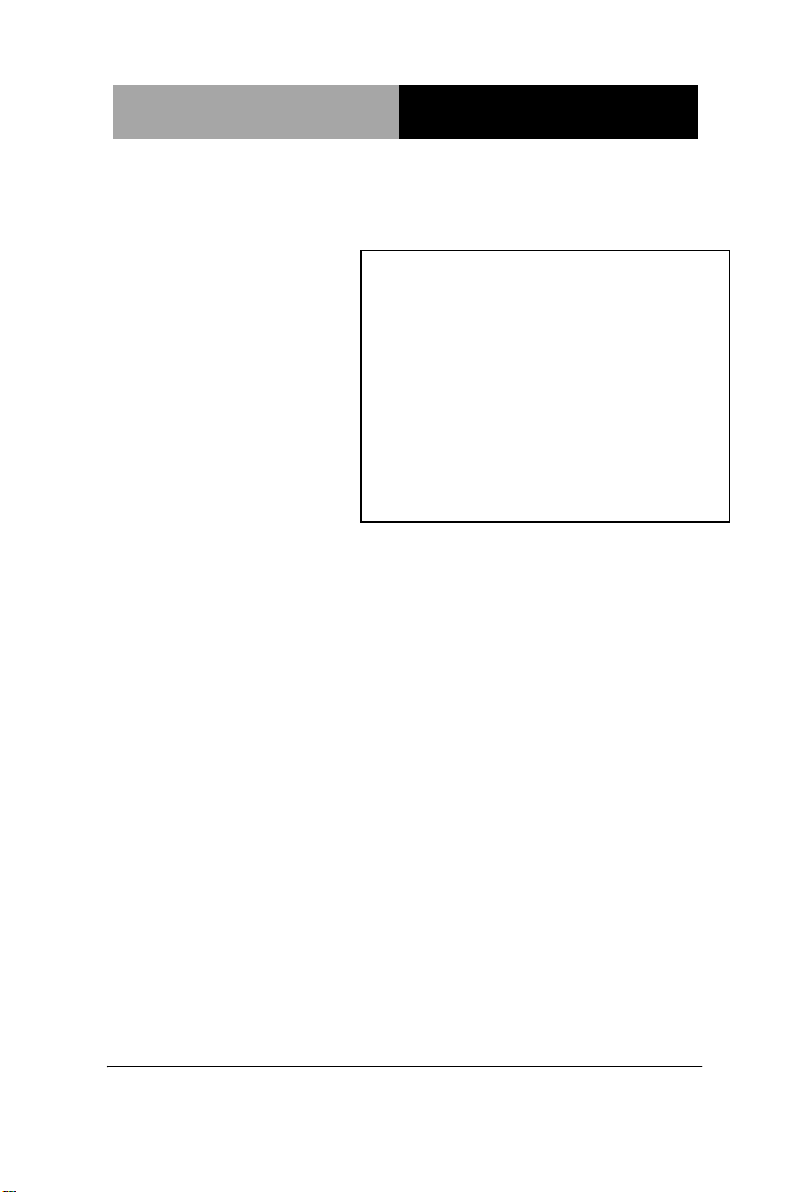
PC/104 CPU Module
P F M - L N P
PFM-LNP
Intel
18-bit Single Channel LVDS LCD
®
Atom™ N450 Processor
Intel® N450+ICH8M
1 SATA 2, 1 CompactFlash™
4 COM, 4 USB
PFM-LNP Manual Rev.A 2nd Ed.
March 19, 2014
Page 2
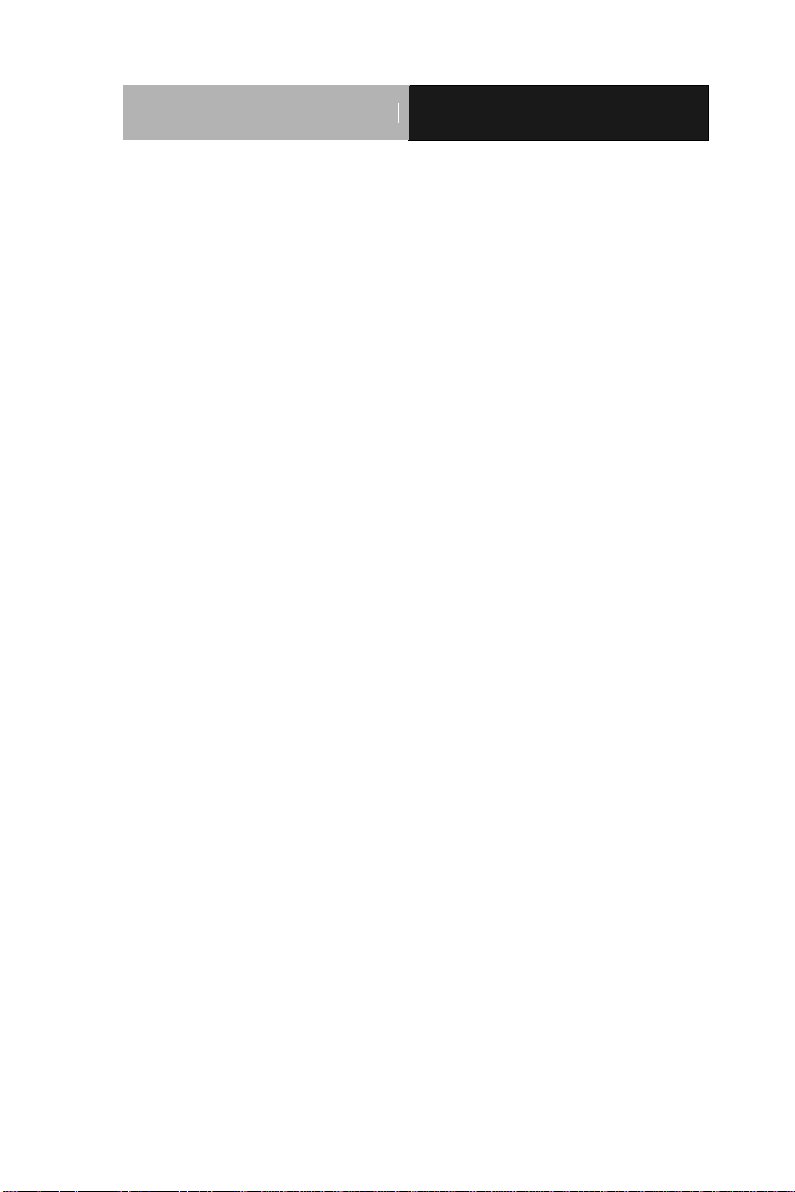
PC/104 CPU Module
P F M - L N P
Copyright Notice
This document is copyrighted, 2014. All rights are reserved. The
original manufacturer reserves the right to make improvements to the
products described in this manual at any time without notice.
No part of this manual may be reproduced, copied, translated, or
transmitted in any form or by any means without the prior written
permission of the original manufacturer. Information provided in this
manual is intended to be accurate and reliable. However, the original
manufacturer assumes no responsibility for its use, or for any infringements upon the rights of third parties that may result from its
use.
The material in this document is for product information only and is
subject to change without notice. While reasonable efforts have been
made in the preparation of this document to assure its accuracy,
AAEON assumes no liabilities resulting from errors or omissions in
this document, or from the use of the information contained herein.
AAEON reserves the right to make changes in the product design
without notice to its users.
i
Page 3
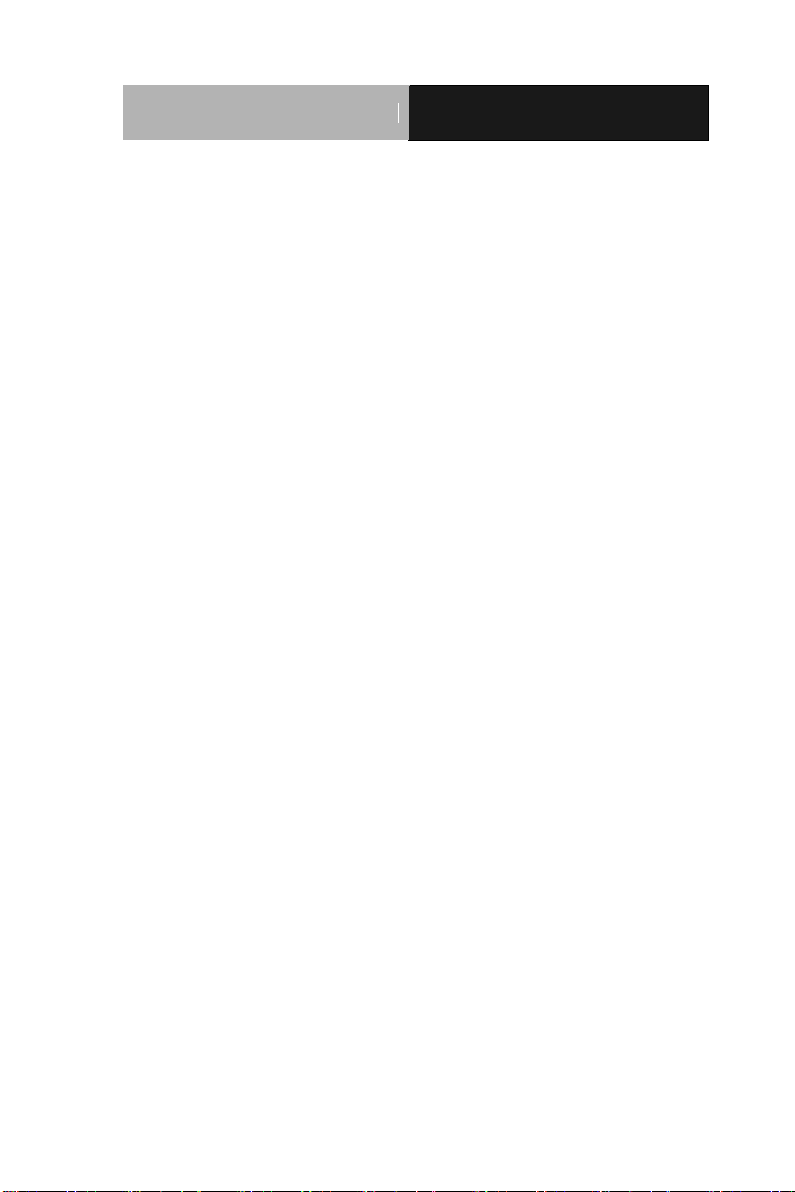
PC/104 CPU Module
P F M - L N P
Acknowledgments
All other products’ name or trademarks are properties of their
respective owners.
Award is a trademark of Award Software International, Inc.
CompactFlash™ is a trademark of the Compact Flash
Association.
Microsoft Windows® is a registered trademark of Microsoft Corp.
Intel®, Atom™ are trademarks of Intel® Corporation.
ITE is a trademark of Integrated Technology Express, Inc.
IBM, PC/AT, PS/2, and VGA are trademarks of International
Business Machines Corporation.
SoundBlaster is a trademark of Creative Labs, Inc.
All other product names or trademarks are properties of their
respective owners.
ii
Page 4
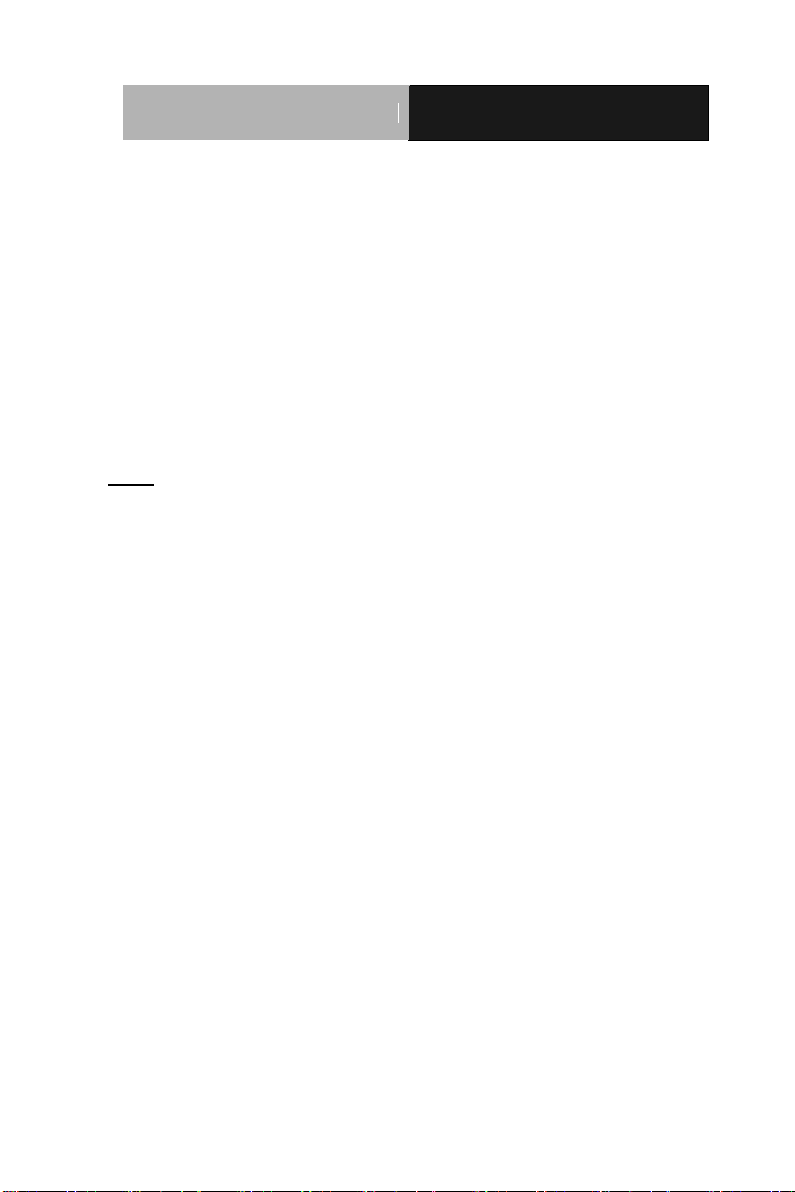
PC/104 CPU Module
P F M - L N P
Packing List
Before you begin installing your card, please make sure that the
following materials have been shipped:
PFM-LNP
CD-ROM for manual (in PDF format) and drivers
Jumper cap
Note:
If any of these items should be missing or damaged, please contact
your distributor or sales representative immediately.
iii
Page 5
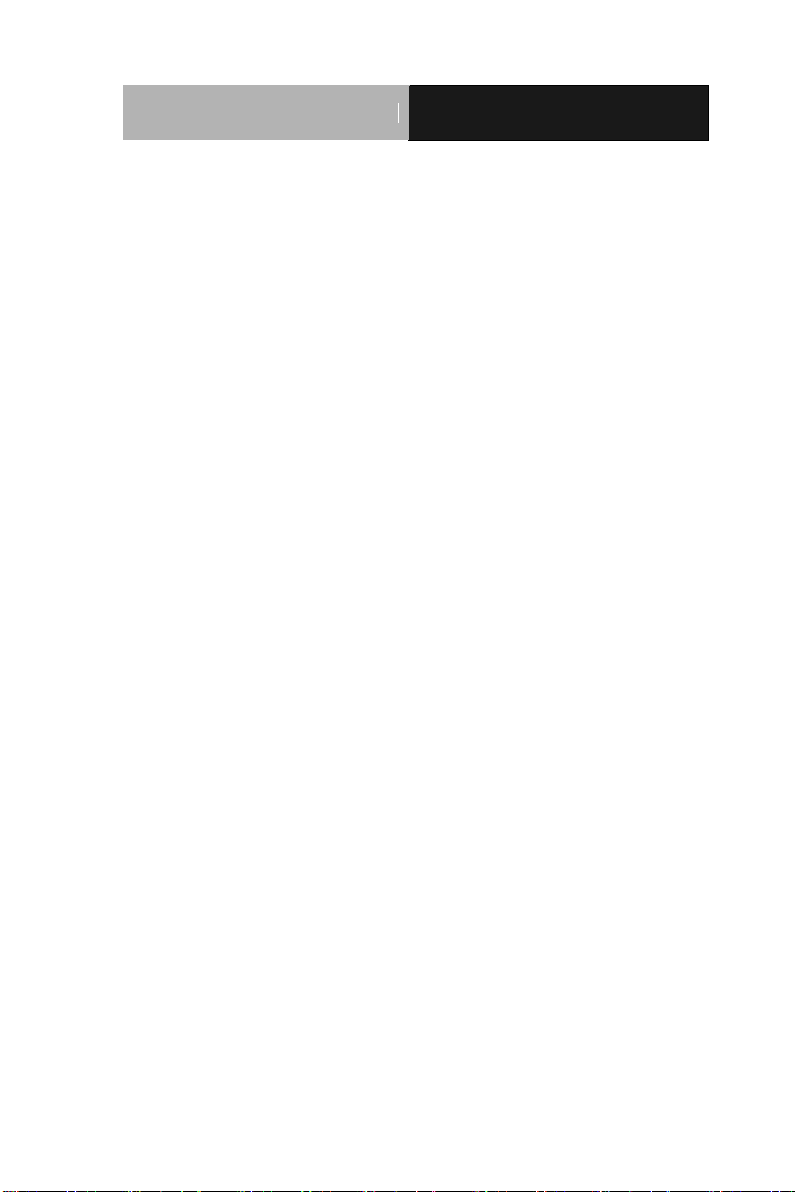
PC/104 CPU Module
P F M - L N P
Contents
Chapter 1 General Information
1.1 Introduction ................................................................ 1-2
1.2 Features .................................................................... 1-3
1.3 Specifications ............................................................ 1-4
Chapter 2 Quick Installation Guide
2.1 Safety Precautions .................................................... 2-2
2.2 Location of Connectors and Jumpers ....................... 2-3
2.3 Mechanical Drawing .................................................. 2-4
2.4 List of Jumpers .......................................................... 2-5
2.5 List of Connectors ..................................................... 2-6
2.6 Setting Jumpers ........................................................ 2-7
2.7 LVDS Voltage Selection (JP1) .................................. 2-8
2.8 COM2 Ring/+5V/+12V Selection (JP2) ..................... 2-8
2.9 PC/104+ (PCI-104) I/O Voltage Selection (JP3) ....... 2-8
2.10 Clear CMOS (JP4) .................................................. 2-8
2.11 AT/ATX Selection (SW1) ......................................... 2-8
2.12 LVDS Connector (CN1) ........................................... 2-9
2.13 SIM Card Connector (CN2) ..................................... 2-9
2.14 SATA Power Connector (CN3) ............................... 2-9
2.15 2P Power Connector (CN4) .................................... 2-10
2.16 Fan Connector (CN6) .............................................. 2-10
2.17 PS2 Keyboard and Mouse Connector (CN7) .......... 2-10
iv
Page 6
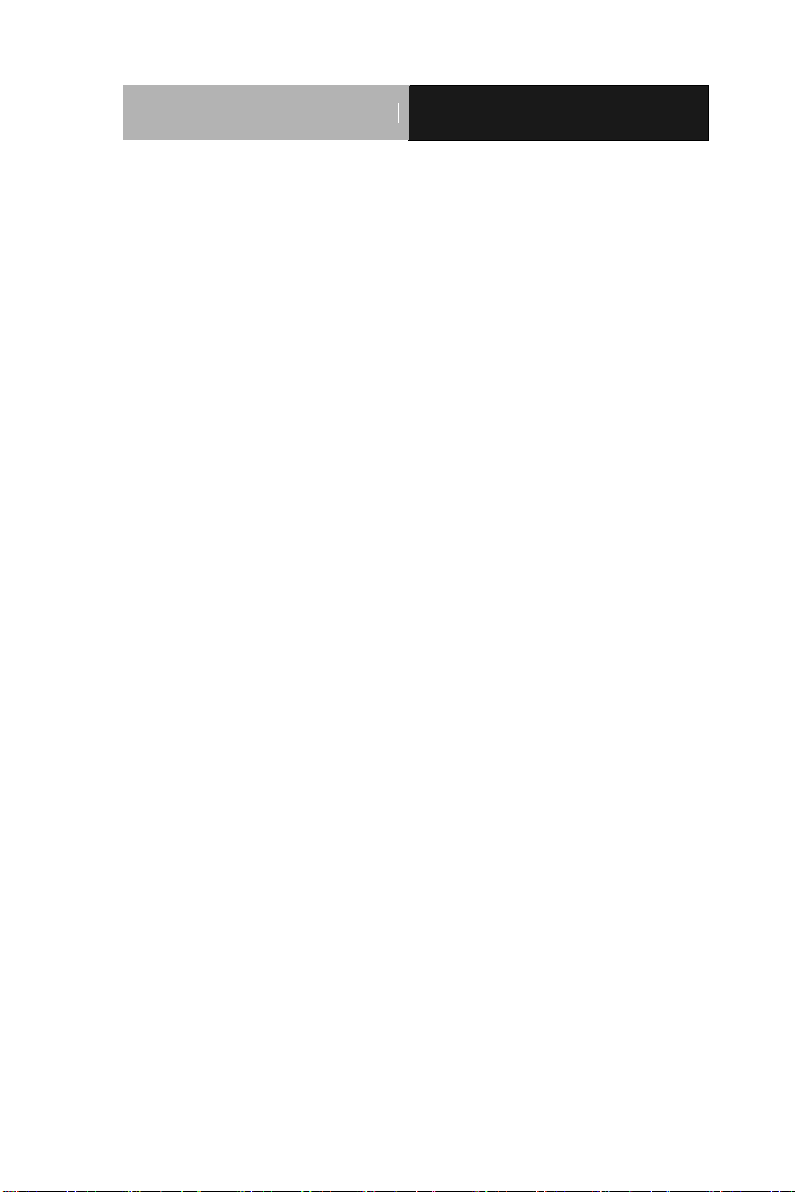
PC/104 CPU Module
P F M - L N P
2.18 Front Panel Connector (CN8) ................................. 2-10
2.19 LAN LED Connector (CN9) ..................................... 2-11
2.20 RS-232 Serial Port Connector (COM1) ................... 2-11
2.21 RS-232/422/485 Serial Port Connector (COM2) ..... 2-12
2.22 RS-232 Serial Port Connector (COM3) ................... 2-12
2.23 RS-232 Serial Port Connector (COM4) ................... 2-13
2.24 1000Base-TX Ethernet Connector (LAN1) ............. 2-13
2.25 USB Connector (USB1) .......................................... 2-13
2.26 USB Connector (USB2) .......................................... 2-14
2.27 USB Connector (USB3) .......................................... 2-14
2.28 USB Connector (USB4) .......................................... 2-14
2.29 VGA Display Connector (VGA1) ............................. 2-14
2.30 Battery Connector (BAT1) ....................................... 2-15
Chapter 3 AMI BIOS Setup
3.1 System Test and Initialization. .................................. 3-2
3.2 AMI BIOS Setup ........................................................ 3-3
Chapter 4 Driver Installation
4.1 Installation ................................................................. 4-3
Appendix A Programming The Watchdog Timer
A.1 Programming ......................................................... A-2
Appendix B I/O Information
B.1 I/O Address Map .................................................... B-2
B.2 Memory Address Map ............................................ B-3
v
Page 7
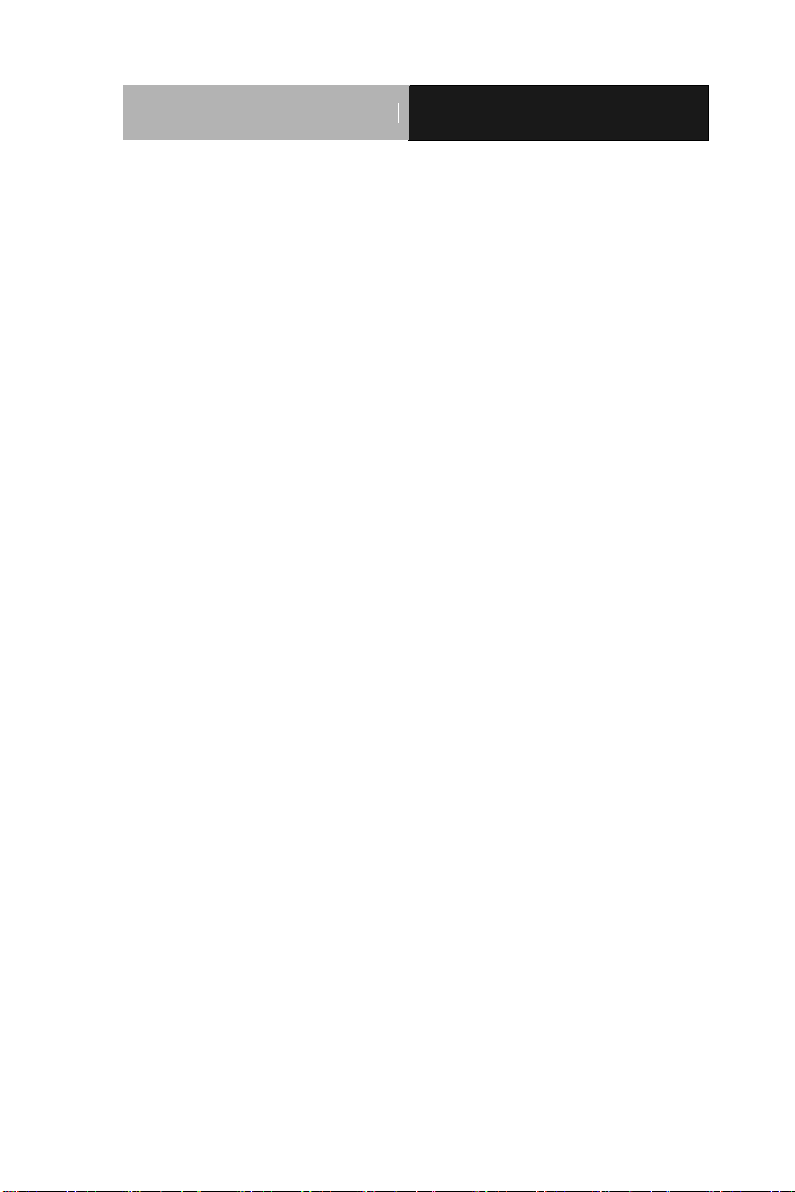
PC/104 CPU Module
P F M - L N P
B.3 IRQ Mapping Chart ................................................ B-3
B.4 DMA Channel Assignments ................................... B-3
Appendix C Mating Connector
C.1 List of Mating Connectors and Cables.................. C-2
vi
Page 8
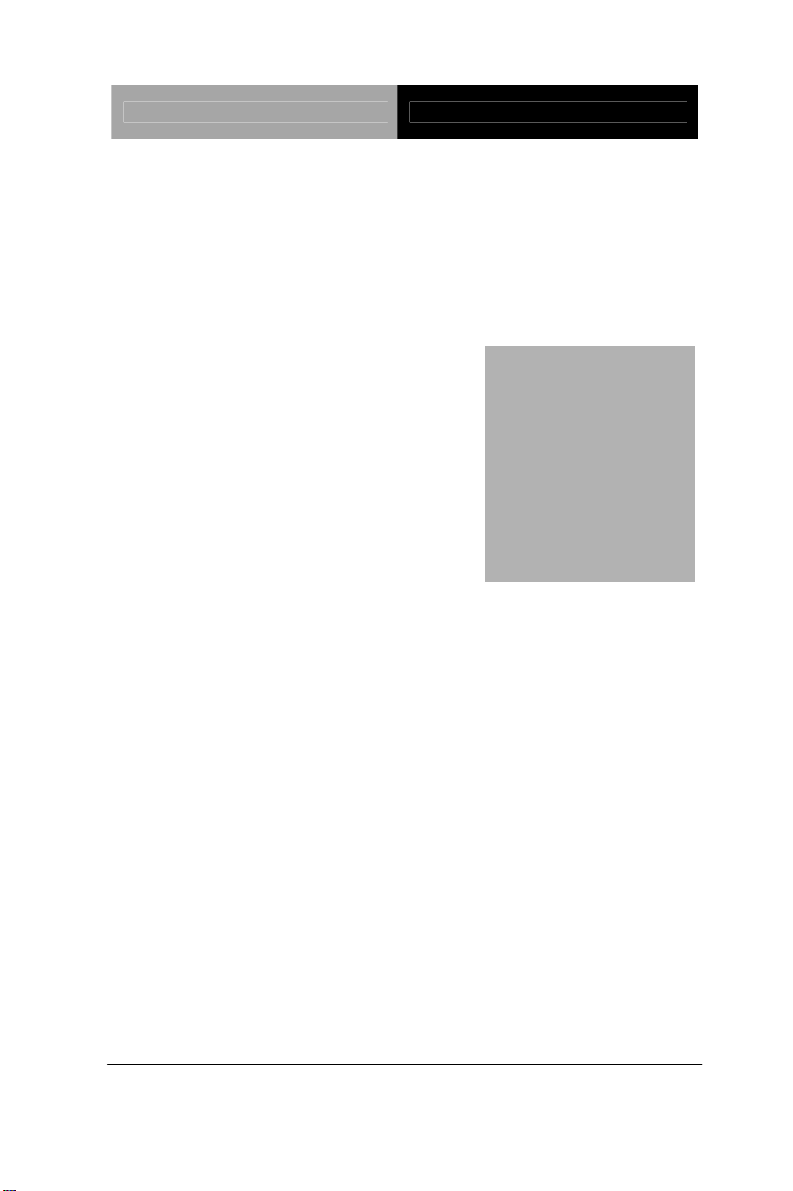
PC/104 CPU Module PFM-LNP
Information
Chapter
1
General
Chapter 1 General Information 1- 1
Page 9
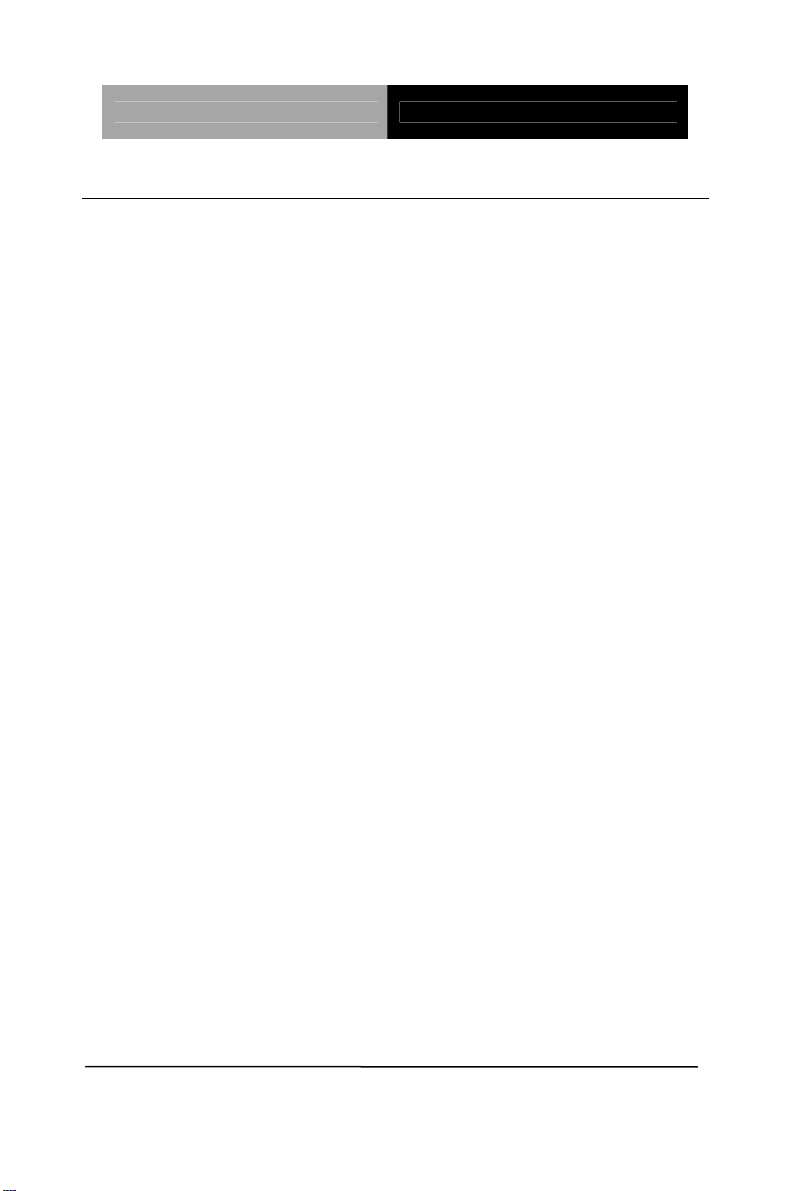
PC/104 CPU Module PFM-LNP
1.1 Introduction
AAEON Technology, a leading company in embedded boards
manufacturing with a full range of PC/104 CPU Modules, launches a
brand new PC/104 CPU Module-PFM-LNP. Its compact size and rich
functionality ensures the most cost effective and compatible module to
coincide with your existing system planning devices.
PFM-LNP adopts an Intel
®
Atom N450 Processor onboard that is more
cost effective compared to other PC/104 CPU modules on the market.
Although PFM-LNP is a small board, it offers the full functions for
customers demand. The chipset of PFM-LNP deploys Intel
®
N450
and ICH8M that makes this board achieve high performance. It
features one 10/100/1000Base-TX Ethernet port, four USB 2.0 ports,
four serial ports. In addition, the PFM-LNP equips PCI-104 and
Mini-Card for flexible expansions.
Chapter 1 General Information 1- 2
Page 10
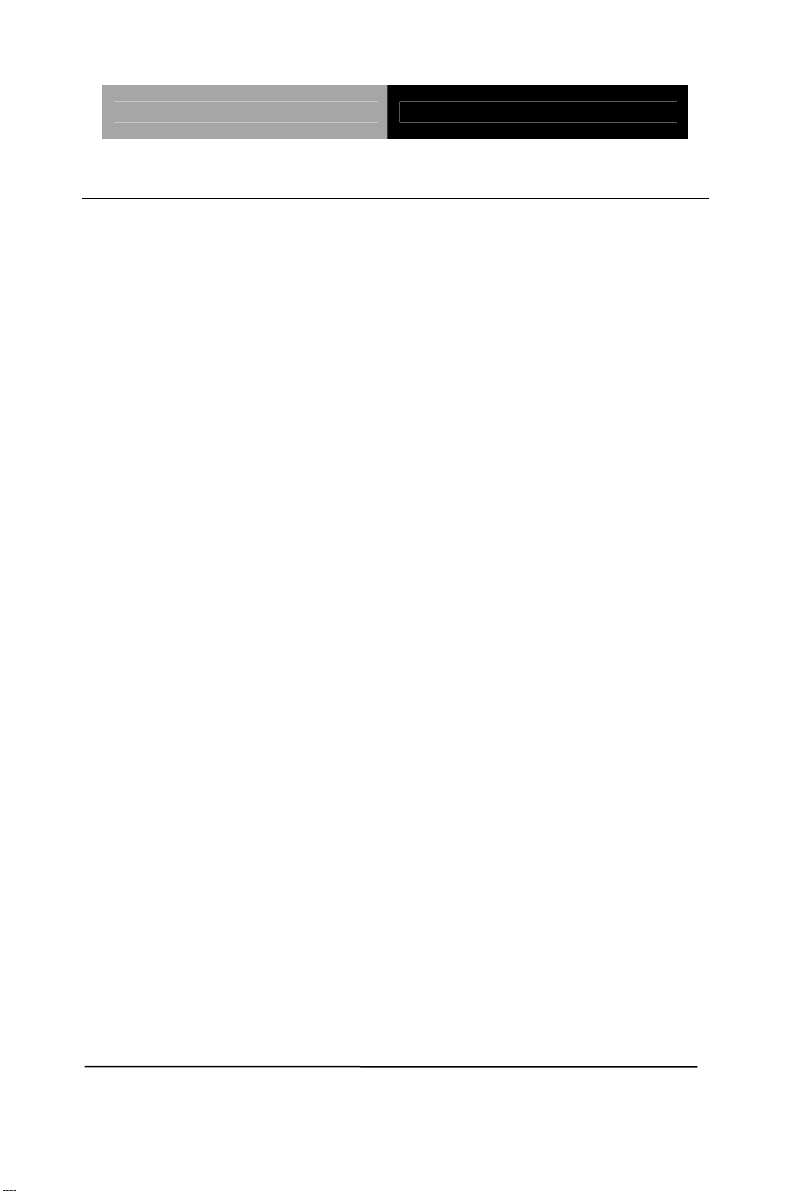
PC/104 CPU Module PFM-LNP
1.2 Features
z Intel® Atom™ N450 1.66 GHz Processor
z Intel
®
N450 + ICH8M
z Onboard DDRII 667 Memory, Max.1 GB
z Gigabit Ethernet x 1
z CRT, 18-bit Single Channel LVDS LCD
z SATA x 1, CompactFlash™ x 1
z USB2.0 x 4, COM x 4
z PCI-104, Mini-Card Expansion Interfaces
Chapter 1 General Information
1 - 3
Page 11
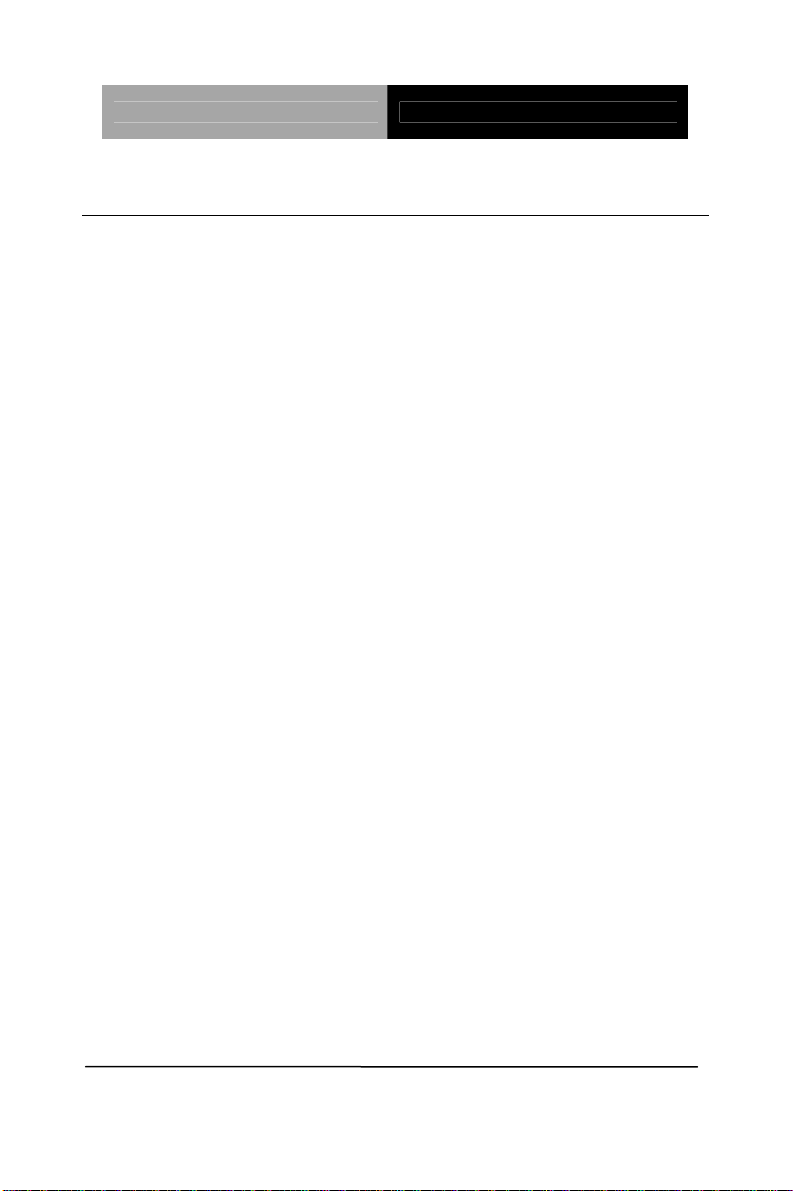
PC/104 CPU Module PFM-LNP
1.3 Specifications
System
z Processor Intel
®
processor
z System Memory Onboard DDRII 667,
Max. 1GB
z Chipset Intel
®
z I/O Chipset SMSC3114
z Ethernet Intel
®
10/100/1000Base-TX
z BIOS AMI BIOS – 4MB ROM
z Wake on LAN Yes
z Watchdog Timer Generates a time-out system
Atom™N450 1.66 GHz
N450+ICH8M
82567V for
reset
z H/W Status Monitoring Supports Power Supply
Voltage, Fan Speed and
Temperature Monitoring
z Expansion Interface PCI -104 & Mini-Card
z Power Requirement 12V
z Battery Lithium battery
z Board Size 3.55” x 3.77” (90mm x 96mm)
z Gross Weight 0.33 lb (0.15 Kg)
z Operating Temperature 32ºF ~ 140ºF (0ºC ~ 60ºC)
Chapter 1 General Information 1- 4
Page 12
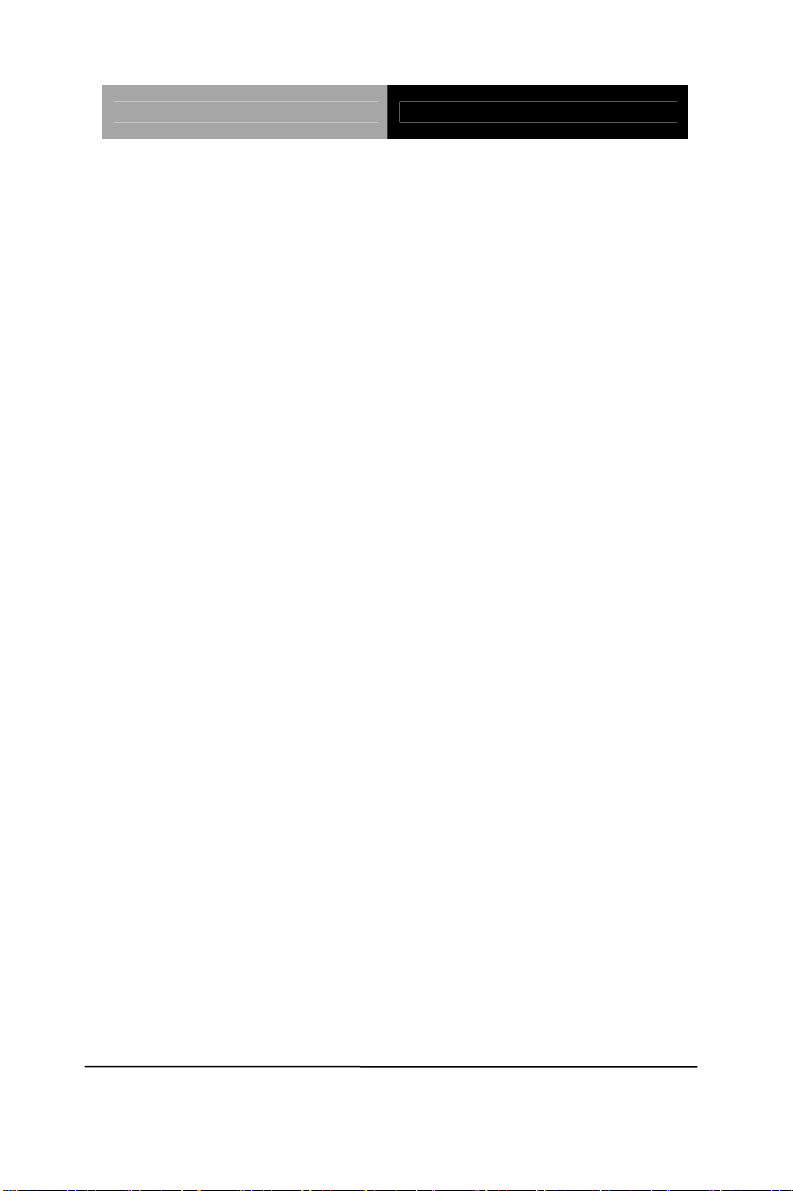
PC/104 CPU Module PFM-LNP
z Storage Temperature -40ºF ~ 176ºF (-40ºC ~ 80ºC)
z Operating Humidity 0%~90% relative humidity,
non-condensing
Display: Supports CRT/LCD simultaneous/ dual view displays
z Chipset Intel
®
Atom™ N450 processor
integrated;
CRT: up to 1400x1050 (SXGA)
@ 60 Hz
LCD: up to 1366x768
Includes MPEG2 decoder
z Memory Shared system memory up to
384 MB/ DVMT 4.0
z Resolutions Up to 1400x1050 for CRT; up to
1366x768 for LCD
I/O
z LCD Interface 18-bit Single Channel LVDS
z Storage SATA II x 1, Type I
CompactFlash x 1
z Serial Port RS-232 x 3,
RS-232/422/485 x 1
z Universal Serial Bus USB 2.0 x 4
z PS/2 Port Keyboard + Mouse x 1
Chapter 1 General Information
1 - 5
Page 13
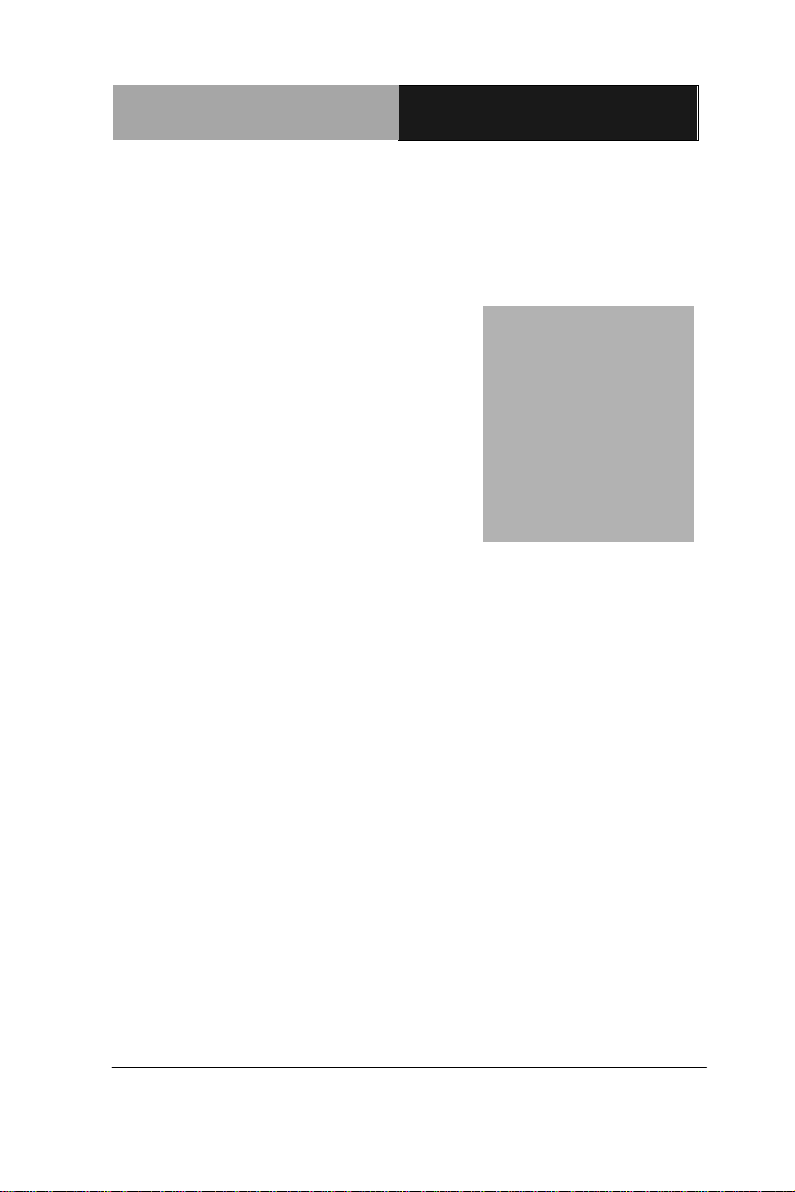
PC/104 CPU Module
P F M - L N P
Chapter
2
Quick
Installation
Guide
Chapter 2 Quick Installation Guide 2 -1
Page 14
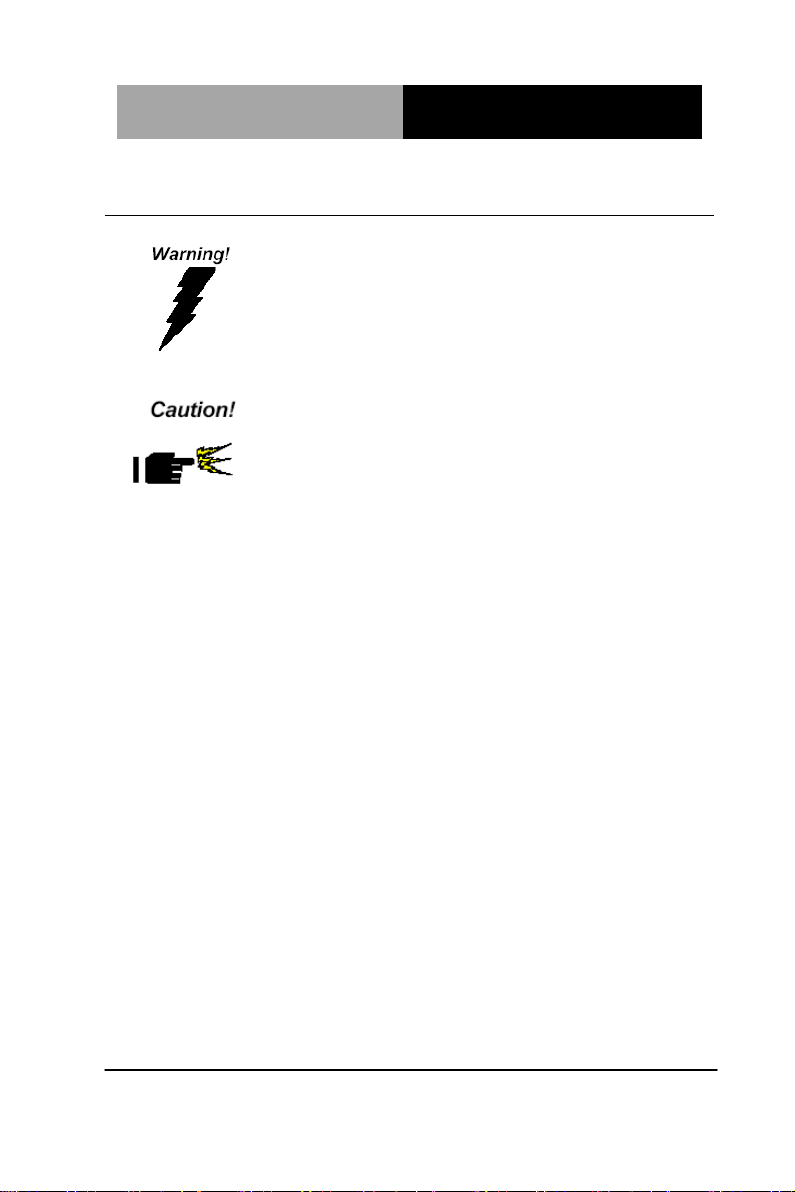
PC/104 CPU Module
P F M - L N P
Always completely disconnect the power cord
from your board whenever you are working on
it. Do not make connections while the power is
on, because a sudden rush of power can
damage sensitive electronic components.
Always ground yourself to remove any static
charge before touching the board. Modern
electronic devices are very sensitive to static
electric charges. Use a grounding wrist strap at
all times. Place all electronic components on a
static-dissipative surface or in a static-shielded
bag when they are not in the chassis
2.1 Safety Precautions
Chapter 2 Quick Installation Guide 2-2
Page 15

PC/104 CPU Module
P F M - L N P
2.2 Location of Connectors and Jumpers
Component Side
Solder Side
Chapter 2 Quick Installation Guide 2-3
Page 16

PC/104 CPU Module
P F M - L N P
2.3 Mechanical Drawing
Component Side
Solder Side
Chapter 2 Quick Installation Guide 2-4
Page 17

PC/104 CPU Module
P F M - L N P
Label
Function
JP1
LCD Voltage Selection
JP2
COM2 Ring/+5V/+12V Selection
JP3
PC/104+(PCI-104) I/O Voltage Selection
JP4
Clear CMOS
SW1
AT/ATX Selection
2.4 List of Jumpers
The board has a number of jumpers that allow you to configure your
system to suit your application.
The table below shows the function of each of the board's jumpers:
Jumpers
Chapter 2 Quick Installation Guide 2-5
Page 18

PC/104 CPU Module
P F M - L N P
Label
Function
CN1
LVDS Connector
CN2
SIM Card Connector
CN3
SATA Power Connector
CN4
2P Power Connector
CN5
PCI-104 Connector
CN6
Fan Connector
CN7
PS2 Keyboard/Mouse Connector
CN8
Front Panel Connector
CN9
LAN LED Connector
CN10
Mini Card Connector
COM1
RS-232 Serial Port Connector
COM2
RS-232/422/485 Serial Port Connector
COM3
RS-232 Serial Port Connector
COM4
RS-232 Serial Port Connector
CFD1
CompactFlash Slot
LAN1
1000Base-TX Ethernet Connector
SATA1
Serial ATA Connector
USB1
USB Connector
USB2
USB Connector
USB3
USB Connector
USB4
USB Connector
VGA1
VGA Display Connector
BT1
Battery Connector
2.5 List of Connectors
The board has a number of connectors that allow you to configure
your system to suit your application. The table below shows the
function of each board's connectors:
Chapter 2 Quick Installation Guide 2-6
Page 19

PC/104 CPU Module
P F M - L N P
1
2
3
Open Closed Closed 2-3
OFF
ON
ON 2-3
2.6 Setting Jumpers
You configure your card to match the needs of your application by
setting jumpers. A jumper is the simplest kind of electric switch. It
consists of two metal pins and a small metal clip (often protected by
a plastic cover) that slides over the pins to connect them. To “close”
a jumper you connect the pins with the clip.
To “open” a jumper you remove the clip. Sometimes a jumper will
have three pins, labeled 1, 2 and 3. In this case you would connect
either pins 1 and 2 or 2 and 3.
A pair of needle-nose pliers may be helpful when working with
jumpers. If you have any doubts about the best hardware
configuration for your application, contact your local distributor or
sales representative before you make any change. Generally, you
simply need a standard cable to make most connections.
Chapter 2 Quick Installation Guide 2-7
Page 20

PC/104 CPU Module
P F M - L N P
JP1
Function
1-2
+5V
2-3
+3.3V (Default)
JP2
Function
1-2
+12V
3-4
RI2#_SEL (Default)
5-6
+5V
JP3
Function
1-2
+5V
2-3
+3.3V(Default)
JP4
Function
1-2
Protected (Default)
2-3
Clear
SW1
Function
1 (on), 2 (off)
ATX (Default)
1 (off), 2 (on)
AT
2.7 LVDS Voltage Selection (JP1)
2.8 COM2 Ring/+5V/+12V Selection (JP2)
2.9 PC/104+ (PCI-104) I/O Voltage Selection (JP3)
2.10 Clear CMOS (JP4)
2.11 AT/ATX Selection (SW1)
Chapter 2 Quick Installation Guide 2-8
Page 21

PC/104 CPU Module
P F M - L N P
Pin
Signal
Pin
Signal
1
LVDS_BKLEN
2
LVDS_BKLCTL
3
PPVCC
4
GND
5
LVDS_TXLCLK#
6
LVDS_TXLCLK
7
PPVCC
8
GND
9
LVDS_TXL0#
10
LVDS_TXL0
11
LVDS_TXL1#
12
LVDS_TXL1
13
LVDS_TXL2#
14
LVDS_TXL2
15
N.C
16
N.C
17
LVDS_DDCPDATA
18
LVDS_DDCPCLK
19
N.C
20
N.C
21
N.C
22
N.C
23
N.C
24
N.C
25
N.C
26
N.C
27
PPVCC
28
GND
29
N.C
30
N.C
Pin
Signal
Pin
Signal
1
UIM Power
2
UIM DATA
3
UIM RESET
4
UIM Vpp
5
UIM CLK
6
GND
Pin
Signal
1
+12V
2.12 LVDS Connector (CN1)
2.13 SIM Card Connector (CN2)
2.14 SATA Power Connector (CN3)
Chapter 2 Quick Installation Guide 2-9
Page 22

PC/104 CPU Module
P F M - L N P
2
GND
3
GND
4
+5V
Pin
Signal
1
+12V
2
GND
Pin
Signal
1
Speed Sense
2
+5V 3 Power Control
Pin
Signal
1
KBDATA
2
KBCLK
3
GND
4
+5V 5 MSDATA
6
MSCLK
Pin
Signal
1
Power Button(+)
2
Power Button(-)
2.15 2P Power Connector (CN4)
2.16 Fan Connector (CN6)
2.17 PS2 Keyboard and Mouse Connector (CN7)
2.18 Front Panel Connector (CN8)
Chapter 2 Quick Installation Guide 2-10
Page 23

PC/104 CPU Module
P F M - L N P
3
External Buzzer(+)
4
External Buzzer(-)
5
IDE LED(+)
6
IDE LED(-)
7
Power LED(+)
8
Power LED(-)
9
Reset Switch(+)
10
Reset Switch(-)
Pin
Signal
1
Lan1 Speed LED(+)
2
Lan1 Speed LED(-)
3
Lan1 Active LED(+)
4
Lan1 Active LED(-)
5
N.C 6 N.C 7 N.C 8 N.C
Pin
Signal
1
DCD#1
2
DSR#1
3
RXD1
4
RTS#1
5
TXD1
6
CTS#1
2.19 LAN LED Connector (CN9)
2.20 RS-232 Serial Port Connector (COM1)
Chapter 2 Quick Installation Guide 2-11
Page 24

PC/104 CPU Module
P F M - L N P
7
DTR#1
8
RI#1
9
GND
Pin
Signal
1
DCD#2(422TXD-/485DATA-)
2
DSR#2
3
RXD2(422RXD+)
4
RTS#2
5
TXD2(422TXD+/485DATA+)
6
CTS#2
7
DTR#2(422RXD-)
8
RI#2/12V/5V
9
GND
Pin
Signal
1
DCD#3
2
DSR#3
3
RXD3
4
RTS#3
5
TXD3
6
CTS#3
7
DTR#3
8
RI#3
9
GND
2.21 RS-232/422/485 Serial Port Connector (COM2)
2.22 RS-232 Serial Port Connector (COM3)
Chapter 2 Quick Installation Guide 2-12
Page 25

PC/104 CPU Module
P F M - L N P
Pin
Signal
1
DCD#4
2
DSR#4
3
RXD4
4
RTS#4
5
TXD4
6
CTS#4
7
DTR#4
8
RI#4
9
GND
Pin
Signal
Pin
Signal
1
TX1+
2
TX1-
3
RX1+
4
RX1-
5
Temp_GND
6
Temp_GND
7
TX2+
8
TX2-
9
RX2+
10
RX2-
Pin
Signal
1
+5V
2
USBD1-
3
USBD1+
4
GND
5
GND
2.23 RS-232 Serial Port Connector (COM4)
2.24 1000Base-TX Ethernet Connector (LAN1)
2.25 USB Connector (USB1)
Chapter 2 Quick Installation Guide 2-13
Page 26

PC/104 CPU Module
P F M - L N P
Pin
Signal
1
+5V
2
USBD2-
3
USBD2+
4
GND
5
GND
Pin
Signal
1
+5V
2
USBD3-
3
USBD3+
4
GND
5
GND
Pin
Signal
1
+5V
2
USBD4-
3
USBD4+
4
GND
5
GND
Pin
Signal
1
VSYNC
2
HSYNC
2.26 USB Connector (USB2)
2.27 USB Connector (USB3)
2.28 USB Connector (USB4)
2.29 VGA Display Connector (VGA1)
Chapter 2 Quick Installation Guide 2-14
Page 27

PC/104 CPU Module
P F M - L N P
3
GND
4
SCL
5
SDA
6
GND
7
BLUE
8
GND
9
GREEN
10
GND
11
RED
12
GND
13
+5V
Pin
Signal
1
RTCBAT
2
GND
2.30 Battery Connector (BAT1)
Chapter 2 Quick Installation Guide 2-15
Page 28

PC/104 CPU Module
P F M - L N P
部件名称
有毒有害物质或元素
铅
(Pb)
汞
(Hg) 镉 (Cd)
六价铬
(Cr(VI))
多溴联苯
(PBB)
多溴二苯醚
(PBDE)
印刷电路板
及其电子组件
× ○ ○ ○ ○
○
外部信号
连接器及线材
× ○ ○ ○ ○
○
O:表示该有毒有害物质在该部件所有均质材料中的含量均在
SJ/T 11363-2006 标准规定的限量要求以下。
X:表示该有毒有害物质至少在该部件的某一均质材料中的含量超出
SJ/T 11363-2006 标准规定的限量要求。
备注:此产品所标示之环保使用期限,系指在一般正常使用状况下。
Below Table for China RoHS Requirements
产品中有毒有害物质或元素名称及含量
AAEON Main Board/ Daughter Board/ Backplane
Chapter 2 Quick Installation Guide 2-16
Page 29

PC/104 CPU Module PFM-LNP
Chapter
3
AMI
BIOS Setup
Chapter 3 AMI BIOS Setup 3-1
Page 30

PC/104 CPU Module PFM-LNP
3.1 System Test and Initialization
These routines test and initialize board hardware. If the routines
encounter an error during the tests, you will either hear a few short
beeps or see an error message on the screen. There are two kinds
of errors: fatal and non-fatal. The system can usually continue the
boot up sequence with non-fatal errors.
System configuration verification
These routines check the current system configuration against the
values stored in the CMOS memory. If they do not match, the
program outputs an error message. You will then need to run the
BIOS setup program to set the configuration information in memory.
There are three situations in which you will need to change the
CMOS settings:
1. You are starting your system for the first time
2. You have changed the h ardware attached to your system
3. The CMOS memory has lost power and the configuration
information has been erased.
The PFM-LNP CMOS memory has an integral lithium battery
backup for data retention. However, you will need to replace the
complete unit when it finally runs down.
Chapter 3 AMI BIOS Setup 3-2
Page 31

PC/104 CPU Module PFM-LNP
3.2 AMI BIOS Setup
AMI BIOS ROM has a built-in Setup program that allows users to
modify the basic system configuration. This type of information is
stored in battery-backed CMOS RAM so that it retains the Setup
information when the power is turned off.
Entering Setup
Power on the computer and press <Del> or <F2> immediately. This
will allow you to enter Setup.
Main
Set the date, use tab to switch between date elements.
Advanced
Enable disable boot option for legacy network devices.
Chipset
host bridge parameters.
Boot
Enables/disable quiet boot option.
Security
Set setup administrator password.
Save&Exit
Exit system setup after saving the changes.
Chapter 3 AMI BIOS Setup 3-3
Page 32

PC/104 CPU Module PFM-LNP
Installation
Chapter
4
Driver
Chapter 4 Driver Installation 4 - 1
Page 33

PC/104 CPU Module PFM-LNP
The PFM-LNP comes with a CD-ROM that contains all drivers and
utilities that you need for setup the system.
Follow the sequence below to install the drivers:
Step 1 – Install Chipset Driver
Step 2 – Install VGA Driver
Step 3 – Install LAN Driver
Insert the PFM-LNP CD-ROM into the CD-ROM Drive. And install
the drivers from Step 1 to Step 3 in order.
Please read instructions below for further detailed installations.
Chapter 4 Driver Installation 4 - 2
Page 34

PC/104 CPU Module PFM-LNP
4.1 Installation:
Insert the PFM-LNP CD-ROM into the CD-ROM Drive. The
Autorun program will run automatically. You also can choose the
drivers to install from step 1 to step 3 in order as following
instructions.
Step 1 – Install Chipset Driver
1. Click on the S tep 1- Chipset folder and double click on the
Setup.exe
2. Follow the instructions that the window shows
3. The system will help you install the driver automatically
Step 2 –Install VGA Driver
1. Click on the Step 2- VGA folder and select the OS folder
your system is
2. Double click on the .exe file located in each OS folder
3. Follow the instructions that the window shows
4. The system will help you install the driver automatically
Step 3 – Install LAN Driver
1. Click on the Step 3- LAN folder and select the OS folder
your system is
Note: If the OS is Windows 7, please select the Win7 folder. If
others, please select lan folder
2. Double click on the .exe file located in each OS folder
3. Follow the instructions that the window shows
4. The system will help you install the driver automatically
Chapter4 Drivers Installation
4 - 3
Page 35

PC/104 CPU Module PFM-LNP
A
Programming the
Watchdog Timer
Appendix
Appendix A Programming the Watchdog Timer A-1
Page 36

PC/104 CPU Module PFM-LNP
A.1 Programming
PFM-LNP utilizes SCH3114-NU chipset as its watchdog timer
controller.
The SCH311X WDT ( Watch Dog Timer ) has a programmable
time-out ranging from 1 to 255 minutes with one minute resolution,
or 1 to 255 second resolution. The unit of the WDT timeout value
are selected via bit[7] of the WDT_TIMEOUT register. The WDT
time-out value is set through the WDT_VAL Runtime register.
Setting The WDT_VAL register to 0x00 disables the WDT function
(this is its power on default).
Setting the WDT_VAL to any other non-zero value will cause the
WDT to reload and begin counting down from the value loaded.
When the WDT count value reaches zero the counter sto ps and
sets the Watchdog time-out status bit in the WDT_CTRL Runtime
register. Note: Regardl ess of the current state of the WDT, the WDT
time-out status bit can be directly set or cleared by the Host CPU.
The related register for configuring WDT is list as follows:
Appendix A Programming the Watchdog Timer A-2
Page 37

PC/104 CPU Module PFM-LNP
Appendix A Programming the Watchdog Timer A-3
Page 38

PC/104 CPU Module PFM-LNP
The following is a sample code to set WDT for 3 seconds.
;Runtime register I/O base address
SUPERIO_GPIO_PORT EQU 600h
.MODEL SMALL
.CODE
begin:
;enable WDT
mov dx, SUPERIO_GPIO_PORT + 47h
mov al, 0Ch
out dx, al
;WDT_TIME_OUT register
mov dx, SUPERIO_GPIO_PORT + 65h
mov al, 80h ;unit is second
out dx, al
;WDT_VAL register
mov dx, SUPERIO_GPIO_PORT + 66h
mov al, 03h ;3 seconds
out dx, al
;exit
mov ah,4ch
int 21h
END begin
Appendix A Programming the Watchdog Timer A-4
Page 39

PC/104 CPU Module PFM-LNP
I/O Information
Appendix
B
Appendix B I/O Information B-1
Page 40

PC/104 CPU Module PFM-LNP
B.1 I/O Address Map
Appendix B I/O Information B-2
Page 41

PC/104 CPU Module PFM-LNP
B.2 1st MB Memory Address Map
B.3 IRQ Mapping Chart
B.4 DMA Channel Assignments
Appendix B I/O Information B-3
Page 42

PC/104 CPU Module
P F M - L N P
Appendix
C
Mating Connecotor
Appendix C Mating Connector C - 1
Page 43

PC/104 CPU Module
P F M - L NP
Connector
Label
Function
Mating Connector
Available
Cable
AAEON Cable
P/N
Vendor
Model no
CN1
LVDS
Connector
Hirose
1.25mm Pitch 30
Pins
DF13-30DS-1.25
C
N/A
N/A
CN2
SIM Card
Connector
Molex
Molex
51021-0800
N/A
N/A
CN3
SATA
Powerl
Connector
Molex
2.0mm Pitch 4
Pins (Molex
87369-040X)
SATA Power
Cable
1702150121
CN4
2P Power
Connector
N/A
N/A
Power Cable
1702002010 *
CN5
PCI/104
Connector
N/A
N/A
N/A
N/A
CN6
Fan
Connector
Molex
2.0mm Pitch 3
Pins Molex
87369-030X)
N/A
N/A
CN7
PS2
Keyboard/
Mouse
Connector
Molex
1.25mm Pitch 6
Pins (Molex
51021-0600)
Keyboard &
Mouse Cable
1700060155
CN8
Front
Panel
Connector
Molex
1.25mm Pitch 10
Pins
(Molex
51021-1000)
Front Panel
cable
1701010150
CN9
LAN LED
Connector
Molex
1.25mm Pitch 8
Pins (Molex
51021-0800)
LAN LED
Cable
1701080150
CN10
Mini Card
Connector
N/A
N/A
N/A
N/A
COM1
RS-232
Serial Port
Connector
Molex
1.25mm Pitch 9
Pins (Molex
51021-0900)
Serial port
Cable
1701090150
COM2
RS-232/
422/485
Serial Port
Molex
1.25mm Pitch 9
Pins (Molex
51021-0900)
Serial port
Cable
1701090150
C.1 List of Mating Connectors and Cables
The table notes mating connectors and available cables.
Appendix C Mating Connector C - 2
Page 44

PC/104 CPU Module
P F M - L N P
Connector
COM3
RS-232
Serial Port
Connector
Molex
1.25mm Pitch 9
Pins (Molex
51021-0900)
Serial port
Cable
1701090150
COM4
RS-232
Serial Port
Connector
Molex
1.25mm Pitch 9
Pins (Molex
51021-0900)
Serial port
Cable
1701090150
CFD1
Compact
Flash
Connector
N/A
N/A
N/A
N/A
LAN1
Ethernet
Connector
Molex
2.0mm Pitch 8
Pins (Molex
51353-0801)
Ethernet
Cable
1700100201
SATA1
SATA
singal
Connector
Molex
1.27mm Pitch 7
Pins (Molex
67582-0000)
SATA singal
Cable
1709070200
USB1
USB
Connector
Molex
1.25mm Pitch 5
Pins (Molex
51021-0500)
USB Cable
1700050207
USB2
USB
Connector
Molex
1.25mm Pitch 5
Pins (Molex
51021-0500)
USB Cable
1700050207
USB3
USB
Connector
Molex
1.25mm Pitch 5
Pins (Molex
51021-0500)
USB Cable
1700050207
USB4
USB
Connector
Molex
1.25mm Pitch 5
Pins (Molex
51021-0500)
USB Cable
1700050207
VGA1
VGA
Connector
Molex
1.25mm Pitch 13
Pins (Molex
51021-1300)
VGA Cable
1709150151
Note:
The AAEON Cable P/N with “ * ” sign is for WiTAS series products.
Appendix C Mating Connector C - 3
