Page 1
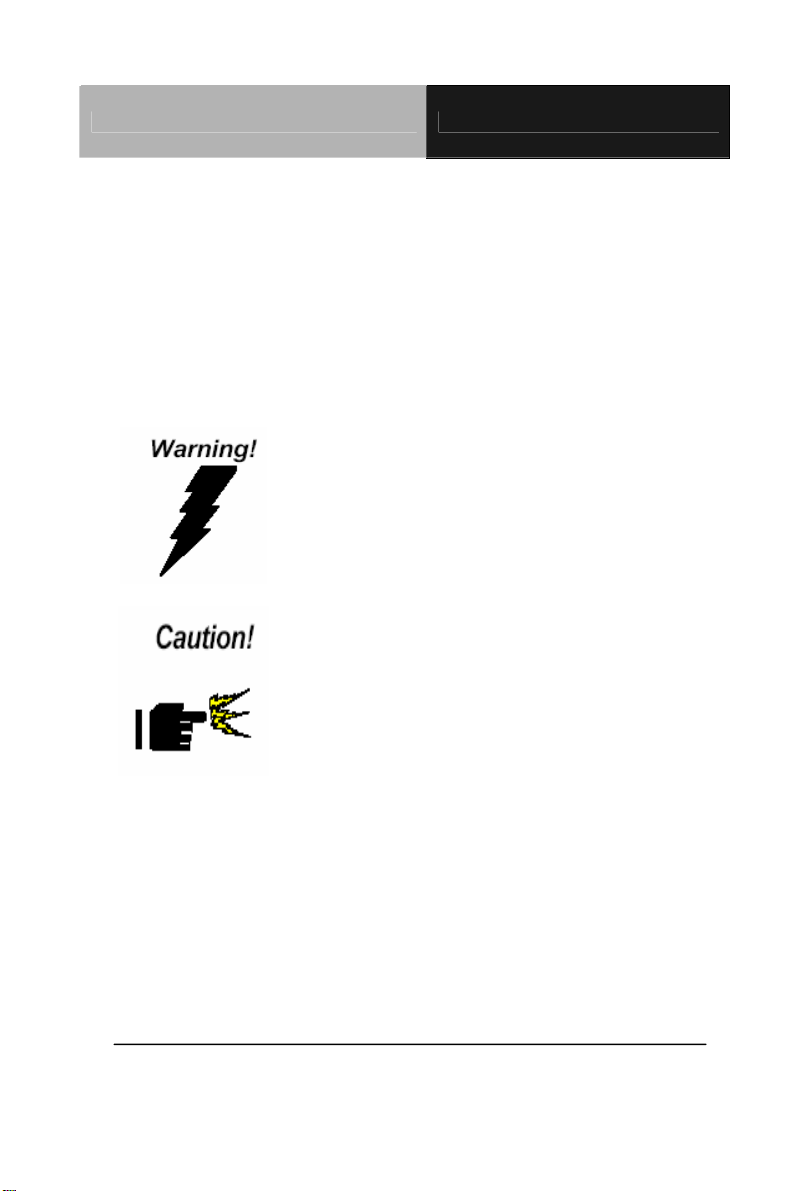
PC/104 Peripheral Module PFM-C42C
Notice
This guide is designed for experienced users to setup the syste m in
the shortest time.
Safety Precautions
Always completely disconnect the power cord
from your board whenever you are working
on it. Do not make connections while the
power is on, because a sudden rush of power
can damage sensitive electronic
components.
Always ground yourself to remove any static
charge before touching the board. Modern
electronic devices are very sensitive to static
electric charges. Use a grounding wrist strap
at all times. Place all electronic components
on a static-dissipative surface or in a
static-shielded bag when they are not in the
chassis.
PFM-C42C Quick Installation Guide
1-1
Page 2
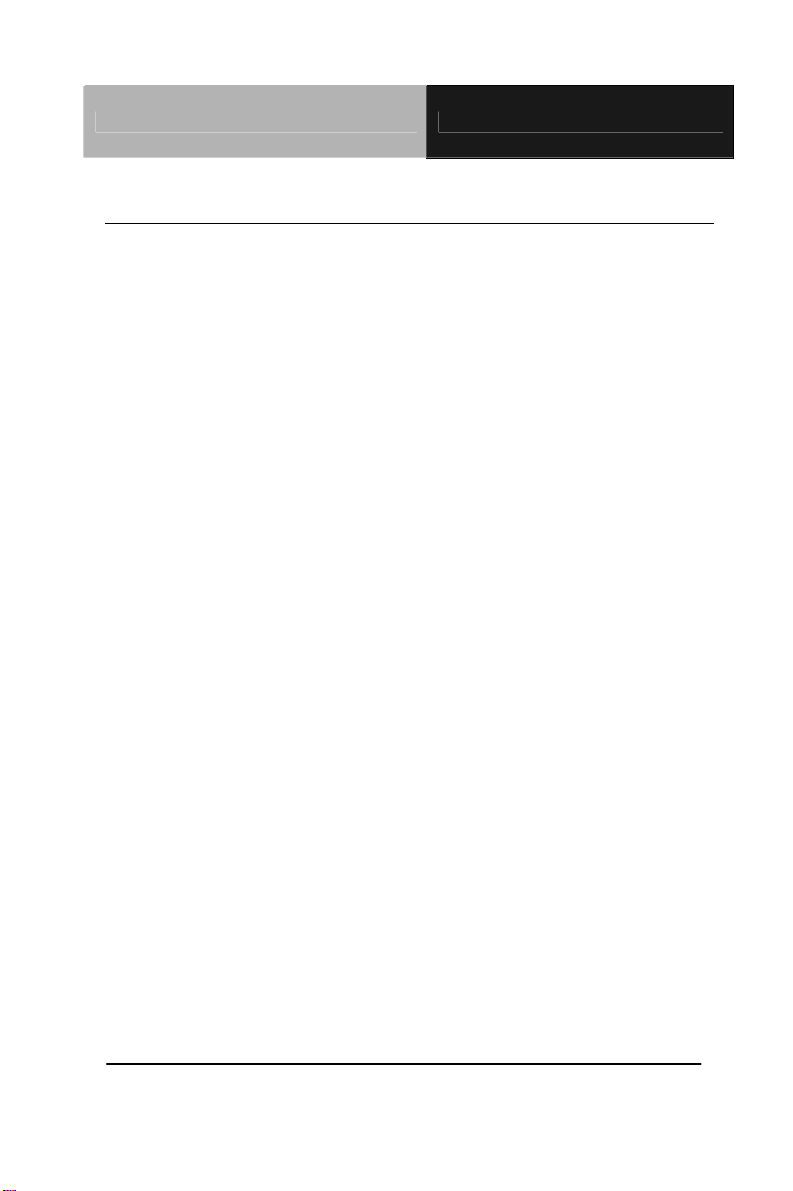
PC/104 Peripheral Module PFM-C42C
A Message to the Customer
First of all, thank you for purchasing PFM-C42C PCI-104 4/8-port
RS-232 Module. This Quick Installation Guide will help you on the
process of the installation. Please read it thoroughly before you start
to install it. The product comes with a sheet of warranty for two years
assurances except for improper use. Therefore, we strongly suggest
you to read and refer to the Quick Installation Guide before any
installation. You may visit AAEON website for the latest version of
the instruction. Please refer to http://www.aaeon.com/
PFM-C42C Quick Installat ion Guide 1-2
Page 3
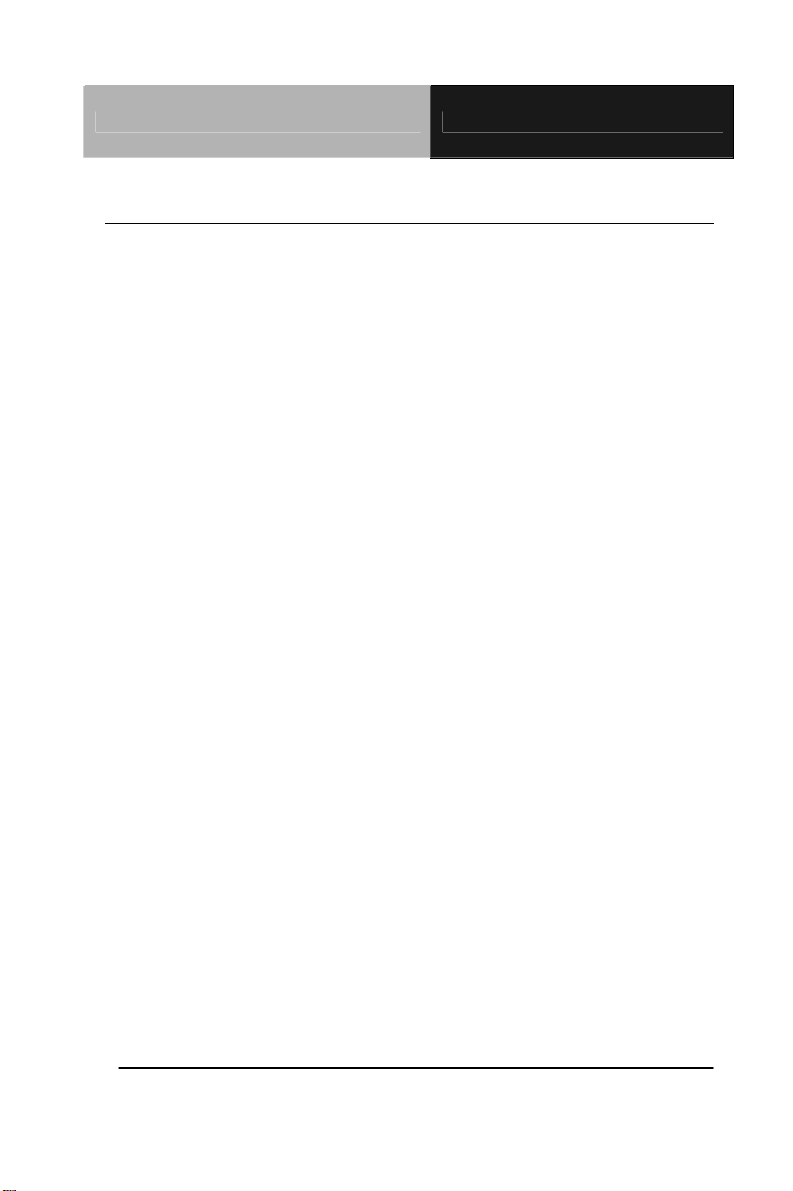
PC/104 Peripheral Module PFM-C42C
Product Warranty
AAEON Customer Services
All products in AAEON are designed as the strictest specifications to
ensure that the products will own the reliable performance in the
typical industrial environments. Whether your purchase from
AAEON is made to the purpose of the laboratory or the factory
facility, you can be assured that every purchase in AAEON will
provide the reliability and stability of operation.
Your satisfaction is our primary concern. Here is a guide for
AAEON's customer services. Ensure you get the full benefits of our
services, please follow the instructions below step by step.
Technical Support
We require you to get the maximum performance from your products.
If you run into technical difficulties, we’ll be here always for you. For
the most frequently asked questions, you can easily find solutions in
your product documentation. The guide is for your quick and
accurate installation so please refer to it first. We strongly suggest
you to read it before asking for a customer service over the phone. If
you still cannot find the answer, gather all questions you can think of
and have the product at hand before giving a call to your dealer. All
dealers of AAEON are well-trained and ready to provide you as
many supports as we can. Based on the customer service we’ve
encountered until now, most of problems are minor and able to be
PFM-C42C Quick Installation Guide 1-3
Page 4
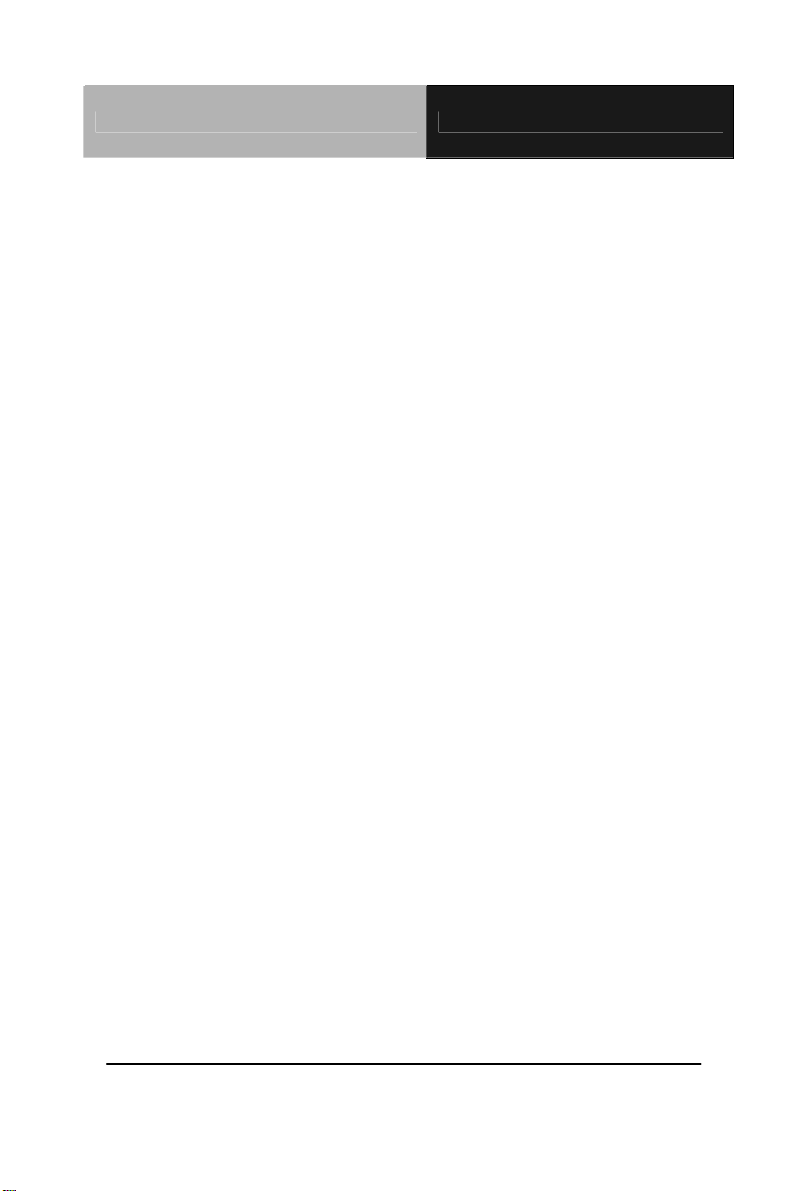
PC/104 Peripheral Module PFM-C42C
easily solved over the phone. In addition, free-charged technical
support is available from AAEON engineers in the office time. We
are always pleased to give advice regarding to any installation and
operation for AAEON products.
PFM-C42C Quick Installat ion Guide 1-4
Page 5
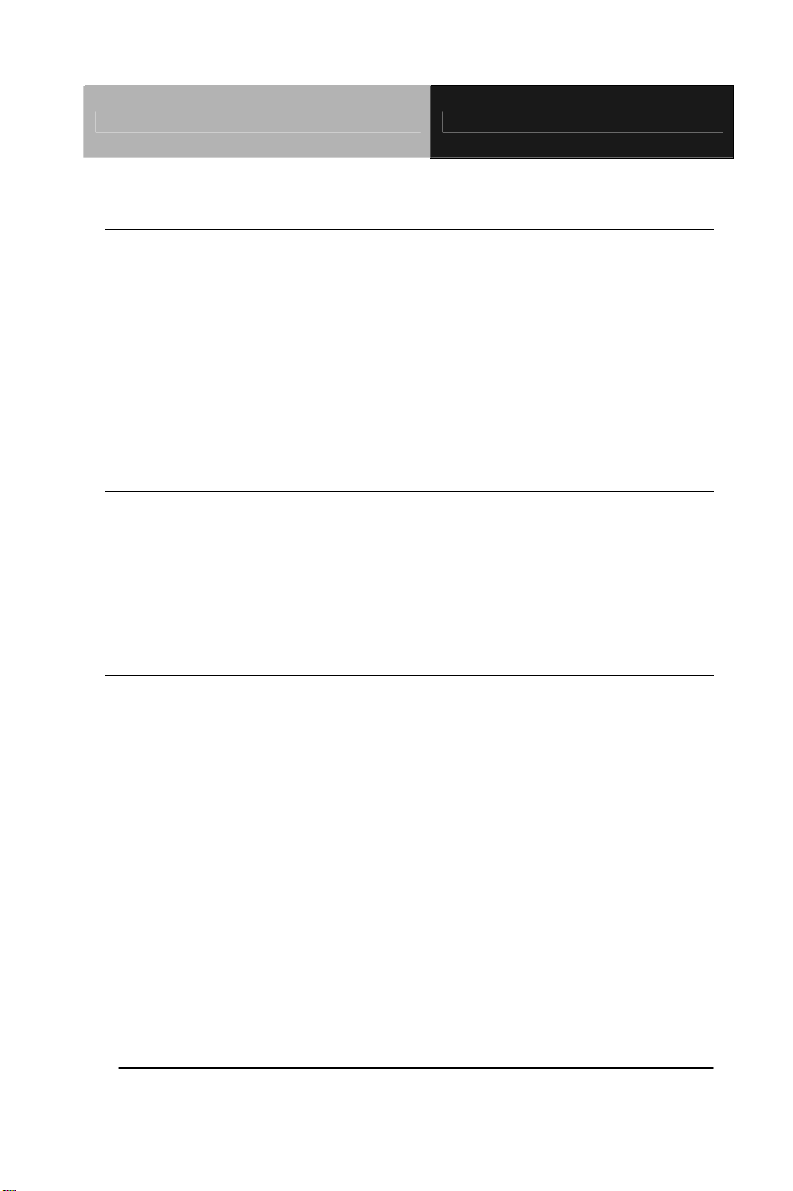
PC/104 Peripheral Module PFM-C42C
Ordering Information
TF-PFM-C42C-A10
PCI/104+ Board, 8 COM ports, Oxford (OXuPCI954),
PC/104+, Rev. A2.3
TF-PFM-C42C-A10-02
PCI/104+ Board, 4 COM ports, Oxford (OXuPCI954),
PC/104+, Rev. A2.3
Packing List
Product CD (including Quick Installation Guide in pdf format
and driver)
PFM-C42C
Optional Accessories
1701090150
Flat Cable, D-sub 9P 1.25mm pitch housing, 15cm
PFM-C42C Quick Installation Guide 1-5
Page 6
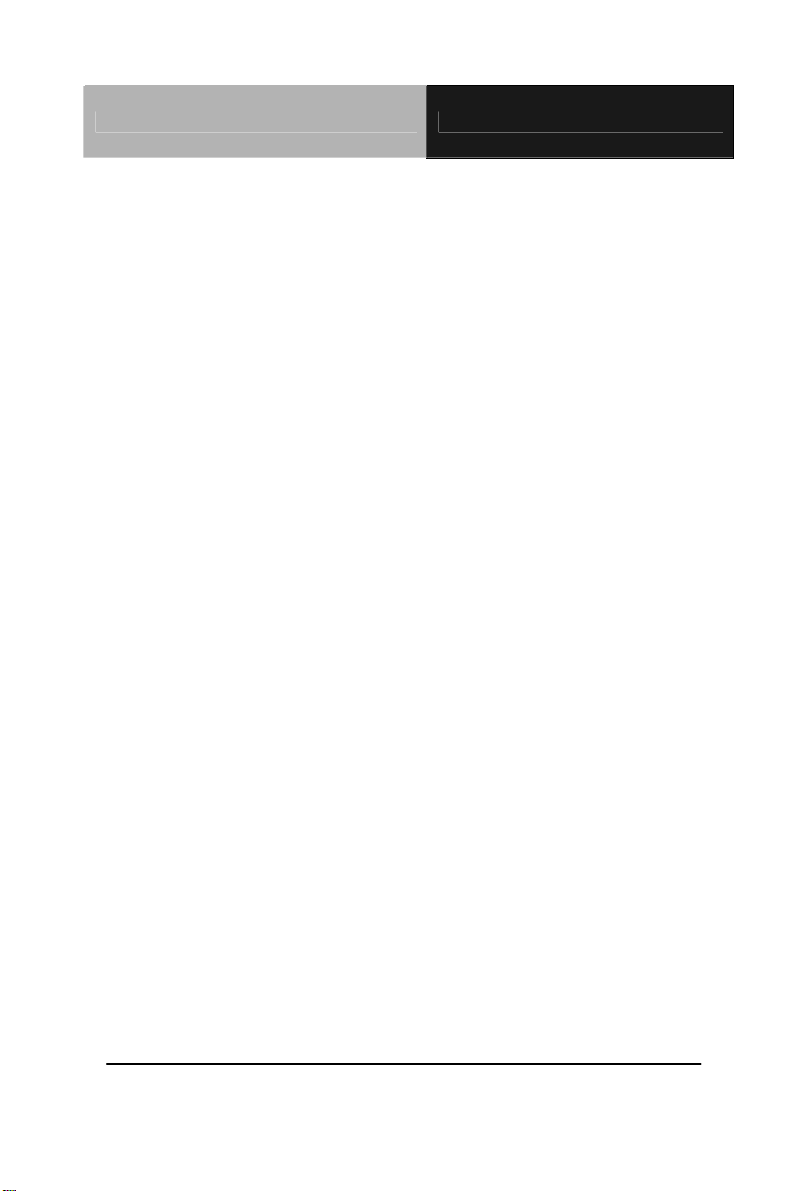
PC/104 Peripheral Module PFM-C42C
Content
A Message to the Customer...................................................1-2
Product Warranty...................................................................1-3
Ordering Information..............................................................1-5
Packing List............................................................................1-5
Optional Accessories .............................................................1-5
1.1 Features...........................................................................1-8
1.2 Specifications...................................................................1-8
1.3 Location of Jumpers.........................................................1-9
1.4 Mechanical Drawing.......................................................1-11
1.5 List of Jumpers...............................................................1-13
1.6 List of Connectors..........................................................1-14
1.7 Setting Jumpers.............................................................1-15
1.8 COM5 Ring/+5V/+12V Selection (JP1)(For 8-port only)1-16
1.9 COM1 Ring/+5V/+12V Selection (JP2) (For 4/8-port)...1-16
1.10 COM6 Ring/+5V/+12V Selection (JP3) (For 8-port only)
.............................................................................................1-16
1.11 COM2 Ring/+5V/+12V Selection (JP4) (For 4/8-port) .1-16
1.12 PCI Routing Setting Selection (SW1) (For 4/8-port)....1-17
1.13 COM1 & COM2 RS-232/422/485 Selection (S1) (For
4/8-port)................................................................................1-17
1.14 COM5 & COM6 RS-232/422/485 Selection (S2) (For 8-port
only)......................................................................................1-17
PFM-C42C Quick Installat ion Guide 1-6
Page 7
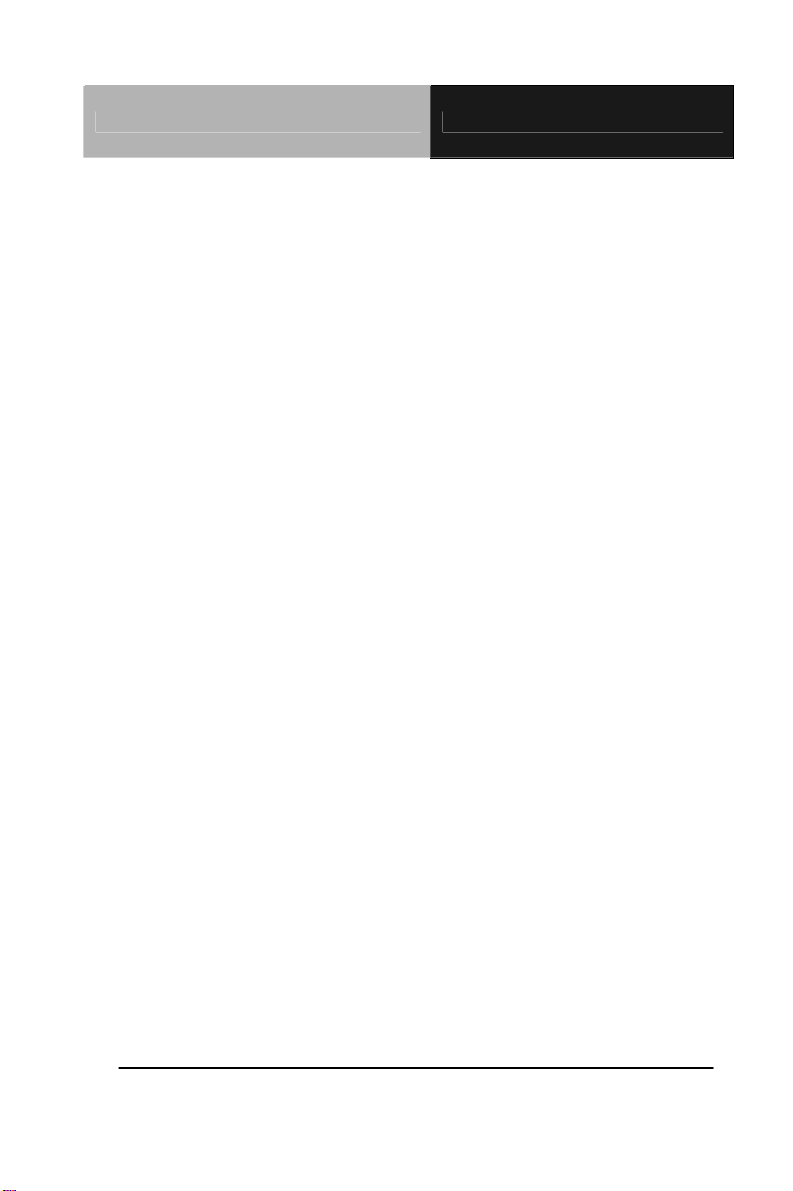
PC/104 Peripheral Module PFM-C42C
1.15 RS-232 Serial Port Connector (COM1) (For 4/8-port).1-18
1.16 RS-232 Serial Port Connector (COM2) (For 4/8-port).1-18
1.17 RS-232 Serial Port Connector (COM3) (For 4/8-port).1-18
1.18 RS-232 Serial Port Connector (COM4) (For 4/8-port).1-18
1.19 RS-232 Serial Port Connector (COM5) (For 8-port only)
.............................................................................................1-19
1.20 RS-232 Serial Port Connector (COM6) (For 8-port only)
.............................................................................................1-19
1.21 RS-232 Serial Port Connector (COM7) (For 8-port only)
.............................................................................................1-19
1.22 RS-232 Serial Port Connector (COM8) (For 8-port only)
.............................................................................................1-20
1.23 Driver Installation .........................................................1-20
PFM-C42C Quick Installation Guide 1-7
Page 8
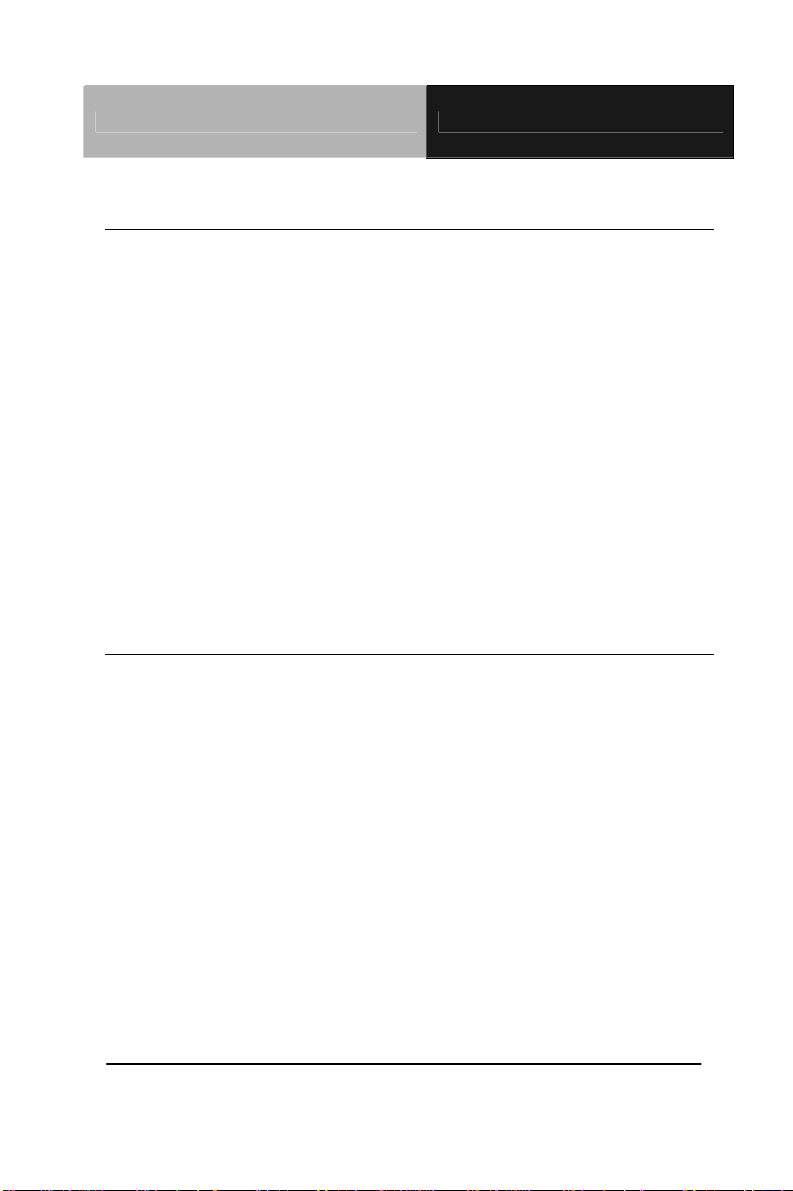
PC/104 Peripheral Module PFM-C42C
1.1 Features
PC/104+ Interface Rev.2.3
Supports COM Ports:
a. RS-232 x 4 or RS-232 x 8 for TF-PFM-C42C-A10
b. RS-232 x 4 and RS-232 x 8 for TF-PFM-C42C-A10
(Optional)
c. RS-232 x 2 or RS-232 x 4 for TF-PFM-C42C-A10-02
d. RS-232 x 2 and RS-232 x 4 for TF-PFM-C42C-A10-02
(Optional)
Full Duplex Serial Communication
Supports Window And Linux
1.2 Specifications
Chipset Oxford OXuPCI954
Power Requirement 12V, 5V, 3.3V
Board Size 96mm x 91mm
Operating Temperature 32˚F~140˚F (0˚C~60˚C)
PFM-C42C Quick Installat ion Guide 1-8
Page 9

PC/104 Peripheral Module PFM-C42C
1.3 Location of Jumpers and Connectors
For 8-port
COM1
JP2
COM2
JP4
COM3
COM4
JP5
SW1
PC1
S2
S1
PC2
JP1
COM5
JP3
COM6
COM7
COM8
CN1
PFM-C42C Quick Installation Guide 1-9
Page 10

PC/104 Peripheral Module PFM-C42C
For 4-port
COM1
JP2
COM2
JP4
COM3
COM4
JP5
PC1
SW1
S1
S2
PC2
JP1
JP3
CN1
PFM-C42C Quick Installat ion Guide 1-10
Page 11

PC/104 Peripheral Module PFM-C42C
1.4 Mechanical Drawing
For 8-port
PFM-C42C Quick Installation Guide 1-11
Page 12

PC/104 Peripheral Module PFM-C42C
For 4-port
PFM-C42C Quick Installat ion Guide 1-12
Page 13

PC/104 Peripheral Module PFM-C42C
1.5 List of Jumpers
The board has a number of jumpers that allow you to configure your
system to suit your application. The table below shows the function
of each of the board's jumpers:
Label Function
JP1 (8-port only) COM5 Ring/+5V/+12V Selection
JP2 (4/8-port) COM1 Ring/+5V/+12V Selection
JP3 (8-port only) COM6 Ring/+5V/+12V Selection
JP4 (4/8-port) COM2 Ring/+5V/+12V Selection
S1 (4/8-port) COM1 & 2 RS232/422/485 Selection
S2 (8-port only) COM5 & 6 RS232/422/485 Selection
PFM-C42C Quick Installation Guide 1-13
Page 14

PC/104 Peripheral Module PFM-C42C
1.6 List of Connectors
The board has a number of connectors that allow you to configure
your system to suit your application. The table below shows the
function of each board's connectors:
Label Port Function
CN1 PCI-104 Connector
COM1 4/8-port COM1 RS-232/422/485 Serial Port Connector
COM2 4/8-port COM2 RS-232/422/485 Serial Port Connector
COM3 4/8-port COM3 RS-232 Serial Port Connector
COM4 4/8-port COM4 RS-232 Serial Port Connector
COM5 8-port only COM5 RS-232/422/485 Serial Port Connector
COM6 8-port only COM6 RS-232/422/485 Serial Port Connector
COM7 8-port only COM7 RS-232 Serial Port Connector
COM8 8-port only COM8 RS-232 Serial Port Connector
SW1 PCI Routing Setting Selection
PFM-C42C Quick Installat ion Guide 1-14
Page 15

PC/104 Peripheral Module PFM-C42C
1.7 Setting Jumpers
You configure your card to match the needs of your application by
setting jumpers. A jumper is the simplest kind of electric switch. It
consists of two metal pins and a small metal clip (often protected by
a plastic cover) that slides over the pins to connect them. To “close”
a jumper you connect the pins with the clip.
To “open” a jumper you remove the clip. Sometimes a jumper will
have three pins, labeled 1, 2 and 3. In this case you would connect
either pins 1 and 2 or 2 and 3.
3
2
1
Open C ed Closed 2-3los
OFF ON ON 2-3
A pair of nee
dle-nose pliers may be helpful when working with
jumpers. If you have any doubts about the best hardware
configuration for your application, contact your local distributor or
sales representative before you make any change. Generally, you
simply need a standard cable to make most connections.
PFM-C42C Quick Installation Guide 1-15
Page 16

PC/104 Peripheral Module PFM-C42C
1.8 COM5 Ring/+5V/+12V Selection (JP1) (For 8-port only)
JP1 Function
1-2 +12V
3-4 Ring (Default)
5-6 +5V
1.9 COM1 Ring/+5V/+12V Selection (JP2) (For 4/8-port)
JP2 Function
1-2 +12V
3-4 Ring (Default)
5-6 +5V
1.10 COM6 Ring/+5V/+12V Selection (JP3) (For 8-port only)
JP3 Function
1-2 +12V
3-4 Ring (Default)
5-6 +5V
1.11 COM2 Ring/+5V/+12V Selection (JP4) (For 4/8-port)
JP4 Function
1-2 +12V
3-4 Ring (Default)
5-6 +5V
PFM-C42C Quick Installat ion Guide 1-16
Page 17

PC/104 Peripheral Module PFM-C42C
1.12 PCI Routing setting Selection (SW1) (For 4/8-port)
1=ON,2=ON PIRQ#A , IDSEL0 PIRQ#B , IDSEL1
1=ON,2=OFF PIRQ#B , IDSEL1 PIRQ#A , IDSEL0
1=OFF,2=ON PIRQ#C , IDSEL2 PIRQ#D , IDSEL3
1=OFF,2= OFF PIRQ#D , IDSEL3 PIRQ#C , IDSEL2
Note: The line with Bold letters is the default setting.
OXuPCI954 for COM1~4 OXuPCI954 for COM5~8
1.13 COM1 & COM2 RS-232/422/485 Selection (S1) (For 4/8-port)
RS-232 1=ON,2=OFF,3=OFF 4=ON,5=OFF,6=OFF
RS-422 1=OFF,2=ON,3=OFF 4=OFF,5=ON,6=OFF
RS-485 1=OFF,2=OFF,3=ON 4=OFF,5=OFF,6=ON
Note: The line with Bold letters is the default setting.
COM1 COM2
1.14 COM5 & COM6 RS-232/422/485 Selection (S2) (For 8-port
only)
RS-232 1=ON,2=OFF,3=OFF 4=ON,5=OFF,6=OFF
RS-422 1=OFF,2=ON,3=OFF 4=OFF,5=ON,6=OFF
RS-485 1=OFF,2=OFF,3=ON 4=OFF,5=OFF,6=ON
Note: The line with Bold letters is the default setting.
PFM-C42C Quick Installation Guide 1-17
COM5 COM6
Page 18

PC/104 Peripheral Module PFM-C42C
1.15 RS-232 Serial Port Connector (COM1) (For 4/8-port)
Pin Signal Pin Signal
1 DCD#1(485D- / 422TXD-) 2 RXD1(422RXD+)
3 TXD1(485D+ / 422TXD+) 4 DTR#1(422RXD-)
5 GND 6 DSR#1
7 RTS#1 8 CTS#1
9 RI#1 10 N.C
1.16 RS-232 Serial Port Connector (COM2) (For 4/8-port)
Pin Signal Pin Signal
1 DCD#2(485D- / 422TXD-) 2 RXD2(422RXD+)
3 TXD2(485D+ / 422TXD+) 4 DTR#2(422RXD-)
5 GND 6 DSR#2
7 RTS#2 8 CTS#2
9 RI#2 10 N.C
1.17 RS-232 Serial Port Connector (COM3) (For 4/8-port)
Pin Signal Pin Signal
1 DCD#3 2 RXD3
3 TXD3 4 DTR#3
5 GND 6 DSR#3
7 RTS#3 8 CTS#3
9 RI#3 10 N.C
1.18 RS-232 Serial Port Connector (COM4) (For 4/8-port)
Pin Signal Pin Signal
1 DCD#4 2 RXD4
PFM-C42C Quick Installat ion Guide 1-18
Page 19

PC/104 Peripheral Module PFM-C42C
3 TXD4 4 DTR#4
5 GND 6 DSR#4
7 RTS#4 8 CTS#4
9 RI#4 10 N.C
1.19 RS-232 Serial Port Connector (COM5) (For 8-port only)
Pin Signal Pin Signal
1 DCD#5(485D- / 422TXD-) 2 RXD5(422RXD+)
3 TXD5(485D+ / 422TXD+) 4 DTR#5(422RXD-)
5 GND 6 DSR#5
7 RTS#5 8 CTS#5
9 RI#5 10 N.C
1.20 RS-232 Serial Port Connector (COM6) (For 8-port only)
Pin Signal Pin Signal
1 DCD#6(485D- / 422TXD-) 2 RXD6(422RXD+)
3 TXD6(485D+ / 422TXD+) 4 DTR#6(422RXD-)
5 GND 6 DSR#6
7 RTS#6 8 CTS#6
9 RI#6 10 N.C
1.21 RS-232 Serial Port Connector (COM7) (For 8-port only)
Pin Signal Pin Signal
1 DCD#7 2 RXD7
3 TXD7 4 DTR#7
5 GND 6 DSR#7
7 RTS#7 8 CTS#7
9 RI#7 10 N.C
PFM-C42C Quick Installation Guide 1-19
Page 20

PC/104 Peripheral Module PFM-C42C
1.22 RS-232 Serial Port Connector (COM8) (For 8-port only)
Pin Signal Pin Signal
1 DCD#8 2 RXD8
3 TXD8 4 DTR#8
5 GND 6 DSR#8
7 RTS#8 8 CTS#8
9 RI#8 10 N.C
1.23 Driver Installation
The PFM-C42C supports Linux and Windows XP platforms. It comes
with a CD-ROM that contains all drivers and utilities that meet your
needs. When your platform is Windows XP please following the
sequence below to install the drivers, when your system is Linux,
you don’t need to install the driver just process the Mini PCI RS-232
module set up in Linux
Installing Mini PCI RS-232 drivers in Windows XP
Once the card is installed and the computer is restarted, Windows
will detect the board and attempt to load the drivers for it.
1. Windows will detect a “PCI Serial Port”. Select “Install
from a list or specific location (Advanced)” as the shown of
figure 1. Click “Next.”
PFM-C42C Quick Installat ion Guide 1-20
Page 21

PC/104 Peripheral Module PFM-C42C
Figure 1
2. Select “Search for the best driver in these locations.”, next
select “Include this location in this search:” and then click
“Browse” to open the “CD-ROM/Driver/PFM-C42C Mini
PCI RS-232 Module driver V1.0 for Windows” file as
shown in figure 2 . Click “Next.”
Figure 2
3. Windows has found an updated driver for this device as
shown in figure 3. Click “Next.”
PFM-C42C Quick Installation Guide 1-21
Page 22

PC/104 Peripheral Module PFM-C42C
Figure 3
4. The “Completing the Found New Hardware Wizard” dialog
Appears as shown in figure 3, click “Finish.”
5. Repeat the above process for the second, third, fourth,
fifth AAEON PCI Communications Port.
6. Please re-start your Windows.
Finalizing Mini PCI RS-232 module settings
Check your Windows System/Device Manager to confirm proper
installation of Mini PCI RS-232 drivers:
Multifunction adapters
AAEON OX16PCI954 PCI UARTs
AAEON OX16PCI95x PCI bridge
Ports(COM & LPT)
4-port Mini PCI module will show 4 AAEON PCI
Communications Port and 2-port Mini PCI module will show 2
PFM-C42C Quick Installat ion Guide 1-22
Page 23

PC/104 Peripheral Module PFM-C42C
AAEON PCI Communications Port as the figure 4 shows 4
ports Mini PCI module
Figure 4
Mini-PCI RS-232 module set up in Linux
If the module is a 4-port Mini PCI, you don’t need to proceed with the
set up process, you can use it directly. 2-port Mini PCI module
please use following the sequence below to set up the module.
1. Open the Terminal screen and make a
cat /proc/tty6/driver/serial command to check your
COM port settings.
PFM-C42C Quick Installation Guide 1-23
Page 24

PC/104 Peripheral Module PFM-C42C
As the screen showing, use 16550A to be UART prefix is
the system
COM ports, and we can see this system have
2 COM ports, leave each other ttyS0, ttyS1.
2. Make lspci -v command to find OXmPCI952 IRQ and I/O
address
As the screen showing, we can find ”Serial controller:
Oxford Semiconductor Ltd:” this alphabetic string then to
see the next line have IRQ number and the next have
I/O address
3. Open the file: /etc/rc.local and add two commands
setserial /dev/ttySX1 port IOADDR1 irq Y uart 16950 baud_base 115200
setserial /dev/ttySX2 port IOADDR2 irq Y uart 16950 baud_base 115200
In above command line X1,X2 is the COM port number
and it must be beyond beforehand. So in this case X1 is 4,
X2 is 5. Besides, Y is IRQ number . Finally, we can set the
I/O address individually.
setserial /dev/ttyS4 port 0xe000 irq 9 uart 16950 baud_base 115200
PFM-C42C Quick Installat ion Guide 1-24
Page 25

PC/104 Peripheral Module PFM-C42C
setserial /dev/ttyS5 port 0xe100 irq 9 uart 16950 baud_base 115200
4. Please re-start your computer.
5. Make cat /proc/tty/driver/serial command to see if the
display is as following, if yes you already set it up.
PFM-C42C Quick Installation Guide 1-25
