Page 1
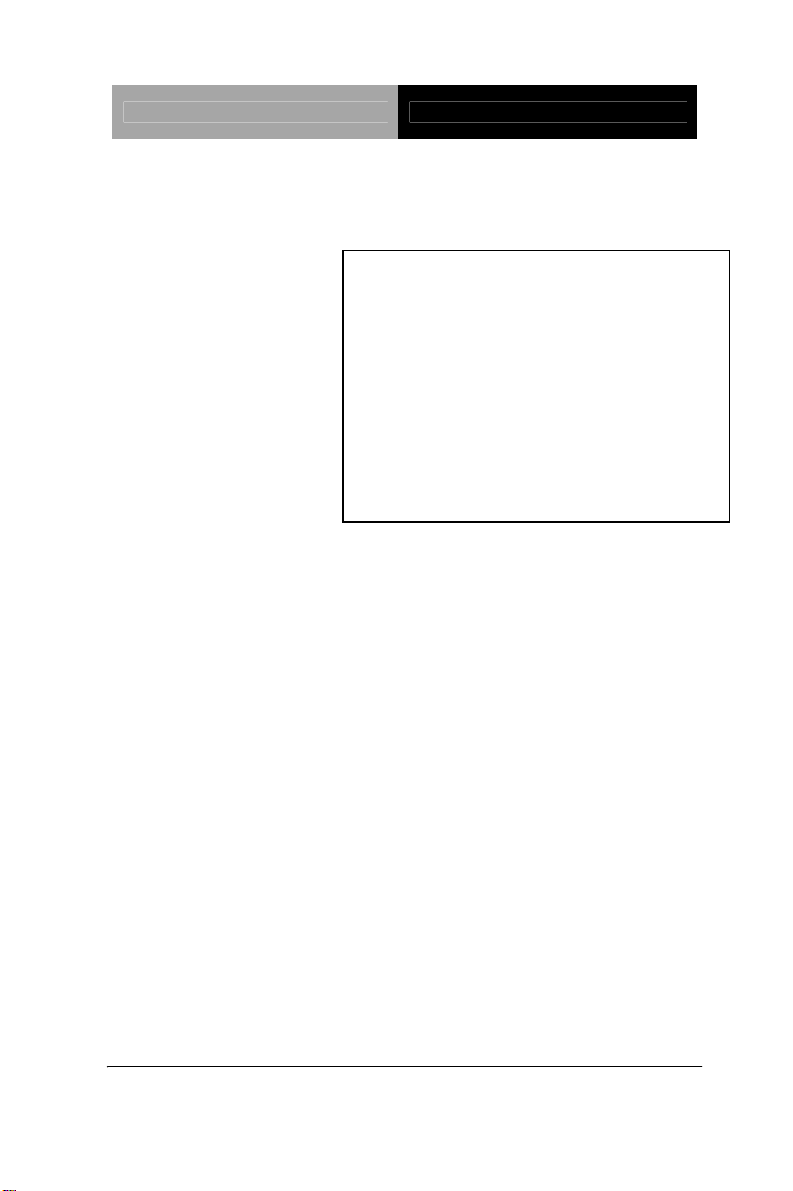
PC/104 CPU Module PFM-541I
AMD
4 COM, 4USB
®
Geode LX800 Processor
AMD LX800 + CS5536
Intel 82551ER/IT for 10/100Mbps
24-bit TFT LCD Panel
PFM-541I
PFM-541I Manual Rev.A 3rd Ed.
Dec. 2009
Page 2
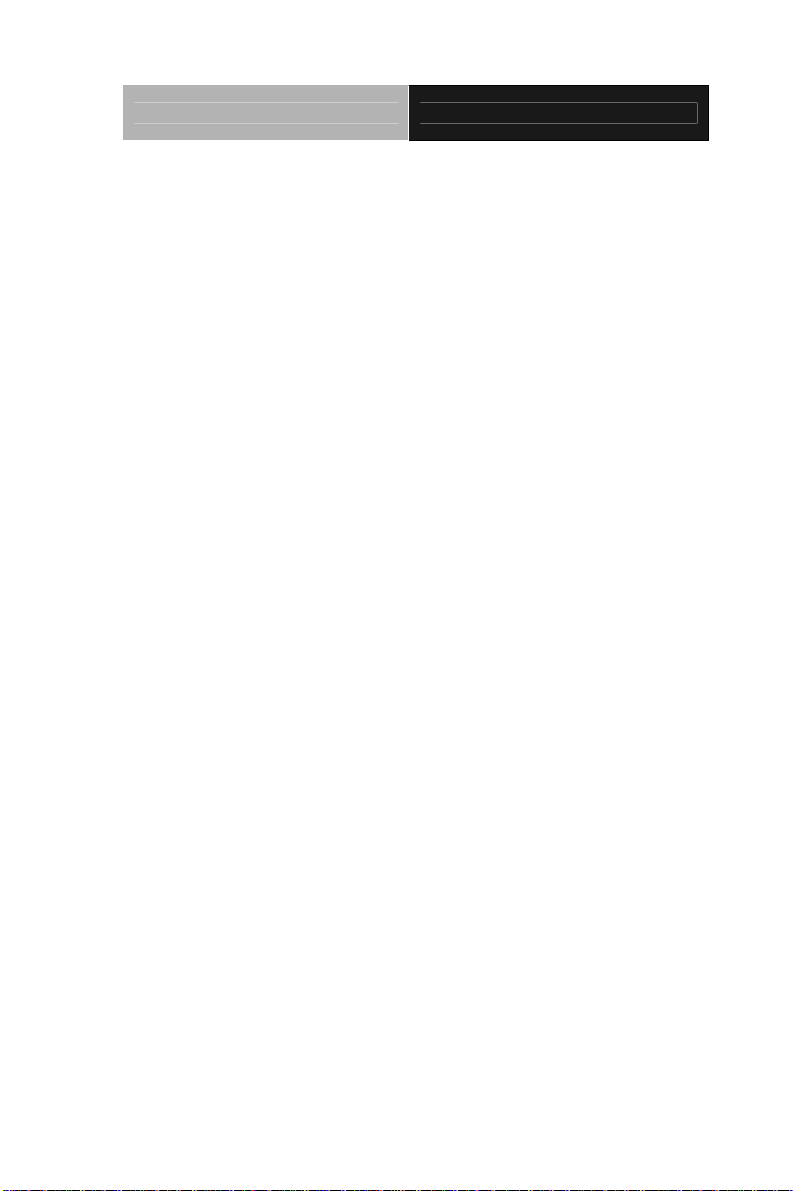
PC/104 CPU Module PFM-541I
Copyright Notice
This document is copyrighted, 2009. All rights are reserved. The
original manufacturer reserves the right to make improvements
to the products described in this manual at any time without
notice.
No part of this manual may be reproduced, copied, translated,
or transmitted in any form or by any means without the prior
written permission of the original manufacturer. Information
provided in this manual is intended to be accurate and reliable.
However, the original manufacturer assumes no responsibility
for its use, or for any infringements upon the rights of third
parties that may result from its use.
The material in this document is for product information only
and is subject to change without notice. While reasonable
efforts have been made in the preparation of this document to
assure its accuracy, AAEON assumes no liabilities resulting
from errors or omissions in this document, or from the use of the
information contained herein.
AAEON reserves the right to make changes in the product
design without notice to its users.
i
Page 3
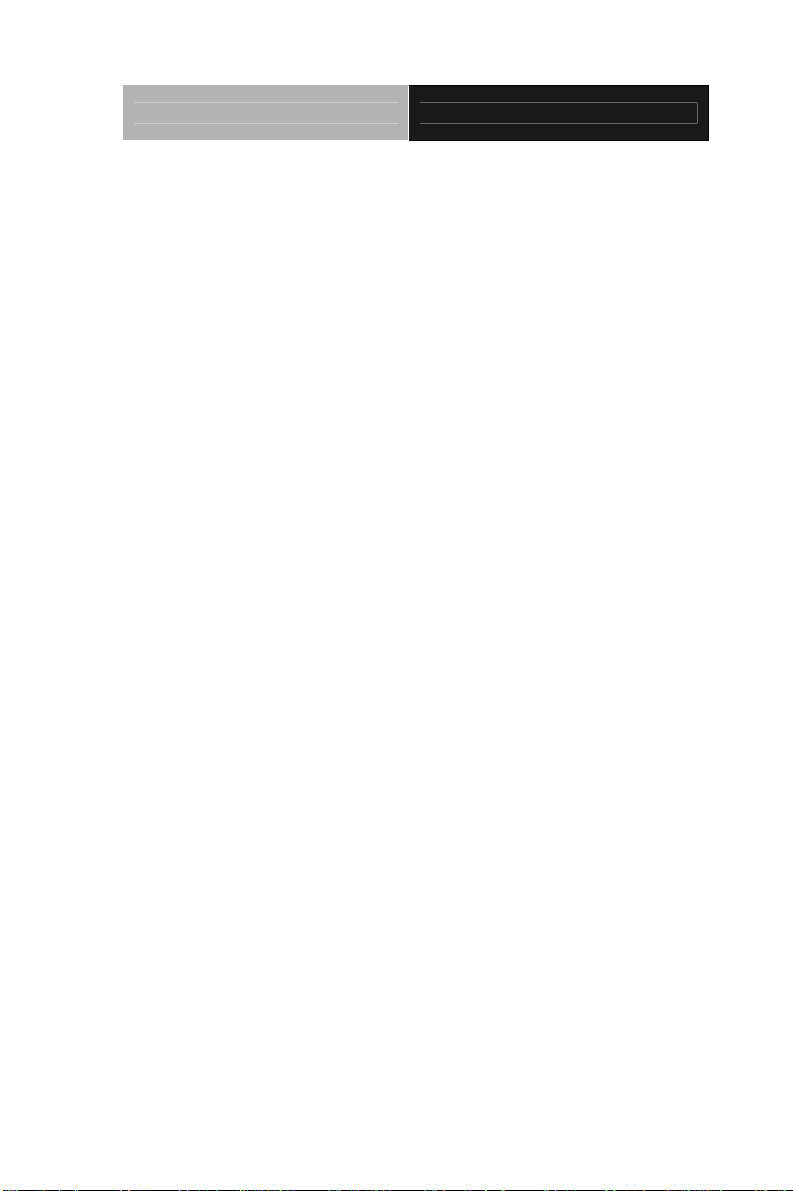
PC/104 CPU Module PFM-541I
Acknowledgments
All other products’ name or trademarks are properties of their
respective owners.
Award is a trademark of Award Software International, Inc.
CompactFlash™ is a trademark of the Compact Flash
Association.
Microsoft Windows
AMD Geode
Devices, Inc.
ITE is a trademark of Integrated Technology Express, Inc.
IBM, PC/AT, PS/2, and VGA are trademarks of International
Business Machines Corporation.
SoundBlaster is a trademark of Creative Labs, Inc.
All other product names or trademarks are properties of their
respective owners.
®
is a registered trademark of Microsoft Corp.
®
is a registered trademark of Advanced Micro
ii
Page 4
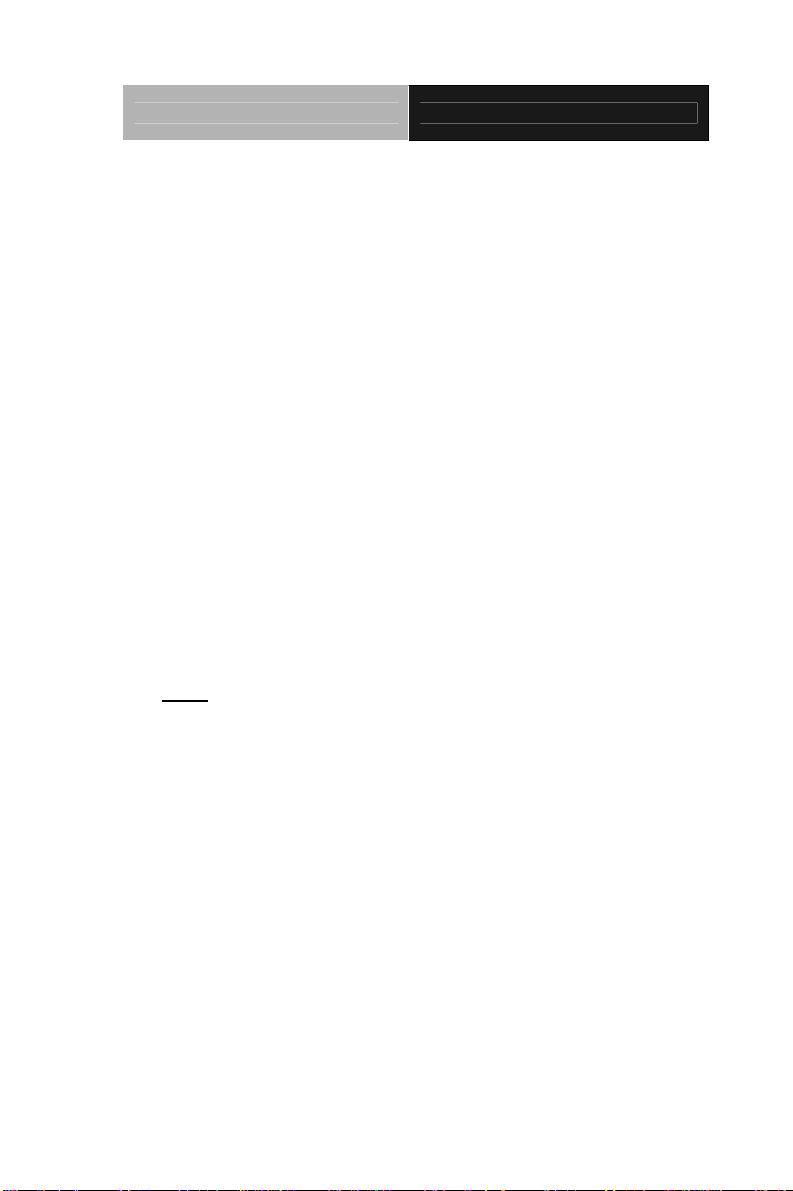
PC/104 CPU Module PFM-541I
Packing List
Before you begin installing your card, please make sure that the
following materials have been shipped:
9681540I02 (for standard)
Cable Kit for PFM-541I
1701160201 VGA cable x 1
1709100201 USB Cable x 1
1700060152 Keyboard & Mouse Cable x 1
1701440350 44-pin IDE Cable x 1
Quick Installation Guide
Utility CD
PFM-541I
Note:
The PFM-541I WiTAS series include the full cable kit because the
special cables can be used in rigid environment.
Because of the weight of the heatsink and the mounting design of the
heatsink, we strongly suggest you to review the system design:
- Make sure the vibration of the system will not impact the reliability of
board.
- If the TF-PFM-541IW2 has to be applied in severely vibrational
operating condition, the system level thermal solution will be an
alternative to minimize the vibration effect since the heatsink is installed
on the chipset.
If any of these items should be missing or damaged, please
contact your distributor or sales representative immediately.
iii
Page 5
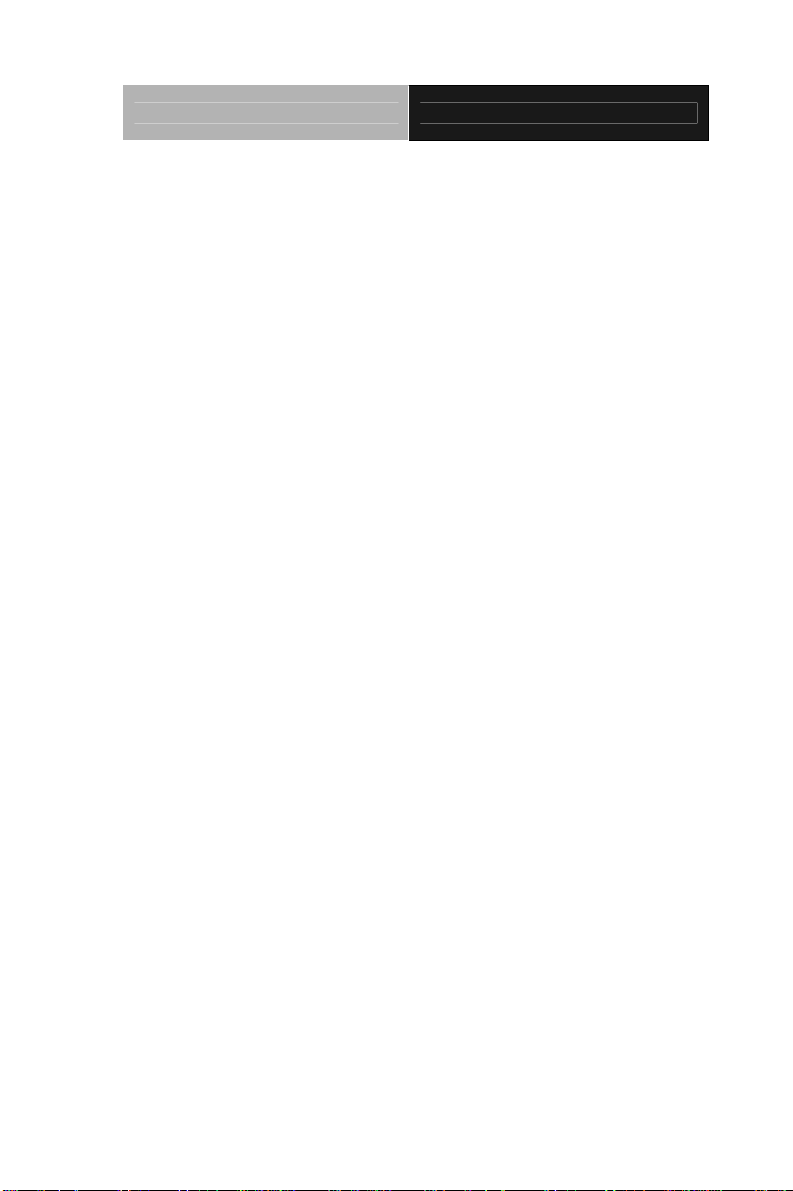
PC/104 CPU Module PFM-541I
Contents
Chapter 1 General Information
1.1 Introduction................................................................ 1-2
1.2 Features....................................................................1-3
1.3 Specifications............................................................ 1-4
Chapter 2 Quick Installation Guide
2.1 Safety Precautions.................................................... 2-2
2.2 Location of Connectors and Jumpers .......................2-3
2.3 Mechanical Drawing..................................................2-5
2.4 Wide Temperature Product Mechanical Drawing .....2-7
2.5 List of Jumpers..........................................................2-8
2.6 List of Connectors .....................................................2-9
2.7 Setting Jumpers ........................................................2-10
2.8 CFD Master/ Slave Selection (JP1) ..........................2-11
2.9 RS-232 Ring/5V Selection (JP2)...............................2-11
2.10 LCD Clock Selection and Clear CMOS (JP3).........2-11
2.11 Front Panel Connector (CN1) .................................2-12
2.12 PS2 Keyboard/Mouse Connector (CN2).................2-13
2.13 Optional Power Connector (CN3) ...........................2-13
2.14 USB 3-4 Connector (CN4) ......................................2-13
2.15 VGA Display Connector (CN5)................................ 2-13
2.16 USB 1-2 Connector (CN6) ......................................2-14
2.17 PC/104 Connector (CN7)........................................2-14
iv
Page 6
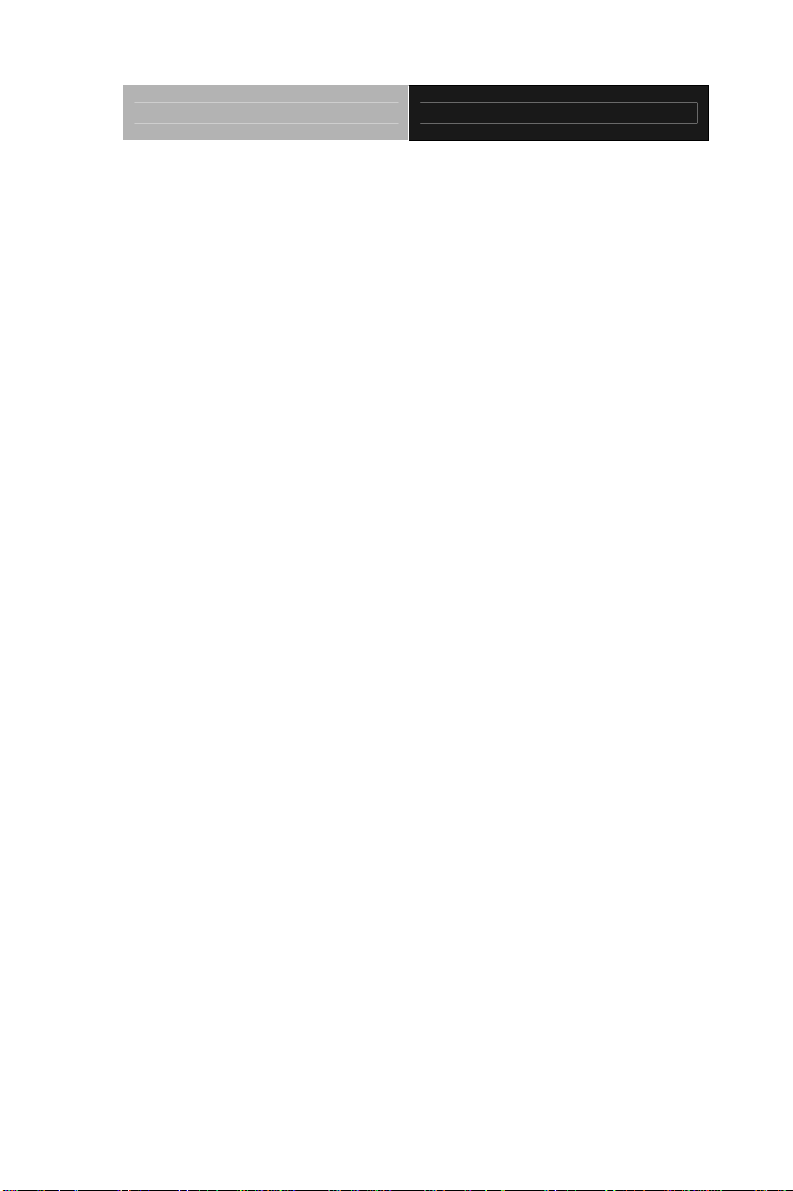
PC/104 CPU Module PFM-541I
2.18 LPT Port Connector (CN8)......................................2-14
2.19 IDE Connector (CN9).............................................. 2-15
2.20 Power Connector (CN12)........................................2-16
2.21 Ethernet Connector (CN14) ....................................2-16
2.22 LCD Connector (CN15)...........................................2-17
2.23 COM1/2/3/4 Connectors (CN16)............................. 2-19
2.24 Ethernet Connector (CN17) ....................................2-20
2.25 Battery Connector (BAT1).......................................2-20
Chapter 3 Award BIOS Setup
3.1 System Test and Initialization. ..................................3-2
3.2 Award BIOS Setup.................................................... 3-3
Chapter 4 Driver Installation
4.1 Software Drivers........................................................ 4-2
4.2 Necessary to know....................................................4-3
4.3 Installing VGA Driver.................................................4-4
4.4 Installing AES Driver .................................................4-5
4.5 Installing PCI to ISA Bridge Driver............................ 4-6
4.6 Installing Ethernet Driver...........................................4-7
Appendix A Programming The Watchdog Timer
A.1 Programming .........................................................A-2
Appendix B I/O Information
B.1 I/O Address Map....................................................B-2
B.2 Memory Address Map............................................B-2
v
Page 7
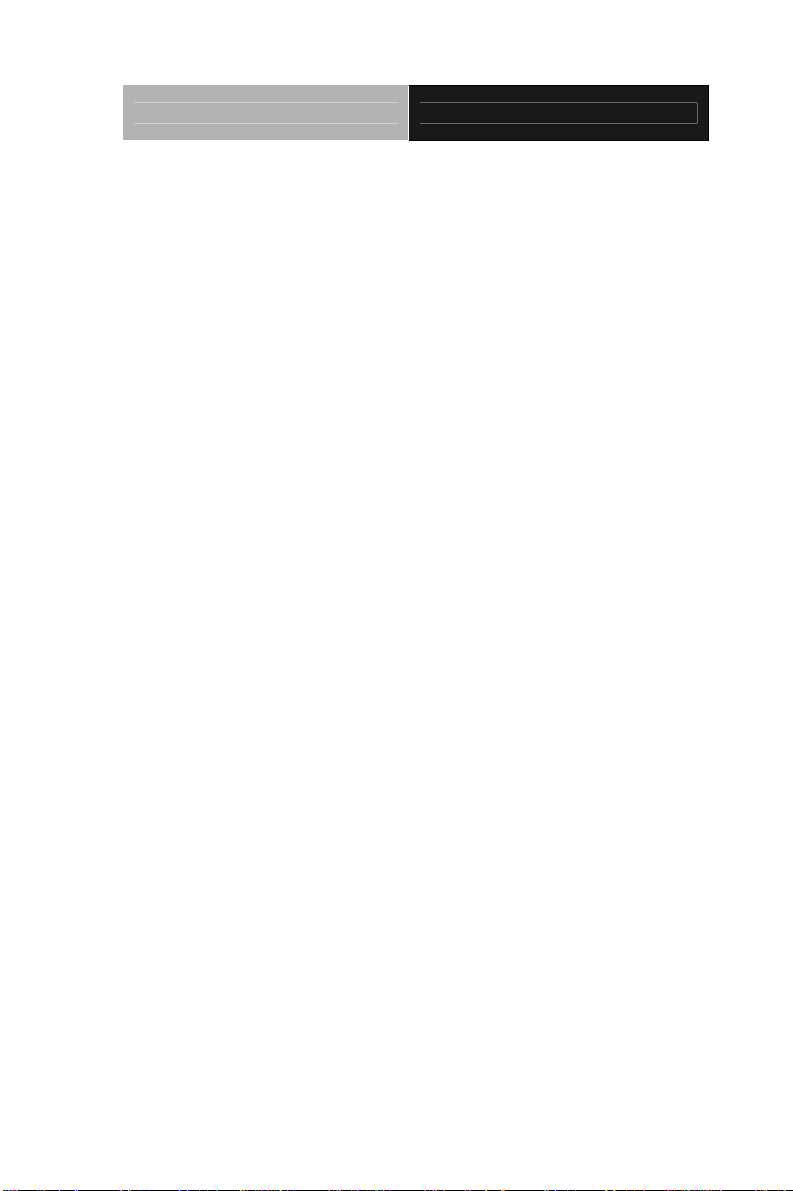
PC/104 CPU Module PFM-541I
B.3 IRQ Mapping Chart................................................B-3
B.4 DMA Channel Assignments...................................B-3
Appendix C Mating Connector
C.1 List of Mating Connectors and Cables.................. C-2
vi
Page 8
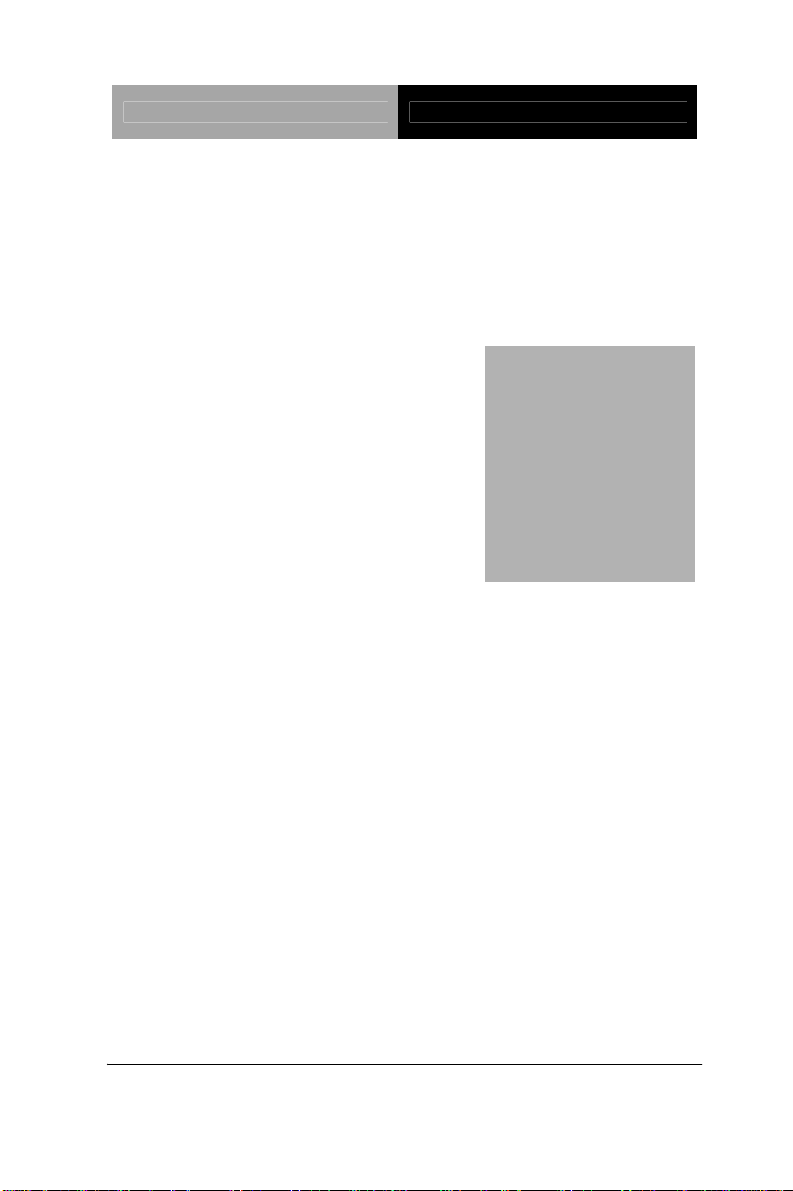
PC/104 CPU Module PFM-541I
Information
Chapter
1
General
Chapter 1 General Information 1- 1
Page 9
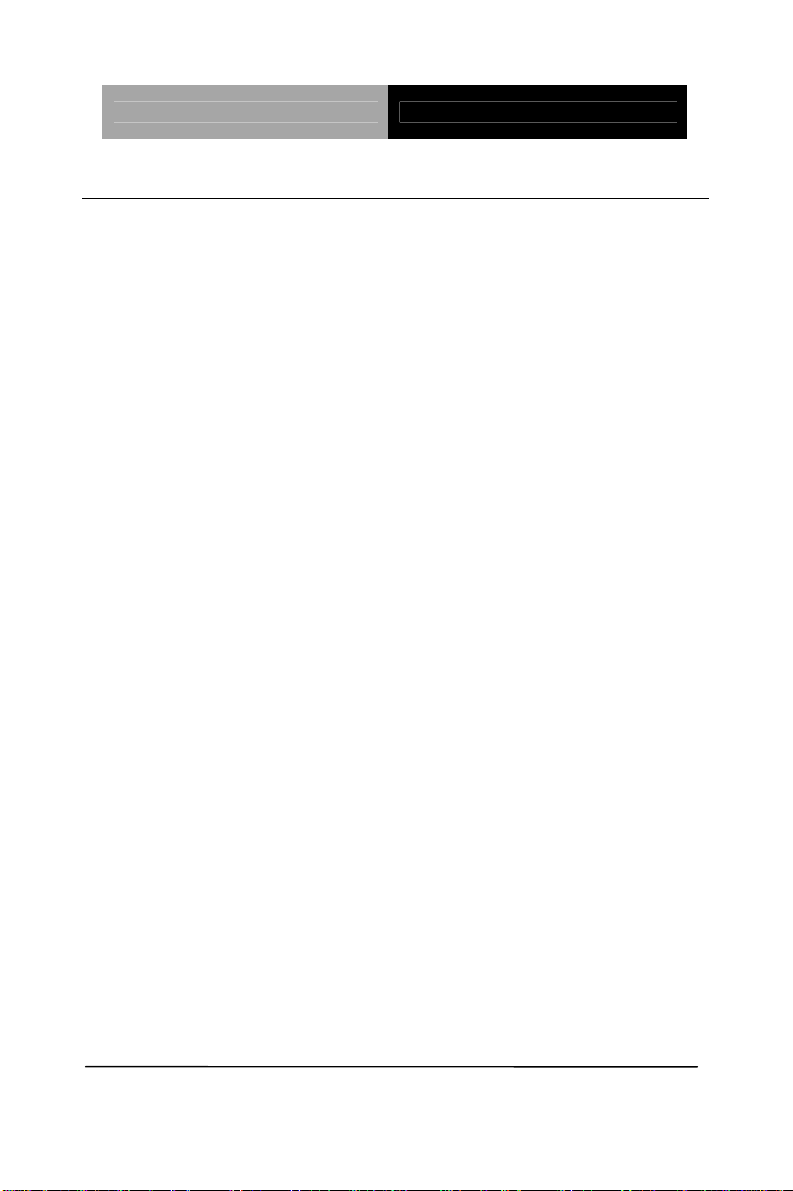
PC/104 CPU Module PFM-541I
1.1 Introduction
AAEON Technology, a leading company in embedded boards
manufacturing with a full range of PC/104 CPU Modules, launches
a brand new PC/104 CPU Module-PFM-541I. Its compact size
and rich functionality ensures the most cost effective and
compatible module to coincide with your existing system planning
devices.
PFM-541I adopts an AMD Geode LX800 processor that is more
cost effective compared to other PC/104 CPU modules on the
market. Although PFM-541I is a small board, it offers the full
functions customers demand. The chipset of PFM-541I deploys
AMD LX800 and CS5536 that makes this board achieve high
performance. It features two 10/100Base-TX Ethernet ports, four
USB 2.0 ports, four serial ports, one parallel port, watchdog timer
and includes one PC/104 socket expansion.
Chapter 1 General Information 1- 2
Page 10

PC/104 CPU Module PFM-541I
1.2 Features
AMD Geode LX800 Processor
Onboard DDR SDRAM, Max. 256MB for DDR333
18/24-bit TFT LCD panel
Simultaneous CRT and TFT LCD Display
4 USB 2.0 ports, 4 COM ports and 1 Parallel port
Two 10/100Base -TX Ethernet
PC/104 Socket Expansion
+5V/AT only
Chapter 1 General Information
1 - 3
Page 11
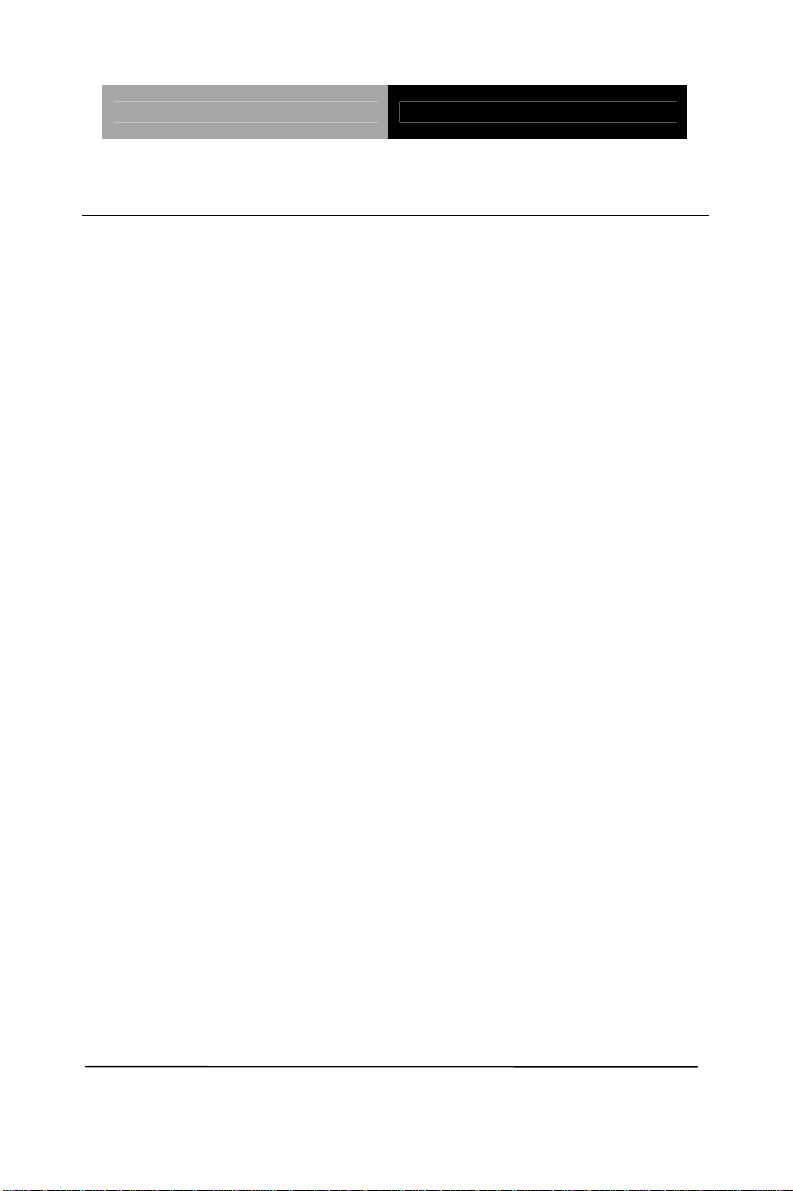
PC/104 CPU Module PFM-541I
1.3 Specifications
System
Processor AMD Geode LX 800 processor
System Memory Onboard DDR SDRAM,
DDR333 up to 256MB
Chipset AMD LX 800 + CS5536
I/O Chipset SMSC SCH3114 (SMSC
3114i-Nu for WiTAS series
products)
Ethernet Intel 82551ER x 2,
10/100Mbps, 5x2 pin header x 2
(Intel 82551IT for WiTAS series
products)
BIOS Award 1MB Flash ROM
Watchdog Timer 255 levels
RTC CS5536
Hardware Monitor SMSC SCH3114
PCI to ISA Solution ITE8888
Expansion Interface PC/104 socket x 1
Power Requirement +5V/AT
Board Size 3.55”(L) x 3.775”(W) (90mm x
96mm)
Operating Temperature 32˚F~ 140˚F (0˚C ~ 60˚C);
Chapter 1 General Information 1- 4
-40˚F~ 176˚F (-40˚C ~ 80˚C) (for
Page 12
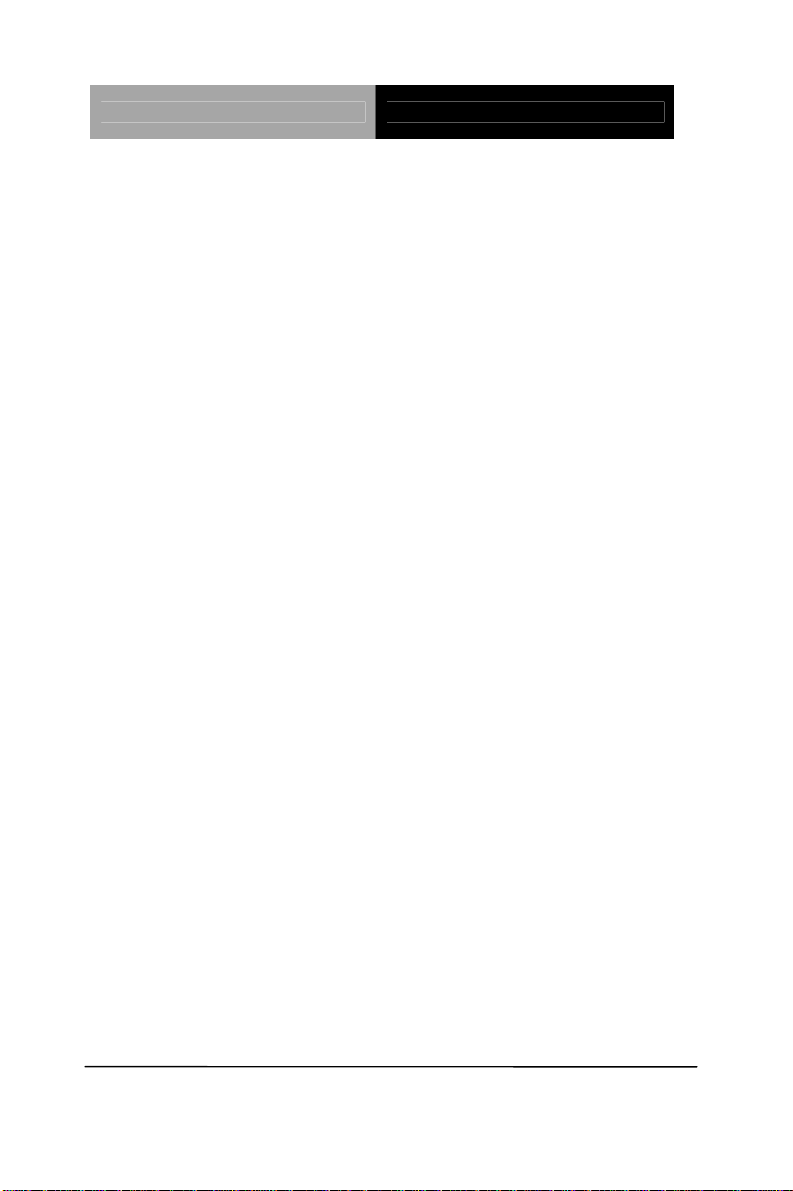
PC/104 CPU Module PFM-541I
WiTAS series products)
Display: Supports CRT/LCD Simultaneous and Dual View Display
Chipset AMD LX 800 processor integrated
graphics
Resolution Up to 1600 x 1200 for CRT
Up to 1600 x 1200 @ 24-bit for LCD
I/O
Storage PATA-33 x 1(supports two ATAPI
Devices; CompactFlash Type I
Serial Port Four COM ports: internal pin headers
for 4 COM ports, RS-232 x 3 (COM1,
COM3, COM4), RS-232/422/485 x 1
(COM2)
Parallel Port Supports SPP/EPP/ECP mode
USB Four USB2.0 ports
PS/2 Port One keyboard and one mouse
support
Chapter 1 General Information
1 - 5
Page 13
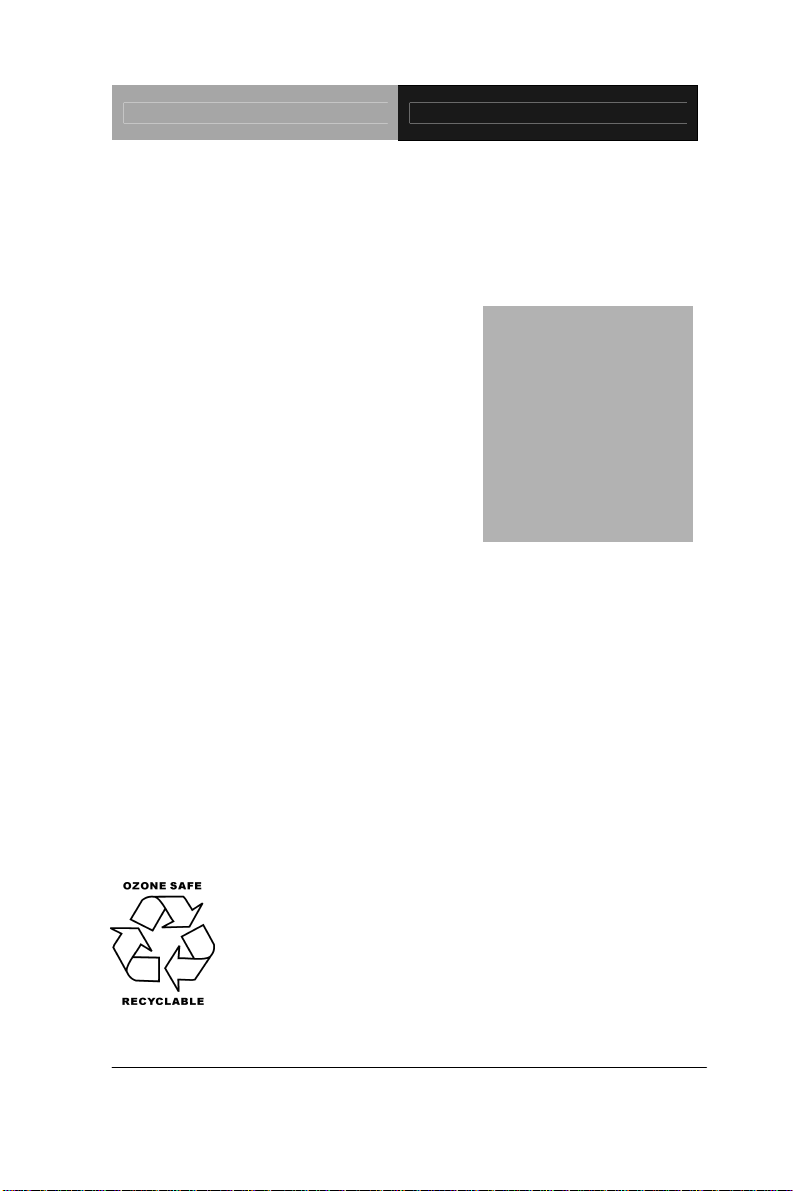
PC/104 CPU Module PFM-541I
d
f
r
r
e
p
Installation
Chapter
2
Quick
Guide
Part No. 2007541I12 Printed in Taiwan, Dec. 2009
The Quick Installation Guide is derive
rom Chapter 2 of user manual. For othe
chapters and further installation
instructions, please refer to the use
manual CD-ROM that came with th
roduct.
Chapter 2 Quick Installation Guide 2 - 1
Notice:
Page 14
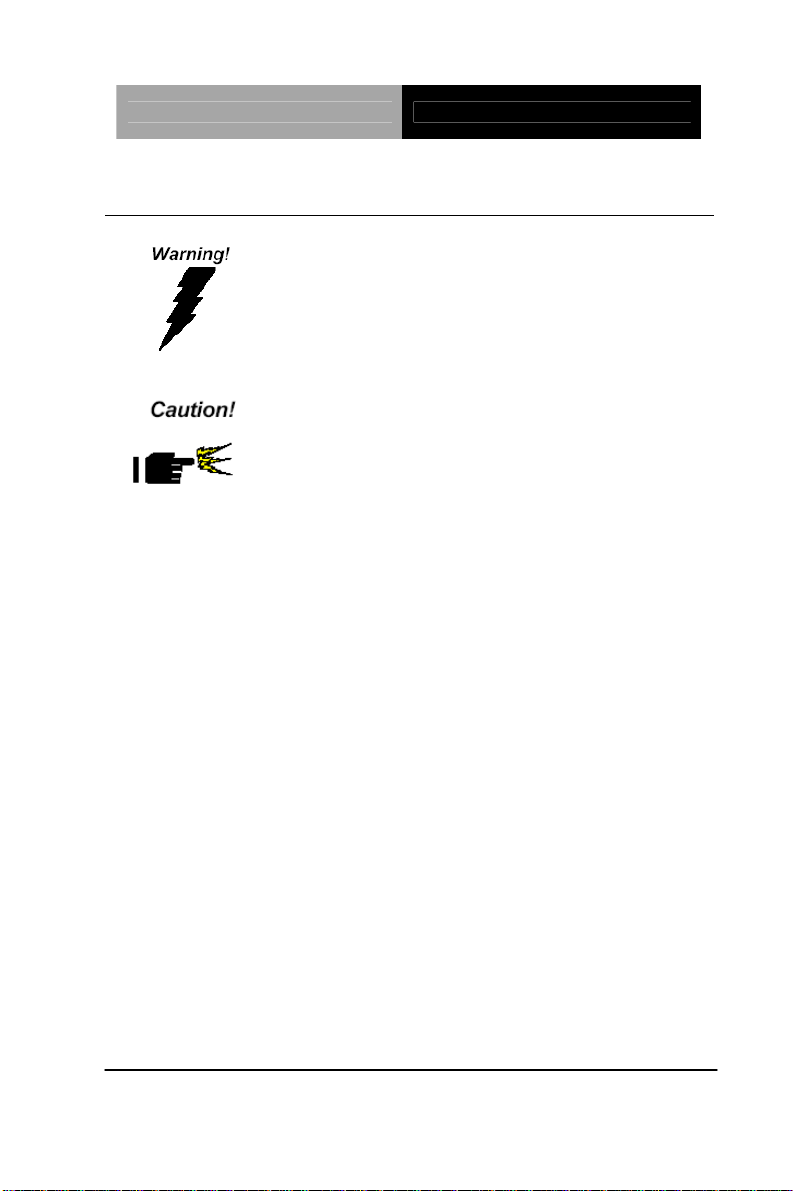
PC/104 CPU Module PFM-541I
2.1 Safety Precautions
Always completely disconnect the power cord
from your board whenever you are working on
it. Do not make connections while the power is
on, because a sudden rush of power can
damage sensitive electronic components.
Always ground yourself to remove any static
charge before touching the board. Modern
electronic devices are very sensitive to static
electric charges. Use a grounding wrist strap at
all times. Place all electronic components on a
static-dissipative surface or in a static-shielded
bag when they are not in the chassis
Chapter 2 Quick Installation Guide 2 - 2
Page 15
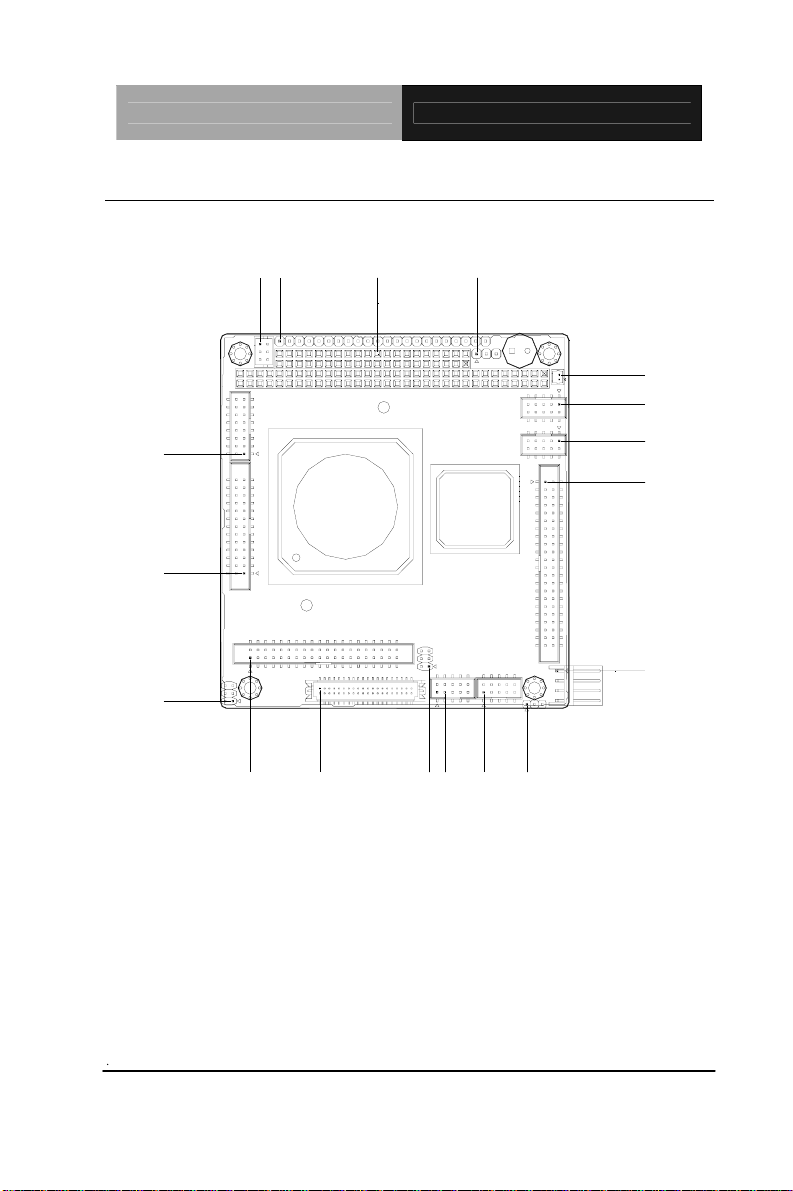
PC/104 CPU Module PFM-541I
2.2 Location of Connectors and Jumpers
Component Side
CN1
CN2
CN7
CN3
BAT1
CN4
CN5
CN8
JP2
CN16
CN15
JP3
CN17
JP1
CN14
CN6
CN9
CN12
Chapter 2 Quick Installation Guide 2- 3
Page 16
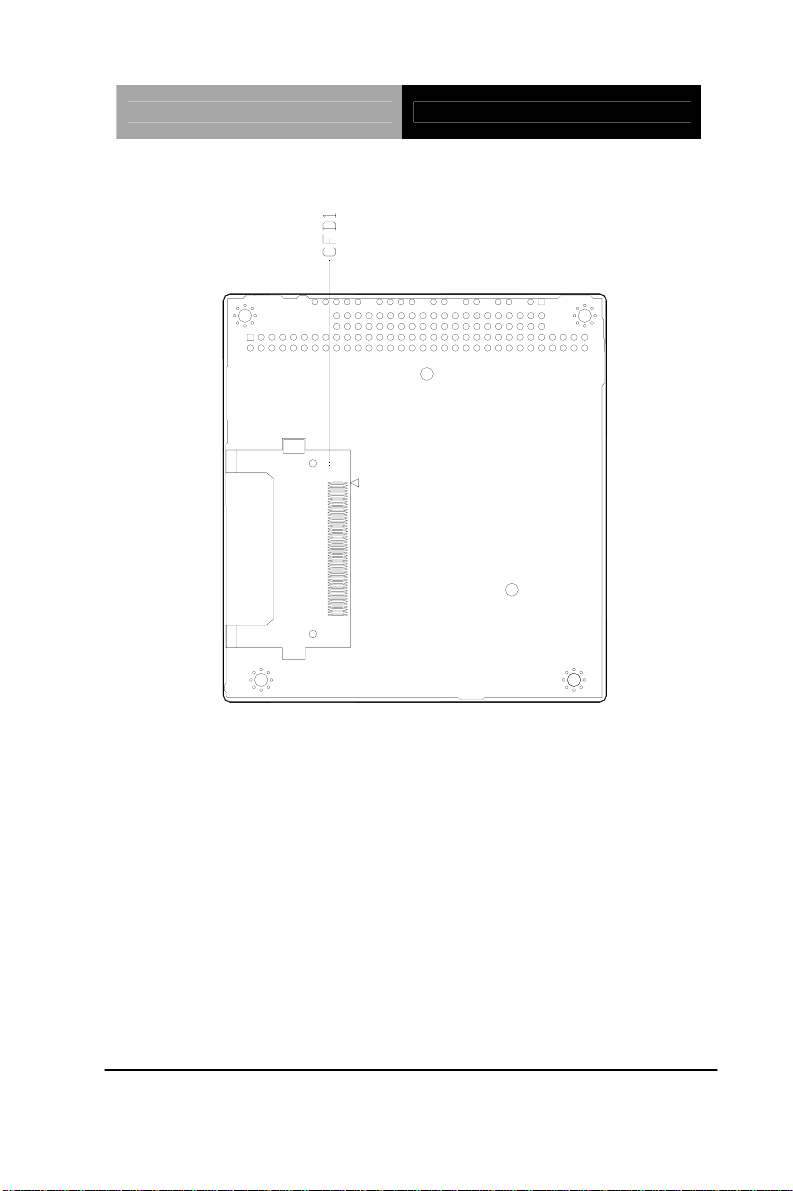
PC/104 CPU Module PFM-541I
Solder Side
Chapter 2 Quick Installation Guide 2 - 4
Page 17
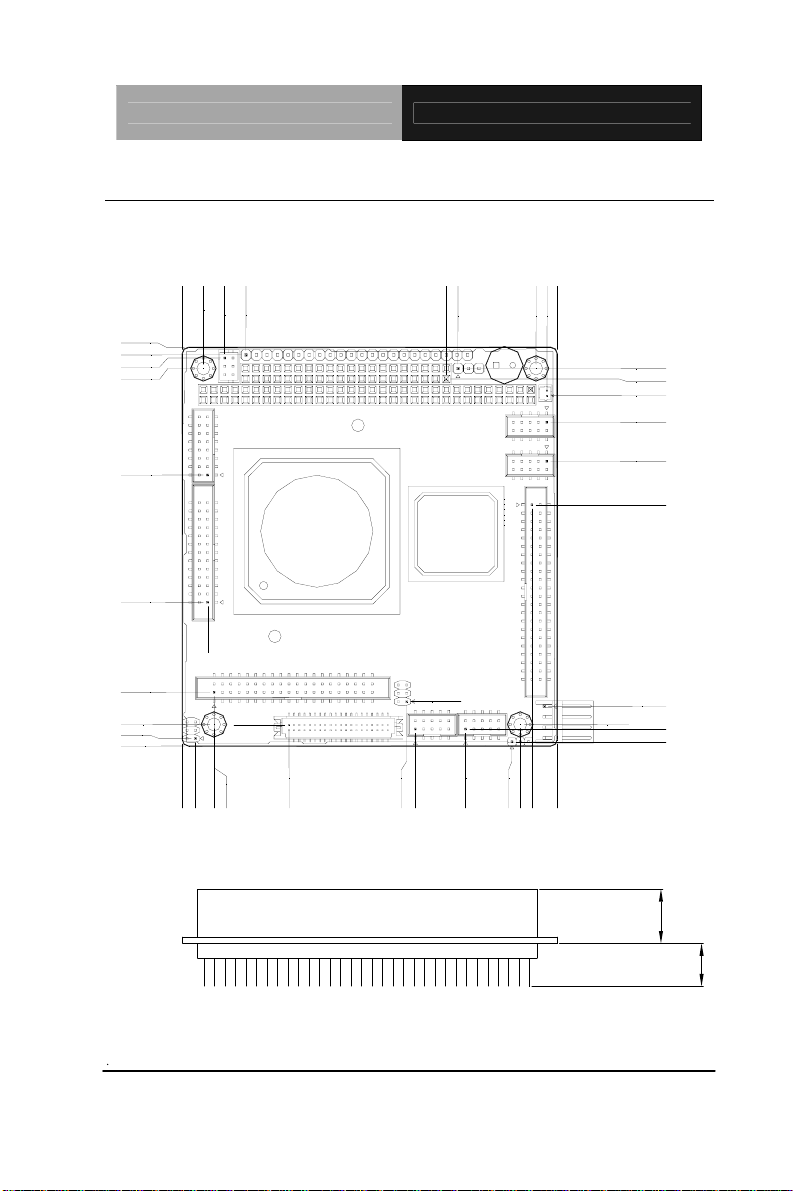
PC/104 CPU Module PFM-541I
2.3 Mechanical Drawing
Component Side
5.08
0.00
10.20
96.01
94.18
93.43
90.93
15.30
66.29
63.50
87.72
85.09
90.17
90.93
88.39
84.34
77.98
65.26
34.61
12.97
5.21
1.81
0.00
68.58
58.08
6.08
10.70
5.07
0.00
7.67
7.62
3.16
25.66
53.96
56.07
68.14
90.17
81.28
79.28
84.09
5.21
9.59
4.08
1.02
13.10
10.30
Chapter 2 Quick Installation Guide 2- 5
Page 18

PC/104 CPU Module PFM-541I
Solder Side
Chapter 2 Quick Installation Guide 2 - 6
Page 19

PC/104 CPU Module PFM-541I
2.4 Wide Temperature Product Mechanical Drawing
Heatsink
MEMORY
Chapter 2 Quick Installation Guide 2- 7
Page 20

PC/104 CPU Module PFM-541I
2.5 List of Jumpers
The board has a number of jumpers that allow you to configure your
system to suit your application.
The table below shows the function of each of the board's jumpers:
Jumpers
Label Function
JP1 CFD Master/Slave Selection
JP2 RS-232 Ring/5V Selection
JP3 LCD Clock Selection and Clear COMS
Chapter 2 Quick Installation Guide 2 - 8
Page 21

PC/104 CPU Module PFM-541I
2.6 List of Connectors
The board has a number of connectors that allow you to configure
your system to suit your application. The table below shows the
function of each board's connectors:
Note: For further information about mating connectors, please refer to the
appendix of manual.
Connectors
Label Function
CN1 Front Panel Connector
CN2 PS2 Keyboard/Mouse Connector
CN3 Option Power Connector
CN4 USB Connectors
CN5 VGA Display Connector
CN6 USB Connectors
CN7 PC104 Connector
CN8 LPT Port Connector
CN9 IDE Connector
CN10 N/A
CN11 N/A
CN12 Power Connector
CN13 N/A
CN14 Ethernet Connector
CN15 LCD Connector
CN16 COM1/2/3/4 Connectors
Chapter 2 Quick Installation Guide 2- 9
Page 22

PC/104 CPU Module PFM-541I
CN17 Ethernet Connector
BAT1 Battery Connector
CFD1 Type1 Compact Flash Slot
2.7 Setting Jumpers
You configure your card to match the needs of your application by
setting jumpers. A jumper is the simplest kind of electric switch. It
consists of two metal pins and a small metal clip (often protected by
a plastic cover) that slides over the pins to connect them. To “close”
a jumper you connect the pins with the clip.
To “open” a jumper you remove the clip. Sometimes a jumper will
have three pins, labeled 1, 2 and 3. In this case you would connect
either pins 1 and 2 or 2 and 3.
3
2
1
Open C ed C 2 -3los losed
OFF
ON ON 2-3
A pair of needle-nose pliers may be helpful when working with
jumpers. If you have any doubts about the best hardware
configuration for your application, contact your local distributor or
sales representative before you make any change. Generally, you
simply need a standard cable to make most connections.
Chapter 2 Quick Installation Guide 2 - 10
Page 23

PC/104 CPU Module PFM-541I
2.8 CFD Master/Slave Selection (JP1)
JP1 Function
1-2 Slave
2-3 Master (Default)
2.9 RS-232 Ring/5V Selection (JP2)
JP2 Function
COM1
1-3 +5V
3-5 Ring (Default)
COM2
2-4 +5V
4-6 Ring (Default)
2.10 LCD Clock Selection and Clear CMOS (JP3)
JP3 Function
LCD Clock
1-3 Normal (Default)
3-5 Reverse
CMOS
2-4 Protected (Default)
4-6 Clear
Chapter 2 Quick Installation Guide 2- 11
Page 24

PC/104 CPU Module PFM-541I
2.11 Front Panel Connector (CN1)
Pin Signal
1 Power LED(+)
2 Power LED(-)
3 N.C
4 Speaker(+)
5 Speaker(-)
6 N.C
7 IDE LED(+)
8 IDE LED(-)
9 N.C
10 Reset(+)
11 Reset(-)
12 N.C
13 Lan1 Speed LED(+)
14 Lan1 Speed LED(-)
15 Lan1 Active LED(+)
16 Lan1 Active LED(-)
17 N.C
18 N.C
19 Lan2 Speed LED(+)
20 Lan2 Speed LED(-)
21 Lan2 Active LED(+)
22 Lan2 Active LED(-)
Chapter 2 Quick Installation Guide 2 - 12
Page 25

PC/104 CPU Module PFM-541I
2.12 PS2 Keyboard/Mouse Connector (CN2)
Pin Signal Pin Signal
1
3
5
KB_DATA
GND
MS_DATA
2
4
6
KB_CLK
+5V
MS_CLK
2.13 Optional Power Connector (CN3)
Pin Signal
1 -12V
2 -5V
3 GND
2.14 USB (3-4) Connector (CN4)
Pin Signal Pin Signal
1
3
5
7
+5V
USBD3USBD3+
GND
2
4
6
8
GND
GND
USBD4+
USBD4-
9
GND
10
+5V
2.15 VGA Display Connector (CN5)
Pin Signal Pin Signal
1
3
RED
GREEN
Chapter 2 Quick Installation Guide 2- 13
2
4
+5V
GND
Page 26

PC/104 CPU Module PFM-541I
5
BLUE
6
N.C
7
9
11
13
15
N.C
GND
GND
GND
GND
8
10
12
14
16
DDCDAT
HSYNC
VSYNC
DDCCLK
GND
2.16 USB (1-2) Connector (CN6)
Pin Signal Pin Signal
1
3
5
7
9
+5V
USBD1USBD1+
GND
GND
2
4
6
8
10
GND
GND
USBD2+
USBD2-
+5V
2.17 PC/104 Connector (CN7)
As standard.
Note: PFM-541I does not support ISA card with DMA or Master mode in
PC/104 interface.
2.18 LPT Port Connector (CN8)
Pin Signal Pin Signal
1
3
5
Chapter 2 Quick Installation Guide 2 - 14
#STROBE
DATA0
DATA1
2
4
6
#AFD
#ERROR
#INIT
Page 27

PC/104 CPU Module PFM-541I
7
DATA2
8
#SLIN
9
11
13
15
17
19
21
23
25
DATA3
DATA4
DATA5
DATA6
DATA7
#ACK
BUSY
PE
SELECT
10
12
14
16
18
20
22
24
26
GND
GND
GND
GND
GND
GND
GND
GND
N.C
2.19 IDE Connector (CN9)
Pin Signal Pin Signal
1
3
5
7
#RESET
DATA7
DATA6
DATA5
2
4
6
8
GND
DATA8
DATA9
DATA10
9
11
13
15
17
19
21
DATA4
DATA3
DATA2
DATA1
DATA0
GND
REQ
Chapter 2 Quick Installation Guide 2- 15
10
12
14
16
18
20
22
DATA11
DATA12
DATA13
DATA14
DATA15
N.C
GND
Page 28

PC/104 CPU Module PFM-541I
23
#IOW
24
GND
25
27
29
31
33
35
37
39
41
43
Note: The IDE interface on PFM-541I only supports two IDE devices. If
you use a CF card, there is only one IDE device usable.
#IOR
IOREADY
#DACK
IRQ
ADDR1
ADDR0
#CS0
HDDLED
+5V
GND
26
28
30
32
34
36
38
40
42
44
GND
GND
GND
N.C
DETECT
ADDR2
#CS1
GND
+5V
N.C
2.20 Power Connector (CN12)
Pin Signal
1 +5V
2 GND
3 GND
4 +12V
2.21 Ethernet Connector (CN14)
Pin Signal Pin Signal
1 RX- 2 RX+
Chapter 2 Quick Installation Guide 2 - 16
Page 29

PC/104 CPU Module PFM-541I
3 N.C 4 N.C
5 CHASSIS_GND 6 CHASSIS_GND
7 N.C 8 N.C
9 TX+ 10 TX-
2.22 LCD Connector (CN15)
24-bit TTL
Pin Signal Pin Signal
1
3
5
7
9
11
13
15
17
19
21
23
25
27
29
31
+5V
GND
+3.3V
ENBKL
BLUE0 10 BLUE1
BLUE2 12 BLUE3
BLUE4 14 BLUE5
BLUE6 16 BLUE7
GREEN0 18 GREEN1
GREEN2 20 GREEN3
GREEN4 22 GREEN5
GREEN6 24 GREEN7
RED0 26 RED1
RED2 28 RED3
RED4 30 RED5
RED6 32 RED7
2
4
6
8
+5V
GND
+3.3V
GND
Chapter 2 Quick Installation Guide 2- 17
Page 30

PC/104 CPU Module PFM-541I
33
GND 34 GND
35
37
39
CLOCK 36 VSYNC
DE 38 HSYNC
N.C 40 ENAVEE
18-bit TTL
Pin Signal Pin Signal
1
3
5
7
9
11
13
15
17
19
21
+5V
GND
+3.3V
ENBKL
N.C 10 N.C
BLUE0 12 BLUE1
BLUE2 14 BLUE3
BLUE4 16 BLUE5
N.C 18 N.C
GREEN0 20 GREEN1
GREEN2 22 GREEN3
2
4
6
8
+5V
GND
+3.3V
ENBKL
23
25
27
29
31
33
Chapter 2 Quick Installation Guide 2 - 18
GREEN4 24 GREEN5
N.C 26 N.C
RED0 28 RED1
RED2 30 RED3
RED4 32 RED5
GND 34 GND
Page 31

PC/104 CPU Module PFM-541I
35
CLOCK 36 VSYNC
37
39
DE 38 HSYNC
N.C 40 ENAVEE
2.23 COM1/2/3/4 Connectors (CN16)
Pin Signal Pin Signal
1
3
5
7
9
11
13
15
17
19
21
DCD
RX
TX
DTR
GND 10 N.C
DCD (485/422_TX-) 12 DSR
RX (422_RX+) 14 RTS
TX (485/422_TX+) 16 CTS
DTR (422_RX-) 18 RI/5V
GND 20 N.C
DCD 22 DSR
2
4
6
8
DSR
RTS
CTS
RI/5V
23
25
27
29
31
33
35
RX 24 RTS
TX 26 CTS
DTR 28 RI
GND 30 N.C
DCD 32 DSR
RX 34 RTS
TX 36 CTS
Chapter 2 Quick Installation Guide 2- 19
Page 32

PC/104 CPU Module PFM-541I
37
DTR 38 RI
39
GND 40 N.C
2.24 Ethernet Connector (CN17)
Pin Signal Pin Signal
1 RX- 2 RX+
3 N.C 4 N.C
5 CHASSIS_GND 6 CHASSIS_GND
7 N.C 8 N.C
9 TX+ 10 TX-
2.25 Battery Connector (BAT1)
Pin Signal Pin Signal
1 +3V 2
Chapter 2 Quick Installation Guide 2 - 20
GND
Page 33

PC/104 CPU Module PFM-541I
Below Table for China RoHS Requirements
产品中有毒有害物质或元素名称及含量
AAEON Main Board/ Daughter Board/ Backplane
有毒有害物质或元素
部件名称
印刷电路板
及其电子组件
外部信号
连接器及线材
O:表示该有毒有害物质在该部件所有均质材料中的含量均在
SJ/T 11363-2006 标准规定的限量要求以下。
X:表示该有毒有害物质至少在该部件的某一均质材料中的含量超出
SJ/T 11363-2006 标准规定的限量要求。
备注:此产品所标示之环保使用期限,系指在一般正常使用状况下。
铅
(Pb)汞 (Hg)镉 (Cd)
× ○ ○ ○ ○ ○
× ○ ○ ○ ○ ○
六价铬
(Cr(VI))
多溴联苯
(PBB)
多溴二苯醚
(PBDE)
Chapter 2 Quick Installation Guide 2- 21
Page 34

PC/104 CPU Module PFM-541I
Chapter
3
Award
BIOS Setup
Chapter 3 Award BIOS Setup 3-1
Page 35

PC/104 CPU Module PFM-541I
3.1 System Test and Initialization
These routines test and initialize board hardware. If the routines
encounter an error during the tests, you will either hear a few short
beeps or see an error message on the screen. There are two kinds
of errors: fatal and non-fatal. The system can usually continue the
boot up sequence with non-fatal errors. Non-fatal error messages
usually appear on the screen along with the following instructions:
Press <F1> to RESUME
Write down the message and press the F1 key to continue the boot
up sequence.
System configuration verification
These routines check the current system configuration against the
values stored in the CMOS memory. If they do not match, the
program outputs an error message. You will then need to run the
BIOS setup program to set the configuration information in memory.
There are three situations in which you will need to change the
CMOS settings:
1. You are starting your system for the first time
2. You have changed the hardware attached to your system
3. The CMOS memory has lost power and the configuration
information has been erased.
The PFM-541I CMOS memory has an integral lithium battery
backup for data retention. However, you will need to replace the
complete unit when it finally runs down.
Chapter 3 Award BIOS Setup 3-2
Page 36

PC/104 CPU Module PFM-541I
3.2 Award BIOS Setup
Awards BIOS ROM has a built-in Setup program that allows users
to modify the basic system configuration. This type of information is
stored in battery-backed CMOS RAM so that it retains the Setup
information when the power is turned off.
Entering Setup
Power on the computer and press <Del> immediately. This will
allow you to enter Setup.
Standard CMOS Features
Use this menu for basic system configuration. (Date, t ime, IDE,
etc.)
Advanced BIOS Features
Use this menu to set the advanced features available on your
system.
Advanced Chipset Features
Use this menu to change the values in the chipset registers and
optimize your system performance.
Integrated Peripherals
Use this menu to specify your settings for integrated peripherals.
(Primary slave, secondary slave, keyboard, mouse etc.)
Power Management Setup
Use this menu to specify your settings for power management.
(HDD power down, power on by ring, KB wake up, etc.)
PnP/PCI Configurations
This entry appears if your system supports PnP/PCI.
PC Health Status
This menu allows you to set the shutdown temperature for your
Chapter 3 Award BIOS Setup 3-3
Page 37

PC/104 CPU Module PFM-541I
system.
Frequency/Voltage Control
Use this menu to specify your settings for auto detect DIMM/PCI
clock and spread spectrum.
Load Fail-Safe Defaults
Use this menu to load the BIOS default values for the
minimal/stable performance for your system to operate.
Load Optimized Defaults
Use this menu to load the BIOS default values that are factory
settings for optimal performance system operations. While AWARD
has designated the custom BIOS to maximize performance, the
factory has the right to change these defaults to meet their needs.
Set Supervisor/User Password
Use this menu to set Supervisor/User Passwords.
Save and Exit Setup
Save CMOS value changes to CMOS and exit setup.
Exit Without Saving
Abandon all CMOS value changes and exit setup.
You can refer to the “ AAEON BIOS Item Description.pdf” file
in the CD for the meaning of each setting in this chapter.
Chapter 3 Award BIOS Setup 3-4
Page 38

PC/104 CPU Module PFM-541I
Installation
Chapter
4
Driver
Chapter 4 Driver Installation 4 - 1
Page 39

PC/104 CPU Module PFM-541I
4.1 Software Drivers
This chapter describes the operation and installation of the display
drivers supplied on the Supporting CD-ROM that are shipped with
your product. The onboard VGA adapter is based on the AMD LX
VGA Flat Panel/CRT controller. This controller offers a large set of
extended functions and higher resolutions. The purpose of the
enclosed software drivers is to take advantage of the extended
features of the AMD LX VGA Flat Panel/CRT controller.
Hardware Configuration
Some of the high-resolution drivers provided in this package will
work only in certain system configurations. If a driver does not
display correctly, try the following:
1. Change the display controller to CRT-only mode, rather than flat
panel or simultaneous display mode. Some high-resolution
drivers will display correctly only in CRT mode.
2. If a high-resolution mode does not support your system, try to
use a lower-resolution mode. For example, 1024 x 768 mode will
not work on some systems, but 800 x 600 mode supports the
most.
Chapter 4 Driver Installation 4 - 2
Page 40

PC/104 CPU Module PFM-541I
4.2 Necessary to Know
The instructions in this manual assume that you understand
elementary concepts of MS-DOS and the IBM Personal Computer.
Before you attempt to install any driver from the Supporting
CD-ROM, you should:
Know how to copy files from a CD-ROM to a directory on the
hard disk
Understand the MS-DOS directory structure
If you are uncertain about any of these concepts, please refer
to the DOS or OS/2 user reference guides for more
information before you proceed with the installation.
Before you begin
The Supporting CD-ROM contains different drivers for
corresponding Windows OS, please choose the specific driver for
your Windows OS.
Chapter4 Drivers Installation 4 - 3
Page 41

PC/104 CPU Module PFM-541I
4.3 Installing VGA Driver
Win XP / Win XPe VGA
Place the Driver CD-ROM into your CD-ROM drive and follow the
steps below to install.
1. Click on Start button.
2. Click on Settings button.
3. Click on Control Panel button.
4. Click on System button.
5. Select Hardware and click on Device Manager….
6. Double click on Video Controller (VGA Compatible).
7. Click on Update Driver….
8. Click on Next.
9. Select Search for a suitable driver…, then click on Next.
10. Select Specify a location, then click on Next.
11. Click on Browse.
12. Select “lx_win” file from CD-ROM (Driver/Step 1 –
LX_Graphics) then click on Open.
13. Click on OK.
14. Click on Next.
15. Click on Yes.
16. Click on Finish.
Note: The user must install this system driver before install other
device drivers.
Chapter 4 Driver Installation 4 - 4
Page 42

PC/104 CPU Module PFM-541I
4.4 Installing AES Driver
Win XP / Win XPe Geode LX AES Crypto
Place the Driver CD-ROM into your CD-ROM drive and follow the
steps below to install.
1. Click on Start button.
2. Click on Settings button.
3. Click on Control Panel button.
4. Click on System button.
5. Select Hardware and click on Device Manager….
6. Double click on Entertainment Encryption/Decryption
Controller.
7. Click on Update Driver….
8. Click on Next.
9. Select Search for a suitable driver…, then click on Next.
10. Select Specify a location, then click on Next.
11. Click on Browse.
12. Select “GeodeLX_XP_WDM_AES_v2.01.00” file from
CD-ROM (Driver/Step 2 – AES) then click on Open.
13. Click on OK.
14. Click on Next.
15. Click on Yes.
16. Click on Finish.
Chapter4 Drivers Installation 4 - 5
Page 43

PC/104 CPU Module PFM-541I
4.5 Installing PCI to ISA Bridge Driver
Win XP / Win XPe System
Place the Driver CD-ROM into your CD-ROM drive and follow the
steps below to install.
1. Click on Start button.
2. Click on Settings button.
3. Click on Control Panel button.
4. Click on System button.
5. Select Hardware and click on Device Manager….
6. Double click on Other PCI Bridge Device
7. Click on Update Driver….
8. Click on Next.
9. Select Search for a suitable driver…, then click on Next.
10. Select Specify a location, then click on Next.
11. Click on Browse.
12. Select “Ite” file from CD-ROM (Driver/Step 3 – PCI to ISA
Bridge) then click on open.
13. Click on OK.
14. Click on Next.
15. Click on Finish.
Chapter 4 Driver Installation 4 - 6
Page 44

PC/104 CPU Module PFM-541I
4.6 Installing Ethernet Driver
Place the Driver CD-ROM into your CD-ROM drive and follow the
steps below to install.
1. Click on Start button.
2. Click on Settings button.
3. Click on Control Panel button.
4. Click on System button.
5. Select Hardware and click on Device Manager….
6. Double click on Ethernet Controller.
7. Click on Update Driver….
8. Click on Next.
9. Select Search for a suitable driver…, then click on Next.
10. Select Specify a location, then click on Next.
11. Click on Browse.
12. Select “Select "Intel 82551ER Driver" folder from CD-ROM
(Driver/Step 4 - Intel LAN driver) then click on Open.
13. Click on OK.
14. Click on Next.
15. Click on Yes.
16. Click on Finish
Chapter4 Drivers Installation 4 - 7
Page 45

PC/104 CPU Module PFM-541I
A
Programming the
Watchdog Timer
Appendix
Appendix A Programming the Watchdog Timer A-1
Page 46

PC/104 CPU Module PFM-541I
A.1 Programming
PFM-541I utilizes SCH3114-NU chipset as its watchdog timer
controller.
The SCH311X WDT ( W atch Dog Timer ) has a programmable
time-out ranging from 1 to 255 minutes with one minute resolution,
or 1 to 255 second resolution. The unit of the WDT timeout value
are selected via bit[7] of the WDT_TIMEOUT register. The WDT
time-out value is set through the WDT_VAL Runtime register.
Setting The WDT_VAL re gister to 0x00 disables the WDT function
(this is its power on default).
Setting the WDT_VAL to any other non-zero value will cause the
WDT to reload and begin counting down from the value loaded.
When the WDT count value reaches zero the counter sto ps and
sets the Watchdog time-out status bit in the WDT_CTRL Runtime
register. Note: Regardl ess of the current state of the WDT, the WDT
time-out status bit can be directly set or cleared by the Host CPU.
The related register for configuring WDT is list as follows:
Appendix A Programming the Watchdog Timer A-2
Page 47

PC/104 CPU Module PFM-541I
Appendix A Programming the Watchdog Timer A-3
Page 48

PC/104 CPU Module PFM-541I
The following is a sample code to set WDT for 3 seconds.
;Runtime register I/O base address
SUPERIO_GPIO_PORT EQU 800h
.MODEL SMALL
.CODE
begin:
;enable WDT
mov dx, SUPERIO_GPIO_PORT + 47h
mov al, 0Ch
out dx, al
;WDT_TIME_OUT register
mov dx, SUPERIO_GPIO_PORT + 65h
mov al, 80h ;unit is second
out dx, al
;WDT_VAL register
mov dx, SUPERIO_GPIO_PORT + 66h
mov al, 03h ;3 seconds
out dx, al
;exit
mov ah,4ch
int 21h
END begin
Appendix A Programming the Watchdog Timer A-4
Page 49

PC/104 CPU Module PFM-541I
I/O Information
Appendix
B
Appendix B I/O Information B-1
Page 50

PC/104 CPU Module PFM-541I
B.1 I/O Address Map
Appendix B I/O Information B-2
Page 51

PC/104 CPU Module PFM-541I
B.2 1st MB Memory Address Map
Appendix B I/O Information B-3
Page 52

PC/104 CPU Module PFM-541I
B.3 IRQ Mapping Chart
B.4 DMA Channel Assignments
Appendix B I/O Information B-4
Page 53

PC/104 CPU Module PFM-541I
Mating Connecotor
Appendix
C
Appendix C Mating Connector C - 1
Page 54

PC/104 CPU Module PFM-541I
C.1 List of Mating Connectors and Cables
The table notes mating connectors and available cables.
Function
Label
CN1
CN2
CN3
CN4
CN5
CN6
CN8
CN9
CN12
CN14
CN15
CN16
CN17
BAT1
Note:
The AAEON Cable P/N with “ * ” sign is for WiTAS series products.
Front Panel
Connector
PS2
Keyboard/M
ouse
Connector
Option
Power
Connector
USB
Connector
VGA
Display
Connector
USB
Connector
LPT Port
Connector
IDE
Connector
Power
Connector
Ethernet
Connector
LCD
Connector
COM1/2/3/4
Connector
Ethernet
Connector
Battery
Connector
Mating Connector Connector
Vendor Model no
Neltron 2226A-XX N/A
Neltron 2026B--XX
Dupont
Neltron 2026B--XX USB Cable
Neltron 2026B--XX CRT Cable 1701160201
Neltron 2026B--XX USB Cable
Keentop 1014 Series
Keentop 1014 Series IDE Cable 1701440350
Ever 2542H-04 N/A
Keentop 1014 Series Ethernet Cable
HO
TIEN
Keentop 1014 Series Serial Port Cable 1701400250
Keentop 1014 Series Ethernet Cable 170 0100200
HRS
2541-1H
1255H N/A
DF14-MS-1.
25C
Available Cable AAEON Cable
Keyboard &
Mouse Cable
N/A
Parallel Port
Cable
N/A
P/N
1700060152
1700060154*
1709100201
170910020D *
1709100201
170910020D *
1701260201
1700100200
1700100209 *
Appendix C Mating Connector C - 2
