Page 1
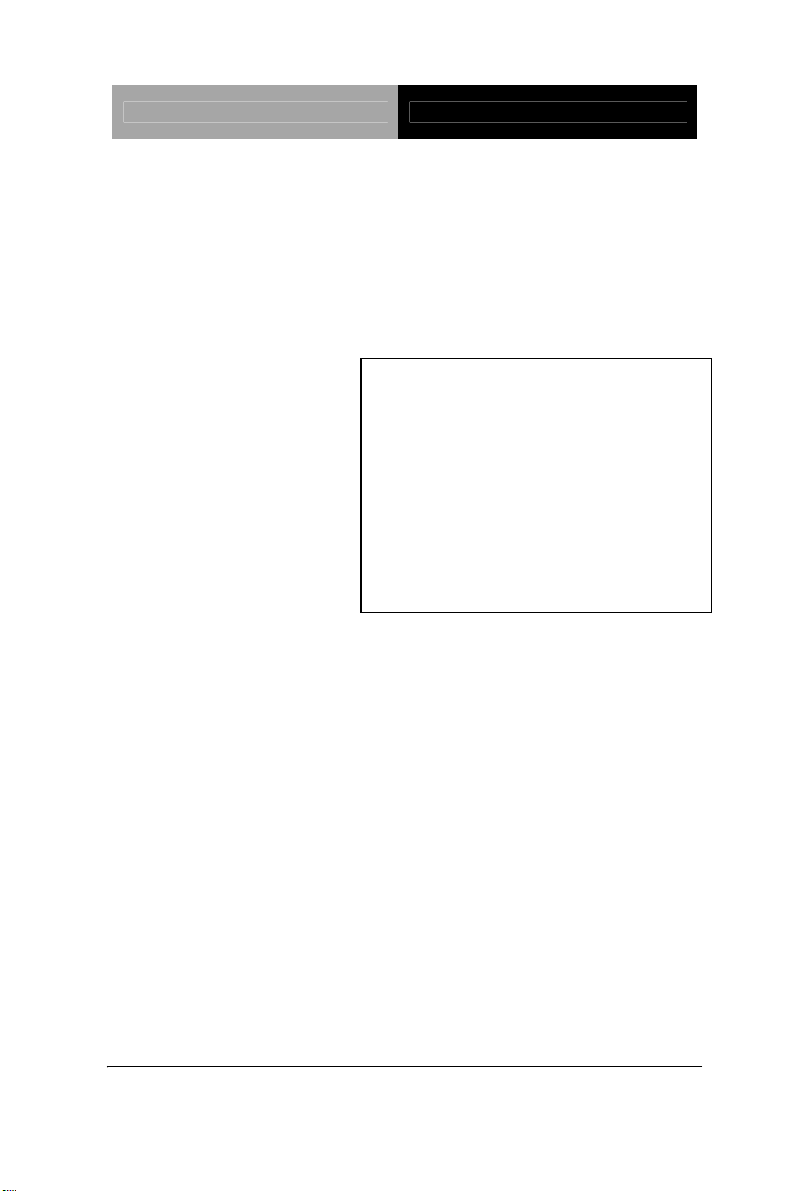
Mini PCI Video Module PER-V05V
Volar Z9s Graphic Chipset
One VGA Output
Up to 1600 x 1200 @ 85Hz
Mini PCI Video Module
PER-V05V
PER-V05V Manual Rev.A 1st Ed.
Feb. 2008
Page 2
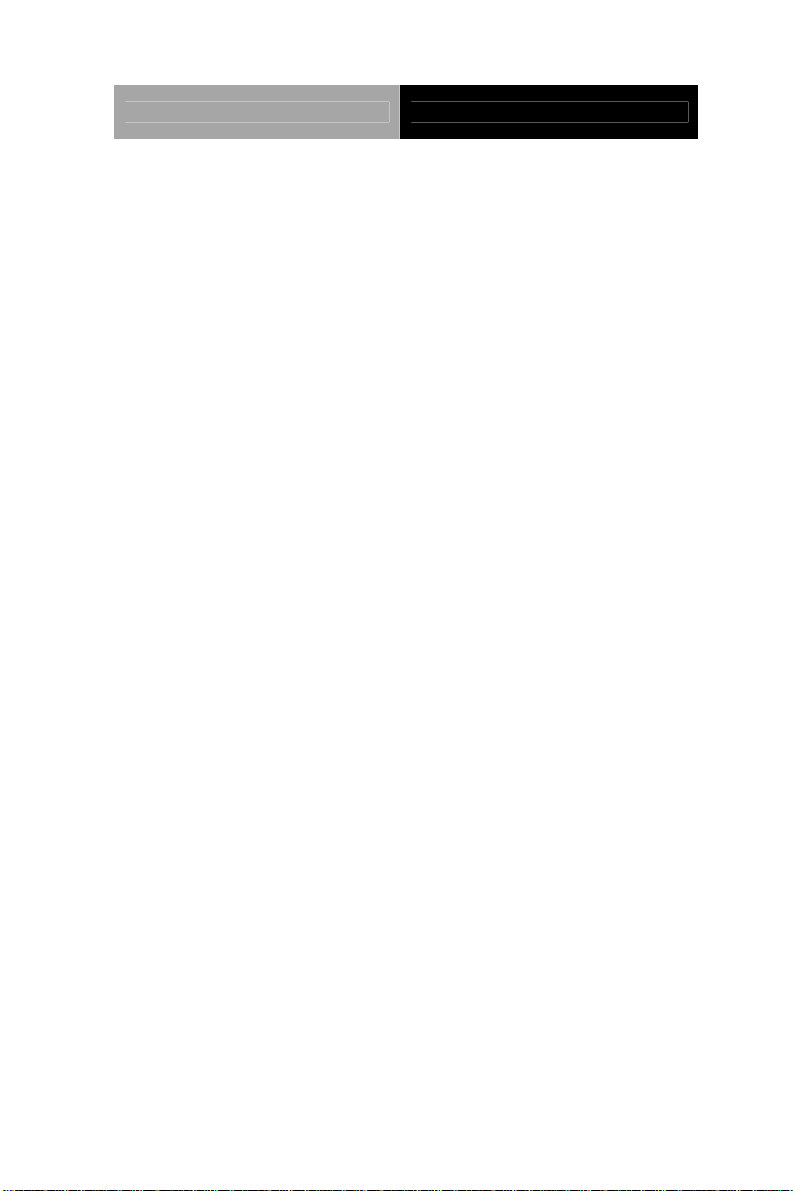
Mini PCI Video Module PER-V05V
Copyright Notice
This document is copyrighted, 2008. All rights are reserved.
The original manufacturer reserves the right to make
improvements to the products described in this manual at any
time without notice.
No part of this manual may be reproduced, copied, translated,
or transmitted in any form or by any means without the prior
written permission of the original manufacturer. Information
provided in this manual is intended to be accurate and reliable.
However, the original manufacturer assumes no responsibility
for its use, or for any infringements upon the rights of third
parties that may result from its use.
The material in this document is for product information only
and is subject to change without notice. While reasonable
efforts have been made in the preparation of this document to
assure its accuracy, AAEON assumes no liabilities resulting
from errors or omissions in this document, or from the use of
the information contained herein.
AAEON reserves the right to make changes in the product
design without notice to its users.
i
Page 3
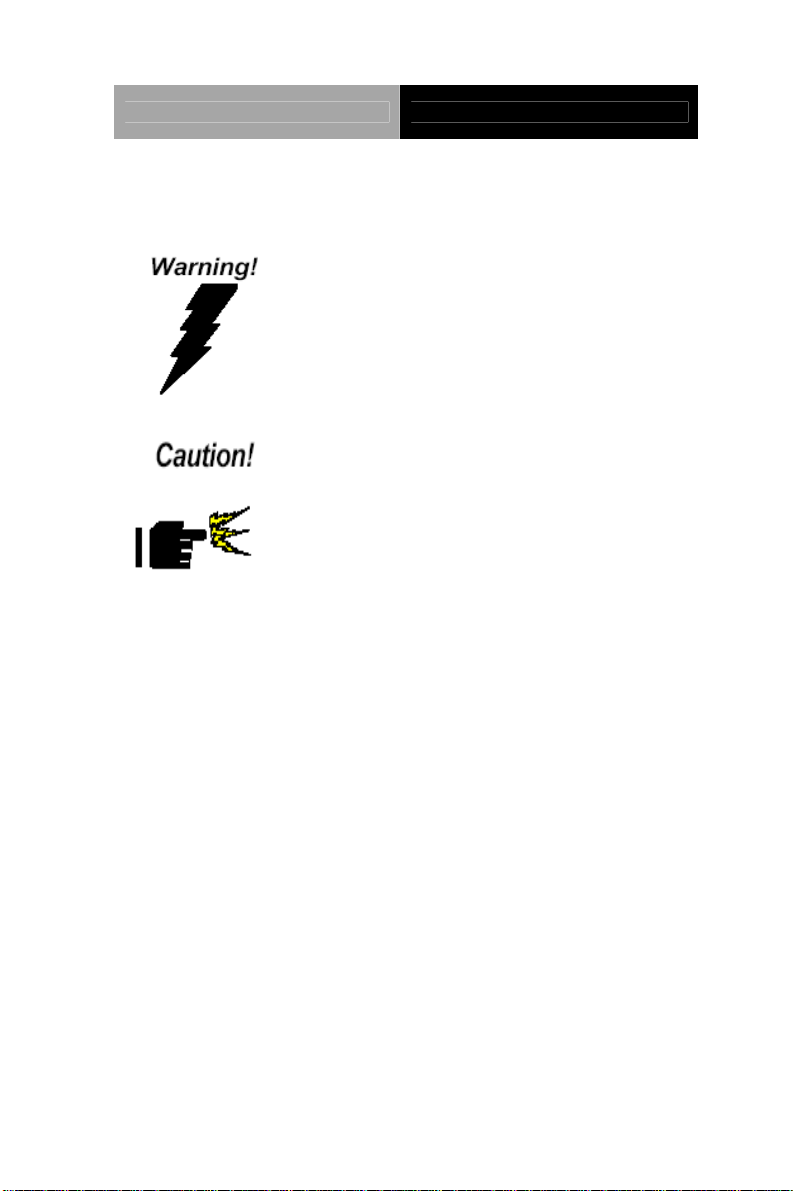
Mini PCI Video Module PER-V05V
Safety Precautions
Always completely disconnect the power cord
from your board whenever you are working
on it. Do not make connections while the
power is on, because a sudden rush of power
can damage sensitive electronic
components.
Always ground yourself to remove any static
charge before touching the board. Modern
electronic devices are very sensitive to static
electric charges. Use a grounding wrist strap
at all times. Place all electronic components
on a static-dissipative surface or in a
static-shielded bag when they are not in the
chassis.
ii
Page 4
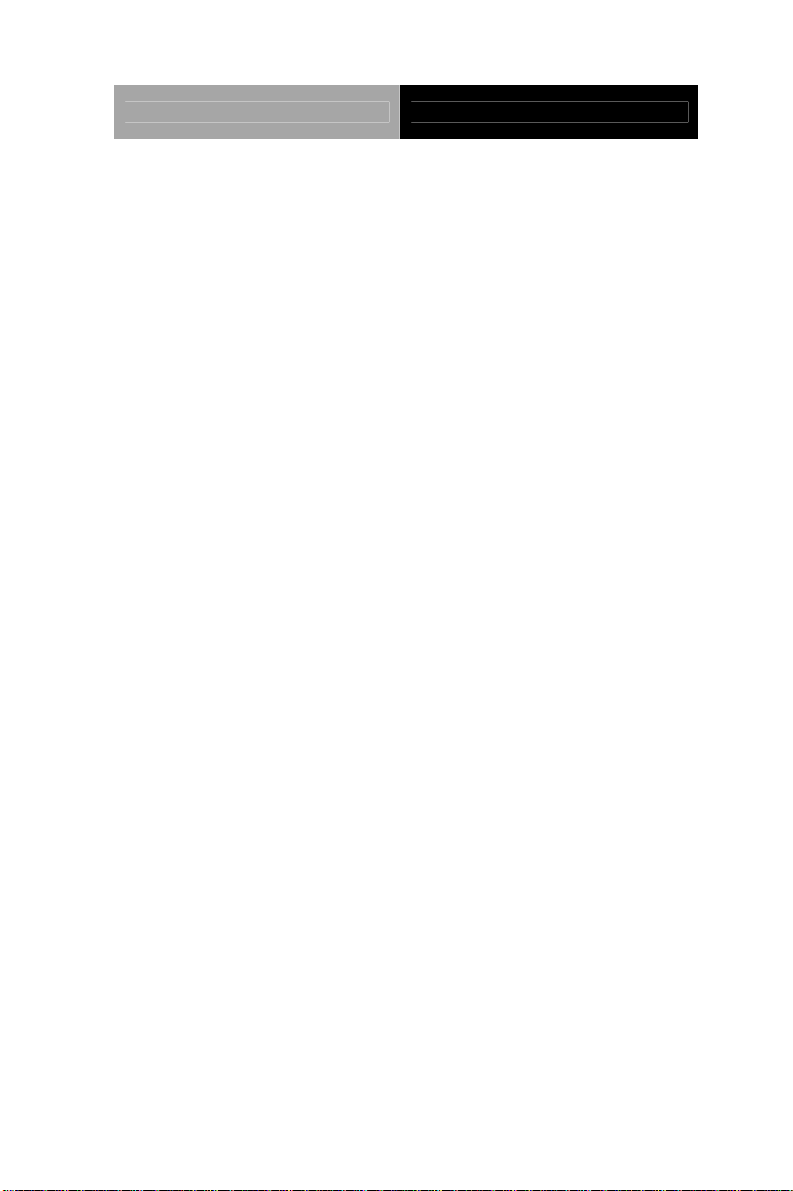
Mini PCI Video Module PER-V05V
Packing List
Before you begin installing your card, please make sure that
the following materials have been shipped:
1 D-sub Cable
1 Utility CD
1 PER-V05V
If any of these items should be missing or damaged, please
contact your distributor or sales representative immediately.
iii
Page 5
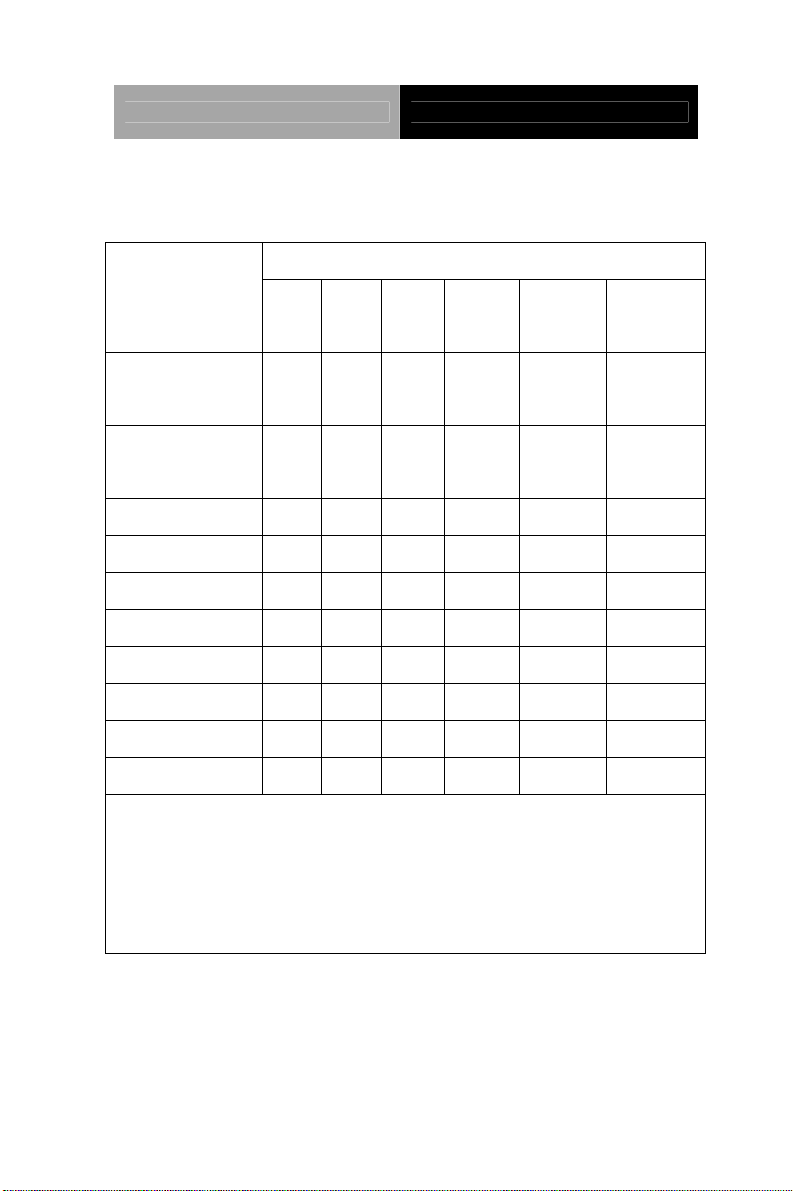
Mini PCI Video Module PER-V05V
Below Table for China RoHS Requirements
产品中有毒有害物质或元素名称及含量
AAEON Main Board/ Daughter Board/ Backplane
有毒有害物质或元素
部件名称
印刷电路板
及其电子组件
外部信号
连接器及线材
O:表示该有毒有害物质在该部件所有均质材料中的含量均在
SJ/T 11363-2006 标准规定的限量要求以下。
X:表示该有毒有害物质至少在该部件的某一均质材料中的含量超出
SJ/T 11363-2006 标准规定的限量要求。
备注:此产品所标示之环保使用期限,系指在一般正常使用状况下。
铅
(Pb)汞 (Hg)镉 (Cd)
× ○ ○ ○ ○ ○
× ○ ○ ○ ○ ○
六价铬
(Cr(VI))
多溴联苯
(PBB)
多溴二苯醚
(PBDE)
iv
Page 6
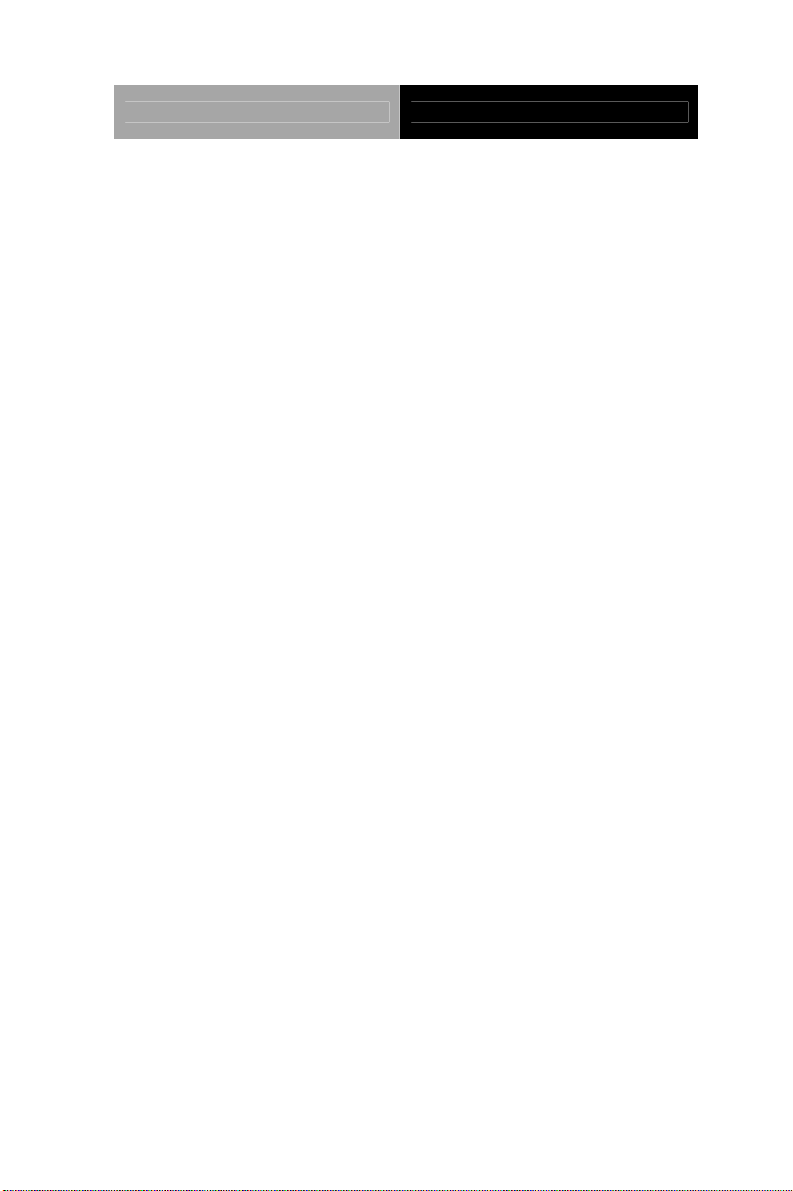
Mini PCI Video Module PER-V05V
Contents
Chapter 1 General Information
1.1 Introduction................................................................ 1-2
1.2 Features....................................................................1-2
1.3 Mechanical Drawings................................................1-3
Chapter 2 Quick Installation Guide
2.1 Autorun Utility ..........................................................2-2
2.2 VGA Setup ................................................................ 2-4
v
Page 7

Mini PCI Video Module PER-V05V
Chapter
1
Information
General
Chapter 1 General Information 1- 1
Page 8

Mini PCI Video Module PER-V05V
This software package consists of VGA drivers and setup tools
for Windows 2000/XP/Server 2003.
The VGA setup tool is cap able of inst alling and uninst alling VGA
drivers.
1.1 Features
• Mini PCI Type III Interface
• One VGA output, Resolution Up to 1600 x 1200 @
85Hz
• Memory Size 32M DDRII
1.2 Specifications
Form Factor: Mini PCI Type III A
(50.8mm x 59.6mm)
Chipset: Volari Z9s (100MHz)
Display:
Resolution:
Power Requirement:
Operating Temperature:
CRT output
Up to 1600 x 1200 @ 85Hz
+3.3V
32˚F~140˚F (0˚C~60˚C)
Chapter 1 General Information 1-2
Page 9

Mini PCI Video Module PER-V05V
1.3 Mechanical Drawings
Chapter 1 General Information
1-3
Page 10

Mini PCI Video Module PER-V05V
Chapter
AutoRun
2
Utility
Chapter 2 Autorun Utility 2 - 1
Page 11

Mini PCI Video Module PER-V05V
2.1 Autorun Utility
Autorun utility will pop up a menu after the VGA driver package CD
is inserted. Then, user can install each driver and software module
one by one by selecting its corresponding item on that menu.
Figure 1 VGA Driver setup items
User Interface Description
• Volari Z9: Click on this item to pull down a driver installation
sub-menu.
o Display Driver: Click on this item to install display
driver
Chapter 2 Autorun Utility 2 - 2
Page 12

Mini PCI Video Module PER-V05V
Function Description
• Install the Volari Display Driver package
Environment
• Software environment
1. Microsoft Windows 2000/XP/Server 2003 or later.
• Hardware environment
1. CPU Pentium III (or above), or AMD Athlon (or
above).
2. VGA monitor.
3. XGI Volari Z9 VGA card.
Chapter 2 Autorun Utility 2 - 3
Page 13

Mini PCI Video Module PER-V05V
2.2 VGA Setup
The purpose of "VGA Setup: XGI User's Guide" is to describe the
architecture, environment, function and user interface of the VGA
setup program.
System Introduction
The installation utility now is developed with InstallShield DevStudio
9.0, which is the industry standard for software distribution. It
provides more functions and powerful dialogs, and is easy to use.
Particularly, it supports about 28 languages without having to
translate the complex installation messages and resources.
System Description
InstallShield DevStudio 9.0 dynamically checks the language of the
end user's system. So there are two parts of installation: the first
script detects the system language, and then the second script
performs the rest of the installation with the appropriate localized
resources.
Distributors can modify setup.ini for customized brand sake.
Chapter 2 Autorun Utility 2 - 4
Page 14

Mini PCI Video Module PER-V05V
User Interface: Installation
From AutoRun utility, select the "Display Driver" item, you will see a
dialog box as in figure 1.
Figure 1 InstallShield Wizard dialog box
In the "XGI VGA Package" window, click on "Next" to install the
display driver.
Chapter 2 Autorun Utility 2 - 5
Page 15

Mini PCI Video Module PER-V05V
Figure 2 Welcome dialog box
During the installation, the progress indicator shows user how much
of installation is complete.
Figure 3 Copying files dialog box
Chapter 2 Autorun Utility 2 - 6
Page 16

Mini PCI Video Module PER-V05V
At the end of installation, Fig. 4 shows a dialog box offering the user
the chance to restart the computer, or to do neither. After rebooting
the computer, the installation has successfully finished.
Figure 4 Setup complete dialog box
User Interface: Uninstallation
The uninstallation process begins when the user clicks the
"Add/Remove Programs" from the "Control Panel". User can choose
the XG20 package folder from the list box and then click on the
"Add/Remove" button.
Chapter 2 Autorun Utility 2 - 7
Page 17

Mini PCI Video Module PER-V05V
Figure 5 Add/Remove programs properties sheet
Function Description
• One step install
We use an install method whereby the drivers are installed
with one command (setup.exe), similar to the procedure
used by InstallShield. In order to reduce maintenance
efforts and risk, driver information file calling SETUPX.DLL
during one step installation triggers INF. Additionally, most
registry setting are made from triggering INF for drivers.
That is as same as using INF to install drivers.
Chapter 2 Autorun Utility 2 - 8
Page 18

Mini PCI Video Module PER-V05V
• Silent install
XGI installation method supports silent mode. A silent mode
installation is one in which the user must only invoke the
installation command, along with any necessary parameters
(i.e. setup –s), to completely install the software component.
No further user intervention is permitted. This behavior is
consistent with the procedure used by Install Shield.
• Support multiple languages
Languages supported of InstallShield DevStudio 9.0 are
listed in the following: Chinese Traditional, Chinese
Simplified, Japanese, Korean, Thai, English, French, Italian,
German, Spanish, Danish, Norwegian, Swedish,
Portuguese , Brazilian Portuguese , Dutch, Russian, Finnish.
There are 18 languages in total.
System Characteristics
The characteristics and features are as follows:
• Installation.
• Uninstallation.
• International languages support.
• Customized brand.
Chapter 2 Autorun Utility 2 - 9
Page 19

Mini PCI Video Module PER-V05V
Operation Environment
• Software environment
1. Microsoft Windows 2000/ XP/ Server 2003/ Linux
6.0 or later.
• Hardware environment
1. CPU Pentium III (or above), or AMD Athlon
Processor (or above)
2. VGA monitor.
3. XGI Volari Z9 VGA display adapter.
4. Keyboard and mouse.
Chapter 2 Autorun Utility 2 - 10
