Page 1
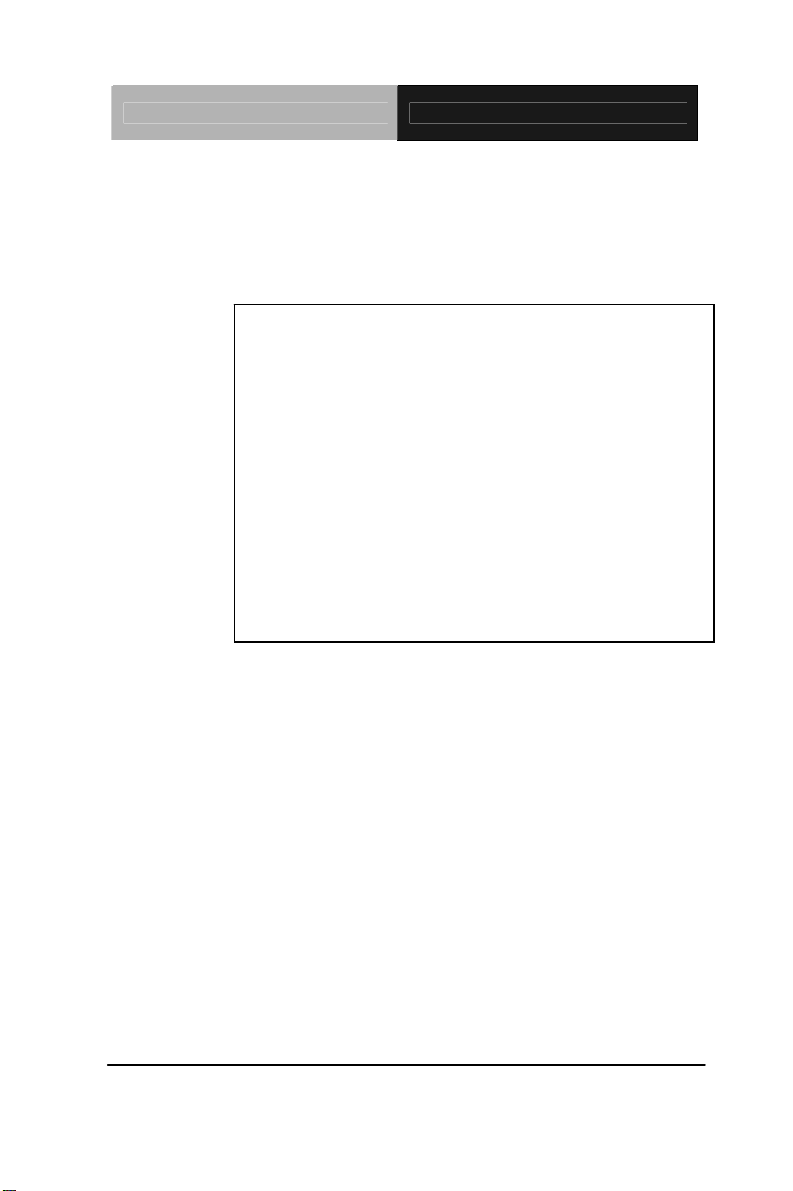
Embedded Controller AEC-VS01
Embedded Controller
4-Channel PoE for Surveillance
AEC-VS01
Intel
®
Atom™ D2550 1.86GHz Processor
Dual LAN, 4 USB2.0, 4 COM, 1 VGA
8 DIO, 1 Mini Card
AEC-VS01 Manual 2
January 8th, 2014
nd
Ed.
Page 2
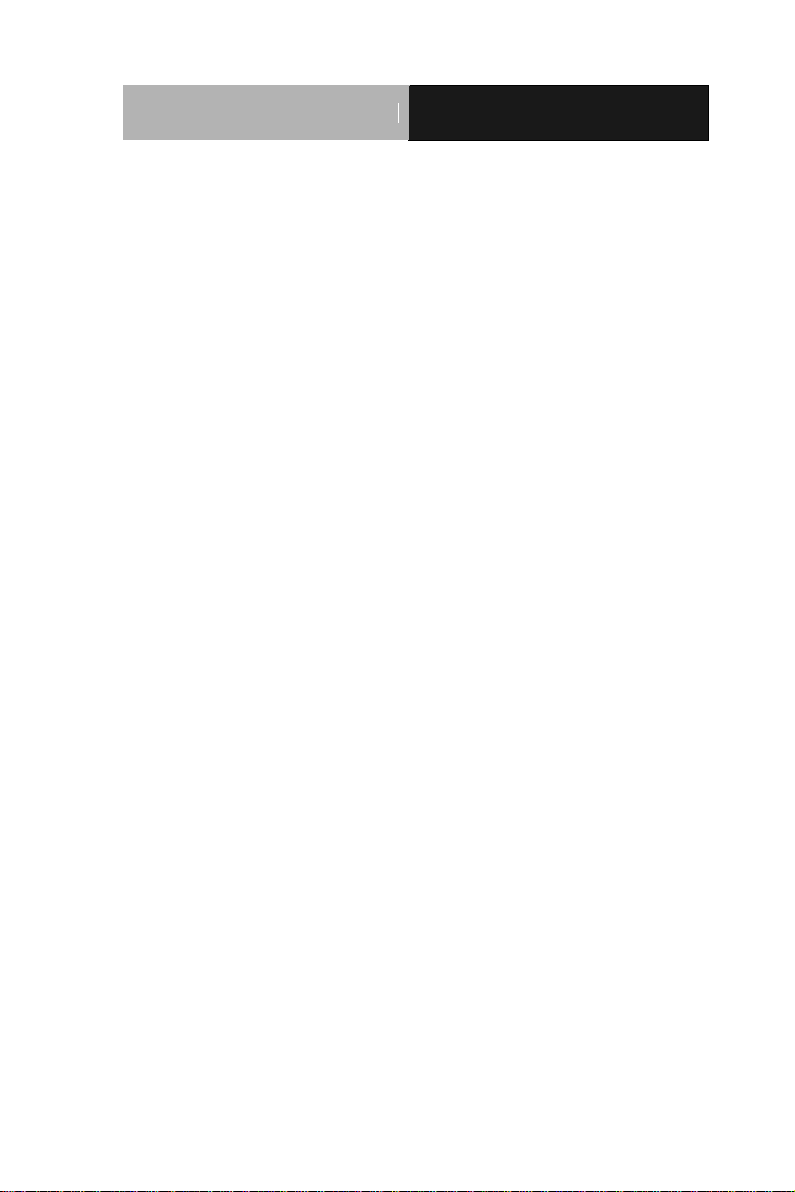
Embedded Controller
A E C - V S 0 1
TCopyright Notice
This document is copyrighted, 2013. All rights are reserved. The
original manufacturer reserves the right to make improvements to
the products described in this manual at any time without notice.
No part of this manual may be reproduced, copied, translated, or
transmitted in any form or by any means without the prior written
permission of the original manufacturer. Information provided in
this manual is intended to be accurate and reliable. However, the
original manufacturer assumes no responsibility for its use, or for
any infringements upon the rights of third parties that may result
from its use.
The material in this document is for product information only and is
subject to change without notice. While reasonable efforts have
been made in the preparation of this document to assure its
accuracy, AAEON assumes no liabilities resulting from errors or
omissions in this document, or from the use of the information
contained herein.
AAEON reserves the right to make changes in the product design
without notice to its users.
i
Page 3
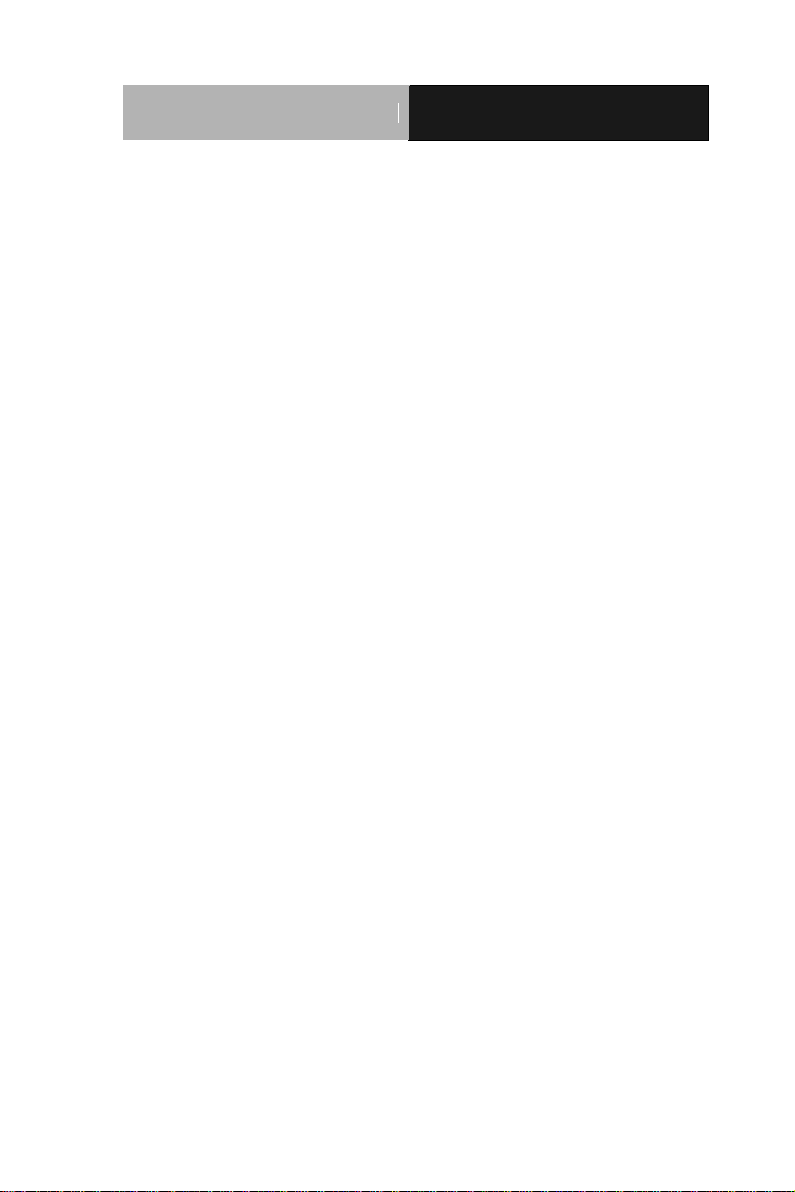
Embedded Controller
A E C - V S 0 1
Acknowledgments
All other products’ name or trademarks are properties of their
respective owners.
AMI is a trademark of American Megatrends, Inc.
™
CompactFlashP
Association.
Microsoft WindowsP
Corp.
Intel®, Atom™ are trademarks of Intel Corporation.
PC/AT, PS/2, and VGA are trademarks of International
Business Machines Corporation.
All other product names or trademarks are properties of their
respective owners.
P
is a trademark of the Compact Flash
®
P
is a registered trademark of Microsoft
ii
Page 4
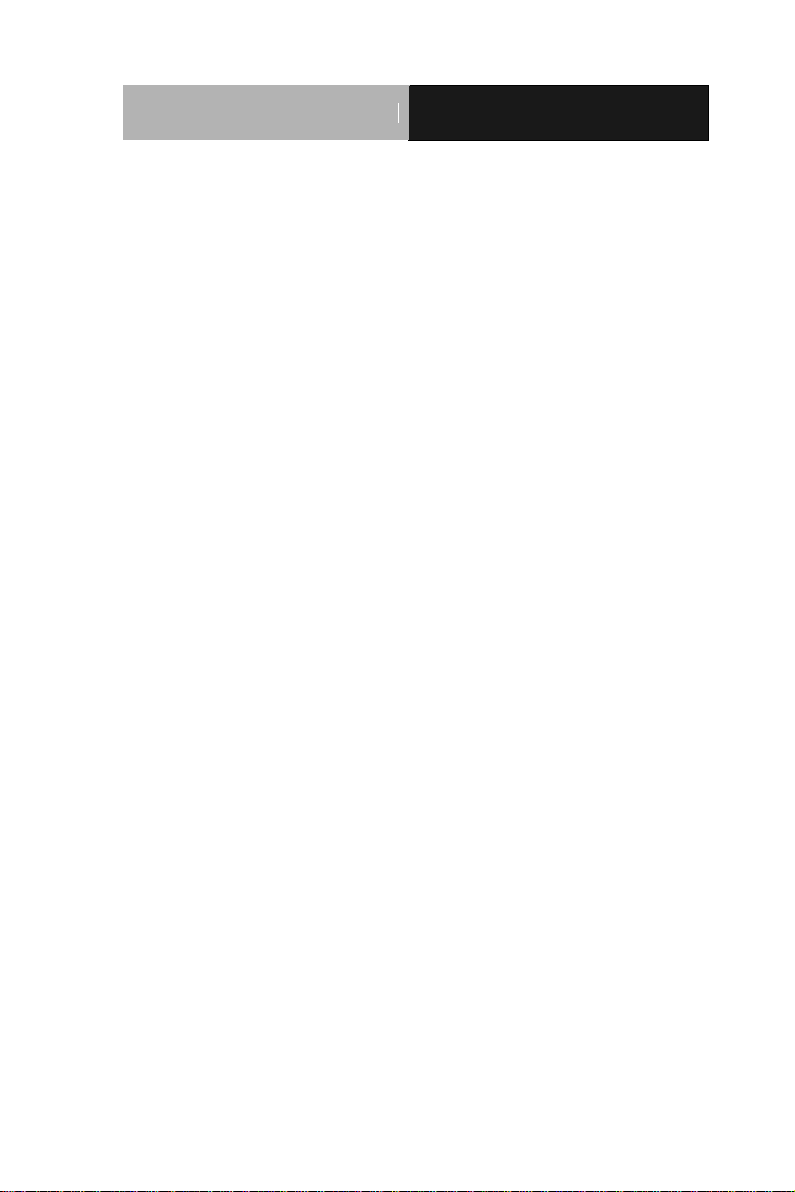
Embedded Controller
A E C - V S 0 1
Packing List
Before you begin operating your PC, please make sure that the
following materials are enclosed:
1 AEC-VS01 Embedded Controller
2 Wallmount Brackets
1 Screw Package
1 CD-ROM for manual (in PDF format) and drivers
1 Phoenix Power Connector
If any of these items should be missing or damaged, please contact
your distributor or sales representative immediately.
iii
Page 5
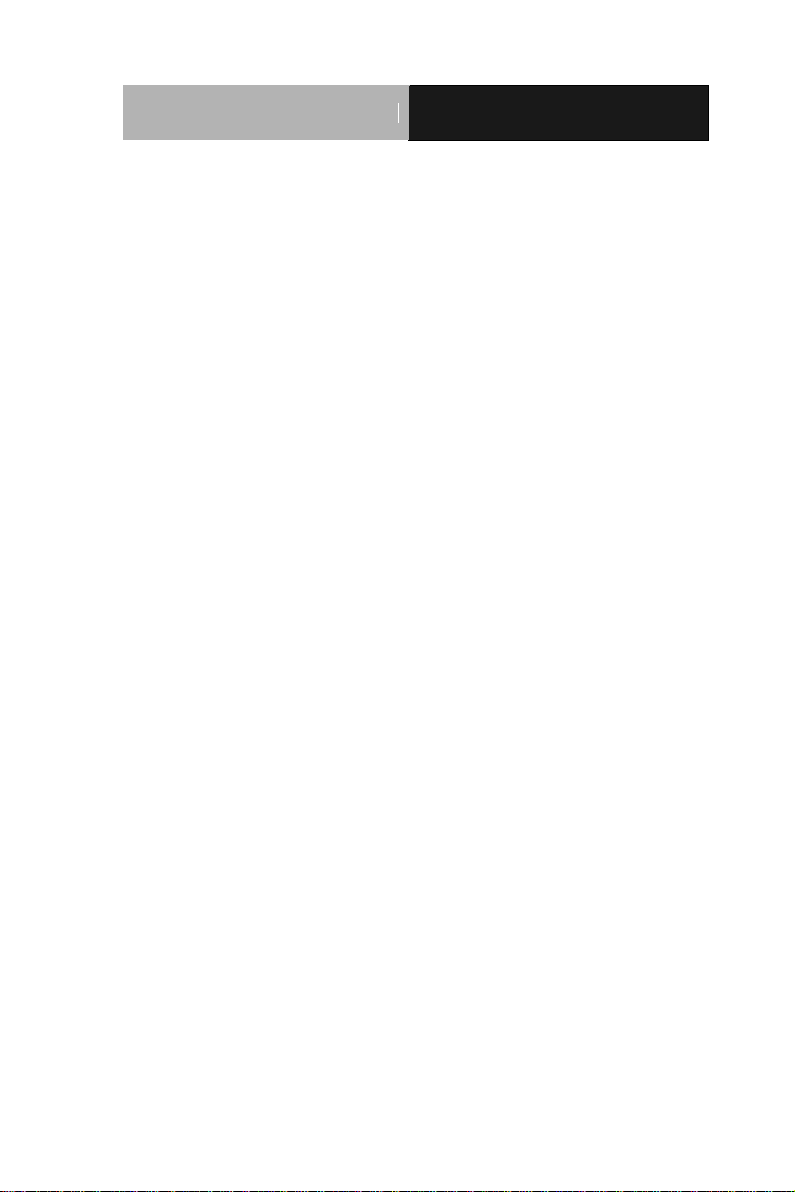
Embedded Controller
A E C - V S 0 1
Safety & Warranty
1. Read these safety instructions carefully.
2. Keep this user's manual for later reference.
3. Disconnect this equipment from any AC outlet before cleaning. Do
not use liquid or spray detergents for cleaning. Use a damp cloth.
4. For pluggable equipment, the power outlet must be installed near
the equipment and must be easily accessible.
5. Keep this equipment away from humidity.
6. Put this equipment on a firm surface during installation. Dropping
it or letting it fall could cause damage.
7. The openings on the enclosure are for air convection. Protect the
equipment from overheating. DO NOT COVER THE OPENINGS.
8. Make sure the voltage of the power source is correct before
connecting the equipment to the power outlet.
9. Position the power cord so that people cannot step on it. Do not
place anything over the power cord.
10. All cautions and warnings on the equipment should be noted.
11. If the equipment is not used for a long time, disconnect it from the
power source to avoid damage by transient over-voltage.
12. Never pour any liquid into an opening. This could cause fire or
electrical shock.
13. Never open the equipment. For safety reasons, only qualified
service personnel should open the equipment.
14. If any of the following situations arises, get the equipment
checked by service personnel:
a. The power cord or plug is damaged.
b. Liquid has penetrated into the equipment.
c. The equipment has been exposed to moisture.
iv
Page 6
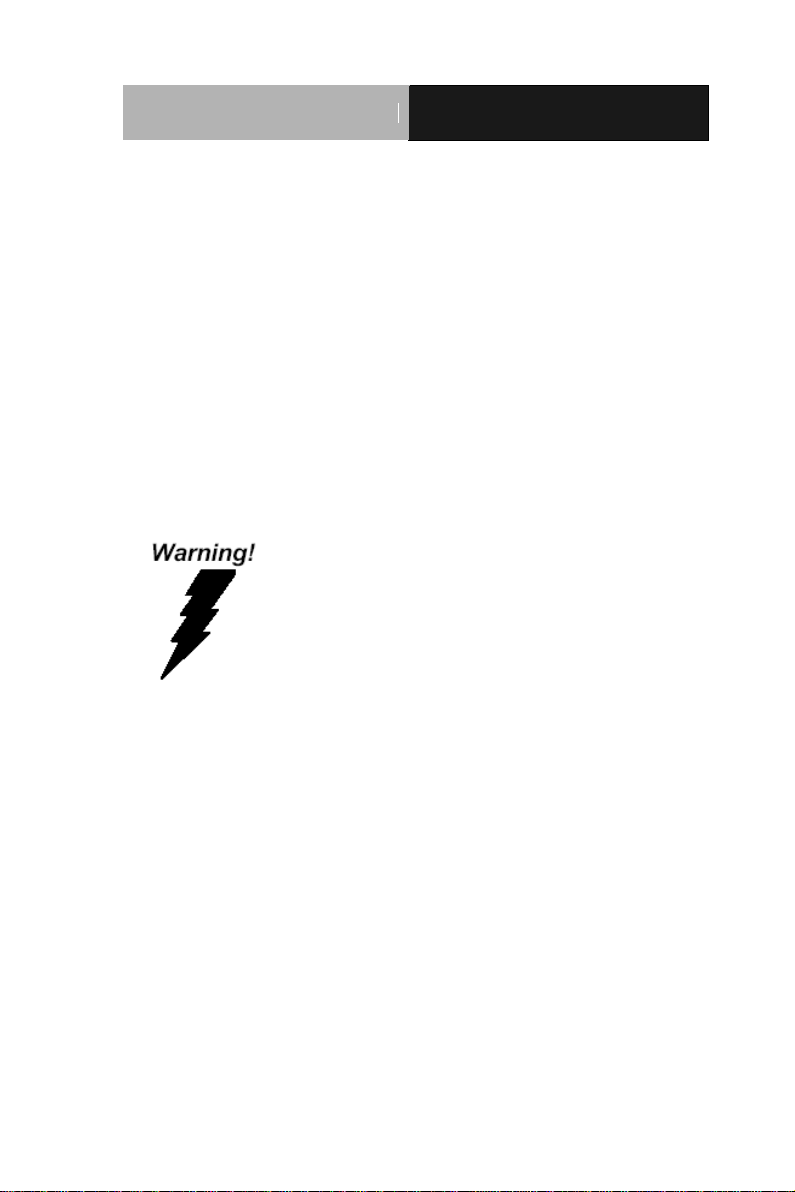
Embedded Controller
A E C - V S 0 1
d. The equipment does not work well, or you cannot get it
to work according to the user’s manual.
e. The equipment has been dropped and damaged.
f. The equipment has obvious signs of breakage.
15. DO NOT LEAVE THIS EQUIPMENT IN AN ENVIRONMENT
WHERE THE STORAGE TEMPERATURE IS BELOW -20°C
(-4°F) OR ABOVE 70°C (158°F). IT MAY DAMAGE THE
EQUIPMENT.
FCC
This device complies with Part 15 FCC Rules.
Operation is subject to the following two
conditions: (1) this device may not cause
harmful interference, and (2) this device must
accept any interference received including
interference that may cause undesired
Caution:
There is a danger of explosion if the battery is incorrectly replaced.
Replace only with the same or equivalent type recommended by the
manufacturer. Dispose of used batteries according to the
manufacturer’s instructions and your local government’s recycling or
disposal directives.
operation.
v
Page 7
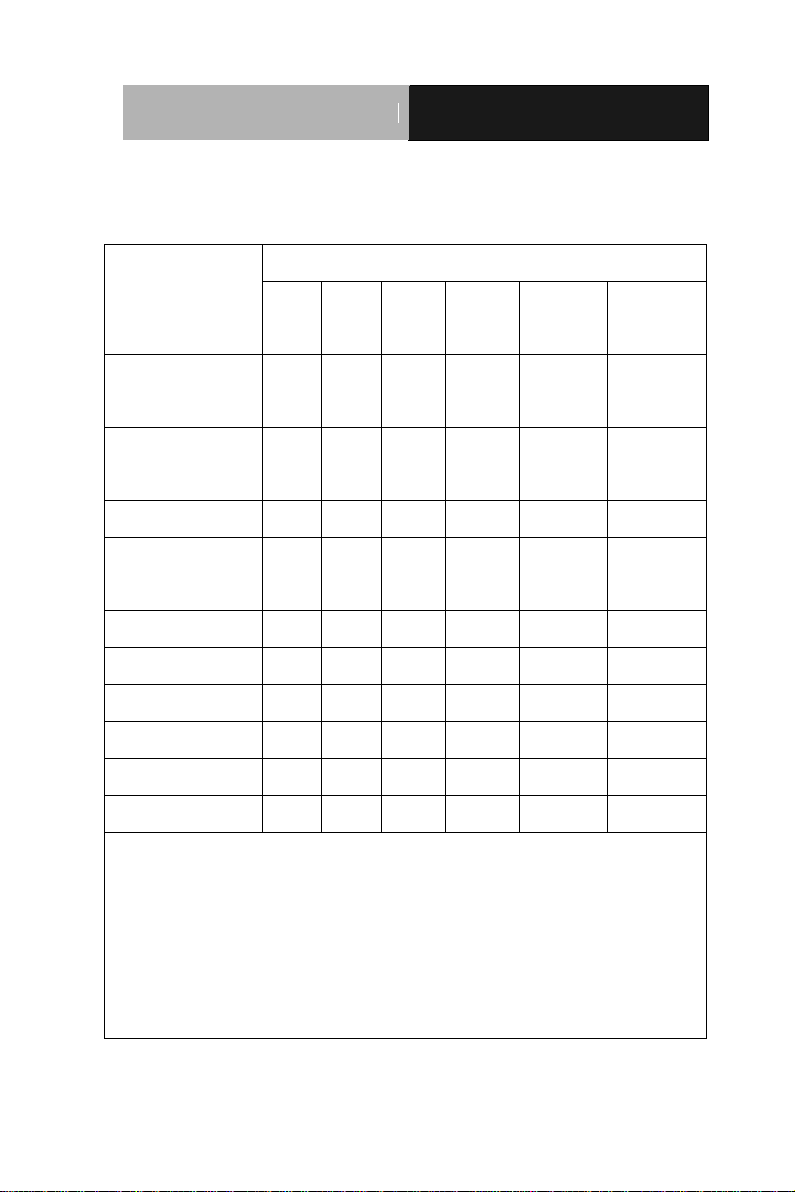
Embedded Controller
A E C - V S 0 1
部件名称
有毒有害物质或元素
铅
(Pb)
汞
(Hg) 镉 (Cd)
六价铬
(Cr(VI))
多溴联苯
(PBB)
多溴二苯醚
(PBDE)
印刷电路板
及其电子组件
× ○ ○ ○ ○
○
外部信号
连接器及线材
× ○ ○ ○ ○
○
外壳
× ○ ○ ○ ○
○
中央处理器
与内存
× ○ ○ ○ ○
○
硬盘
× ○ ○ ○ ○ ○ 电源
× ○ ○ ○ ○
○
O:表示该有毒有害物质在该部件所有均质材料中的含量均在
SJ/T 11363-2006 标准规定的限量要求以下。
X:表示该有毒有害物质至少在该部件的某一均质材料中的含量超出
SJ/T 11363-2006 标准规定的限量要求。
备注:
一、此产品所标示之环保使用期限,系指在一般正常使用状况下。
二、上述部件物质中央处理器、内存、硬盘、电源为选购品。
Below Table for China RoHS Requirements
产品中有毒有害物质或元素名称及含量
AAEON Boxer/ Industrial System
vi
Page 8
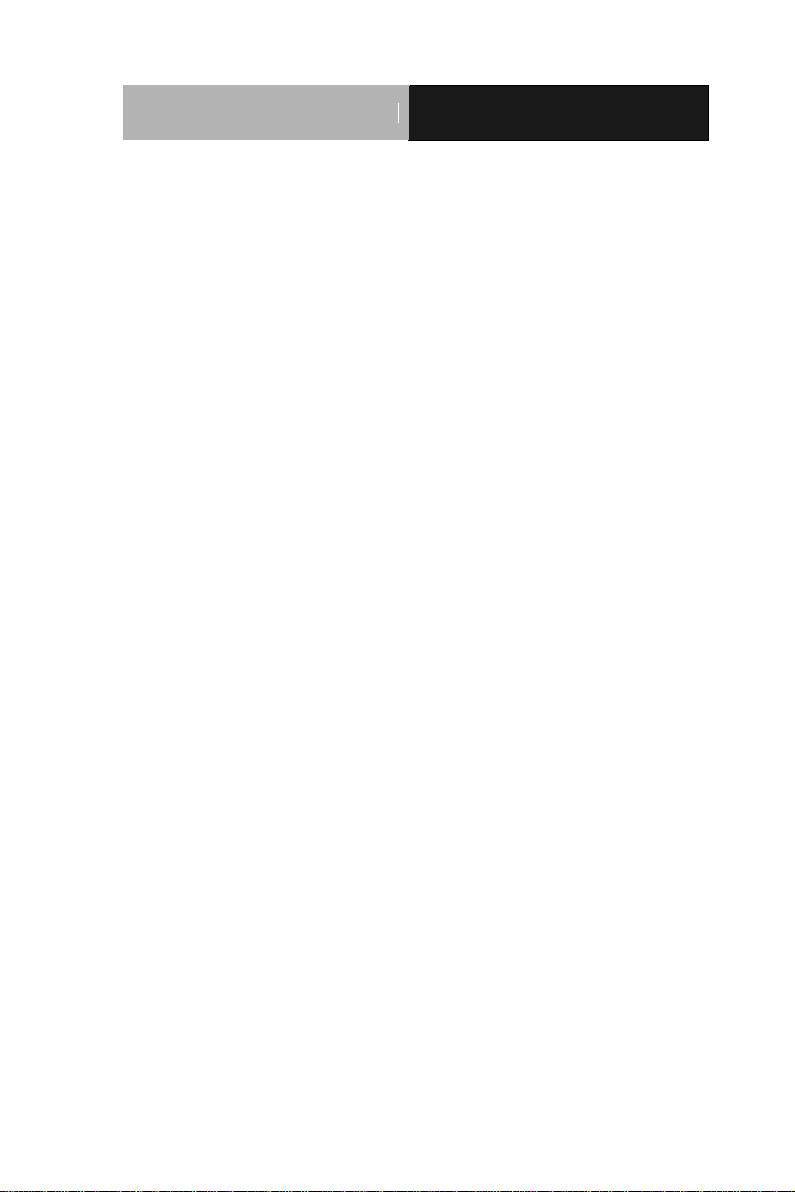
Embedded Controller
A E C - V S 0 1
CC
Chapter 1 General Information
1.1 Introduction ................................................................ 1-2
1.2 Features .................................................................... 1-3
1.3 Specifications ............................................................ 1-4
Chapter 2 Hardware Installation
2.1 Dimension and I/O of AEC-VS01 .............................. 2-2
2.2 Location of Connectors and Jumpers of The Main Board
......................................................................................... 2-4
2.3 List of Jumpers .......................................................... 2-6
2.4 List of Connectors ..................................................... 2-7
2.5 DIO Pin Definition ...................................................... 2-9
2.6 PoE1~4 Port Pin Definition (MID-SPAN) .................. 2-9
2.7 Hard Disk Drive Installation ....................................... 2-10
2.8 RAM Installation ........................................................ 2-13
2.9 CFast Card Installation .............................................. 2-15
2.10 Wallmount Installation ........................................... 2-16
Chapter 3 AMI BIOS Setup
3.1 System Test and Initialization. .................................. 3-2
3.2 AMI BIOS Setup ........................................................ 3-3
Chapter 4 Driver Installation
4.1 Installation ................................................................. 4-3
Appendix A Programming The Watchdog Timer
A.1 Programming ........................................................ A-2
vii
Page 9
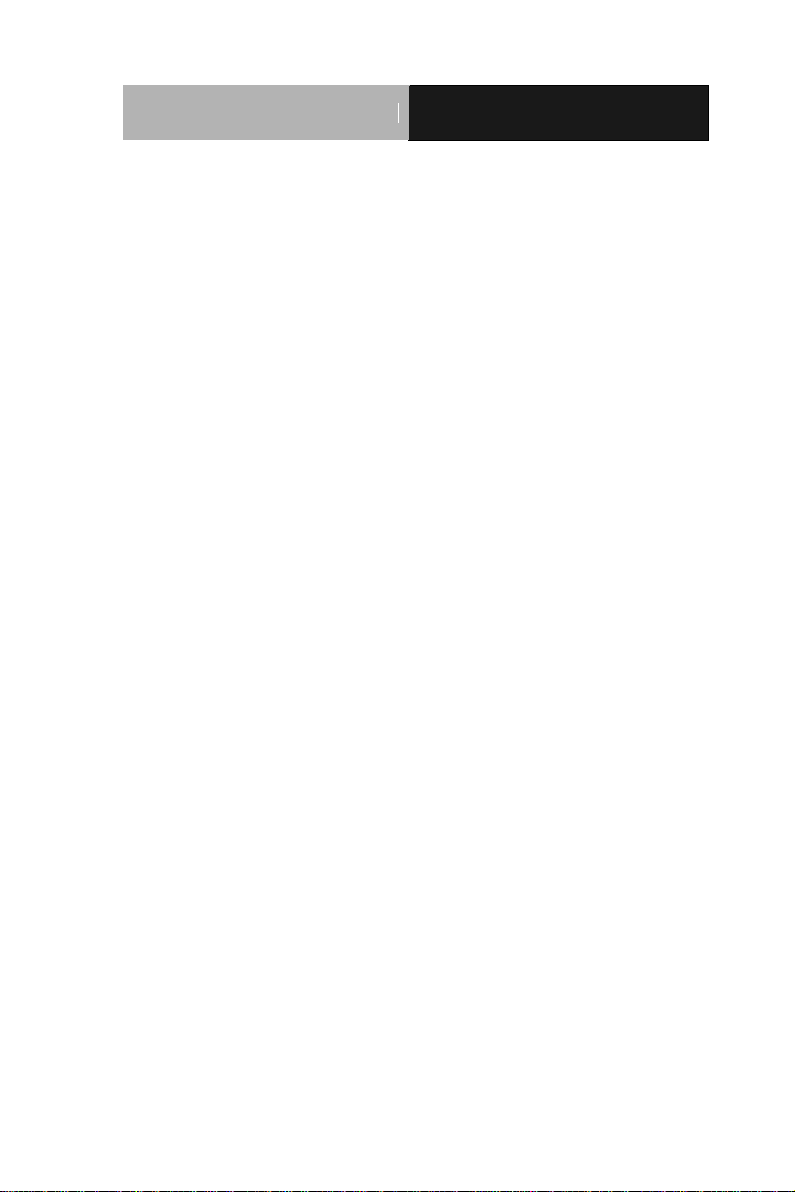
Embedded Controller
A E C - V S 0 1
A.2 ITE8783 Watchdog Timer Initial Program ............ A-6
Appendix B I/O Information
B.1 I/O Address Map .................................................. B-2
B.2 1st MB Memory Address Map ............................... B-4
B.3 IRQ Mapping Chart .............................................. B-5
B.4 DMA Channel Assignments ................................. B-6
Appendix C Digital I/O
C.1 Digital I/O .............................................................. C-2
Appendix D AHCI Setting
D.1 Setting AHCI ......................................................... D-2
viii
Page 10
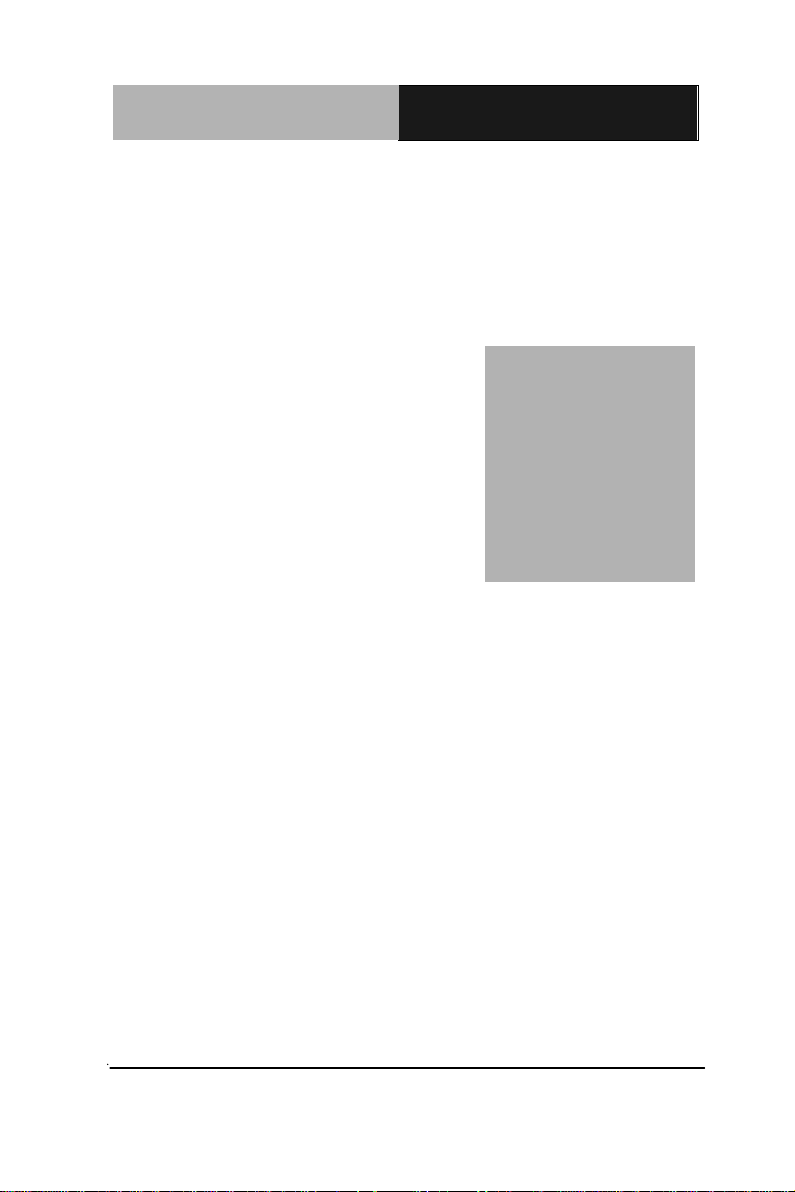
Embedded Controller
A E C - V S 0 1
Chapter
1
General
Information
Chapter 1 General Information 1- 1
Page 11
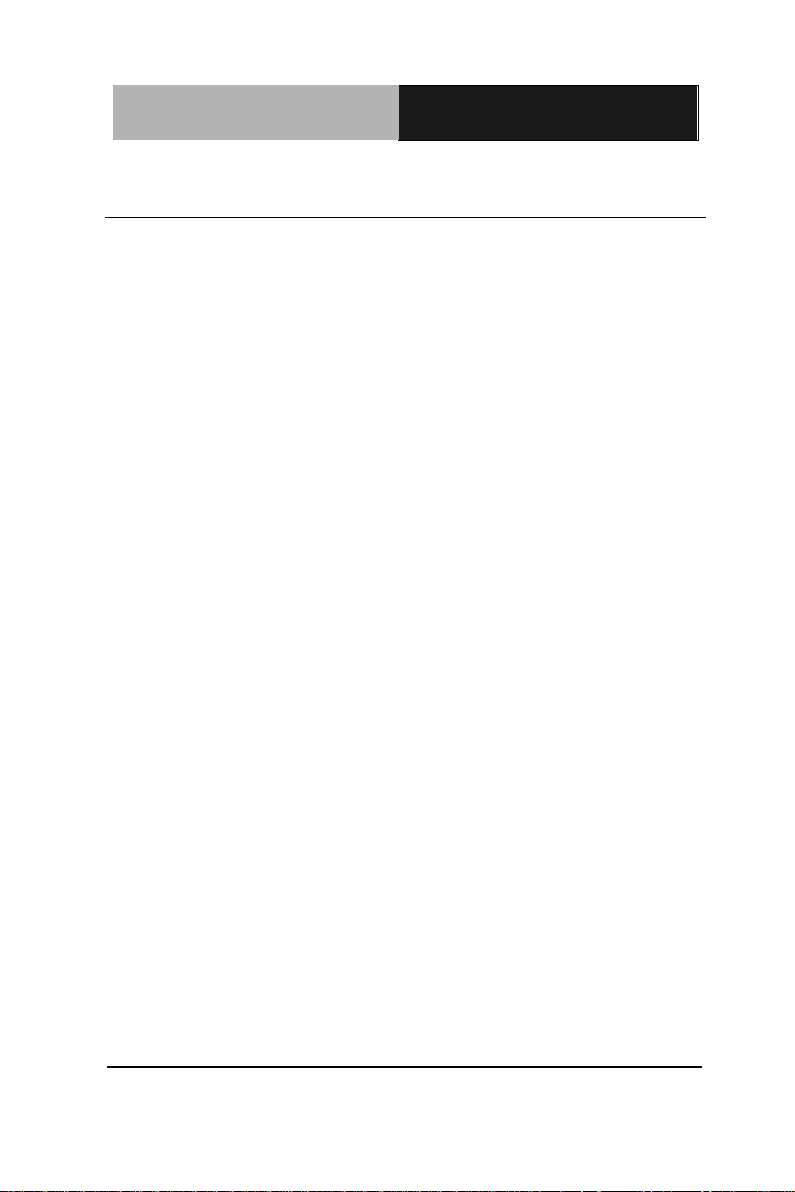
Embedded Controller
A E C - V S 0 1
1.1 Introduction
AAEON introduces the newest product in for entry level fanless
boxer, AEC-VS01, which utilizes the Intel® Atom™ D2550
processor and 4-channel PoE ports for video surveillance
applications. With compact, and aluminum case easily for
customers install in the customer's own housing, or as a
stand-alone application where space is limited and the environment
harsh.
With PoE(Power Over Ethernet ) function, customer can easy install
their IP Camera anywhere which cable install limitation issue and
extra cost for system maintenance.
Also test by 3rd party surveillance software, customers can remote
management and maintenance their system.
The AEC-VS01 supports a rich I/O capability, including four serial
ports, four USB 2.0 ports, digital I/Os, expand storage, and 4
channel PoE ports, which make AEC-VS01 ideal to integrate,
deploy, and manage for system development, and further
accelerate time to video surveillance market.
In this era of information explosion, the advertising of consumer
products will not be confined to the family television, but will also
spread to high-traffic public areas, like department stores, the bus,
transportation station, the supermarket etc. The advertising
Chapter 1 General Information 1- 2
Page 12
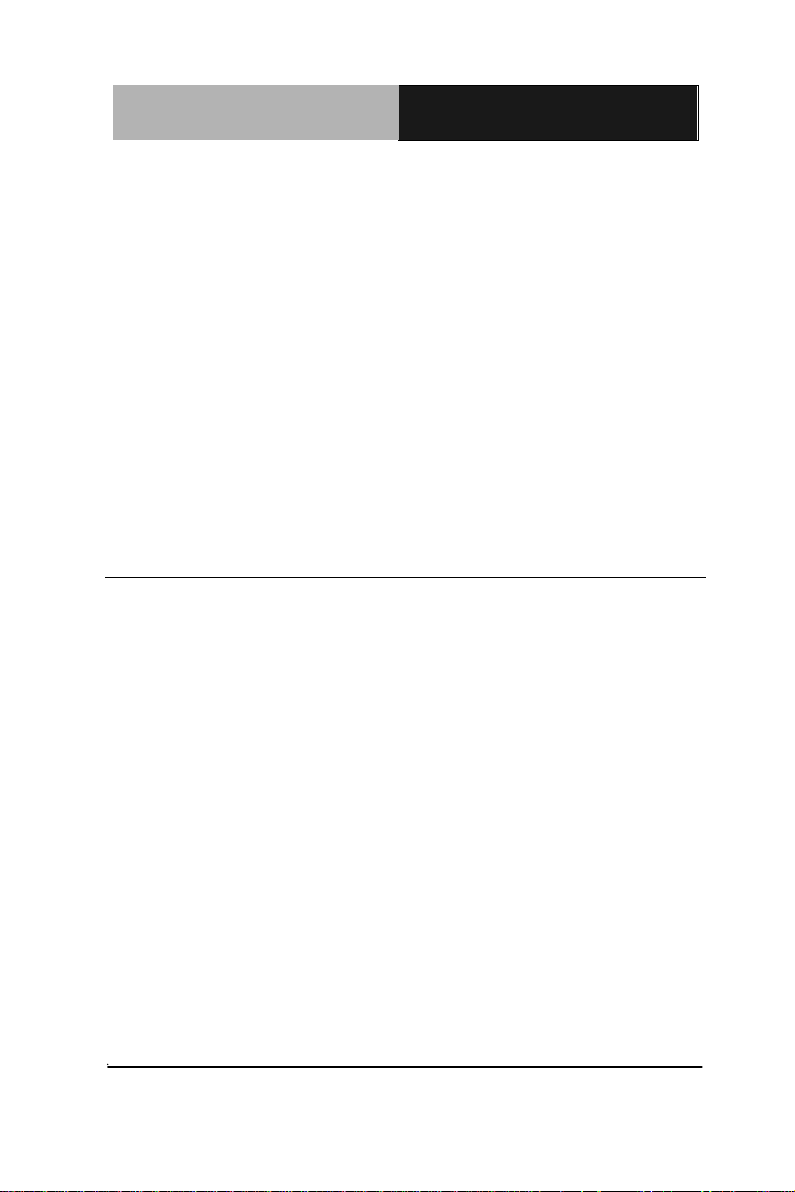
Embedded Controller
A E C - V S 0 1
marketing industry will resort to every conceivable mean to transmit
product information to consumers. System integrators will need a
multifunction device to satisfy commercial needs for such public
advertising.
The AEC-VS01 is a standalone high performance controller
designed for long-life operation and with high reliability. It can
replace traditional methods and become the mainstream controller
for the multimedia entertainment market.
1.2 Features
Intel
Intel® NM10 Express chipset
USB2.0 x 4
COM x 4
Dual Gigabit Ethernet LAN
DIO x 8
USB type 4-CH PoE
Power input: 24~30V
VGA Output
Fanless System Design
®
AtomTM D2550 1.86 GHz Processor
Chapter 1 General Information 1- 3
Page 13
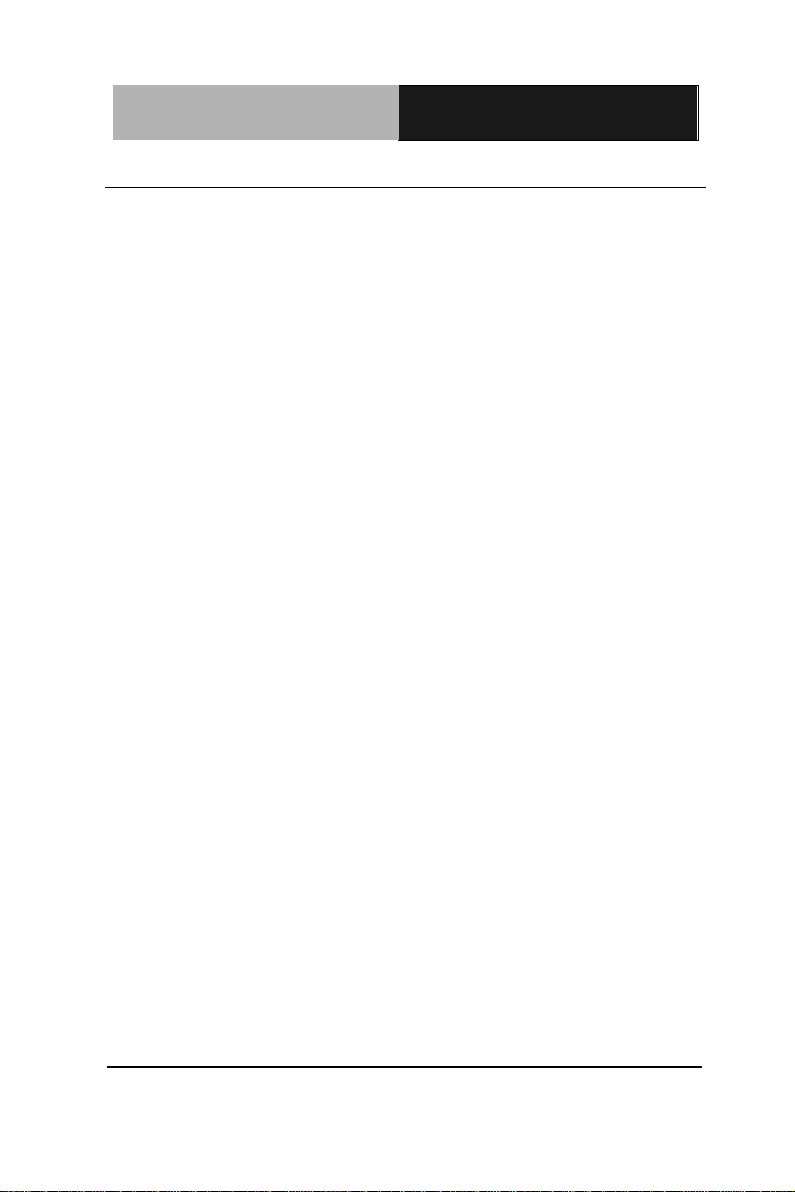
Embedded Controller
A E C - V S 0 1
CPU
Intel® AtomTM D2550 1.86 GHz
Processor
Memory
DDR3 800/1066 SODIMM x 1, Max.
4GB)
VGA
VGA x 1
Ethernet
Gigabit Ethernet, RJ-45 connector x 2
Hard Disk Storage
2.5” SATA HDD Bay x 1
Expansion
Mini Card Slot x 1
DIO x 8
4-Channel PoE
LCD/CRT
Controller
Integrated in Processor, shared
system memory by Intel® DVMT
Technology
Solid Storage
Disk
CFast
TM
slot x 1 (w/ cover protection)
Serial Port
RS-232/422/485 x 1, RS-232 x 3
(optional x 2)
USB
USB 2.0 x 4
System Control
Power ON/OFF
LED Indicator
Power LED x 1, Hard disk active LED
x 1, CFast™ slot x 1, Antenna hole x 2
Power Supply
DC power input 12V/ DC 24-30V w/
3-pin terminal block
OS Support
Windows® 7, Linux Fedora Core,
Windows® XP
Construction
Aluminum Alloy Chassis
1.3 Specifications
System
Mechanical and Environmental
Chapter 1 General Information 1- 4
Page 14
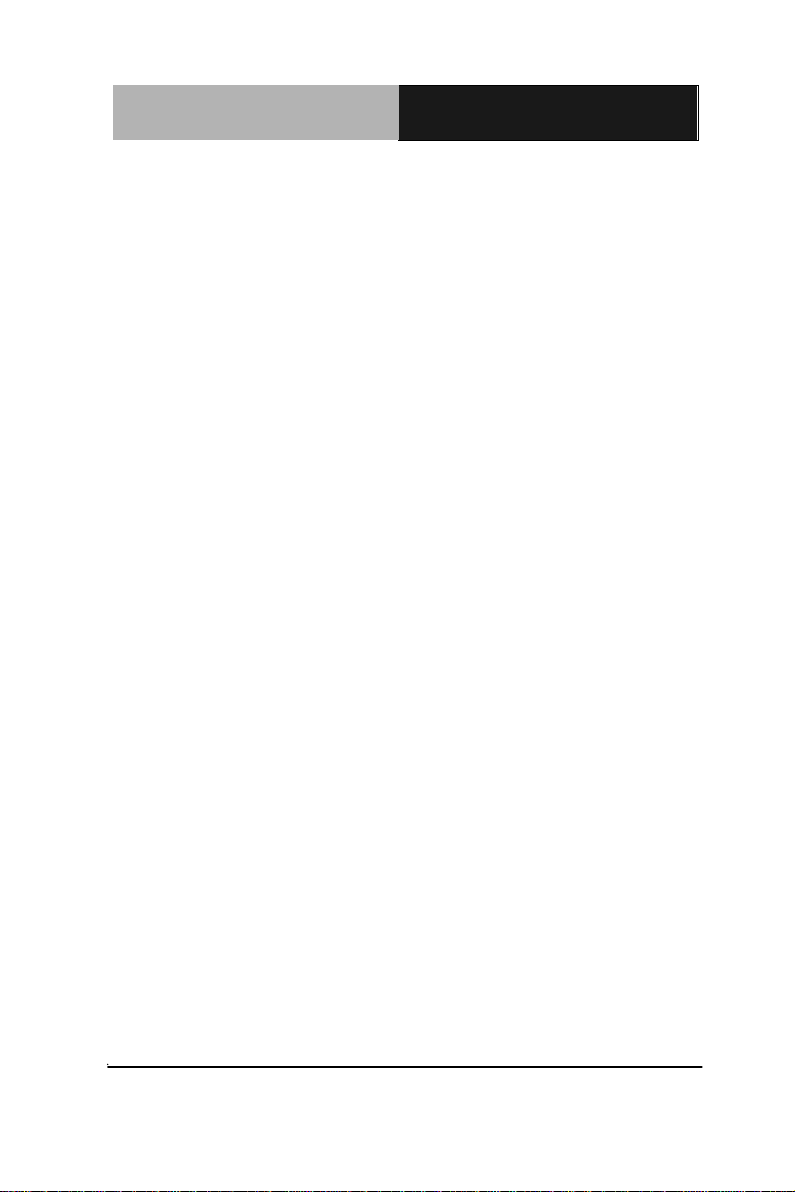
Embedded Controller
A E C - V S 0 1
Color
Dark Gray
Mounting
Wallmount
Dimension
7.76”(W) x 4.02”(H) x 4.80”(D)
(197 mm x 102 mm x 122 mm)
Gross Weight
9.9 lb (4.5 kg)
Net Weight
7.26 lb (3.3 kg)
Operating
Temperature
32°F ~ 113°F (0°C ~ 45°C)
Storage
Temperature
32°F ~ 158°F (0°C ~ 70°C)
Storage Humidity
5 ~ 95% @ 40°C, non-condensing
Vibration
1 g rms/ 5~500Hz/ random
operation –HDD
Shock
20 G peak acceleration (11msec.
duration) –HDD
EMC
CE/FCC Class A
Chapter 1 General Information 1- 5
Page 15
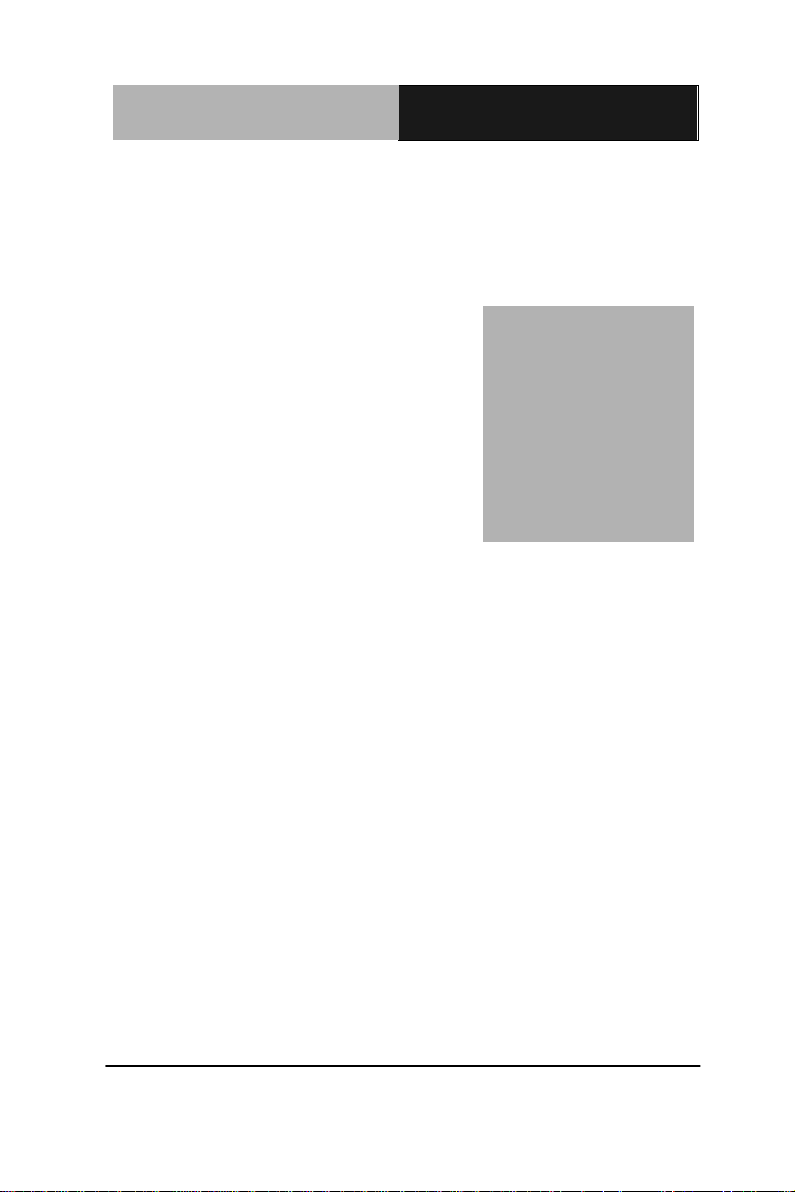
Embedded Controller
A E C - V S 0 1
Chapter
2
Hardware
Installation
Chapter 2 Hardware Installation 2-1
Page 16
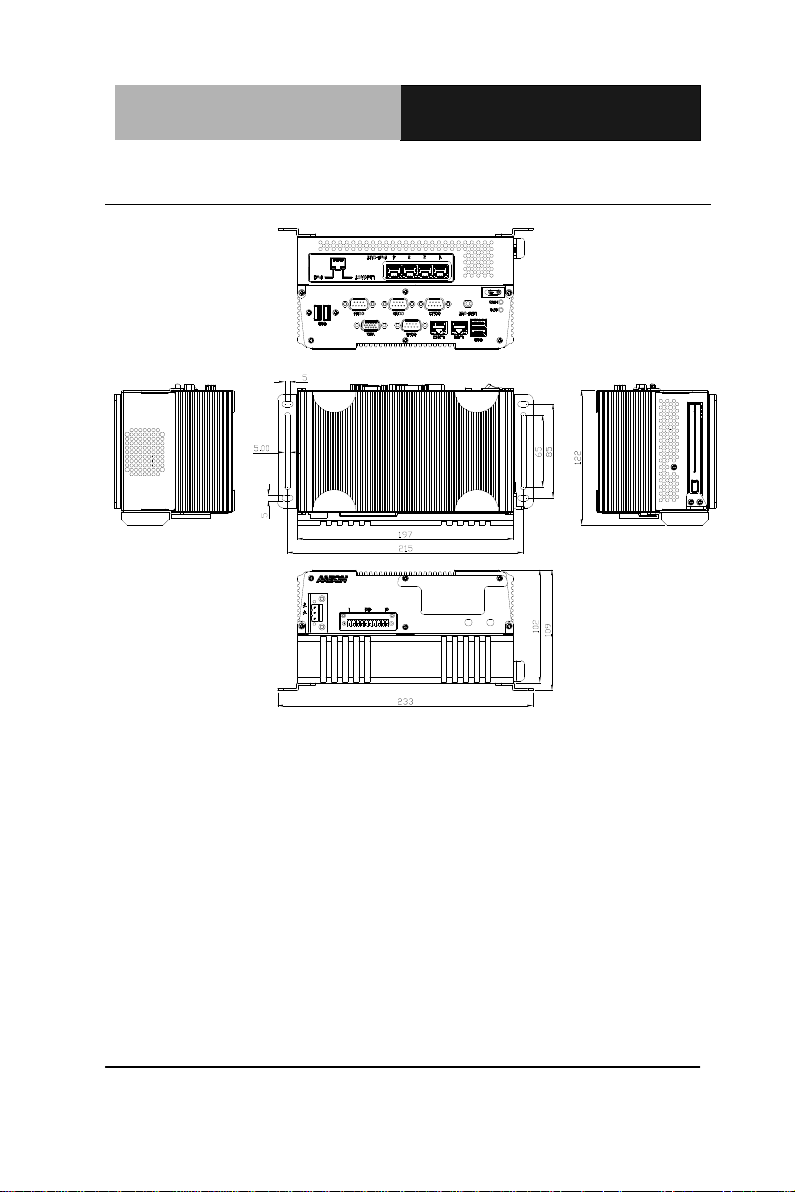
Embedded Controller
A E C - V S 0 1
DC 24-30V
CFast
2.1 Dimension and I/O of AEC-VS01
Chapter 2 Hardware Installation 2 - 2
Page 17
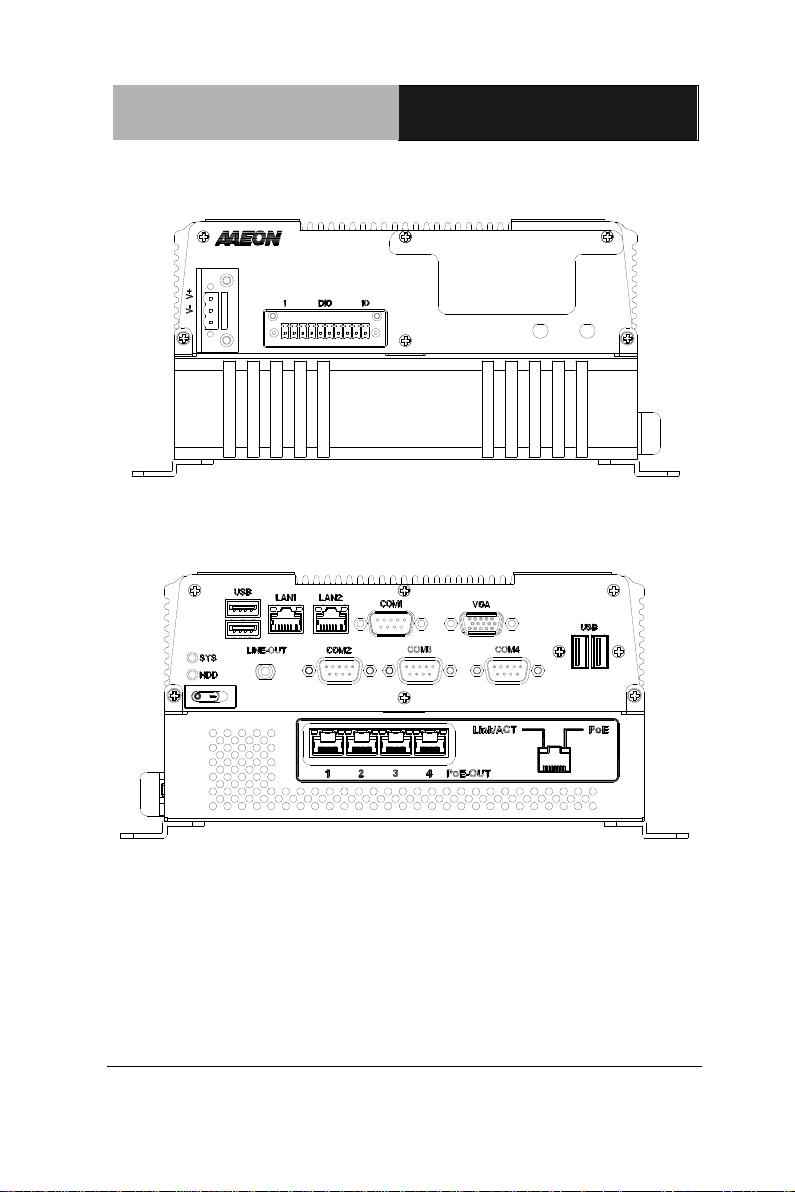
Embedded Controller
A E C - V S 0 1
2 - 3
DC 24-30V
CFast
Front View
Rear View
Chapter 2 Hardware Installation
Page 18

Embedded Controller
A E C - V S 0 1
2.2 Connectors and Jumpers of The Main Board
Component Side
Chapter 2 Hardware Installation 2 - 4
Page 19
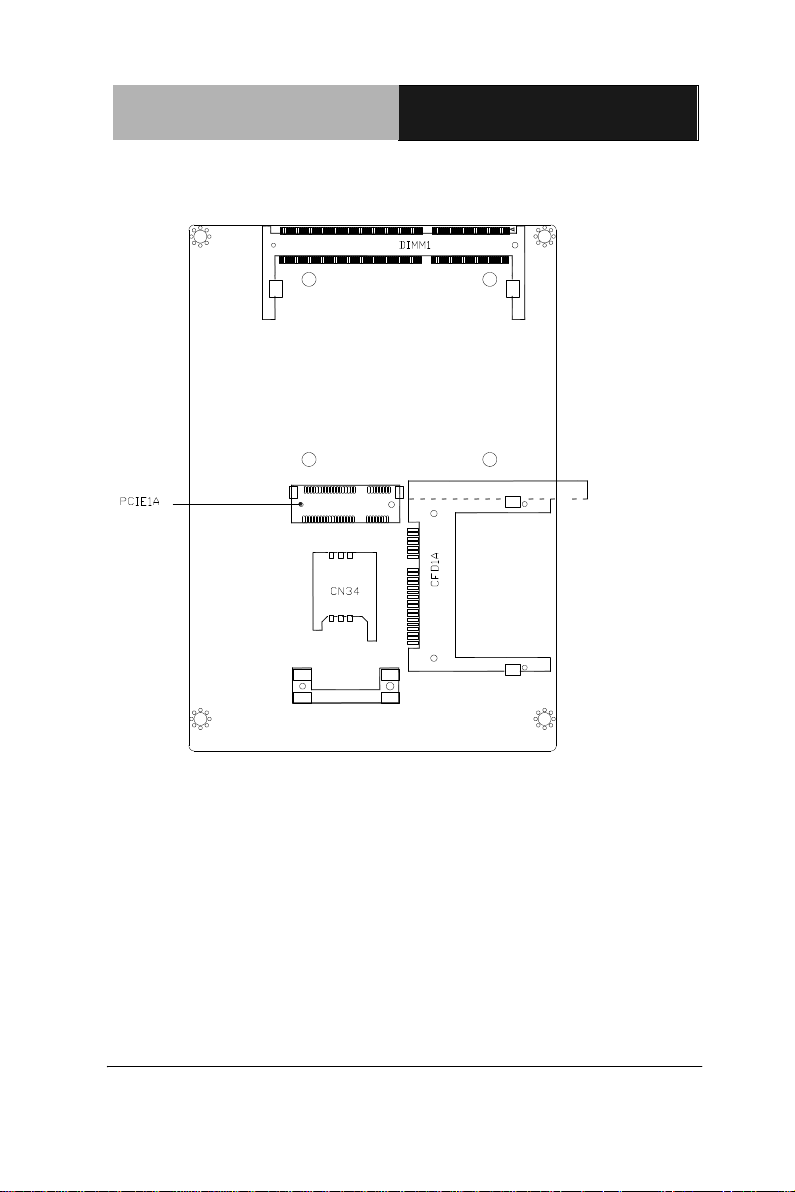
Embedded Controller
A E C - V S 0 1
2 - 5
Solder Side
Chapter 2 Hardware Installation
Page 20
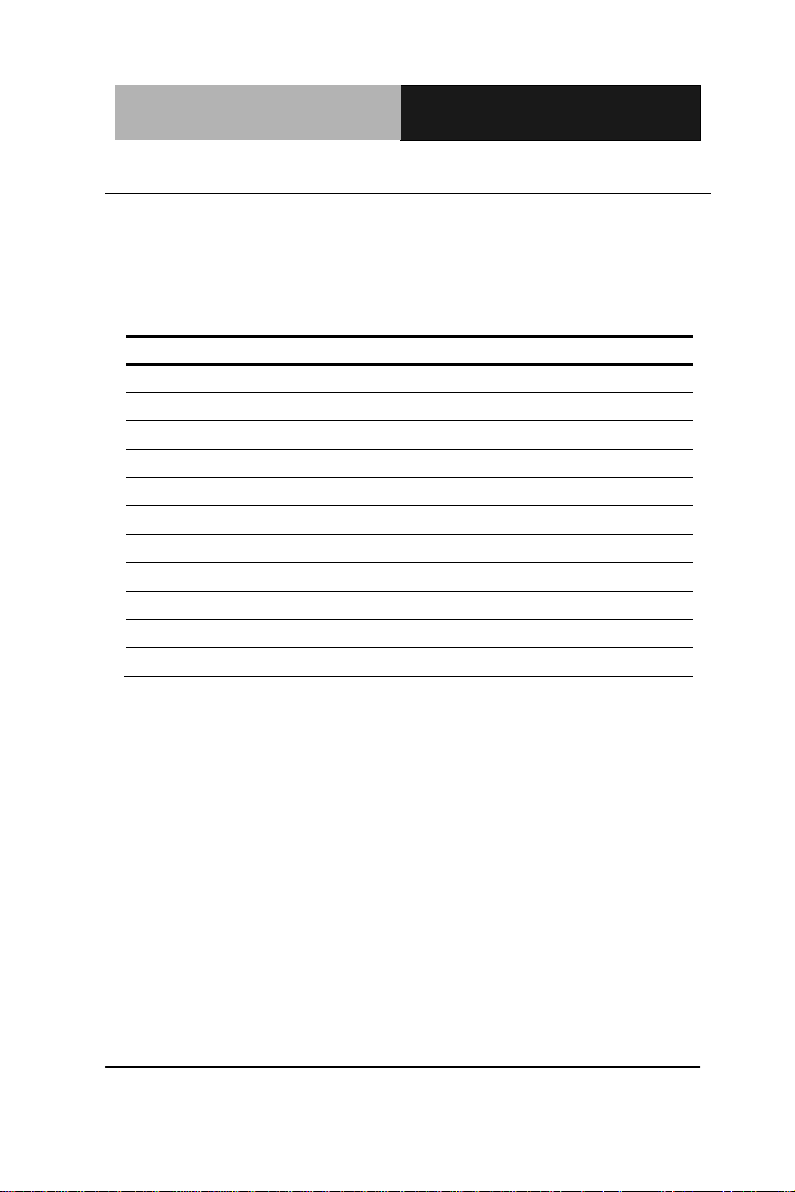
Embedded Controller
A E C - V S 0 1
Label
Function
JP1
Auto Power Button Selection
JP2
Clear CMOS
JP3
COM2 RI/+5/+12V Selection
JP4
Touch Screen 4/5/8-wires Mode Selection
JP5
Brightness Control for 2nd LVDS
JP6
2nd LVDS Backlight Bias/PWM Mode Selection
JP7
2nd LVDS Operating Voltage Selection
JP8
2nd LVDS Inverter Voltage Selection
JP9
1st LVDS Inverter Voltage Selection
JP10
1st LVDS Backlight Bias/PWM Mode Selection
JP11
1st LVDS Operating Voltage Selection
2.3 List of Jumpers
The board has a number of jumpers that allow you to configure your
system to suit your application.
The table below shows the function of each of the board's jumpers:
Chapter 2 Hardware Installation 2 - 6
Page 21
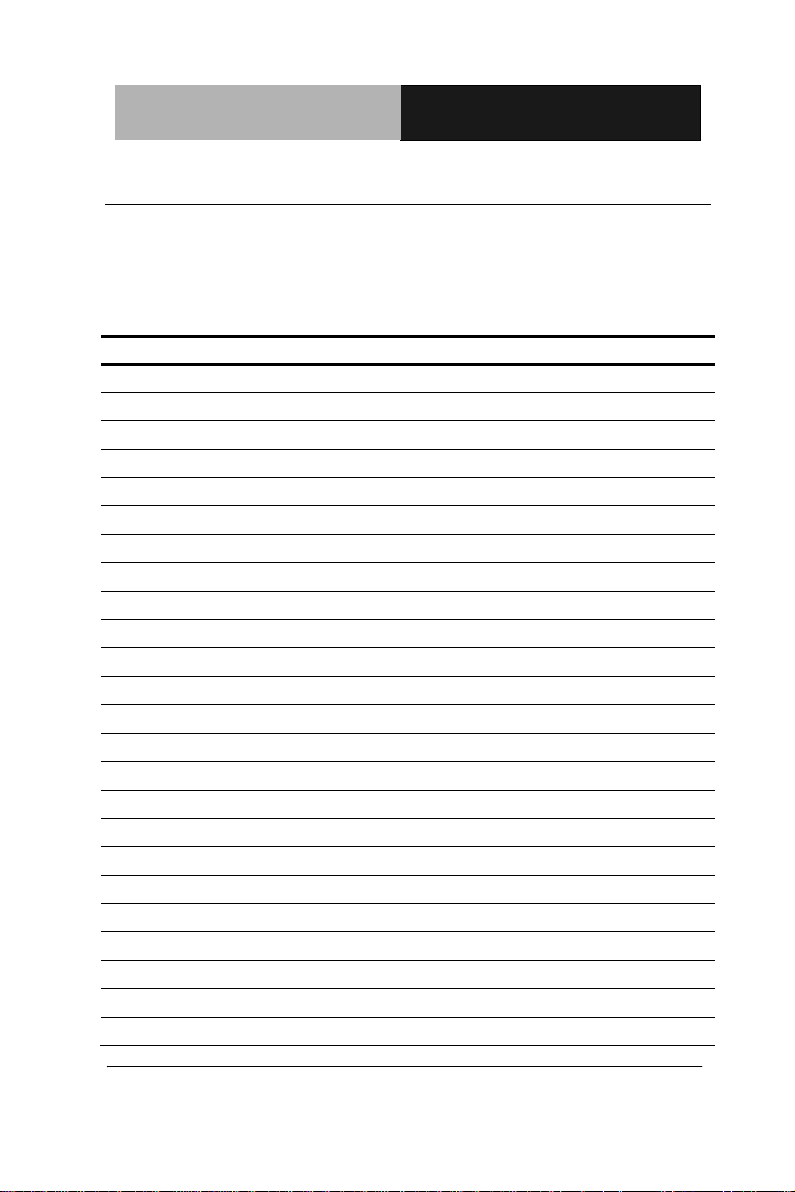
Embedded Controller
A E C - V S 0 1
2 - 7
Label
Function
CN1
Front Panel
CN2
External +5VSB Input
CN3
CPU FAN
CN4
+5VSB Output w/ SMBus
CN5
SATA Port
CN6
External 12V Input
CN7
Digital I/O
CN8
Parallel Port
CN9
+5V Output for SATA HDD using
CN10
USB Port #6
CN11
COM Port #6
CN12
USB Port #5
CN13
COM Port #5
CN14
USB Port #4
CN15
USB Port #3
CN16
COM Port #4
CN17
LPC Expansion I/F
CN18
COM Port #3
CN19
COM Port #2
CN20
Touch Screen
CN21
Stereo-R Channel
CN22
2nd LVDS (Dual channel 18/24bit)
CN23
PS/2 Keyboard & Mouse
CN24
2nd LVDS Inverter
2.4 List of Connectors
The board has a number of connectors that allow you to configure
your system to suit your application. The table below shows the
function of each board's connectors:
Chapter 2 Hardware Installation
Page 22
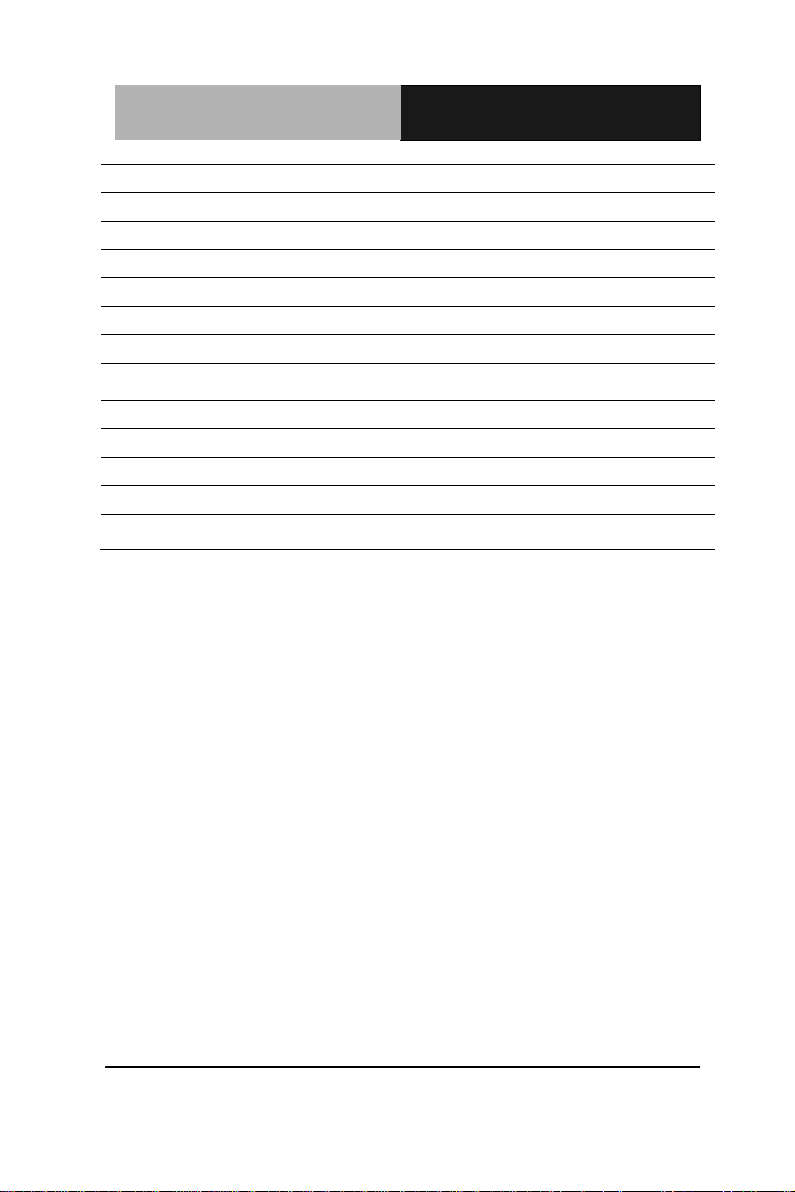
Embedded Controller
A E C - V S 0 1
CN25
Stereo-L Channel
CN26
1st LVDS Inverter
CN27
1st LVDS (Single channel 18/24bit)
CN28
2
nd
RJ-45 Ethernet
CN29
1st RJ-45 Ethernet
CN30
USB Port #1 and #2
CN31
Audio Line In/Out and MIC
CN32
CRT/DVI (Configured by manufacturing)
CN33
COM Port #1
CN34
SIM Card Socket
CFD1
CFAST™
PCIE1
Mini Card/ mSATA (Configured by manufacturing)
DIMM1
DDR3 SODIMM Slot
Chapter 2 Hardware Installation 2 - 8
Page 23
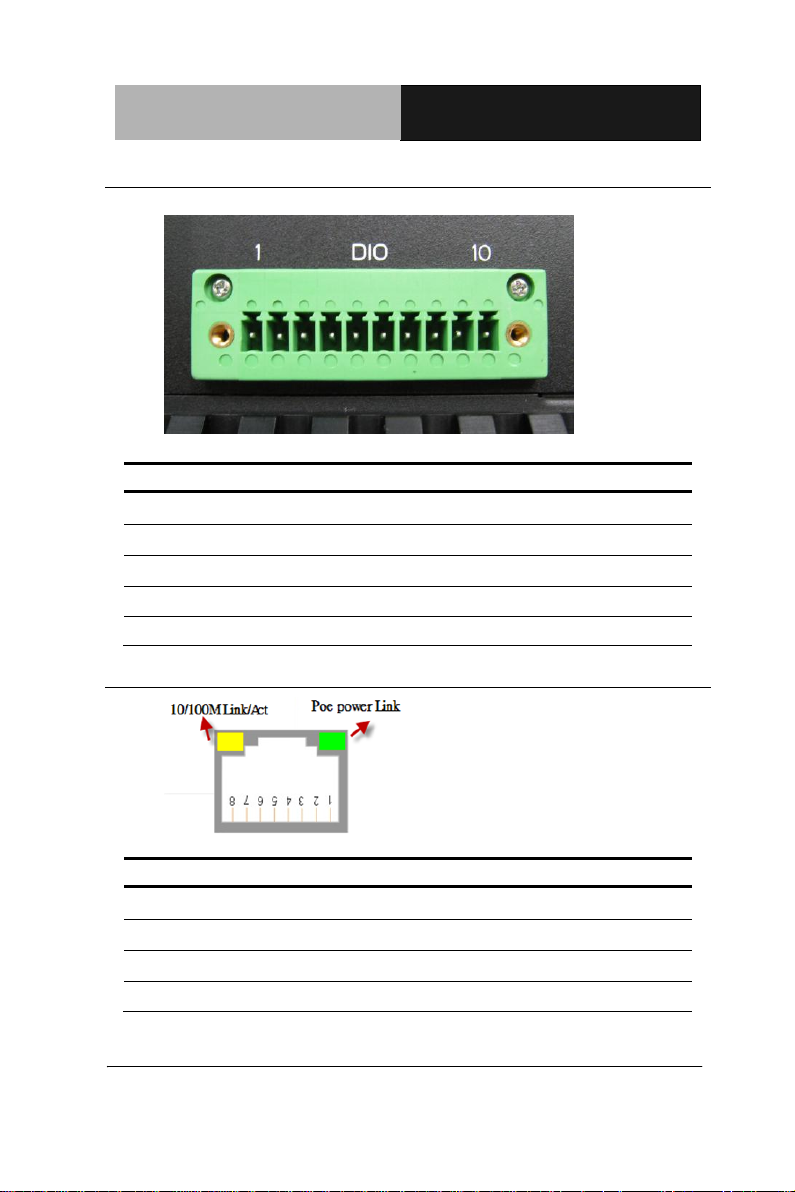
Embedded Controller
A E C - V S 0 1
2 - 9
Pin
Signal
Pin
Signal
1
Port 1
2
Port 2
3
Port 3
4
Port 4
5
Port 5
6
Port 6
7
Port 7
8
Port 8
9
+3.3 Volt.
10
Ground
Pin
Signal
Pin
Signal
1
Tx+ 2 Tx-
3
Rx+ 4 48V+
5
48V+
6
Rx-
7
48V-
8
48V-
2.5 DIO Pin Definition
2.6 PoE1~4 Port Pin Definition (MID-SPAN)
Green LED: PoE Power Link
Yellow LED: 10/100M Link/Act
Chapter 2 Hardware Installation
Page 24

Embedded Controller
A E C - V S 0 1
2.7 Hard Disk Drive Installation
Step 1: Unfasten two screws of the safety bracket
Step 2: Push to open the HDD cover
Chapter 2 Hardware Installation 2 - 10
Page 25

Embedded Controller
A E C - V S 0 1
2 - 11
Step 3: Insert the HDD to the HDD slot
Step 4: Close the HDD cover and push to lock the cover
Chapter 2 Hardware Installation
Page 26

Embedded Controller
A E C - V S 0 1
Step 5: Fasten two screws of the safety bracket to lock the HDD cover
Chapter 2 Hardware Installation 2 - 12
Page 27
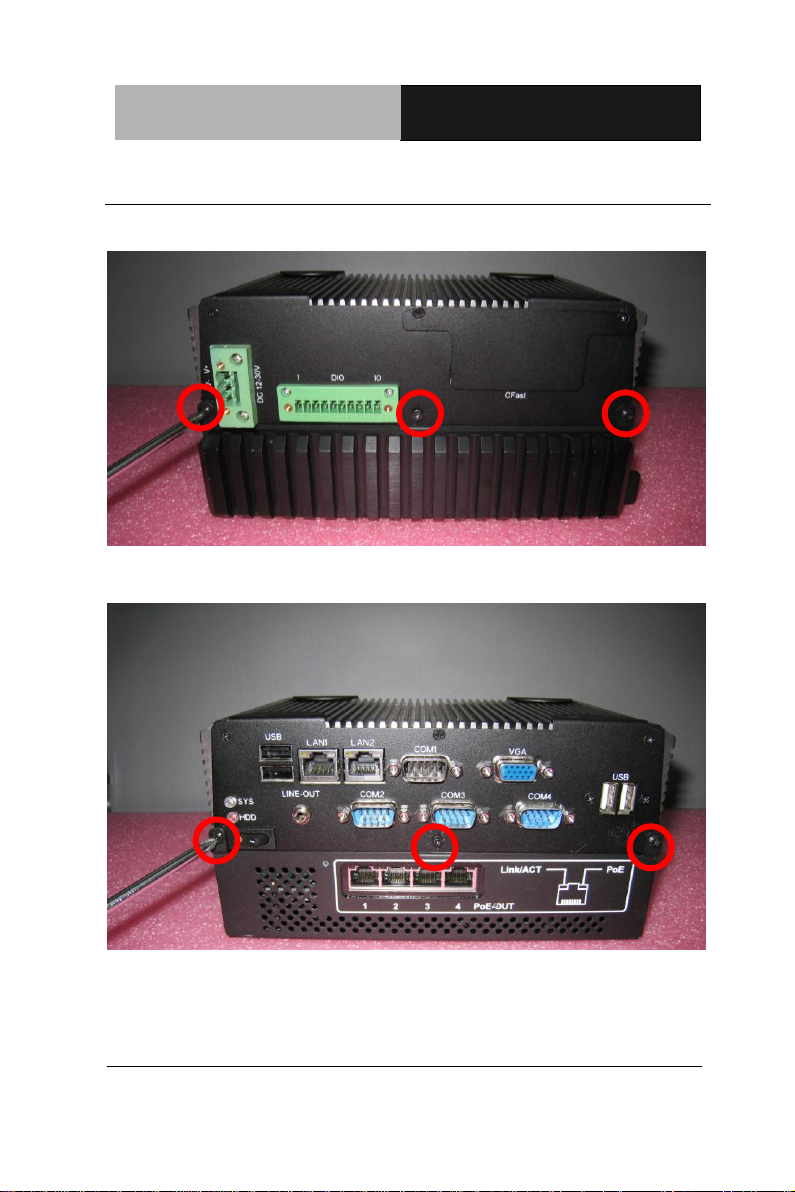
Embedded Controller
A E C - V S 0 1
2 - 13
2.8 RAM Installation
Step 1: Loosen the three screws of the front case
Step 2: Loosen the three screws of the rear case
Chapter 2 Hardware Installation
Page 28
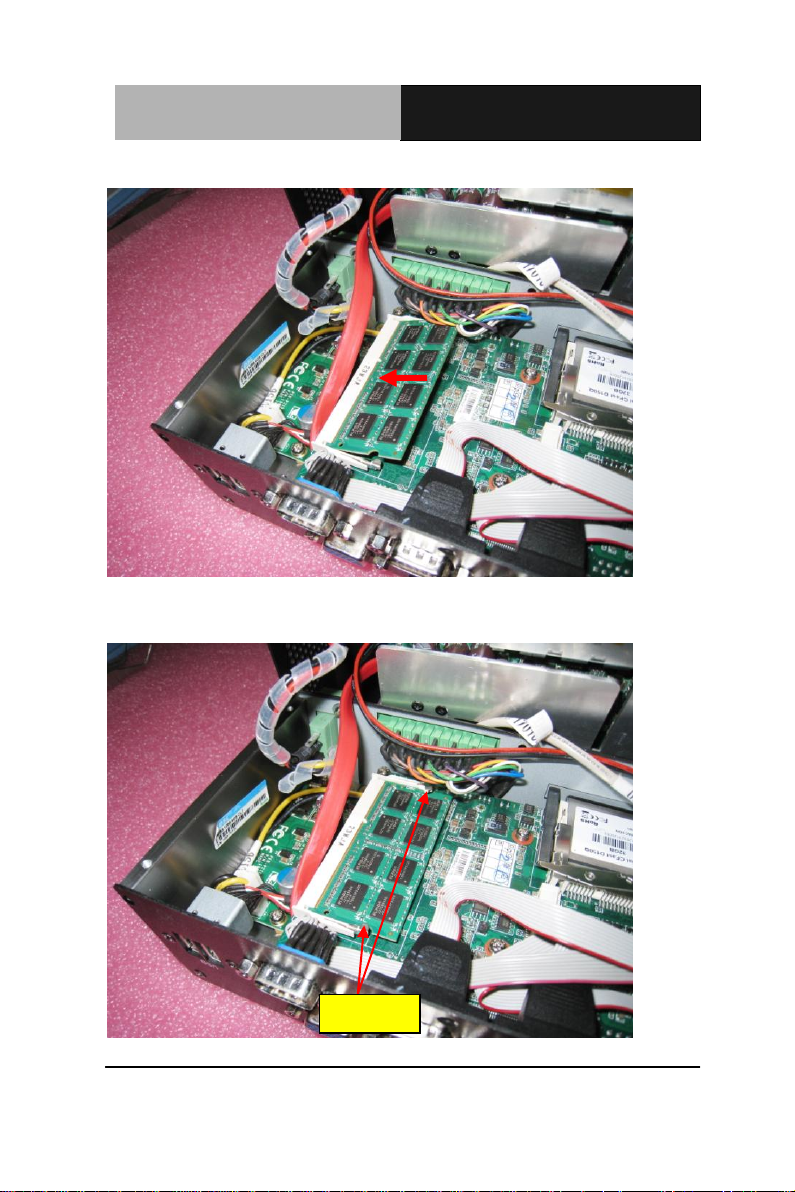
Embedded Controller
A E C - V S 0 1
Latches
Step 3: Insert the RAM to the memory slot
Step 4: Press the RAM and make sure that it has been inserted properly.
P.S. If you are going to remove the RAM, you have to release the two
latches on two sides of the memory slot.
Chapter 2 Hardware Installation 2 - 14
Page 29

Embedded Controller
A E C - V S 0 1
2 - 15
2.9 CFast Card Installation
Step 1: Loosen the two screws to release the baffle board on CFast slot
Step 2: Insert the CFast Card to the CFast slot
Chapter 2 Hardware Installation
Page 30

Embedded Controller
A E C - V S 0 1
2.10 Wallmount Installation
Step 1: Get the two brackets and four screws ready
Step 2: Fasten the brackets with the four screws.
Chapter 2 Hardware Installation 2 - 16
Page 31

Embedded Controller
A E C - V S 0 1
Chapter
3
AMI
BIOS Setup
Chapter 3 Award BIOS Setup 3-1
Page 32

Embedded Controller
A E C - V S 0 1
3.1 System Test and Initialization
These routines test and initialize board hardware. If the routines
encounter an error during the tests, you will either hear a few short
beeps or see an error message on the screen. There are two kinds
of errors: fatal and non-fatal. The system can usually continue the
boot up sequence with non-fatal errors.
System configuration verification
These routines check the current system configuration against the
values stored in the CMOS memory. If they do not match, the
program outputs an error message. You will then need to run the
BIOS setup program to set the configuration information in memory.
There are three situations in which you will need to change the
CMOS settings:
1. You are starting your system for the first time
2. You have changed the hardware attached to your system
3. The CMOS memory has lost power and the configuration
information has been erased.
The AEC-VS01 CMOS memory has an integral lithium battery
backup for data retention. However, you will need to replace the
complete unit when it runs down.
Chapter 3 AMI BIOS Setup 3-2
Page 33

Embedded Controller
A E C - V S 0 1
3.2 AMI BIOS Setup
AMI BIOS ROM has a built-in Setup program that allows users to
modify the basic system configuration. This type of information is
stored in battery-backed CMOS RAM so that it retains the Setup
information when the power is turned off.
Entering Setup
Power on the computer and press <Del> or <F2> immediately. This
will allow you to enter Setup.
Main
Set the date, use tab to switch between date elements.
Advanced
Advanced BIOS Features Setup including TPM, ACPI, etc.
Chipset
Host bridge parameters.
Boot
Enables/disable quiet boot option.
Security
Set setup administrator password.
Save&Exit
Exit system setup after saving the changes.
Chapter 3 Award BIOS Setup 3-3
Page 34

Embedded Controller
A E C - V S 0 1
BIOS Setup Menu
Press ‘Delete’ Key to enter Setup
Main
Chapter 3 AMI BIOS Setup 3-4
Page 35

Embedded Controller
A E C - V S 0 1
Advanced
Chapter 3 Award BIOS Setup 3-5
Page 36

Embedded Controller
A E C - V S 0 1
Suspend mode
Suspend Disabled
S1 (CPU Stop Clock)
S3 (Suspend to RAM)
Optimal Default, Failsafe Default
Select the ACPI state used for System Suspend
ACPI Settings
Options summary:
Chapter 3 AMI BIOS Setup 3-6
Page 37

Embedded Controller
A E C - V S 0 1
Hyper-Threading
Disabled
Enabled
Optimal Default, Failsafe Default
En/Disable CPU Hyper-Threading function
CPU Configuration
Options summary:
Chapter 3 Award BIOS Setup 3-7
Page 38

Embedded Controller
A E C - V S 0 1
Digital Port
Direction
Input
Output
Set digital IO port as Input or Output
Digital Port Level
Hi Lo Set digital IO level as High or Low
Dynamic Digital IO Configuration
Options summary:
Chapter 3 AMI BIOS Setup 3-8
Page 39

Embedded Controller
A E C - V S 0 1
SATA Controller(s)
Enable
Default
Disable
SATA Ports (0-3) Device Names if present and Enable
Configure SATA as
IDE
Default
AHCI
IDE: Configure SATA controllers as legacy IDE
AHCI: Configure SATA controllers to operate in AHCI mode
SATA Configuration
Options summary:
Chapter 3 Award BIOS Setup 3-9
Page 40

Embedded Controller
A E C - V S 0 1
Legacy USB Support
Enabled
Optimal Default, Failsafe
Default
Disabled
Auto
Enables BIOS Support for Legacy USB Support. When enabled, USB can
be functional in legacy environment like DOS.
AUTO option disables legacy support if no USB devices are connected
Device Name
(Emulation Type)
Auto
Optimal Default, Failsafe
Default
USB Configuration
Options summary:
Chapter 3 AMI BIOS Setup 3-10
Page 41

Embedded Controller
A E C - V S 0 1
Floppy
Forced FDD
Hard Disk
CDROM
If Auto. USB devices less than 530MB will be emulated as Floppy and
remaining as Floppy and remaining as hard drive. Forced FDD option can
be used to force a HDD formatted drive to boot as FDD(Ex. ZIP drive)
Chapter 3 Award BIOS Setup 3-11
Page 42

Embedded Controller
A E C - V S 0 1
Super IO Configuration
Chapter 3 AMI BIOS Setup 3-12
Page 43

Embedded Controller
A E C - V S 0 1
Serial Port 1 Configuration
Chapter 3 Award BIOS Setup 3-13
Page 44

Embedded Controller
A E C - V S 0 1
Serial Port 2 Configuration
Chapter 3 AMI BIOS Setup 3-14
Page 45

Embedded Controller
A E C - V S 0 1
Serial Port 3 Configuration
Chapter 3 Award BIOS Setup 3-15
Page 46

Embedded Controller
A E C - V S 0 1
Serial Port
Disabled
Enabled
Default
Allows BIOS to En/Disable correspond serial port.
Change Settings
(Serial Port 1)
Auto
Default
IO=3F8h; IRQ=4;
IO=3F8h; IRQ=3,4;
IO=2F8h; IRQ=3,4;
IO=3E8h; IRQ=10,11;
IO=2E8h; IRQ=10,11
Serial Port 4 Configuration
Options summary:
Chapter 3 AMI BIOS Setup 3-16
Page 47

Embedded Controller
A E C - V S 0 1
Allows BIOS to Select Serial Port resource.
Change Settings
(Serial Port 2)
Auto
Default
IO=2F8h; IRQ=3;
IO=3F8h; IRQ=3,4;
IO=2F8h; IRQ=3,4;
IO=3E8h; IRQ=10,11;
IO=2E8h; IRQ=10,11
COM2 Type Select
RS232
Default
RS422
RS485
Allows BIOS to Select Serial Port resource.
Change Settings
(Serial Port 3)
Auto
Default
IO=3E8h; IRQ=11;
IO=3E8h; IRQ=10,11;
IO=2E8h; IRQ=10,11;
IO=3E8h; IRQ=10,11;
IO=2E8h; IRQ=10,11
Device Mode
Standard Serial Port
Mode
Default
IrDA 1.0 (HP SIR)
Mode
ASKIR Mode
Change Settings
(Serial Port 4)
Auto
Default
IO=3E8h; IRQ=11;
Chapter 3 Award BIOS Setup 3-17
Page 48

Embedded Controller
A E C - V S 0 1
IO=3E8h; IRQ=10,11;
IO=2E8h; IRQ=10,11;
IO=3E8h; IRQ=10,11;
IO=2E8h; IRQ=10,11
Device Mode
Standard Serial Port
Mode
Default
IrDA 1.0 (HP SIR)
Mode
Restore on AC Power
Loss
Power Off
Default
Power On
Last State
Select the action system to take when restoring from power loss.
Chapter 3 AMI BIOS Setup 3-18
Page 49

Embedded Controller
A E C - V S 0 1
H/W Monitor
Chapter 3 Award BIOS Setup 3-19
Page 50

Embedded Controller
A E C - V S 0 1
Chipset
Chapter 3 AMI BIOS Setup 3-20
Page 51

Embedded Controller
A E C - V S 0 1
Host Bridge
Chapter 3 Award BIOS Setup 3-21
Page 52

Embedded Controller
A E C - V S 0 1
Auto Disable IGE
Disable
Enable
Default
Atuo disable IGE upon external GFX detected
IGFX – Boot Type
VBIOS Default
CRT
Default
1st LVDS
Intel IGD Configuration
Options summary:
Chapter 3 AMI BIOS Setup 3-22
Page 53

Embedded Controller
A E C - V S 0 1
CRT+1st LVDS
Select boot display device
VBIOS Default – Display automatically according to VBIOS algorithm
Fixed Graphics Memory
Size
128MB
256MB
Default
Configure Fixed Graphics Memory Size
Chapter 3 Award BIOS Setup 3-23
Page 54

Embedded Controller
A E C - V S 0 1
South Bridge
Chapter 3 AMI BIOS Setup 3-24
Page 55

Embedded Controller
A E C - V S 0 1
TPT Device
Chapter 3 Award BIOS Setup 3-25
Page 56

Embedded Controller
A E C - V S 0 1
PCI Express Root Port 0
Chapter 3 AMI BIOS Setup 3-26
Page 57

Embedded Controller
A E C - V S 0 1
PCI Express Root Port 1
Chapter 3 Award BIOS Setup 3-27
Page 58

Embedded Controller
A E C - V S 0 1
PCI Express Root Port 2
Chapter 3 AMI BIOS Setup 3-28
Page 59

Embedded Controller
A E C - V S 0 1
Power Mode
ATX Type
Optimal Default,
Failsafe Default
AT Type
Select Power Mode:
ATX Type: Normal ACPI support
AT Type: Suspend/Sleep disabled, and Always On when restoring from power
failure.
Azalia HD Audio
Disabled
PCI Express Root Port 3
Options summary:
Chapter 3 Award BIOS Setup 3-29
Page 60

Embedded Controller
A E C - V S 0 1
HD Audio
Optimal Default,
Failsafe Default
Enabling/Disabling HD Audio controller.
R8111 #x Controller
Disabled
Enabled
Optimal Default,
Failsafe Default
Enabling/Disabling 8111E controller
PCI Express Root Port 0
Disabled
Enabled
Optimal Default,
Failsafe Default
Enabling/Disabling PCI Express root ports
PCI Express Root Port x
Disabled Enabled
Auto
Optimal Default,
Failsafe Default
Enabling/Disabling PCI Express root ports
Chapter 3 AMI BIOS Setup 3-30
Page 61

Embedded Controller
A E C - V S 0 1
Quiet Boot
Disabled
Enabled
Default
En/Disable showing boot logo.
Launch 8111E PXE
OpROM
Disabled
Default
Enabled
En/Disable PXE boot for 8111E LAN
Boot
Options summary:
Chapter 3 Award BIOS Setup 3-31
Page 62

Embedded Controller
A E C - V S 0 1
Security
Change User/Supervisor Password
You can install a Supervisor password, and if you install a supervisor
password, you can then install a user password. A user password does
not provide access to many of the features in the Setup utility.
If you highlight these items and press Enter, a dialog box appears which
lets you enter a password. You can enter no more than six letters or
numbers. Press Enter after you have typed in the password. A second
dialog box asks you to retype the password for confirmation. Press Enter
after you have retyped it correctly. The password is required at boot time,
or when the user enters the Setup utility.
Chapter 3 AMI BIOS Setup 3-32
Page 63

Embedded Controller
A E C - V S 0 1
Removing the Password
Highlight this item and type in the current password. At the next dialog
box press Enter to disable password protection.
Chapter 3 Award BIOS Setup 3-33
Page 64

Embedded Controller
A E C - V S 0 1
Save & Exit
Chapter 3 AMI BIOS Setup 3-34
Page 65

Embedded Controller AEC-VS01
Installation
Chapter
4
Driver
Chapter 4 Driver Installation 4 - 1
Page 66

Embedded Controller AEC-VS01
The AEC-VS01 comes with a DVD-ROM that contains all
drivers and utilities that meet your needs.
Follow the sequence below to install the drivers:
Step 1 – Install Chipset Driver
Step 2 – Install VGA Driver
Step 3 – Install LAN Driver
Step 4 – Install Audio Driver
Step 5 – Install AHCI Driver
Step 6 – Install Serial Port Driver (Optional)
Step 7 – Install PER-T263 Driver
Chapter 4 Driver Installation 4 - 2
Page 67

Embedded Controller AEC-VS01
4.1 Installation:
Insert the AEC-VS01 DVD-ROM into the DVD-ROM drive, and then
install the drivers from Step 1 to Step 7 in order.
Step 1 – Install Chipset Driver
1. Click on the STEP1-CHIPEST folder and select the OS
folder your system is
2. Double click on the .exe located in each OS folder
3. Follow the instructions that the window shows
4. The system will help you install the driver automatically
Step 2 – Install VGA Driver
For Windows
®
7
1. Click on the STEP2-VGA folder and select the folder of
WIN7_32
2. Double click on the Setup.exe file
3. Follow the instructions that the window shows
4. The system will help you install the driver automatically
For Windows
®
XP
1. Click on the STEP2-VGA folder and select the folder of
WINXP_32
2. Double click on the WindowsDriverSETUP.cmd
3. Follow the instructions that the window shows
4. The system will help you install the driver automatically
Chapter 4 Driver Installation 4 - 3
Page 68

Embedded Controller AEC-VS01
Step 3 – Install LAN Driver
1. Click on the STEP3-LAN folder and select the OS folder
your system is
2. Double click on the setup.exe file located in each OS
folder
3. Follow the instructions that the window shows
4. The system will help you install the driver automatically
Step 4 – Install Audio Driver
1. Click on the STEP4-AUDIO folder and select the OS
folder your system is
2. Double click on the Setup.exe file located in each OS
folder
3. Follow the instructions that the window shows
4. The system will help you install the driver automatically
Step 5 – Install AHCI Driver
Please refer to Appendix D AHCI Settings
Step 6 – Install Serial Port Driver (Optional)
Chapter 4 Driver Installation 4 - 4
Page 69

Embedded Controller AEC-VS01
1. Click on the STEP6-Serial Port Driver (Optional) folder
and select the OS folder your system is
2. Double click on the Serial Patch v1.0.1_Eng.exe file
located in each OS folder
3. Follow the instructions that the window shows
4. The system will help you install the driver automatically
Note
: If the OS is Chinese version, you may click on Serial
Patch v1.0.1. exe file located in each OS folder.
Step 7 – Install PER-T263 Driver
1. Click on the STEP7-PER-T263 folder and double click
on the Setup.exe file
2. Follow the instructions that the window shows
3. The system will help you install the driver automatically
Chapter 4 Driver Installation 4 - 5
Page 70

Embedded Controller
A E C - V S 0 1
Appendix
A
Programming the
Watchdog Timer
Appendix A Programming the Watchdog Timer A-1
Page 71

Embedded Controller
A E C - V S 0 1
A.1 Programming
AEC-VS01 utilizes the ITE 8783 chipset as its watchdog timer
controller. Below are the procedures to complete its configuration
and the AAEON initial watchdog timer program is also attached
based on which you can develop customized program to fit your
application.
Configuring Sequence Description
After the hardware reset or power-on reset, the ITE 8783 enters the
normal mode with all logical devices disabled except
KBC. The initial state (enable bit ) of this logical device (KBC) is
determined by the state of pin 121 (DTR1#) at the falling edge of
the system reset during power-on reset.
There are three steps to complete the configuration setup: (1) Enter
the MB PnP Mode; (2) Modify the data of configuration registers; (3)
Appendix A Programming the Watchdog Timer A-2
Page 72

Embedded Controller
A E C - V S 0 1
Exit the MB PnP Mode. Undesired result may occur if the MB PnP
Mode is not exited normally.
(1) Enter the MB PnP Mode
To enter the MB PnP Mode, four special I/O write operations are to
be performed during Wait for Key state. To ensure the initial state of
the key-check logic, it is necessary to perform four write opera-tions
to the Special Address port (2EH). Two different enter keys are
provided to select configuration ports (2Eh/2Fh) of the next step.
(2) Modify the Data of the Registers
All configuration registers can be accessed after entering the MB
PnP Mode. Before accessing a selected register, the content of
Index 07h must be changed to the LDN to which the register
belongs, except some Global registers.
(3) Exit the MB PnP Mode
Set bit 1 of the configure control register (Index=02h) to 1 to exit the
MB PnP Mode.
WatchDog Timer Configuration Registers
Appendix A Programming the Watchdog Timer A-3
Page 73

Embedded Controller
A E C - V S 0 1
Configure Control (Index=02h)
This register is write only. Its values are not sticky; that is to say, a
hardware reset will automatically clear the bits, and does not
require the software to clear them.
Watch Dog Timer 1, 2, 3 Control Register (Index=71h,81h,91h
Default=00h)
Watch Dog Timer 1, 2, 3 Configuration Register (Index=72h,
Appendix A Programming the Watchdog Timer A-4
Page 74

Embedded Controller
A E C - V S 0 1
82h, 92h Default=001s0000b)
Watch Dog Timer 1,2,3 Time-Out Value (LSB) Register
(Index=73h,83h,93h, Default=38h)
Watch Dog Timer 1,2,3 Time-Out Value (MSB) Register
(Index=74h,84h,94h Default=00h)
Appendix A Programming the Watchdog Timer A-5
Page 75

Embedded Controller
A E C - V S 0 1
A.2 ITE8783 Watchdog Timer Initial Program
.MODEL SMALL
.CODE
Main:
CALL Enter_Configuration_mode
CALL Check_Chip
mov cl, 7
call Set_Logic_Device
;time setting
mov cl, 10 ; 10 Sec
dec al
Watch_Dog_Setting:
;Timer setting
mov al, cl
mov cl, 73h
call Superio_Set_Reg
;Clear by keyboard or mouse interrupt
mov al, 0f0h
mov cl, 71h
call Superio_Set_Reg
;unit is second.
mov al, 0C0H
mov cl, 72h
Appendix A Programming the Watchdog Timer A-6
Page 76

Embedded Controller
A E C - V S 0 1
call Superio_Set_Reg
; game port enable
mov cl, 9
call Set_Logic_Device
Initial_OK:
CALL Exit_Configuration_mode
MOV AH,4Ch
INT 21h
Enter_Configuration_Mode PROC NEAR
MOV SI,WORD PTR CS:[Offset Cfg_Port]
MOV DX,02Eh
MOV CX,04h
Init_1:
MOV AL,BYTE PTR CS:[SI]
OUT DX,AL
INC SI
LOOP Init_1
RET
Enter_Configuration_Mode ENDP
Exit_Configuration_Mode PROC NEAR
MOV AX,0202h
Appendix A Programming the Watchdog Timer A-7
Page 77

Embedded Controller
A E C - V S 0 1
CALL Write_Configuration_Data
RET
Exit_Configuration_Mode ENDP
Check_Chip PROC NEAR
MOV AL,20h
CALL Read_Configuration_Data
CMP AL,87h
JNE Not_Initial
MOV AL,21h
CALL Read_Configuration_Data
CMP AL,81h
JNE Not_Initial
Need_Initial:
STC
RET
Not_Initial:
CLC
RET
Check_Chip ENDP
Read_Configuration_Data PROC NEAR
MOV DX,WORD PTR CS:[Cfg_Port+04h]
Appendix A Programming the Watchdog Timer A-8
Page 78

Embedded Controller
A E C - V S 0 1
OUT DX,AL
MOV DX,WORD PTR CS:[Cfg_Port+06h]
IN AL,DX
RET
Read_Configuration_Data ENDP
Write_Configuration_Data PROC NEAR
MOV DX,WORD PTR CS:[Cfg_Port+04h]
OUT DX,AL
XCHG AL,AH
MOV DX,WORD PTR CS:[Cfg_Port+06h]
OUT DX,AL
RET
Write_Configuration_Data ENDP
Superio_Set_Reg proc near
push ax
MOV DX,WORD PTR CS:[Cfg_Port+04h]
mov al,cl
out dx,al
pop ax
inc dx
out dx,al
ret
Superio_Set_Reg endp.Set_Logic_Device proc near
Appendix A Programming the Watchdog Timer A-9
Page 79

Embedded Controller
A E C - V S 0 1
Set_Logic_Device proc near
push ax
push cx
xchg al,cl
mov cl,07h
call Superio_Set_Reg
pop cx
pop ax
ret
Set_Logic_Device endp
;Select 02Eh->Index Port, 02Fh->Data Port
Cfg_Port DB 087h,001h,055h,055h
DW 02Eh,02Fh
END Main
Note: Interrupt level mapping
0Fh-Dh: not valid
0Ch: IRQ12
.
.
03h: IRQ3
02h: not valid
01h: IRQ1
00h: no interrupt selected
Appendix A Programming the Watchdog Timer A-10
Page 80

Embedded Controller
A E C - V S 0 1
Appendix
B
I/O Information
Appendix B I/O Information B - 1
Page 81

Embedded Controller
A E C - V S 0 1
B.1 I/O Address Map
Appendix B I/O Information B - 2
Page 82

Embedded Controller
A E C - V S 0 1
Appendix B I/O Information B - 3
Page 83

Embedded Controller
A E C - V S 0 1
B.2 1st MB Memory Address Map
Appendix B I/O Information B - 4
Page 84

Embedded Controller
A E C - V S 0 1
B.3 IRQ Mapping Chart
Appendix B I/O Information B - 5
Page 85

Embedded Controller
A E C - V S 0 1
B.4 DMA Channel Assignments
Appendix B I/O Information B - 6
Page 86

Embedded Controller
A E C - V S 0 1
Appendix
C
Digital I/O
Appendix C Digital I/O C-1
Page 87

Embedded Controller
A E C - V S 0 1
Bit
Name
R/W
PWR
Description
7
INIT
R/W
VSB3V
Software reset for all registers
including Test Mode registers.
Users use only.
6
Reserved
R/W
VSB3V
5
EN_WDT10
R/W
VSB3V
Enable Reset Out. If set to 1,
enable WDTOUT10# output.
Default is disable.
4
Reserved
R/W
VSB3V
3
Reserved
R/W
VSB3V
2 Reserved
R/W
VSB3V
1
SMART_P
OWR_MAG
EMENT
R/W
VSB3V
Set this bit to 1 will enable auto
power down mode, when all
function are idle then 20ms the
chip will auto power down, it will
wakeup when GPIO state change
or read write register
0
SOFT_PO
WR_DOW
N
R/W
VSB3V
Set this bit to 1 will power down all
of the analog block and stop
internal clock, write 0 to clear this
bit or when GPIO state change will
auto clear this bit to 0.
C.1 Digital I/O
The F75111 provides one serial access interface, I2C Bus, to read/write
internal registers. The address of Serial Bus is 0x6E (0110_1110)
The related register for configuring DIO is list as follows:
Configuration and Control Register-Index 01h
Power-on default [7:0]=0000_1000b
Appendix C Digital I/O C-2
Page 88

Embedded Controller
A E C - V S 0 1
Bit
Name
R/W
PWR
Description
7
GP27_OCT
RL
R/W
VSB3V
GPIO 27 output control. Set to 1
for output function. Set to 0 for
input function (default).
6
GP26_OCT
RL
R/W
VSB3V
GPIO 26 output control. Set to 1
for output function. Set to 0 for
input function (default).
5
GP25_OCT
RL
R/W
VSB3V
GPIO 25 output control. Set to 1
for output function. Set to 0 for
input function (default).
4
GP24_OCT
RL
R/W
VSB3V
GPIO 24 output control. Set to 1
for output function. Set to 0 for
input function (default).
3
GP23_OCT
RL
R/W
VSB3V
GPIO 23 output control. Set to 1
for output function. Set to 0 for
input function (default).
2
GP22_OCT
RL
R/W
VSB3V
GPIO 22 output control. Set to 1
for output function. Set to 0 for
input function (default).
1
GP21_OCT
RL
R/W
VSB3V
GPIO 21 output control. Set to 1
for output function. Set to 0 for
input function (default).
0
GP20_OCT
RL
R/W
VSB3V
GPIO 20 output control. Set to 1
for output function. Set to 0 for
input function (default).
Bit
Name
R/W
PWR
Description
7
GP27_ODA
TA
R/W
VSB3V
GPIO 27 output data.
6
GP26_ODA
TA
R/W
VSB3V
GPIO 26 output data.
5
GP25_ODA
TA
R/W
VSB3V
GPIO 25 output data.
GPIO2x Output Control Register-Index 20h
Power-on default [7:0]=0000_0000b
GPIO2x Output Data Register-Index 21h
Power-on default [7:0]=0000_0000b
Appendix C Digital I/O C-3
Page 89

Embedded Controller
A E C - V S 0 1
4
GP24_ODA
TA
R/W
VSB3V
GPIO 24 output data.
3
GP23_ODA
TA
R/W
VSB3V
GPIO 23 output data.
2
GP22_ODA
TA
R/W
VSB3V
GPIO 22 output data.
1
GP21_ODA
TA
R/W
VSB3V
GPIO 21 output data.
0
GP20_ODA
TA
R/W
VSB3V
GPIO 20 output data.
Bit
Name
R/W
PWR
Description
7
GP27_PST
S
RO
VSB3V
Read the GPIO27 data on the pin.
6
GP26_PST
S
RO
VSB3V
Read the GPIO26 data on the pin.
5
GP25_PST
S
RO
VSB3V
Read the GPIO25 data on the pin.
4
GP24_PST
S
RO
VSB3V
Read the GPIO24 data on the pin.
3
GP23_PST
S
RO
VSB3V
Read the GPIO23 data on the pin.
2
GP22_PST
S
RO
VSB3V
Read the GPIO22 data on the pin.
1
GP21_PST
S
RO
VSB3V
Read the GPIO21 data on the pin.
0
GP20_PST
S
RO
VSB3V
Read the GPIO20 data on the pin.
GPIO2x Input Status Register-Index 22h
Power-on default [7:0]=xxxx_xxxxb
The following is a sample code for 8 input
.MODEL SMALL
.CODE
Appendix C Digital I/O C-4
Page 90

Embedded Controller
A E C - V S 0 1
begin:
mov cl,01h
mov al,80h
call CT_I2CWriteByte
call Delay5ms
mov al,00h
mov cl,20h
call CT_I2CWriteByte
mov cl,22h
call CT_I2CReadByte
;Input : CL - register index
; CH - device ID
;Output : AL - Value read
Ct_I2CReadByte Proc Near
mov ch,06eh
mov dx, 0f000h + 00h ; Host Control Register
mov al, 0ffh ; Clear previous
commands
out dx, al
Appendix C Digital I/O C-5
Page 91

Embedded Controller
A E C - V S 0 1
call Delay5ms
mov dx, 0f000h + 04h ; Transmit Slave Address
Register
inc ch ; Set the slave address and
mov al, ch ; prepare for a READ command
out dx, al
mov dx, 0f000h + 03h ; Host Command Register
mov al, cl ; offset to read
out dx, al
mov dx, 0f000h + 05h
xor al, al ; Clear old data
out dx, al
mov dx, 0f000h + 02h ; Host Control Reegister
mov al, 48h ; Start a byte access
out dx, al
call CT_Chk_SMBus_Ready
mov dx, 0f000h + 05h
in al, dx
ret
Appendix C Digital I/O C-6
Page 92

Embedded Controller
A E C - V S 0 1
Ct_I2CReadByte Endp
;Input : CL - register index
; CH - device ID
; AL - Value to write
;Output: none
Ct_I2CWriteByte Proc Near
mov ch,06eh
xchg ah, al
mov dx, 0f000h + 00h ; Host Control Register
mov al, 0ffh ; Clear previous
commands
out dx, al
call Delay5ms
mov dx, 0f000h + 04h ; Transmit Slave Address
Register
mov al, ch ; Set the slave address and
out dx, al ; prepare for a WRITE
command
mov dx, 0f000h + 03h ; Host Command Register
mov al, cl ; offset to write
Appendix C Digital I/O C-7
Page 93

Embedded Controller
A E C - V S 0 1
out dx, al
mov dx, 0f000h + 05h
mov al, ah
out dx, al
mov dx, 0f000h + 00h ; Host Control Register
mov al, 48h ; Start a byte access
out dx, al
call CT_Chk_SMBus_Ready
ret
Ct_I2CWriteByte Endp
; Wait until the busy bit clears, indicating that the SMBUS
; activity has concluded.
CT_Chk_SMBus_Ready Proc Near
mov dx,0f000h+ 0;status port
clc
mov cx,0800h
Chk_I2c_OK:
in al,dx ;get status
call Delay5ms
Appendix C Digital I/O C-8
Page 94

Embedded Controller
A E C - V S 0 1
out dx,al ;clear status
call Delay5ms
test al, 02H ;termination of command ?
jnz short Clear_final
and al, NOT 40H ;mask INUSE bit
or al,al ;status OK ?
jz short Clear_final
test al,04h ;device error
jnz short SMBus_Err
loop short Chk_I2c_OK
;SMbus error due to timeout
SMBus_Err:
stc
ret
Clear_final:
clc
ret
CT_Chk_SMBus_Ready Endp
END begin
Appendix C Digital I/O C-9
Page 95

Embedded Controller
A E C - V S 0 1
Appendix
D
AHCI Setting
Appendix D AHCI Setting D-1
Page 96

Embedded Controller
A E C - V S 0 1
D.1 Setting AHCI
OS installation to setup AHCI Mode.
Step 1: Copy the files below from “Driver CD -> STEP5-AHCI\WIN7_32\F6
Install Floppy Create for 32 and 64 bit Windows” to Disk
Step 2: Connect the USB Floppy to the board
Appendix D AHCI Setting D-2
Page 97

Embedded Controller
A E C - V S 0 1
Step 3: Setup OS
Step 4: Press “F6”
Appendix D AHCI Setting D-3
Page 98

Embedded Controller
A E C - V S 0 1
Step 5: Choose “S”
Step 6: Choose “Intel(R) NM10 Express Chipset”
Appendix D AHCI Setting D-4
Page 99

Embedded Controller
A E C - V S 0 1
Step 7: It will show the model number you select and then press “ENTER
Step 8: Setup is loading files
Appendix D AHCI Setting D-5
