Page 1
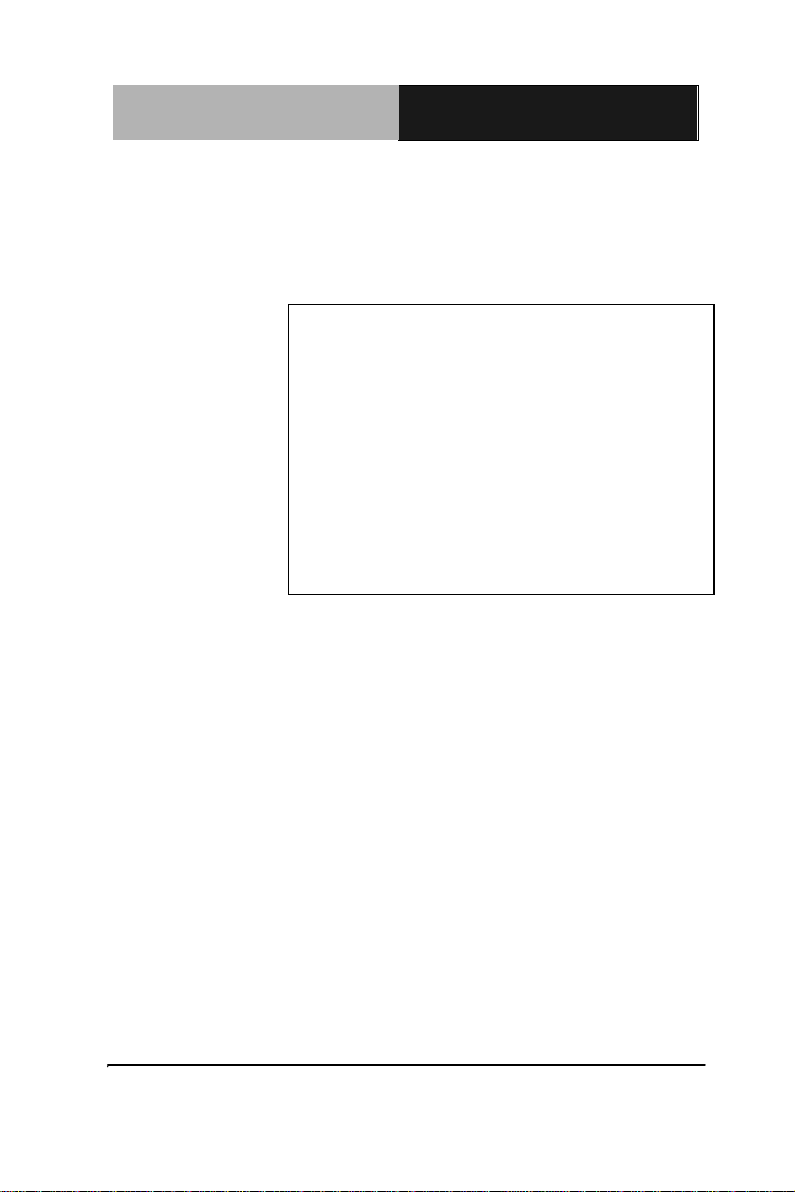
Embedded Controller
A E C - 6940
AEC-6940
Fanless Embedded Controller
Intel® Core
2 PCI-E slots, 1 Mini-Card,
4 COMs, Audio, CompactFlash
TM
2 Duo Processor
1 Express Card,
2 Gigabit Ethernet
AEC-6940 Manual 2nd Ed.
April 30, 2014
Page 2
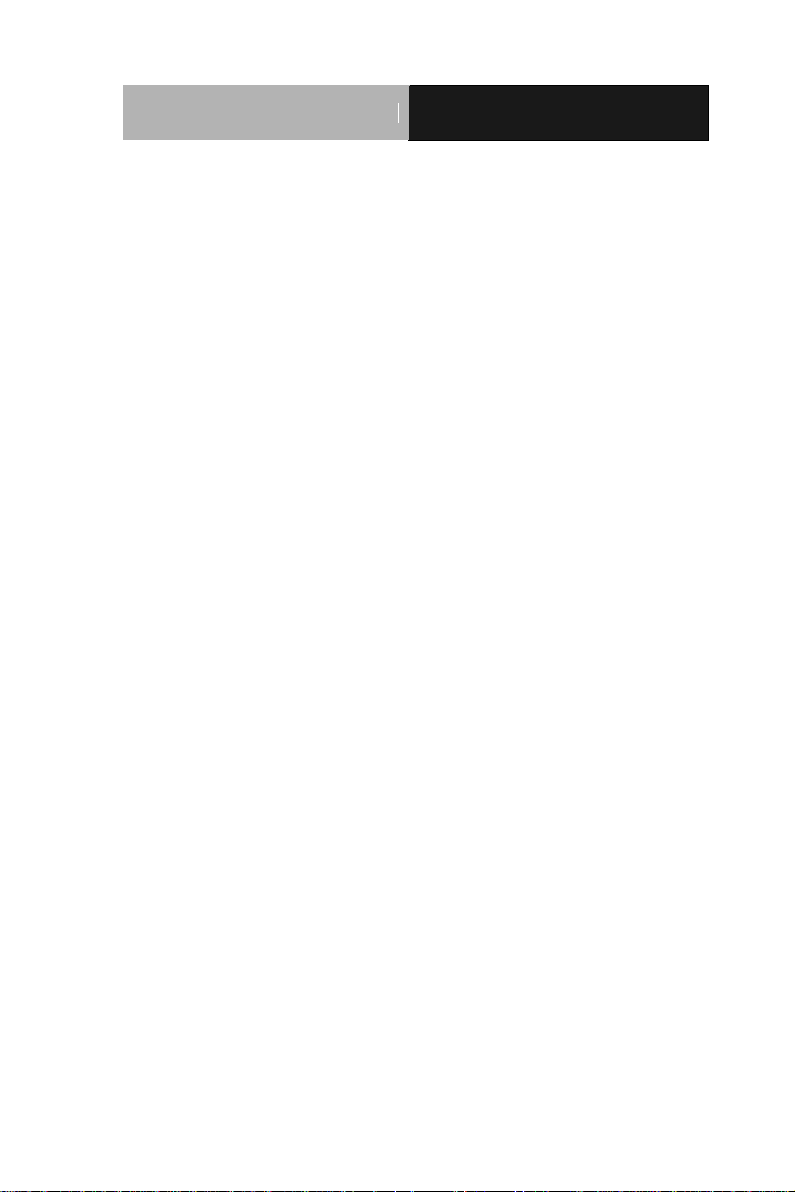
Embedded Controller
A E C - 6940
TCopyright Notice
This document is copyrighted, 2014. All rights are reserved. The
original manufacturer reserves the right to make improvements to
the products described in this manual at any time without notice.
No part of this manual may be reproduced, copied, translated, or
transmitted in any form or by any means without the prior written
permission of the original manufacturer. Information provided in
this manual is intended to be accurate and reliable. However, the
original manufacturer assumes no responsibility for its use, or for
any infringements upon the rights of third parties that may result
from its use.
The material in this document is for product information only and is
subject to change without notice. While reasonable efforts have
been made in the preparation of this document to assure its
accuracy, AAEON assumes no liabilities resulting from errors or
omissions in this document, or from the use of the information
contained herein.
AAEON reserves the right to make changes in the product design
without notice to its users.
i
Page 3
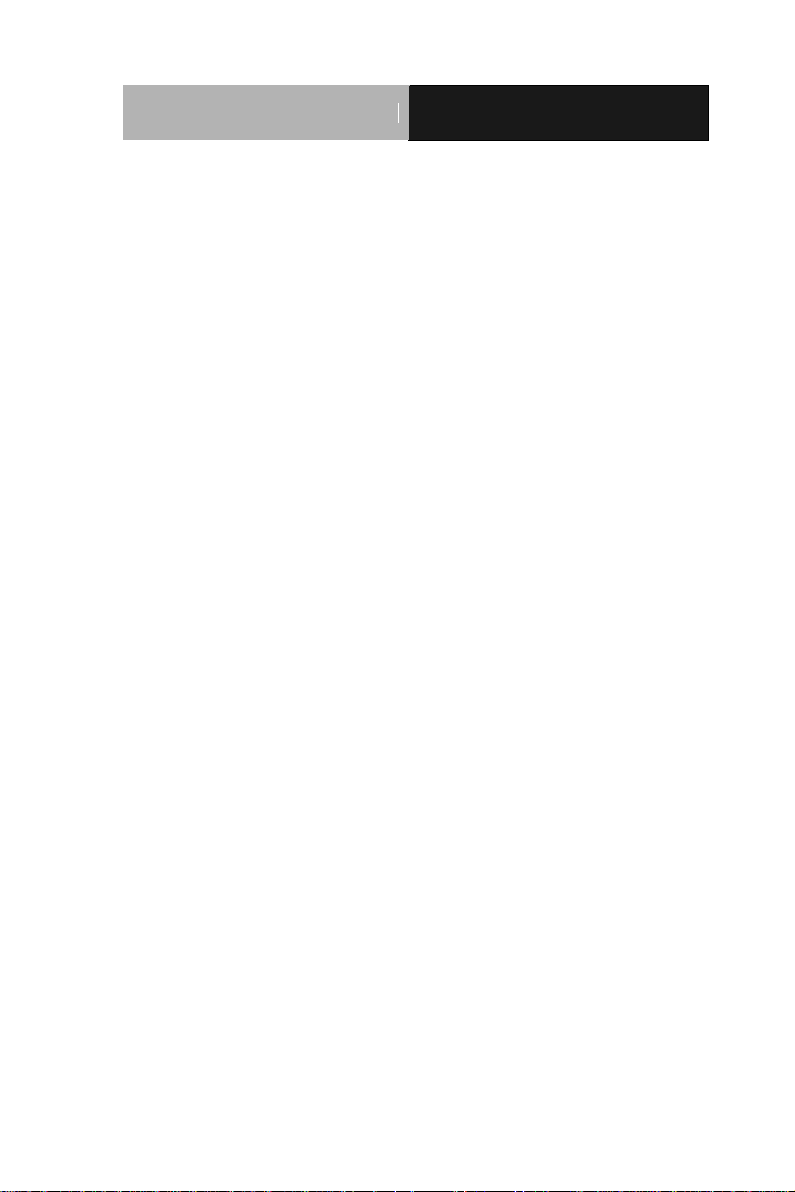
Embedded Controller
A E C - 6940
Acknowledgments
All other products’ name or trademarks are properties of their
respective owners.
Award is a trademark of Award Software International, Inc.
™
CompactFlashP
Association.
®
IntelP
P
, and Core P™ 2 Duo are trademarks of IntelP
Microsoft WindowsP
Corp.
PC/AT, PS/2, and VGA are trademarks of International
Business Machines Corporation.
All other product names or trademarks are properties of their
respective owners.
P
is a trademark of the Compact Flash
®
P
Corporation.
®
P
is a registered trademark of Microsoft
ii
Page 4
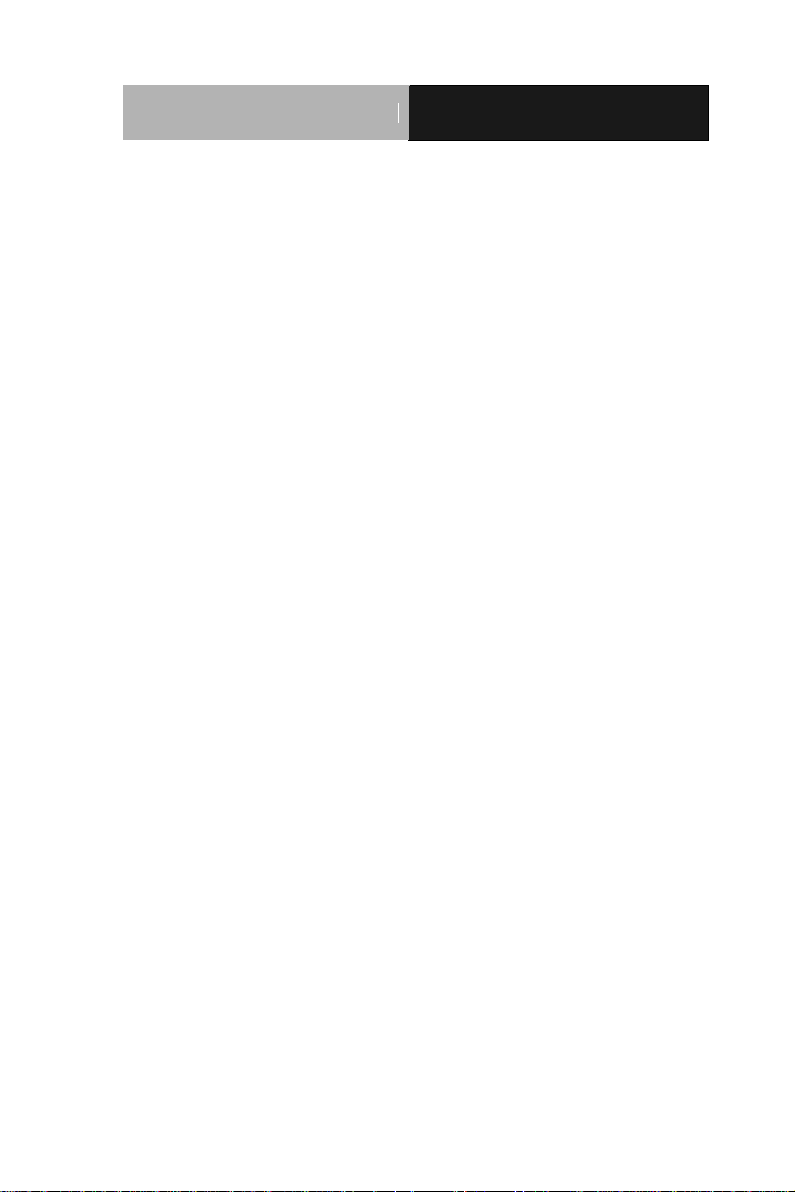
Embedded Controller
A E C - 6940
Packing List
Before you begin operating your PC, please make sure that the
following materials are enclosed:
1 AEC-6940 Embedded Controller
1 Phoenix Power Connector
2 Wallmount Brackets
1 Audio Cable
1 Screw Package
1 PS/2 Expansion Cable for Keyboard and Mouse
1 SATA Cable
1 SATA Power Cable
1 CD-ROM for Manual (in PDF format) and
Drivers
If any of these items should be missing or damaged, please contact
your distributor or sales representative immediately.
iii
Page 5
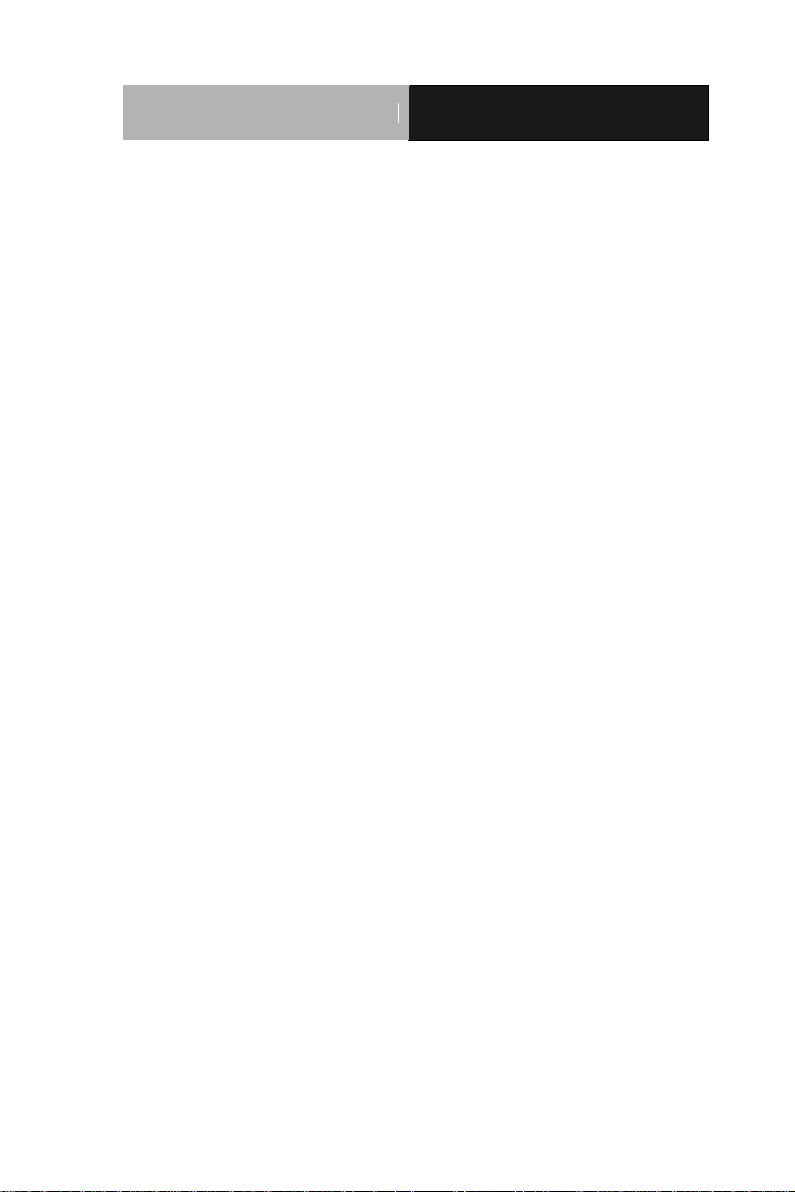
Embedded Controller
A E C - 6940
Safety & Warranty
1. Read these safety instructions carefully.
2. Keep this user's manual for later reference.
3. Disconnect this equipment from any AC outlet before cleaning. Do
not use liquid or spray detergents for cleaning. Use a damp cloth.
4. For pluggable equipment, the power outlet must be installed near
the equipment and must be easily accessible.
5. Keep this equipment away from humidity.
6. Put this equipment on a firm surface during installation. Dropping
it or letting it fall could cause damage.
7. The openings on the enclosure are for air convection. Protect the
equipment from overheating. DO NOT COVER THE OPENINGS.
8. Make sure the voltage of the power source is correct before
connecting the equipment to the power outlet.
9. Position the power cord so that people cannot step on it. Do not
place anything over the power cord.
10. All cautions and warnings on the equipment should be noted.
11. If the equipment is not used for a long time, disconnect it from the
power source to avoid damage by transient over-voltage.
12. Never pour any liquid into an opening. This could cause fire or
electrical shock.
13. Never open the equipment. For safety reasons, only qualified
service personnel should open the equipment.
14. If any of the following situations arises, get the equipment
checked by service personnel:
a. The power cord or plug is damaged.
b. Liquid has penetrated into the equipment.
c. The equipment has been exposed to moisture.
iv
Page 6
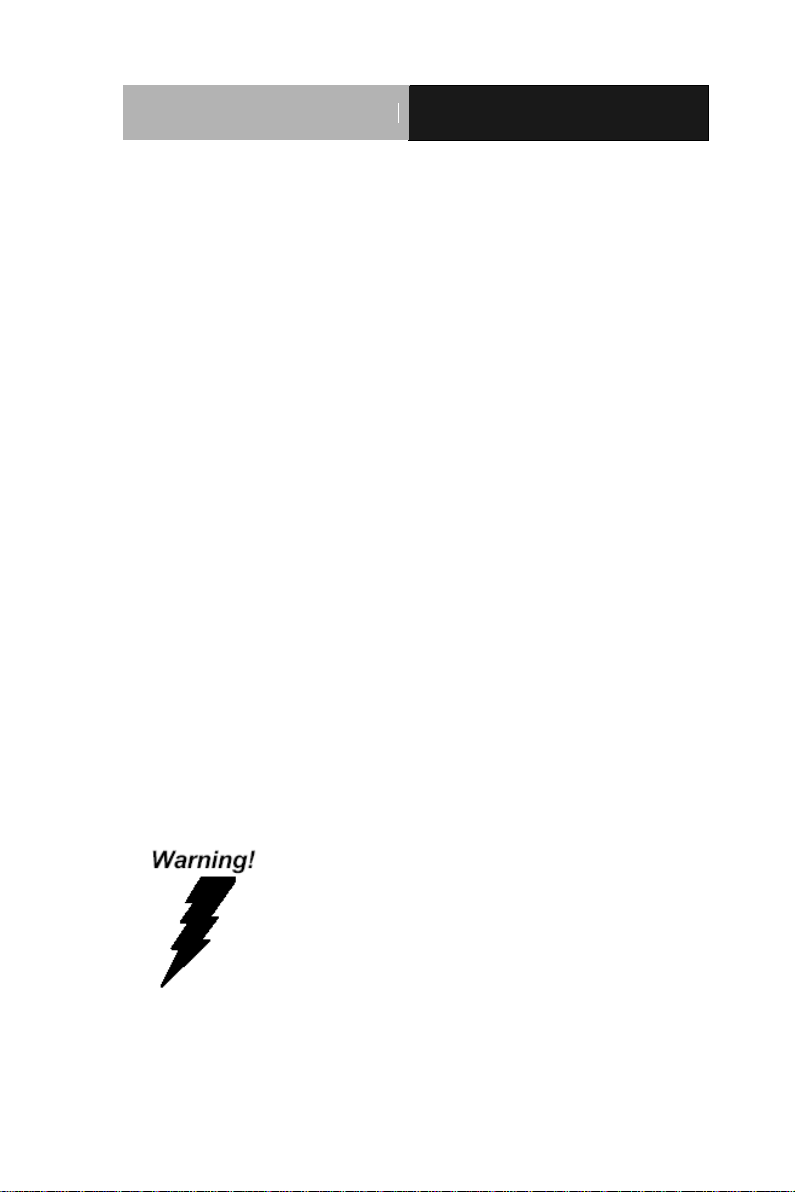
Embedded Controller
A E C - 6940
d. The equipment does not work well, or you cannot get it
to work according to the user’s manual.
e. The equipment has been dropped and damaged.
f. The equipment has obvious signs of breakage.
15. DO NOT LEAVE THIS EQUIPMENT IN AN ENVIRONMENT
WHERE THE STORAGE TEMPERATURE IS BELOW -20°C
(-4°F) OR ABOVE 60°C (140°F). IT MAY DAMAGE THE
EQUIPMENT.
16. Caution: There is a danger of explosion if the battery is incorrectly
replaced. Replace only with the same or equivalent type
recommended by the manufacturer. Dispose of used batteries
according to the manufacturer’s instructions and your local
government’s recycling or disposal directives.
Attention:
Il y a un risque d’explosion si la batterie est remplacée de façon
incorrecte. Ne la remplacer qu’avec le même modèle ou équivalent
recommandé par le constructeur. Recycler les batteries usées en accord
avec les instructions du fabricant et les directives gouvernementales de
recyclage.
FCC
This device complies with Part 15 FCC Rules.
Operation is subject to the following two
conditions: (1) this device may not cause
harmful interference, and (2) this device must
accept any interference received including
interference that may cause undesired
operation.
v
Page 7
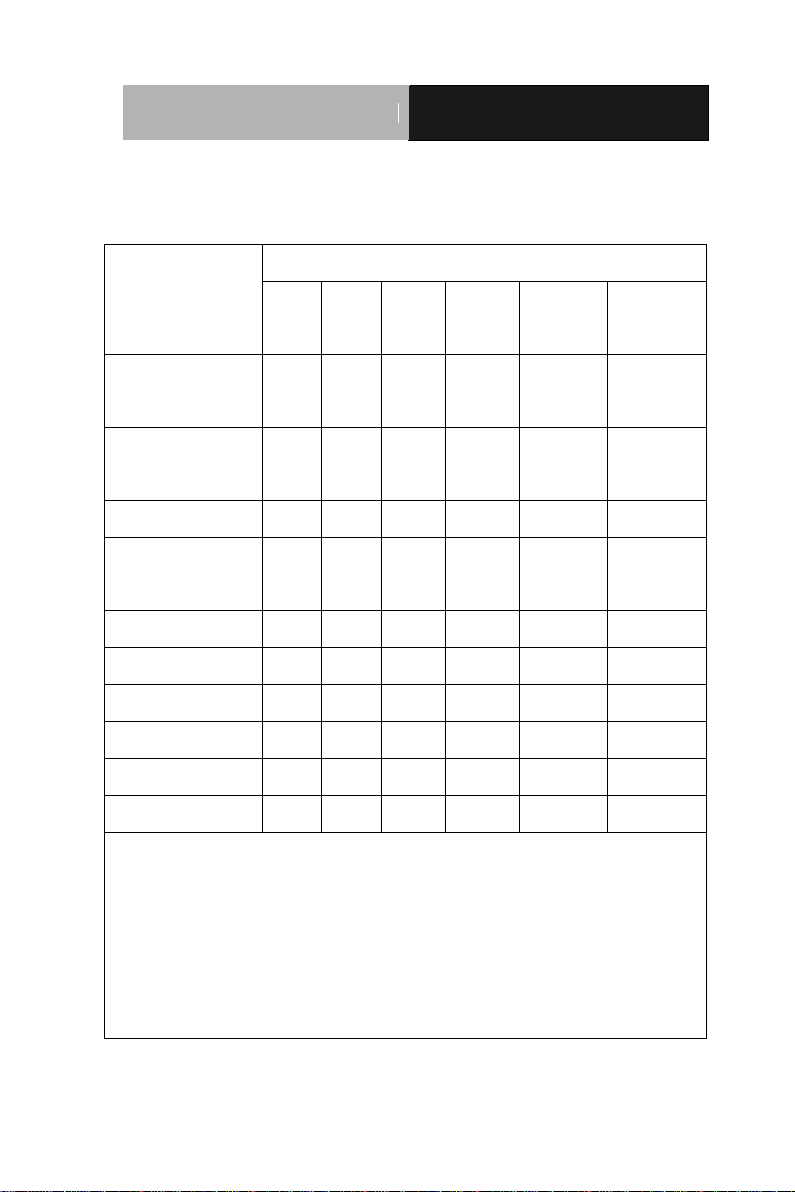
Embedded Controller
A E C - 6940
部件名称
有毒有害物质或元素
铅
(Pb)
汞
(Hg) 镉 (Cd)
六价铬
(Cr(VI))
多溴联苯
(PBB)
多溴二苯醚
(PBDE)
印刷电路板
及其电子组件
× ○ ○ ○ ○
○
外部信号
连接器及线材
× ○ ○ ○ ○
○
外壳
× ○ ○ ○ ○
○
中央处理器
与内存
× ○ ○ ○ ○
○
硬盘
× ○ ○ ○ ○ ○ 电源
× ○ ○ ○ ○
○
O:表示该有毒有害物质在该部件所有均质材料中的含量均在
SJ/T 11363-2006 标准规定的限量要求以下。
X:表示该有毒有害物质至少在该部件的某一均质材料中的含量超出
SJ/T 11363-2006 标准规定的限量要求。
备注:
一、此产品所标示之环保使用期限,系指在一般正常使用状况下。
二、上述部件物质中央处理器、内存、硬盘、电源为选购品。
Below Table for China RoHS Requirements
产品中有毒有害物质或元素名称及含量
AAEON Boxer/ Industrial System
vi
Page 8
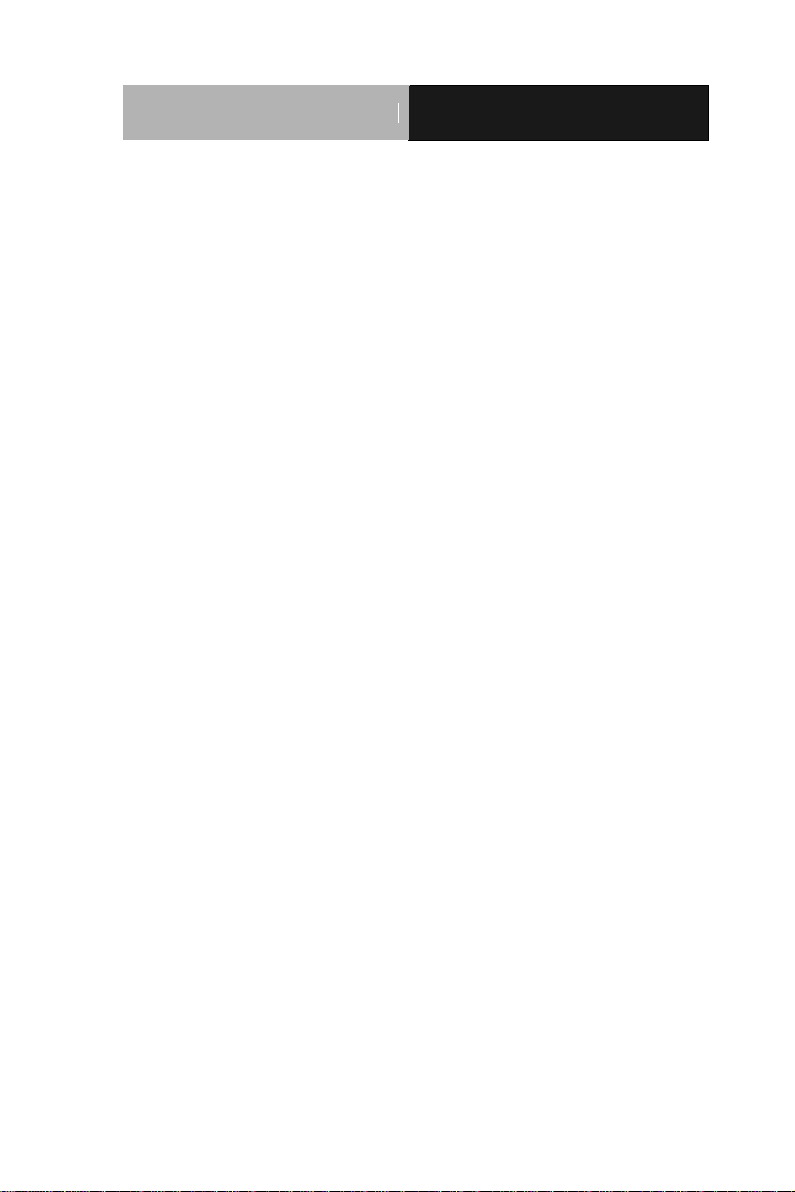
Embedded Controller
A E C - 6940
TContents
Chapter 1 General Information
1.1 Introduction ................................................................ 1-2
1.2 Features .................................................................... 1-4
1.3 Specifications ............................................................ 1-5
Chapter 2 Hardware Installation
2.1 Jumpers and Connectors .......................................... 2-2
2.2 Dimension ................................................................. 2-5
2.3 USB1, 2(JP1) & USB3, 4(JP5) .................................. 2-6
2.4 PS2 Keyboard/Mouse Power Selection (JP3) .......... 2-6
2.5 RTC Battery Selection (JP15) ................................. 2-6
2.6 COM1, COM2, COM3, COM4 Pin-9 Selection (JP17,
JP16, JP20, JP19) ........................................................... 2-6
2.7 COM2 RS-232/422/485 Serial Port Connector ......... 2-7
2.8 CPU Installation ......................................................... 2-8
2.9 RAM Installation ........................................................ 2-12
2.10 Hard Disk Drive Installation ..................................... 2-18
2.11 PCI Card Installation ............................................... 2-23
2.12 Wallmount Kit Installation ........................................ 2-27
Chapter 3 Award BIOS Setup
3.1 System Test and Initialization. .................................. 3-2
3.2 Award BIOS Setup .................................................... 3-3
vii
Page 9
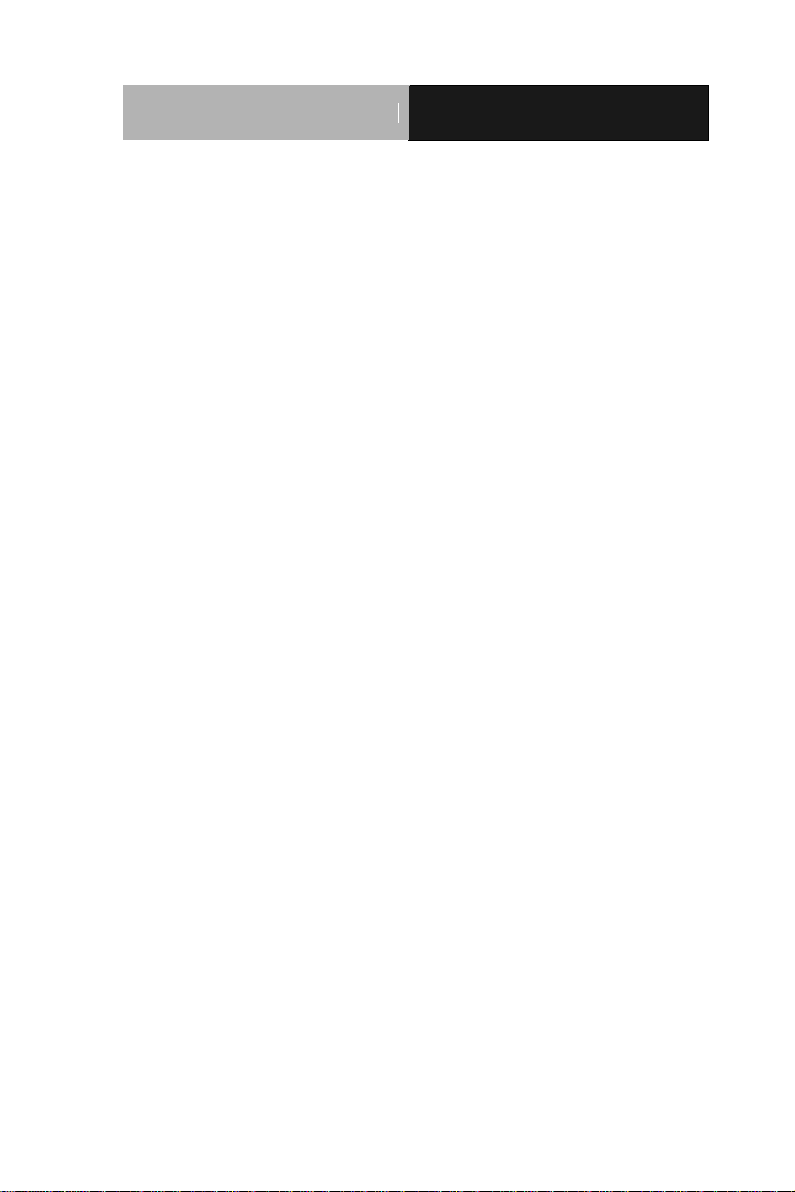
Embedded Controller
A E C - 6940
Chapter 4 Driver Installation
4.1 Installation ................................................................. 4-3
Appendix A Programming The Watchdog Timer
A.1 General Information ............................................. A-2
A.2 Access Interface .................................................... A-2
A.3 Registers Description ............................................. A-3
A.4 F75111 Watchdog Timer Initial Program ............... A-5
Appendix B I/O Information
B.1 I/O Address Map .................................................. B-2
B.2 Memory Address Map .......................................... B-3
B.3 IRQ Mapping Chart .............................................. B-3
B.4 DMA Channel Assignments ................................. B-3
viii
Page 10
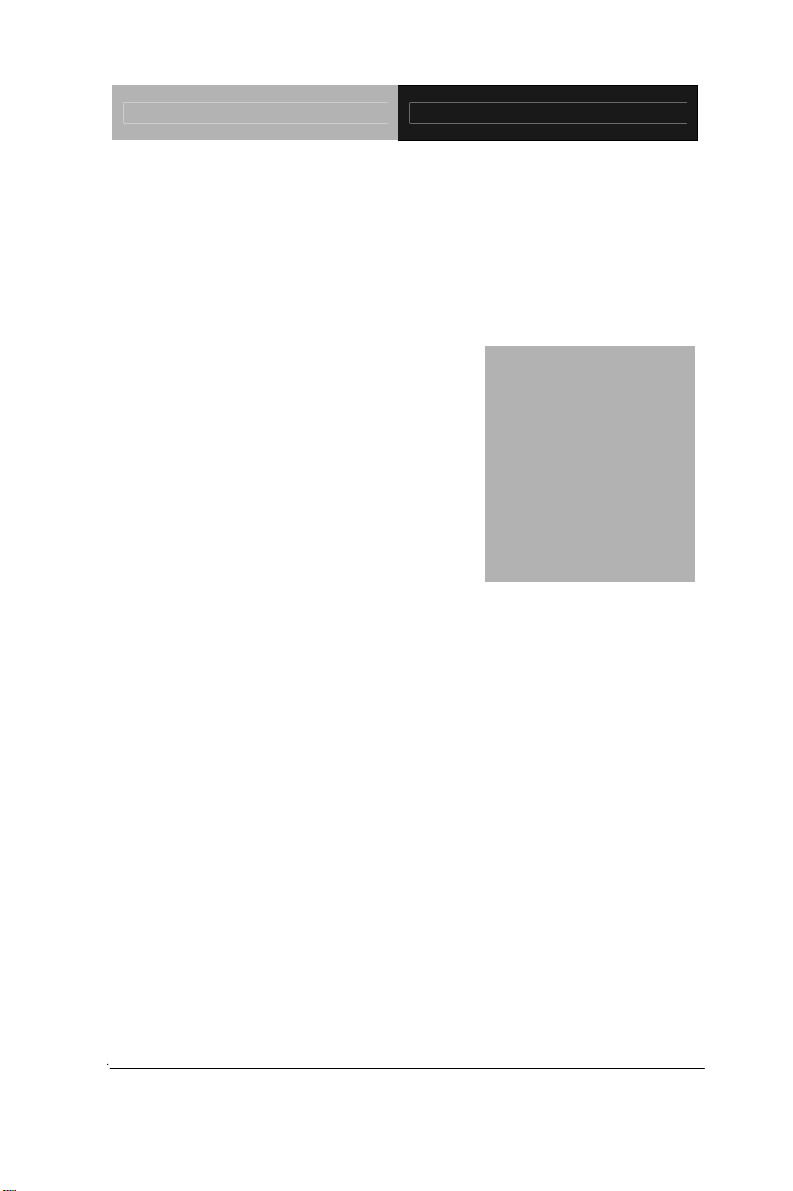
Embedded Controller AEC-6940
Information
Chapter
1
General
Chapter 1 General Information 1- 1
Page 11
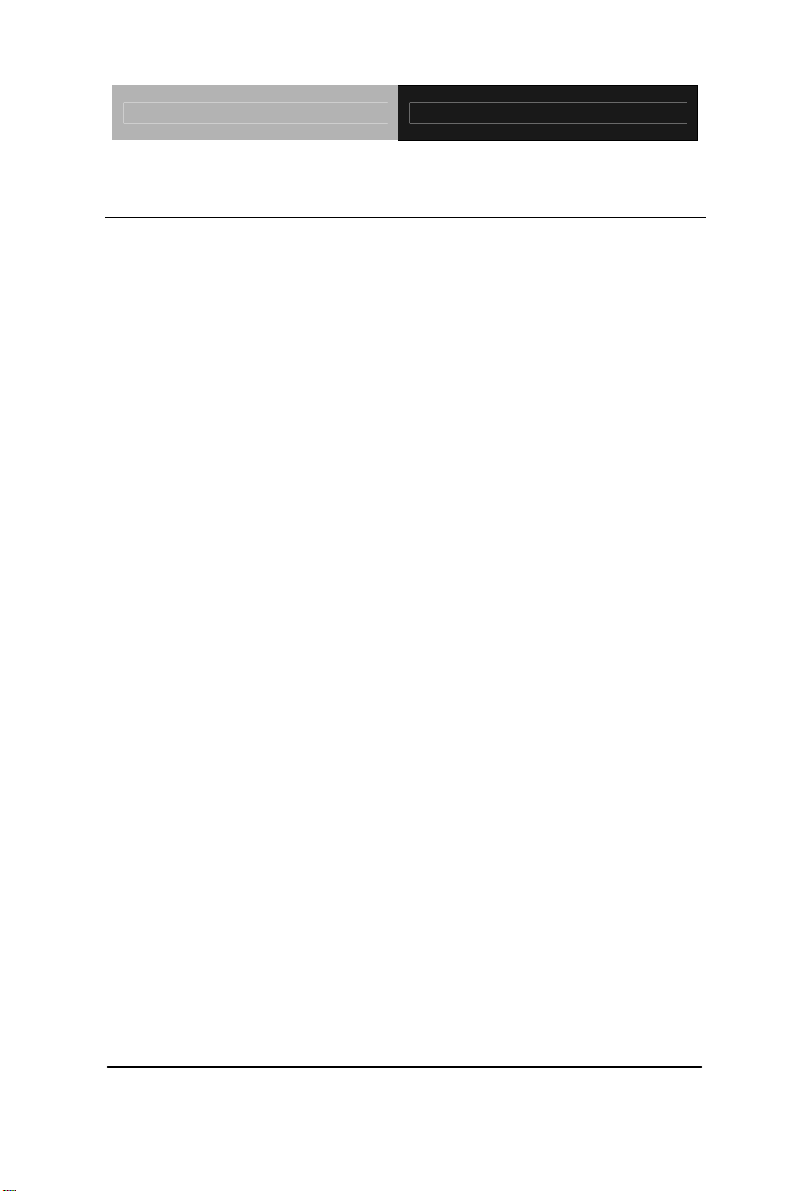
Embedded Controller AEC-6940
1.1 Introduction
The AEC-6940 BOXER 2 Advanced Embedded Control system
continues the BOXER design concept but focuses on the fast
expanding Machine Automation market. The AEC-6940 can
provide two PCI-Express slots for expansion. Therefore
AEC-6940’s expandable function, compact size combined with
fanless design and highly efficient heat conduction mechanism
can fulfill any rugged technical application in industrial automation,
factory control, test instrumentation and safety surveillance.
Outstanding Ov er-spec Design
®
Intel’s
CoreTM 2 Duo processor with fanless design and high
performance is widely acceptable and dependable in this market.
USB 2.0, dual GbE Ethernet and 4 serial ports allow
communication with diverse devices with a high transfer rate.
Furthermore, the AEC-6940 can concurrently support three tiers
of expansion interfaces – PCI-Express, Mini-card and Express
Card. These interfaces are fully integrated within the BOXER
series and allow an upgrade to their usefulness. It is a
leading-edge thermal and vibration design (up to 55 degree
operation and 5G RMS vibration) and also an innovation for
Machine Automation in the IPC industry. AEC-6940 plays a role
in connecting all subsystems in common applications. AAEON
Chapter 1 General Information 1- 2
Page 12
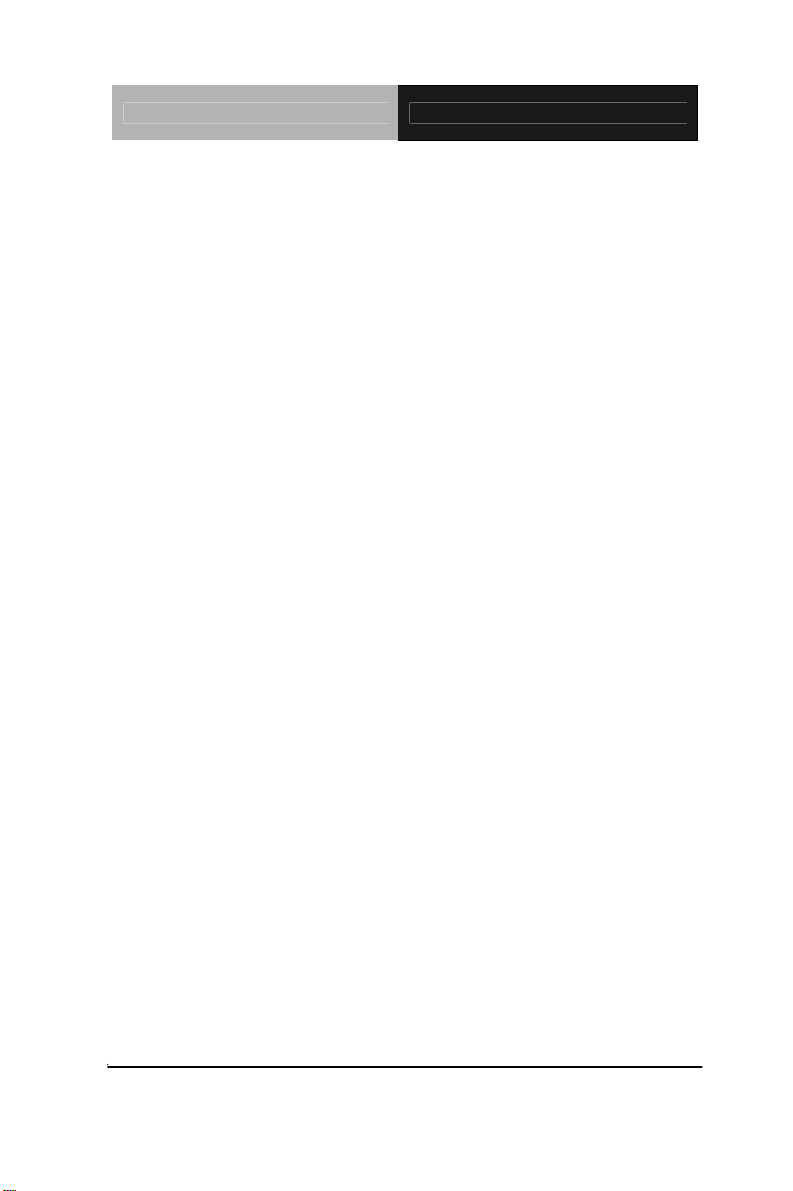
Embedded Controller AEC-6940
not only enhances your competitive value but also gives you an
excellent solution for the future.
Strict Quality Control Process
AAEON retains the perfect product design and management
team. Our Quality Control through multiple level experience and
test has earned a good reputation in IPC field. AAEON’s whole
product series are subjected to high-level standards, which make
them our best guarantee and assurance to customers. Excellent
product quality will always be AAEON’s best advertisement.
24-hour FAE System
AAEON’s e-RMA and e-FAE 24-hour a day systems for all
customers’ prompt request was formally launched in 2005. No
matter if it is a holiday or weekend; we can handle all kinds of
requests and give you a satisfactory response in 10 days.
AAEON is proud of our quick service and professional teamwork
to provide our customers with continual support.
Great design, great value and great service are hallmarks of the
AAEON BOXER embedded control PCs. There really is no other
choice for your application than AAEON if you want the best
performance and best value!
Chapter 1 General Information 1- 3
Page 13
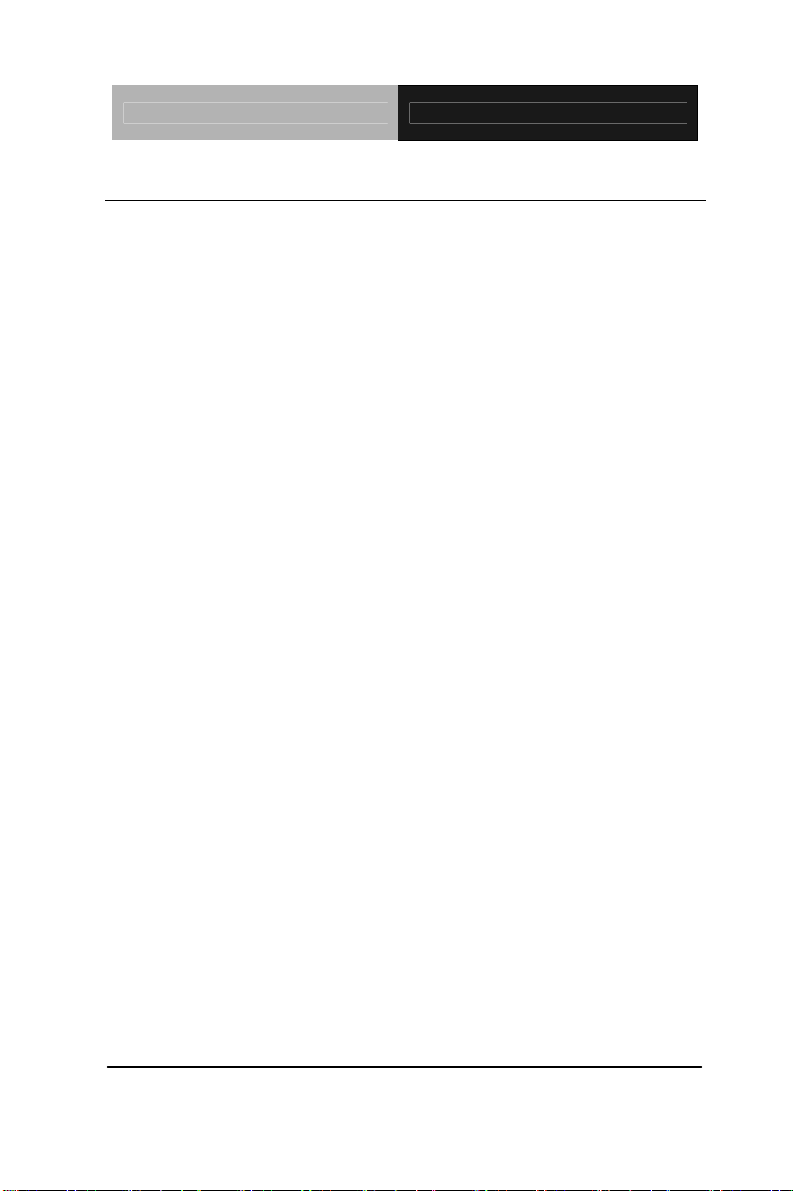
Embedded Controller AEC-6940
1.2 Features
Fanless Design
Intel® Core™ 2 Duo Processor
PCI-Express [x16] x 1, PCI-Express [x1] x 1
Wide DC Power Input Range
Gigabit Ethernet x 2
COM x 4, USB x 4
Express Card x 1
Mini Card x 1
ATX Power Function
Chapter 1 General Information 1- 4
Page 14
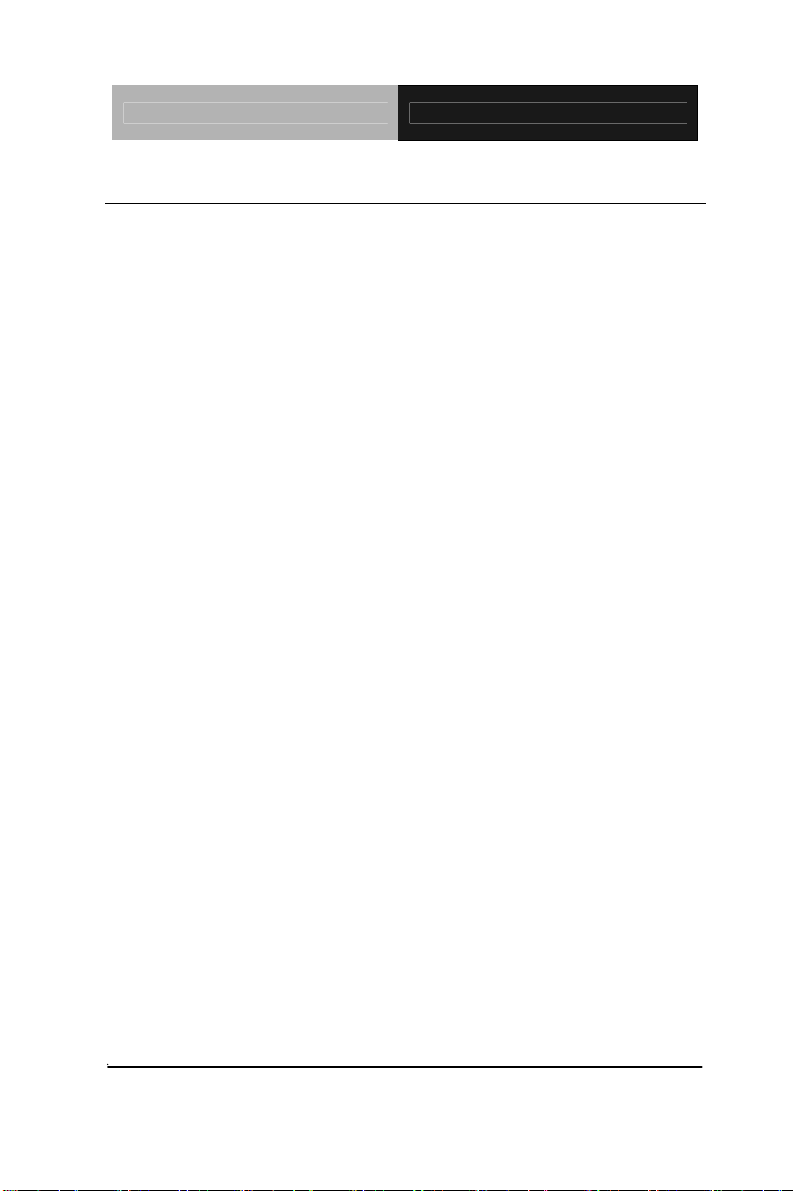
Embedded Controller AEC-6940
1.3 Specifications
System
Processor: Intel® CoreTM 2 Duo Processor
System Memory: DDR III SODIMM x 2,
Max. 4 GB
Expansion: PCI-E【x16】x 1, PCI-E【x1】
x 1, Mini-card x 1, Express
Card x 1
VGA: DB-15 VGA connector x 1
Keyboard/Mouse: PS/2 Keyboard & Mouse
Ethernet: 10/100/1000Base-TX RJ-45
Connector x 2
SSD: CompactFlash
Hard Disk Storage: 2.5” SATA Hard Disk Drive
™
slot x 1
bay x 1
Serial Port: COM1/3/4: RS-232, COM2:
RS-232/422/485
Audio: Line-in / Line-out / MIC-in by
an external cable
USB: USB 2.0 x 4
System Control: Power ON/OFF switch x 1,
Reset button x 1
LED Indicator Power LED x 1, Hard Disk
Active LED x 1
Chapter 1 General Information 1- 5
Page 15
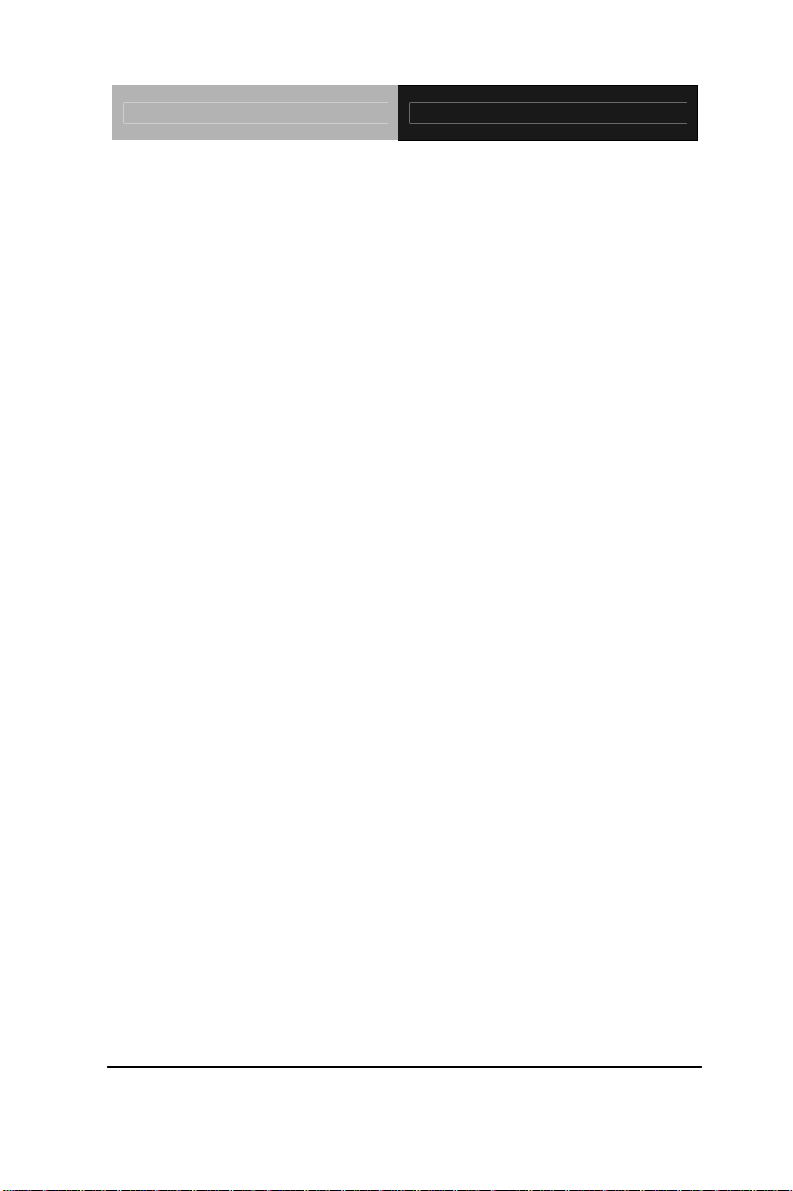
Embedded Controller AEC-6940
Watchdog Timer: Generates a time-out system
reset, setting via software
Power Supply: 1. DC Input -- Internal DC-DC
Converter (Default)
Input voltage: DC 9V~ DC 30V
2. AC Input -- External Power
Adapter (Optional)
Input voltage: 100V AC ~
240V AC @ 50 ~ 60Hz
Mechanical and Environmental
Construction: Rugged Aluminum Alloy
chassis
Color: Mustard
Mounting: Wallmount
Dimension: 9.9”(W) x 4.1”(H) x 9.4”(D)
(251.3mm x 104.6mm x
237.8mm)
Net Weight: 22 lb (10 kg)
Operating Temperature: 5°F ~ 131°F (-15°C~55°C)
(CFD with RAM x 2);
14°F ~ 122°F (-10°C ~ 50°C)
(HDD with RAM x 2);
Storage Temperature: -4°F ~ 158°F (-20°C ~ 70°C
Storage Humidity: 5~90%@40°C,
Chapter 1 General Information 1- 6
Page 16
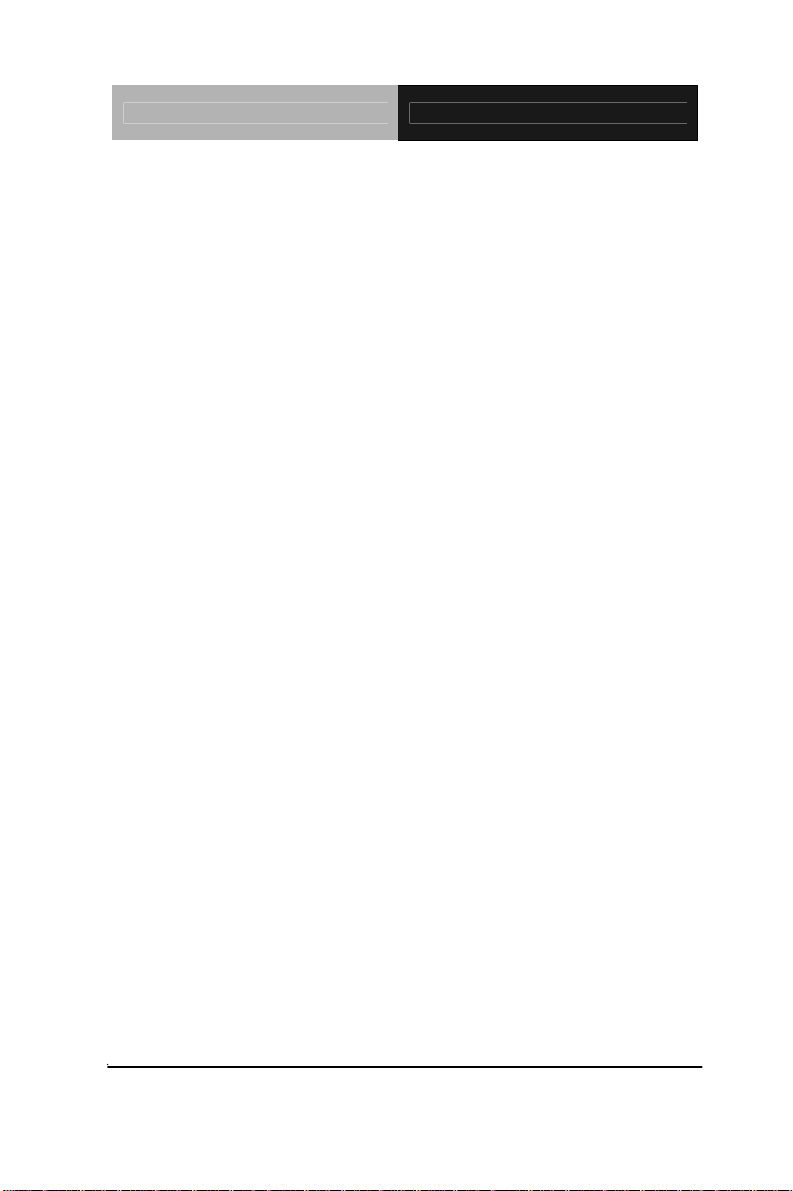
Embedded Controller AEC-6940
non-condensing
Vibration: 5g rms / 5~500Hz / random
operation (CFD); 1g rms /
5~500Hz / random operation
(HDD)
Shock: 50g peak acceleration
(11msec. duration)(CFD)
EMC: CE/FCC class B
Chapter 1 General Information 1- 7
Page 17
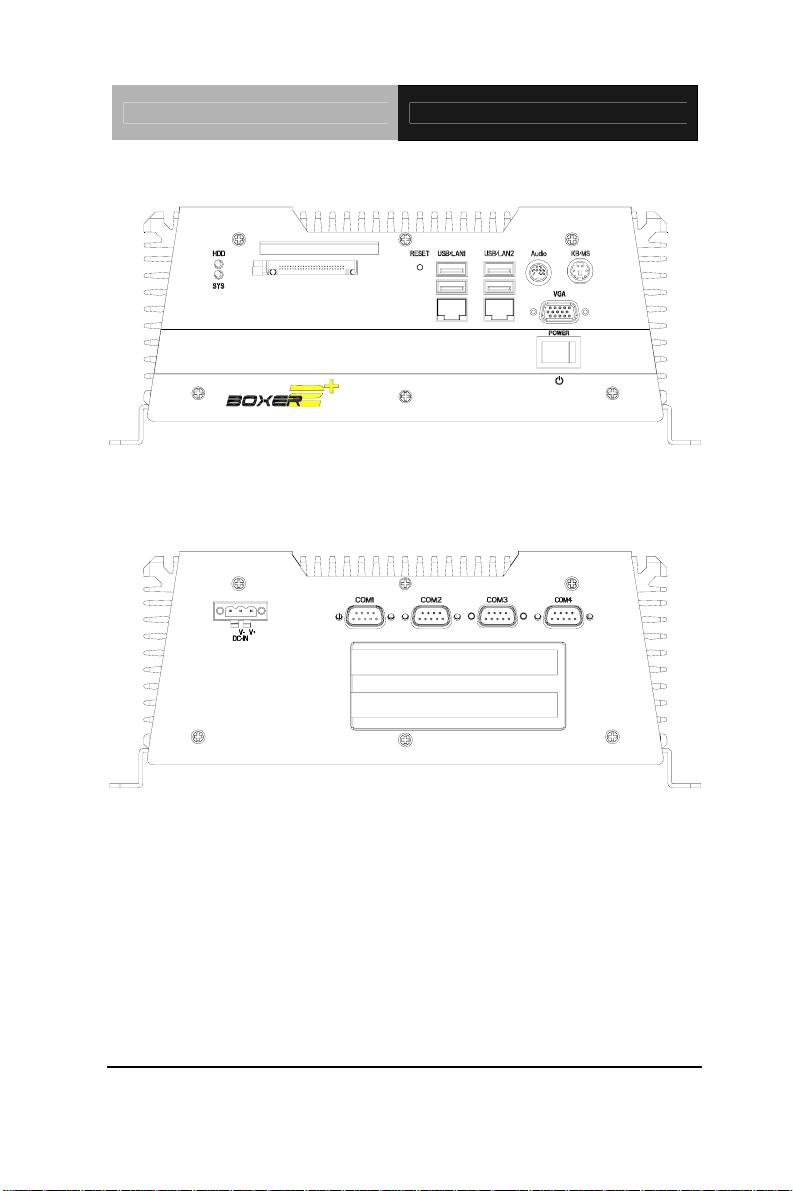
Embedded Controller AEC-6940
Front Side
Rear Side
Chapter 1 General Information 1- 8
Page 18
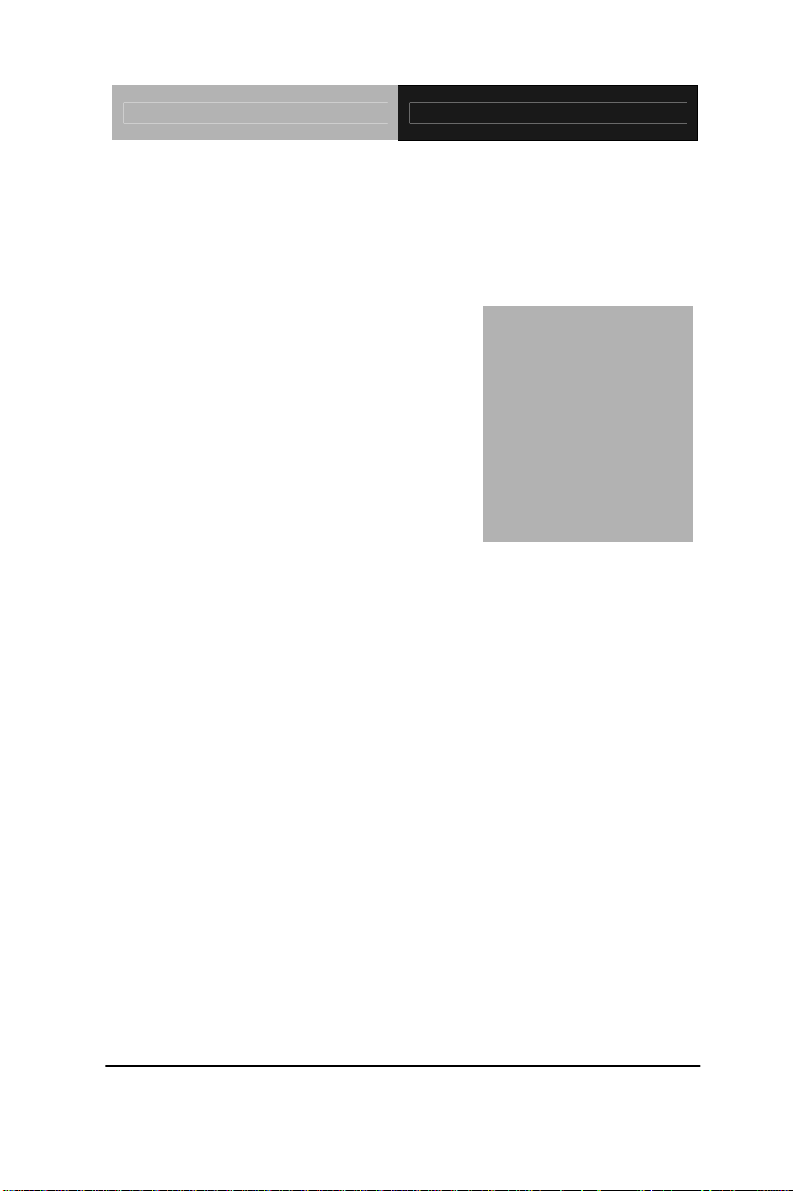
Embedded Controller AEC-6940
Hardware
Installation
Chapter
2
Chapter 2 Hardware Installation 2-1
Page 19
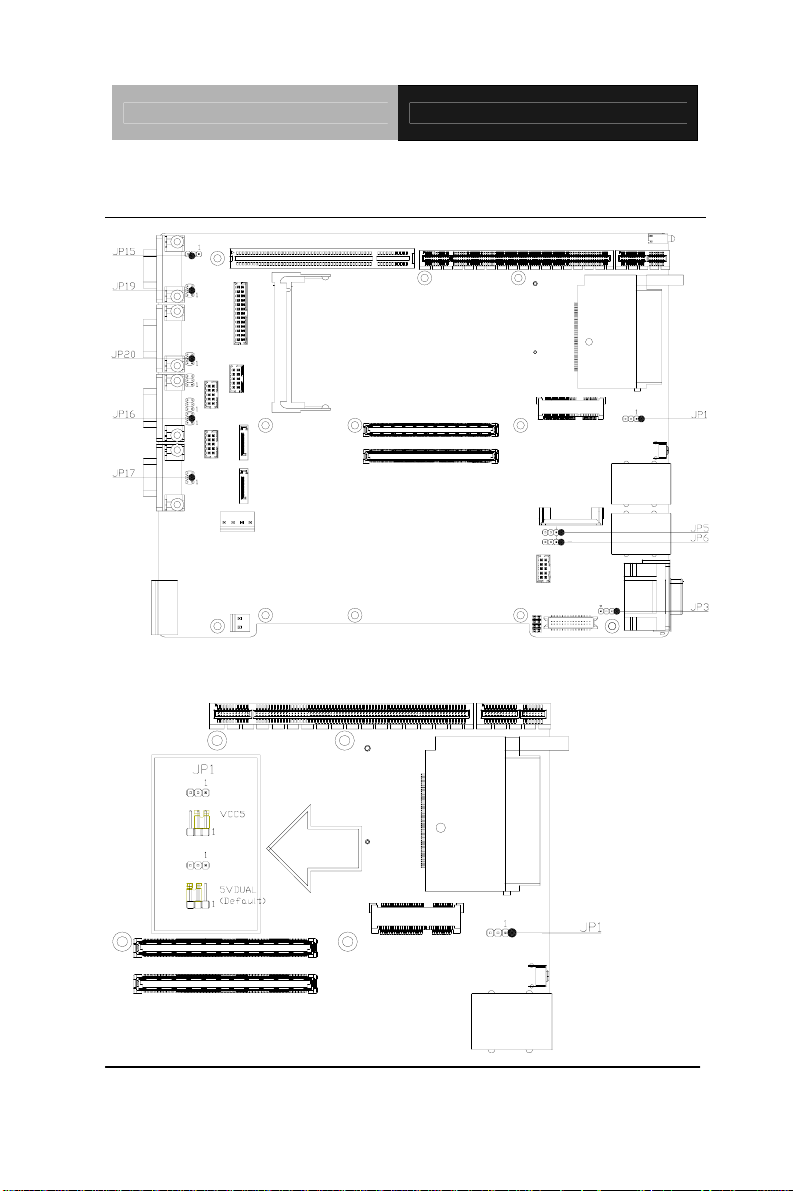
Embedded Controller AEC-6940
2.1 Jumpers and Connectors
JP1
Chapter 2 Hardware Installation 2 - 2
Page 20

Embedded Controller AEC-6940
JP3
JP5
Chapter 2 Hardware Installation
2 - 3
Page 21

Embedded Controller AEC-6940
JP15
JP16, JP17, JP19 & JP20
Chapter 2 Hardware Installation 2 - 4
Page 22

Embedded Controller AEC-6940
2.2 Dimension
Chapter 2 Hardware Installation
2 - 5
Page 23

Embedded Controller AEC-6940
2.3 USB1, 2(JP1) & USB3, 4(JP5)
JP1 Function (USB1, 2)
1-2 Normal Æ VCC5
2-3 Standby (Default) Æ 5VDUAL
JP5 Function (USB3, 4)
1-2 Normal Æ VCC5
2-3 Standby (Default) Æ 5VDUAL
2.4 PS2 Keyboard/Mouse Power Selection (JP3)
JP3 Function
1-2 Normal Æ VCC5
2-3 Standby (Default) Æ 5VDUAL
2.5 RTC Battery Selection (JP15)
JP15 Function
1-2 Normal (Default)
2-3 Clear CMOS
2.6 COM1, COM2, COM3, COM4 Pin-9 Selection (JP17, JP16,
JP20, JP19)
JP17 Function (COM1)
1-2 +12V
3-4 +5V
5-6 RI for COM1 (Default)
Chapter 2 Hardware Installation 2 - 6
Page 24

Embedded Controller AEC-6940
1
JP16 Function (COM2)
1-2 +12V
3-4 +5V
5-6 RI for COM2 (Default)
JP20 Function (COM3)
1-2 +12V
3-4 +5V
5-6 RI for COM3 (Default)
JP19 Function (COM4)
1-2 +12V
3-4 +5V
5-6 RI for COM4 (Default)
2.7 COM2 RS-232/422/485 Serial Port Connector
3
2
6
7
4
5
9
8
Pin Signal Pin Signal
1 DCD (422TXD-/485DATA-) 2 RXD (422RXD+)
3 TXD (422TXD+/485DATA+) 4 DTR (422RXD-)
5 GND 6 DSR
7 RTS 8 CTS
9 RI
Chapter 2 Hardware Installation
2 - 7
Page 25

Embedded Controller AEC-6940
2.8 CPU Installation
Disassemble the AEC-6940
For Hard Disk Drive (HDD) installation, you have to disassemble
the bottom lid of AEC-6940 and some components and covers in
the AEC-6940.
Step 1: Unfasten the screws on the rear panel and front panel
Step 2: Unfasten the six screws on the bottom lid.
Chapter 2 Hardware Installation 2 - 8
Page 26

Embedded Controller AEC-6940
Step 3: Unfasten the five screws on the heatsink and remove the heat
sink
Step 4: Install the CPU module and fasten the screws
Chapter 2 Hardware Installation
2 - 9
Page 27

Embedded Controller AEC-6940
Step 5: Put the thermal pad (1998666628) on the diode of CPU
Thermal Pad
(1998666628)
Step 6: Place the heatsink on CPU module and push the heatsink
against the chassis, and then fasten the five screws
Chapter 2 Hardware Installation 2 - 10
Page 28

Embedded Controller AEC-6940
Step 7: Fasten the six screws on the back of the AEC-6940
Step 8: Fasten the screws of front panel and rear panel
Chapter 2 Hardware Installation
2 - 11
Page 29

Embedded Controller AEC-6940
2.9 RAM Installation
Step 1: Unfasten the screws on the rear panel and front panel
Step 2: Unfasten the six screws on the bottom lid.
Chapter 2 Hardware Installation 2 - 12
Page 30

Embedded Controller AEC-6940
Step 3: Unfasten the five screws on the heatsink and remove the
heatsink
Step 4: Adhere the two thermal pads (1998666630) to the diode of
facade of memory DIMM 1
DIMM1
Chapter 2 Hardware Installation
2 - 13
Page 31

Embedded Controller AEC-6940
Step 5: Adhere the two thermal pads (1998666630) to the diode of the
other side of memory DIMM1
DIMM1
Step 6: Adhere the two thermal pads (1998666630) to the diode of
facade of memory DIMM 2
DIMM2
Chapter 2 Hardware Installation 2 - 14
Page 32

Embedded Controller AEC-6940
Step 7: Install the DIMM1 to the lower layer of the memory slot
INSERT DIMM1
Step 8: Install the DIMM2 to the upper layer of the memory slot
INSERT DIMM2
Chapter 2 Hardware Installation
2 - 15
Page 33

Embedded Controller AEC-6940
Step 9: Place the heatsink on the memory and push the heatsink against
the chassis, and then fasten the five screws
Step 10: Fasten the six screws on the back of the AEC-6940
Chapter 2 Hardware Installation 2 - 16
Page 34

Embedded Controller AEC-6940
Step 11: Fasten the screws of front panel and rear panel
Chapter 2 Hardware Installation
2 - 17
Page 35

Embedded Controller AEC-6940
2.10 Hard Disk Drive Installation
Step 1: Unfasten the screws on the rear panel and front panel
Step 2: Unfasten the six screws on the bottom lid.
Chapter 2 Hardware Installation 2 - 18
Page 36

Embedded Controller AEC-6940
Assemble the HDD Module
After disassembling the AEC-6940, you have to get the HDD
module ready for the proceeding installation.
Step 1: Fasten the four HDD screws and cover with the four black
damper
Black Damper
Black Damper
Chapter 2 Hardware Installation
2 - 19
Page 37

Embedded Controller AEC-6940
Step 2: Assembly the HDD chassis
Step 3: Assembly the damper bracket
Chapter 2 Hardware Installation 2 - 20
Page 38

Embedded Controller AEC-6940
Step 4: Connect the HDD cable (SATA Type HDD)
SATA Power
Insert I/O Board Side
W/LOCK
Step 5: Fasten the six screws on the back of the AEC-6940
Chapter 2 Hardware Installation
2 - 21
Page 39

Embedded Controller AEC-6940
Step 6: Fasten the screws of front panel and rear panel
Chapter 2 Hardware Installation 2 - 22
Page 40

Embedded Controller AEC-6940
2.11 PCI Card Installation
Step 1: Unfasten the screws on the rear panel and front panel
Step 2: Unfasten the six screws on the bottom lid.
Chapter 2 Hardware Installation
2 - 23
Page 41

Embedded Controller AEC-6940
Step 3: Remove the screw with your finger and get the PCI card ready to
install. You should keep the shield and screw for use later.
Step 4: Insert the PCI card into the PCI slot and reattach the screw.
Chapter 2 Hardware Installation 2 - 24
Page 42

Embedded Controller AEC-6940
Step 5: Unfasten the screws and push the tenon to lock the PCI card in
position.
Step 6: Close the bottom lid of the AEC-6940 and fasten six screws on
bottom lid.
Chapter 2 Hardware Installation
2 - 25
Page 43

Embedded Controller AEC-6940
Step 7: Fasten the one screw on the front panel and one screw on the
rear panel
Note: The maximum size of the PCI expansion card illustrated above
Chapter 2 Hardware Installation 2 - 26
Page 44

Embedded Controller AEC-6940
2.12 Wallmount Kit Installation
Step 1: Get the brackets ready and fasten appropriate three screws on
each bracket. After fastening the two brackets on the bottom lid of
AEC-6940, the wallmount kit installation is finished
Chapter 2 Hardware Installation
2 - 27
Page 45

Embedded Controller AEC-6940
BIOS Setup
Chapter
3
Award
Chapter 3 Award BIOS Setup 3-1
Page 46

Embedded Controller AEC-6940
3.1 System Test and Initialization
These routines test and initialize board hardware. If the routines
encounter an error during the tests, you will either hear a few short
beeps or see an error message on the screen. There are two kinds
of errors: fatal and non-fatal. The system can usually continue the
boot up sequence with non-fatal errors. Non-fatal error messages
usually appear on the screen along with the following instructions:
Press <F1> to RESUME
Write down the message and press the F1 key to continue the boot
up sequence.
System configuration verification
These routines check the current system configuration against the
values stored in the CMOS memory. If they do not match, the
program outputs an error message. You will then need to run the
BIOS setup program to set the configuration information in memory.
There are three situations in which you will need to change the
CMOS settings:
1. You are starting your system for the first time
2. You have changed the hardware attached to your system
3. The CMOS memory has lost power and the configuration
information has been erased.
The AEC-6940 CMOS memory has an integral lithium battery
backup for data retention. However, you will need to replace the
complete unit when it finally runs down.
Chapter 3 Award BIOS Setup 3-2
Page 47

Embedded Controller AEC-6940
3.2 Award BIOS Setup
Awards BIOS ROM has a built-in Setup program that allows users
to modify the basic system configuration. This type of information is
stored in battery-backed CMOS RAM so that it retains the Setup
information when the power is turned off.
Entering Setup
Power on the computer and press <Del> immediately. This will
allow you to enter Setup.
Standard CMOS Features
Use this menu for basic system configuration. (Date, t ime, IDE,
etc.)
Advanced BIOS Features
Use this menu to set the advanced features available on your
system.
Advanced Chipset Features
Use this menu to change the values in the chipset registers and
optimize your system performance.
Integrated Peripherals
Use this menu to specify your settings for integrated peripherals.
(Primary slave, secondary slave, keyboard, mouse etc.)
Power Management Setup
Use this menu to specify your settings for power management.
(HDD power down, power on by ring, KB wake up, etc.)
PnP/PCI Configurations
This entry appears if your system supports PnP/PCI.
Chapter 3 Award BIOS Setup 3-3
Page 48

Embedded Controller AEC-6940
PC Health Status
This menu allows you to set the shutdown temperature for your
system.
Frequency/Voltage Control
Use this menu to specify your settings for auto detect DIMM/PCI
clock and spread spectrum.
Load Fail-Safe Defaults
Use this menu to load the BIOS default values for the
minimal/stable performance for your system to operate.
Load Optimized Defaults
Use this menu to load the BIOS default values that are factory
settings for optimal performance system operations. While AWARD
has designated the custom BIOS to maximize performance, the
factory has the right to change these defaults to meet their needs.
Set Supervisor/User Password
Use this menu to set Supervisor/User Passwords.
Save and Exit Setup
Save CMOS value changes to CMOS and exit setup.
Exit Without Saving
Abandon all CMOS value changes and exit setup.
You can refer to the "AAEON BIOS Item Description.pdf" file in
the CD for the meaning of each setting in this chapter.
Chapter 3 Award BIOS Setup 3-4
Page 49

Embedded Controller AEC-6940
Installation
Chapter
4
Driver
Chapter 4 Driver Installation 4 - 1
Page 50

Embedded Controller AEC-6940
The AEC-6940 comes with a CD-ROM that contains all drivers and
utilities that meet your needs.
Follow the sequence below to install the drivers:
Step 1 – Install Chip Driver
Step 2 – Install VGA Driver
Step 3 – Install LAN Driver
Step 4 – Install Audio Driver
USB 2.0 Drivers are available for download using Windows Update
for both Windows XP and Windows 2000. For additional information
regarding USB 2.0 support in Windows XP and Windows 2000,
please visit
Please read instructions below for further detailed installations.
www.microsoft.com/hwdev/usb/.
Chapter 4 Driver Installation 4 - 2
Page 51

Embedded Controller AEC-6940
4.1 Installation
Insert the AEC-6940 CD-ROM into the CD-ROM Drive. The
Autorun program will run automatically. You also can choose the
drivers to install from step 1 to step 4 in order as following
instructions.
Step 1 – Install Chip Driver
1. Click on the Step 1-chip folder and then double click on
the Setup.exe
2. Follow the instructions that the window will show you
3. The system will help you install the driver automatically
Step 2 – Install VGA Driver
1. Click on the Step 2-vga folder and select the OS your
system is
2. Double click on the .exe file located in each OS folder
3. Follow the instructions that the window shows you
4. The system will help you install the driver automatically
Step 3 – Install LAN Driver
1. Click on the Step 3-LAN driver folder and select the OS
your system is
2. Double click on the .exe file located in each OS folder
3. Follow the instructions that the window shows you
4. The system will help you install the driver automatically
Chapter 4 Drivers Installat ion 4 - 3
Page 52

Embedded Controller AEC-6940
Step 4 – Install Audio Driver
1. Click on the Step 4-AUDIO folder and select the OS your
system is
2. Double click on the .exe file located in each OS folder
3. Follow the instructions that the window shows you
4. The system will help you install the driver automatically
Chapter 4 Driver Installation 4 - 4
Page 53

Embedded Controller AEC-6940
A
Appendix
Programming the
Watchdog Timer
Appendix A Programming the Watchdog Timer A-1
Page 54

Embedded Controller AEC-6940
A.1 General Information
The AEC-6940 utilizes Fintek F75111 chipset as its watchdog timer
Controller.
The other Watchdog timer is set to second or minute and the range is 0
to 256 seconds or minutes.
When the timeout has occurred, that will generate a status bit to indicate
it and write one will be clear.
A.2 Access Interface
The F75111 provides one serial access interface, I2C Bus, to read/write
internal registers. The address of Serial Bus is
configurable by using power-on trapping of standby power VBS3V. The
pin 3 (GPIO13/I2C _ADDR) is multi-function pin. During the
VSB3V power-on, this pin serves as input detection of logic high or logic
low. This pin is default pull-down resistor with 100K ohms
mapping the Serial Bus address 0x9C (1001_1100). Another Serial Bus
address 0x6E (0110_1110) is set when external pull-up resistor with
10K ohms is connected in this pin.
Appendix A Programming the Watchdog Timer A-2
Page 55

Embedded Controller AEC-6940
A.3 Registers Description
Configuration and function select Register – Index 03h
Power-on default [7:0] =0000_1000b
Bit Name R/W PWR Description
7 Reserved R/W VSB3V
6 IRQ_LEVEL R/W VSB3V
5 IRQ_MODE R/W VSB3V
4-3 PIN12_MODE R/W VSB3V
2 PIN11_MODE R/W VSB3V
1-0 PIN10_MODE R/W VSB3V
Select IRQ Polarity (Level). Set to 1, IRQ
is low active and SMI# is high active.
Default, the IRQ is high active and SMI# is
low active.
IRQ/SMI# mode select. 0-Level mode (IRQ
mode), 1-Pulse Mode (SMI# mode). If
pulse mode is selected, the active pulse is
over 100us.
00: GPIO12
01: LED12 IN this mode can use REG
0x06(bit5,4) to select LED frequency.
10: IRQ
11: WDTOUT11#
0: GPIO11
1: LED11 IN this mode can use REG
0x06(bit3,2) to select LED frequency.
00: GPIO10
01: LED10 IN this mode can use REG
0x06(bit1,0) to select LED frequency.
10,11: WD_OUT
Watchdog Timer Control Register – Index 36h
Power-on default [7:0] =0000_0000b
Bit Name R/W PWR Description
7 Reserved RO VSB3V Reserved. Read will return 0.
6 STS_WD_TMOUT R/W VSB3V
Watchdog is timeout. When the
watchdog is timeout, this bit will be set
to one. If set to 1, write 1 will clear this
bit. Write 0, no effect.
Appendix A Programming the Watchdog Timer A-3
Page 56

Embedded Controller AEC-6940
5 WD_ENABLE R/W VSB3V
4 WD_PULSE R/W VSB3V
3 WD_UNIT R/W VSB3V
2 WD_HACTIVE R/W VSB3V
1-0 WD_PSWIDTH
Enable watchdog timer.
Watchdog output level or pulse. If set 0
(default), the pin of watchdog is level
output. If write 1, the pin will output with
a pulse.
Watchdog unit select. Default 0 is
select second. Write 1 to select minute.
Program WD2 output level. If set to 1
and watchdog asserted, the pin will be
high. If set to 0 and watchdog asserted,
this pin will drive low (default).
Watchdog pulse width selection. If the
pin output is selected to pulse mode.
This pulse width can be chosen.
00b-1m second.
01b-20m second.
10b-100m second.
11b- 4 second.
Watchdog Timer Range Register – Index 37h
Power-on default [7:0] =0000_0000b
Bit Name R/W PWR Description
7-0 WD_TIME R/W VSB3V
Watchdog timing range from 0~255. This
unit is either second or minute
programmed by the watchdog timer control
register bit3.
Appendix A Programming the Watchdog Timer A-4
Page 57

Embedded Controller AEC-6940
A.4 F75111 Watchdog Timer Initial Program
#include <stdio.h>
#include <conio.h>
void Chk_Ready();
#define SMBus_Port 0x500
#define I2C_Addr 0x6E
void main (void)
{
//device ID(smbus):6Eh,index:3h data:3h //Set pin10 as WDTOUT2#
outportb(SMBus_Port+0x04,I2C_Addr);
delay(10);
Chk_Ready();
outportb(SMBus_Port+0x03,0x3);
delay(10);
outportb(SMBus_Port+0x05,0x3);
delay(10);
outportb(SMBus_Port+0x02,0x48);
delay(10);
Chk_Ready();
//device ID(smbus):6Eh,index:37h data:05h //Set Watchdog Timer Rang
register to //be 5
Appendix A Programming the Watchdog Timer A-5
Page 58

Embedded Controller AEC-6940
outportb(SMBus_Port+0x04,I2C_Addr);
delay(10);
Chk_Ready();
outportb(SMBus_Port+0x03,0x37);
delay(10);
outportb(SMBus_Port+0x05,0x05);
delay(10);
outportb(SMBus_Port+0x02,0x48);
delay(10);
Chk_Ready();
//device ID(smbus):6Eh,index:36h data:30h //Enable Watchdog Timer 2 and
output //a pulse when timeout.
outportb(SMBus_Port+0x04,I2C_Addr);
delay(10);
Chk_Ready();
outportb(SMBus_Port+0x03,0x36);
delay(10);
outportb(SMBus_Port+0x05,0x30);
delay(10);
outportb(SMBus_Port+0x02,0x48);
delay(10);
Chk_Ready();
}
void Chk_Ready()
Appendix A Programming the Watchdog Timer A-6
Page 59

Embedded Controller AEC-6940
{
int inputbuffer;
int index;
index=0;
while(index<0x800)
{
inputbuffer=inportb(SMBus_Port);
delay(10);
outportb(SMBus_Port,0x42);
delay(10);
if((inputbuffer&0x02)!=0)
return;
if((inputbuffer&(0xbf))==0)
return;
if((inputbuffer&0x04)==0)
return;
index++;
}
printf("\nDevice not ready!\n");
outportb(SMBus_Port,0xFF);
exit(0);
}
Appendix A Programming the Watchdog Timer A-7
Page 60

Embedded Controller AEC-6940
Appendix
I/O Information
B
Appendix B I/O Information B-1
Page 61

Embedded Controller AEC-6940
B.1 I/O Address Map
Appendix B I/O Information B-2
Page 62

Embedded Controller AEC-6940
B.2 Memory Address Map
B.3 IRQ Mapping Chart
B.4 DMA Channel Assignments
Appendix B I/O Information B-3
