Page 1
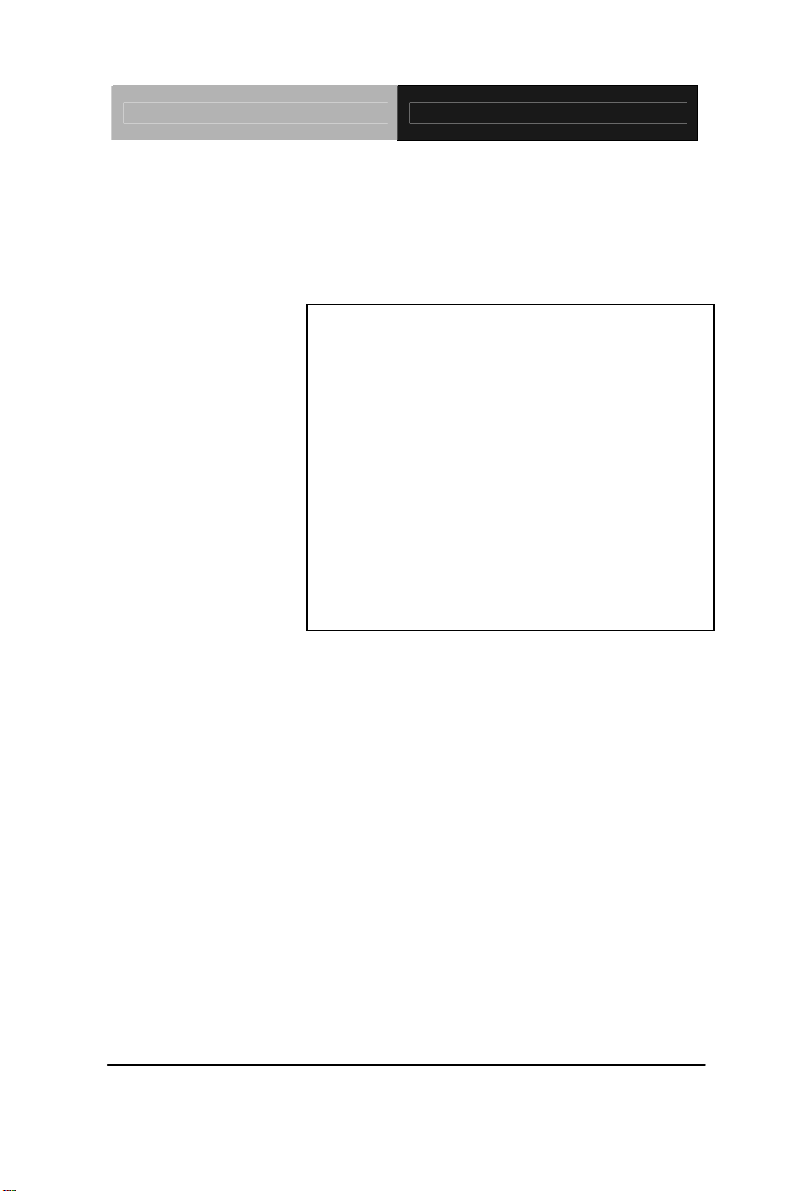
Embedded Controller AEC-6637
Fanless Embedded Controller
AEC-6637
Intel
®
Core™ i7/i5 Mobile Processor
2 Gigabit Ethernet
2 USB3.0, 2 USB2.0, 4 COM
1 Mini Card
AEC-6637 Manual 2nd Ed.
July 2013
Page 2
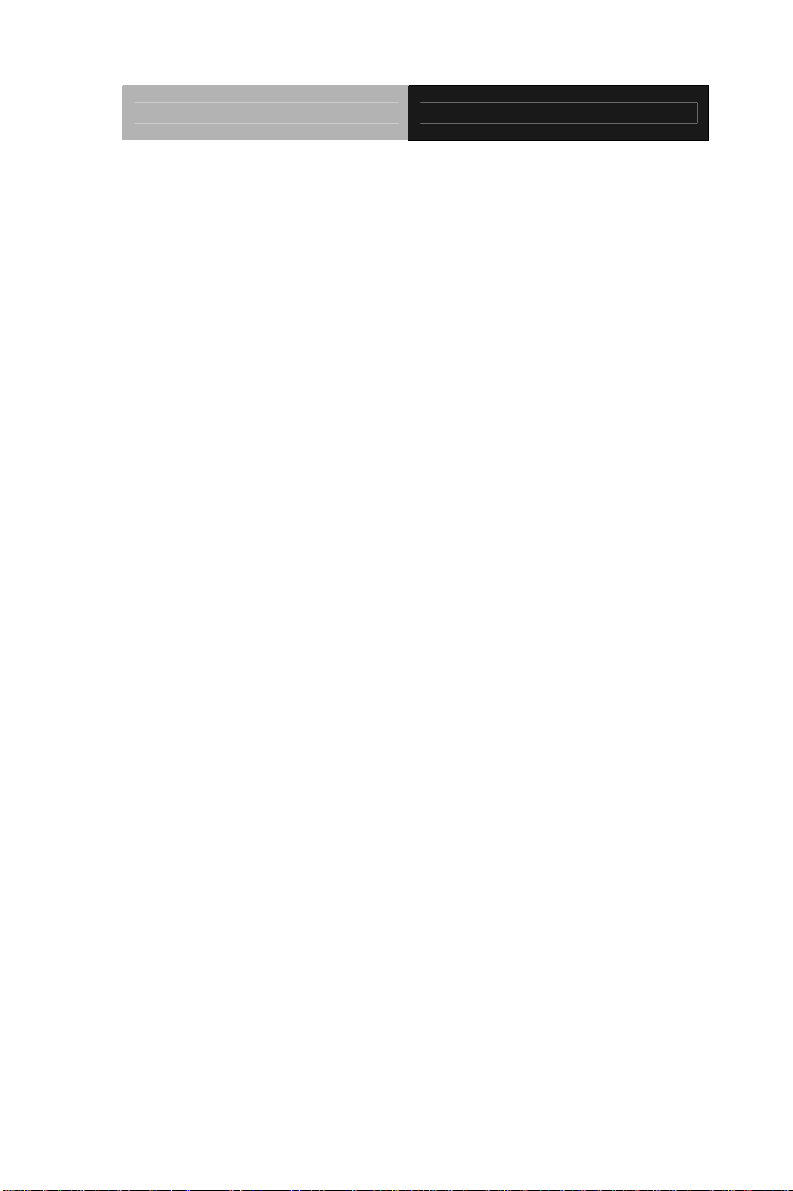
Embedded Controller AEC-6637
Copyright Notice
This document is copyrighted, 2013. All rights are reserved. The
original manufacturer reserves the right to make improvements to
the products described in this manual at any time without notice.
No part of this manual may be reproduced, copied, translated, or
transmitted in any form or by any means without the prior written
permission of the original manufacturer. Information provided in
this manual is intended to be accurate and reliable. However, the
original manufacturer assumes no responsibility for its use, or for
any infringements upon the rights of third parties that may result
from its use.
The material in this document is for product information only and is
subject to change without notice. While reasonable efforts have
been made in the preparation of this document to assure its
accuracy, AAEON assumes no liabilities resulting from errors or
omissions in this document, or from the use of the information
contained herein.
AAEON reserves the right to make changes in the product design
without notice to its users.
i
Page 3
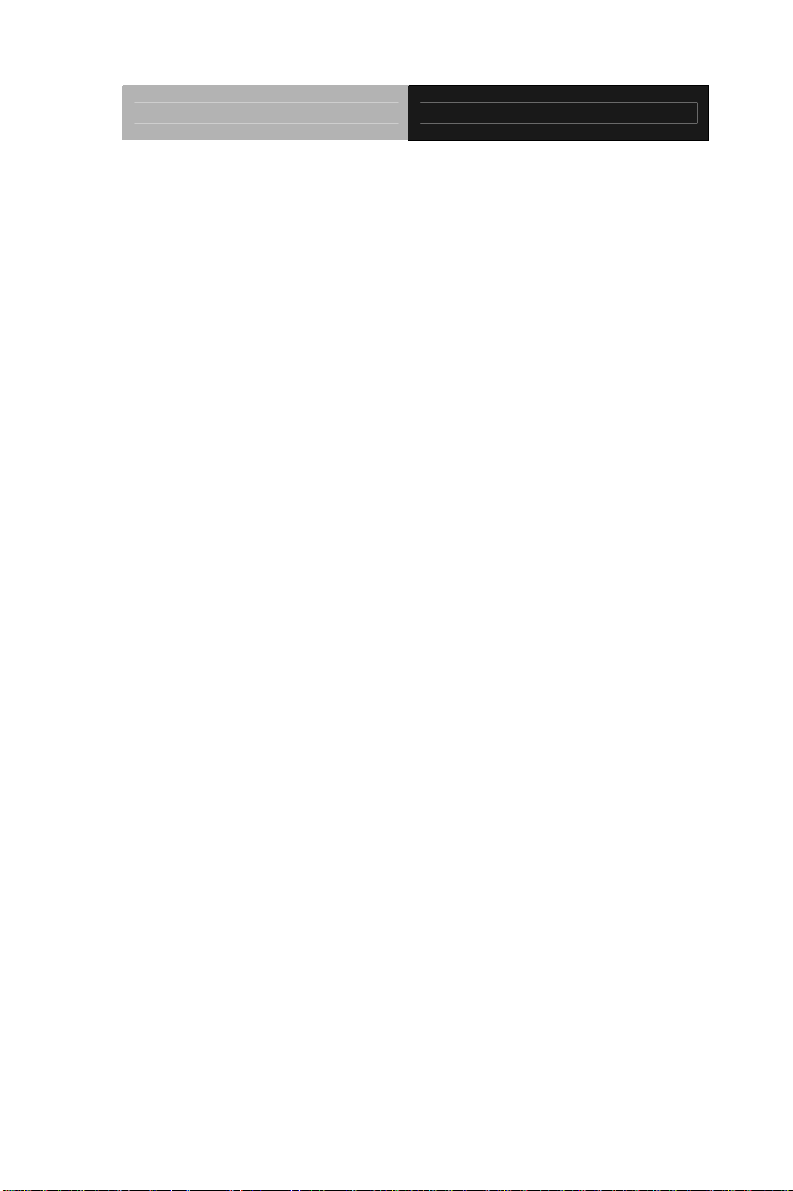
Embedded Controller AEC-6637
Acknowledgments
All other products’ name or trademarks are properties of their
respective owners.
AMI is a trademark of American Megatrends Inc.
CFast
Microsoft Windows
Intel
PC/AT, PS/2, and VGA are trademarks of International
All other product names or trademarks are properties of their
respective owners.
™
is a trademark of the CompactFlash Association.
®
is a registered trademark of Microsoft
Corp.
®
, Core™ are trademarks of Intel Corporation.
Business Machines Corporation.
ii
Page 4
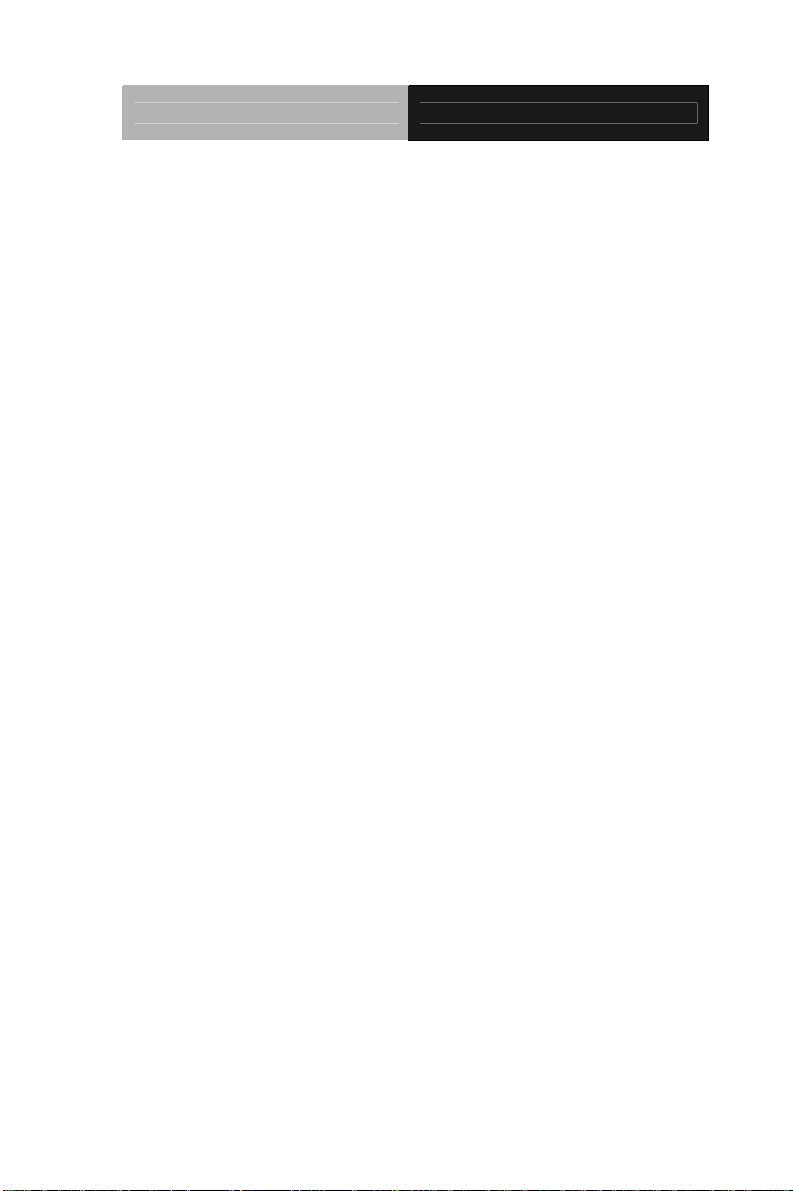
Embedded Controller AEC-6637
Packing List
Before you begin operating the product, please make sure that the
following materials are enclosed:
1 AEC-6637 Embedded Controller
2 Wallmount Brackets
1 Screw Package
4 RAM Thermal Pads (1998F15003 x 1, 1998666630 x
2, 1998666652 x 1)
1 DVD-ROM for manual (in PDF format) and drivers
If any of these items should be missing or damaged, please contact
your distributor or sales representative immediately.
iii
Page 5

Embedded Controller AEC-6637
Safety & Warranty
1. Read these safety instructions carefully.
2. Keep this user's manual for later reference.
3. Disconnect this equipment from any AC outlet before cleaning. Do
not use liquid or spray detergents for cleaning. Use a damp cl oth.
4. For pluggable equipment, the power outlet must be installed near
the equipment and must be easily accessible.
5. Keep this equipment away from humidity.
6. Put this equipment on a firm surface during installation. Dropping
it or letting it fall could cause damage.
7. The openings on the enclosure are for air convection. Protect the
equipment from overheating. DO NOT COVER THE OPENINGS.
8. Make sure the voltage of the power source is correct before
connecting the equipment to the power outlet.
9. Position the power cord so that people cannot step on it. Do not
place anything over the power cord.
10. All cautions and warnings on the equipment should be noted.
11. If the equipment is not used for a long time, disconnect it from the
power source to avoid damage by transient over-voltage.
12. Never pour any liquid into an opening. This could cause fire or
electrical shock.
13. Never open the equipment. For safety reasons, only qualified
service personnel should open the equipment.
14. If any of the following situations arises, get the equipment
checked by service personnel:
a. The power cord or plug is damaged.
b. Liquid has penetrated into the equipment.
c. The equipment has been exposed to moisture.
iv
Page 6

Embedded Controller AEC-6637
d. The equipment does not work well, or you cannot get it
to work according to the user’s manual.
e. The equipment has been dropped and damaged.
f. The equipment has obvious signs of breakage.
15. DO NOT LEAVE THIS EQUIPMENT IN AN ENVIRONMENT
WHERE THE STORAGE TEMPERATURE IS BELOW -20°C
(-4°F) OR ABOVE 70°C (158°F). IT MAY DAMAGE THE
EQUIPMENT.
FCC
This device complies with Part 15 FCC Rules.
Operation is subject to the following two
conditions: (1) this device may not cause
harmful interference, and (2) this device must
accept any interference received including
interference that may cause undesired
operation.
tion:
Cau
There is a danger of explosion if the battery is incorrectly replaced.
Replace only with the same or equivalent type recommended by the
manufacturer. Dispose of used batteries according to the
manufacturer’s instructions and your local government’s recycling or
disposal directives.
v
Page 7
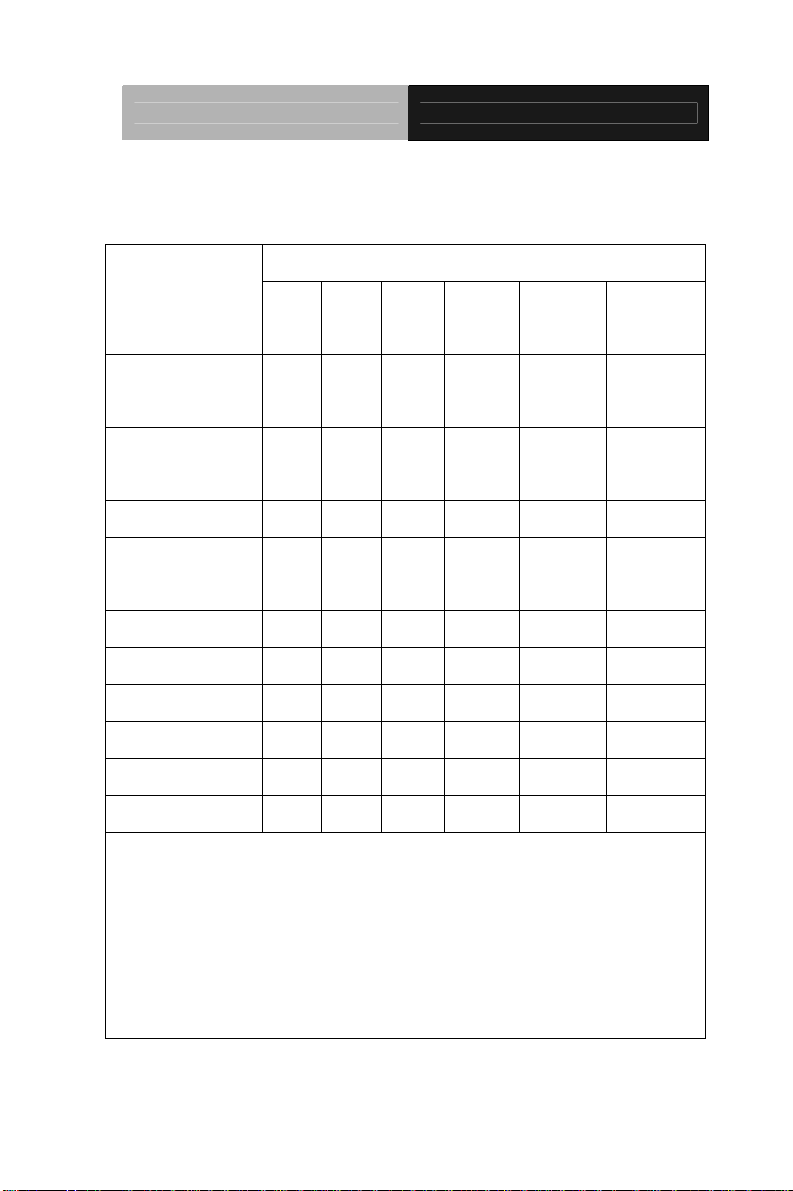
Embedded Controller AEC-6637
Below Table for China RoHS Requirements
产品中有毒有害物质或元素名称及含量
AAEON Boxer/ Industrial System
有毒有害物质或元素
部件名称
印刷电路板
及其电子组件
外部信号
连接器及线材
外壳 × ○ ○ ○ ○ ○
中央处理器
与内存
硬盘 × ○ ○ ○ ○ ○
电源 × ○ ○ ○ ○ ○
O:表示该有毒有害物质在该部件所有均质材料中的含量均在
SJ/T 11363-2006 标准规定的限量要求以下。
X:表示该有毒有害物质至少在该部件的某一均质材料中的含量超出
SJ/T 11363-2006 标准规定的限量要求。
备注:
一、此产品所标示之环保使用期限,系指在一般正常使用状况下。
二、上述部件物质中央处理器、内存、硬盘、电源为选购品。
铅
(Pb)汞 (Hg)镉 (Cd)
× ○ ○ ○ ○ ○
× ○ ○ ○ ○ ○
× ○ ○ ○ ○ ○
六价铬
(Cr(VI))
多溴联苯
(PBB)
多溴二苯醚
(PBDE)
vi
Page 8
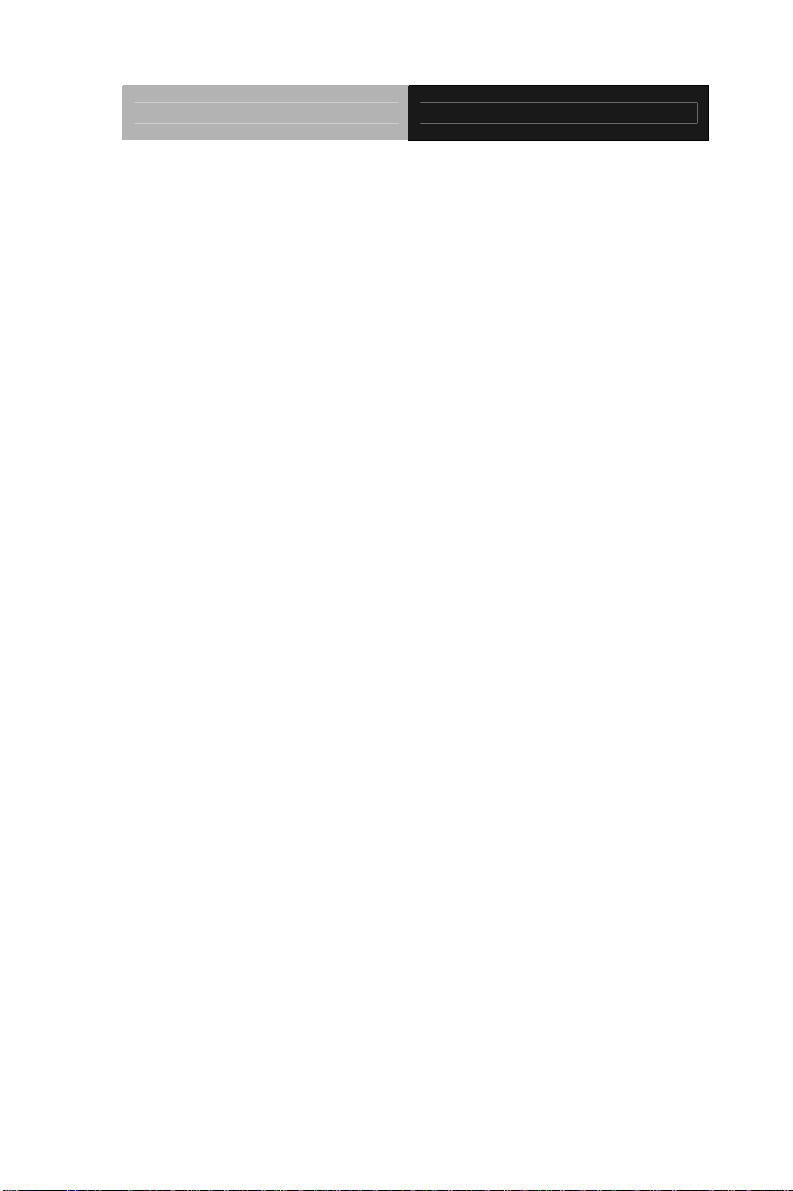
Embedded Controller AEC-6637
Contents
Chapter 1 General Information
1.1 Introduction................................................................ 1-2
1.2 Features.................................................................... 1-3
1.3 Specifications............................................................ 1-4
Chapter 2 Hardware Installation
2.1 Dimension & Connectors of AEC-6637..................... 2-2
2.2 Connectors and Jumpers of the Main Board ............2-6
2.3 List of Jumpers..........................................................2-8
2.4 List of Connectors ..................................................... 2-9
2.5 Setting Jumpers ........................................................ 2-11
2.6 LVDS Port 1 Backlight Inverter VCC Selection (JP3)2-12
2.7 LVDS Port 1 Operating VDD Selection (JP5)...........2-12
2.8 LVDS Port 1 Backlight Lightness Control Mode Selection
(JP6)................................................................................2-12
2.9 COM2 Pin8 Function Selection (JP8) ....................... 2-13
2.10 Front Panel Connector (JP9) .................................. 2-13
2.11 Touch Screen 4/5/8-Wire Selection (JP10)............. 2-14
2.12 Clear CMOS (JP11) ................................................2-14
2.13 AT/ATX Power Supply Mode Selection (JP12).......2-14
2.14 LVDS Port 1 Inverter/ Backlight Connector (CN1)..2-15
2.15 External +12V Input (CN2)......................................2-15
2.16 USB2.0 Port 7 and Port 8 (CN3).............................2-16
2.17 USB2.0 Port 5 and Port 6 (CN4).............................2-16
vii
Page 9
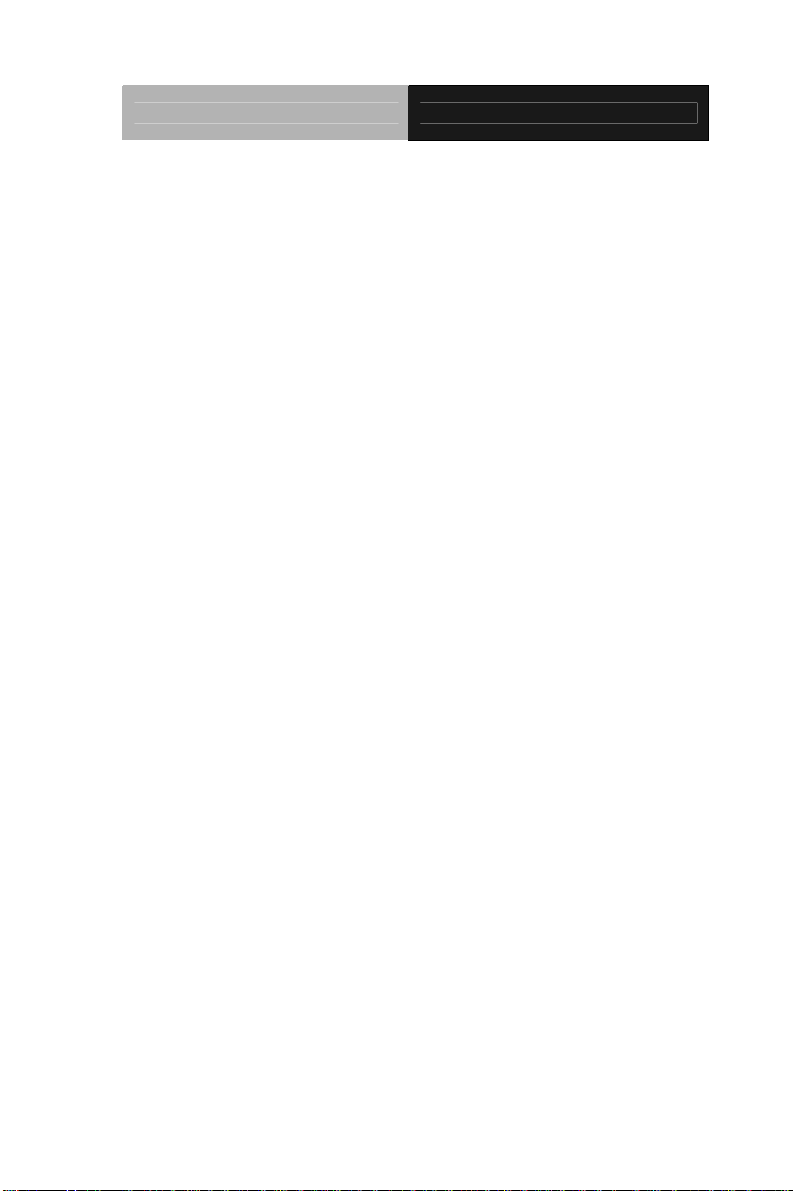
Embedded Controller AEC-6637
2.18 USB2.0 Port 3 and Port 4 (CN5).............................2-17
2.19 External +5VSB Input (CN6)................................... 2-18
2.20 Audio I/O Port Connector (CN8) ............................. 2-18
2.21 LVDS Port 1 Connector (CN9)................................2-19
2.22 COM Port 2 Connector (CN11)...............................2-20
2.23 LPT/ Digital I/O Port Connector (CN12)..................2-22
2.24 COM Port 3 Connector (CN13)...............................2-26
2.25 LPC Port Connector (CN14) ................................... 2-26
2.26 COM Port 4 Connector (CN15)...............................2-27
2.27 UIM Card Module (CN16) ....................................... 2-28
2.28 PS/2 Keyboard/Mouse Combo Port Connector (CN17)
.........................................................................................2-28
2.29 +5VSB Output w/SMBus (CN18) ............................2-29
2.30 Touch Screen Connector (CN19)............................ 2-30
2.31 CPU FAN Connector (CN20).................................. 2-32
2.32 +5V Output for SATA HDD (CN22).........................2-32
2.33 Realtek LAN (RJ-45) Port (CN23)...........................2-33
2.34 Intel LAN (RJ-45) Port (CN24)................................ 2-33
2.35 USB Port 1 and Port 2 (CN25)................................2-34
2.36 VGA Port (CN26).....................................................2-35
2.37 COM Port 1 (D-SUB 9) (CN27)...............................2-36
2.38 CFast Slot (CN28)...................................................2-37
2.39 DDR3 SODIMM Slot (CN29)...................................2-38
2.40 Mini Card Slot (CN30)............................................. 2-38
2.41 SATA Port 1 (SATA1)..............................................2-40
viii
Page 10
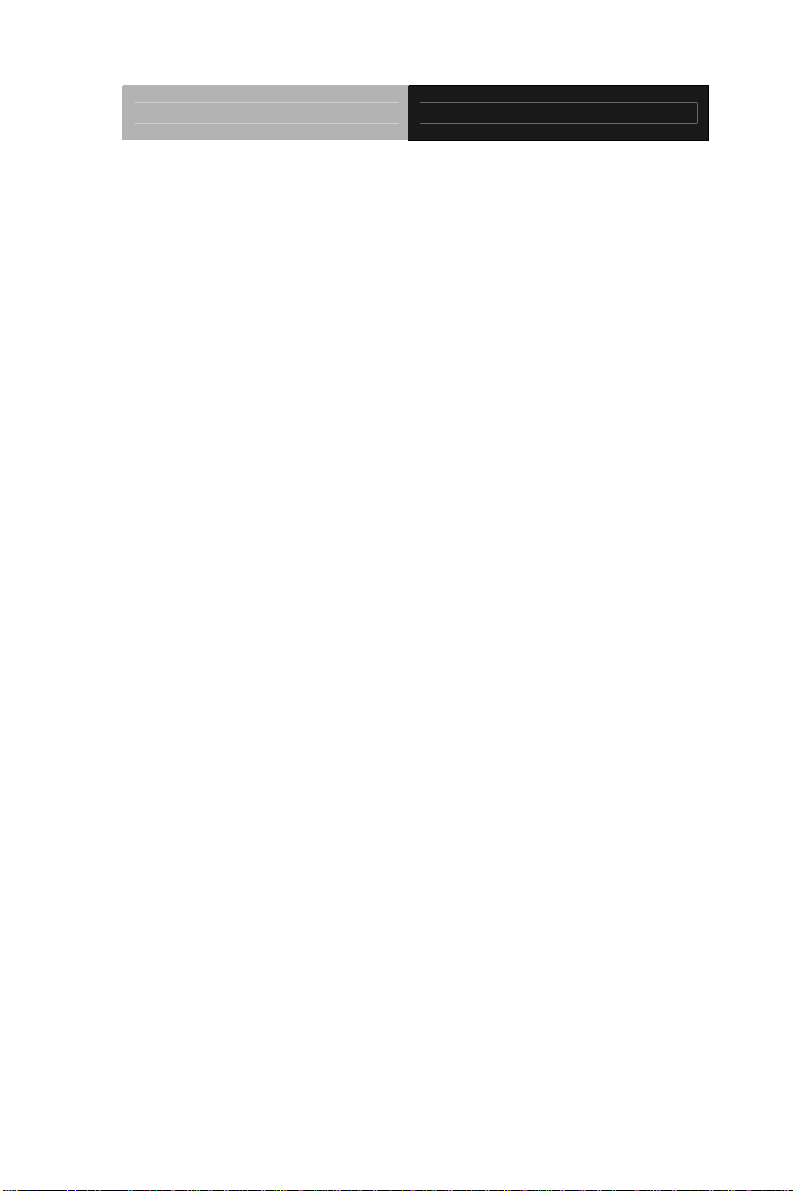
Embedded Controller AEC-6637
2.42 SATA Port 2 (SATA2)..............................................2-41
2.43 CFast™ Card Installation........................................ 2-42
2.44 Hard Disk Drive (HDD) Installation.......................... 2-45
2.45 Memory Card Installation........................................2-48
2.46 Wallmount Kit Installation........................................2-51
Chapter 3 AMI BIOS Setup
3.1 System Test and Initialization. .................................. 3-2
3.2 AMI BIOS Setup........................................................3-3
Chapter 4 Driver Installation
4.1 Installation.................................................................4-3
Appendix A Programming The Watchdog Timer
A.1 Programming ........................................................A-2
A.2 ITE8728F Watchdog Timer Initial Program...........A-6
Appendix B I/O Information
B.1 I/O Address Map....................................................B-2
B.2 Memory Address Map............................................B-4
B.3 IRQ Mapping Chart................................................B-5
B.4 DMA Channel Assignments...................................B-5
Appendix C RAID & AHCI Settings
C.1 Setting RAID......................................................... C-2
C.2 Setting AHCI......................................................... C-9
ix
Page 11
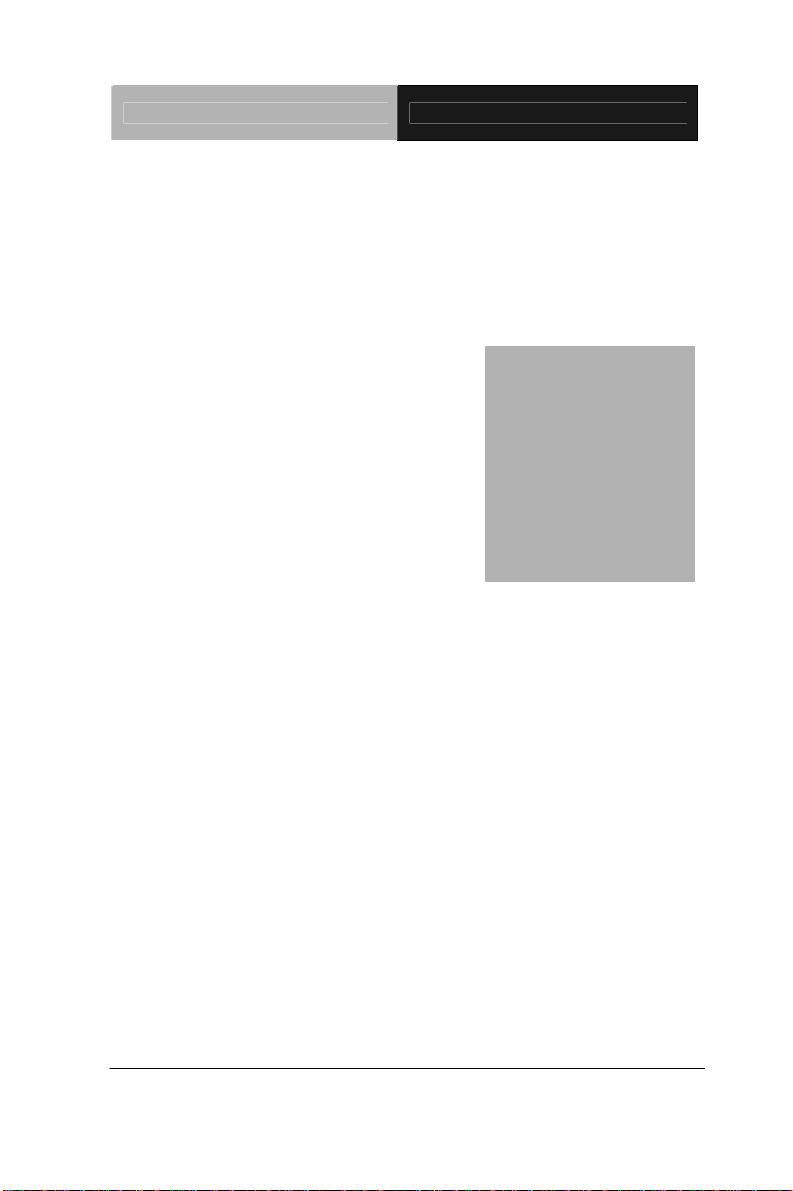
Embedded Controller AEC-6637
Information
Chapter
1
General
Chapter 1 General Information 1- 1
Page 12
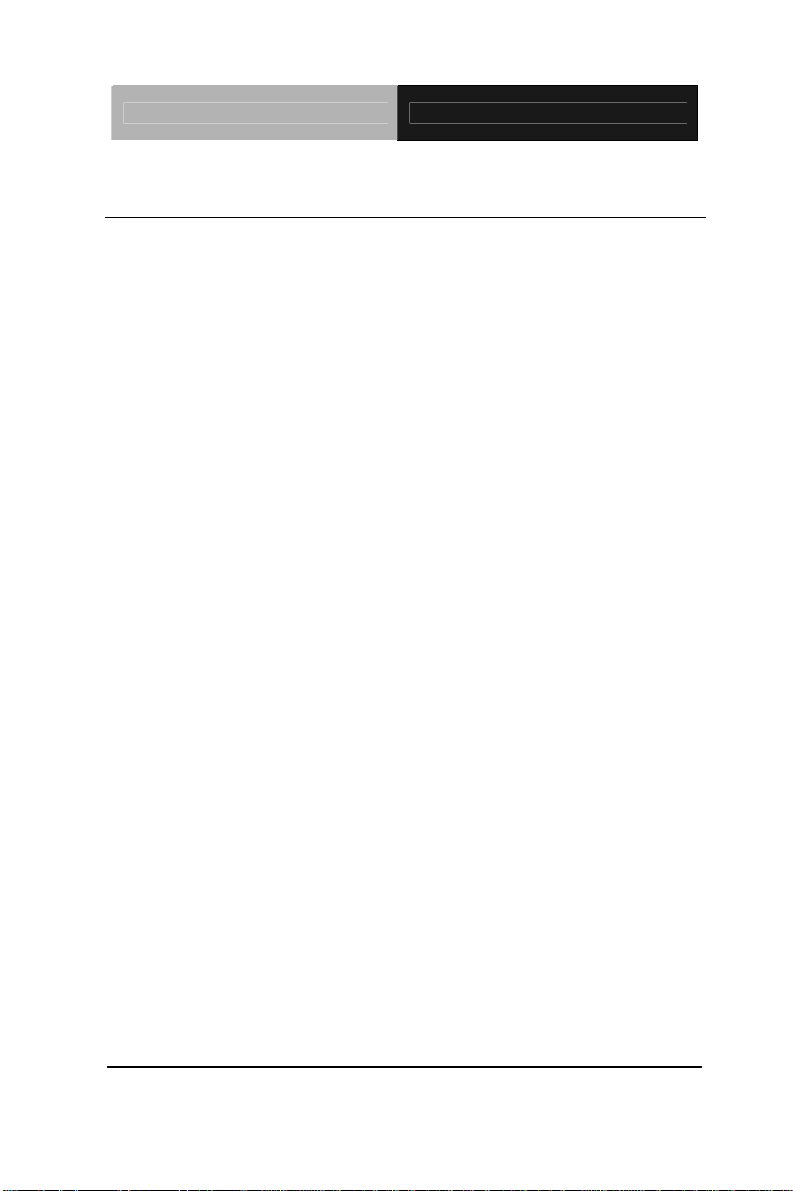
Embedded Controller AEC-6637
1.1 Introduction
The newest Boxer series AEC-6637 has been introduced by
AAEON and it utilizes Intel
®
Core™ i7/ i5 Mobile processor. This
condensed Embedded Controller is a fanless controller with the
latest Intel
®
processor and chipset. The cutting-edge technology
has been equipped to the AEC-6637 to satisfy the versatile
demands of Factory Automation, Data processing, Fleet
management, and Data management.
The AEC-6637 offers low power consumption system that while
operating temperatures ranging from -10° to 50°C. The AEC-6637
is a standalone high performance controller designed for long-life
operation and with high reliability. It can replace traditional methods
and become the mainstream controller for the Industrial Automation
market. If you are looking for a multifunctional embedded controller,
the AEC-6637 is definitely your best choice to fit into your vital
applications.
Chapter 1 General Information 1- 2
Page 13
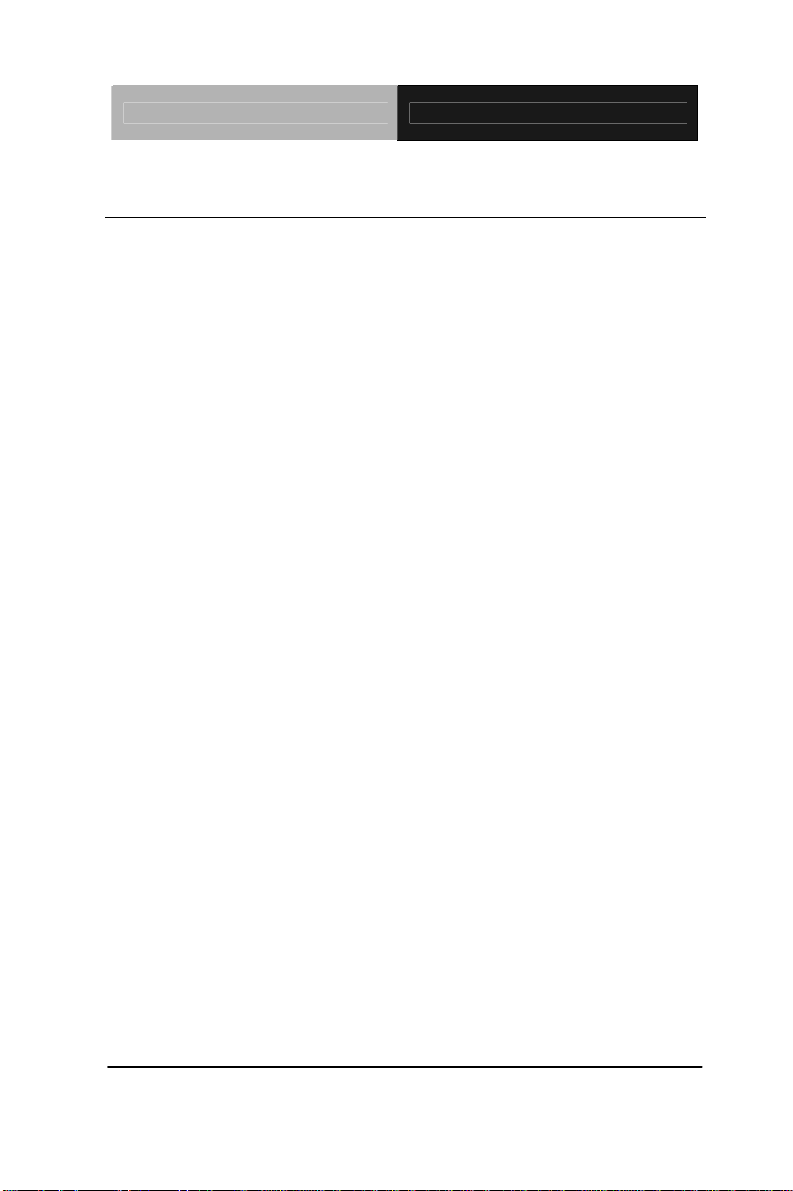
Embedded Controller AEC-6637
1.2 Features
Intel® 3rd Generation Core™ i7-3610QE, Core™ i5-3610Mel
Processor
Intel
Intel
®
QM77 Chipset
®
HD Graphics 4000
COM x 4, USB2.0 x 2, USB3.0 x 2
VGA x 1
Gigabit Ethernet x 2
2.5” SATA 6.0 Gb/s Hard Disk Drive Bay
Fanless Operation
Chapter 1 General Information 1- 3
Page 14
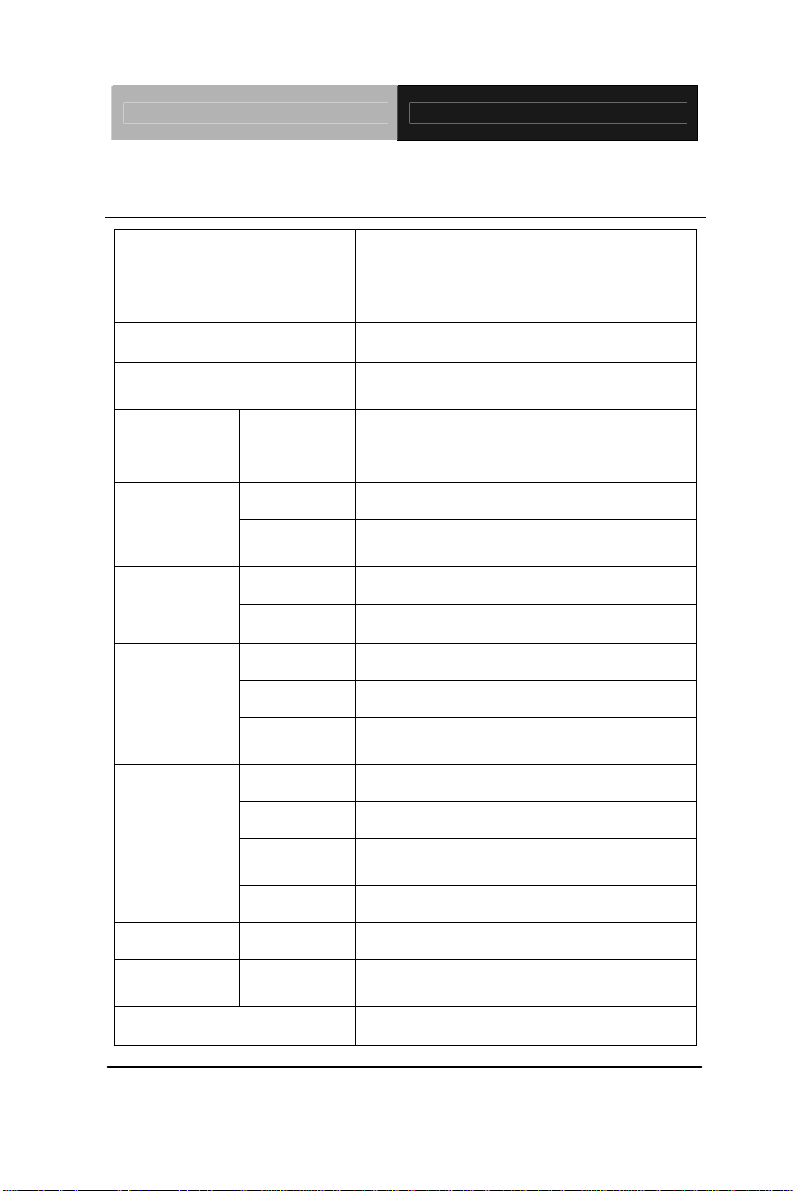
Embedded Controller AEC-6637
1.3 Specifications
®
Core™ i7-3610QE 2.3GHz
Intel
CPU
processor
®
Core™ i5-3610ME 2.7GHz
Intel
processor
®
Intel
Chipset
System Memory
QM77
DDR3 1066/1333/1600 SDRAM
SODIMM x 1, Max. 8 GB
Display
VGA
DB-15 x 1
Interface
Storage
Device
SSD
HDD
LAN
Network
Wireless
USB Host
Front I/O
Audio
Others
USB Host
LAN
Rear I/O
Serial Port
Others
Expansion Mini Card
Indicator Front
Power Requirement
Onboard CFast™ x 1
2.5” SATA 6.0Gb/s Hard Disk Drive
Bay x 1
Gigabit Ethernet
Optional by Mini Card
USB2.0 x 2
1
Power ON/OFF Switch x 1, antenna
hole x 2
USB3.0 x 2
RJ-45 x 2
RS-232/422/485 x 1,
RS-232 x 3
Power input x 1, VGA x 1
1
Power LED x 1, Hard Disk Drive
active LED x 1
9~30V DC with 3-pin terminal block
Chapter 1 General Information 1- 4
Page 15
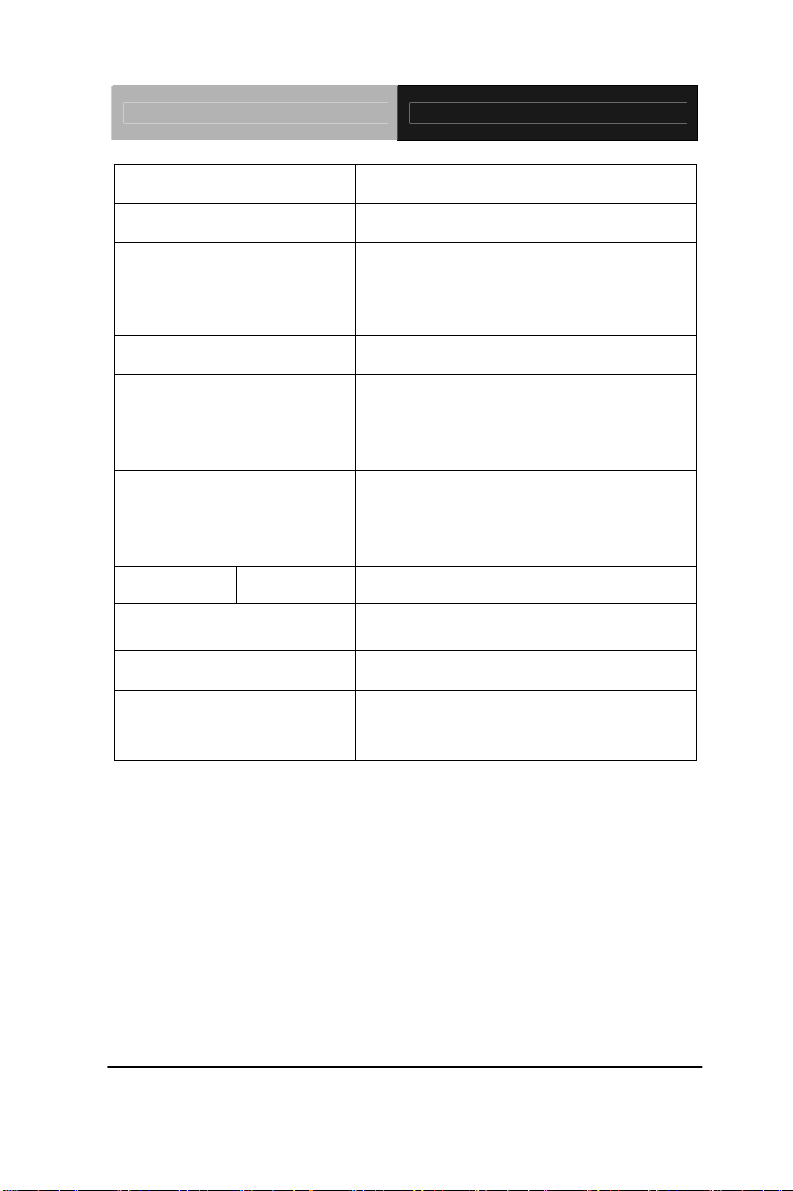
Embedded Controller AEC-6637
System Cooling
Passive Cooling
Mounting
Operating Temperature
Storage Temperature
Anti-Vibration
Anti-Shock
Certification EMC
Dimension
Gross Weight
Note
Wallmount
14°F ~ 113°F (-10°C ~ 45°C) CFast™
w/o Airflow
14°F ~ 122°F (-10°C ~ 50°C) HDD
w/o Airflow
o
-4
F ~158oF (-20oC~70oC)
5 g rms/5~500 Hz/ random operation
(CFast);
1 g rms/5~500 Hz/ random operation
(HDD)
50 G peak acceleration (11 msec,
duration)-CFast
20 G peak acceleration (11 msec,
duration)-HDD
CE/FCC Class A
8.35” (W) x 2.52” (H) x 6.2”(D)
(212mm x 64mm x 156mm)
7.94 lb (3.6 kg)
Windows
XP, Windows
®
XP Embedded, Windows®
®
7, Ubuntu 11.10 –
Kernel 3.0.0.12-generic
Chapter 1 General Information 1- 5
Page 16
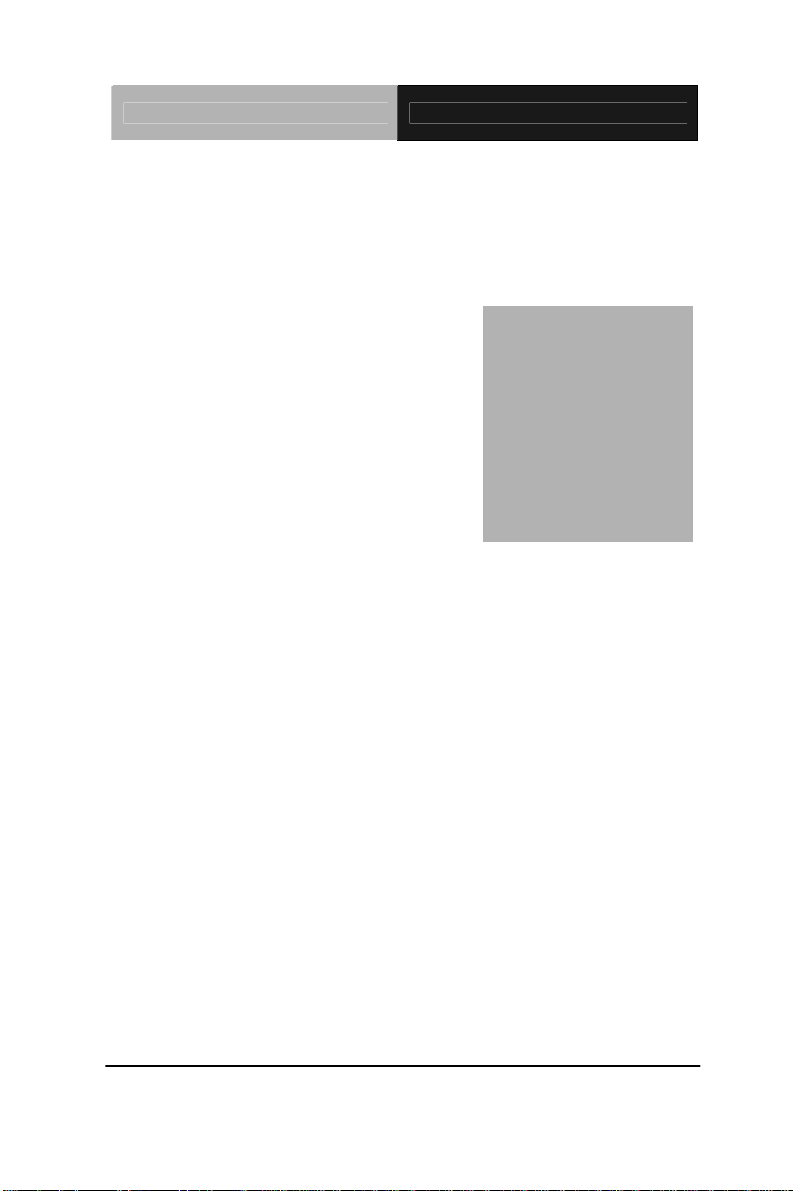
Embedded Controller AEC-6637
Hardware
Chapter
2
Inst
Chapter 2 Hardware Installation 2-1
allation
Page 17
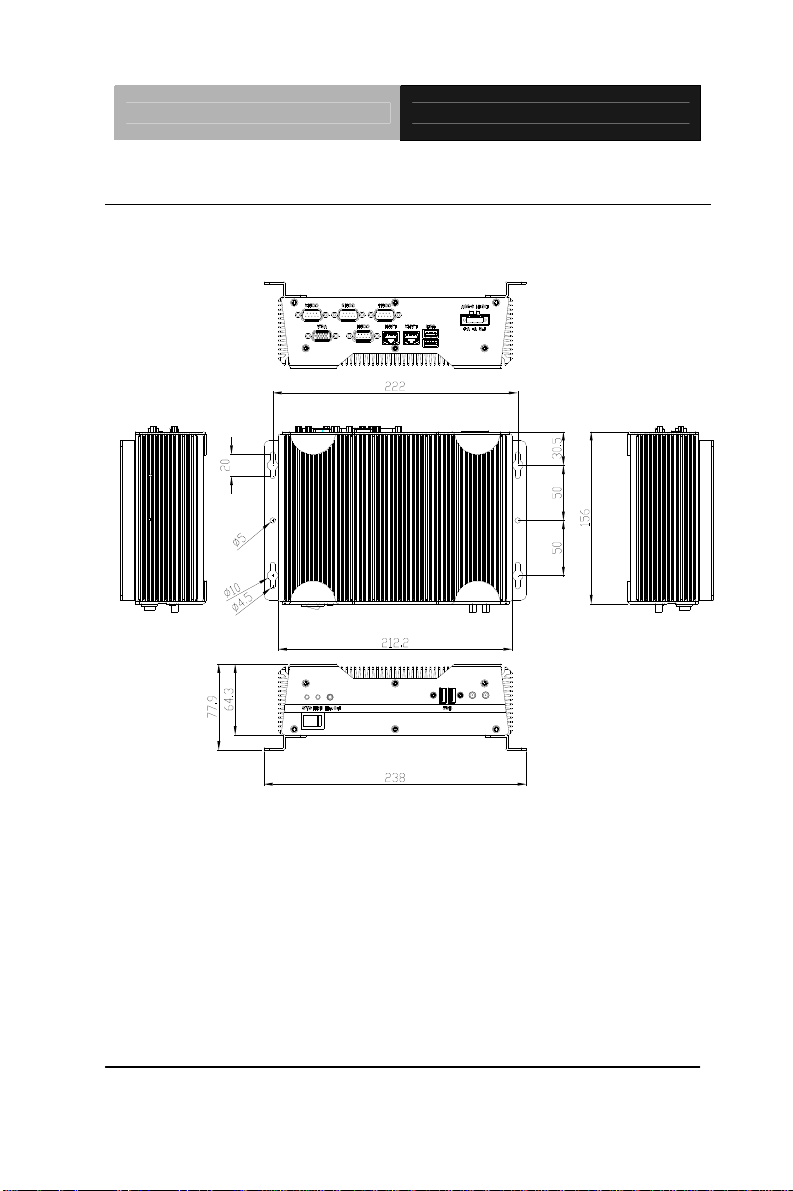
Embedded Controller AEC-6637
2.1 Dimension & Connectors of AEC-6637
A1M/A2M Version
Chapter 2 Hardware Installation 2 - 2
Page 18
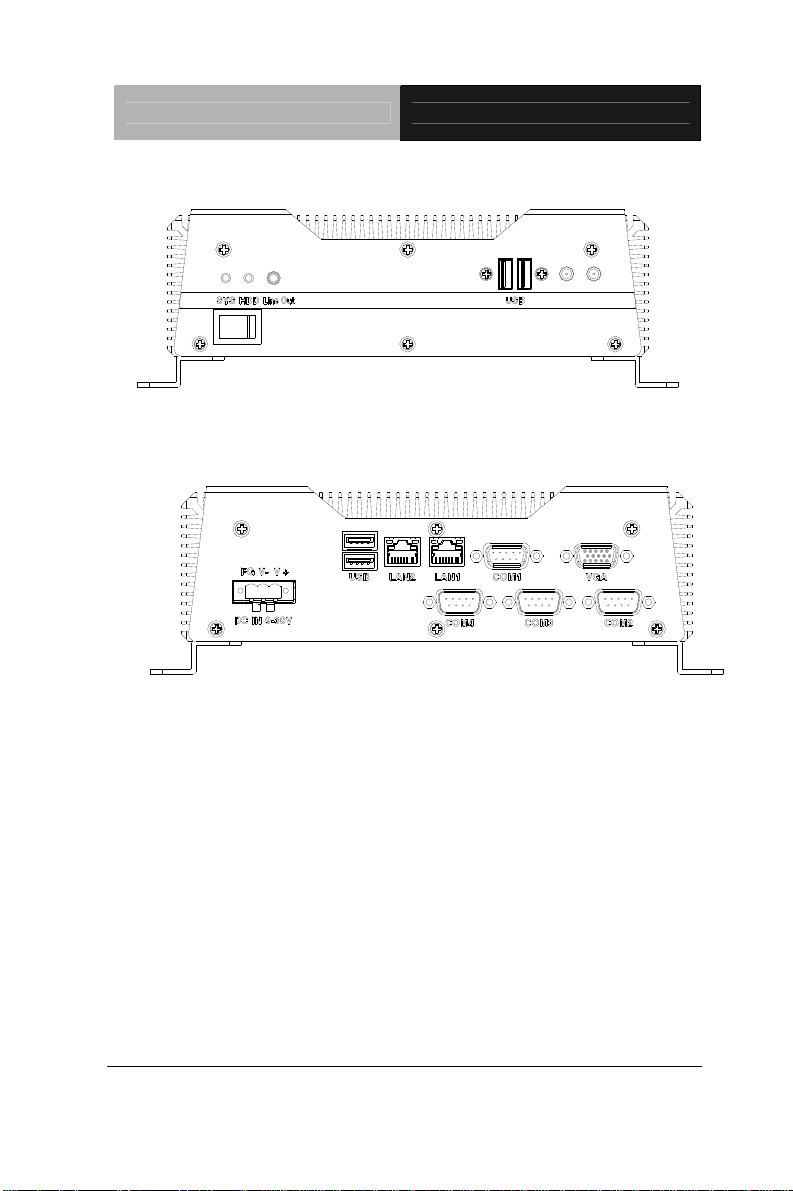
Embedded Controller AEC-6637
Connectors on the front panel
Connectors on the rear panel
Chapter 2 Hardware Installation
2 - 3
Page 19

Embedded Controller AEC-6637
C1/C2 Version
Chapter 2 Hardware Installation 2 - 4
Page 20
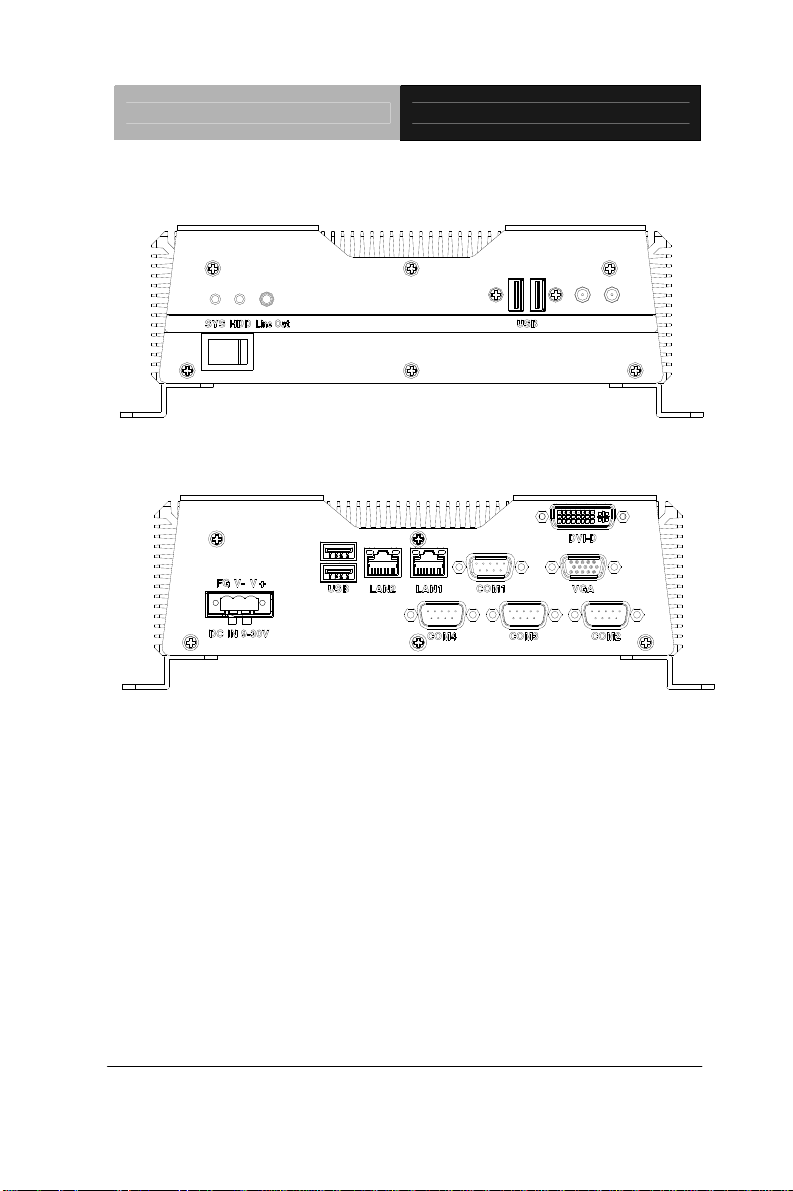
Embedded Controller AEC-6637
Connectors on the front panel
Connectors on the Rear panel
Chapter 2 Hardware Installation
2 - 5
Page 21
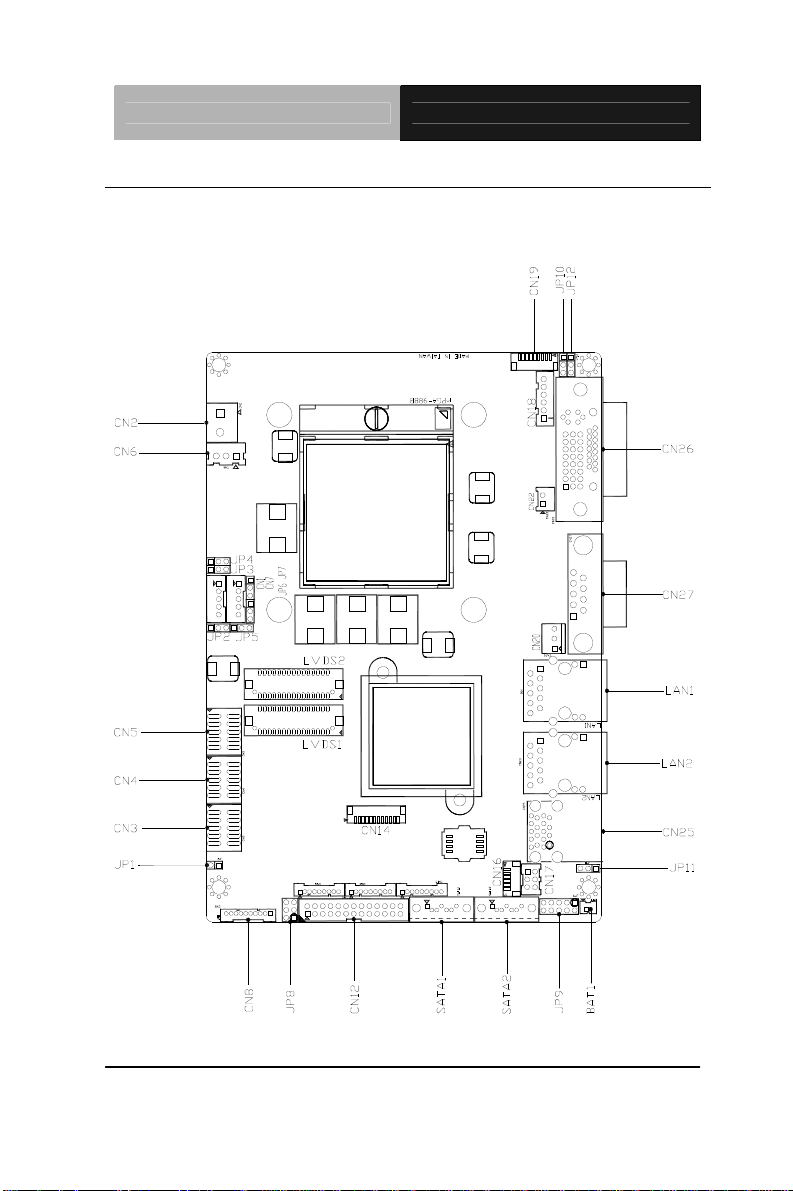
Embedded Controller AEC-6637
2.2 Connectors and Jumpers of The Main Board
Component Side
Chapter 2 Hardware Installation 2 - 6
Page 22
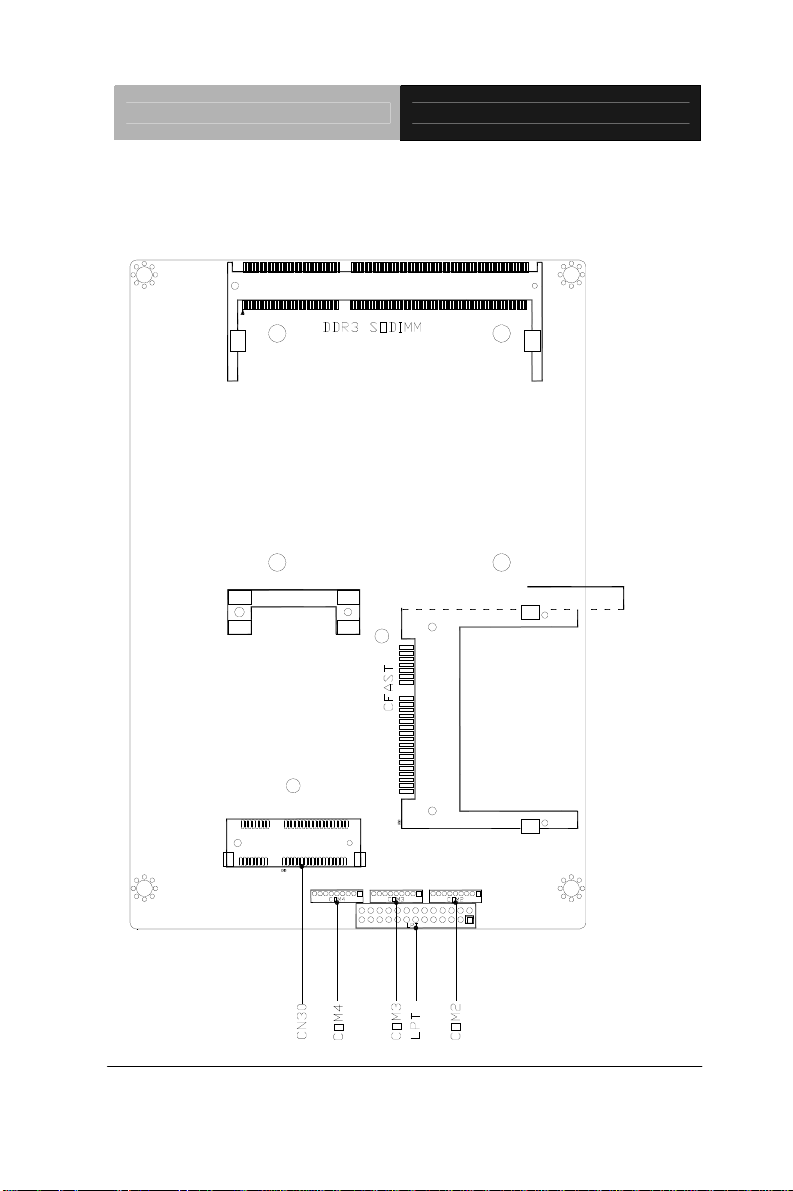
Embedded Controller AEC-6637
Solder Side
Chapter 2 Hardware Installation
2 - 7
Page 23
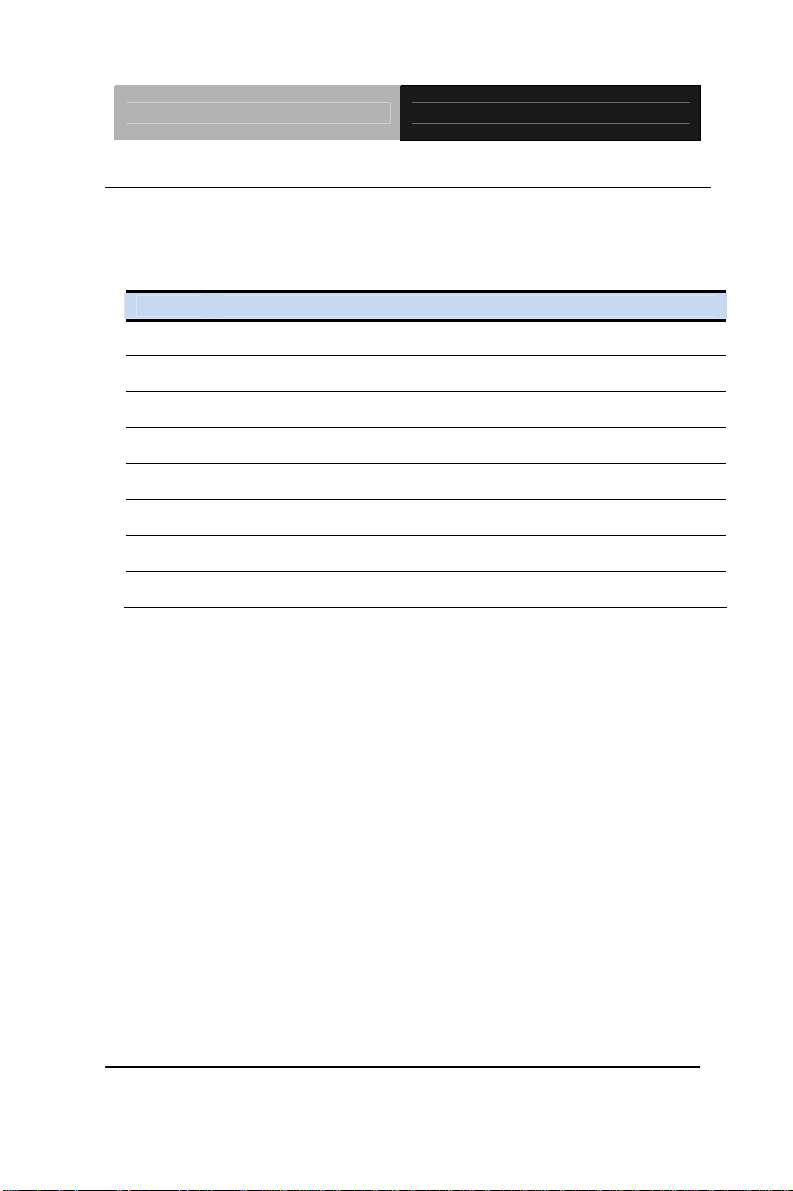
Embedded Controller AEC-6637
2.3 List of Jumpers
The board has a number of jumpers that allow you to configure your
system to suit your application.
The table below shows the function of each of the board's jumpers:
Label Function
JP3 LVDS Port 1 Backlight Inverter VCC Selection
JP5 LVDS Port 1 Operating VDD Selection
JP6 LVDS Port 1 Backlight Lightness Control Mode Selection
JP8 COM2 Pin8 Function Selection
JP9 Front Panel Connector
JP10 Touch Screen 4/5/8-wire Mode Selection
JP11 Clear CMOS Jumper
JP12 AT/ATX Power Supply Mode Selection
Chapter 2 Hardware Installation 2 - 8
Page 24
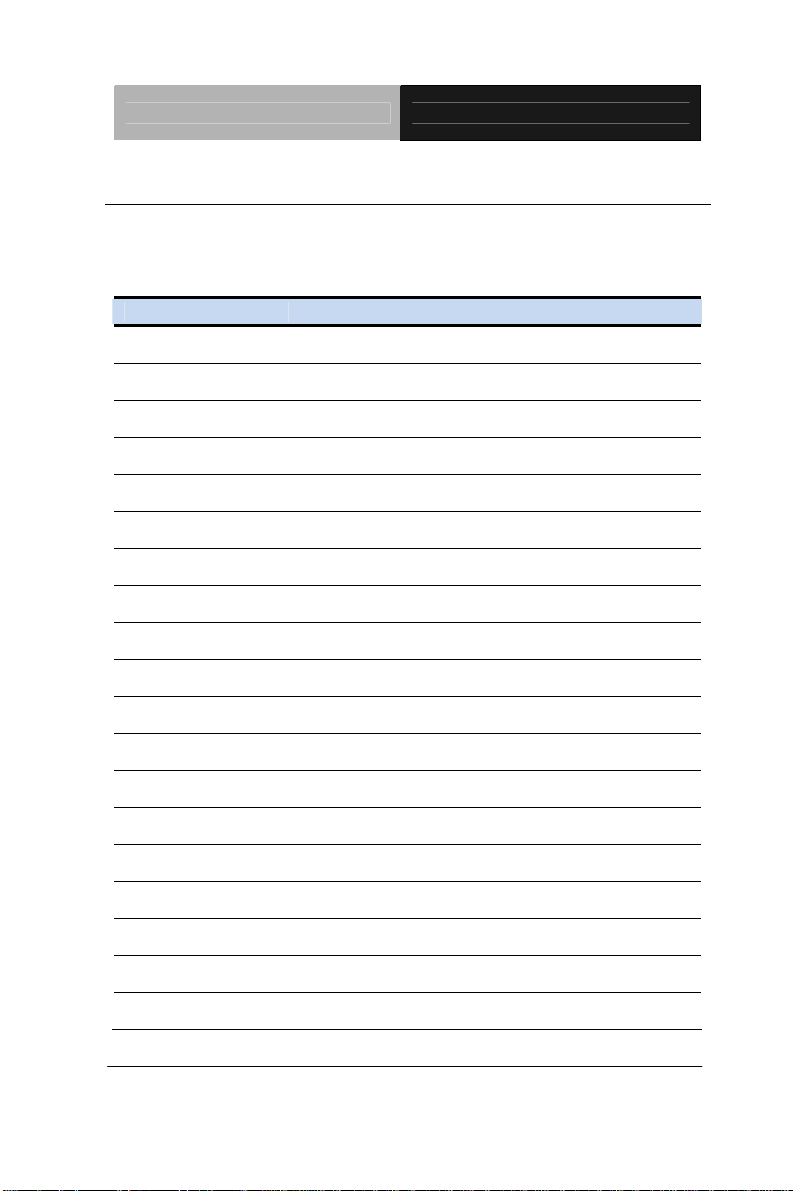
Embedded Controller AEC-6637
2.4 List of Connectors
The board has a number of connectors that allow you to configure
your system to suit your application. The table below shows the
function of each board's connectors:
Label Function
CN1 LVDS Port 1 Inverter / Backlight Connector
CN2 External +12V Input
CN3 USB 2.0 Ports 7 and 8
CN4 USB 2.0 Ports 5 and 6
CN5 USB 2.0 Ports 3 and 4
CN6 External +5VSB Input
CN8 Audio I/O Port
CN9 LVDS Port 1
CN11 COM Port 2
CN12 LPT / Digital I/O Port
CN13 COM Port 3
CN14 LPC Port
CN15 COM Port 4
CN16 UIM Card Module
CN17 PS/2 Keyboard/Mouse Combo Port
CN18 +5VSB Output w/SMBus
CN19 Touch Screen Connector
CN20 CPU FAN
CN22 +5V Output for SATA HDD
Chapter 2 Hardware Installation
2 - 9
Page 25
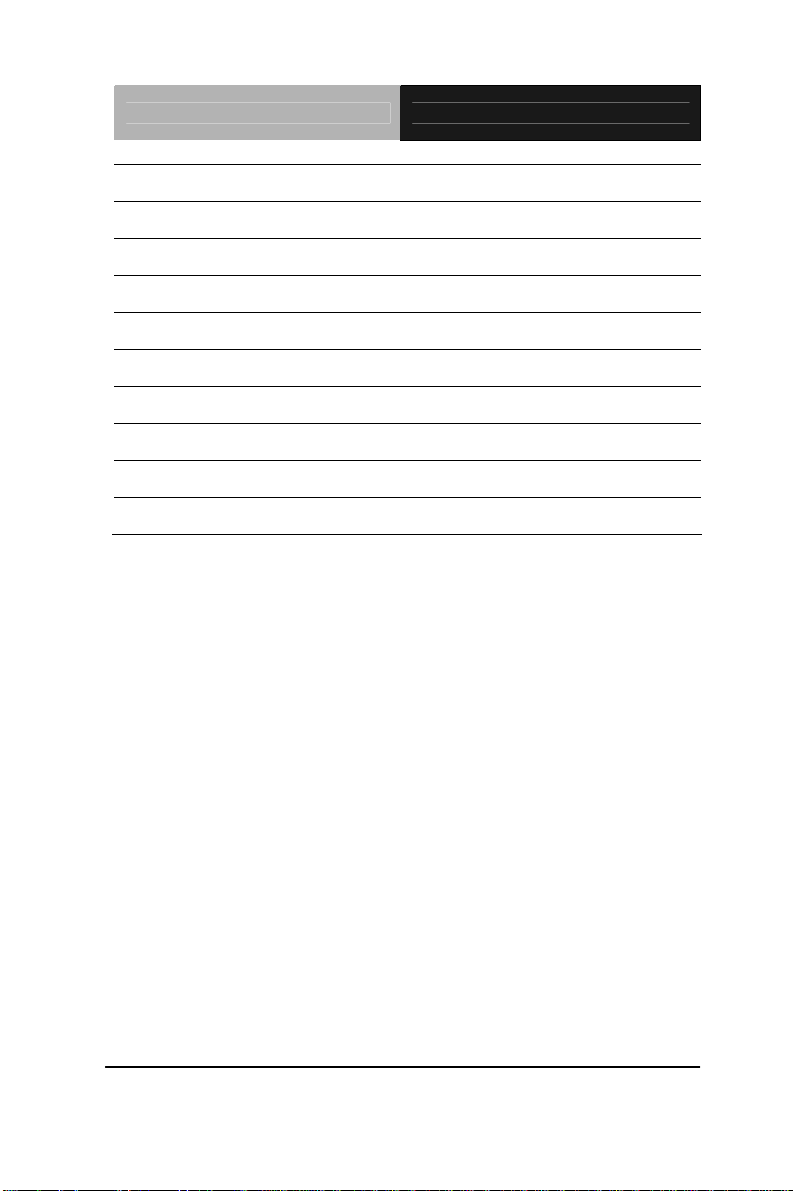
Embedded Controller AEC-6637
CN23 Realtek LAN (RJ-45) Port
CN24 Intel LAN (RJ-45) Port
CN25 USB Ports 1 and 2
CN26 VGA Port
CN27 COM Port 1 (D-SUB 9)
CN28 CFast Slot
CN29 DDR3 SODIMM Slot
CN30 Mini Card Slot
SATA1 SATA Port1 Connector
SATA2 SATA Port 2 Connector
Chapter 2 Hardware Installation 2 - 10
Page 26
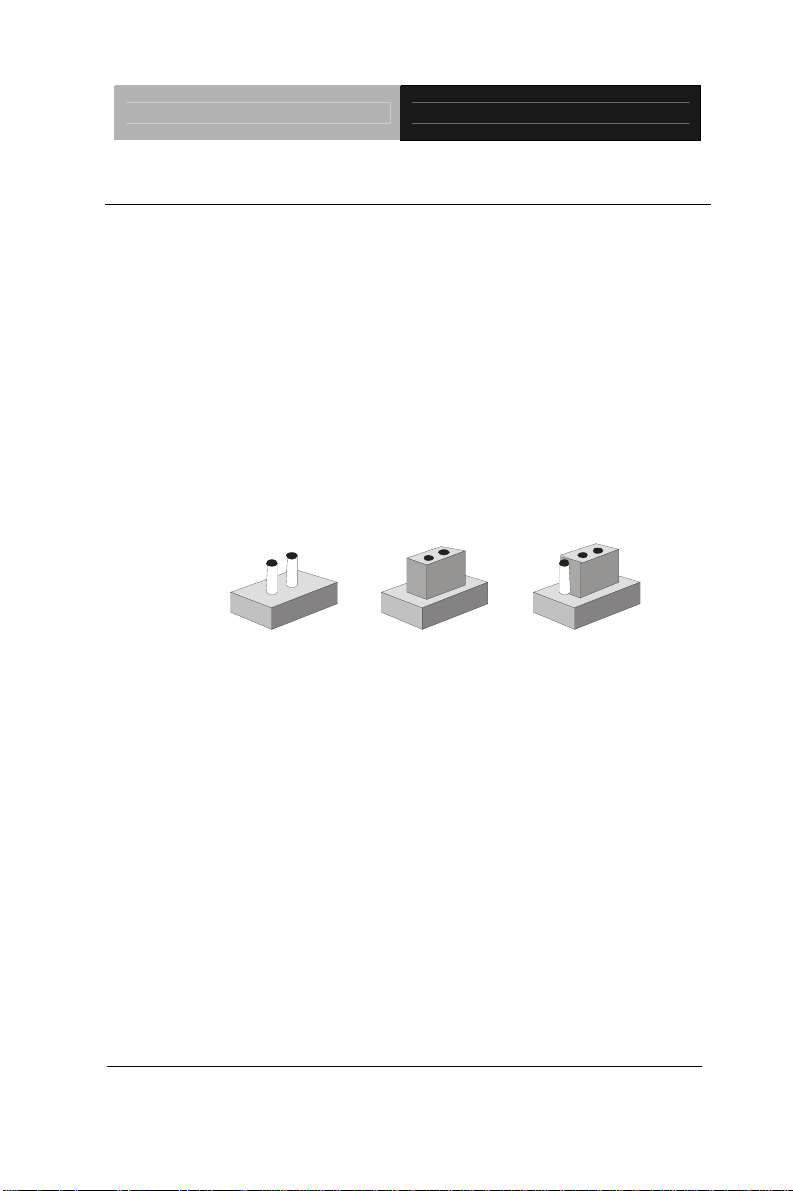
Embedded Controller AEC-6637
2.5 Setting Jumpers
You configure your card to match the needs of your application by
setting jumpers. A jumper is the simplest kind of electric switch. It
consists of two metal pins and a small metal clip (often protected by
a plastic cover) that slides over the pins to connect them. To “close”
a jumper you connect the pins with the clip.
To “open” a jumper you remove the clip. Sometimes a jumper will
have three pins, labeled 1, 2 and 3. In this case you would connect
either pins 1 and 2 or 2 and 3.
3
2
1
Open Closed Closed 2 -3
A pair of needle-nose pliers may be helpful when working with
jumpers.
If you have any doubts about the best hardware configuration for
your application, contact your local distributor or sales
representative before you make any change.
Generally, you simply need a standard cable to make most
connections.
Chapter 2 Hardware Installation
2 - 11
Page 27
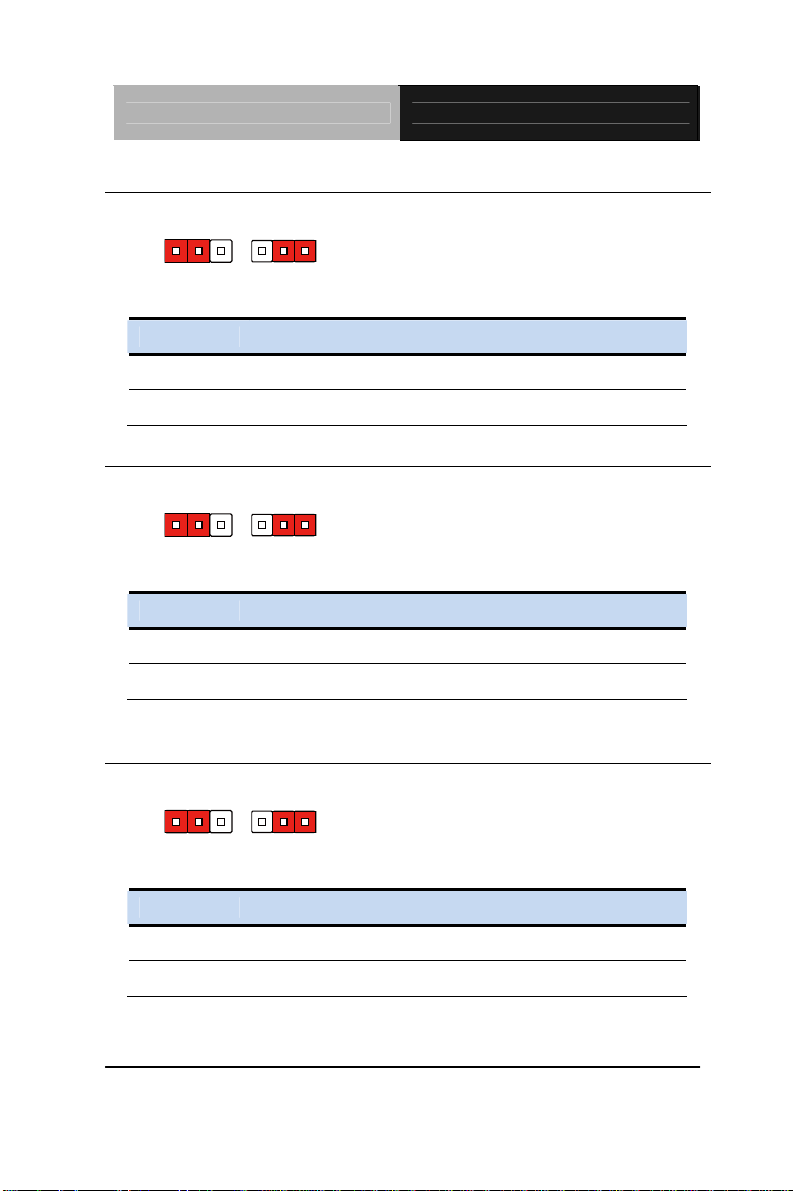
Embedded Controller AEC-6637
2.6 LVDS Port 1 Backlight Inverter VCC Selection (JP3)
123
+12V +5V
JP3 Function
1-2 +12V
2-3 +5V (Default)
123
2.7 LVDS Port 1 Operating VDD Selection (JP5)
123
+5V +3.3V
JP5 Function
1-2 +5V
2-3 +3.3V (Default)
123
2.8 LVDS Port 1 Backlight Lightness Control Mode Selection
(JP6)
123
123
VR Mode PWM Mode
JP6 Function
1-2 VR Mode (Default)
2-3 PWM Mode
Chapter 2 Hardware Installation 2 - 12
Page 28

Embedded Controller AEC-6637
2.9 COM2 Pin8 Function Selection (JP8)
+12V Ring +5V
JP8 Function
1-2 +12V
3-4 Ring (Default)
5-6 +5V
2.10 Front Panel Connector (JP9)
1
3
5
7
9
Pin Signal
1 PWR_BTN-
2 PWR_BTN+
3 HDD_LED-
4 HDD_LED+
5 SPEAKER-
6 SPEAKER+
7 PWR_LED-
8 PWR_LED+
9 H/W RESET-
2
4
6
8
10
Chapter 2 Hardware Installation
2 - 13
Page 29
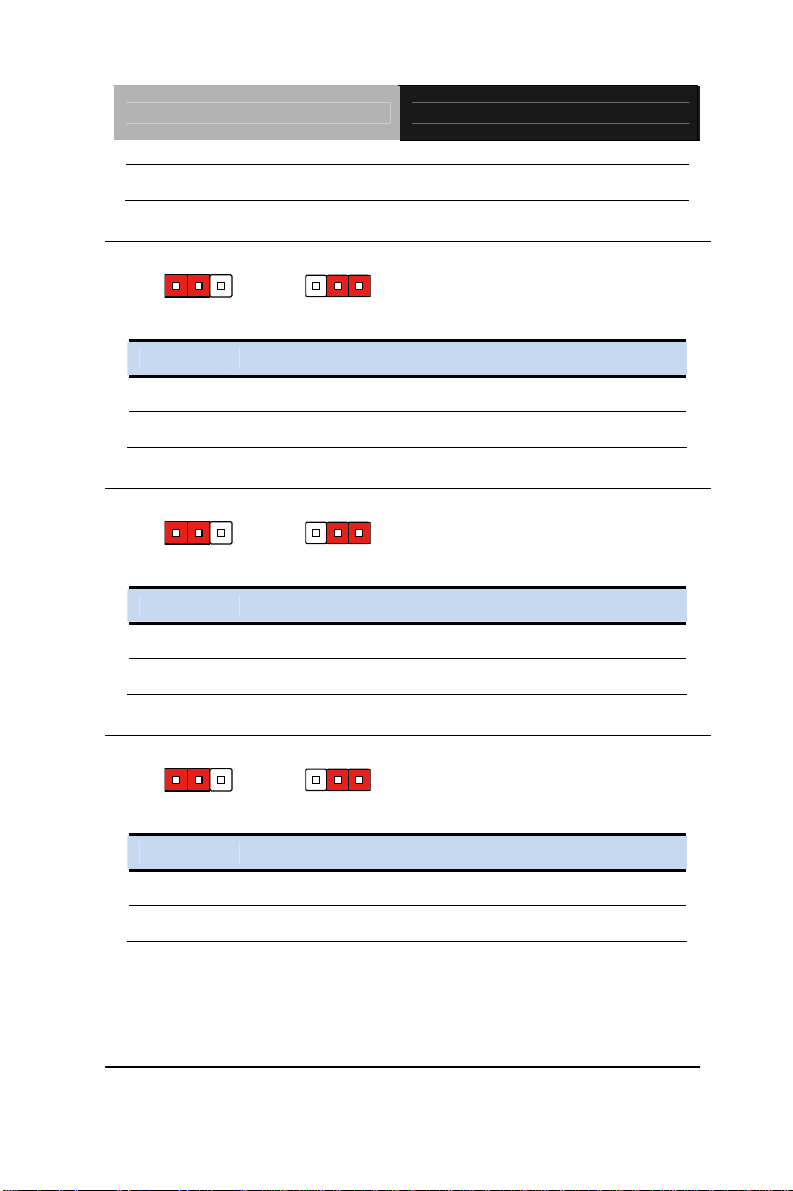
Embedded Controller AEC-6637
10 H/W RESET+
2.11 Touch Screen 4/5/8-Wire Selection (JP10)
123
4/8-wire mode 5-wire mode
JP10 Function
1-2 4/8-wire mode (Default)
2-3 5-wire mode
123
2.12 Clear CMOS (JP11)
123
Normal Clear CMOS
JP11 Function
1-2 Normal (Default)
2-3 Clear CMOS
123
2.13 AT/ATX Power Supply Mode Selection (JP12)
123
AT Mode ATX Mod e
123
JP12 Function
1-2 AT Mode (Default)
2-3 ATX Mode
Chapter 2 Hardware Installation 2 - 14
Page 30
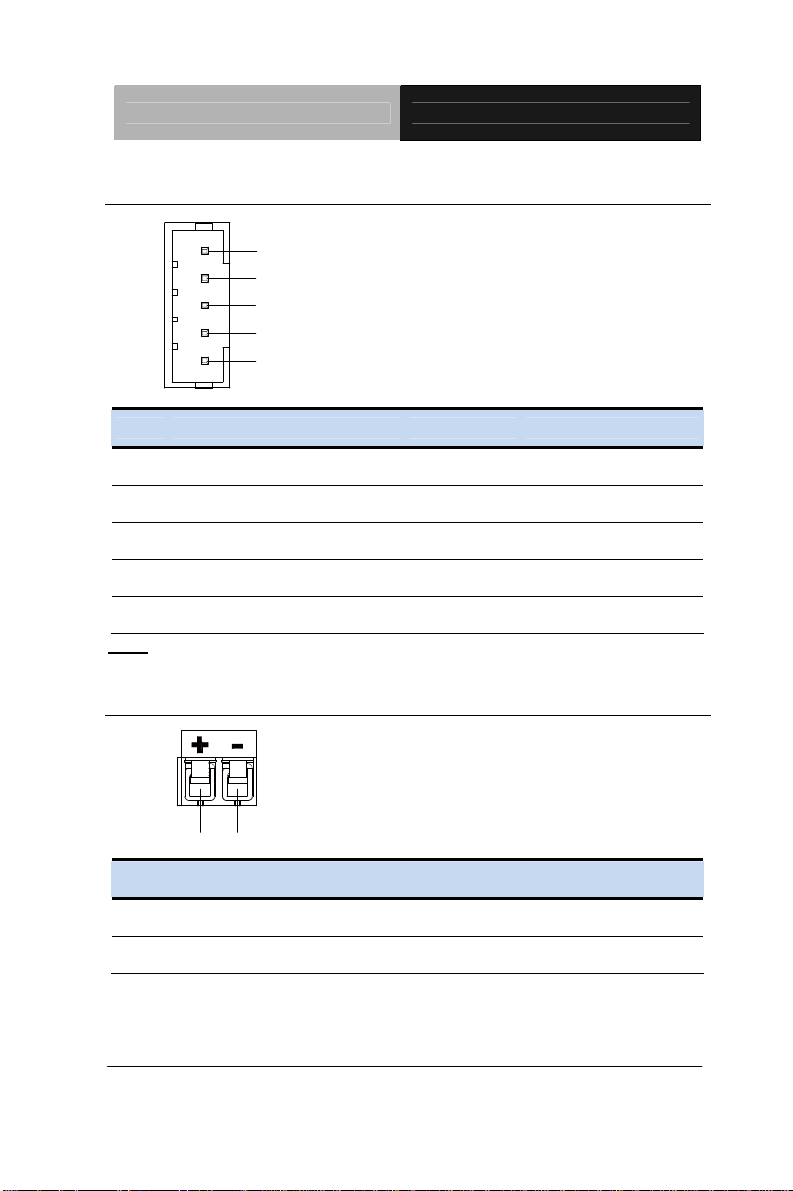
Embedded Controller AEC-6637
L
2.14 LVDS Port 1 Inverter/ Backlight Connector (CN1)
1
2
3
4
5
BLK_PWR
BKL_CONTRO
GND
GND
BKL_ENABLE
Pin Pin Name Signal T ype Signal Level
1 BKL_PWR PWR +5V / +12V
2 BKL_CONTROL OUT
3 GND GND
4 GND GND
5 BKL_ENABLE OUT +5V
Note: LVDS1 BKL_PWR can be set to +5V or +12V by JP3.
LVDS1 BKL_CONTROL can be set by JP6.
2.15 External +12V Input (CN2)
+12V GND
Pin Pin Name Signal T ype Signal Level
1 +12V PWR +12V
2 GND GND
Chapter 2 Hardware Installation
2 - 15
Page 31

Embedded Controller AEC-6637
2.16 USB2.0 Port 7 and Port 8 (CN3)
GND
GND
12
910
GND
GND
USB8_D+
USB8_D-
+5VSB
+5VSB
USB7_DUSB7_D+
Pin Pin Name Signal T ype Signal Level
1 +5VSB PWR +5V
2 GND GND
3 USB7_D- DIFF
4 GND GND
5 USB7_D+ DIFF
6 USB8_D+ DIFF
7 GND GND
8 USB8_D- DIFF
9 GND GND
10 +5VSB PWR +5V
2.17 USB2.0 Port 5 and Port 6 (CN4)
+5VSB
USB5_DUSB5_D+
GND
GND
12
910
Pin Pin Name Signal T ype Signal Level
1 +5VSB PWR +5V
2 GND GND
3 USB5_D- DIFF
Chapter 2 Hardware Installation 2 - 16
GND
GND
USB6_D+
USB6_D-
+5VSB
Page 32

Embedded Controller AEC-6637
4 GND GND
5 USB5_D+ DIFF
6 USB6_D+ DIFF
7 GND GND
8 USB6_D- DIFF
9 GND GND
10 +5VSB PWR +5V
2.18 USB2.0 Port 3 and Port 4 (CN5)
GND
GND
12
910
+5VSB
USB3_DUSB3_D+
Pin Pin Name Signal T ype Signal Level
1 +5VSB PWR +5V
GND
GND
USB4_D+
USB4_D-
+5VSB
2 GND GND
3 USB3_D- DIFF
4 GND GND
5 USB3_D+ DIFF
6 USB4_D+ DIFF
7 GND GND
8 USB4_D- DIFF
9 GND GND
10 +5VSB PWR +5V
Chapter 2 Hardware Installation
2 - 17
Page 33

Embedded Controller AEC-6637
#
2.19 External +5VSB Input (CN6)
1
2
3
PS_ON
GND
+5VSB
Pin Pin Name Signal T ype Signal Level
1 PS_ON# OUT +3.3V
2 GND GND
3 +5VSB PWR +5V
2.20 Audio I/O Port Connector (CN8)
1
10
Pin Pin Name Signal T ype Signal Level
1 MIC_L IN
MIC_L
MIC_R
GND_AUDIO
LINE_L_IN
LINE_R_IN
GND_AUDIO
LEFT_OUT
GND_AUDIO
RIGHT_OUT
+5V_AUDIO
2 MIC_R IN
3 GND_AUDIO GND
4 LINE_L_IN IN
5 LINE_R_IN IN
6 GND_AUDIO GND
7 LEFT_OUT OUT
8 GND_AUDIO GND
Chapter 2 Hardware Installation 2 - 18
Page 34

Embedded Controller AEC-6637
9 RIGHT_OUT OUT
10 +5V_AUDIO PWR +5V
2.21 LVDS Port 1 Connector (CN9)
PIN 2
PIN 30
Pin Pin Name Signal T ype Signal Level
1 BKL_ENABLE OUT
2 BKL_CONTROL OUT
3 LCD_PWR PWR +3.3V/+5V
4 GND GND
PIN 1
PIN 29
5 LVDS_A_CLK- DIFF
6 LVDS_A_CLK+ DIFF
7 LCD_PWR PWR +3.3V/+5V
8 GND GND
9 LVDS_DA0- DIFF
10 LVDS_DA0+ DIFF
11 LV DS_DA1- DIFF
12 LVDS_DA1+ DIFF
13 LVDS_DA2- DIFF
Chapter 2 Hardware Installation
2 - 19
Page 35

Embedded Controller AEC-6637
14 LVDS_DA2+ DIFF
15 LVDS_DA3- DIFF
16 LVDS_DA3+ DIFF
17 DDC_DATA I/O +3.3V
18 DDC_CLK I/O +3.3V
19 LVDS_DB0- DIFF
20 LVDS_DB0+ DIFF
21 LVDS_DB1- DIFF
22 LVDS_DB1+ DIFF
23 LVDS_DB2- DIFF
24 LVDS_DB2+ DIFF
25 LVDS_DB3- DIFF
26 LVDS_DB3+ DIFF
27 LCD_PWR PWR +3.3V/+5V
28 GND GND
29 LVDS_B_CLK- DIFF
30 LVDS_B_CLK+ DIFF
Note: LVDS1 LCD_PWR can be set to +3.3V or +5V by JP5.
2.22 COM Port 2 Connector (CN11)
Chapter 2 Hardware Installation 2 - 20
1
2
3
4
5
6
7
8
9
Page 36

Embedded Controller AEC-6637
RS-232
Pin Pin Name Signal T ype Signal Level
1 DCD IN
2 DSR IN
3 RX IN
4 RTS OUT ±9V
5 TX OUT ±9V
6 CTS IN
7 DTR OUT ±9V
8 RI/+5V/+12V IN/ PWR +5V/+12V
9 GND GND
RS-422
Pin Pin Name Signal T ype Signal Level
1 RS422_TX- OUT ±5V
2 NC
3 RS422_RX+ IN
4 NC
5 RS422_TX+ OUT ±5V
6 NC
7 RS422_RX- IN
8 NC/+5V/+12V PWR +5V/+12V
9 GND GND
Chapter 2 Hardware Installation
2 - 21
Page 37

Embedded Controller AEC-6637
RS-485
Pin Pin Name Signal T ype Signal Level
1 RS485_D- I/O ±5V
2 NC
3 NC
4 NC
5 RS485_D+ I/O ±5V
6 NC
7 NC
8 NC/+5V/+12V PWR +5V/+12V
9 GND GND
Note: COM2 RS-232/422/485 can be set by BIOS setting. Default is
RS-232. Pin 8 function can be set by JP8.
2.23 LPT/ Digital I/O Port Connector (CN12)
LPT Mode
STROBE#
PD0
PD1
PD2
PD3
PD4
PD5
PD6
PD7
ACK#
BUSY
PE
SLCT
12
25 26
Chapter 2 Hardware Installation 2 - 22
AFD#
ERROR#
PRINT#
SLIN#
GND
GND
GND
GND
GND
GND
GND
GND
N.C
Page 38

Embedded Controller AEC-6637
Pin Pin Name Signal T ype Signal Level
1 STROBE# IN
2 AFD# I/O
3 PD0 I/O
4 ERROR# IN
5 PD1 I/O
6 PRINT# I/O
7 PD2 I/O
8 SLIN# I/O
9 PD3 I/O
10 GND GND
11 PD4 I/O
12 GND GND
13 PD5 I/O
14 GND GND
15 PD6 I/O
16 GND GND
17 PD7 I/O
18 GND GND
19 ACK# IN
20 GND GND
21 BUSY IN
22 GND GND
23 PE IN
Chapter 2 Hardware Installation
2 - 23
Page 39

Embedded Controller AEC-6637
24 GND GND
25 SLCT IN
26 NC
Note: LPT / Digital IO can be set by BIOS setting. Default is LPT Function
DIO Mode
12
N.C
DIO0
DIO1
DIO2
DIO3
N.C
N.C
N.C
N.C
DIO7
DIO6
DIO5
DIO4
25 26
Pin Pin Name Signal T ype Signal Level
1 NC
N.C
N.C
N.C
N.C
GND
GND
GND
GND
GND
GND
GND
GND
N.C
2 NC
3 DIO0 I/O +5V
4 NC
5 DIO1 I/O +5V
6 NC
7 DIO2 I/O +5V
8 NC
9 DIO3 I/O +5V
10 GND GND
Chapter 2 Hardware Installation 2 - 24
Page 40

Embedded Controller AEC-6637
11 NC
12 GND GND
13 NC
14 GND GND
15 NC
16 GND GND
17 NC
18 GND GND
19 DIO7 I/O +5V
20 GND GND
21 DIO6 I/O +5V
22 GND GND
23 DIO5 I/O +5V
24 GND GND
25 DIO4 I/O +5V
26 NC
GPIO Port # /
Pin Name
Port 1/DIO0 3 Bit 0 of 0xA06
Port 2/DIO1 5 Bit 1 of 0xA06
Port 3/DIO2 7 Bit 2 of 0xA06
Port 4/DIO3 9 Bit 3 of 0xA06
Port 5/DIO4 25 Bit 0 of 0xA07
Port 6/DIO5 23 Bit 1 of 0xA07
Port 7/DIO6 21 Bit 2 of 0xA07
Port 8/DIO7 19 Bit 3 of 0xA07
Location
(Pin #)
I/O Port
Access Address
Chapter 2 Hardware Installation
2 - 25
Page 41

Embedded Controller AEC-6637
2.24 COM Port 3 Connector (CN13)
DCD
DSR
RX
RTS
TX
CTS
DTR
RI
GND
Pin Pin Name Signal T ype Signal Level
1 DCD IN
2 DSR IN
3 RX IN
4 RTS OUT ±9V
5 TX OUT ±9V
6 CTS IN
7 DTR OUT ±9V
8 RI IN
9 GND GND
2.25 LPC Port Connector (CN14)
LAD0 1
Chapter 2 Hardware Installation 2 - 26
LAD1
LAD2
LAD3
+3.3V
LFRAME#
LRESET#
GND
LCLK
LDRQ0
LDRQ1
SERIRQ
12
Page 42

Embedded Controller AEC-6637
Pin Pin Name Signal T ype Signal Level
1 LAD0 I/O +3.3V
2 LAD1 I/O +3.3V
3 LAD2 I/O +3.3V
4 LAD3 I/O +3.3V
5 +3.3V PWR +3.3V
6 LFRAME# IN
7 LRESET# OUT +3.3V
8 GND GND
9 LCLK OUT
10 LDRQ0 IN
11 LDRQ1 IN
12 SERIRQ I/O +3.3V
2.26 COM Port 4 Connector (CN15)
DCD
Pin Pin Name Signal T ype Signal Level
1 DCD IN
2 DSR IN
3 RX IN
DSR
RX
RTS
TX
CTS
DTR
RI
GND
Chapter 2 Hardware Installation
2 - 27
Page 43

Embedded Controller AEC-6637
K
4 RTS OUT ±9V
5 TX OUT ±9V
6 CTS IN
7 DTR OUT ±9V
8 RI IN
9 GND GND
2.27 UIM Card Module (CN16)
UIM_PWR 1
UIM_RST
UIM_CLK
GND
UIM_VPP
UIM_DATA
Pin Pin Name Signal T ype Signal Level
1 UIM_PWR PWR
2 UIM_RST IN
6
3 UIM_CLK IN
4 GND GND
5 UIM_VPP PWR
6 UIM_DATA I/O
2.28 PS/2 Keyboard/Mouse Combo Port Connector (CN17)
1
KB_DATA
MS_DATA
Chapter 2 Hardware Installation 2 - 28
2
46
KB_CLK
+5VSBGND
MS_CL
Page 44

Embedded Controller AEC-6637
Pin Pin Name Signal T ype Signal Level
1 KB_DATA I/O +5V
2 KB_CLK I/O +5V
3 GND GND
4 +5VSB PWR +5V
5 MS_DATA I/O +5V
6 MS_CLK I/O +5V
2.29 +5VSB Output w/SMBus (CN18)
1
6
SMB_DATA
GND
SMB_CLK
GND
PS_ON#
+5VSB
Pin Pin Name Signal T ype Signal Level
1 SMB_DATA I/O +3.3V
2 GND GND
3 SMB_CLK I/O +3.3V
4 GND GND
5 PS_ON# OUT +3.3V
6 +5VSB PWR +5V
Chapter 2 Hardware Installation
2 - 29
Page 45

Embedded Controller AEC-6637
2.30 Touch Screen Connector (CN19)
8-wire
TOP EXCI TE
BOTTOM EXCITE
LEFT EX CITE
RIGHT EXCITE
TOP SENS E
BOTTOM SENSE
LEFT SENSE
RIGHT SENSE
GND
1
9
Pin Pin Name Signal T ype Signal Level
1 GND GND
2 TOP EXCITE IN
3 BOTTOM EXCITE IN
4 LEFT EXCITE IN
5 RIGHT EXCITE IN
6 TOP SENSE IN
7 BOTTOM SENSE IN
8 LEFT SENSE IN
9 RIGHT SENSE IN
4-wire
GND
TOP
BOTTOM
LEFT
RIGHT
NC
NC
NC
NC
1
9
Chapter 2 Hardware Installation 2 - 30
Page 46

Embedded Controller AEC-6637
Pin Pin Name Signal T ype Signal Level
1 GND GND
2 TOP IN
3 BOTTOM IN
4 LEFT IN
5 RIGHT IN
6 NC
7 NC
8 NC
9 NC
5-wire
GND
UL(Y)
UR(H)
LL(L)
LR(X)
SENSE(S)
NC
NC
NC
1
9
Pin Pin Name Signal T ype Signal Level
1 GND GND
2 UL(Y) IN
3 UR(H) IN
4 LL(L) IN
5 LR(X) IN
6 SENSE(S) IN
Chapter 2 Hardware Installation
2 - 31
Page 47

Embedded Controller AEC-6637
7 NC
8 NC
9 NC
Note: Touch mode can be set by JP10
2.31 CPU FAN Connector (CN20)
123
FAN_ TAC
GND
FAN_ POW ER
Pin Pin Name Signal T ype Signal Level
1 GND GND
2 FAN_POWER PWR +5V
3 FAN_TAC IN
2.32 +5V Output for SATA HDD (CN22)
+5V
GND
Pin Pin Name Signal T ype Signal Level
1 +5V PWR +5V
2 GND GND
Chapter 2 Hardware Installation 2 - 32
Page 48

Embedded Controller AEC-6637
A
A
2.33 Realtek LAN (RJ-45) Port (CN23)
CT/LINK
LED
Pin Pin Name Signal T ype Signal Level
1 MDI0+ DIFF
2 MDI0- DIFF
3 MDI1+ DIFF
4 MDI2+ DIFF
5 MDI2- DIFF
6 MDI1- DIFF
7 MDI3+ DIFF
8 MDI3- DIFF
SPEED
LED
1
8
2.34 Intel LAN (RJ-45) Port (CN24)
CT/LINK
LED
Pin Pin Name Signal T ype Signal Level
1 MDI0+ DIFF
SPEED
LED
8
1
Chapter 2 Hardware Installation
2 - 33
Page 49

Embedded Controller AEC-6637
2 MDI0- DIFF
3 MDI1+ DIFF
4 MDI2+ DIFF
5 MDI2- DIFF
6 MDI1- DIFF
7 MDI3+ DIFF
8 MDI3- DIFF
2.35 USB Port 1 and Port 2 (CN25)
1415161718
11 12 13
10
6
89
7
1234
Port 2
5
Port 1
Pin Pin Name Signal T ype Signal Level
1 +5VSB PWR +5V
2 USB1_D- DIFF
3 USB1_D+ DIFF
4 GND GND
5 USB1_SSRX− DIFF
6 USB1_SSRX+ DIFF
7 GND GND
8 USB1_SSTX− DIFF
9 USB1_SSTX+ DIFF
Chapter 2 Hardware Installation 2 - 34
Page 50

Embedded Controller AEC-6637
10 +5VSB PWR +5V
11 USB2_D- DIFF
12 USB2_D+ DIFF
13 GND GND
14 USB2_SSRX− DIFF
15 USB2_SSRX+ DIFF
16 GND GND
17 USB2_SSTX− DIFF
18 USB2_SSTX+ DIFF
2.36 VGA Port (CN26)
Pin Pin Name Signal T ype Signal Level
1 RED OUT
2 GREEN OUT
3 BLUE OUT
4 NC
5 GND GND
6 RED_GND_RTN GND
7 GREEN_GND_RTN GND
8 BLUE_GND_RTN GND
Chapter 2 Hardware Installation
2 - 35
Page 51

Embedded Controller AEC-6637
9 +5V PWR +5V
10 GND GND
11 NC
12 DDC_DATA I/O +5V
13 HSYNC OUT
14 VSYNC OUT
15 DDC_CLK I/O +5V
2.37 COM Port 1 (D-SUB 9) (CN27)
15
69
Pin Pin Name Signal T ype Signal Level
1 DCD IN
2 RX IN
3 TX OUT ±9V
4 DTR OUT ±9V
5 GND GND
6 DSR IN
7 RTS OUT ±9V
8 CTS IN
9 RI IN
Chapter 2 Hardware Installation 2 - 36
Page 52

Embedded Controller AEC-6637
2.38 CFast Slot (CN28)
Pin Pin Name Signal T ype Signal Level
S1 GND GND
S2 SATA_TX+ DIFF
S3 SATA_TX- DIFF
S4 GND GND
S5 SATA_RX- DIFF
S6 SATA_RX+ DIFF
S7 GND GND
PC1 NC
PC2 GND GND
PC3 NC
PC4 NC
PC5 NC
PC6 NC
PC7 GND GND
PC8 NC
PC9 NC
PC10 NC
PC11 NC
PC12 NC
PC13 +3.3V PWR +3.3V
PC14 +3.3V PWR +3.3V
Chapter 2 Hardware Installation
2 - 37
Page 53

Embedded Controller AEC-6637
PC15 GND GND
PC16 GND GND
PC17 NC
2.39 DDR3 SODIMM Slot (CN29)
Standard specification
2.40 Mini Card Slot (CN30)
Pin Pin Name Signal T ype Signal Level
1 PCIE_WAKE# IN
2 +3.3VSB PWR +3.3V
3 NC
4 GND GND
5 NC
6 +1.5V PWR +1.5V
7 PCIE_CLK_REQ# IN
8 UIM_PWR PWR
9 GND GND
10 UIM_DATA I/O
11 PCIE_REF_CLK- DIFF
12 UIM_CLK IN
13 PCIE_REF_CLK+ DIFF
14 UIM_RST IN
15 GND GND
16 UIM_VPP PWR
Chapter 2 Hardware Installation 2 - 38
Page 54

Embedded Controller AEC-6637
17 NC
18 GND GND
19 NC
20 W_DISABLE# OUT +3.3V
21 GND GND
22 PCIE_RST# OUT +3.3V
23 PCIE_RX- DIFF
24 +3.3VSB PWR +3.3V
25 PCIE_RX+ DIFF
26 GND GND
27 GND GND
28 +1.5V PWR +1.5V
29 GND GND
30 SMB_CLK I/O +3.3V
31 PCIE_TX- DIFF
32 SMB_DATA I/O +3.3V
33 PCIE_TX+ DIFF
34 GND GND
35 GND GND
36 USB_D- DIFF
37 GND GND
38 USB_D+ DIFF
39 +3.3VSB PWR +3.3V
40 GND GND
Chapter 2 Hardware Installation
2 - 39
Page 55

Embedded Controller AEC-6637
41 +3.3VSB PWR +3.3V
42 NC
43 GND GND
44 NC
45 NC
46 NC
47 NC
48 +1.5V PWR +1.5V
49 NC
50 GND GND
51 NC
52 +3.3VSB PWR +3.3V
2.41 SATA Port 1 (SATA1)
Pin 1 Pin 7
Pin Pin Name Signal T ype Signal Level
1 GND GND
2 SATA_TX+ DIFF
3 SATA_TX- DIFF
4 GND GND
5 SATA_RX- DIFF
6 SATA_RX+ DIFF
Chapter 2 Hardware Installation 2 - 40
Page 56

Embedded Controller AEC-6637
7 GND GND
2.42 SATA Port 2 (SATA2)
Pin 1 Pin 7
Pin Pin Name Signal T ype Signal Level
1 GND GND
2 SATA_TX+ DIFF
3 SATA_TX- DIFF
4 GND GND
5 SATA_RX- DIFF
6 SATA_RX+ DIFF
7 GND GND
Chapter 2 Hardware Installation
2 - 41
Page 57

Embedded Controller AEC-6637
2.43 CFast™ Card Installation
Step 1: Unfasten the two screws of the AEC-6637
Step 2: Unfasten the four screws of the brackets
Chapter 2 Hardware Installation 2 - 42
Page 58

Embedded Controller AEC-6637
Step 3: Unfasten the six screws of the bottom cover
Step 4: Unfasten the two screws of the CFast™ bracket
Chapter 2 Hardware Installation
2 - 43
Page 59

Embedded Controller AEC-6637
Step 5: Install the CFast™ Card to the CFast™ slot and adhere the thermal
pad onto the CFast™ Card. Then cover with the CFast™ Bracket
Step 6: Fasten the two screws of the CFast™ bracket and finish the
installation
Chapter 2 Hardware Installation 2 - 44
Page 60

Embedded Controller AEC-6637
2.44 Hard Disk Drive (HDD) Installation
Step 1: Unfasten the two screws of the AEC-6637
Step 2: Unfasten the four screws of the brackets
Chapter 2 Hardware Installation
2 - 45
Page 61

Embedded Controller AEC-6637
Step 3: Unfasten the six screws of the bottom cover
Step 4: Get the HDD and HDD Bracket ready. Fasten the four screws to
fix the HDD and HDD bracket
Chapter 2 Hardware Installation 2 - 46
Page 62

Embedded Controller AEC-6637
Step 5: Connect the SATA cable to the HDD
Step 6: Close the bottom cover of the AEC-6637 and fasten the screws
Chapter 2 Hardware Installation
2 - 47
Page 63

Embedded Controller AEC-6637
2.45 Memory Card Installation
Step 1: Unfasten the two screws of the AEC-6637
Step 2: Unfasten the four screws of the brackets
Chapter 2 Hardware Installation 2 - 48
Page 64

Embedded Controller AEC-6637
Step 3: Unfasten the six screws of the bottom cover
Step 4: Unfasten the screws of the bracket of Memory Card
Chapter 2 Hardware Installation
2 - 49
Page 65

Embedded Controller AEC-6637
Step 5: Adhere the Thermal pads onto the top and bottom of the Memory
Card, and then insert the RAM at 30-degree angle to the memory slot and
press
Step 6: Fasten the screws of the bracket of Memory Card and finish the
installation
Chapter 2 Hardware Installation 2 - 50
Page 66

Embedded Controller AEC-6637
2.46 Wallmount Kit Installation
Get the brackets ready and fasten appropriate four screws on each bracket.
After fastening the two brackets on the bottom lid of AEC-6637, the
wallmount kit installation has been finished.
Chapter 2 Hardware Installation
2 - 51
Page 67

Embedded Controller AEC-6637
Chapter
3
AMI
BIOS Setup
Chapter 3 AMI BIOS Setup 3-1
Page 68

Embedded Controller AEC-6637
3.1 System Test and Initialization
These routines test and initialize board hardware. If the routines
encounter an error during the tests, you will either hear a few short
beeps or see an error message on the screen. There are two kinds
of errors: fatal and non-fatal. The system can usually continue the
boot up sequence with non-fatal errors.
System configuration verification
These routines check the current system configuration against the
values stored in the CMOS memory. If they do not match, the
program outputs an error message. You will then need to run the
BIOS setup program to set the configuration information in memory.
There are three situations in which you will need to change the
CMOS settings:
1. You are starting your system for the first time
2. You have changed the hardware attached to your system
3. The CMOS memory has lost power and the configuration
information has been erased.
The AEC-6637 CMOS memory has an integral lithium battery
backup for data retention. However, you will need to replace the
complete unit when it finally runs down.
Chapter 3 AMI BIOS Setup 3-2
Page 69

Embedded Controller AEC-6637
3.2 AMI BIOS Setup
AMI BIOS ROM has a built-in Setup program that allows users to
modify the basic system configuration. This type of information is
stored in battery-backed CMOS RAM so that it retains the Setup
information when the power is turned off.
Entering Setup
Power on the computer and press <Del> or <F2> immediately. This
will allow you to enter Setup.
Main
Set the date, use tab to switch between date elements.
Advanced
Enable disable boot option for legacy network devices.
Chipset
host bridge parameters.
Boot
Enables/disable quiet boot option.
Security
Set setup administrator password.
Save&Exit
Exit system setup after saving the changes.
Chapter 3 AMI BIOS Setup 3-3
Page 70

Embedded Controller AEC-6637
Setup Menu
Setup submenu: Main
Options summary: (default setting)
System Date Day MM:DD:YYYY
Change the month, year and century. The ‘Day’ is changed automatically.
System Time HH : MM : SS
Change the clock of the system.
Chapter 3 AMI BIOS Setup 3-4
Page 71

Embedded Controller AEC-6637
Setup submenu: Advanced
Options summary: (default setting)
ACPI Settings
System ACPI Parameters
CPU Configuration
CPU Configuration Parameters
SATA Configuration
SATA Device Options Settings
AMT Configuration
AMT Configuration Parameters
USB Configuration
USB Configuration Parameters
Chapter 3 AMI BIOS Setup 3-5
Page 72

Embedded Controller AEC-6637
H/W Monitor
Monitor hardware status
Super IO Configuration
Super IO Configuration Parameters
ACPI Settings
Options summary: (default setting)
Enabled
Enable Hibernation
Disabled
Enabled or disabled hibernate (OS/S4 Sleep State).
Suspend Disabled ACPI Sleep State
S1 only(CPU Stop Clock)
Chapter 3 AMI BIOS Setup 3-6
Page 73

Embedded Controller AEC-6637
S3 only(Suspend to
RAM)
Auto
Select the ACPI state used for System Suspend
Wake on Ring
Enabled or disabled wake on ring function.
RTC Wake Settings
Enable system to wake from S5 using RTC alarm.
RTC Wake Settings
Enabled
Disabled
Chapter 3 AMI BIOS Setup 3-7
Page 74

Embedded Controller AEC-6637
Options summary: (default setting)
Wake system with
Fixed Time
Enable or disable System wake on alarm event. Wake up time is setting by
following settings.
Wake up day 0-31
Wake up hour 0-23
Wake up minute 0-59
Wake up second 0-59
Wake system with
Dynamic Time
Enable or disable System wake on alarm event. Wake up time is current
time + Increase minutes.
Disabled
Enabled
Disabled
Enabled
Wake up minute
increase
Chapter 3 AMI BIOS Setup 3-8
1-5
Page 75

Embedded Controller AEC-6637
CPU Configuration
Options summary: (default setting)
Disabled Hyper-Threading
Enabled
En/Disable CPU Hyper-Threading function
ALL
1 to Max CPU cores
Number of CPU cores to be active.
Disabled
Enabled
Disabled for Windows XP
Execute Disable Bit Disabled
Active Processor Cores
Limit CPUID Maximum
Chapter 3 AMI BIOS Setup 3-9
Page 76

Embedded Controller AEC-6637
Enabled
En/Disable XD bit for supporting OS
Disabled
Technology
En/Disable Intel VT-x function
CPU PPM
Configuration
CPU Power Management configuration
CPU PPM Configuration
Enabled
Intel Virtualization
Options summary: (default setting)
Enabled
Disabled
Chapter 3 AMI BIOS Setup 3-10
EIST
Page 77

Embedded Controller AEC-6637
En/Disable Intel SpeedStep
Disabled
Enabled
En/Disable Intel Turbo Mode
Disabled CPU C1 Enhanced
Report
Report CPU support ACPI C1 Enhanced state to OS
Report CPU support ACPI C3 state to OS
Report CPU support ACPI C6 state to OS
Report CPU support ACPI C7 state to OS
Enabled
Disabled CPU C3 Report
Enabled
Disabled CPU C6 Report
Enabled
Disabled CPU C7 Report
Enabled
Turbo Mode
Chapter 3 AMI BIOS Setup 3-11
Page 78

Embedded Controller AEC-6637
SATA Configuration
Options summary: (default setting)
Disabled SATA Controller(s)
Enabled
En/Disable SATA controller
Configure SATA as
Configure SATA controller operating as IDE/AHCI/RAID mode.
Slot
En/Disable the selected port.
Chapter 3 AMI BIOS Setup 3-12
IDE
AHCI
RAID Available for QM77 Sku
Disabled Port 1/Port 2/CFast
Enabled
Page 79

Embedded Controller AEC-6637
Disabled
Enabled
En/Disable Hot Plug feature for specified port.
AMT Configuration
Hot Plug
Options summary: (default setting)
Enabled Un-Configure ME
Disabled
OEMFlag Bit 15: Un-Configure ME without password
Chapter 3 AMI BIOS Setup 3-13
Page 80

Embedded Controller AEC-6637
USB Configuration
Options summary: (default setting)
Legacy USB Support
Enables BIOS Support for Legacy USB Support. When enabled, USB can
be functional in legacy environment like DOS. AUTO option disables legacy
support if no USB devices are connected. DISABLE option will keep USB
devices available only for EFI application
Enables BIOS Support for USB3.0 (XHCI). When disabled, PCH USB3.0
controller will also be disabled.
Chapter 3 AMI BIOS Setup 3-14
Enabled
Disabled
Auto
Enabled
Disabled
USB3.0 Support
Page 81

Embedded Controller AEC-6637
Auto
Device Name
(Emulation Type)
If Auto. USB devices less than 530MB will be emulated as Floppy and
remaining as Floppy and remaining as hard drive. Forced FDD option can
be used to force a HDD formatted drive to boot as FDD(Ex. ZIP drive)
H/W Monitor
Floppy
Forced FDD
Hard Disk
CD-ROM
Chapter 3 AMI BIOS Setup 3-15
Page 82

Embedded Controller AEC-6637
Super IO Configuration
Options summary: (default setting)
Serial Port 1/2/3/4
Configuration
Set Parameters of Serial Port 1/2/3/4
Restore AC Power Loss
Select AC power state when power is re-applied after a power failure.
Configure Energy-using Product(EuP) Power Control.
Chapter 3 AMI BIOS Setup 3-16
Power Off
Power On
Last State
Disabled
Enabled
EuP Power Control
Page 83

Embedded Controller AEC-6637
Serial Port 1 Configuration
Options summary: (default setting)
Disabled Serial Port
Enabled
En/Disable specified serial port.
Change Settings
Auto
IO=3F8h; IRQ=4;
IO=3F8h;
IRQ=3,4,5,6,7,9,10,11,12;
IO=2F8h;
IRQ=3,4,5,6,7,9,10,11,12;
IO=3E8h;
IRQ=3,4,5,6,7,9,10,11,12;
Chapter 3 AMI BIOS Setup 3-17
Page 84

Embedded Controller AEC-6637
IO=2E8h;
IRQ=3,4,5,6,7,9,10,11,12;
Select a resource setting for Super IO device.
Serial Port 2 Configuration
Options summary: (default setting)
Disabled Serial Port
Enabled
En/Disable specified serial port.
Change Settings
Chapter 3 AMI BIOS Setup 3-18
Auto
IO=2F8h; IRQ=3;
IO=3F8h;
IRQ=3,4,5,6,7,9,10,11,12;
Page 85

Embedded Controller AEC-6637
IO=2F8h;
IRQ=3,4,5,6,7,9,10,11,12;
IO=3E8h;
IRQ=3,4,5,6,7,9,10,11,12;
IO=2E8h;
IRQ=3,4,5,6,7,9,10,11,12;
Select a resource setting for Super IO device.
Device Type
Configure COM2 operated as RS232, RS422 or RS485.
Serial Port 3 Configuration
RS232
RS422
RS485
Options summary: (default setting)
Chapter 3 AMI BIOS Setup 3-19
Page 86

Embedded Controller AEC-6637
Disabled Serial Port
Enabled
En/Disable specified serial port.
Change Settings
Select a resource setting for Super IO device.
Auto
IO=3E8h; IRQ=11;
IO=3F8h;
IRQ=3,4,5,6,7,9,10,11,12;
IO=2F8h;
IRQ=3,4,5,6,7,9,10,11,12;
IO=3E8h;
IRQ=3,4,5,6,7,9,10,11,12;
IO=2E8h;
IRQ=3,4,5,6,7,9,10,11,12;
Chapter 3 AMI BIOS Setup 3-20
Page 87

Embedded Controller AEC-6637
Serial Port 4 Configuration
Options summary: (default setting)
Disabled Serial Port
Enabled
En/Disable specified serial port.
Change Settings
Auto
IO=2E8h; IRQ=11;
IO=3F8h;
IRQ=3,4,5,6,7,9,10,11,12;
IO=2F8h;
IRQ=3,4,5,6,7,9,10,11,12;
IO=3E8h;
IRQ=3,4,5,6,7,9,10,11,12;
Chapter 3 AMI BIOS Setup 3-21
Page 88

Embedded Controller AEC-6637
IO=2E8h;
IRQ=3,4,5,6,7,9,10,11,12;
Select a resource setting for Super IO device.
Chapter 3 AMI BIOS Setup 3-22
Page 89

Embedded Controller AEC-6637
Setup submenu: Chipset
Options summary: (default setting)
Onboard Device
Configure Onboard Devices
PCI-IO Configuration
South Bridge Parameters
Memory Configuration
Memory Parameters
Graphic Configuration
Graphic Parameters
Chapter 3 AMI BIOS Setup 3-23
Page 90

Embedded Controller AEC-6637
Onboard Device
Options summary: (default setting)
Onboard HD Audio
En/Disabled HD Audio controller.
En/Disabled Intel i82579 NIC
En/Disabled Realtek RTL8111E NIC
Chapter 3 AMI BIOS Setup 3-24
Disabled
Enabled
Auto
Enabled
Disabled
Enabled
Disabled
Intel LAN Controller
Realtek LAN Controller
Page 91

Embedded Controller AEC-6637
PCH-IO Configuration
Options summary: (default setting)
128MB
256MB
Select the poer type used on the system
Disabled PCIe MiniCard Slot
Enabled
Control the PCI Express Root Port.
PCIe Speed
Select PCI Express port speed. Some PCIe carsd must set to Gen1 for
operation.
Auto
Gen1
Gen2
Power Mode
Chapter 3 AMI BIOS Setup 3-25
Page 92

Embedded Controller AEC-6637
Disabled
Enabled
Enabled or Disable Clock spread spectrum control
0 to 50 AAEON ICC Spread
ICC Spread Spectrum
Spectrum
Spread spectrum level, From 0(0%) to 50(0.5%)
Memory Configuration
Options summary: (default setting)
45
DIMM Profile
Select DIMM timing profile that should be used
Chapter 3 AMI BIOS Setup 3-26
Default DIMM profile
XMP Profile 1
XMP Profile 2
Page 93

Embedded Controller AEC-6637
Memory Frequency
Auto
Limiter
Maximum Memory Frequency Selections in Mhz.
Max TOLUD
Maximum Value of TOLUD. Dynamic assignment would adjust TOLUD
1067
1333
1600
Dynamic
1 GB
1.25 GB
1.5 GB
1.75 GB
2 GB
2.25 GB
2.5 GB
2.75 GB
3 GB
3.25 GB
automatically based on largest MMIO length of install graphic controller.
Chapter 3 AMI BIOS Setup 3-27
Page 94

Embedded Controller AEC-6637
Graphic Configuration
Options summary: (default setting)
1MB GTT Size
2MB
Select the GTT Size
Aperture Size
Select the Aperture Size
Select DVMT 5.0 Pre-Allocated (Fixed) Graphics Memory size used by the
Internal Graphics Device.
Chapter 3 AMI BIOS Setup 3-28
128MB
256MB
512MB
64MB
32MB~1024MB
DVMT Pre-Allocated
Page 95

Embedded Controller AEC-6637
DVMT Total Gfx Mem
128MB
256MB
Max
Select DVMT 5.0 Total Graphic Memory size used by the Internal Graphics
Device.
Chapter 3 AMI BIOS Setup 3-29
Page 96

Embedded Controller AEC-6637
Setup submenu: Boot
Options summary: (default setting)
Disabled Quiet Boot
Enabled
En/Disable showing boot logo.
Disabled
RTL8111E PXE
OpROM
En/Disable PXE boot for I82579LM/RTL8111E LAN
Boot Option #X/
XXXX Drive BBS
Priorities
The order of boot priorities.
Chapter 3 AMI BIOS Setup 3-30
Enabled
Launch I82579LM/
Page 97

Embedded Controller AEC-6637
BBS Priorities
Options summary: (default setting)
Disabled Boot Option #x
Sets the system boot order
Device name
Chapter 3 AMI BIOS Setup 3-31
Page 98

Embedded Controller AEC-6637
Setup submenu: Security
Options summary: (default setting)
Not set
Password/
User Password
Chapter 3 AMI BIOS Setup 3-32
Administrator
Page 99

Embedded Controller AEC-6637
You can install a Supervisor password, and if you install a supervisor
password, you can then install a user password. A user password does not
provide access to many of the features in the Setup utility.
Install the Password:
Press Enter on this item, a dialog box appears which lets you enter a
password. You can enter no more than six letters or numbers. Press Enter
after you have typed in the password. A second dialog box asks you to retype
the password for confirmation. Press Enter after you have retyped it correctly.
The password is required at boot time, or when the user enters the Setup
utility .
Removing the Password:
Highlight this item and type in the current password. At the next dialog box
press Enter to disable password protection.
Chapter 3 AMI BIOS Setup 3-33
Page 100

Embedded Controller AEC-6637
Setup submenu: Exit
Options summary: (default setting)
Save Changes and Reset
Reset the system after saving the changes
Discard Changes and Reset
Reset system setup without saving any changes
Restore Defaults
Restore/Load Default values for all the setup options.
Save as User Defaults
Save the changes done so far as User Defaults
Restore User Defaults
Restore the User Defaults to all the setup options
Chapter 3 AMI BIOS Setup 3-34
