Page 1
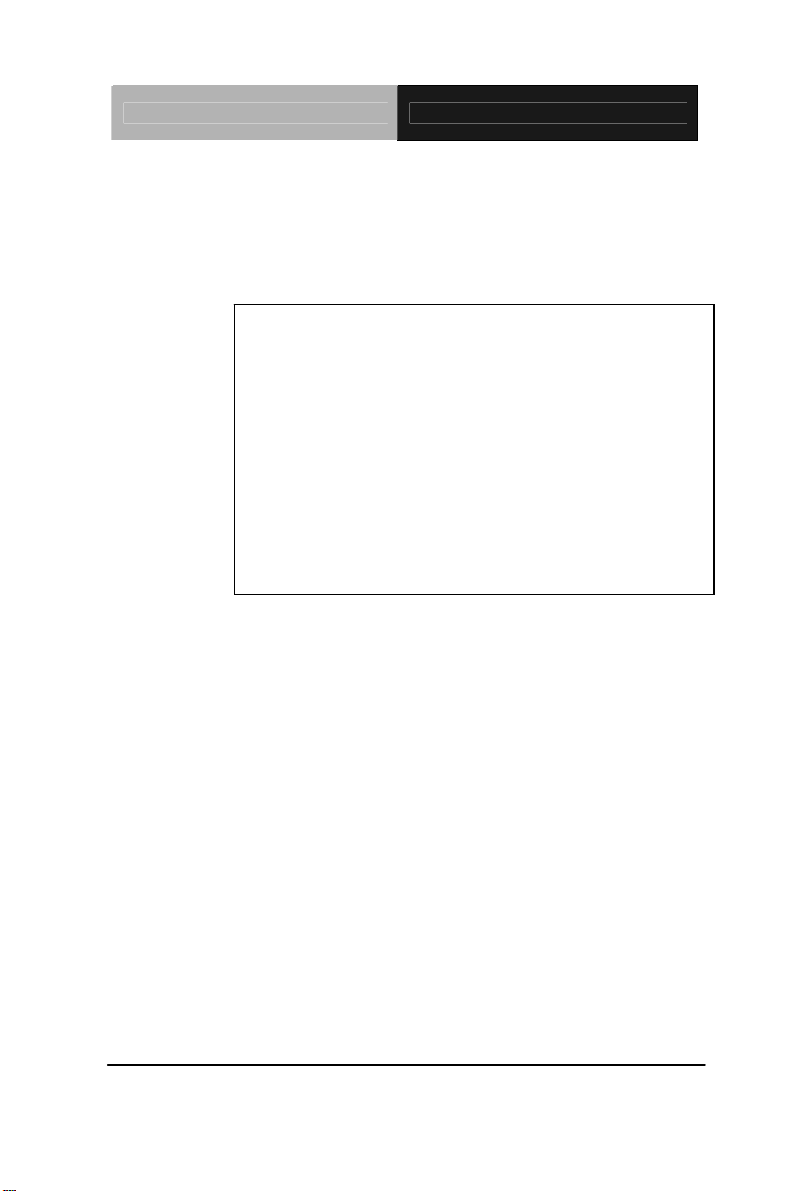
Embedded Controller AEC-6625
Fanless Embedded Controller
AEC-6625
Intel
®
Core™ i7/i5/Celeron® Processor
Gigabit Ethernet, 6 USB, 4 COM
1 VGA, 1 DVI-D
AEC-6625 Manual 3rd Ed.
November 2011
Page 2
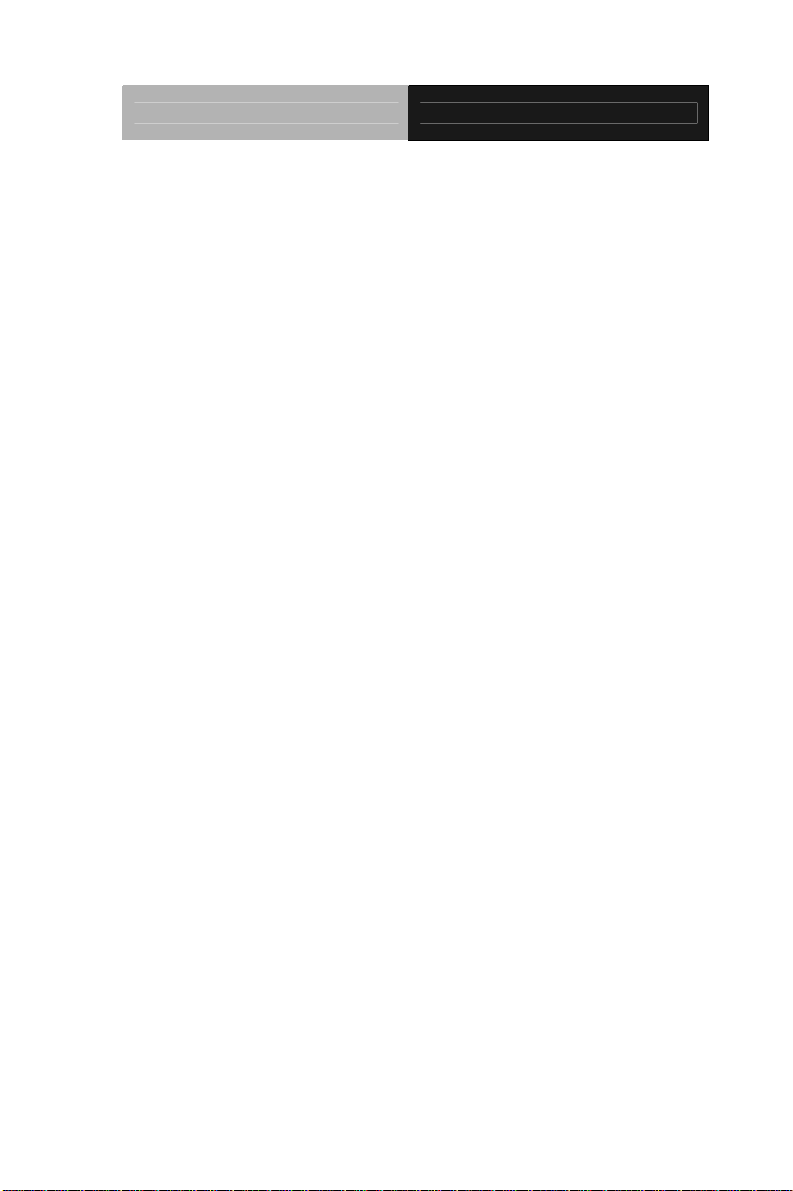
Embedded Controller AEC-6625
Copyright Notice
This document is copyrighted, 2011. All rights are reserved. The
original manufacturer reserves the right to make improvements to
the products described in this manual at any time without notice.
No part of this manual may be reproduced, copied, translated, or
transmitted in any form or by any means without the prior written
permission of the original manufacturer. Information provided in
this manual is intended to be accurate and reliable. However, the
original manufacturer assumes no responsibility for its use, or for
any infringements upon the rights of third parties that may result
from its use.
The material in this document is for product information only and is
subject to change without notice. While reasonable efforts have
been made in the preparation of this document to assure its
accuracy, AAEON assumes no liabilities resulting from errors or
omissions in this document, or from the use of the information
contained herein.
AAEON reserves the right to make changes in the product design
without notice to its users.
i
Page 3
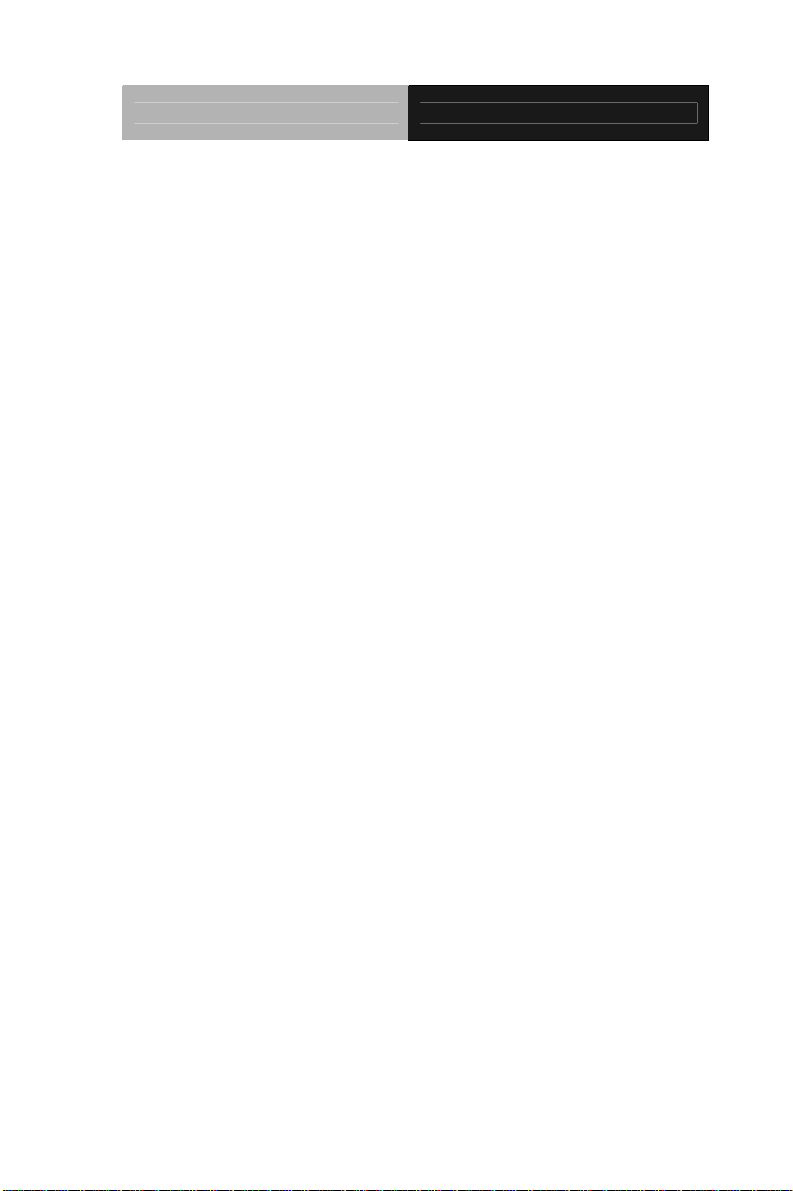
Embedded Controller AEC-6625
Acknowledgments
All other products’ name or trademarks are properties of their
respective owners.
Award is a trademark of Award Software International, Inc.
CompactFlash
Association.
Microsoft Windows
Corp.
®
Intel
, Core™ are trademarks of Intel Corporation.
PC/AT, PS/2, and VGA are trademarks of International
Business Machines Corporation.
All other product names or trademarks are properties of their
respective owners.
™
is a trademark of the Compact Flash
®
is a registered trademark of Microsoft
ii
Page 4
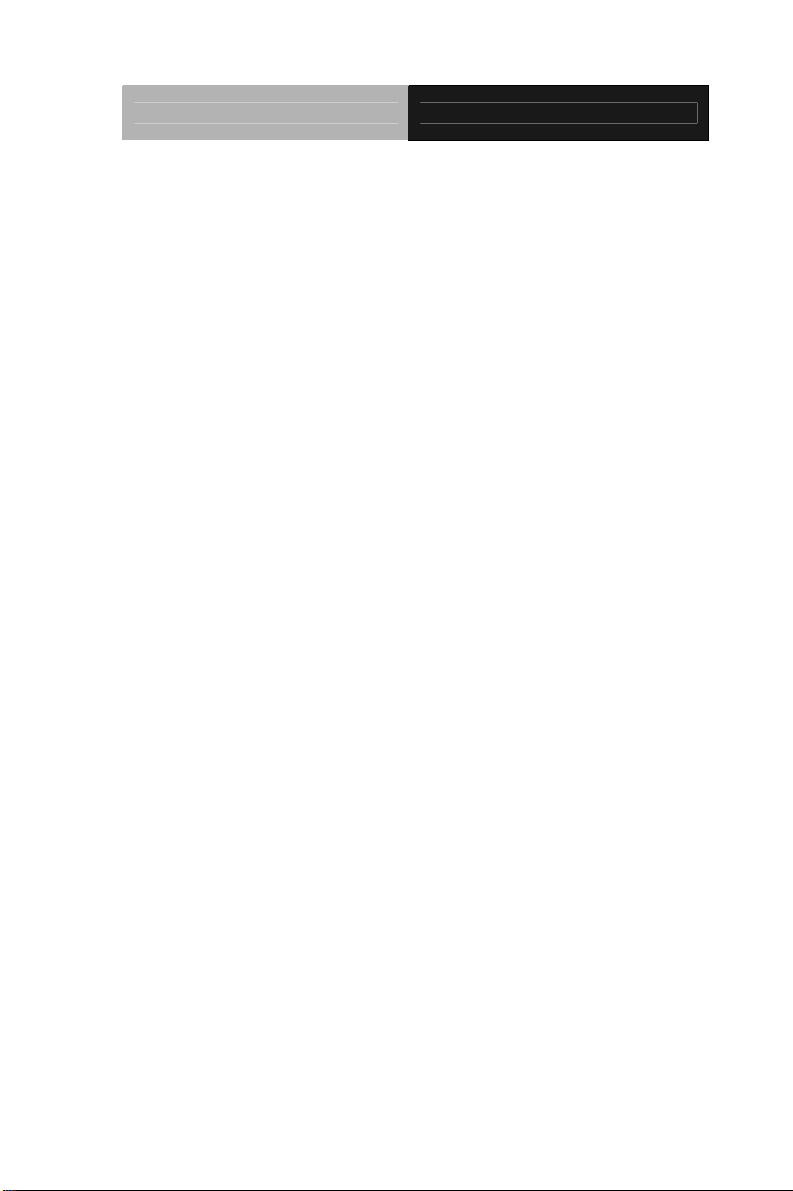
Embedded Controller AEC-6625
Packing List
Before you begin operating your PC, please make sure that the
following materials are enclosed:
1 AEC-6625 Embedded Controller
2 Wallmount Brackets
1 Screw Package
1 RAM Thermal Pad (60mm x 25mm x 3mm)
1 DVD-ROM for manual (in PDF format) and drivers
If any of these items should be missing or damaged, please contact
your distributor or sales representative immediately.
iii
Page 5
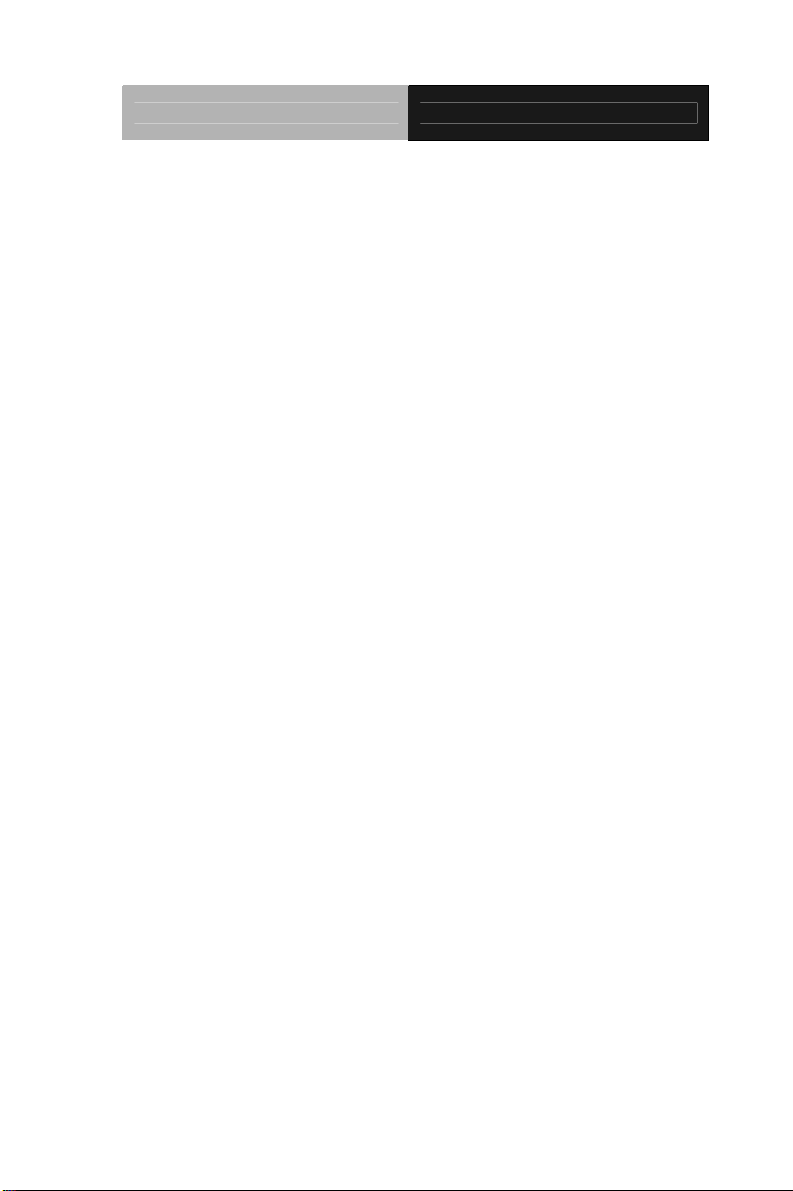
Embedded Controller AEC-6625
Safety & Warranty
1. Read these safety instructions carefully.
2. Keep this user's manual for later reference.
3. Disconnect this equipment from any AC outlet before cleaning. Do
not use liquid or spray detergents for cleaning. Use a damp cl oth.
4. For pluggable equipment, the power outlet must be installed near
the equipment and must be easily accessible.
5. Keep this equipment away from humidity.
6. Put this equipment on a firm surface during installation. Dropping
it or letting it fall could cause damage.
7. The openings on the enclosure are for air convection. Protect the
equipment from overheating. DO NOT COVER THE OPENINGS.
8. Make sure the voltage of the power source is correct before
connecting the equipment to the power outlet.
9. Position the power cord so that people cannot step on it. Do not
place anything over the power cord.
10. All cautions and warnings on the equipment should be noted.
11. If the equipment is not used for a long time, disconnect it from the
power source to avoid damage by transient over-voltage.
12. Never pour any liquid into an opening. This could cause fire or
electrical shock.
13. Never open the equipment. For safety reasons, only qualified
service personnel should open the equipment.
14. If any of the following situations arises, get the equipment
checked by service personnel:
a. The power cord or plug is damaged.
b. Liquid has penetrated into the equipment.
c. The equipment has been exposed to moisture.
iv
Page 6
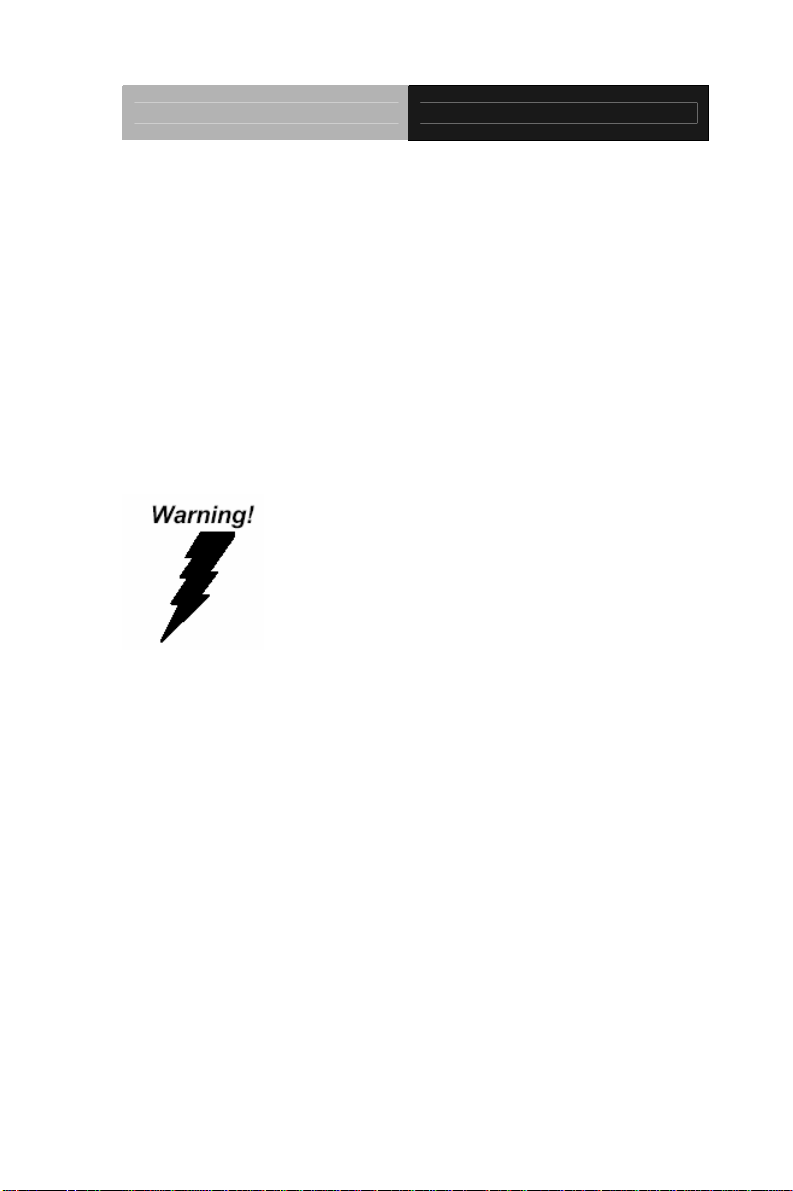
Embedded Controller AEC-6625
d. The equipment does not work well, or you cannot get it
to work according to the user’s manual.
e. The equipment has been dropped and damaged.
f. The equipment has obvious signs of breakage.
15. DO NOT LEAVE THIS EQUIPMENT IN AN ENVIRONMENT
WHERE THE STORAGE TEMPERATURE IS BELOW -20°C
(-4°F) OR ABOVE 70°C (158°F). IT MAY DAMAGE THE
EQUIPMENT.
FCC
This device complies with Part 15 FCC Rules.
Operation is subject to the following two
conditions: (1) this device may not cause
harmful interference, and (2) this device must
accept any interference received including
interference that may cause undesired
operation.
tion:
Cau
There is a danger of explosion if the battery is incorrectly replaced.
Replace only with the same or equivalent type recommended by the
manufacturer. Dispose of used batteries according to the
manufacturer’s instructions and your local government’s recycling or
disposal directives.
v
Page 7
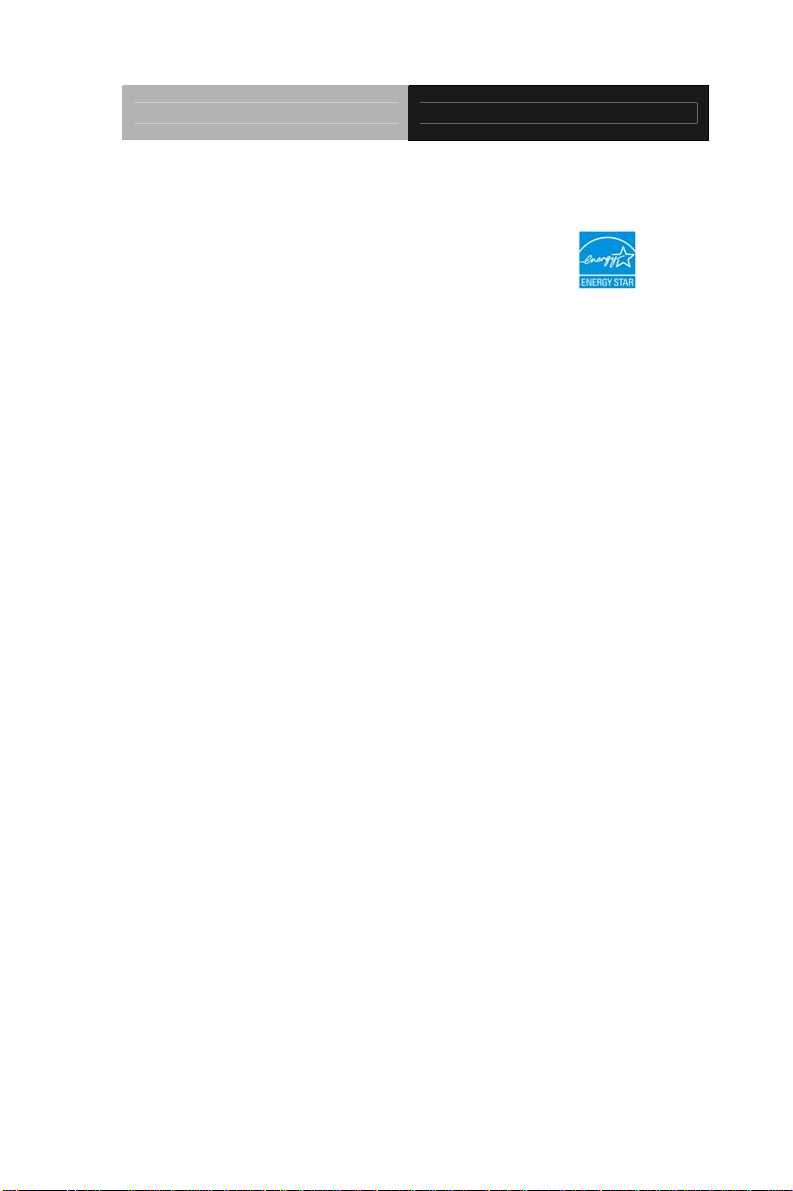
Embedded Controller AEC-6625
ENERGY STAR
This Product has been certified by ENERGY STAR®
®
The Regulation of ENERGY STAR
for Computer Version 5.2.
The Test Standard of ENERGY STAR
®
STAR
Program Requirements for Computer Version
: ENERGY STAR® Requirements
®
: IEC/EN 62301, ENERGY
ENERGY STAR® Compliance:
Power Management features (Basic)
Using power-saving states
The system provides the two power-saving states: Sleep and
Hibernation.
When Sleep is initiated, the power lights blink and the screen clears.
Your working task is saved to memory. Exiting Sleep is faster than
exiting Hibernation. If the system is in the Sleep state for an extra
period or if the battery reaches a critical battery level while in the
Sleep state, the system initiates Hibernation.
When Hibernation is initiated, your work is saved to a hibernation file
on the hard drive and the system turns off.
vi
Page 8
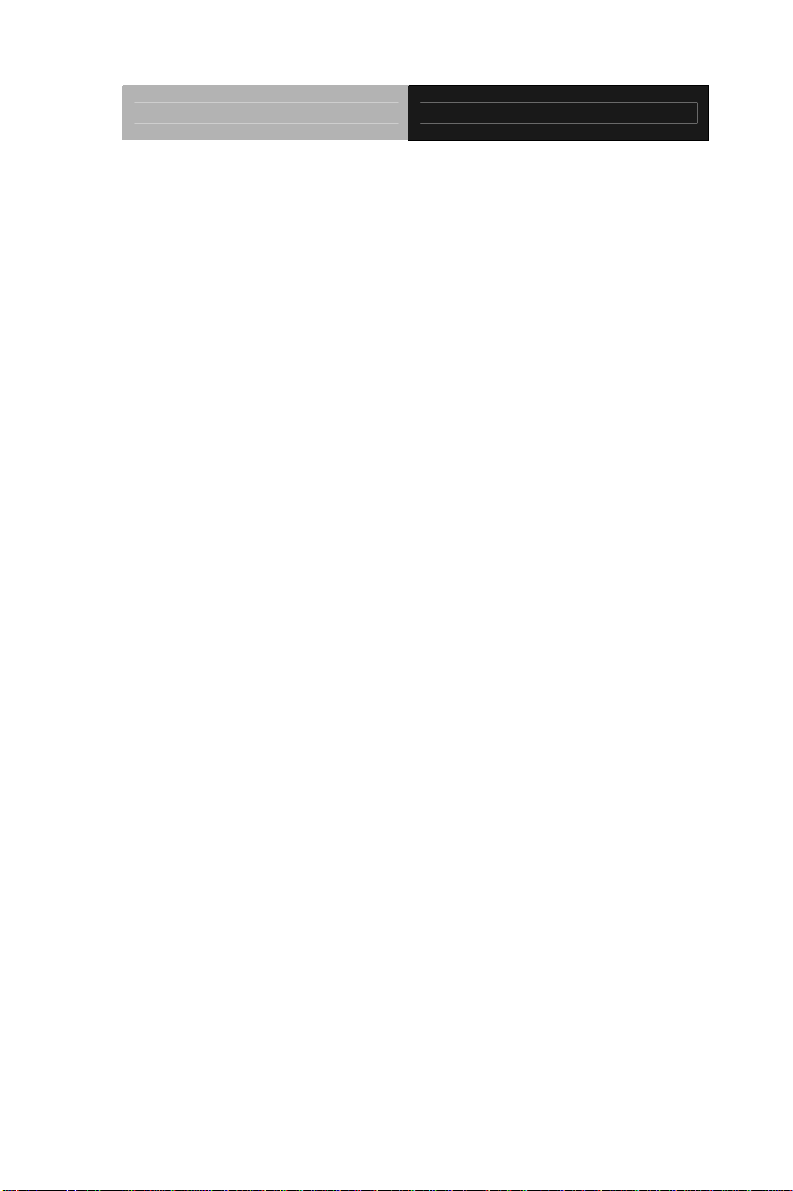
Embedded Controller AEC-6625
Initiating and exiting Sleep
The system set the Sleep mode after 30 minutes of inactivity when
running on external power. You can change to none Sleep mode if the
system needs to be active at all time. The default power management
settings have been selected for compliance with ENERGY STAR
and are recommended by the ENERGY STAR
®
program for optimal
®
,
energy savings.
Using power plans
You can choose your own power plan which is a collection of system
settings that manages how the system uses power. Power plans can
help you conserve power or maximize performance.
vii
Page 9
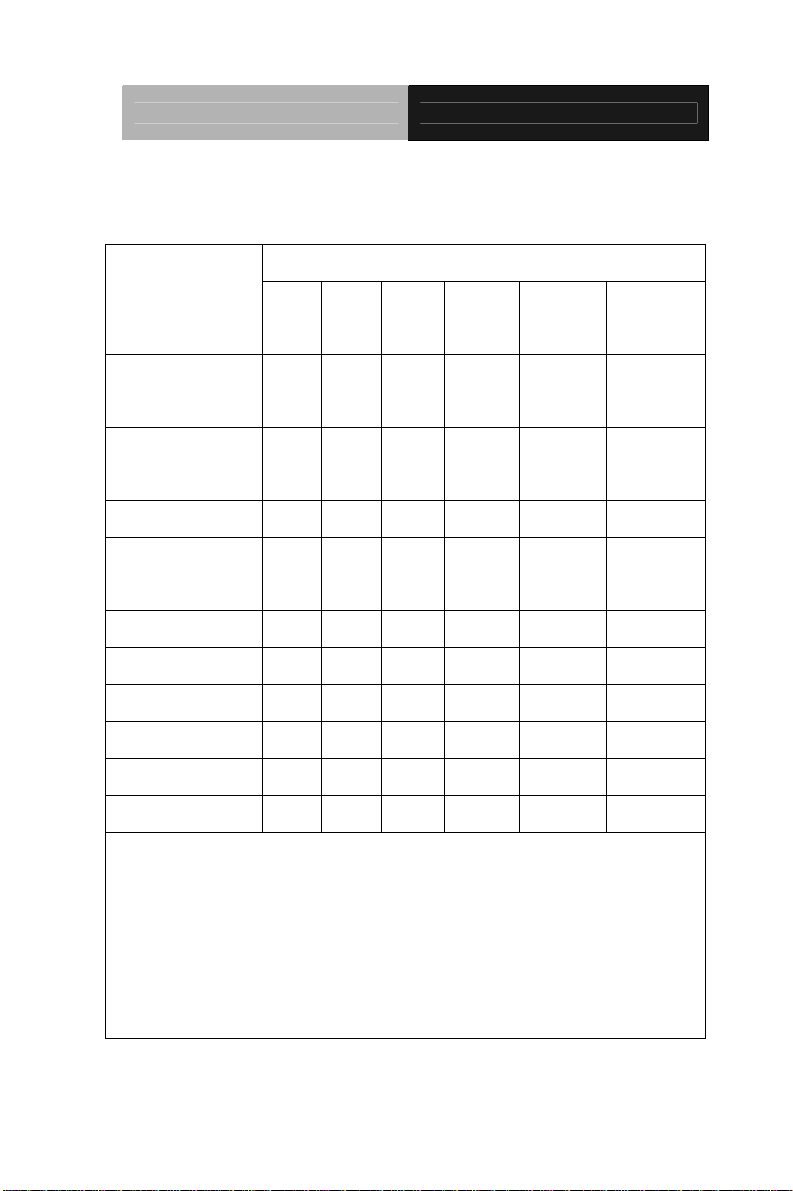
Embedded Controller AEC-6625
Below Table for China RoHS Requirements
产品中有毒有害物质或元素名称及含量
AAEON Boxer/ Industrial System
有毒有害物质或元素
部件名称
印刷电路板
及其电子组件
外部信号
连接器及线材
外壳 × ○ ○ ○ ○ ○
中央处理器
与内存
硬盘 × ○ ○ ○ ○ ○
电源 × ○ ○ ○ ○ ○
O:表示该有毒有害物质在该部件所有均质材料中的含量均在
SJ/T 11363-2006 标准规定的限量要求以下。
X:表示该有毒有害物质至少在该部件的某一均质材料中的含量超出
SJ/T 11363-2006 标准规定的限量要求。
备注:
一、此产品所标示之环保使用期限,系指在一般正常使用状况下。
二、上述部件物质中央处理器、内存、硬盘、电源为选购品。
铅
(Pb)汞 (Hg)镉 (Cd)
× ○ ○ ○ ○ ○
× ○ ○ ○ ○ ○
× ○ ○ ○ ○ ○
六价铬
(Cr(VI))
多溴联苯
(PBB)
多溴二苯醚
(PBDE)
viii
Page 10
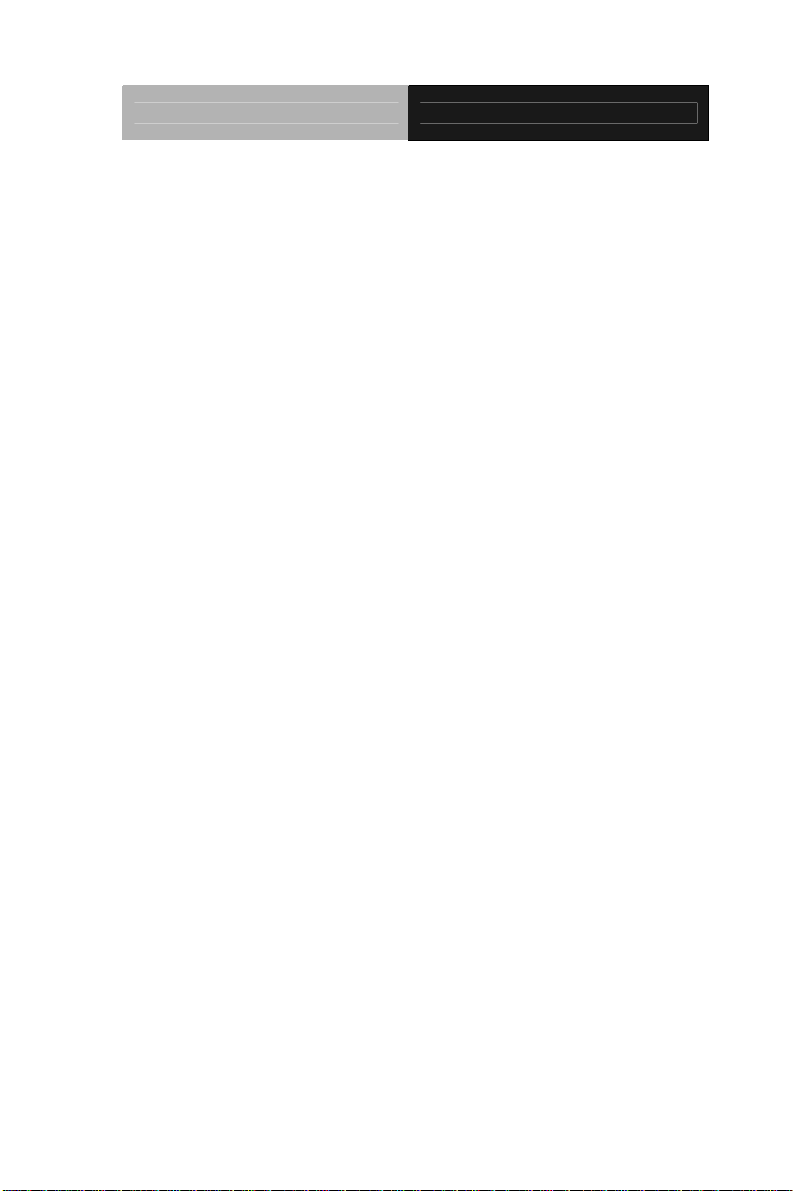
Embedded Controller AEC-6625
Contents
Chapter 1 General Information
1.1 Introduction.................................................................. .1-2
1.2 Features...................................................................... .1-3
1.3 Specifications.............................................................. .1-4
Chapter 2 Hardware Installation
2.1 Dimension and I/O of AEC-6625..................................2-2
2.2 Location of Connectors and Jumpers of the Main Board
............................................................................................2-6
2.3 List of Jumpers.............................................................2-8
2.4 List of Connectors ....................................................... .2-8
2.5 RS-232/422/485 Serial Port Connector (COM 2).......2-10
2.6 CompactFlash™ Card Installation ............................ .2-11
2.7 Hard Disk Drive (HDD) Installation........................... ..2-12
2.8 Memory Card Installation.......................................... .2-18
2.9 Wallmount Kit Installation.......................................... .2-20
Chapter 3 Award BIOS Setup
3.1 System Test and Initialization. .................................... .3-2
3.2 Award BIOS Setup...................................................... .3-3
Chapter 4 Driver Installation
4.1 Installation....................................................................4-3
ix
Page 11
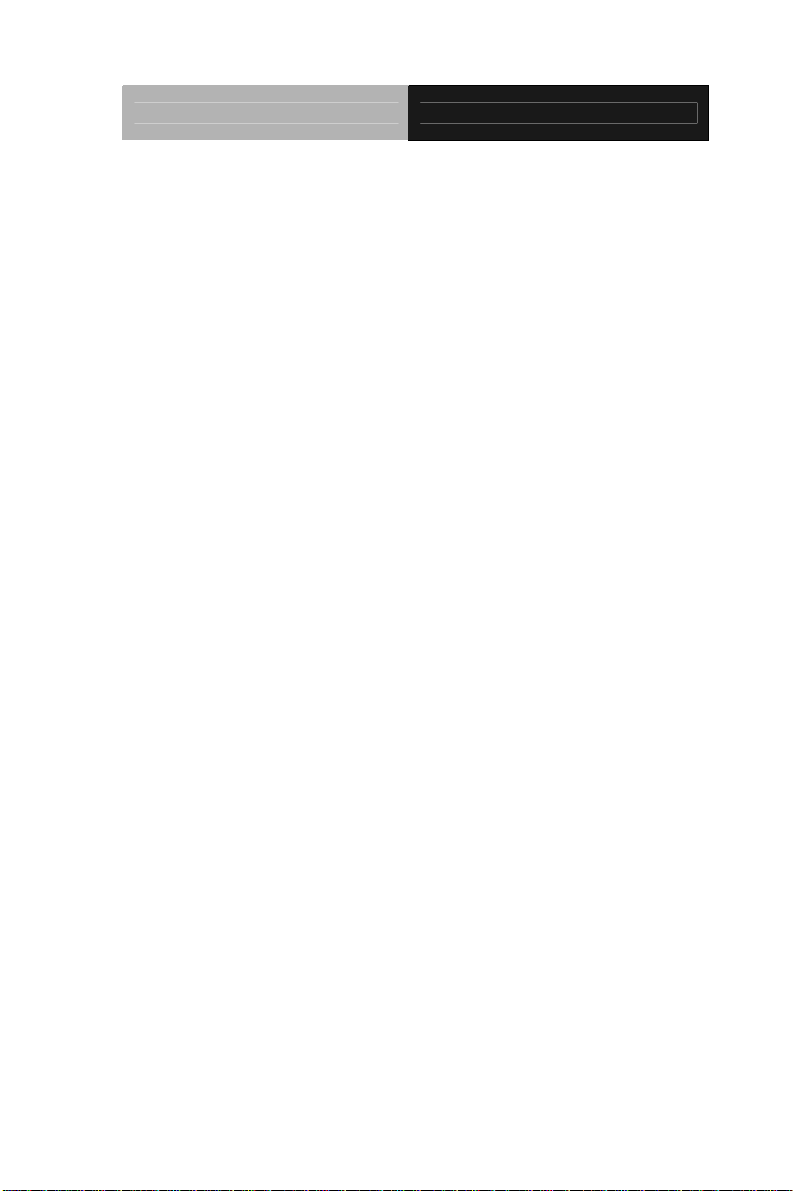
Embedded Controller AEC-6625
Appendix A Programming The Watchdog Timer
A.1 Programming ..............................................................A-2
A.2 ITE8781 Watchdog Timer Initial Program . .................A-6
Appendix B RAID & AHCI Settings
B.1 Setting RAID ……………………………………………..B-2
B.2 Setting AHCI ............................................................B-12
x
Page 12
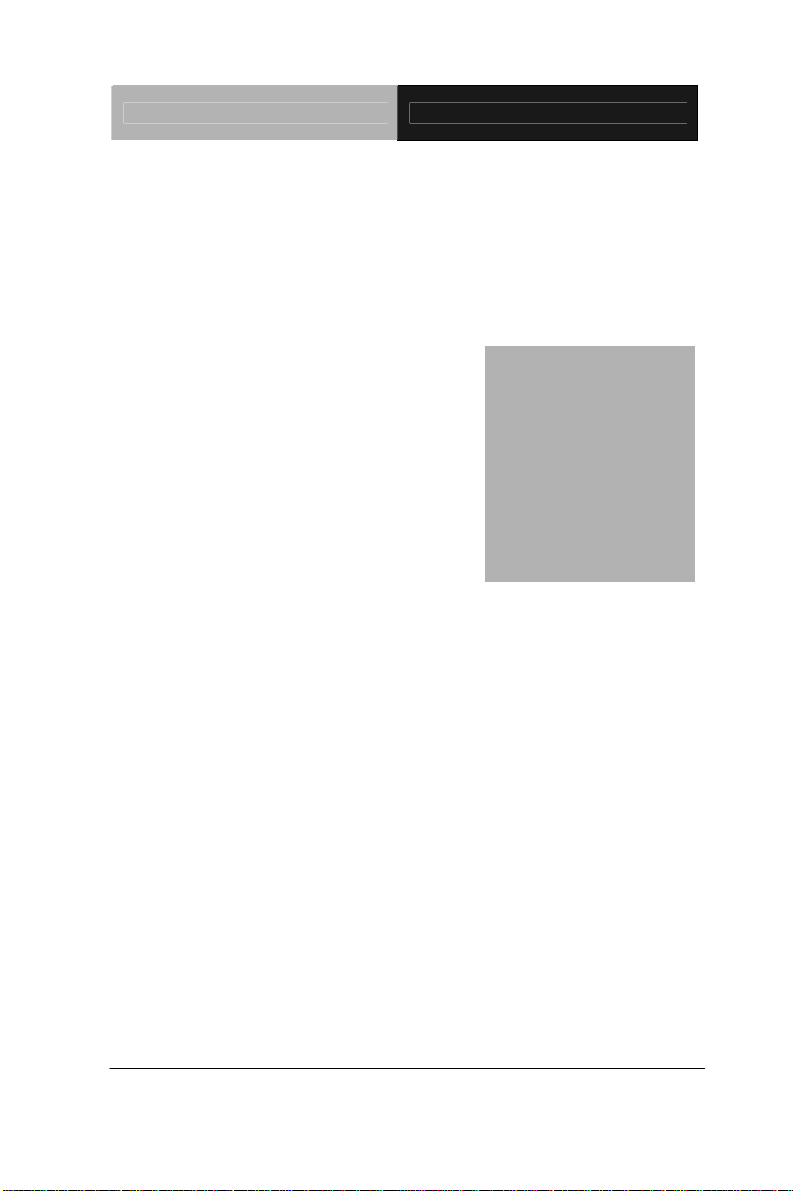
Embedded Controller AEC-6625
Chapter
Information
1
General
Chapter 1 General Information 1- 1
Page 13
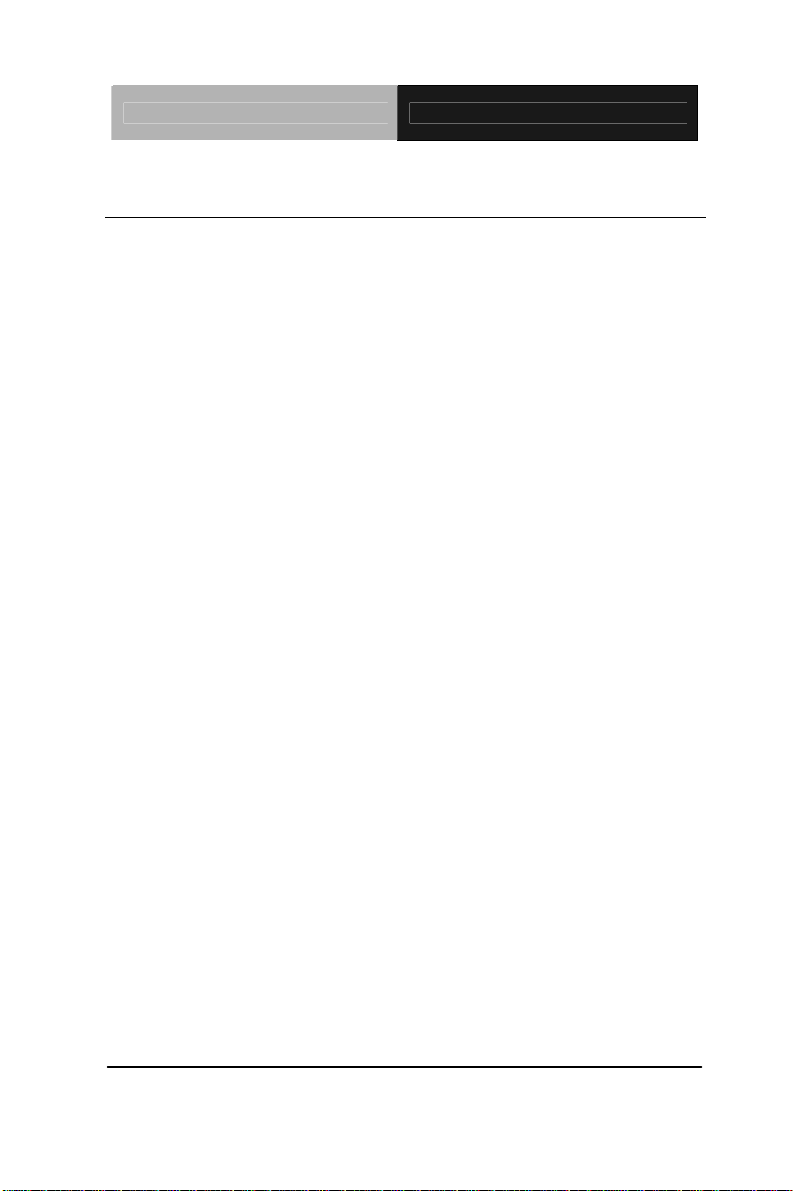
Embedded Controller AEC-6625
1.1 Introduction
The newest Boxer series AEC-6625 has been introduced by
AAEON and it utilizes Intel
®
P4500 1.86 GHz processor. This
condensed Embedded Controller is a fanless controller with the
latest Intel
®
processor and chipset. The cutting-edge technology
has been equipped to the AEC-6625 to satisfy the versatile
demands of Factory Automation, Vehicle and Marine.
The AEC-6625 offers low power consumption system that while
operating in ambient with airflow temperatures ranging from -20° to
60°C. The AEC-6625 is a standalone high performance controller
designed for long-life operation and with high reliability. It can
replace traditional methods and become the mainstream controller
for the multimedia entertainment market. If you are looking for a
multifunctional embedded controller, the AEC-6625 is your best
choice to fit into your vital applications.
Chapter 1 General Information 1- 2
Page 14
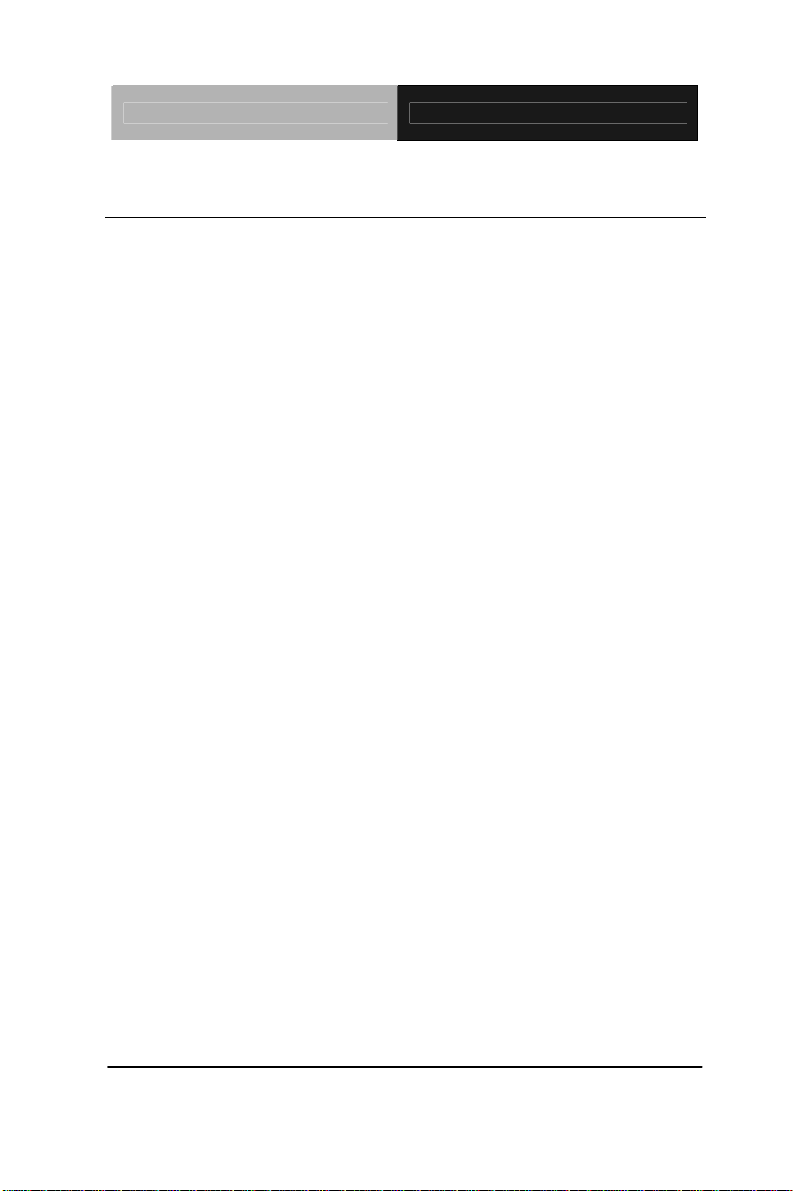
Embedded Controller AEC-6625
1.2 Features
Intel
Supports DVI-D x 1, VGA x 1
Up To COM x 4
Up To USB x 6
Fanless Operation
Gigabit Ethernet x 2
SATA Hard Disk Drive Bay
ATX/ACPI Power Mode
PCI-104 Expansion (Optional)
®
QM57 Chipset
Chapter 1 General Information 1- 3
Page 15
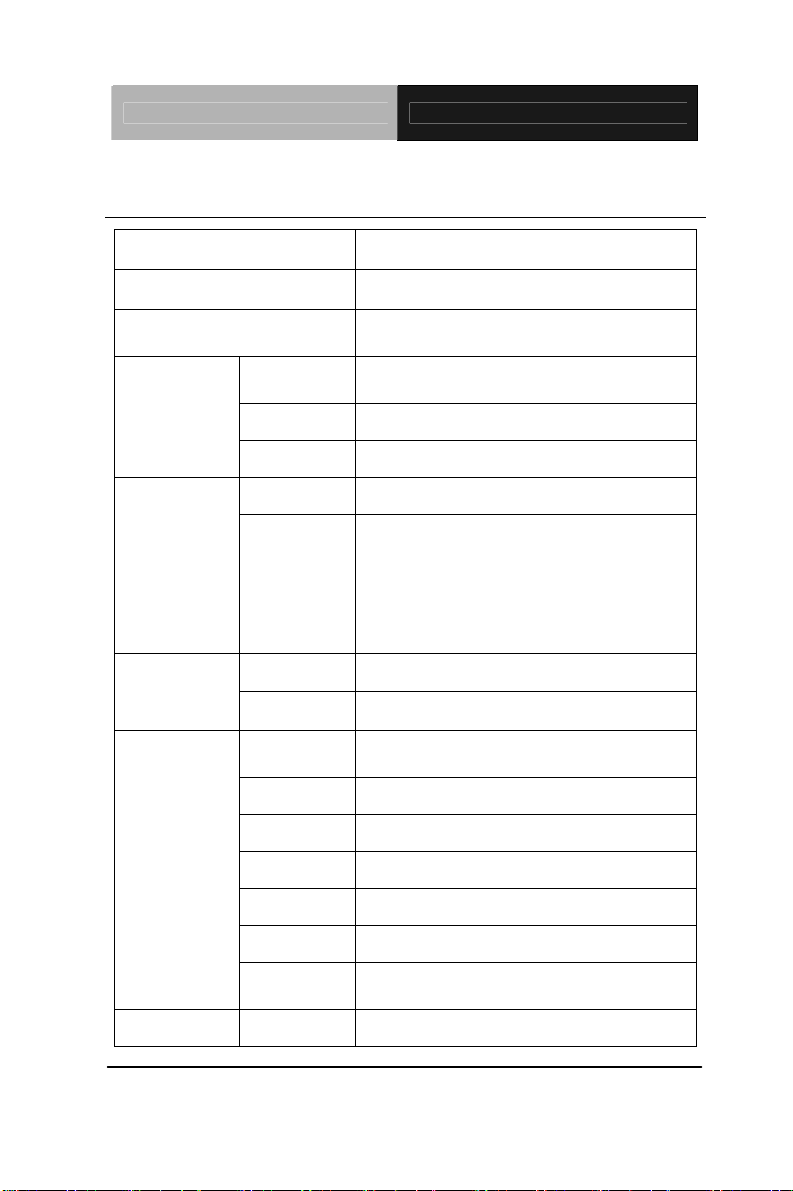
Embedded Controller AEC-6625
1.3 Specifications
®
Intel
CPU
Chipset
System Memory
VGA
Display
Interface
DVI
Others
P4500 1.86 GHz
®
Intel
QM57
204-pin DDR3 SODIMM x 1, Max. 4
GB
D-Sub 15 x 1, shared system memory
up to 512 MB
DVI-D x 1
—
SSD
Storage
Device
HDD
LAN
Network
Wireless
USB Host
LAN
Serial Port
Front I/O
DIO
Audio
KB/MS
Others
Rear I/O USB Host
CompactFlash™ Slot
2.5” SATA Slim Hard Disk Drive Bay x
1 (TF-AEC-6625-A3M-1010);
Optional Dual 2.5” Slim Hard Disk
Drive Kit;
Optional 2.5” Slim Hard Disk Drive +
Slim DVD-ROM Kit
Gigabit Ethernet, RJ-45 x 2
—
USB2.0 x 2
(TF-AEC-6625-A2M/A3M-1010)
—
—
—
—
—
Power Switch x 1, Reset Button x 1,
Power inlet x 1
USB2.0 x 4
Chapter 1 General Information 1- 4
Page 16
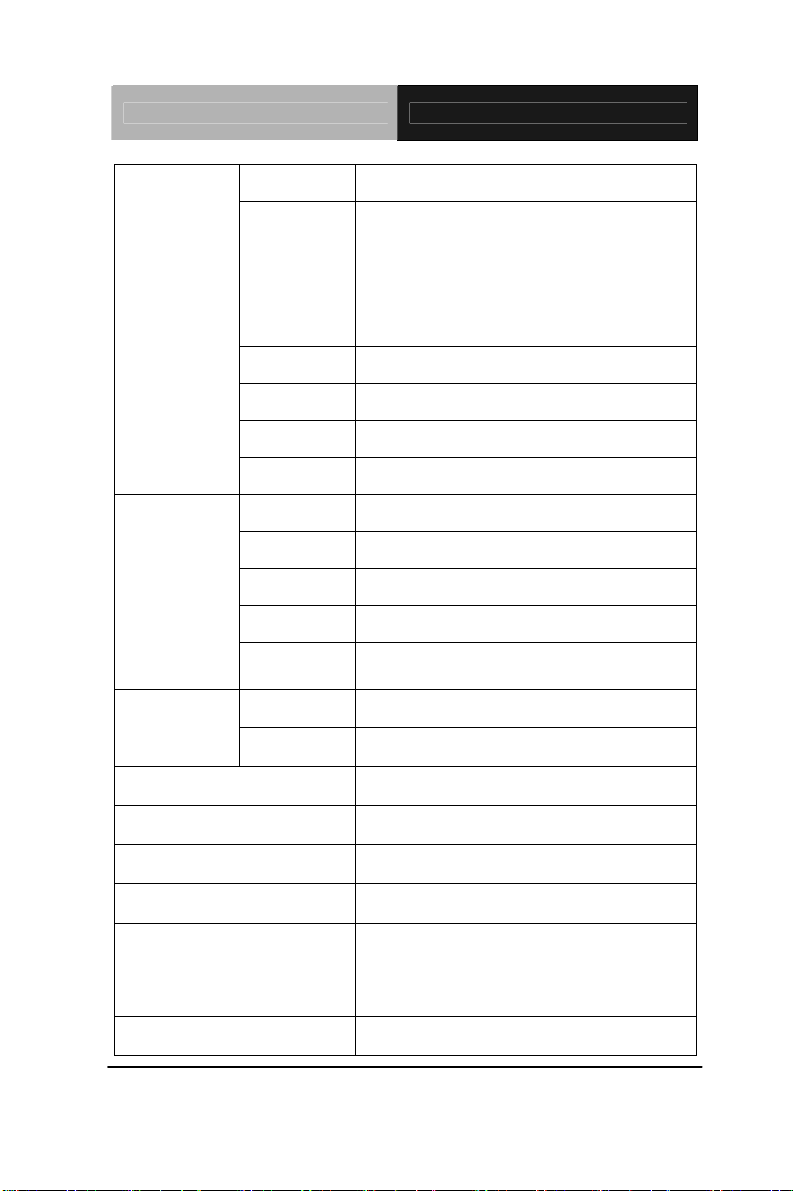
Embedded Controller AEC-6625
LAN
RJ-45 x 2
RS-232/422/485 x 1 (COM 2),
Serial Port
DIO
Audio
KB/MS
Others
PCIe [x1]
PCI
Expansion
Mini Card
Mini PCI
Others
Front
Indicator
Rear
Power Requirement
Power Consumption
RS-232 x 1
(TF-AEC-6625-A1M-1010); RS-232 x
3 (TF-AEC-6625-A2M/A3M-1010)
—
Line-in/ Line-out x 1
—
DVI x 1, VGA x 1
—
—
1
—
PCI-104 x 1
(TF-AEC-6625-A3M-1010 only)
Power LED x 1, HDD LED x 1
—
DC-in 9~30V
®
Intel
P4500, 1.25A @ 30V
System Cooling
Mounting
Operating Temperature
Storage Temperature
Passive Cooling
Wallmount
Ambient with Airflow:
o
F ~140oF (-20oC~60oC)
-4
No Airflow
o
F ~122oF (-20oC~50oC)
-4
o
-4
F ~158oF (-20oC~70oC)
Chapter 1 General Information 1- 5
Page 17
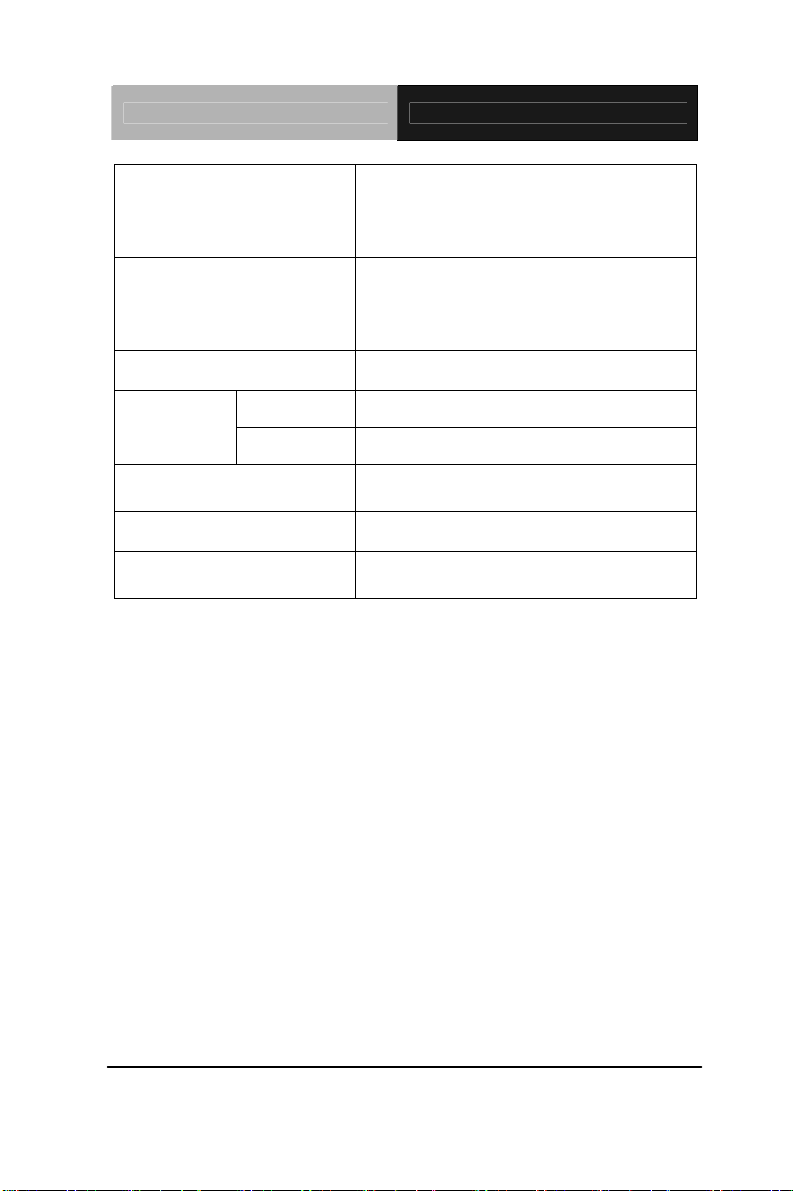
Embedded Controller AEC-6625
5 g rms/5~500 Hz/ random operation
Anti-Vibration
(CFD);
1 g rms/5~500 Hz/ random operation
(HDD)
50 G peak acceleration (11 msec,
Anti-Shock
duration)-CFD
20 G peak acceleration (11 msec,
duration)-HDD
MTBF
—
Certification
Dimension
Gross Weight
Note
EMC
Safety
CE/FCC Class A
—
8.35” (W) x 2.52” (H) x 6.22” (D)
(212mm x 64mm x 158mm)
10.34 lb (4.7 kg)
Windows
®
XP Embedded, Windows
®
XP, Windows® 7 support
Chapter 1 General Information 1- 6
Page 18
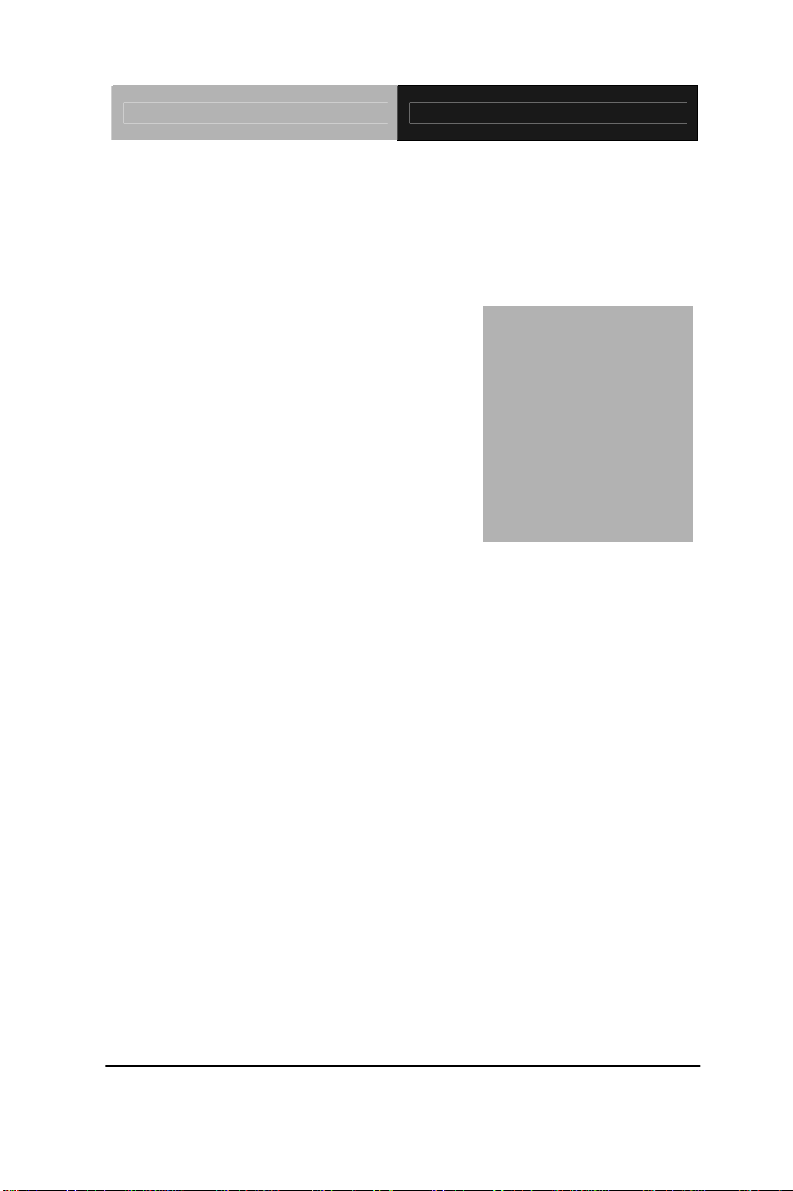
Embedded Controller AEC-6625
Hardware
Chapter
2
Inst
Chapter 2 Hardware Installation 2-1
allation
Page 19
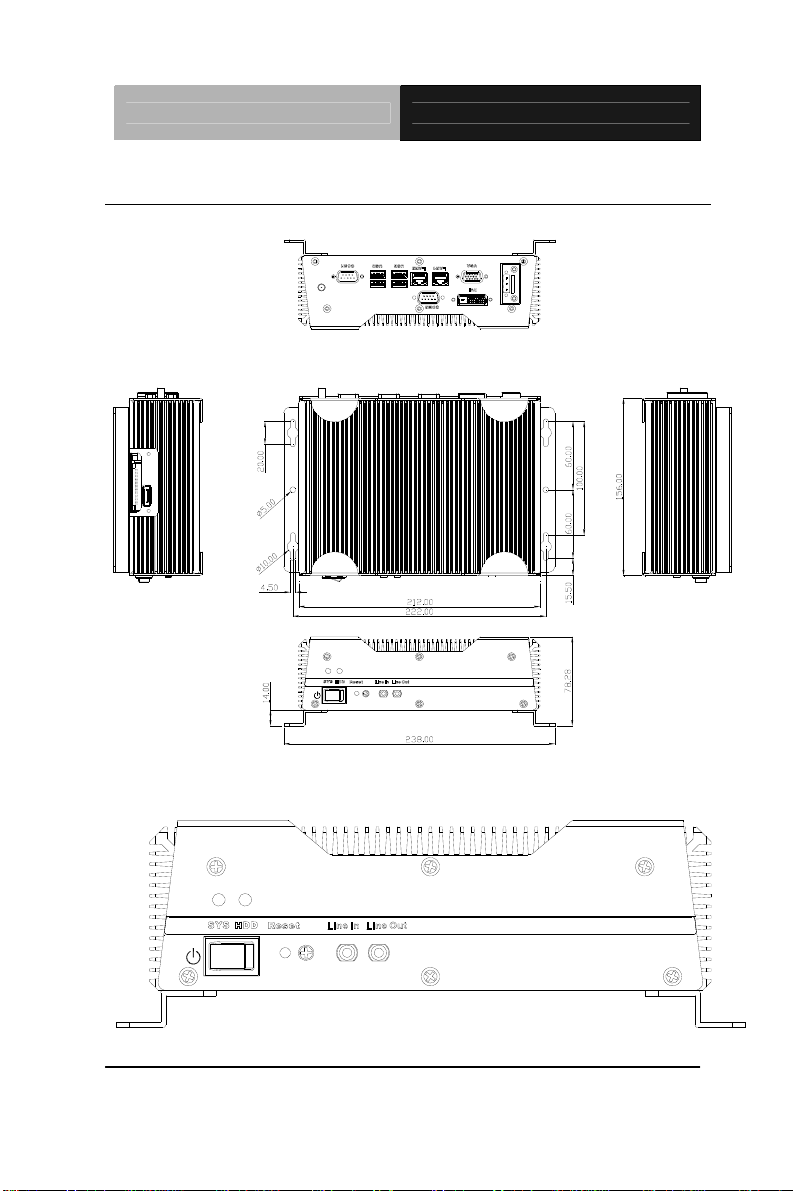
Embedded Controller AEC-6625
2.1 Dimension and I/O of AEC-6625
AEC-6625-A1/A2
V+ V-FG
DC IN 9-30V
Connector of AEC-6625-A1 (Front)
Chapter 2 Hardware Installation 2 - 2
Page 20
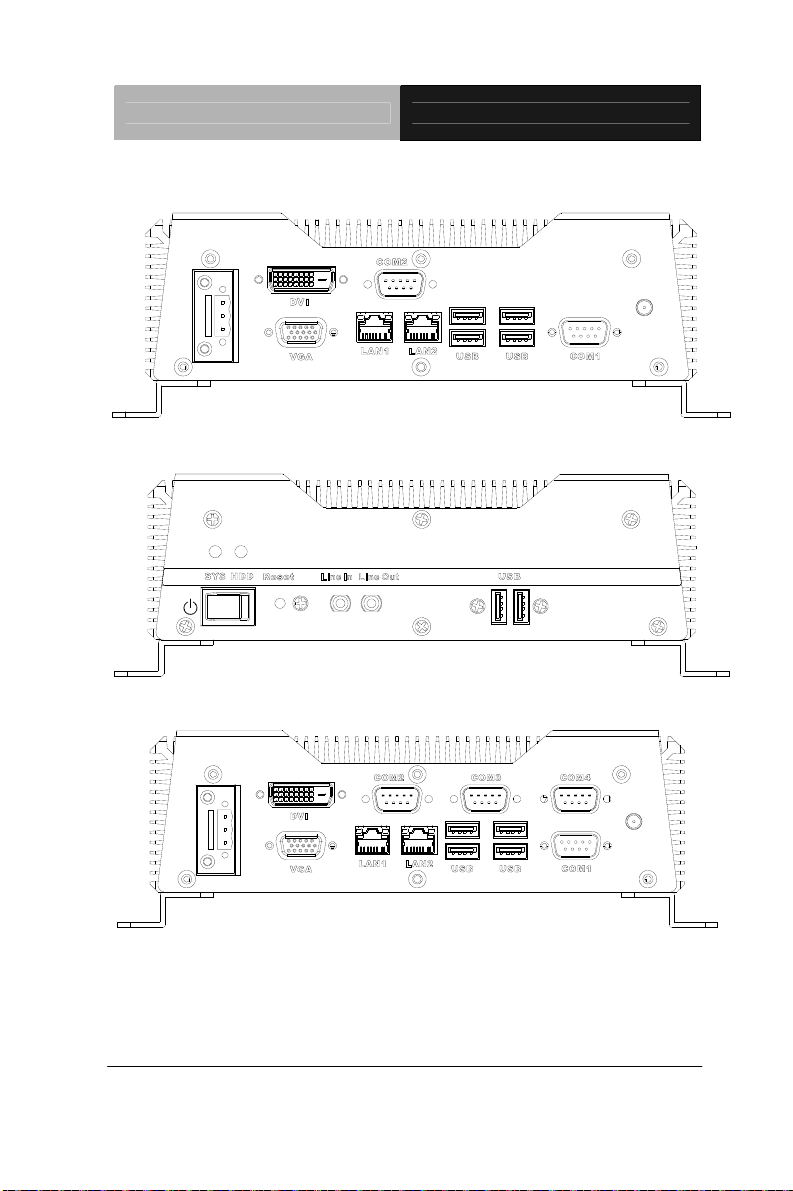
Embedded Controller AEC-6625
Connector of AEC-6625-A1 (Rear)
DC IN 9-30V
V+ V- FG
Connector of AEC-6625-A2 (Front)
Connector of AEC-6625-A2 (Rear)
FG
V+ V-
DC IN 9-30V
Chapter 2 Hardware Installation
2 - 3
Page 21
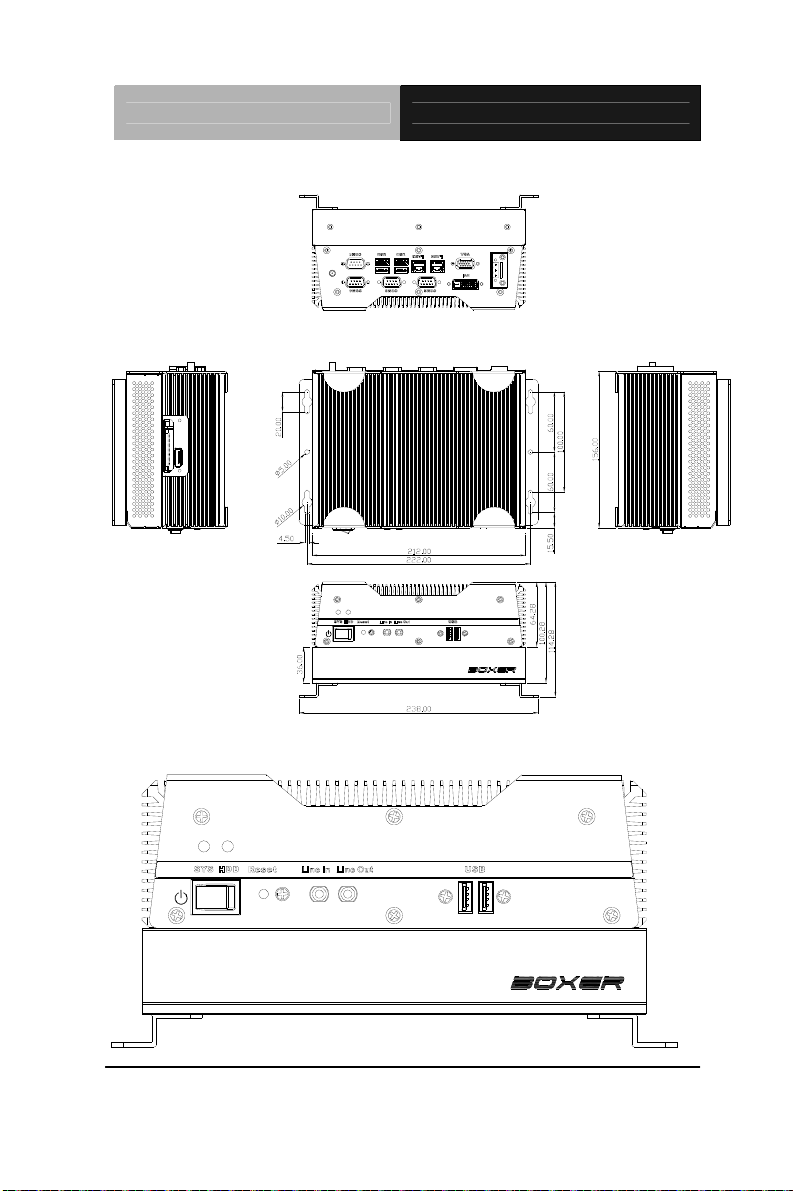
Embedded Controller AEC-6625
AEC-6625-A3
DC IN 9-30V
V+ V-
FG
Connectors of AEC-6625-A3 (Front)
Chapter 2 Hardware Installation 2 - 4
Page 22
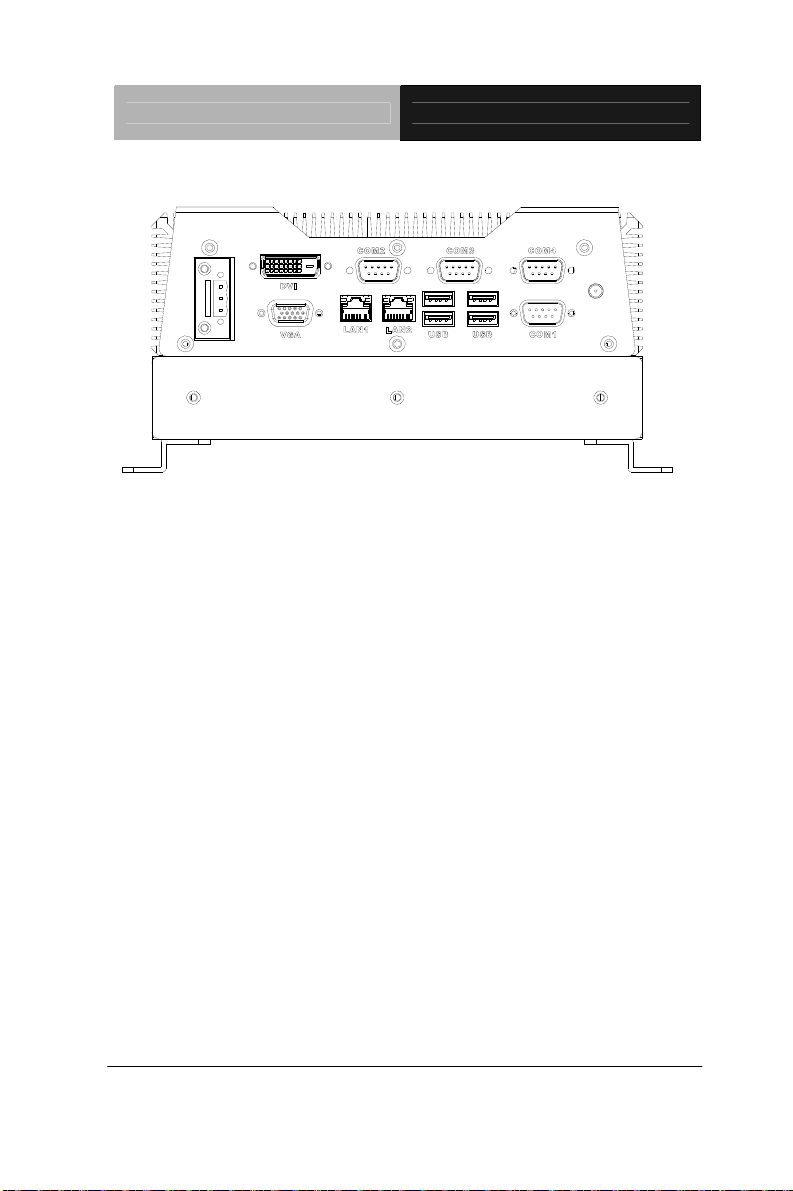
Embedded Controller AEC-6625
Connectors of AEC-6625-A3 (Rear)
FG
V+ V-
DC IN 9-30V
Chapter 2 Hardware Installation
2 - 5
Page 23

Embedded Controller AEC-6625
2.2 Connectors and Jumpers of The Main Board
Component Side
Chapter 2 Hardware Installation 2 - 6
Page 24

Embedded Controller AEC-6625
Solder Side
Chapter 2 Hardware Installation
2 - 7
Page 25

Embedded Controller AEC-6625
2.3 List of Jumpers
The board has a number of jumpers that allow you to configure your
system to suit your application.
The table below shows the function of each of the board's jumpers:
Label Function
JP2 PCI-104 I/O Voltage Selection
JP3-1 LCD Inverter/Backlight Voltage Selection
JP3-2 LVDS LCD Voltage Selection
JP4-1 Clear CMOS
JP4-2 Clear ME ROM
JP5 Touch Screen 4/5/8-wire Mode Selection
JP6 COM2 RI/+5V/+12V Selection
SW1 AT/ATX Power Mode Selection
2.4 List of Connectors
The board has a number of connectors that allow you to configure
your system to suit your application. The table below shows the
function of each board's connectors:
Label Function CN1 Front Panel Connector
CN2 LCD Inverter/Backlight Connector
CN3 Dual Channel LVDS LCD Connector
CN5 +12V DC Power Input Connector
CN7 +5V/+12V Power Output Connector
CN8 Audio Connector
Chapter 2 Hardware Installation 2 - 8
Page 26

Embedded Controller AEC-6625
CN9 Touch Panel Connector
CN11 RS-232 Serial Port 1 Connector
CN12 Display Port Connector
CN13 UIM Connector
CN14 PCI-104 Connector
CN16,CN37 DDR3 SODIMM Slot
CN17,CN31,CN32 USB Connector
CN19 PCI Express Mini Card Connector
CN20 LPT Port Connector
CN21 Digital I/O Connector
CN23 PS2 Keyboard/Mouse Connector
CN24 PCIe/104 Connector
CN25 RS-232 Serial Port 4 Connector
CN26 RS-232 Serial Port 3 Connector
CN27 External SMBUS and PS_ON# Connector
CN28 Fan Connector
CN29, CN30 10/100/1000Base-TX Ethernet Connector
CN34 RS-232/422/485 Serial Port 2 Connector
CN35 DVI-I Connector
CN36 CompactFlash™ Slot
Chapter 2 Hardware Installation
2 - 9
Page 27

Embedded Controller AEC-6625
2.5 RS-232/422/485 Serial Port Connector (COM 2)
3
1
6
7
4
5
9
8
Pin Signal Pin Signal
1 DCD (422TXD-/485DATA-) 2 RXD (422RXD+)
3 TXD (422TXD+/485DATA+) 4 DTR (422RXD-)
5 GND 6 DSR
7 RTS 8 CTS
9 RI/+5V/+12V Selection
COM2 RI/+5V/+12V Selection (JP6)
Pin Signal
1-2 +12V
3-4 RI (Default)
5-6 +5V
Chapter 2 Hardware Installation 2 - 10
Page 28

Embedded Controller AEC-6625
2.6 CompactFlash™ Card Installation
Step 1: Unfasten the two screws of the CompactFlash™ Bracket
Step 2: Insert the CompactFlash™ and finish the installation
Di
CompactFlash™ Slot
splayPort
Chapter 2 Hardware Installation
2 - 11
Page 29

Embedded Controller AEC-6625
2.7 Hard Disk Drive (HDD) Installation
For A1/A2 Version
Step 1: Get the HDD and HDD Bracket ready. Fasten the four screws to
fix the HDD and HDD bracket
Step 2: Connect the SATA cable to the HDD
Chapter 2 Hardware Installation 2 - 12
Page 30

Embedded Controller AEC-6625
Step 3: Fasten the four screws to fix the HDD backet with the bottom case
of AEC-6625
Step 4: Close the bottom cover of the AEC-6625 and fasten the screw
Chapter 2 Hardware Installation
2 - 13
Page 31

Embedded Controller AEC-6625
Step 5: Fasten the screw to finish the installation
For A3 Version
Step 1: Unfasten the four screws to release the brackets from the
AEC-6625
Chapter 2 Hardware Installation 2 - 14
Page 32

Embedded Controller AEC-6625
Step 2: Unfasten the six screws to release the bottom case of the
AEC-6625
Step 3: Get the HDD and HDD Bracket ready. Fasten the four screws to
fix the HDD and HDD bracket
Chapter 2 Hardware Installation
2 - 15
Page 33

Embedded Controller AEC-6625
Step 4: Fasten the four screws to fix the HDD bracket with the bottom case
of AEC-6625
Step 5: Get the PCI-104 card ready and fasten the four screws to install the
PCI-104 card
Chapter 2 Hardware Installation 2 - 16
Page 34

Embedded Controller AEC-6625
Step 6: Close the bottom case of AEC-6625 and fasten the six screws
Step 7: Fasten the four screws to install the two bracket
Chapter 2 Hardware Installation
2 - 17
Page 35

Embedded Controller AEC-6625
2.8 Memory Card Installation
Step 1: Unfasten the four screws to release the brackets from the
AEC-6625
Step 2: Unfasten the five screws to release the bottom cover of the
AEC-6625
Chapter 2 Hardware Installation 2 - 18
Page 36

Embedded Controller AEC-6625
Step 3: Insert the RAM at 30-degree angle to the memory slot and press
Step 3: Adhere the heat spreading pad to the RAM
Chapter 2 Hardware Installation
2 - 19
Page 37

Embedded Controller AEC-6625
2.9 Wallmount Kit Installation
Get the brackets ready and fasten appropriate four screws on each
bracket. After fastening the two brackets on the bottom lid of
AEC-6625, the wallmount kit installation has been finished.
Chapter 2 Hardware Installation 2 - 20
Page 38

Embedded Controller AEC-6625
Chapter
3
ard
Aw
BIOS Setup
Chapter 3 Award BIOS Setup 3-1
Page 39

Embedded Controller AEC-6625
3.1 System Test and Initialization
These routines test and initialize board hardware. If the routines
encounter an error during the tests, you will either hear a few short
beeps or see an error message on the screen. There are two kinds
of errors: fatal and non-fatal. The system can usually continue the
boot up sequence with non-fatal errors. Non-fatal error messages
usually appear on the screen along with the following instructions:
Press <F1> to RESUME
Write down the message and press the F1 key to continue the boot
up sequence.
System configuration verification
These routines check the current system configuration against the
values stored in the CMOS memory. If they do not match, the
program outputs an error message. You will then need to run the
BIOS setup program to set the configuration information in memory.
There are three situations in which you will need to change the
CMOS settings:
1. You are starting your system for the first time
2. You have changed the hardware attached to your system
3. The CMOS memory has lost power and the configuration
information has been erased.
The AEC-6625 CMOS memory has an integral lithium battery
backup for data retention. However, you will need to replace the
complete unit when it finally runs down.
Chapter 3 Award BIOS Setup 3-2
Page 40

Embedded Controller AEC-6625
3.2 Award BIOS Setup
Awards BIOS ROM has a built-in Setup program that allows users
to modify the basic system configuration. This type of information is
stored in battery-backed CMOS RAM so that it retains the Setup
information when the power is turned off.
Entering Setup
Power on the computer and press <Del> immediately. This will
allow you to enter Setup.
Standard CMOS Features
Use this menu for basic system configuration. (Date, t ime, IDE,
etc.)
Advanced BIOS Features
Use this menu to set the advanced features available on your
system.
Advanced Chipset Features
Use this menu to change the values in the chipset registers and
optimize your system performance.
Integrated Peripherals
Use this menu to specify your settings for integrated peripherals.
(keyboard, mouse etc.)
Power Management Setup
Use this menu to specify your settings for power management.
(HDD power down, power on by ring, KB wake up, etc.)
Chapter 3 Award BIOS Setup 3-3
Page 41

Embedded Controller AEC-6625
PnP/PCI Configurations
This entry appears if your system supports PnP/PCI.
PC Health Status
Use this menu to set PC Health Status.
Frequency/Voltage Control
Use this menu to specify your settings for auto detect DIMM/PCI
clock and spread spectrum.
Load Optimized Defaults
Use this menu to load the BIOS default values that are factory
settings for optimal performance system operations. While AWARD
has designated the custom BIOS to maximize performance, the
factory has the right to change these defaults to meet their needs.
Set Password
Use this menu to set Supervisor Password.
Save and Exit Setup
Save CMOS value changes to CMOS and exit setup.
Exit Without Saving
Abandon all CMOS value changes and exit setup.
You can refer to the "AAEON BIOS Item Description.pdf" file in
the DVD for the meaning of each setting in this chapter.
Chapter 3 Award BIOS Setup 3-4
Page 42

Embedded Controller AEC-6625
Chapter
4
Driver
Inst
Chapter 4 Driver Installation 4-1
allation
Page 43

Embedded Controller AEC-6625
The AEC-6625 comes with a DVD-ROM that contains all drivers
that you need.
Follow the sequence below to install the drivers:
Step 1 – Install Chipset Driver
Step 2 – Install VGA Driver
Step 3 – Install LAN Driver
Step 4 – Install ME Driver
Step 5 – Install Audio Driver
Step 6 – Install RAID Driver
Please read the following instructions for detailed installations.
Chapter 4 Driver Installation 4-2
Page 44

Embedded Controller AEC-6625
4.1 Installation
Insert the AEC-6625 DVD-ROM into the DVD-ROM Drive. And
install the drivers from Step 1 to Step 6 in order.
Step 1 – Install Chipset Driver
1. Click on the Step1-CHIPSET folder and then double click
on the infinst_autol(9.1.1.1020).exe
2. Follow the instructions that the window shows
3. The system will help you to install the driver automatically
Step 2 – Install VGA Driver
1. Click on the Step2 - VGA folder and select the OS your
system is
2. Double click on Setup.exe file located in each OS folder
3. Follow the instructions that the window shows
4. The system will help you to install the driver automatically
Step 3 – Install LAN Driver
1. Click on the Step3 - LAN folder and double click on
Autorun.exe file
2. Follow the instructions that the window shows
3. The system will help you to install the driver automatically
Step 4 – Install ME Driver
1. Click on the Step4 - ME folder and double click on
Setup.exe file
2. Follow the instructions that the window shows
Chapter4 Drivers Installation 4-3
Page 45

Embedded Controller AEC-6625
3. The system will help you to install the driver automatically
Step 5 – Install AUDIO Driver
1. Click on the Step5 - AUDIO folder and double click on
SETUP.exe file
2. Follow the instructions that the window shows
3. The system will help you to install the driver automatically
Step 6 – Install RAID Driver
Please refer to Appendix B RAID & AHCI Settings
Chapter 4 Driver Installation 4-4
Page 46

Embedded Controller AEC-6625
A
Appendix
Programming the
Watchdog Timer
Appendix A Programming the Watchdog Timer A-1
Page 47

Embedded Controller AEC-6625
A.1 Programming
AEC-6625 utilizes ITE 8781 chipset as its watchdog
timer controller. Below are the procedures to complete its
configuration and the AAEON initial watchdog timer
program is also attached based on which you can
develop customized program to fit your application.
Configuring Sequence Description
After the hardware reset or power-on reset, the ITE 8781 enters the
normal mode with all logical devices disabled except
KBC. The initial state (enable bit ) of this logical device (KBC) is
determined by the state of pin 121 (DTR1#) at the falling edge of
the system reset during power-on reset.
Appendix A Programming the Watchdog Timer A-2
Page 48

Embedded Controller AEC-6625
There are three steps to complete the configuration setup: (1) Enter
the MB PnP Mode; (2) Modify the data of configuration re gisters; (3)
Exit the MB PnP Mode. Undesired result may occur if the MB PnP
Mode is not exited normally.
(1) Enter the MB PnP Mode
To enter the MB PnP Mode, four special I/O write operations are to
be performed during Wait for Key st ate. To ensure the initial state of
the key-check logic, it is necessary to p erform four write opera-tio ns
to the Special Address port (2EH). Two different enter keys are
provided to select configuration ports (2Eh/2Fh) of the next step.
(2) Modify the Data of the Regist ers
All configuration registers can be accessed after entering the MB
PnP Mode. Before accessing a selected register, the content of
Index 07h must be changed to the LDN to which the register
belongs, except some Global registers.
(3) Exit the MB PnP Mode
Set bit 1 of the configure control register (Index=02h) to 1 to exit the
MB PnP Mode.
Appendix A Programming the Watchdog Timer A-3
Page 49

Embedded Controller AEC-6625
WatchDog Ti mer Configuration Registers
Configure Control (Index=02h)
This register is write only. Its values are not sticky; that is to say, a
hardware reset will automatically clear the bits, and does not
require the software to clear them.
Watch Dog Timer 1, 2, 3 Control Register (Index=71h,81h,91h
Default=00h)
Appendix A Programming the Watchdog Timer A-4
Page 50

Embedded Controller AEC-6625
Watch Dog Timer 1, 2, 3 Configuration Register (Index=72h,
82h, 92h Default=001s0000b)
Watch Dog Timer 1,2,3 Time-Out V alue (LSB) Register
(Index=73h,83h,93h, Default=38h)
Watch Dog Timer 1,2,3 Time-Out V alue (MSB) Register
(Index=74h,84h,94h Default=00h)
Appendix A Programming the Watchdog Timer A-5
Page 51

Embedded Controller AEC-6625
A.2 ITE8781 Watchdog Timer Initial Program
.MODEL SMALL
.CODE
Main:
CALL Enter_Configuration_mode
CALL Check_Chip
mov cl, 7
call Set_Logic_Device
;time setting
mov cl, 10 ; 10 Sec
dec al
Watch_Dog_Setting:
;Timer setting
mov al, cl
mov cl, 73h
call Superio_Set_Reg
;Clear by keyboard or mouse interrupt
mov al, 0f0h
mov cl, 71h
call Superio_Set_Reg
;unit is second.
mov al, 0C0H
mov cl, 72h
Appendix A Programming the Watchdog Timer A-6
Page 52

Embedded Controller AEC-6625
call Superio_Set_Reg
; game port enable
mov cl, 9
call Set_Logic_Device
Initial_OK:
CALL Exit_Configuration_mode
MOV AH,4Ch
INT 21h
Enter_Configuration_Mode PROC NEAR
MOV SI,WORD PTR CS:[Offset Cfg_Port]
MOV DX,02Eh
MOV CX,04h
Init_1:
MOV AL,BYTE PTR CS:[SI]
OUT DX,AL
INC SI
LOOP Init_1
RET
Enter_Configuration_Mode ENDP
Exit_Configuration_Mode PROC NEAR
MOV AX,0202h
Appendix A Programming the Watchdog Timer A-7
Page 53

Embedded Controller AEC-6625
CALL Write_Configuratio n_Data
RET
Exit_Configuration_Mode ENDP
Check_Chip PROC NEAR
MOV AL,20h
CALL Read_Configuration_Data
CMP AL,87h
JNE Not_Initial
MOV AL,21h
CALL Read_Configuration_Data
CMP AL,81h
JNE Not_Initial
Need_Initial:
STC
RET
Not_Initial:
CLC
RET
Check_Chip ENDP
Read_Configuration_Data PROC NEAR
MOV DX,WORD PTR CS:[Cfg_Port+04h]
Appendix A Programming the Watchdog Timer A-8
Page 54

Embedded Controller AEC-6625
OUT DX,AL
MOV DX,WORD PTR CS:[Cfg_Port+06h]
IN AL,DX
RET
Read_Configuration_Data ENDP
Write_Configuration_Data PROC NEAR
MOV DX,WORD PTR CS:[Cfg_Port+04h]
OUT DX,AL
XCHG AL,AH
MOV DX,WORD PTR CS:[Cfg_Port+06h]
OUT DX,AL
RET
Write_Configuration_Data ENDP
Superio_Set_Reg proc near
push ax
MOV DX,WORD PTR CS:[Cfg_Port+04h]
mov al,cl
out dx,al
pop ax
inc dx
out dx,al
ret
Superio_Set_Reg endp.Set_Logic_Device proc near
Appendix A Programming the Watchdog Timer A-9
Page 55

Embedded Controller AEC-6625
Set_Logic_Device proc near
push ax
push cx
xchg al,cl
mov cl,07h
call Superio_Set_Reg
pop cx
pop ax
ret
Set_Logic_Device endp
;Select 02Eh->Index Port, 02Fh->Data Port
Cfg_Port DB 087h,001h,055h,055h
DW 02Eh,02Fh
END Main
Note: Interrupt level mapping
0Fh-Dh: not valid
0Ch: IRQ12
.
.
03h: IRQ3
02h: not valid
01h: IRQ1
00h: no interrupt selected
Appendix A Programming the Watchdog Timer A-10
Page 56

Embedded Controller AEC-6625
Appendix
RAID & AHCI
B
Settings
Appendix B RAID & AHCI Settings B-1
Page 57

Embedded Controller AEC-6625
B.1 Setting RAID
OS installation to setup RAID Mode
Step 1: Copy the files below from “Driver DVD -> Raid Driver -> F6
Floppy - x86” to Disk
Step 2: Connect the USB Floppy (disk with RAID files) to the board
Appendix B RAID & AHCI Settings B-2
Page 58

Embedded Controller AEC-6625
Step 3: The setting procedures “ In BIOS Setup Menu”
A: Advanced -> SATA Configuration -> SATA Mode -> RAID Mode
Step 4: The setting procedures “In BIOS Setup Menu”
B: Advanced -> Launch Storage OpROM -> Enabled
Appendix B RAID & AHCI Settings B-3
Page 59

Embedded Controller AEC-6625
Step 5: The setting procedures “In BIOS Setup Menu”
C: Boot -> Boot Option #1 -> DVD-ROM Type
Step 6: The setting procedures “In BIOS Setup Menu”
D: Save & Exit -> Save Changes and Exit
Appendix B RAID & AHCI Settings B-4
Page 60

Embedded Controller AEC-6625
Step 7: Press Ctrl-I to enter MAIN MENU
Step 8: Choose “1.Create RAID Volume”
Appendix B RAID & AHCI Settings B-5
Page 61

Embedded Controller AEC-6625
Step 9: RAID Level -> RAID0(Stripe)
Step 10: Choose “Create Volume”
Appendix B RAID & AHCI Settings B-6
Page 62

Embedded Controller AEC-6625
Step 11: Choose “Y”
Step 12: Choose “5. Exit”
Appendix B RAID & AHCI Settings B-7
Page 63

Embedded Controller AEC-6625
Step 13: Choose “Y”
Step 14: Setup OS
Appendix B RAID & AHCI Settings B-8
Page 64

Embedded Controller AEC-6625
Step 15: Press “F6”
Step 16: Choose “S”
Appendix B RAID & AHCI Settings B-9
Page 65

Embedded Controller AEC-6625
Step 17: Choose “Intel(R) ICH8M-E/ICH9M-E/5 Series SATA RAID
Controller”
Step 18: It will show the model number you select and then press “ENTER”
Appendix B RAID & AHCI Settings B-10
Page 66

Embedded Controller AEC-6625
Step 19: Setup is starting Windows
Appendix B RAID & AHCI Settings B-11
Page 67

Embedded Controller AEC-6625
B.2 Setting AHCI
OS installation to setup AHCI Mode
Step 1: Copy the files below from “Driver DVD -> Raid Driver -> F6
Floppy - x86” to Disk
Step 2: Connect the USB Floppy (disk with RAID files) to the board
Appendix B RAID & AHCI Settings B-12
Page 68

Embedded Controller AEC-6625
Step 3: The setting procedures “ In BIOS Setup Menu”
A: Advanced -> SATA Configuration -> SATA Configuration -> SATA
Mode -> AHCI Mode
Step 4: The setting procedures “In BIOS Setup Menu”
B: Boot -> Boot Option #1 -> DVD-ROM Type
Appendix B RAID & AHCI Settings B-13
Page 69

Embedded Controller AEC-6625
Step 5: The setting procedures “In BIOS Setup Menu”
C: Save & Exit -> Save Changes and Exit
Step 6: Setup OS
Appendix B RAID & AHCI Settings B-14
Page 70

Embedded Controller AEC-6625
Step 7: Press “F6”
Step 8: Choose “S”
Appendix B RAID & AHCI Settings B-15
Page 71

Embedded Controller AEC-6625
Step 9: Choose “Intel(R) 5 Series 6 Port SATA AHCI Controller”
tep 10: It will show the model number you select and then press “ENTER” S
Appendix B RAID & AHCI Settings B-16
Page 72

Embedded Controller AEC-6625
Step 11: Setup is loading files
Appendix B RAID & AHCI Settings B-17
