Page 1
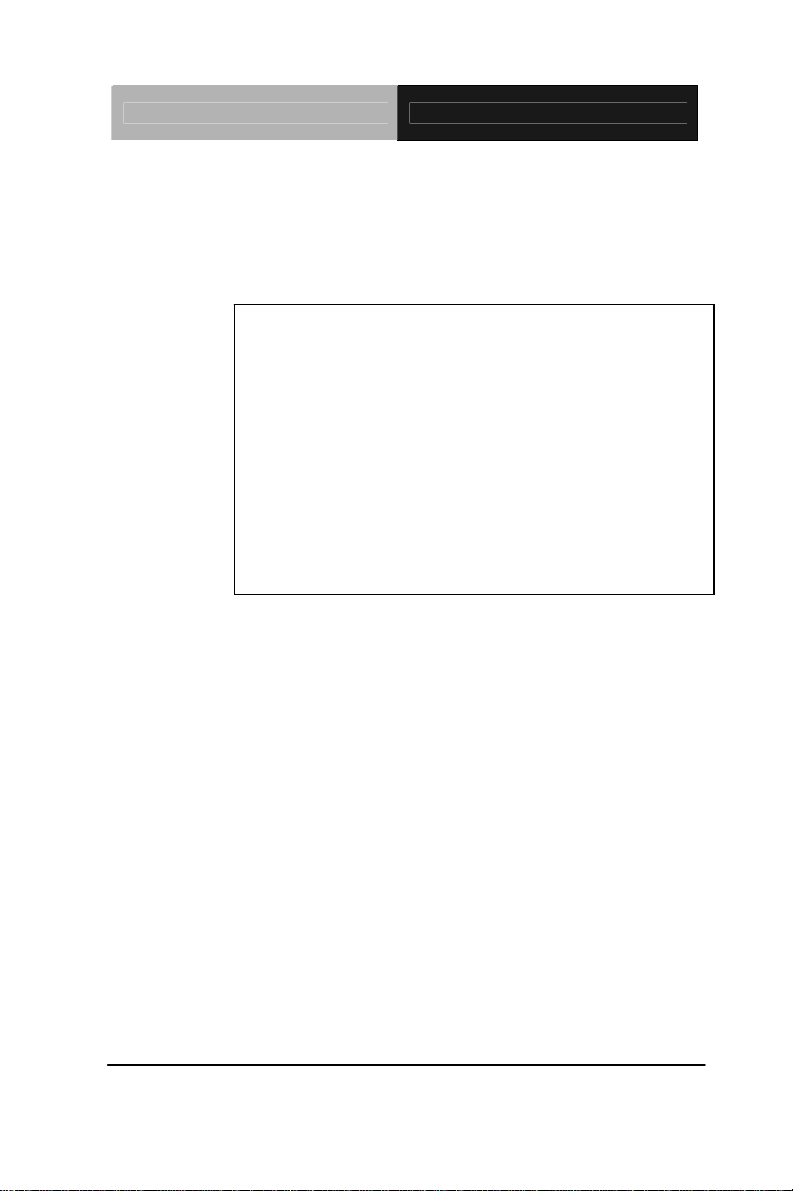
Embedded Controller AEC-6611
Compact Embedded Controller
AEC-6611
Intel
®
Atom™ N270 1.6GHz Processor
Dual LAN, 2 USB2.0, 4 COM, 1 VGA
AEC-6611 Manual 2nd Ed.
January 2011
Page 2
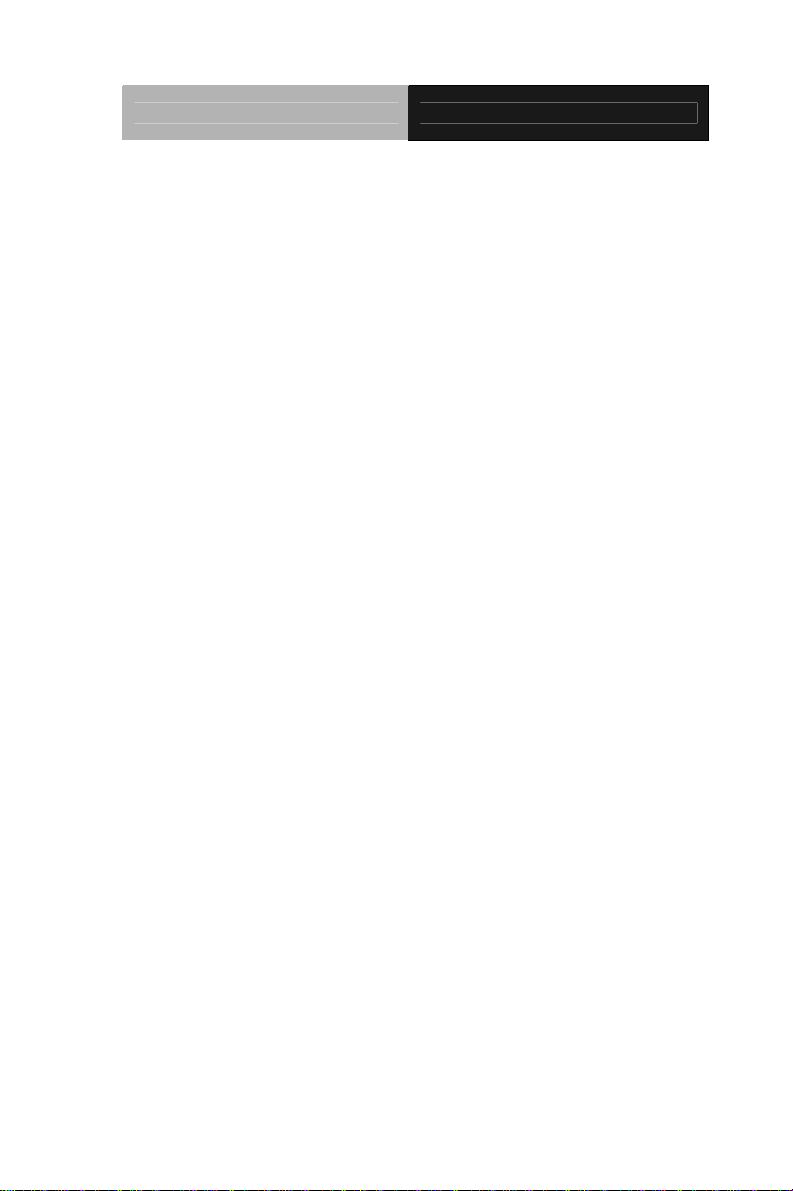
Embedded Controller AEC-6611
Copyright Notice
This document is copyrighted, 2011. All rights are reserved. The
original manufacturer reserves the right to make improvements to
the products described in this manual at any time without notice.
No part of this manual may be reproduced, copied, translated, or
transmitted in any form or by any means without the prior written
permission of the original manufacturer. Information provided in
this manual is intended to be accurate and reliable. However, the
original manufacturer assumes no responsibility for its use, or for
any infringements upon the rights of third parties that may result
from its use.
The material in this document is for product information only and is
subject to change without notice. While reasonable efforts have
been made in the preparation of this document to assure its
accuracy, AAEON assumes no liabilities resulting from errors or
omissions in this document, or from the use of the information
contained herein.
AAEON reserves the right to make changes in the product design
without notice to its users.
i
Page 3
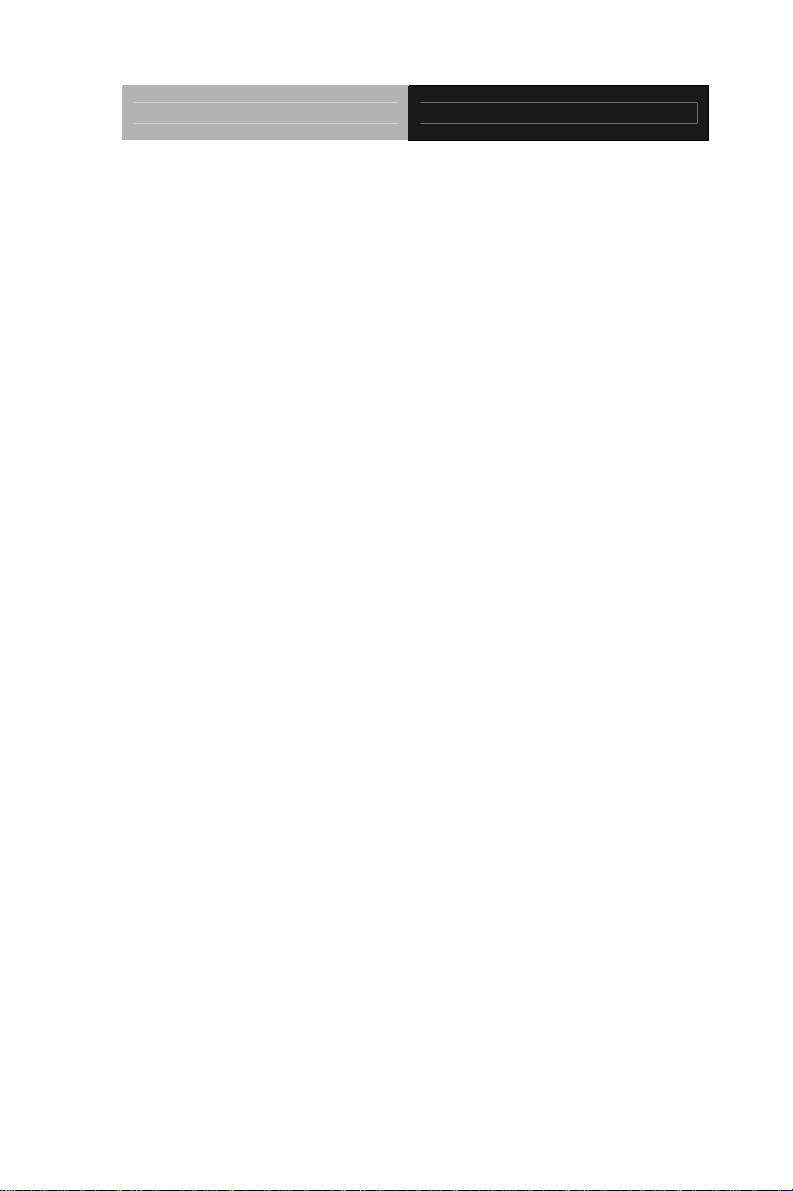
Embedded Controller AEC-6611
Acknowledgments
All other products’ name or trademarks are properties of their
respective owners.
• Award is a trademark of Award Software International, Inc.
• CompactFlash
Association.
• Microsoft Windows
Corp.
®
• Intel
, Atom™ are trademarks of Intel Corporation.
• PC/AT, PS/2, and VGA are trademarks of International
Business Machines Corporation.
All other product names or trademarks are properties of their
respective owners.
™
is a trademark of the Compact Flash
®
is a registered trademark of Microsoft
ii
Page 4
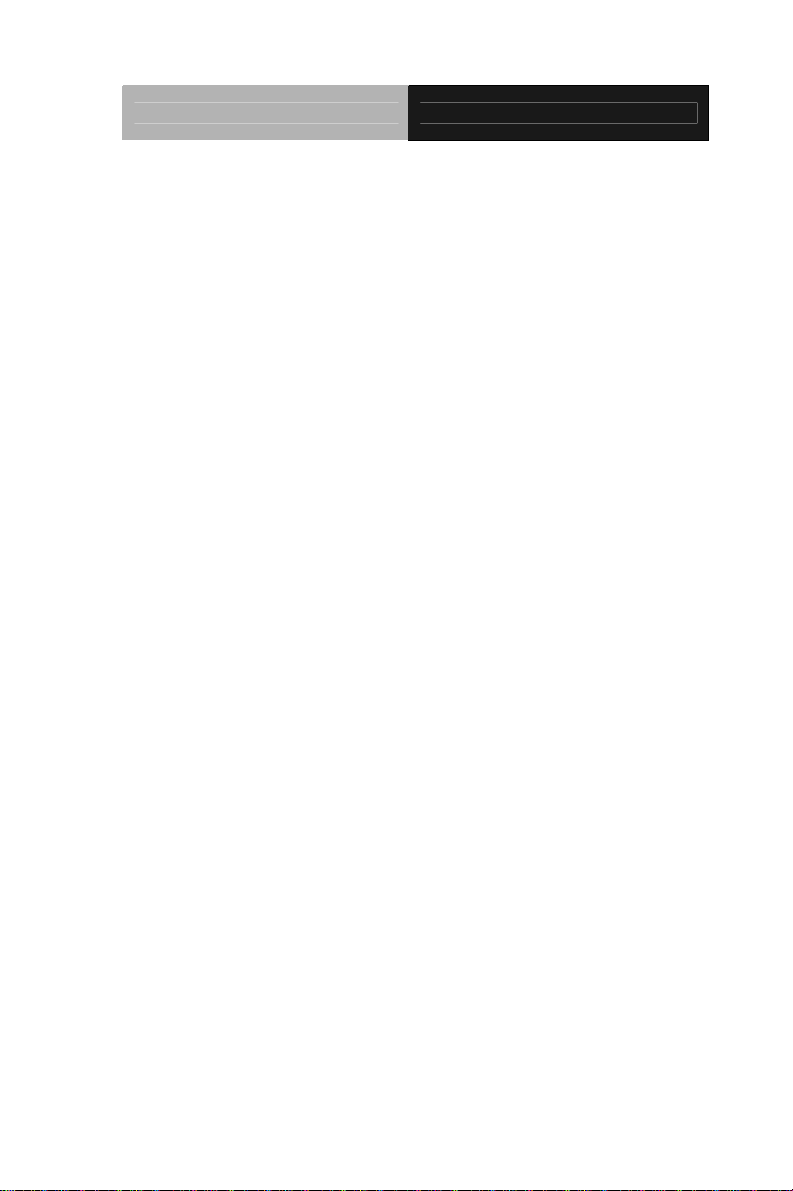
Embedded Controller AEC-6611
Packing List
Before you begin operating your PC, please make sure that the
following materials are enclosed:
z 1 AEC-6611 Embedded Controller
z 2 Wallmount Brackets
z 1 Screw Package
z 1 CD-ROM for manual (in PDF format) and drivers
If any of these items should be missing or damaged, please contact
your distributor or sales representative immediately.
iii
Page 5
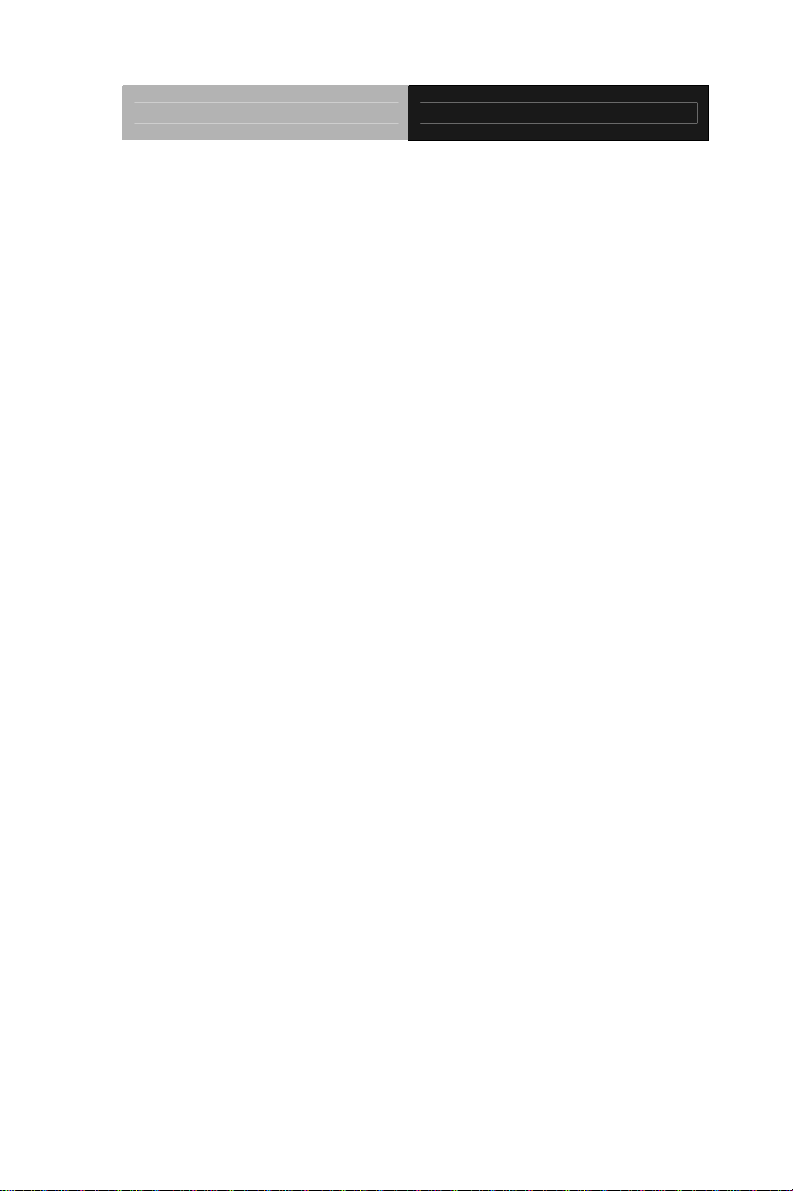
Embedded Controller AEC-6611
Safety & Warranty
1. Read these safety instructions carefully.
2. Keep this user's manual for later reference.
3. Disconnect this equipment from any AC outlet before cleaning. Do
not use liquid or spray detergents for cleaning. Use a damp cl oth.
4. For pluggable equipment, the power outlet must be installed near
the equipment and must be easily accessible.
5. Keep this equipment away from humidity.
6. Put this equipment on a firm surface during installation. Dropping
it or letting it fall could cause damage.
7. The openings on the enclosure are for air convection. Protect the
equipment from overheating. DO NOT COVER THE OPENINGS.
8. Make sure the voltage of the power source is correct before
connecting the equipment to the power outlet.
9. Position the power cord so that people cannot step on it. Do not
place anything over the power cord.
10. All cautions and warnings on the equipment should be noted.
11. If the equipment is not used for a long time, disconnect it from the
power source to avoid damage by transient over-voltage.
12. Never pour any liquid into an opening. This could cause fire or
electrical shock.
13. Never open the equipment. For safety reasons, only qualified
service personnel should open the equipment.
14. If any of the following situations arises, get the equipment
checked by service personnel:
a. The power cord or plug is damaged.
b. Liquid has penetrated into the equipment.
c. The equipment has been exposed to moisture.
iv
Page 6
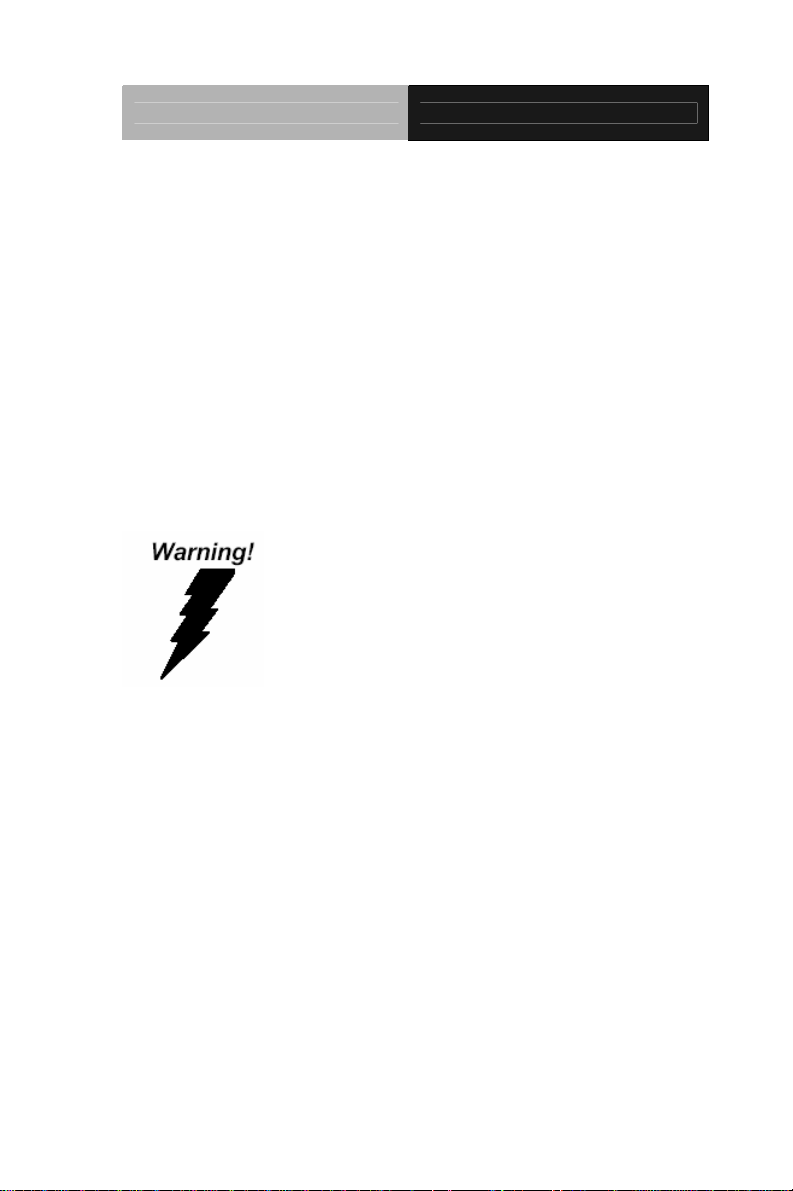
Embedded Controller AEC-6611
d. The equipment does not work well, or you cannot get it
to work according to the user’s manual.
e. The equipment has been dropped and damaged.
f. The equipment has obvious signs of breakage.
15. DO NOT LEAVE THIS EQUIPMENT IN AN ENVIRONMENT
WHERE THE STORAGE TEMPERATURE IS BELOW -20°C
(-4°F) OR ABOVE 55°C (131°F). IT MAY DAMAGE THE
EQUIPMENT.
FCC
This device complies with Part 15 FCC Rules.
Operation is subject to the following two
conditions: (1) this device may not cause
harmful interference, and (2) this device must
accept any interference received including
interference that may cause undesired
operation.
Caution:
There is a danger of explosion if the battery is incorrectly replaced.
Replace only with the same or equivalent type recommended by the
manufacturer. Dispose of used batteries according to the
manufacturer’s instructions and your local government’s recycling or
disposal directives.
v
Page 7
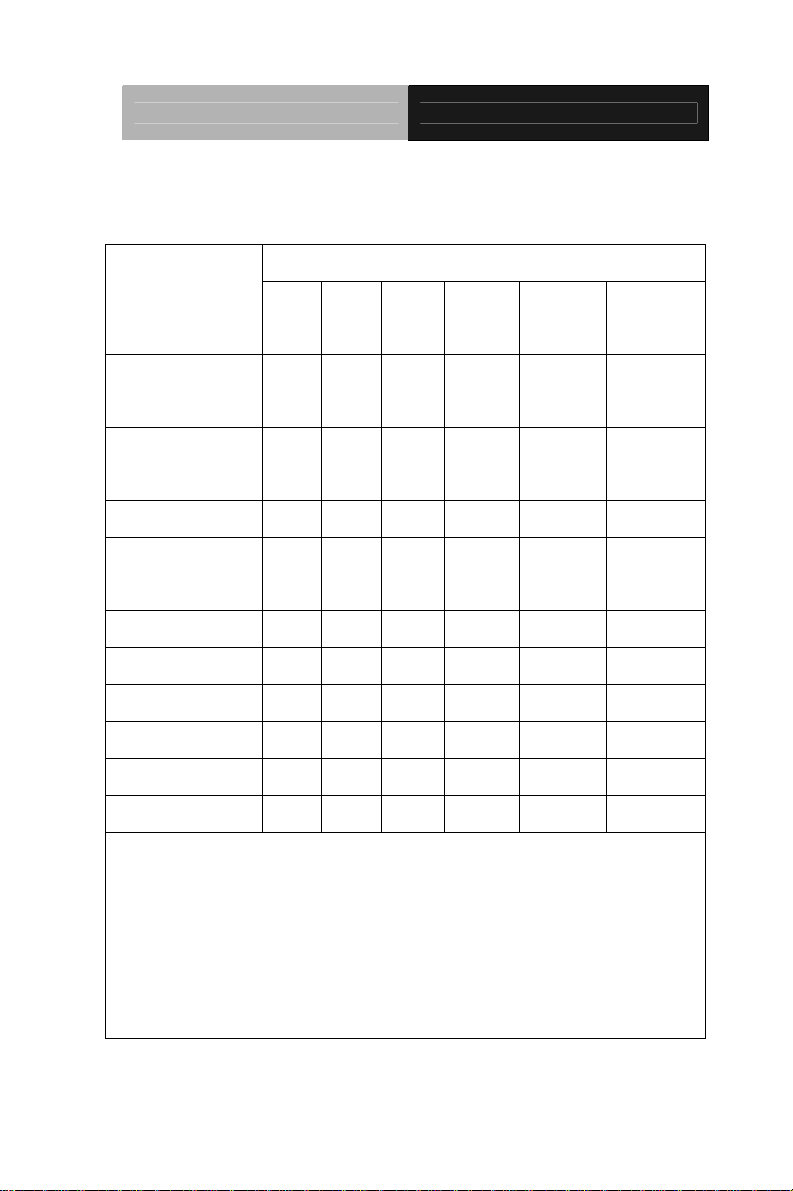
Embedded Controller AEC-6611
Below Table for China RoHS Requirements
产品中有毒有害物质或元素名称及含量
AAEON Boxer/ Industrial System
有毒有害物质或元素
部件名称
印刷电路板
及其电子组件
外部信号
连接器及线材
外壳 × ○ ○ ○ ○ ○
中央处理器
与内存
硬盘 × ○ ○ ○ ○ ○
电源 × ○ ○ ○ ○ ○
O:表示该有毒有害物质在该部件所有均质材料中的含量均在
SJ/T 11363-2006 标准规定的限量要求以下。
X:表示该有毒有害物质至少在该部件的某一均质材料中的含量超出
SJ/T 11363-2006 标准规定的限量要求。
备注:
一、此产品所标示之环保使用期限,系指在一般正常使用状况下。
二、上述部件物质中央处理器、内存、硬盘、电源为选购品。
铅
(Pb)汞 (Hg)镉 (Cd)
× ○ ○ ○ ○ ○
× ○ ○ ○ ○ ○
× ○ ○ ○ ○ ○
六价铬
(Cr(VI))
多溴联苯
(PBB)
多溴二苯醚
(PBDE)
vi
Page 8
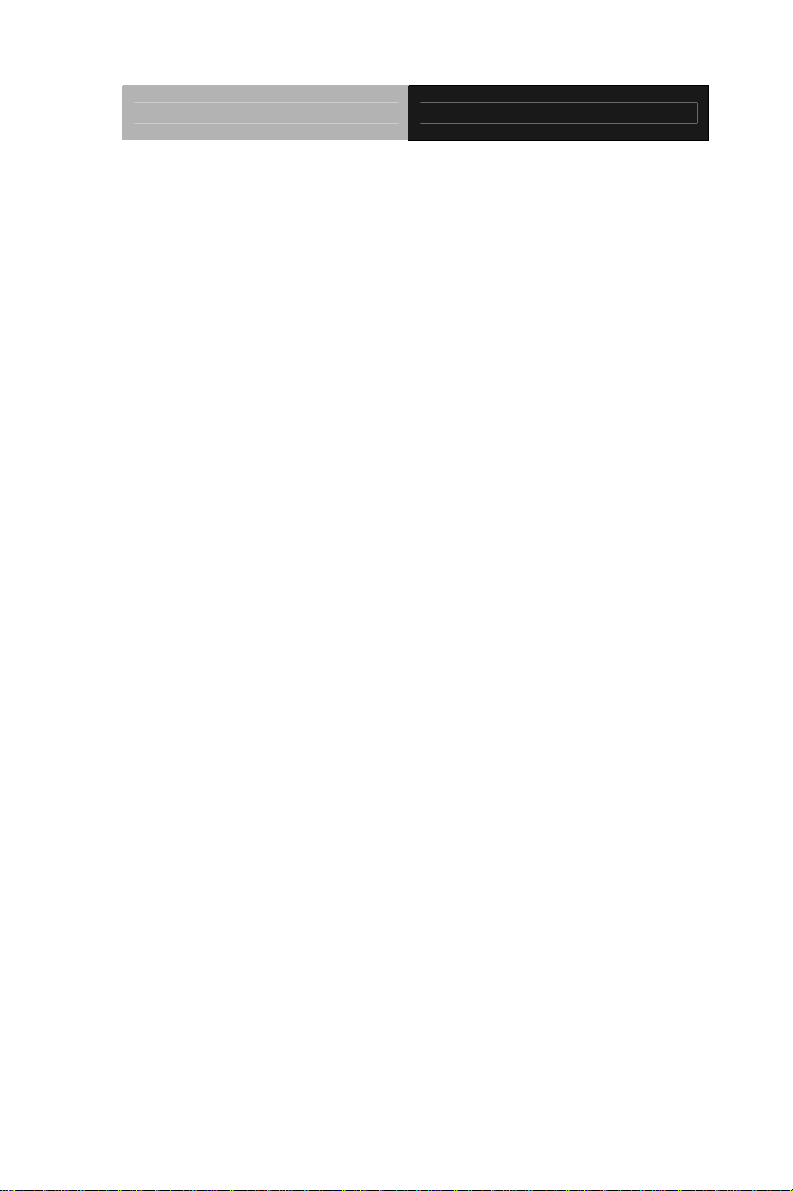
Embedded Controller AEC-6611
Chapter 1 General Information
1.1 Introduction................................................................ 1-2
1.2 Features.................................................................... 1-3
1.3 Specifications............................................................ 1-4
Chapter 2 Hardware Installation
2.1 Dimension and I/O of AEC-6611...............................2-2
2.2 Location of Connectors and Jumpers of the Main Board
.........................................................................................2-3
2.3 List of Jumpers..........................................................2-5
2.4 List of Connectors ..................................................... 2-6
2.5 Hard Disk Drive Installation.......................................2-8
2.6 Memory Card Installation..........................................2-13
2.7 Wallmount Kit Installation..........................................2-16
2.8 DIN Rail Kit Installation .............................................2-17
Chapter 3 Award BIOS Setup
3.1 System Test and Initialization. .................................. 3-2
3.2 Award BIOS Setup.................................................... 3-3
Chapter 4 Driver Installation
4.1 Installation.................................................................4-3
Appendix A Programming The Watchdog Timer
A.1 Programming ........................................................A-2
A.2 ITE8781 Watchdog Timer Initial Program ............A-6
vii
Page 9
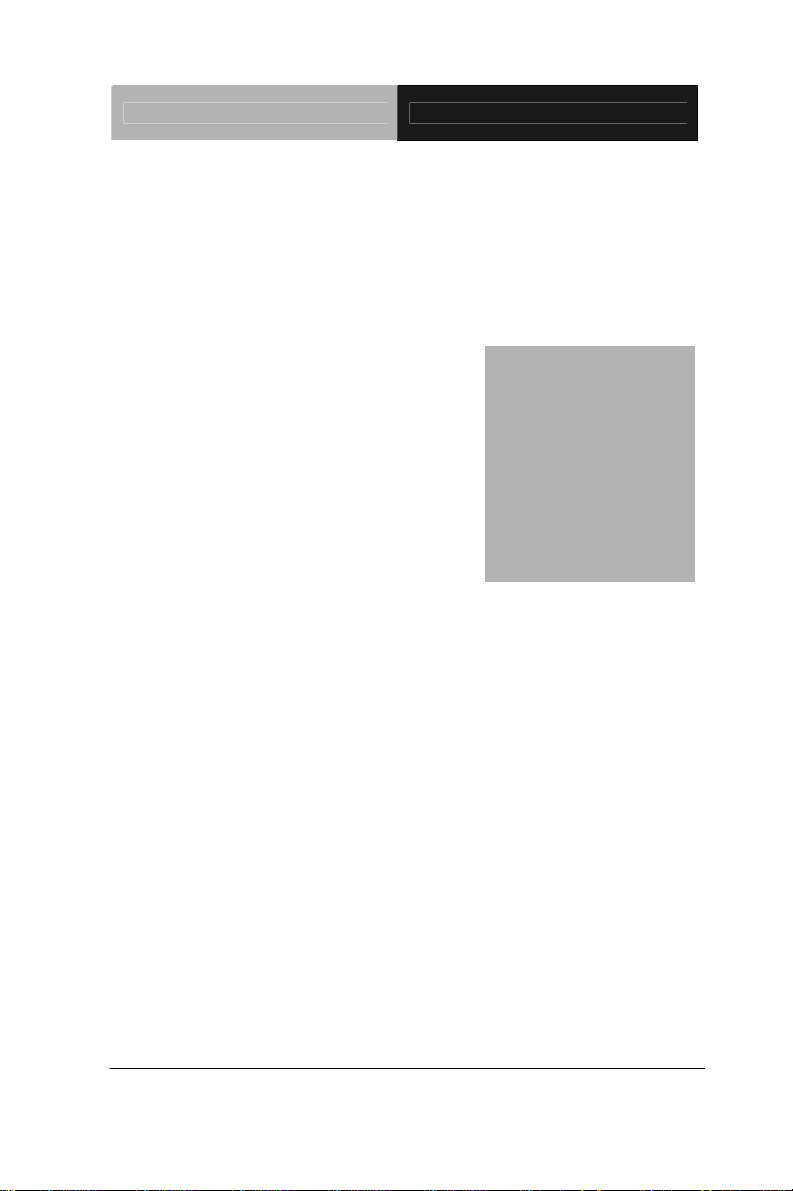
Embedded Controller AEC-6611
Information
Chapter
1
General
Chapter 1 General Information 1- 1
Page 10
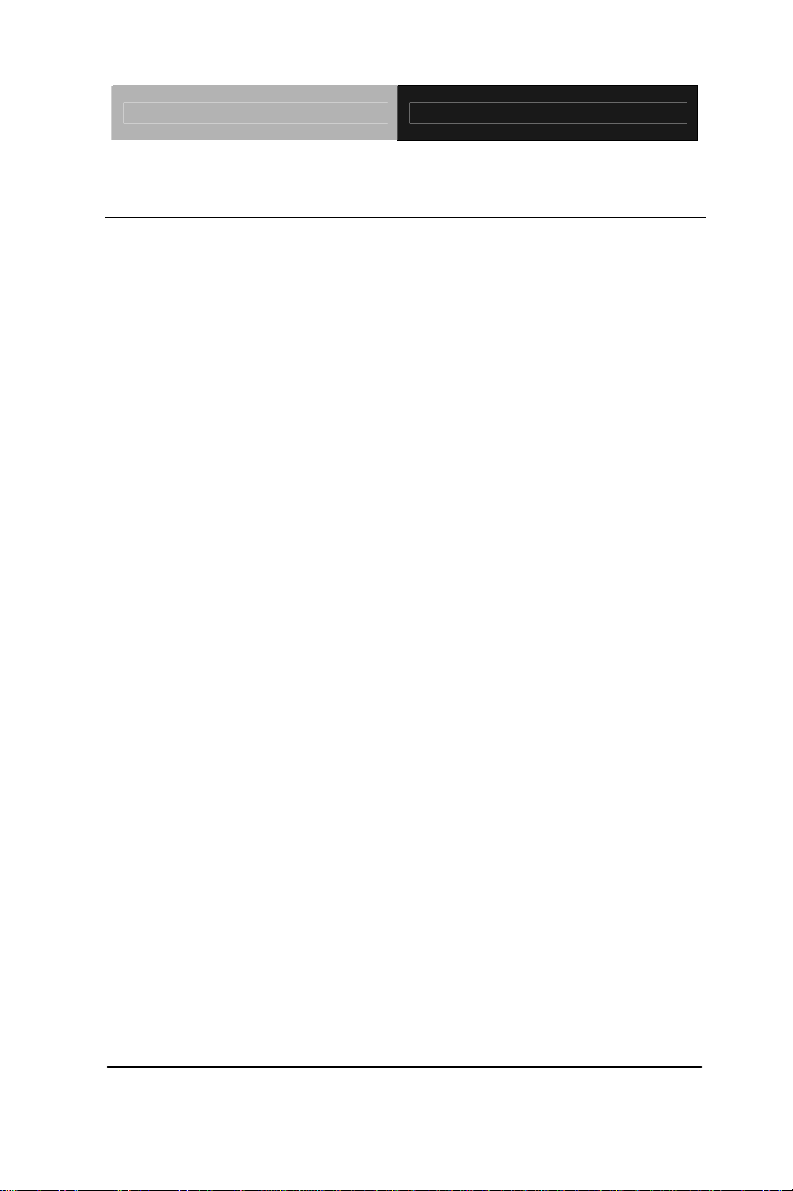
Embedded Controller AEC-6611
1.1 Introduction
The newest Boxer series AEC-6611 has been introduced by
AAEON and it utilizes Intel
®
Atom™ processor. In this era of
information explosion, the advertising of consumer products will not
be confined to the family television, but will also spread to
high-traffic public areas, like department stores, the bus,
transportation station, the supermarket etc. The advertising
marketing industry will resort to every conceivable means to
transmit product information to consumers. System integrators will
need a multifunction device to satisfy commercial needs for such
public advertising.
The AEC-6611 is designed for indoor environments due to the
following reasons; first, the AEC-6611 offers low power
consumption system that while operating in ambient temperatures
ranging from -20° to 55°C. The MTBF (Mean Time Before Failure)
rating states that the AEC-6611 can operate up to 70,000 hours at
40°C ambient temperature, which indicates its careful and long-life
design.
The AEC-6611 is a standalone high performance controller
designed for long-life operation and with high reliability. It can
replace traditional methods and become the mainstream controller
for the multimedia entertainment market.
Chapter 1 General Information 1- 2
Page 11
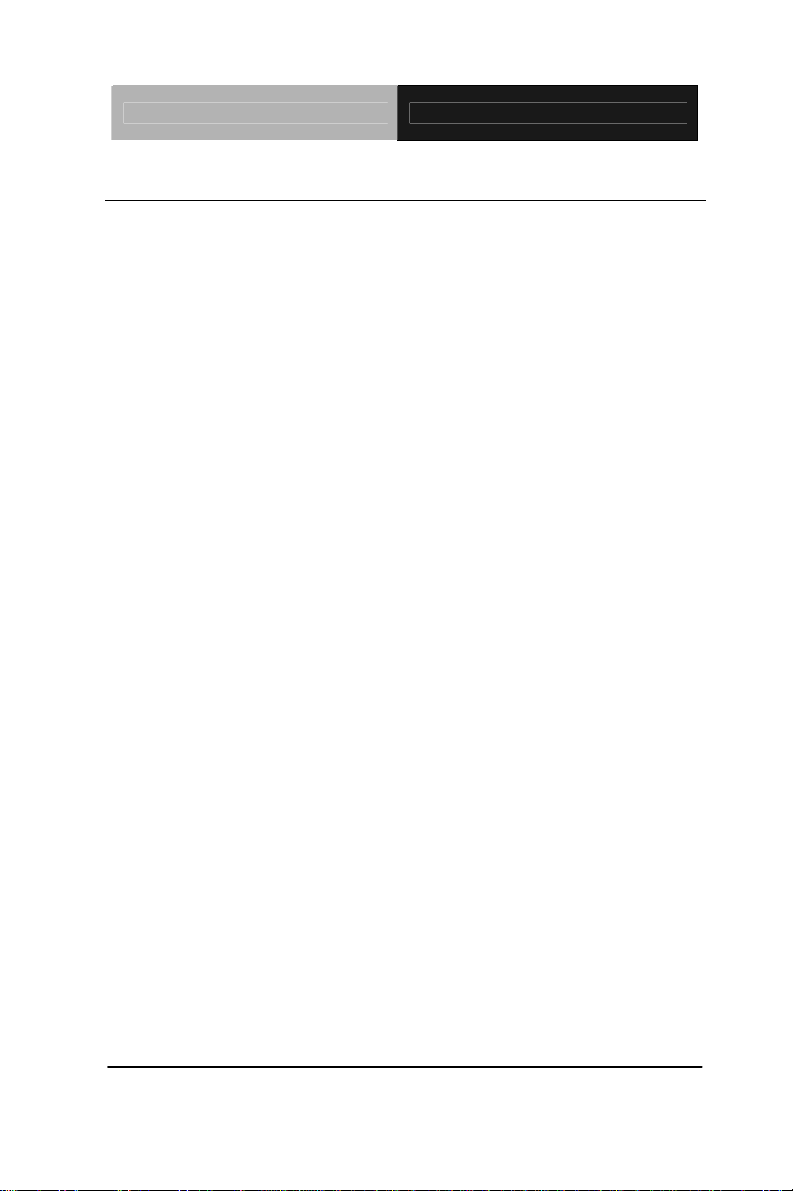
Embedded Controller AEC-6611
1.2 Features
z Intel
z COM x 4 (Optional COM x 8)
z Gigabit Ethernet x 2
z DC 12V Power Input
z ATX Power Function
z SATA Interface Support
z Wallmount and DIN Rail Design for Industrial Applications
z Windows
®
AtomTM N270 1.6 GHz Processor
®
CE, Windows® XP Embedded, Windows® 7 and
Linux Fedora Support
Chapter 1 General Information 1- 3
Page 12
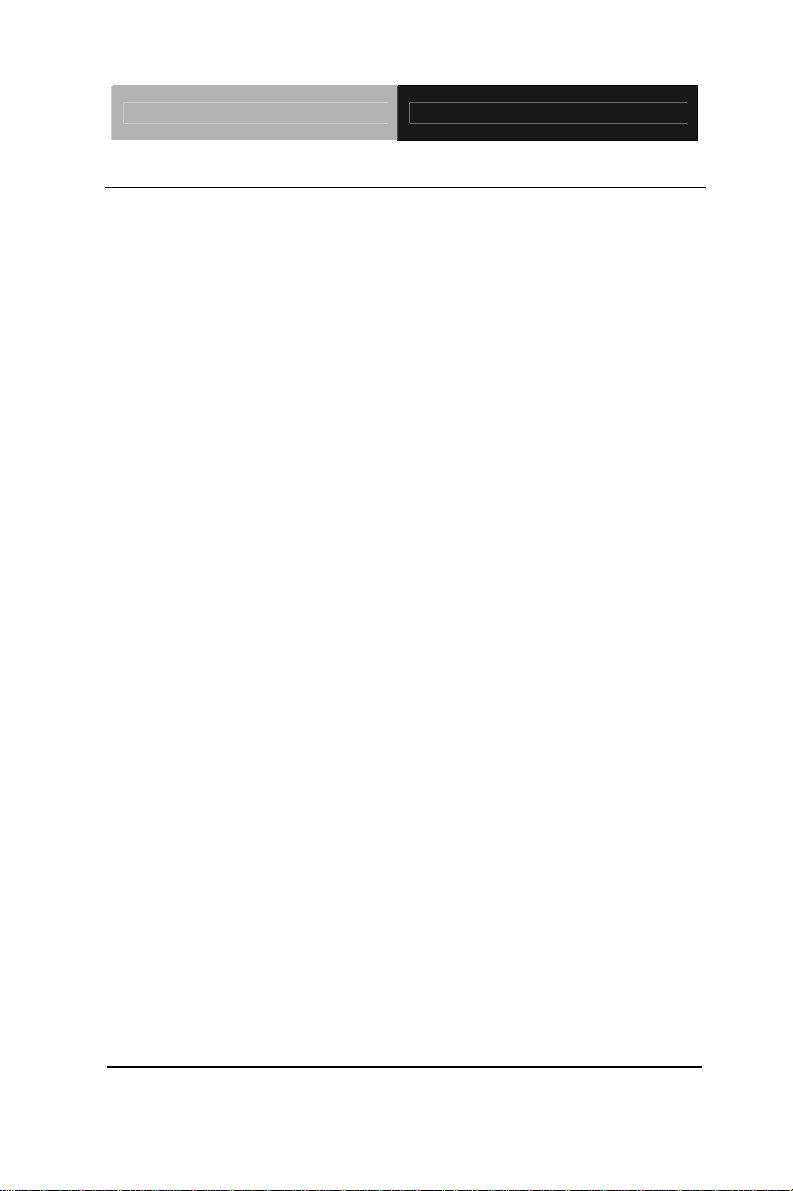
Embedded Controller AEC-6611
1.3 Specifications
System
z CPU
z Memory DDR2 400/533 SODIMM x 1, Max.
®
AtomTM N270 1.6GHz Processor
Intel
2GB
z VGA D-sub 15P VGA Connector
z Ethernet 10/100/1000Base-TX Ethernet RJ-45
connector x 2
z Hard Disk Drive 2.5” SATA HDD x 1
z Expansion Mini-PCI x 1, Mini Card x 1
z Solid Storage
Disk
z Serial Port RS-232/422/485 x 1, RS-232 x 3 (x 8
Internal Type II CompactFlash
x 1
optional)
z USB USB 2.0 x 2
z Watchdog Timer Generates a time-out system reset
z Power Supply DC power input 12V
Mechanical and Environmental
z Construction Aluminum Alloy Chassis
z Color Dark Gray
z Mounting Wallmount and DIN rail (optional)
z Dimension 7.76”(W) x 2.25”(H) x 4.33”(D)
(197 mm x 57.2 mm x 110 mm)
z Net Weight 4.75 lb (2.16 kg)
TM
slot
Chapter 1 General Information 1- 4
Page 13
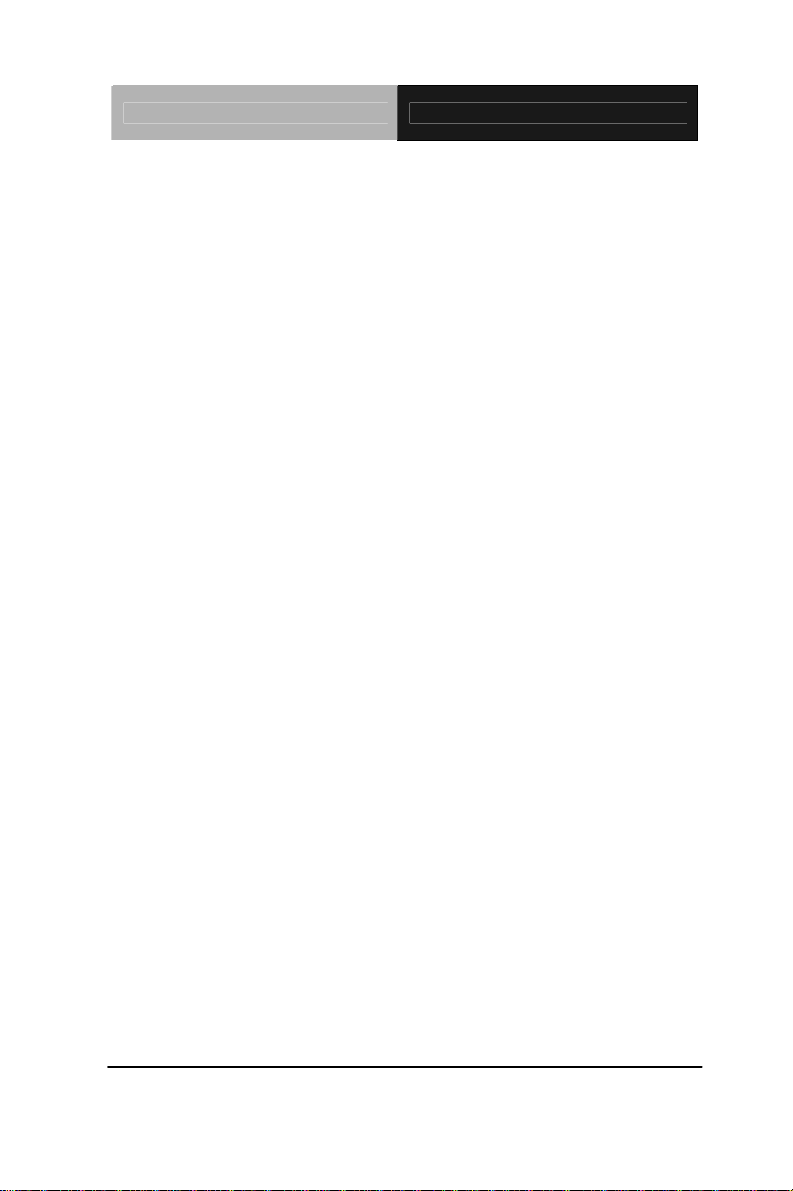
Embedded Controller AEC-6611
z Gross Weight 8.36 lb (3.8 kg)
z Operating
Temperature
z Storage
5°F ~ 122°F (-20°C ~ 50°C) (CFD)
5°F ~ 131°F (-20°C ~ 55°C) (HDD)
-4°F ~ 158°F (-20°C ~ 70°C)
Temperature
z Operating
5 ~ 90% @ 40°C, non-condensing
Humidity
z Vibration 5G rms/ 5~500Hz/ random
operation –CFD
1G rms/ 5~500Hz/ random
operation –HDD
z Shock 50G peak acceleration (11msec.
duration) –CFD
20G peak acceleration (11msec.
duration) –HDD
z EMC CE/FCC Class A
Chapter 1 General Information 1- 5
Page 14
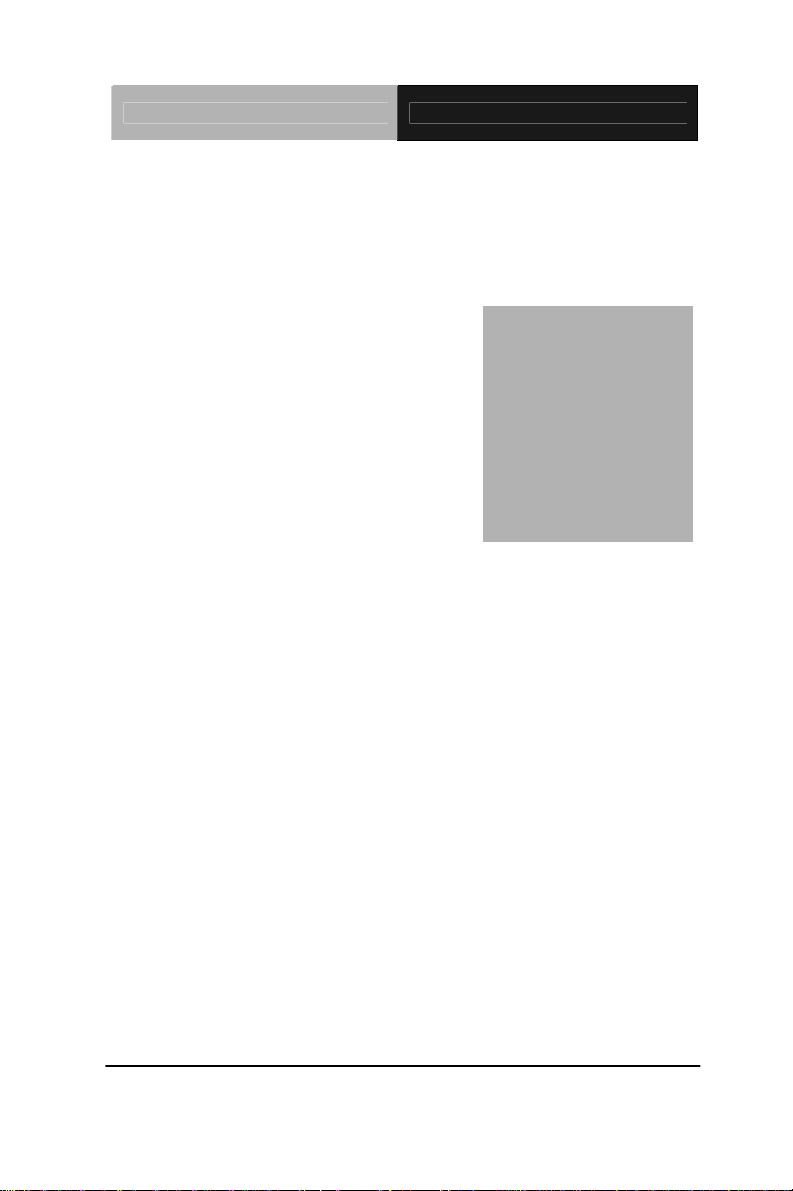
Embedded Controller AEC-6611
Hardware
Installation
Chapter
2
Chapter 2 Hardware Installation 2-1
Page 15

Embedded Controller AEC-6611
2.1 Dimension and I/O of AEC-6611
USB
LAN1 LAN2
SYS
HDD
DC IN
12V
COM2 COM3 COM4 COM5
Connectors of AEC-6611
USB
LAN1 LAN2
COM2 COM3 COM4 COM5
DC IN
12V
SYS
HDD
COM1 VGA
COM1
COM6
COM7
COM8
VGA
COM6
COM7
COM8
CFD
Chapter 2 Hardware Installation 2 - 2
Page 16
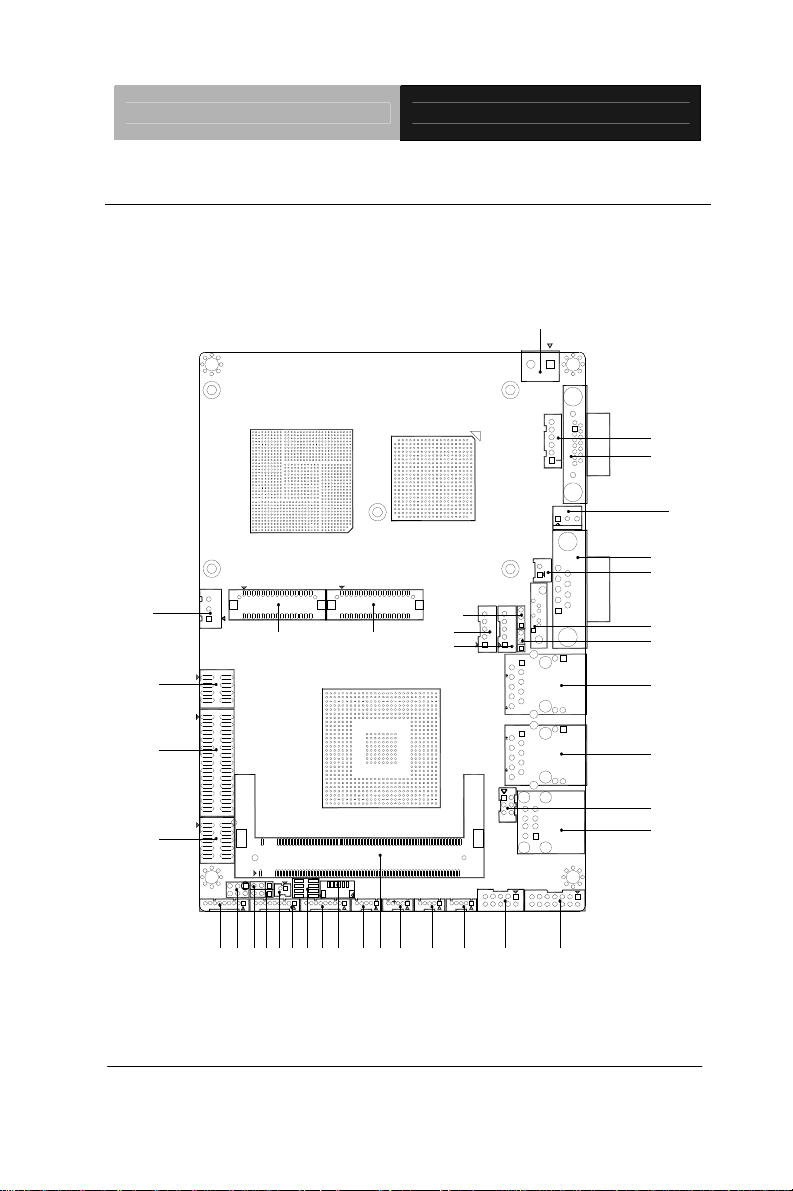
Embedded Controller AEC-6611
2.2 Connectors and Jumpers of The Main Board
Component Side
CN21
CN25
CN30
CN28
CN31
CN27
CN1
CN4
CN3
CN2
JP5
CN16
CN11
CN18
CN12
CN17
CN15
CN14
CN13
MPCI1
Chapter 2 Hardware Installation
CN26
CN7
JP1
JP3
JP2
CN5
CN8
CN6
CN9
BAT1
CN10
CN20
JP4
CN22
CN23
CN19
CN24
2 - 3
Page 17

Embedded Controller AEC-6611
Solder Side
DIMM1
CFD1
Chapter 2 Hardware Installation 2 - 4
CN32
Page 18

Embedded Controller AEC-6611
2.3 List of Jumpers
The board has a number of jumpers that allow you to configure your
system to suit your application.
The table below shows the function of each of the board's jumpers:
Label Function
JP1 COM2 RI/+5/+12V Selection
JP2 Clear CMOS Front Panel
JP3 AT/ATX Power Mode Selection
JP4 LVDS Inverter Voltage Selection
JP5 LVDS Operating Voltage Selection
Chapter 2 Hardware Installation
2 - 5
Page 19

Embedded Controller AEC-6611
2.4 List of Connectors
The board has a number of connectors that allow you to configure
your system to suit your application. The table below shows the
function of each board's connectors:
Label Function CN1
CN2 Digital I/O Connector
CN3 Parallel Port Connector
CN4 TV-out Connector
CN5 COM Port 2 Connector
CN6 COM Port 3 Connector
CN7 2nd LVDS Connector for 18/24-bit LCD
CN8 Onboard BIOS Programming I/F (Optional)
External +5V Standby Power Input and
PS_ON#
CN9 COM Port 4 Connector
CN10 UIM Connector
CN11 USB Port 1 Connector
CN12 1st LVDS Connector for 18-bit LCD
CN13 USB Port 2 Connector
CN14 USB Port 3 Connector
CN15 USB Port 4 Connector
CN16 2nd LVDS Inverter Connector
CN17 Front Panel
CN18 1st LVDS Inverter Connector
Chapter 2 Hardware Installation 2 - 6
Page 20

Embedded Controller AEC-6611
CN19 Keyboard / Mouse Connector
CN20 SATA 1 Connector
CN21 +12V Power Input Connector
CN22 RJ-45 Ethernet#1 Connector
CN23 RJ-45 Ethernet#2 Connector
CN24 USB Port 5&6 Connector
CN25
CN26 Audio In/Out/CD-in and MIC Connector
CN27 +5V Output Connector for 2.5” SATA Hard Disk
CN28 System FAN Connector
CN30 CRT Display Connector
CN31 COM Port 1 Connector
CN32 Mini-Card Slot
CFD1 Compact Flash Disk
+5V Standby Power Output w/ PS_ON# &
SMBus
MPCI1 Mini-PCI Slot
DIMM1 DDR2 SODIMM Slot
Chapter 2 Hardware Installation
2 - 7
Page 21

Embedded Controller AEC-6611
2.5 Hard Disk Drive Installation
Step 1: Unfasten the screws on the front and rear panel
USB
LAN1 LAN2
COM2 COM3 COM4 COM5
DC IN
12V
SYS
HDD
COM1 VGA
Step 2: Unfasten the four screws on the bottom lid
COM6
COM7
COM8
Chapter 2 Hardware Installation 2 - 8
Page 22

Embedded Controller AEC-6611
Step 3: Fasten the four HDD screws and cover with the four black damper
Black Damper
Black Damper
Chapter 2 Hardware Installation
2 - 9
Page 23

Embedded Controller AEC-6611
Step 4: Assembly the HDD chassis
Step 5: Assembly the damper bracket
Chapter 2 Hardware Installation 2 - 10
Page 24

Embedded Controller AEC-6611
Step 6: Connect the HDD cable
Step 7: Fasten the four screws on the bottom lid of AEC-6611
Chapter 2 Hardware Installation
2 - 11
Page 25

Embedded Controller AEC-6611
Step 8: Fasten the two screws on the front and rear panel
USB
LAN1 LAN2
COM2 COM3 COM4 COM5
DC IN
12V
SYS
HDD
COM1 VGA
COM6
COM7
COM8
Chapter 2 Hardware Installation 2 - 12
Page 26

Embedded Controller AEC-6611
2.6 Memory Card Installation
Step 1: Unfasten the screws on the front and rear panel
USB
LAN1 LAN2
COM2 COM3 COM4 COM5
DC IN
12V
SYS
HDD
COM1 VGA
Step 2: Unfasten the four screws on the bottom lid
COM6
COM7
COM8
Chapter 2 Hardware Installation
2 - 13
Page 27

Embedded Controller AEC-6611
Step 3: Insert the RAM at 30-degree angle to the memory slot and press
Step 4: Close the bottom case of AEC-6611 and faten the four screws of the
bottom lid
Chapter 2 Hardware Installation 2 - 14
Page 28

Embedded Controller AEC-6611
Step 5: Fasten the screws on the front and rear panel
USB
LAN1 LAN2
COM2 COM3 COM4 COM5
DC IN
12V
SYS
HDD
COM1 VGA
COM6
COM7
COM8
Chapter 2 Hardware Installation
2 - 15
Page 29

Embedded Controller AEC-6611
2.7 Wallmount Kit Installation
Get the brackets ready and fasten appropriate four screws on each bracket.
After fastening the two brackets on the bottom lid of AEC-6611, the
wallmount kit installation has been finished.
Chapter 2 Hardware Installation 2 - 16
Page 30

Embedded Controller AEC-6611
2.8 DIN Rail Kit Installation
Get the DIN Rail kit ready and fasten the three screws to mount the DIN Rail
kit to the bottom lid of AEC-6611
Chapter 2 Hardware Installation
2 - 17
Page 31

Embedded Controller AEC-6611
Chapter
3
Award
BIOS Setup
Chapter 3 Award BIOS Setup 3-1
Page 32

Embedded Controller AEC-6611
3.1 System Test and Initialization
These routines test and initialize board hardware. If the routines
encounter an error during the tests, you will either hear a few short
beeps or see an error message on the screen. There are two kinds
of errors: fatal and non-fatal. The system can usually continue the
boot up sequence with non-fatal errors. Non-fatal error messages
usually appear on the screen along with the following instructions:
Press <F1> to RESUME
Write down the message and press the F1 key to continue the boot
up sequence.
System configuration verification
These routines check the current system configuration against the
values stored in the CMOS memory. If they do not match, the
program outputs an error message. You will then need to run the
BIOS setup program to set the configuration information in memory.
There are three situations in which you will need to change the
CMOS settings:
1. You are starting your system for the first time
2. You have changed the hardware attached to your system
3. The CMOS memory has lost power and the configuration
information has been erased.
The AEC-6611 CMOS memory has an integral lithium battery
backup for data retention. However, you will need to replace the
complete unit when it finally runs down.
Chapter 3 Award BIOS Setup 3-2
Page 33

Embedded Controller AEC-6611
3.2 Award BIOS Setup
Awards BIOS ROM has a built-in Setup program that allows users
to modify the basic system configuration. This type of information is
stored in battery-backed CMOS RAM so that it retains the Setup
information when the power is turned off.
Entering Setup
Power on the computer and press <Del> immediately. This will
allow you to enter Setup.
Standard CMOS Features
Use this menu for basic system configuration. (Date, t ime, IDE,
etc.)
Advanced BIOS Features
Use this menu to set the advanced features available on your
system.
Advanced Chipset Features
Use this menu to change the values in the chipset registers and
optimize your system performance.
Integrated Peripherals
Use this menu to specify your settings for integrated peripherals.
(keyboard, mouse etc.)
Power Management Setup
Use this menu to specify your settings for power management.
(HDD power down, power on by ring, KB wake up, etc.)
Chapter 3 Award BIOS Setup 3-3
Page 34

Embedded Controller AEC-6611
PnP/PCI Configurations
This entry appears if your system supports PnP/PCI.
PC Health Status
Use this menu to set PC Health Status.
Frequency/Voltage Control
Use this menu to specify your settings for auto detect DIMM/PCI
clock and spread spectrum.
Load Optimized Defaults
Use this menu to load the BIOS default values that are factory
settings for optimal performance system operations. While AWARD
has designated the custom BIOS to maximize performance, the
factory has the right to change these defaults to meet their needs.
Set Password
Use this menu to set Supervisor Password.
Save and Exit Setup
Save CMOS value changes to CMOS and exit setup.
Exit Without Saving
Abandon all CMOS value changes and exit setup.
You can refer to the "AAEON BIOS Item Description.pdf" file in
the CD for the meaning of each setting in this chapter.
Chapter 3 Award BIOS Setup 3-4
Page 35

Embedded Controller AEC-6611
Installation
Chapter
4
Driver
Chapter 4 Driver Installation 4 - 1
Page 36

Embedded Controller AEC-6611
The AEC-6611 comes with a CD-ROM that contains all
drivers and utilities that meet your needs.
Follow the sequence below to install the drivers:
Step 1 – Install Chipset Driver
Step 2 – Install VGA Driver
Step 3 – Install LAN Driver
Step 4 – Install Mini PCI RS-232 Module Driver
Chapter 4 Driver Installation 4 - 2
Page 37

Embedded Controller AEC-6611
4.1 Installation:
Insert the AEC-6611 CD-ROM into the CD-ROM Drive. And install
the drivers from Step 1 to Step 4 in order.
Step 1 – Install INF Driver
1. Click on the STEP1-CHIPSET folder and double click on
the infinst911_autol.exe
2. Follow the instructions that the window shows
3. The system will help you install the driver automatically
Step 2 – Install VGA Driver
1. Click on the STEP2-VGA folder and select the OS folder
your system is
2. Double click on the .exe in the OS folder
3. Follow the instructions that the window shows
4. The system will help you install the driver automatically
Step 3 – Install LAN Driver
1. Click on the STEP3-LAN folder and select the OS folder
your system is
2. Double click on the PROWin32.exe file in the OS folder
3. Follow the instructions that the window shows
4. The system will help you install the driver automatically
Step 4 – Install Mini PCI RS-232 Module Driver
Installing Mini PCI RS-232 driver in Windows XP and Windows
7
Chapter 4 Driver Installation 4 - 3
Page 38

Embedded Controller AEC-6611
Once the card is installed and the computer is restarted, Windows
will detect the board and attempt to load the drivers for it.
1. Windows will detect a “PCI Serial Port”. Select “Install
from a list or specific location (Advanced)” as the
shown of figure 1 and then click “Next.”
Figure 1
2. Select “Search for the best driver in these locations.”
Next select “Include this location in this search:” and
then click “Browse” to open the “ CD-ROM/Driver/
STEP4-MINI PCI RS-232 Module” file as shown in
figure 2 . Click “Next.”
Chapter 4 Driver Installation 4 - 4
Figure 2
Page 39

Embedded Controller AEC-6611
3. Windows has found an updated driver for this device as
shown in figure 3 and then click “Next.”
Figure 3
4. The “Completing the Found New Hardware Wizard”
dialog. Appears as shown in figure 3, and then click
“Finish.”
5. Repeat the above process for the second, third, fourth,
and fifth AAEON PCI Communications Port.
6. Please re-start your Windows.
Finalizing Mini PCI RS-232 module settings
Check your Windows System/Device Manager to confirm the
proper installations of Mini PCI RS-232 drivers:
Multifunction adapters
AAEON OX16PCI954 PCI UARTs
AAEON OX16PCI95x PCI bridge
Ports(COM & LPT)
Chapter 4 Driver Installation 4 - 5
Page 40

Embedded Controller AEC-6611
4-port Mini PCI module will show 4 AAEON PCI
Communications Port and 2-port Mini PCI module will show 2
AAEON PCI Communications Port as the figure 4 shows 4
ports Mini PCI module
Figure 4
Mini-PCI RS-232 module set up in Linux
If the module is a 4-port Mini PCI module, you don’t need to
proceed with the set up process, you can use it directly. For 2-port
Mini PCI module, please use the following sequences to set up the
module.
1. Open the Terminal screen and make a
cat /proc/tty6/driver/serial command to check your
COM port settings.
As the screen showing, use 16550A to be UART prefi x is
the system COM ports, and we can see this system with
2 COM ports, leave it as ttyS0, ttyS1.
Chapter 4 Driver Installation 4 - 6
Page 41

Embedded Controller AEC-6611
2. Make lspci -v command to find OXmPCI952 IRQ and I/O
address
As the screen showing, we can find “Serial controller:
Oxford Semiconductor Ltd:” this alphabetic string and
then we will see the next line with IRQ number and the
next with I/O address
3. Open the file: /etc/rc.local and add two commands
setserial /dev/ttySX1 port IOADDR1 irq Y uart 16950 baud_base 115200
setserial /dev/ttySX2 port IOADDR2 irq Y uart 16950 baud_base 115200
In above command line X1, X2 are the COM port
numbers and it must be beyond beforehand. In this case,
X1 is 4, X2 is 5, and Y is IRQ number. Finally, we can set
the I/O address individually.
setserial /dev/ttyS4 port 0xe000 irq 9 uart 16950 baud_base 115200
setserial /dev/ttyS5 port 0xe100 irq 9 uart 16950 baud_base 115200
4. Please re-start your computer.
5. Make cat /proc/tty/driver/serial command to see if the
display is shown as below. If yes, this setup has been
done successfully.
Chapter 4 Driver Installation 4 - 7
Page 42

Embedded Controller AEC-6611
Chapter 4 Driver Installation 4 - 8
Page 43

Embedded Controller AEC-6611
A
Appendix
Programming the
Watchdog Timer
Appendix A Programming the Watchdog Timer A-1
Page 44

Embedded Controller AEC-6611
A.1 Programming
AEC-6611 utilizes ITE 8781 chipset as its watchdog
timer controller. Below are the procedures to complete its
configuration and the AAEON initial watchdog timer
program is also attached based on which you can
develop customized program to fit your application.
Configuring Sequence Description
After the hardware reset or power-on reset, the ITE 8781 enters the
normal mode with all logical devices disabled except
KBC. The initial state (enable bit ) of this logical device (KBC) is
determined by the state of pin 121 (DTR1#) at the falling edge of
the system reset during power-on reset.
Appendix A Programming the Watchdog Timer A-2
Page 45

Embedded Controller AEC-6611
There are three steps to complete the configuration setup: (1) Enter
the MB PnP Mode; (2) Modify the data of configuration re gisters; (3)
Exit the MB PnP Mode. Undesired result may occur if the MB PnP
Mode is not exited normally.
(1) Enter the MB PnP Mode
To enter the MB PnP Mode, four sp ecial I/O write operations are to
be performed during Wait for Key st ate. To ensure the initial state of
the key-check logic, it is necessary to p erform four write opera-tio ns
to the Special Address port (2EH). Two different enter keys are
provided to select configuration ports (2Eh/2Fh) of the next step.
(2) Modify the Data of the Regist ers
All configuration registers can be accessed after entering the MB
PnP Mode. Before accessing a selected register, the content of
Index 07h must be changed to the LDN to which the register
belongs, except some Global registers.
(3) Exit the MB PnP Mode
Set bit 1 of the configure control register (Index=02h) to 1 to exit the
MB PnP Mode.
Appendix A Programming the Watchdog Timer A-3
Page 46

Embedded Controller AEC-6611
WatchDog Ti mer Configuration Registers
Configure Control (Index=02h)
This register is write only. Its values are not sticky; that is to say, a
hardware reset will automatically clear the bits, and does not
require the software to clear them.
Watch Dog Timer 1, 2, 3 Control Register (Index=71h,81h,91h
Default=00h)
Appendix A Programming the Watchdog Timer A-4
Page 47

Embedded Controller AEC-6611
Watch Dog Timer 1, 2, 3 Configuration Register (Index=72h,
82h, 92h Default=001s0000b)
Watch Dog Timer 1,2,3 Time-Out Value (LSB) Register
(Index=73h,83h,93h, Default=38h)
Watch Dog Timer 1,2,3 Time-Out Value (MSB) Register
(Index=74h,84h,94h Default=00h)
Appendix A Programming the Watchdog Timer A-5
Page 48

Embedded Controller AEC-6611
A.2 ITE8781 Watchdog Timer Initial Program
.MODEL SMALL
.CODE
Main:
CALL Enter_Configuration_mode
CALL Check_Chip
mov cl, 7
call Set_Logic_Device
;time setting
mov cl, 10 ; 10 Sec
dec al
Watch_Dog_Setting:
;Timer setting
mov al, cl
mov cl, 73h
call Superio_Set_Reg
;Clear by keyboard or mouse interrupt
mov al, 0f0h
mov cl, 71h
call Superio_Set_Reg
;unit is second.
mov al, 0C0H
mov cl, 72h
Appendix A Programming the Watchdog Timer A-6
Page 49

Embedded Controller AEC-6611
call Superio_Set_Reg
; game port enable
mov cl, 9
call Set_Logic_Device
Initial_OK:
CALL Exit_Configuration_mode
MOV AH,4Ch
INT 21h
Enter_Configuration_Mode PROC NEAR
MOV SI,WORD PTR CS:[Offset Cfg_Port]
MOV DX,02Eh
MOV CX,04h
Init_1:
MOV AL,BYTE PTR CS:[SI]
OUT DX,AL
INC SI
LOOP Init_1
RET
Enter_Configuration_Mode ENDP
Exit_Configuration_Mode PROC NEAR
MOV AX,0202h
Appendix A Programming the Watchdog Timer A-7
Page 50

Embedded Controller AEC-6611
CALL Write_Configuratio n_Data
RET
Exit_Configuration_Mode ENDP
Check_Chip PROC NEAR
MOV AL,20h
CALL Read_Configuration_Data
CMP AL,87h
JNE Not_Initial
MOV AL,21h
CALL Read_Configuration_Data
CMP AL,81h
JNE Not_Initial
Need_Initial:
STC
RET
Not_Initial:
CLC
RET
Check_Chip ENDP
Read_Configuration_Data PROC NEAR
MOV DX,WORD PTR CS:[Cfg_Port+04h]
Appendix A Programming the Watchdog Timer A-8
Page 51

Embedded Controller AEC-6611
OUT DX,AL
MOV DX,WORD PTR CS:[Cfg_Port+06h]
IN AL,DX
RET
Read_Configuration_Data ENDP
Write_Configuration_Data PROC NEAR
MOV DX,WORD PTR CS:[Cfg_Port+04h]
OUT DX,AL
XCHG AL,AH
MOV DX,WORD PTR CS:[Cfg_Port+06h]
OUT DX,AL
RET
Write_Configuration_Data ENDP
Superio_Set_Reg proc near
push ax
MOV DX,WORD PTR CS:[Cfg_Port+04h]
mov al,cl
out dx,al
pop ax
inc dx
out dx,al
ret
Superio_Set_Reg endp.Set_Logic_Device proc near
Appendix A Programming the Watchdog Timer A-9
Page 52

Embedded Controller AEC-6611
Set_Logic_Device proc near
push ax
push cx
xchg al,cl
mov cl,07h
call Superio_Set_Reg
pop cx
pop ax
ret
Set_Logic_Device endp
;Select 02Eh->Index Port, 02Fh->Data Port
Cfg_Port DB 087h,001h,055h,055h
DW 02Eh,02Fh
END Main
Note: Interrupt level mapping
0Fh-Dh: not valid
0Ch: IRQ12
.
.
03h: IRQ3
02h: not valid
01h: IRQ1
00h: no interrupt selected
Appendix A Programming the Watchdog Timer A-10
