Page 1
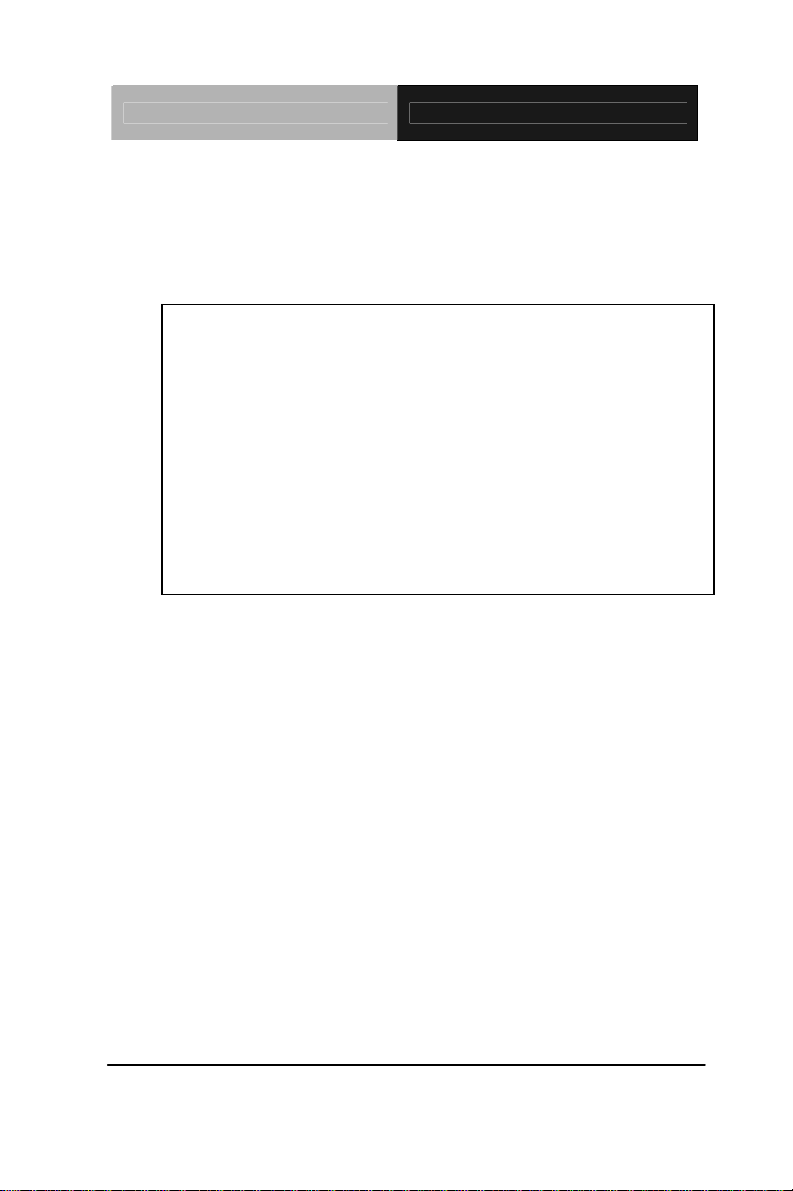
Embedded Controller AEC-6523
Embedded Controller
AEC-6523
Intel
®
Atom™ N2600 Dual Core 1.6GHz Processor
Dual LAN, 4 USB2.0, 4 COM, 1 VGA
1 Mini Card
AEC-6523 Manual 1
December 2013
st
Ed.
Page 2
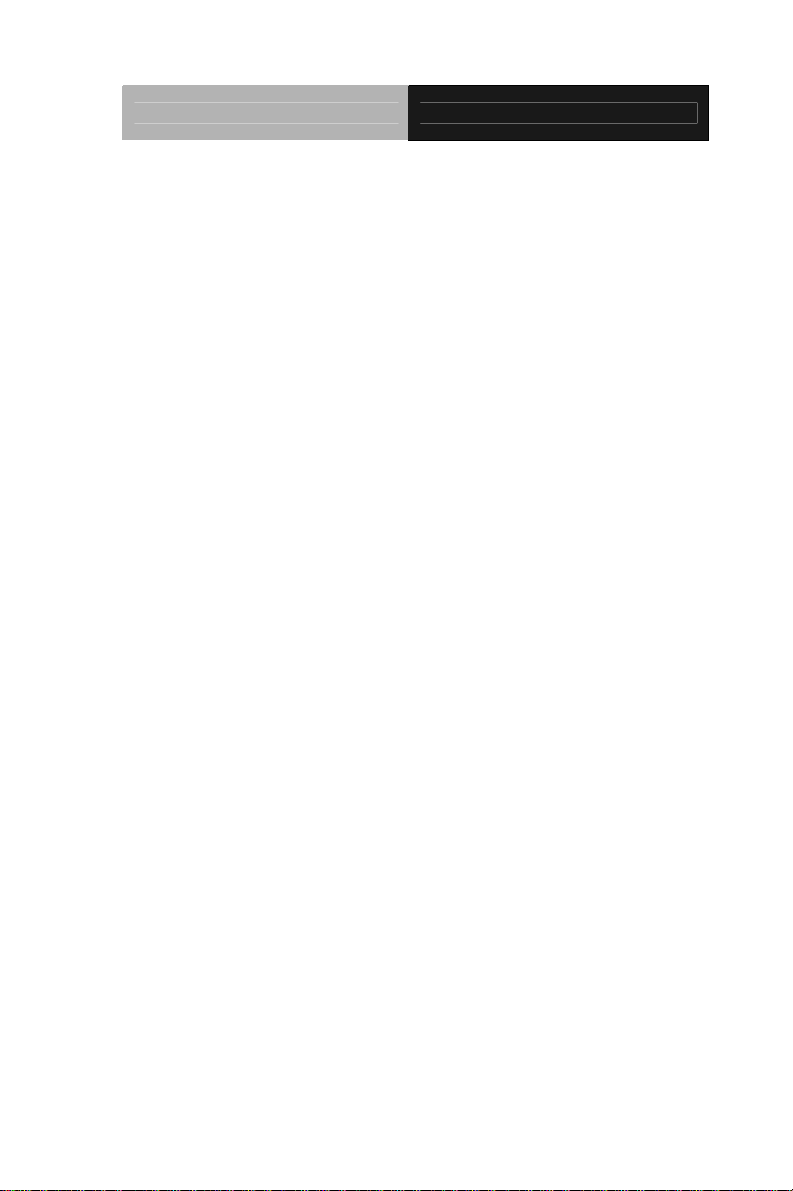
Embedded Controller AEC-6523
Copyright Notice
This document is copyrighted, 2013. All rights are reserved. The
original manufacturer reserves the right to make improvements to
the products described in this manual at any time without notice.
No part of this manual may be reproduced, copied, translated, or
transmitted in any form or by any means without the prior written
permission of the original manufacturer. Information provided in
this manual is intended to be accurate and reliable. However, the
original manufacturer assumes no responsibility for its use, or for
any infringements upon the rights of third parties that may result
from its use.
The material in this document is for product information only and is
subject to change without notice. While reasonable efforts have
been made in the preparation of this document to assure its
accuracy, AAEON assumes no liabilities resulting from errors or
omissions in this document, or from the use of the information
contained herein.
AAEON reserves the right to make changes in the product design
without notice to its users.
i
Page 3
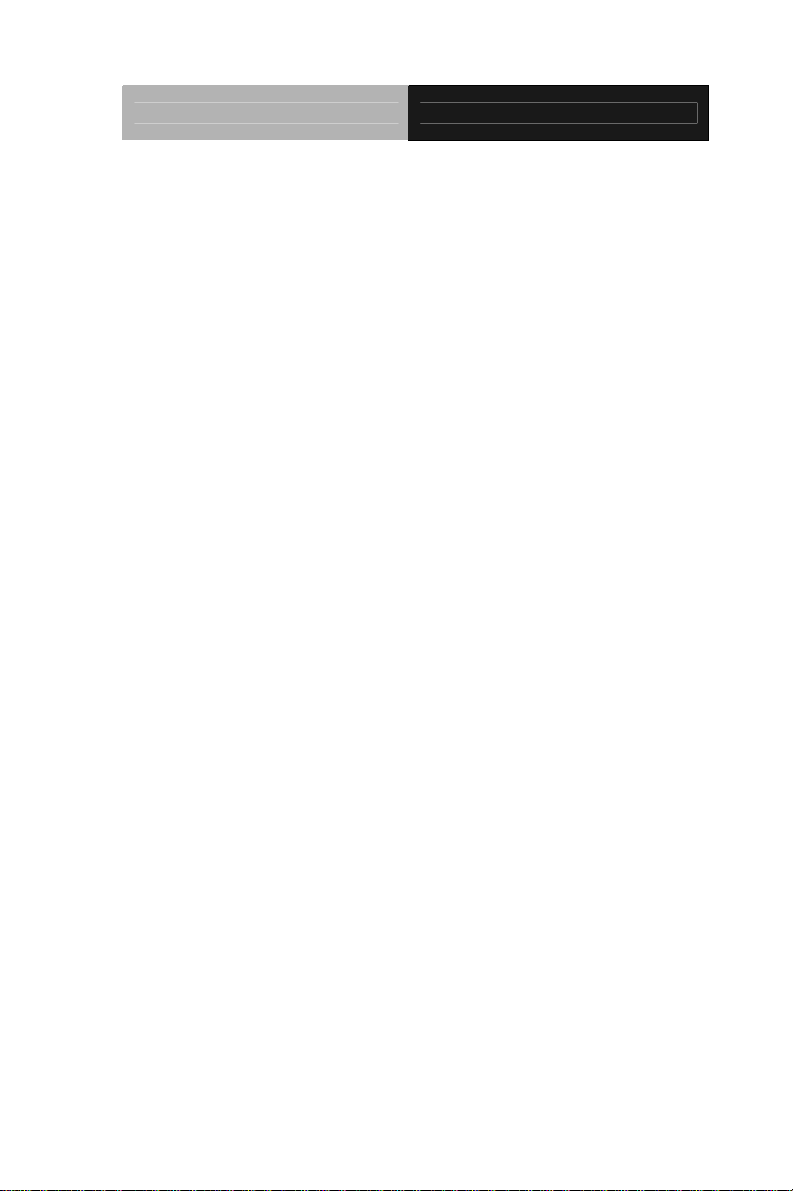
Embedded Controller AEC-6523
Acknowledgments
All other products’ name or trademarks are properties of their
respective owners.
• AMI is a trademark of American Megatrends, Inc.
™
• CompactFlash
Association.
• Microsoft Windows
Corp.
®
• Intel
, Atom™ are trademarks of Intel Corporation.
• PC/AT, PS/2, and VGA are trademarks of International
Business Machines Corporation.
All other product names or trademarks are properties of their
respective owners.
is a trademark of the Compact Flash
®
is a registered trademark of Microsoft
ii
Page 4
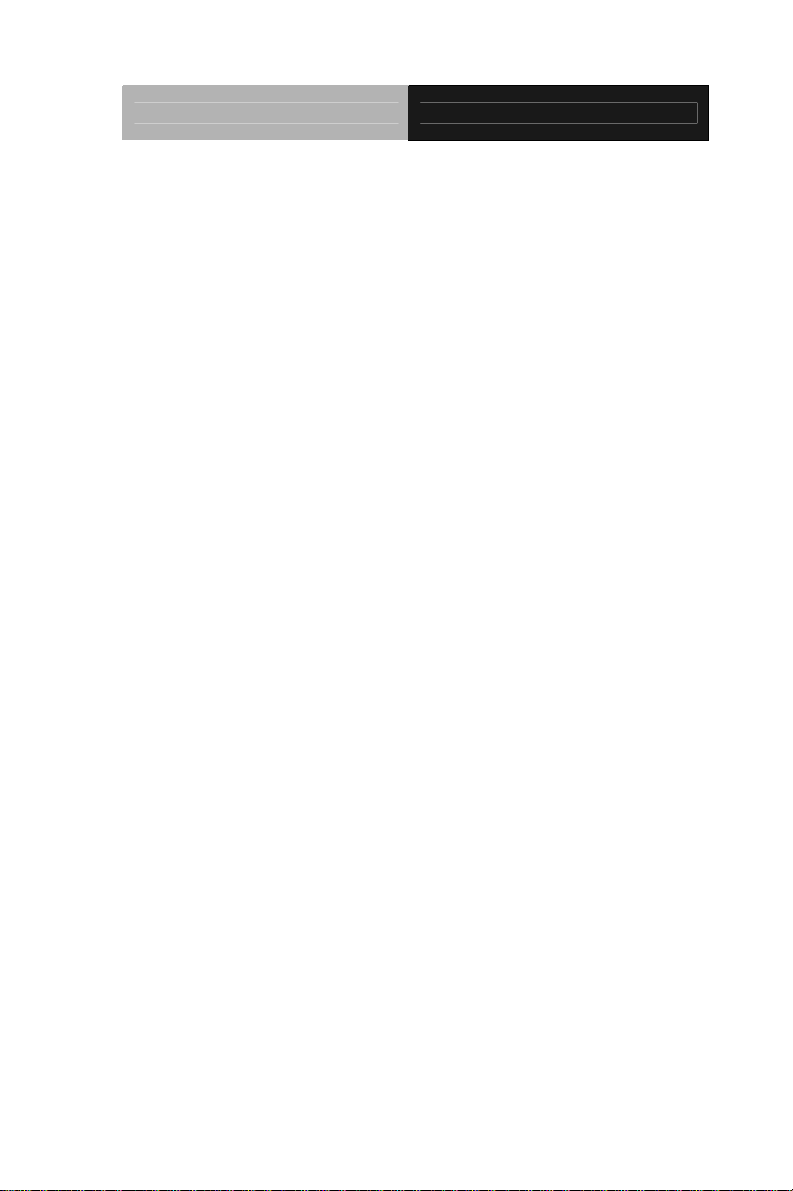
Embedded Controller AEC-6523
Packing List
Before you begin operating your PC, please make sure that the
following materials are enclosed:
z 1 AEC-6523 Embedded Controller
z 2 Wallmount Brackets
z 1 Screw Package
z 1 DVD-ROM for manual (in PDF format) and drivers
z 1 Phoenix Power Connector
z 1 Heat Spreader
If any of these items should be missing or damaged, please contact
your distributor or sales representative immediately.
iii
Page 5
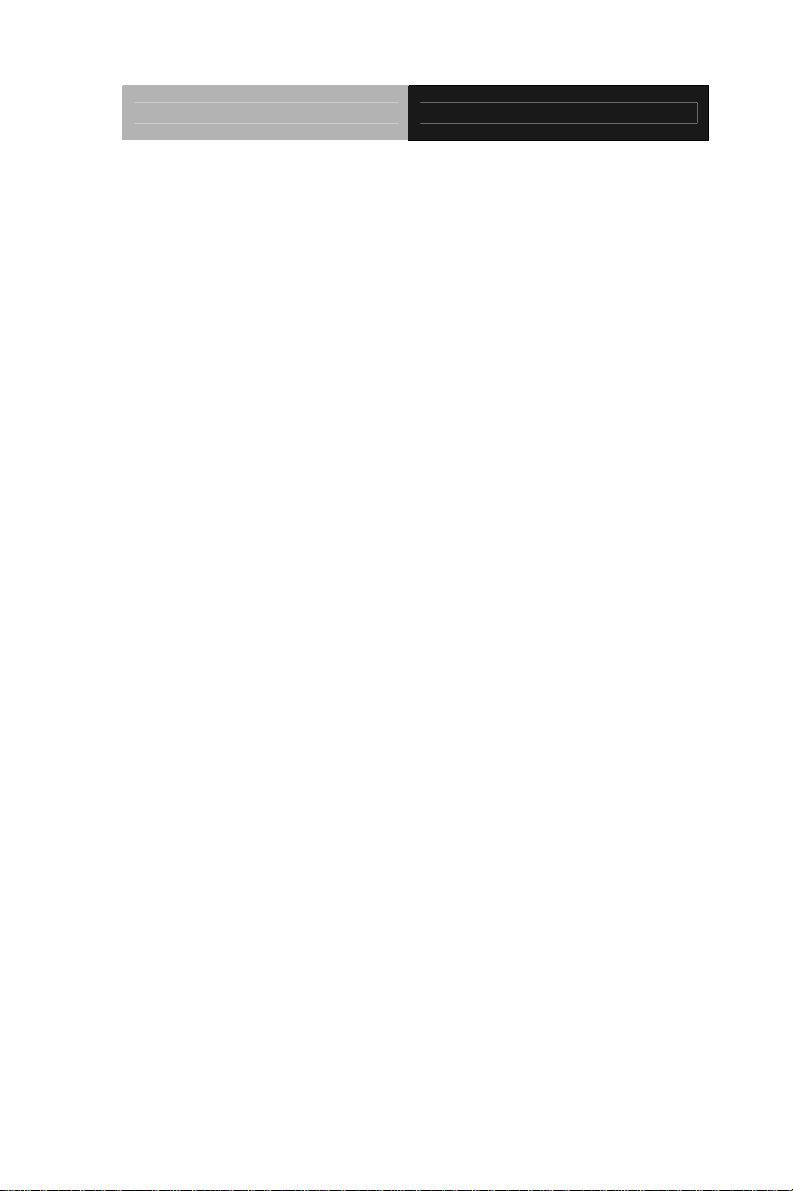
Embedded Controller AEC-6523
Safety & Warranty
1. Read these safety instructions carefully.
2. Keep this user's manual for later reference.
3. Disconnect this equipment from any AC outlet before cleaning. Do
not use liquid or spray detergents for cleaning. Use a damp cl oth.
4. For pluggable equipment, the power outlet must be installed near
the equipment and must be easily accessible.
5. Keep this equipment away from humidity.
6. Put this equipment on a firm surface during installation. Dropping
it or letting it fall could cause damage.
7. The openings on the enclosure are for air convection. Protect the
equipment from overheating. DO NOT COVER THE OPENINGS.
8. Make sure the voltage of the power source is correct before
connecting the equipment to the power outlet.
9. Position the power cord so that people cannot step on it. Do not
place anything over the power cord.
10. All cautions and warnings on the equipment should be noted.
11. If the equipment is not used for a long time, disconnect it from the
power source to avoid damage by transient over-voltage.
12. Never pour any liquid into an opening. This could cause fire or
electrical shock.
13. Never open the equipment. For safety reasons, only qualified
service personnel should open the equipment.
14. If any of the following situations arises, get the equipment
checked by service personnel:
a. The power cord or plug is damaged.
b. Liquid has penetrated into the equipment.
c. The equipment has been exposed to moisture.
iv
Page 6
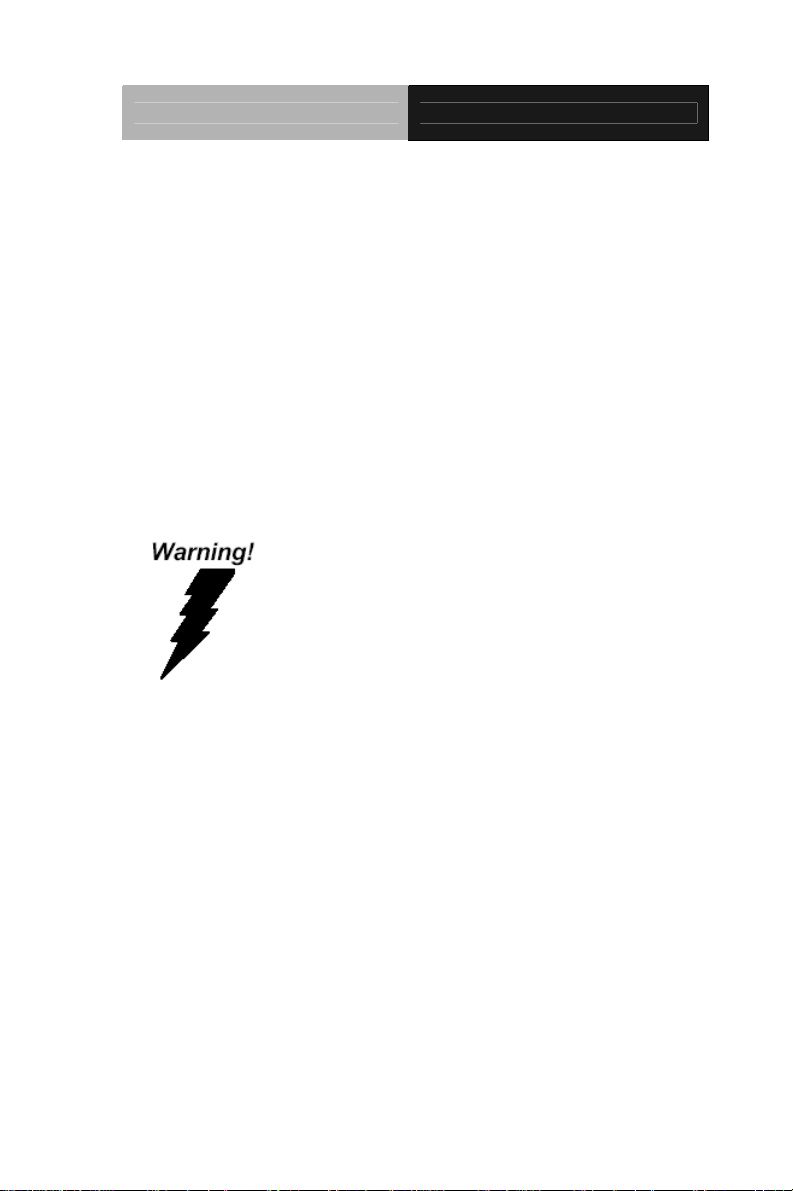
Embedded Controller AEC-6523
d. The equipment does not work well, or you cannot get it
to work according to the user’s manual.
e. The equipment has been dropped and damaged.
f. The equipment has obvious signs of breakage.
15. DO NOT LEAVE THIS EQUIPMENT IN AN ENVIRONMENT
WHERE THE STORAGE TEMPERATURE IS BELOW -20°C
(-4°F) OR ABOVE 70°C (158°F). IT MAY DAMAGE THE
EQUIPMENT.
FCC
This device complies with Part 15 FCC Rules.
Operation is subject to the following two
conditions: (1) this device may not cause
harmful interference, and (2) this device must
accept any interference received including
interference that may cause undesired
operation.
Caution:
There is a danger of explosion if the battery is incorrectly replaced.
Replace only with the same or equivalent type recommended by the
manufacturer. Dispose of used batteries according to the
manufacturer’s instructions and your local government’s recycling or
disposal directives.
v
Page 7
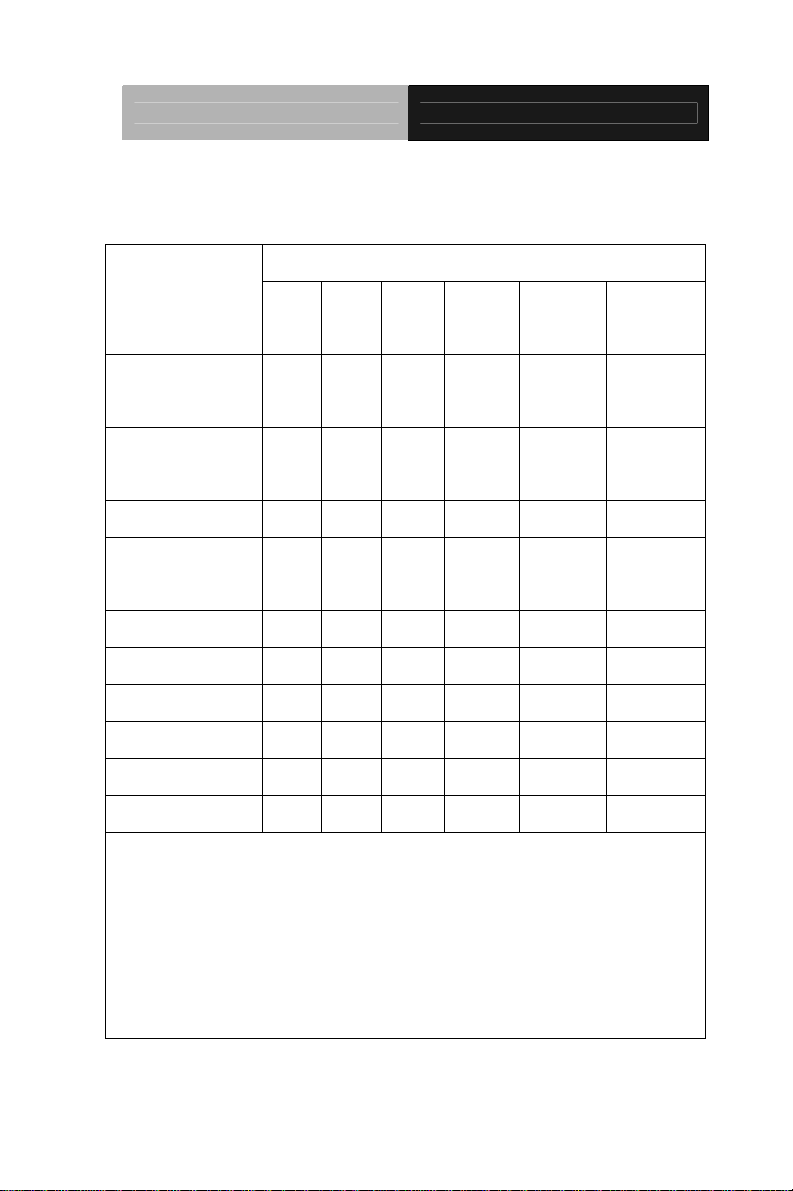
Embedded Controller AEC-6523
Below Table for China RoHS Requirements
产品中有毒有害物质或元素名称及含量
AAEON Boxer/ Industrial System
有毒有害物质或元素
部件名称
印刷电路板
及其电子组件
外部信号
连接器及线材
外壳 × ○ ○ ○ ○ ○
中央处理器
与内存
硬盘 × ○ ○ ○ ○ ○
电源 × ○ ○ ○ ○ ○
O:表示该有毒有害物质在该部件所有均质材料中的含量均在
SJ/T 11363-2006 标准规定的限量要求以下。
X:表示该有毒有害物质至少在该部件的某一均质材料中的含量超出
SJ/T 11363-2006 标准规定的限量要求。
备注:
一、此产品所标示之环保使用期限,系指在一般正常使用状况下。
二、上述部件物质中央处理器、内存、硬盘、电源为选购品。
铅
(Pb)汞 (Hg)镉 (Cd)
× ○ ○ ○ ○ ○
× ○ ○ ○ ○ ○
× ○ ○ ○ ○ ○
六价铬
(Cr(VI))
多溴联苯
(PBB)
多溴二苯醚
(PBDE)
vi
Page 8
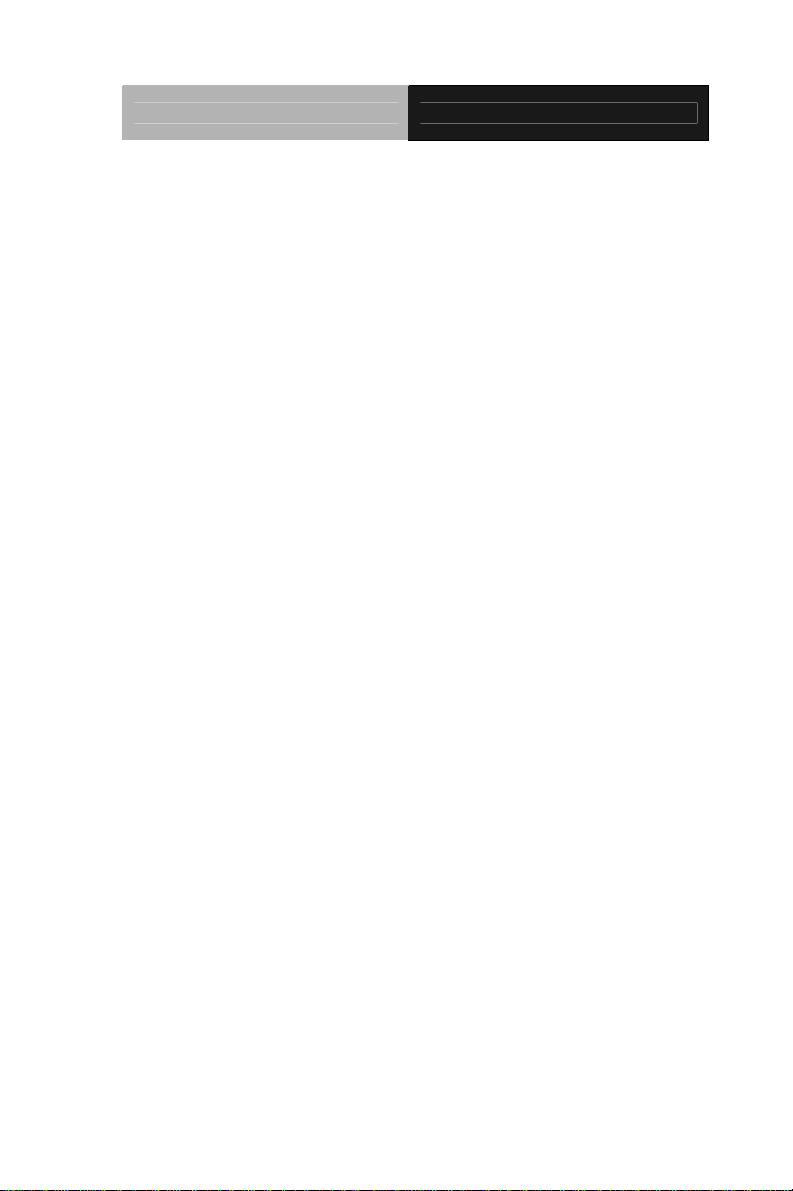
Embedded Controller AEC-6523
Chapter 1 General Information
1.1 Introduction................................................................ 1-2
1.2 Features.................................................................... 1-3
1.3 Specifications............................................................ 1-4
Chapter 2 Hardware Installation
2.1 Dimension and I/O of AEC-6523...............................2-2
2.2 Connectors and Jumpers of The Main Board ...........2-3
2.3 List of Jumpers..........................................................2-5
2.4 List of Connectors ..................................................... 2-6
2.5 Auto Power Button Selection (JP1)...........................2-8
2.6 Clear CMOS (JP2) .................................................... 2-8
2.7 COM2 RI/+5V/+12V Selection (JP3).........................2-8
2.8 COM Port 1 Connector.............................................. 2-8
2.9 COM Port 2 Connector.............................................. 2-8
2.10 COM Port 3 Connector............................................ 2-9
2.11 COM Port 4 Connector............................................ 2-10
2.12 Hard Disk Drive Installation.....................................2-11
2.13 SD RAM Installation................................................ 2-15
2.14 DIN Rail Installation................................................. 2-21
2.15 Wallmount Installation............................................. 2-22
Chapter 3 AMI BIOS Setup
3.1 System Test and Initialization. .................................. 3-2
3.2 AMI BIOS Setup........................................................3-3
vii
Page 9
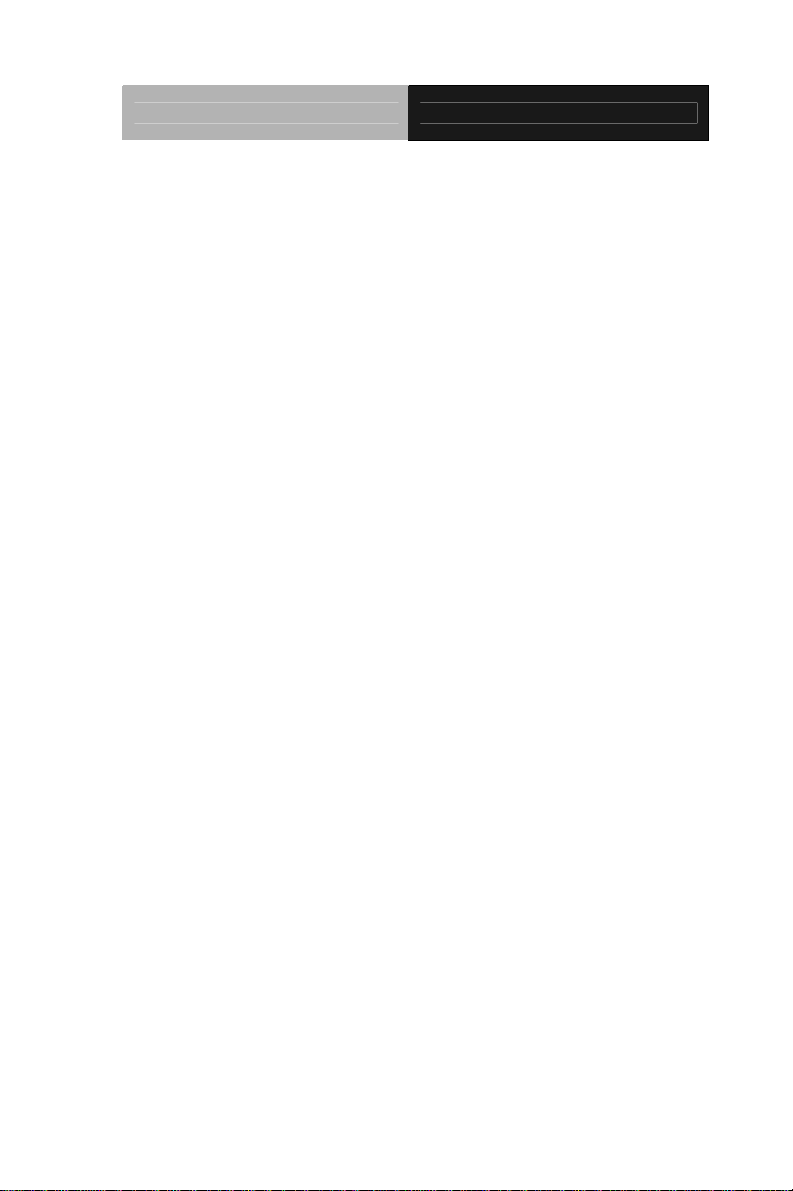
Embedded Controller AEC-6523
Chapter 4 Driver Installation
4.1 Installation.................................................................4-3
Appendix A Programming The Watchdog Timer
A.1 Programming ........................................................A-2
A.2 ITE8783 Watchdog Timer Initial Program ............A-6
Appendix B I/O Information
B.1 I/O Address Map ..................................................B-2
st
B.2 1
MB Memory Address Map ...............................B-4
B.3 IRQ Mapping Chart ..............................................B-5
B.4 DMA Channel Assignments .................................B-6
Appendix C AHCI Setting
C.1 Setting AHCI ....................................................... C-2
viii
Page 10
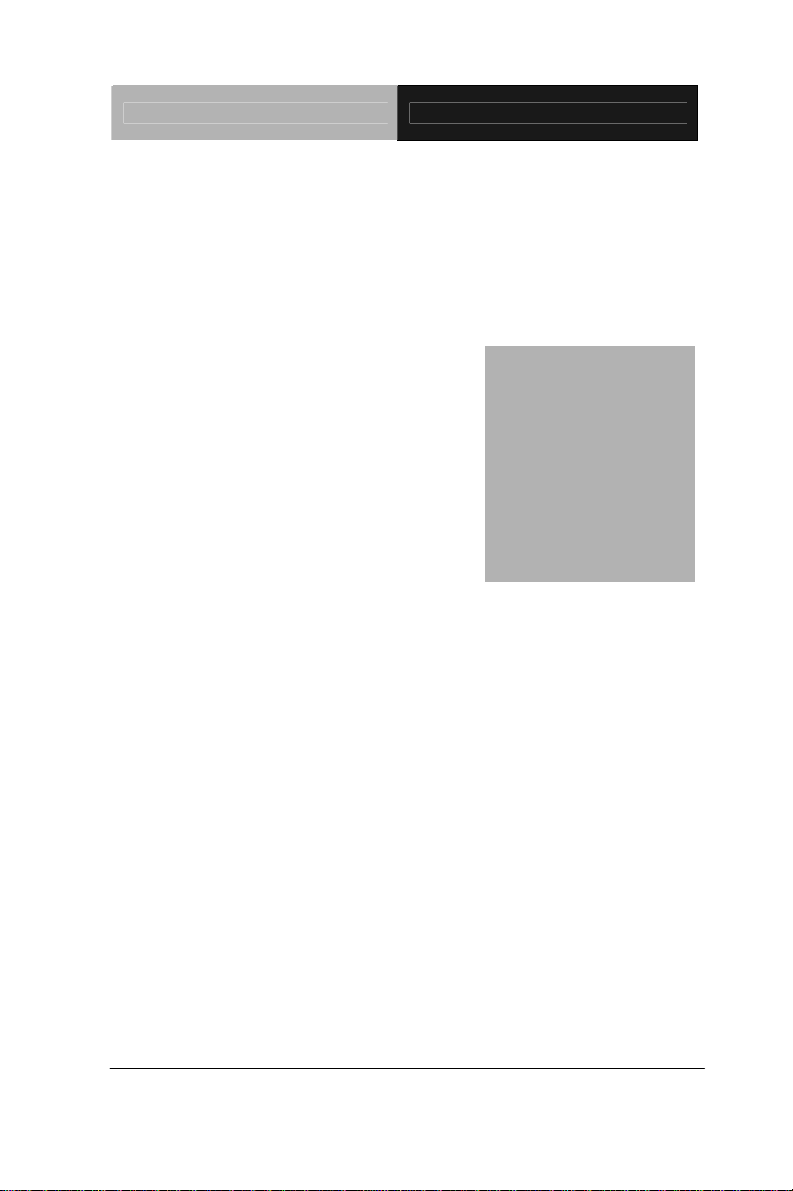
Embedded Controller AEC-6523
Information
Chapter
1
General
Chapter 1 General Information 1- 1
Page 11
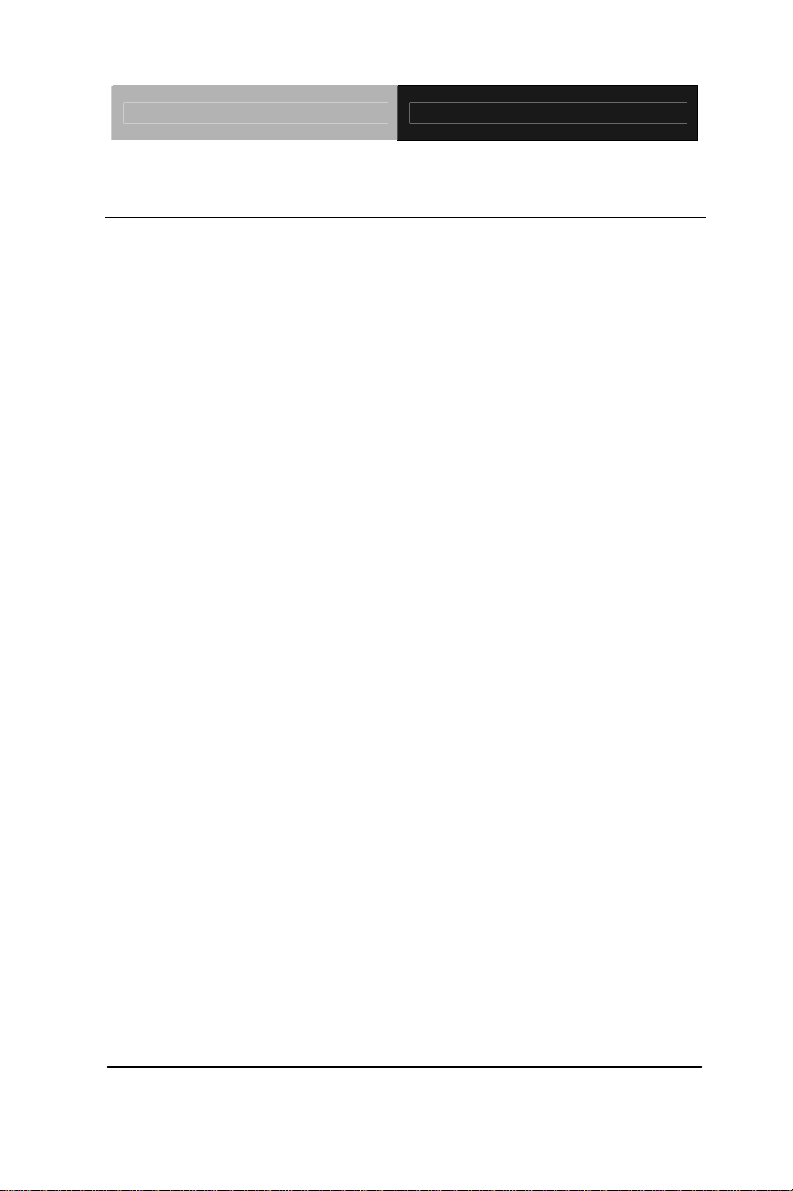
Embedded Controller AEC-6523
1.1 Introduction
AAEON introduces the newest product in the Boxer series,
AEC-6523, which utilizes the Intel
®
Atom™ N2600 processor: this
embedded controller expands its graphics performance greatly with
the newest generation of Atom™ processors.
In this era of information explosion, the advertising of consumer
products will not be confined to the family television, but will also
spread to high-traffic public areas, like department stores, the bus,
transportation station, the supermarket etc. The advertising
marketing industry will resort to every conceivable mean to transmit
product information to consumers. System integrators will need a
multifunction device to satisfy commercial needs for such public
advertising.
The AEC-6523 is a standalone high performance controller
designed for long-life operation and with high reliability. It can
replace traditional methods and become the mainstream controller
for the multimedia entertainment market.
Chapter 1 General Information 1- 2
Page 12
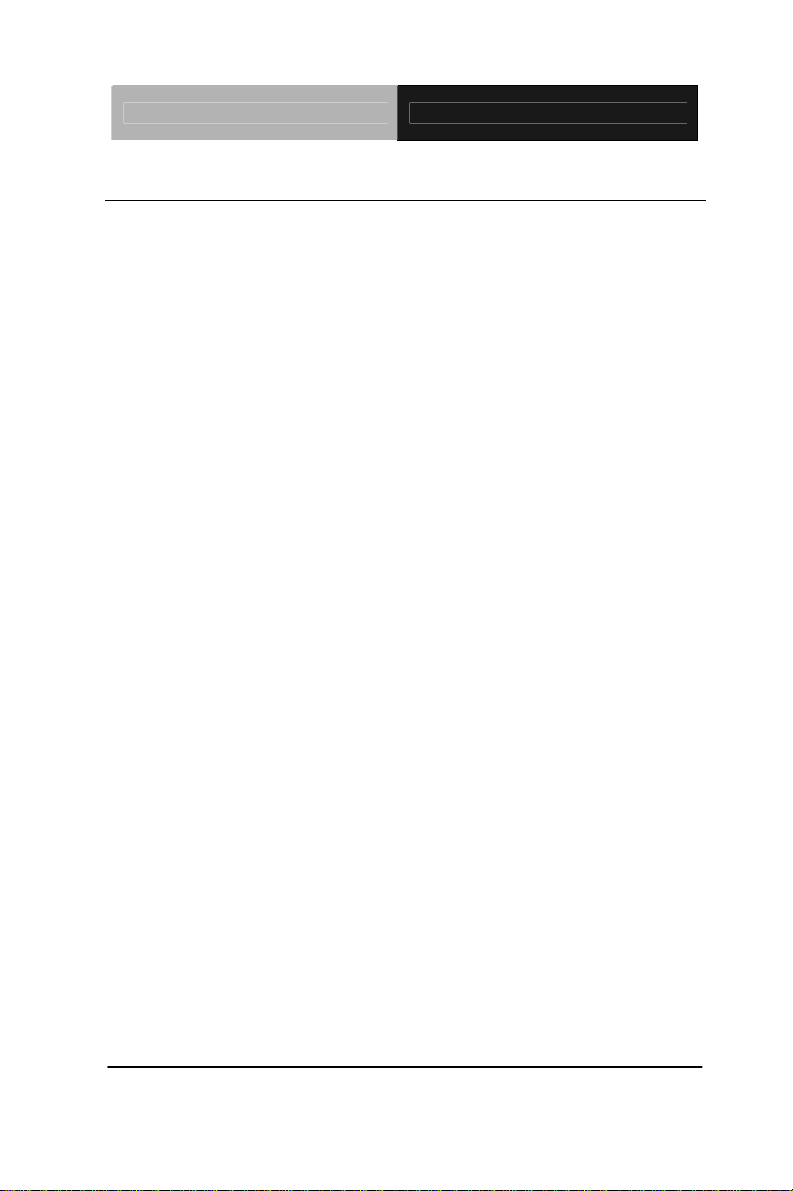
Embedded Controller AEC-6523
1.2 Features
z Intel
z Intel® NM10 Express chipset
z Intel® GMA 3600 Integrated Graphic Engine
z USB2.0 x 4
z COM x 4
z Dual Gigabit Ethernet LAN
z VGA Output
z Fanless System Design
z Wide DC power Input
z Wide Operating Temperature Range:
®
AtomTM N2600 Dual Core 1.6GHz Processor
1. With W/T HDD: (-25°C ~ 70°C)
2. With W/T CFast: (-35°C ~ 60°C)
Chapter 1 General Information 1- 3
Page 13
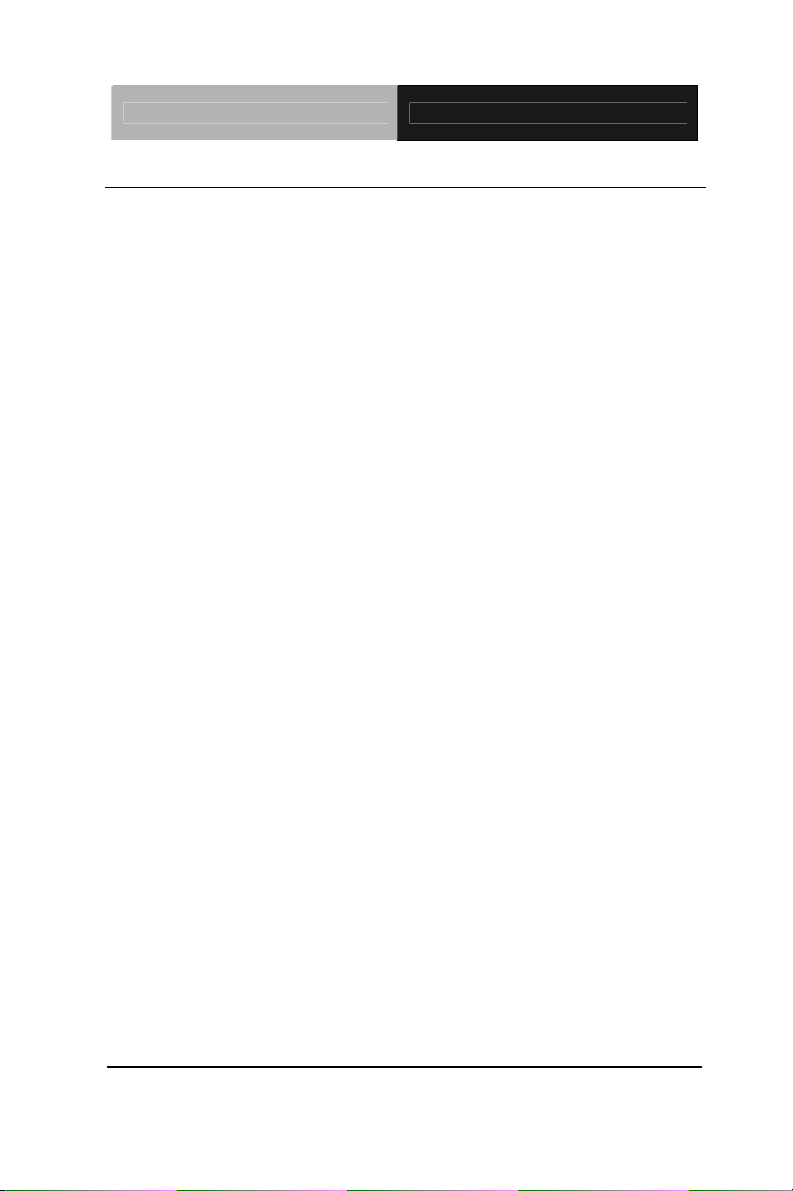
Embedded Controller AEC-6523
1.3 Specifications
System
z CPU Intel
®
AtomTM N2600 Dual Core
1.6GHz Processor
z Memory DDR3 SODIMM x 1, supports DDR3
800/1066, Max. 2GB
z VGA VGA x 1
z Ethernet Gigabit Ethernet, RJ-45 connector x 2
z Hard Disk Storage 2.5’ SATA 2 (3.0Gb/s) HDD drive bayx
1
z Expansion Mini Card Slot x 1
z LCD/CRT
Controller
Integrated in Processor, shared
system memory by Intel
® DVMT
Technology
z Solid Storage
CFast
TM
slot x 1 (w/ cover protection)
Disk
z Serial Port RS-232/422/485 x 1, RS-232 x 3
(optional x 2)
z USB USB 2.0 x 4
z System Control Power ON/OFF
z LED Indicator Power LED x 1, Hard disk active LED
x 1, CFast™ slot x 1, Antenna hole x 2
z Power Supply DC power input DC 9-30V w/ 3-pin
terminal block
z OS Support Windows® 7, Linux Fedora Core,
Windows® 32-bit XP Pro, Windows®
XP Embedded 32-bit, Windows®
Embedded Standard 32-bit
Chapter 1 General Information 1- 4
Page 14
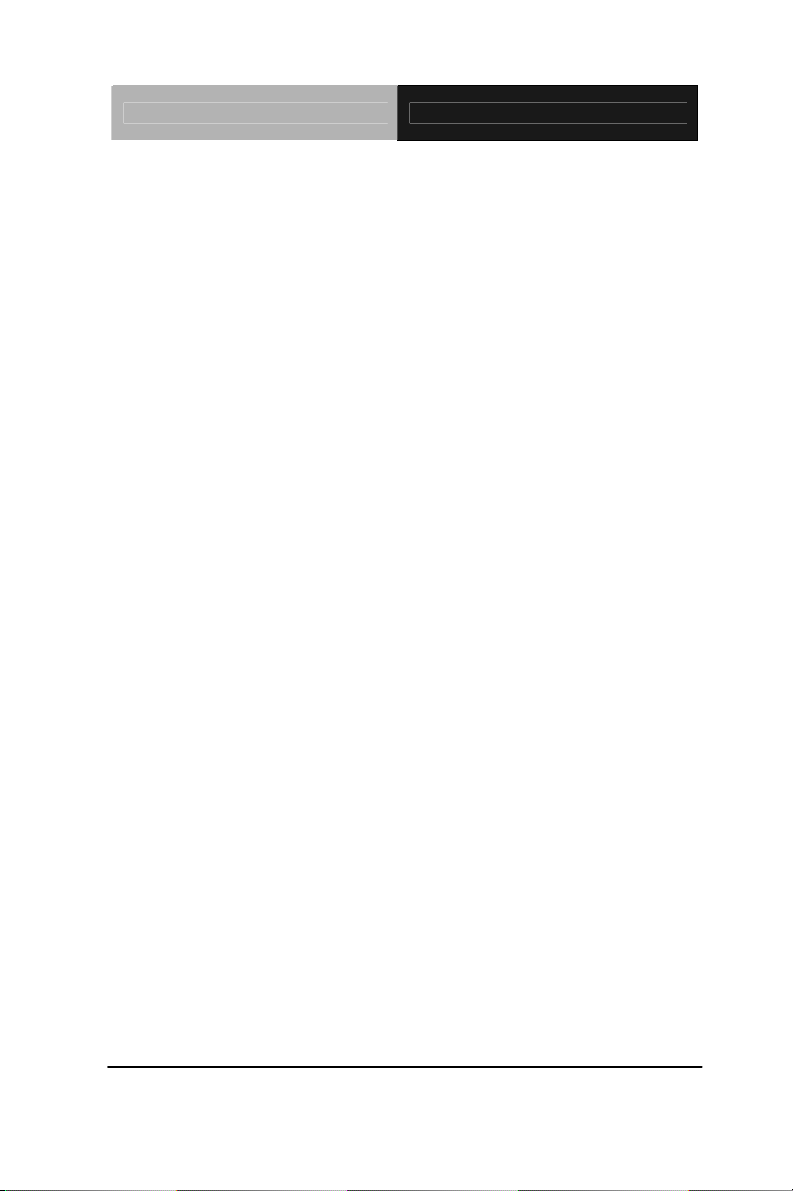
Embedded Controller AEC-6523
Mechanical and Environmental
z Construction Rugged Aluminum Alloy Chassis
z Color Dark Gray
z Mounting Wall mount/VESA/DIN Rail
z Dimension 8.35”(W) x 3.1”(H) x 2.25”(D)
(212.15 mm x 78.88 mm x 107 mm)
z Gross Weight 8.36 lb (3.8 kg)
z Net Weight 4.75 lb (2.16 kg)
z Operating
Temperature With
W/T HDD
No Airflow:
-22°F ~ 149°F (-30°C ~ 65°C)
Ambient with Airflow:
-22°F ~ 158°F (-30°C ~ 70°C)
z Operating
Temperature With
W/T Cfast
No Airflow:
-40°F ~ 131°F (-40°C ~ 55°C)
Ambient with Airflow:
-40°F ~ 140°F (-40°C ~ 60°C)
z Storage
-40°F ~ 185°F (-40°C ~ 85°C)
Temperature
z Storage Humidity 5~ 50% @ 70°C, non-condensing
( Ambient with Airflow)
z Vibration 5g RMS / 5 ~ 500Hz / operation –
CFast™
1g RMS / 5 ~ 500Hz / operation –
HDD
z Shock 50 G peak acceleration (11msec.
duration) –CFast™
20 G peak acceleration (11msec.
duration) –HDD
Chapter 1 General Information 1- 5
Page 15
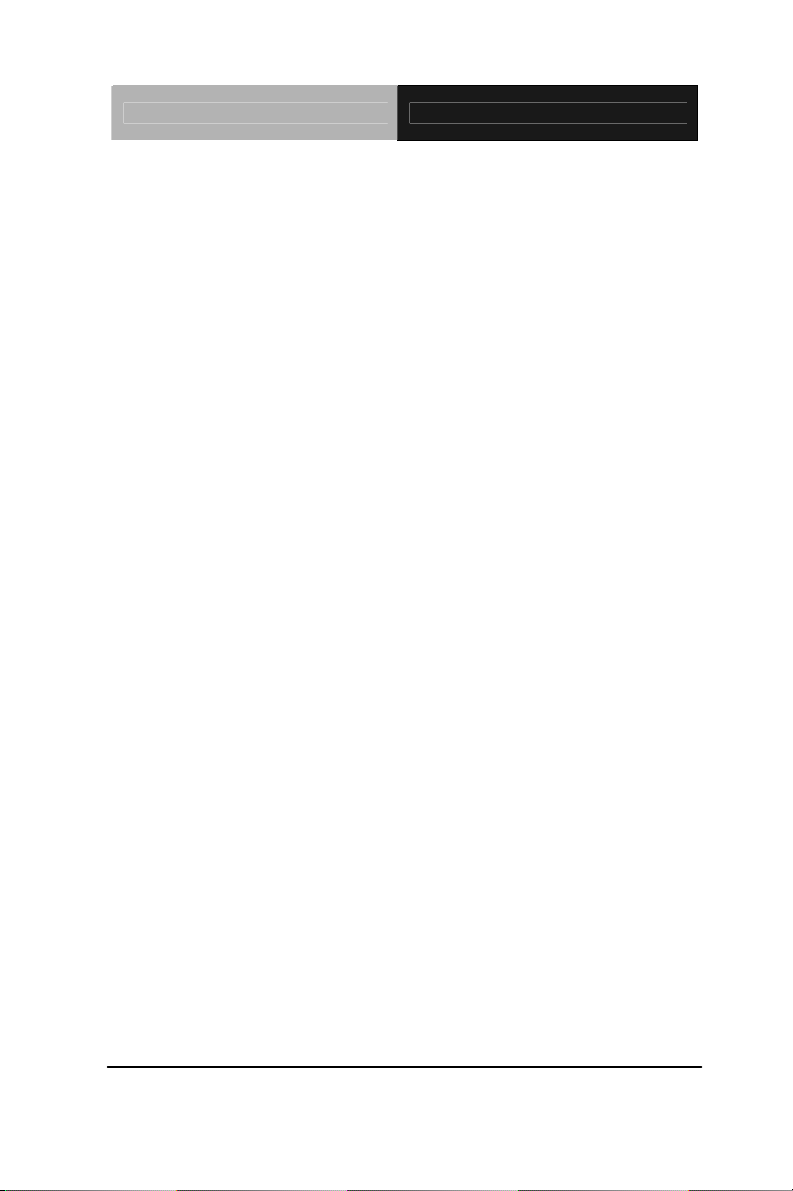
Embedded Controller AEC-6523
z EMC CE/FCC Class A
Chapter 1 General Information 1- 6
Page 16
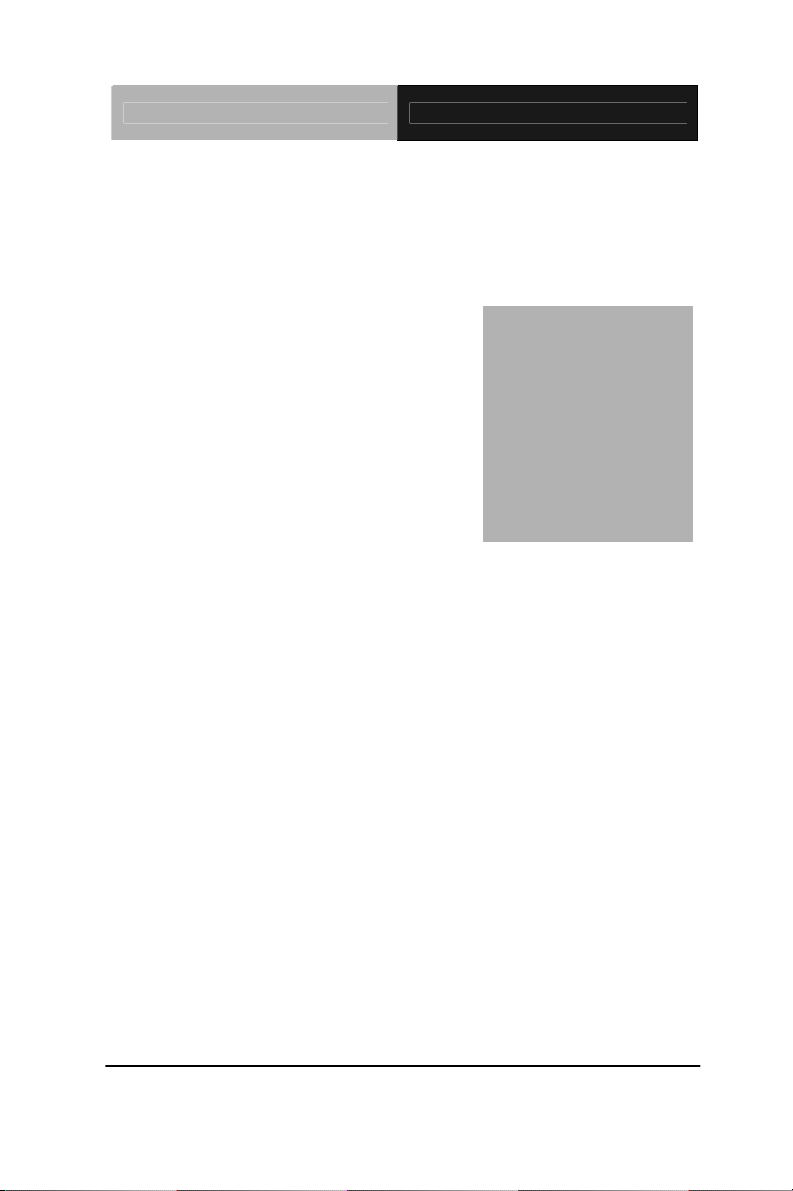
Embedded Controller AEC-6523
Ch
Hardware
Installation
apter
2
Chapter 2 Hardware Installation 2-1
Page 17
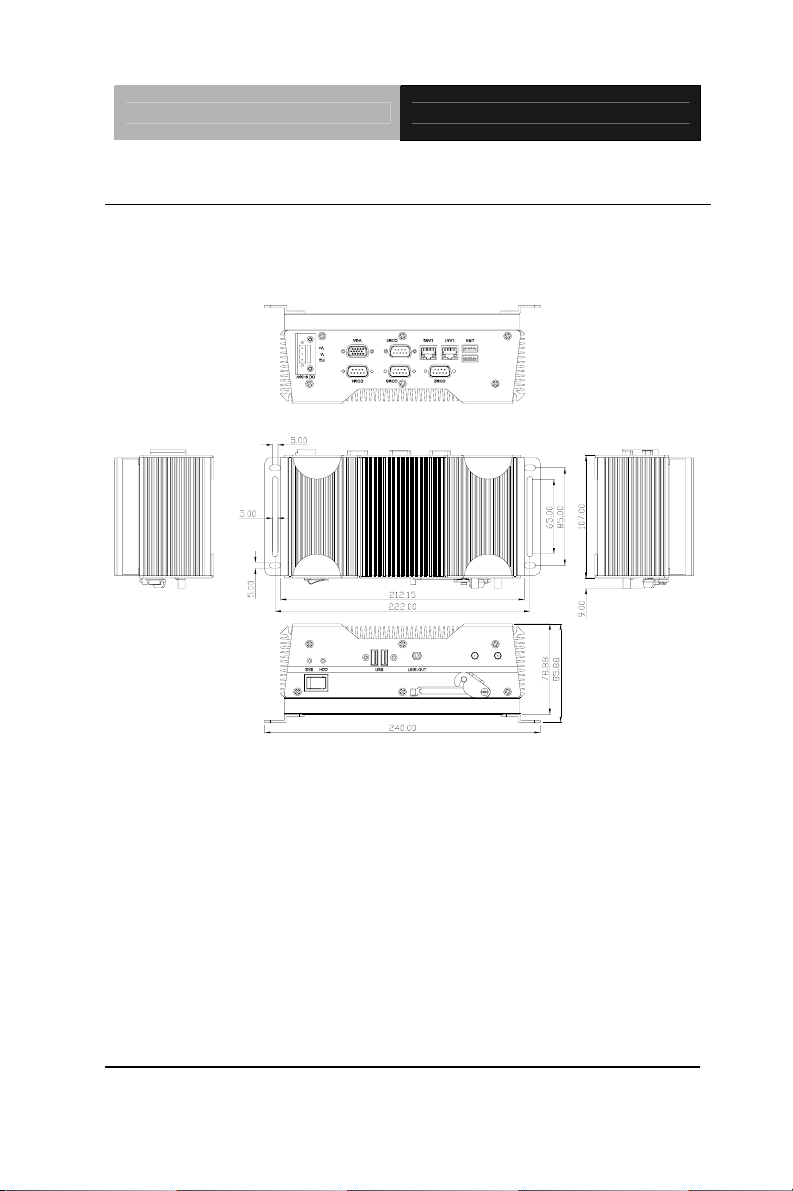
Embedded Controller AEC-6523
2.1 Dimension and I/O of AEC-6523
CFast
Chapter 2 Hardware Installation 2 - 2
Page 18
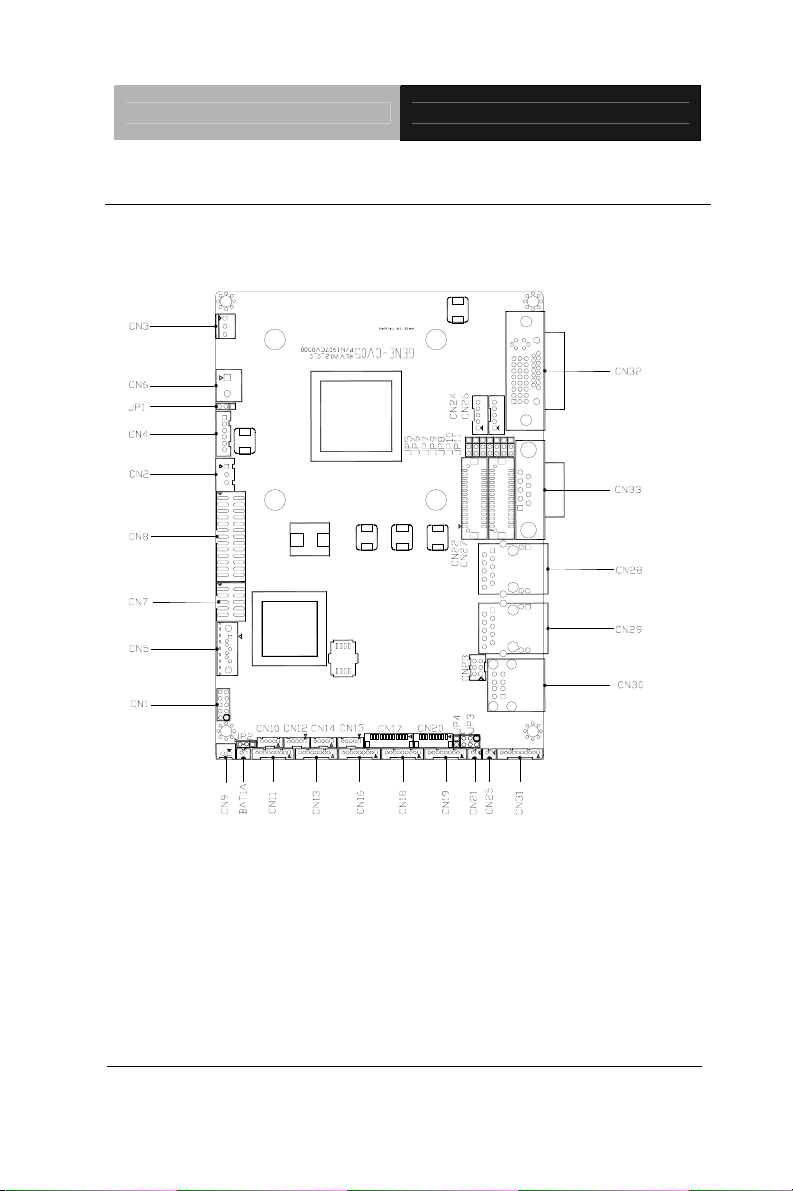
Embedded Controller AEC-6523
2.2 Connectors and Jumpers of The Main Board
Component Side
Chapter 2 Hardware Installation
2 - 3
Page 19
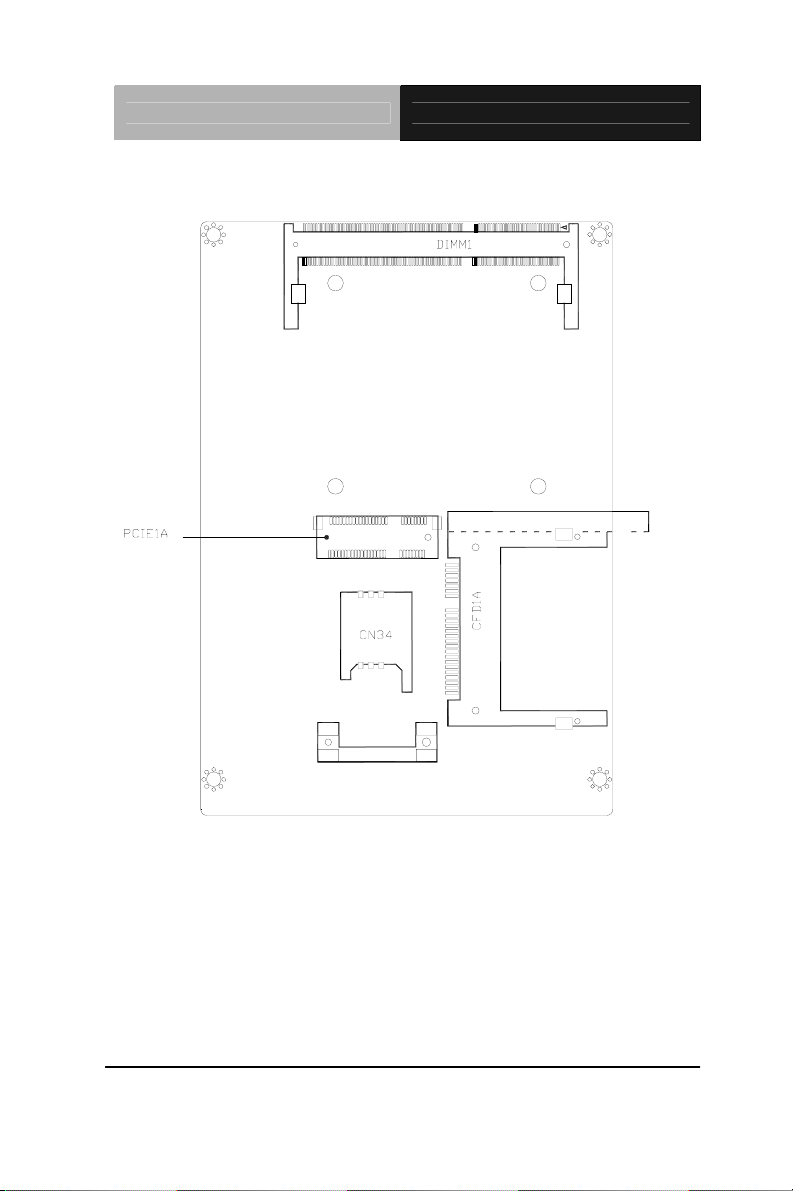
Embedded Controller AEC-6523
Solder Side
Chapter 2 Hardware Installation 2 - 4
Page 20
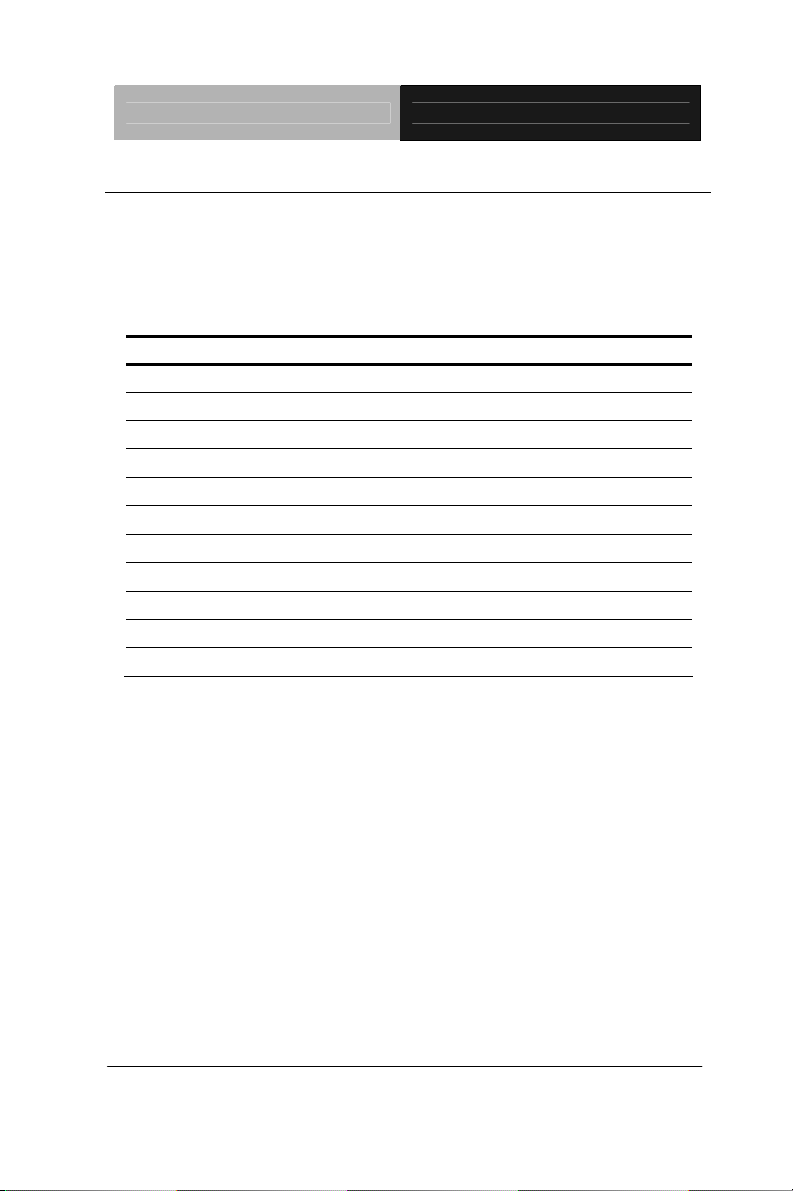
Embedded Controller AEC-6523
2.3 List of Jumpers
The board has a number of jumpers that allow you to configure your
system to suit your application.
The table below shows the function of each of the board's jumpers:
Label Function
JP1 Auto Power Button Selection
JP2 Clear CMOS
JP3 COM2 RI/+5/+12V Selection
JP4 Touch Screen 4/5/8-wires Mode Selection
JP5 Brightness Control for 2nd LVDS
JP6 2nd LVDS Backlight Bias/PWM Mode Selection
JP7 2nd LVDS Operating Voltage Selection
JP8 2nd LVDS Inverter Voltage Selection
JP9 1st LVDS Inverter Voltage Selection
JP10 1st LVDS Backlight Bias/PWM Mode Selection
JP11 1st LVDS Operating Voltage Selection
Chapter 2 Hardware Installation
2 - 5
Page 21
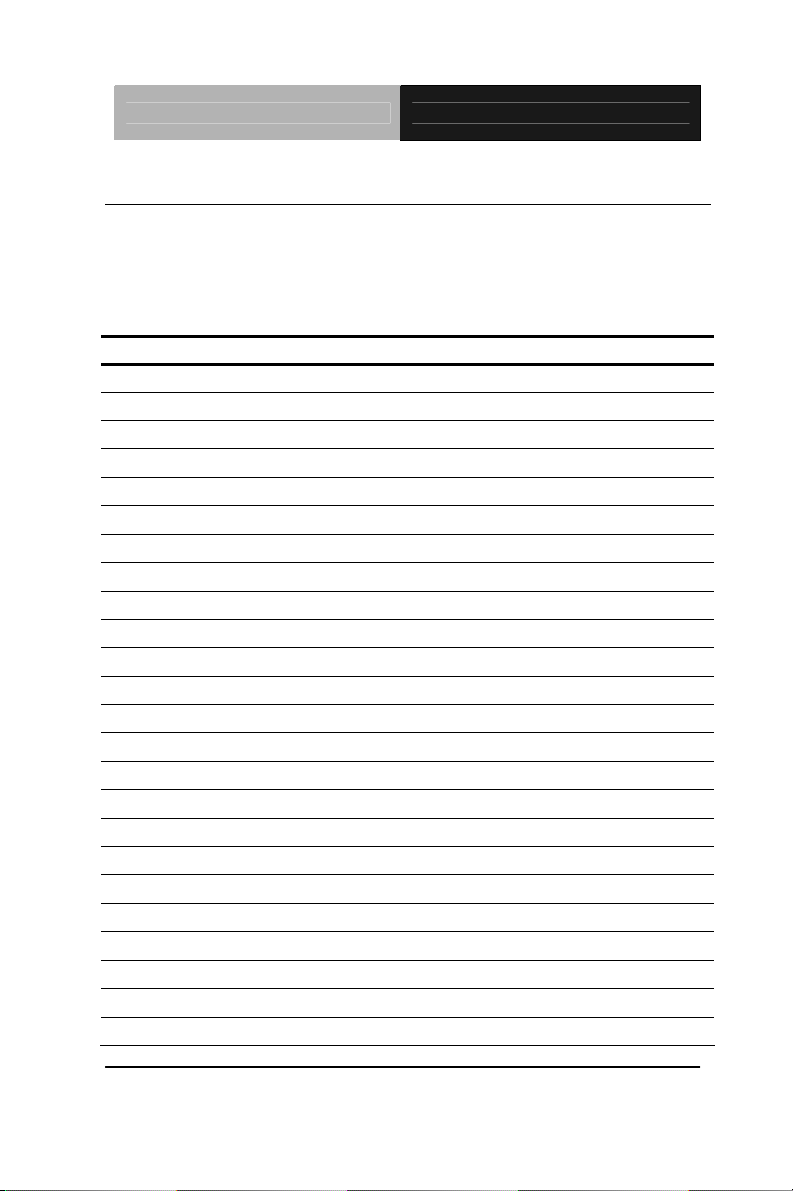
Embedded Controller AEC-6523
2.4 List of Connectors
The board has a number of connectors that allow you to configure
your system to suit your application. The table below shows the
function of each board's connectors:
Label Function
CN1 Front Panel CN2 External +5VSB Input CN3 CPU FAN CN4 +5VSB Output w/ SMBus CN5 SATA Port CN6 External 12V Input CN7 Digital I/O CN8 Parallel Port CN9 +5V Output for SATA HDD usage CN10 USB Port #6 CN11 COM Port #6 CN12 USB Port #5 CN13 COM Port #5 CN14 USB Port #4 CN15 USB Port #3 CN16 COM Port #4 CN17 LPC Expansion I/F CN18 COM Port #3 CN19 Touch Screen CN20 COM Port #2 CN21 Stereo-R Channel CN22 2nd LVDS (Dual channel 18/24bit) CN23 PS/2 Keyboard & Mouse CN24 2nd LVDS Inverter
Chapter 2 Hardware Installation 2 - 6
Page 22
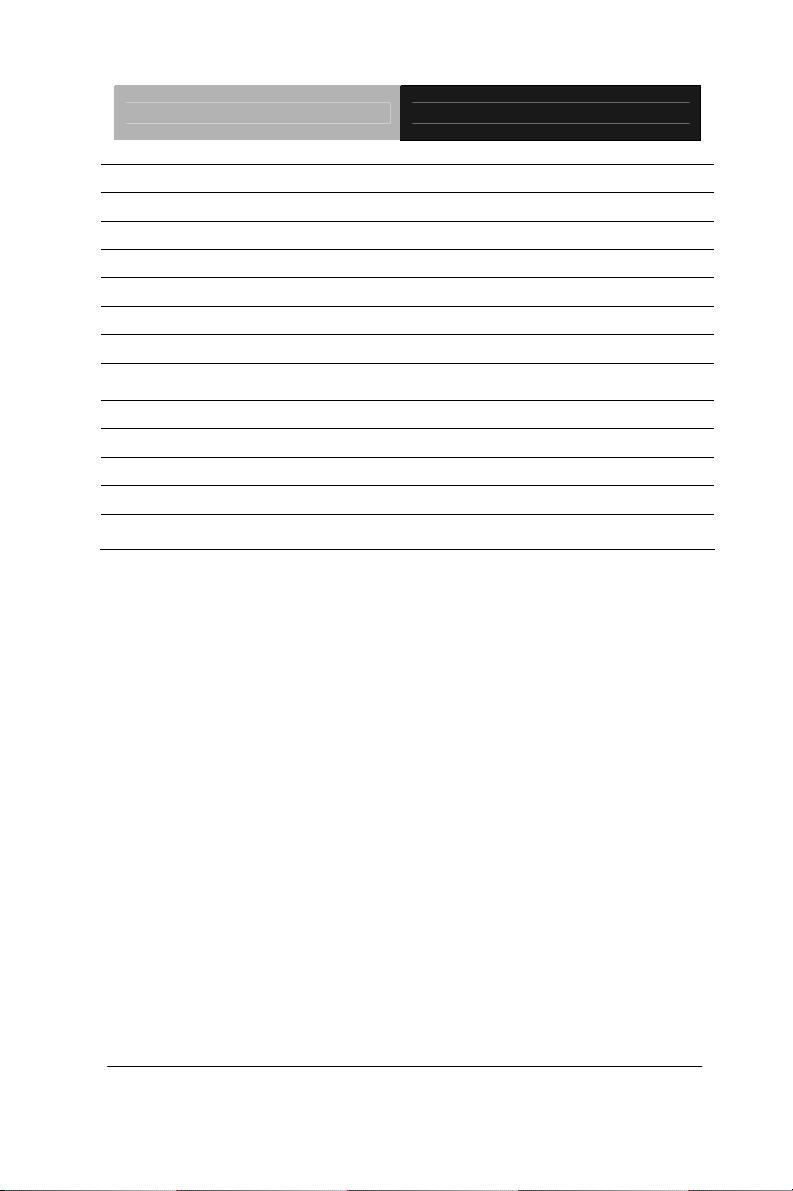
Embedded Controller AEC-6523
CN25 Stereo-L Channel CN26 1st LVDS Inverter CN27 1st LVDS (Single channel 18/24bit) CN28 2nd RJ-45 Ethernet CN29 1st RJ-45 Ethernet CN30 USB Port #1 and #2 CN31 Audio Line In/Out and MIC
CN32 CRT/DVI (Configured by manufacturing) CN33 COM Port #1
CN34 SIM Card Socket
CFD1 CFAST™
PCIE1 Mini Card/mSATA (Configured by manufacturing)
DIMM1 DDR3 SODIMM Slot
Chapter 2 Hardware Installation
2 - 7
Page 23
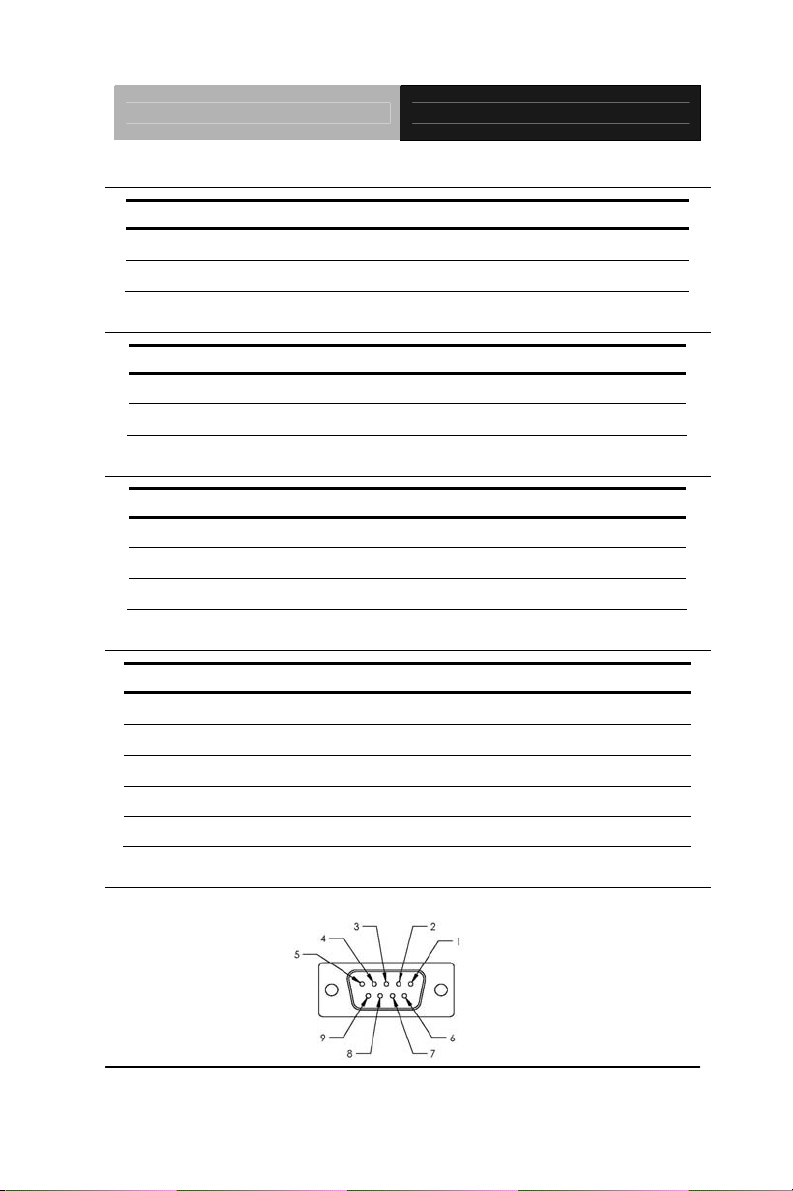
Embedded Controller AEC-6523
2.5 Auto Power Button Selection (JP1)
JP1 Function
1-2 Enable
2-3 Disable (Default)
2.6 Clear CMOS (JP2)
JP2
1-2 Normal (Default)
2-3 Clear CMOS
Function
2.7 COM2 RI/+5V/+12V Selection (JP3)
JP3
1-2 +12V
3-4 RI (Default)
5-6 +5V
Function
2.8 COM Port 1 Connector
Pin Signal Pin Signal
1 DCDA 2 RXA
3 TXA 4 DTRA
5 Ground 6 DSRA
7 RTSA 8 CTSA
9 RIA
2.9 COM Port 2 Connector
Chapter 2 Hardware Installation 2 - 8
Page 24
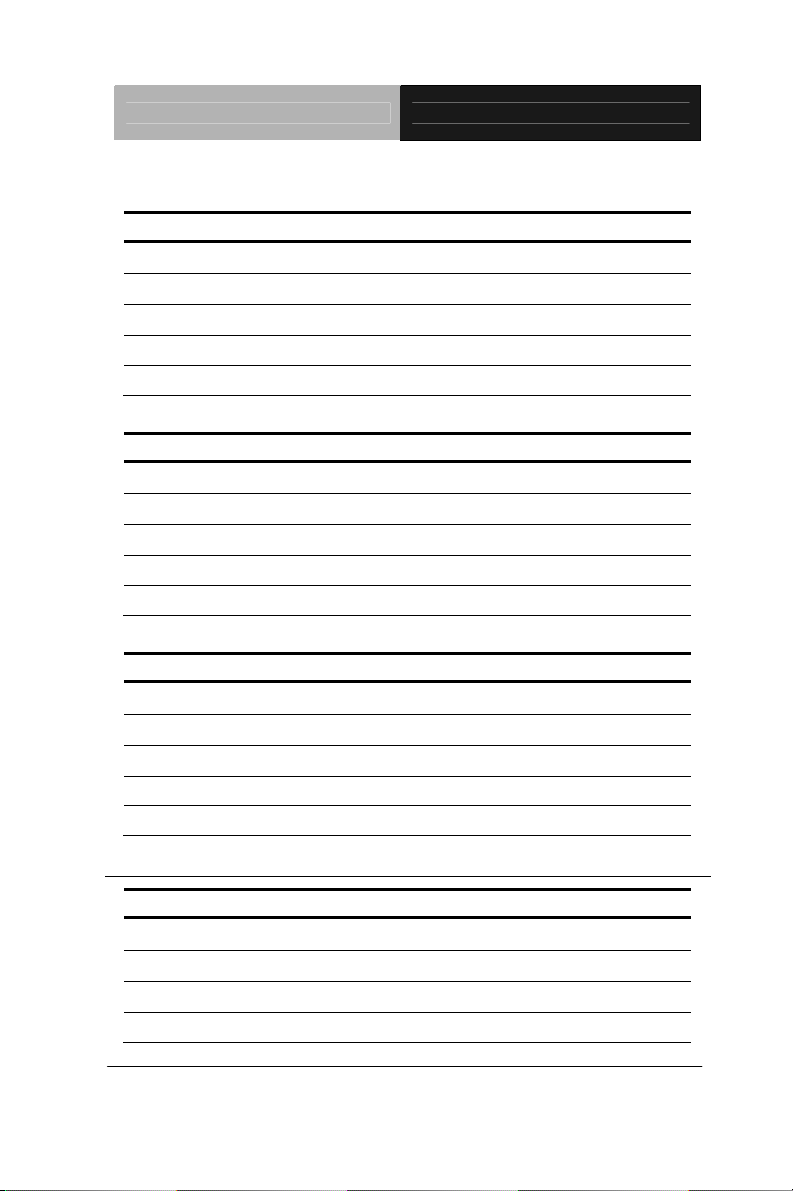
Embedded Controller AEC-6523
RS-232 Mode
Pin Signal Pin Signal
1 DCDB 2 RXB
3 TXB 4 DTRB
5 Ground 6 DSRB
7 RTSB 8 CTSB
9 RIB/+5V/(+12V)
RS-422 Mode
Pin Signal Pin Signal
1 TXD- 2 RXD+
3 TXD+ 4 RXD5 Ground 6 N/C
7 N/C 8 N/C
9 N/C / +5V / (+12V)
RS-485 Mode
Pin Signal Pin Signal
1 TXD- 2 N/C
3 TXD+ 4 N/C
5 Ground 6 N/C
7 N/C 8 N/C
9 N/C / +5V / (+12V)
2.10 COM Port 3 Connector
Pin Signal Pin Signal
1 DCDC 2 RXC
3 TXC 4 DTRC
5 Ground 6 DSRC
7 RTSC 8 CTSC
Chapter 2 Hardware Installation
2 - 9
Page 25
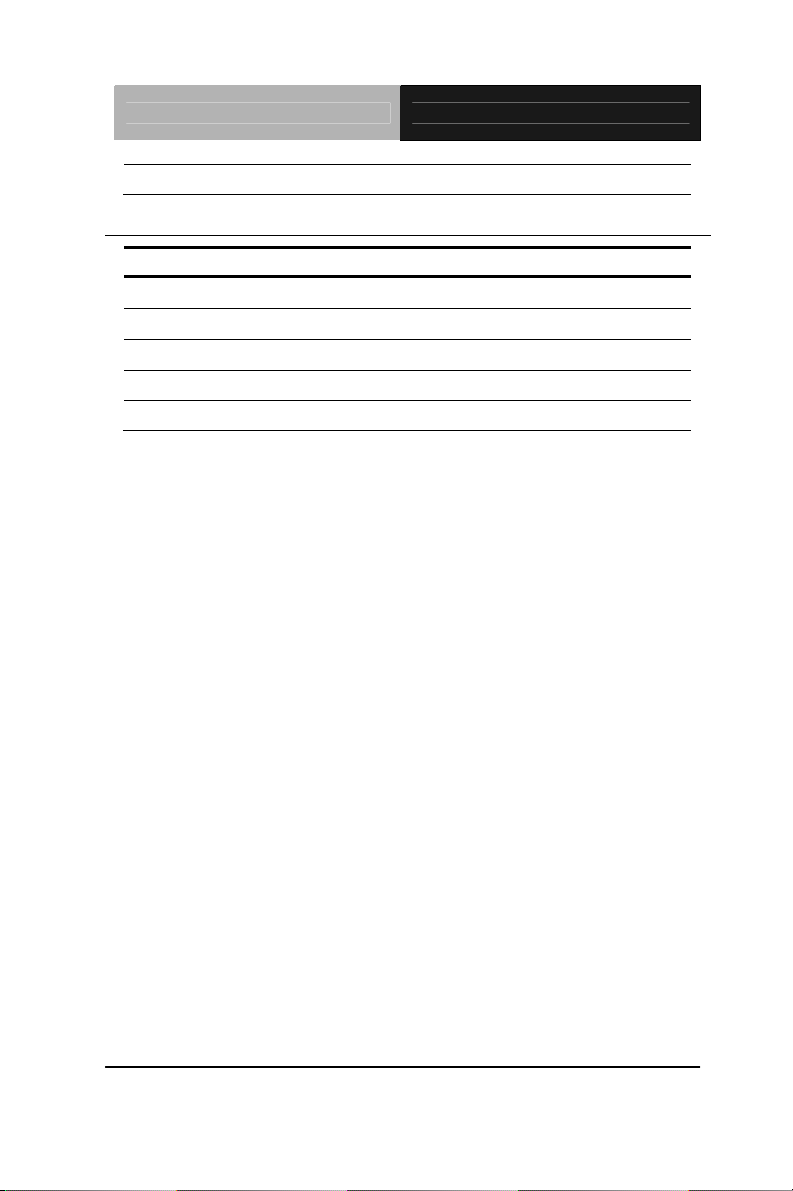
Embedded Controller AEC-6523
9 RIC
2.11 COM Port 4 Connector
Pin Signal Pin Signal
1 DCDD 2 RXD
3 TXD 4 DTRD
5 Ground 6 DSRD
7 RTSD 8 CTSD
9 RID
Chapter 2 Hardware Installation 2 - 10
Page 26
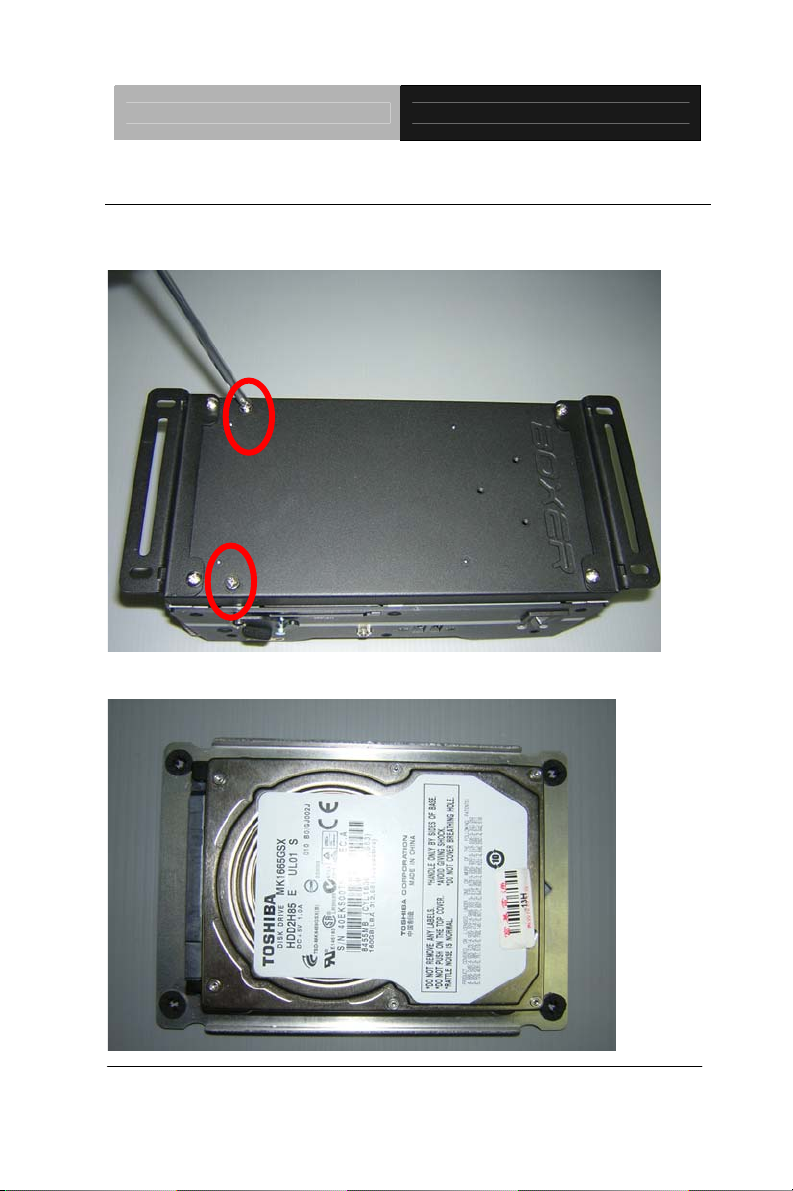
Embedded Controller AEC-6523
2.12 Hard Disk Drive Installation
Step 1: Open the bottom case of AEC-6523 by loosening the two screws.
Step 2: Get the Hard Disk Drive ready.
Chapter 2 Hardware Installation
2 - 11
Page 27

Embedded Controller AEC-6523
Step 3: Install the CFast™ card.
Step 4: Fasten the cover of the CFast™ card.
Chapter 2 Hardware Installation 2 - 12
Page 28
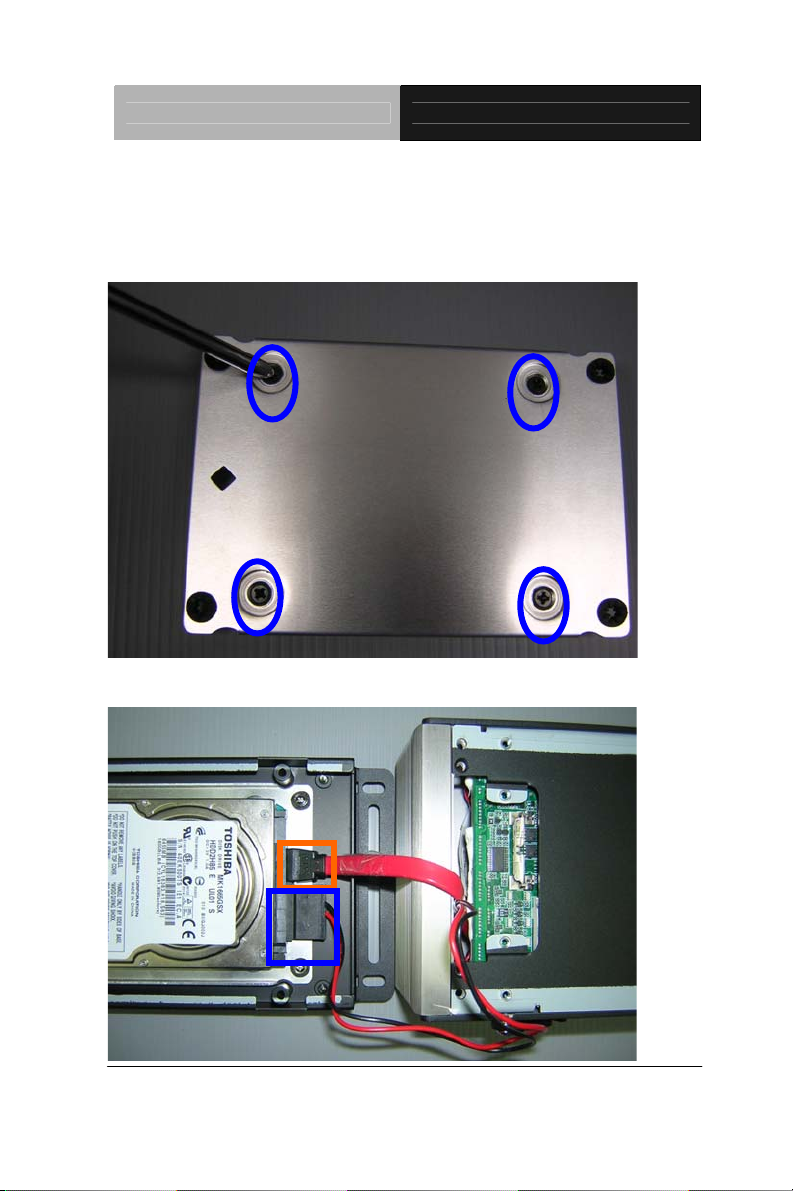
Embedded Controller AEC-6523
Step 5: Stack the HDD and bracket. Fasten the HDD and bracket with the
screws.
Step 6: Connect the SATA and power cables to the HDD.
Chapter 2 Hardware Installation
2 - 13
Page 29

Embedded Controller AEC-6523
Step 7: Fasten the bracket of the HDD.
Step 8: Fasten the bottom HDD kit case of AEC-6523.
Chapter 2 Hardware Installation 2 - 14
Page 30

Embedded Controller AEC-6523
2.13 SD RAM Installation
Step 1: Loosen the bottom HDD kit of the AEC-6523.
Step 2: Fasten the bottom case of the AEC-6523.
Chapter 2 Hardware Installation
2 - 15
Page 31

Embedded Controller AEC-6523
Step 3: Loosen the screw on the front panel of AEC-6523
Step 4: Loosen the screws on the rear panel of AEC-6523
Chapter 2 Hardware Installation 2 - 16
Page 32

Embedded Controller AEC-6523
Step 5: Insert the SDRAM to the memory slot.
Step 6: Press the SDRAM and make sure that it has been inserted properly.
Chapter 2 Hardware Installation
2 - 17
Page 33

Embedded Controller AEC-6523
Step 7: Adhere the heat-spreading sheet to the SDRAM.
Step 8: Close the bottom case of AEC-6523 and fasten the four screws on
the bottom case.
Chapter 2 Hardware Installation 2 - 18
Page 34

Embedded Controller AEC-6523
Step 8-1: Close the bottom HDD kit case of AEC-6523 and fasten the two
screws on the bottom case.
Step 9: Close the front case of AEC-6523 and fasten the screw on the front
case.
Chapter 2 Hardware Installation
2 - 19
Page 35

Embedded Controller AEC-6523
Step 10: Close the rear case of AEC-6523 and fasten the two screw s on the
rear case.
Chapter 2 Hardware Installation 2 - 20
Page 36

Embedded Controller AEC-6523
2.14 DIN Rail Installation
Step 1: Fix the DIN Rail kit with the screws on the chassis as shown below.
Step 2: Press the DIN Rail on the DIN Rail kit to fix it.
Chapter 2 Hardware Installation
2 - 21
Page 37

Embedded Controller AEC-6523
2.15 Wallmount Installation
Step 1: Fasten the brackets with the screws.
Chapter 2 Hardware Installation 2 - 22
We suggest using this screw.
Page 38

Embedded Controller AEC-6523
Chapter
3
AMI
BIOS Setup
Chapter 3 Award BIOS Setup 3-1
Page 39

SubCompact Board AEC-6523
3.1 System Test and Initialization
These routines test and initialize board hardware. If the routines
encounter an error during the tests, you will either hear a few short
beeps or see an error message on the screen. There are two kinds
of errors: fatal and non-fatal. The system can usually continue the
boot up sequence with non-fatal errors.
System configuration verification
These routines check the current system configuration against the
values stored in the CMOS memory. If they do not match, the
program outputs an error message. You will then need to run the
BIOS setup program to set the configuration information in memory.
There are three situations in which you will need to change the
CMOS settings:
1. You are starting your system for the first time
2. You have changed the hardware attached to your system
3. The CMOS memory has lost power and the configuration
information has been erased.
The AEC-6523 CMOS memory has an integral lithium battery
backup for data retention. You have to replace the battery when it
finally runs down.
Chapter 3 AMI BIOS Setup 3-2
Page 40

SubCompact Board AEC-6523
3.2 AMI BIOS Setup
AMI BIOS ROM has a built-in Setup program that allows users to
modify the basic system configuration. This type of information is
stored in battery-backed CMOS RAM so that it retains the Setup
information when the power is turned off.
Entering Setup
Power on the computer and press <Del> or <F2> immediately. This
will allow you to enter Setup.
Main
Set the date, use tab to switch between date elements.
Advanced
Advanced BIOS Features Setup including TPM, ACPI, etc.
Chipset
Host bridge parameters.
Boot
Enables/disable quiet boot option.
Security
Set setup administrator password.
Save&Exit
Exit system setup after saving the changes.
Chapter 3 Award BIOS Setup 3-3
Page 41

SubCompact Board AEC-6523
Setup submenu: Main
Options summary: (default setting)
System Date Day MM:DD:YYYY
Change the month, year and century. The ‘Day’ is changed automatically.
System Time HH : MM : SS
Change the clock of the system.
Chapter 3 AMI BIOS Setup 3-4
Page 42

SubCompact Board AEC-6523
Setup submenu: Advanced
Options summary: (default setting)
ACPI Settings
System ACPI Parameters
S5 RTC Wake Settings
Enable system to wake from S5 using RTC alarm.
CPU Configuration
CPU Configuration Parameters
SATA Configuration
SATA Device Options Settings
USB Configuration
Chapter 3 Award BIOS Setup 3-5
Page 43

SubCompact Board AEC-6523
USB Configuration Parameters
Super IO Configuration
System Super IO Chip Parameters
H/W Monitor
Monitor hardware status
Chapter 3 AMI BIOS Setup 3-6
Page 44

SubCompact Board AEC-6523
ACPI Settings
Options summary: (default setting)
Suspend Disabled
ACPI Sleep State
Select the ACPI state used for System Suspend
S1 only(CPU Stop Clock)
S3 only(Suspend to RAM)
Chapter 3 Award BIOS Setup 3-7
Page 45

SubCompact Board AEC-6523
RTC Wake Settings
Options summary: (default setting)
Wake system with Fixed
Time
Enable or disable System wake on alarm event. Wake up time is setting by
following settings.
Wake up hour 0-23
Wake up minute 0-59
Wake up second 0-59
Chapter 3 AMI BIOS Setup 3-8
Disabled
Enabled
Page 46

SubCompact Board AEC-6523
Wake system with
Dynamic Time
Enable or disable System wake on alarm event. Wake up time is current time +
Increase minutes.
Wake up minute
increase
Disabled
Enabled
1-5
Chapter 3 Award BIOS Setup 3-9
Page 47

SubCompact Board AEC-6523
CPU Configuration
Options summary: (default setting)
Disabled Hyper-Threading
Enabled
En/Disable CPU Hyper-Threading function
Chapter 3 AMI BIOS Setup 3-10
Page 48

SubCompact Board AEC-6523
SATA Configuration (IDE)
Options summary: (default setting)
Disabled SATA Controller(s)
Enabled
En/Disable SATA controller
IDE
AHCI
Configure SATA controller operating as IDE/AHCI mode.
Configure SATA as
Chapter 3 Award BIOS Setup 3-11
Page 49

SubCompact Board AEC-6523
SATA Configuration (AHCI)
Options summary: (default setting)
Disabled SATA Controller(s)
Enabled
En/Disable SATA controller
IDE
AHCI
Configure SATA controller operating as IDE/AHCI mode.
Disabled SATA Port 0/Port 1
Enabled
Chapter 3 AMI BIOS Setup 3-12
Configure SATA as
Page 50

SubCompact Board AEC-6523
En/Disable the selected port.
Disabled SATA Port 0/Port 1 Hot Plug
Enabled
En/Disable Hot Plug feature for specified port.
Chapter 3 Award BIOS Setup 3-13
Page 51

SubCompact Board AEC-6523
USB Configuration
Options summary: (default setting)
Legacy USB Support
Enables BIOS Support for Legacy USB Support. When enabled, USB can be
functional in legacy environment like DOS. AUTO option disables legacy support if
no USB devices are connected. DISABLE option will keep USB devices available
only for EFI application
Device Name
(Emulation Type)
Chapter 3 AMI BIOS Setup 3-14
Enabled
Disabled
Auto
Auto
Floppy
Page 52

SubCompact Board AEC-6523
Forced FDD
Hard Disk
CD-ROM
If Auto. USB devices less than 530MB will be emulated as Floppy and remaining as
Floppy and remaining as hard drive. Forced FDD option can be used to force a
HDD formatted drive to boot as FDD(Ex. ZIP drive)
Chapter 3 Award BIOS Setup 3-15
Page 53

SubCompact Board AEC-6523
Super IO Configuration
Options summary: (default setting)
Serial Port 1/2/3/4
Configuration
Set Parameters of Serial Port 1/2/3/4
Restore AC Power Loss
Select AC power state when power is re-applied after a power failure.
Chapter 3 AMI BIOS Setup 3-16
Power Off
Power On
Last State
Page 54

SubCompact Board AEC-6523
Serial Port 1 Configuration
Options summary: (default setting)
Disabled Serial Port
Enabled
En/Disable specified serial port.
Change Settings
Select a resource setting for Super IO device.
Auto
IO=3F8h; IRQ=4;
IO=3F8h; IRQ=3,4,5,7,10,11,12;
IO=2F8h; IRQ=3,4,5,7,10,11,12;
IO=3E8h; IRQ=3,4,5,7,10,11,12;
IO=2E8h; IRQ=3,4,5,7,10,11,12;
Chapter 3 Award BIOS Setup 3-17
Page 55

SubCompact Board AEC-6523
Serial Port 2 Configuration
Options summary: (default setting)
Disabled Serial Port
Enabled
En/Disable specified serial port.
Change Settings
Chapter 3 AMI BIOS Setup 3-18
Auto
IO=2F8h; IRQ=3;
IO=3F8h; IRQ=3,4,5,7,10,11,12;
IO=2F8h; IRQ=3,4,5,7,10,11,12;
IO=3E8h; IRQ=3,4,5,7,10,11,12;
IO=2E8h; IRQ=3,4,5,7,10,11,12;
Page 56

SubCompact Board AEC-6523
Select a resource setting for Super IO device.
COM2 Type Select
Configure COM2 operated as RS232, RS422 or RS485.
RS232
RS422
RS485
Chapter 3 Award BIOS Setup 3-19
Page 57

SubCompact Board AEC-6523
Serial Port 3 Configuration
Options summary: (default setting)
Disabled Serial Port
Enabled
En/Disable specified serial port.
Change Settings
Select a resource setting for Super IO device.
Chapter 3 AMI BIOS Setup 3-20
Auto
IO=3E8h; IRQ=10;
IO=3F8h; IRQ=3,4,5,6,7,9,10,11,12;
IO=2F8h; IRQ=3,4,5,6,7,9,10,11,12;
IO=3E8h; IRQ=3,4,5,6,7,9,10,11,12;
IO=2E8h; IRQ=3,4,5,6,7,9,10,11,12;
Page 58

SubCompact Board AEC-6523
Serial Port 4 Configuration
Options summary: (default setting)
Disabled Serial Port
Enabled
En/Disable specified serial port.
Change Settings
Select a resource setting for Super IO device.
Auto
IO=2E8h; IRQ=11;
IO=3F8h; IRQ=3,4,5,6,7,9,10,11,12;
IO=2F8h; IRQ=3,4,5,6,7,9,10,11,12;
IO=3E8h; IRQ=3,4,5,6,7,9,10,11,12;
IO=2E8h; IRQ=3,4,5,6,7,9,10,11,12;
Chapter 3 Award BIOS Setup 3-21
Page 59

SubCompact Board AEC-6523
H/W Monitor
Chapter 3 AMI BIOS Setup 3-22
Page 60

SubCompact Board AEC-6523
Setup submenu: Chipset
Options summary: (default setting)
Host Bridge
Host Bridge Parameters
South Bridge
South Bridge Parameters
Chapter 3 Award BIOS Setup 3-23
Page 61

SubCompact Board AEC-6523
Host Bridge
Options summary: (default setting)
Intel IGD Configuration
Configure Intel IGD Settings.
Chapter 3 AMI BIOS Setup 3-24
Page 62

SubCompact Board AEC-6523
Intel IGD Configuration
Options summary: (default setting)
Enabled
Disabled
Select Primary boot display device
IGFX – Boot Type CRT
Select Primary boot display device
128MB Fixed Graphics Memory Size
256MB
Configure Fixed Graphics Memory Size
Chapter 3 Award BIOS Setup 3-25
Auto Disable IGD
Page 63

SubCompact Board AEC-6523
South Bridge
Options summary: (default setting)
ATX Type
AT Type
Select the power type used on the system
TPT Devices
HD audio and onboard LAN Settings.
PCIe mini-Card Slot
PCIe mini-Card Slot Settings.
Chapter 3 AMI BIOS Setup 3-26
Power Mode
Page 64

SubCompact Board AEC-6523
TPT Devices
Options summary: (default setting)
Disabled Azalia Controller
Enable or disabled Azalia controller
Enable or disable PCIE Lan.
Enable or disable PCIE Lan.
HD Audio
Disabled R8111E #1 Controller
Enabled
Disabled R8111E #2 Controller
Enabled
Chapter 3 Award BIOS Setup 3-27
Page 65

SubCompact Board AEC-6523
Setup submenu: Boot
Options summary: (default setting)
Disabled Quiet Boot
Enabled
En/Disable showing boot logo.
Disabled
OpROM
En/Disable PXE boot for RTL8111E LAN
Boot Option #X/
XXXX Drive BBS
Priorities
The order of boot priorities.
Chapter 3 AMI BIOS Setup 3-28
Enabled
Launch RTL8111E PXE
Page 66

SubCompact Board AEC-6523
BBS Priorities
Options summary: (default setting)
Sets the system boot order
Disabled Boot Option #x
Device name
Chapter 3 Award BIOS Setup 3-29
Page 67

SubCompact Board AEC-6523
Setup submenu: Security
Options summary: (default setting)
Not set
User Password
Chapter 3 AMI BIOS Setup 3-30
Administrator Password/
Page 68

SubCompact Board AEC-6523
You can install a Supervisor password, and if you install a supervisor password, you
can then install a user password. A user password does not provide access to many
of the features in the Setup utility.
Install the Password:
Press Enter on this item, a dialog box appears which lets you enter a password. You
can enter no more than six letters or numbers. Press Enter after you have typed in
the password. A second dialog box asks you to retype the password for
confirmation. Press Enter after you have retyped it correctly. The password is
required at boot time, or when the user enters the Setup utility.
Removing the Password:
Highlight this item and type in the current password. At the next dialog box press
Enter to disable password protection.
Chapter 3 Award BIOS Setup 3-31
Page 69

SubCompact Board AEC-6523
HDD Security
Options summary: (default setting)
Not set
Set Master Password
Chapter 3 AMI BIOS Setup 3-32
Set User Password/
Page 70

SubCompact Board AEC-6523
You can install a Master and User password. Before booting to OS, HDD will be set
to frozen state. On S3 resume HDD will be unlocked using the HDD Password we
entered while system booting.
Install the Password:
Press Enter on this item, a dialog box appears which lets you enter a password.
You can enter no more than six letters or numbers. Press Enter after you have
typed in the password. A second dialog box asks you to retype the password for
confirmation. Press Enter after you have retyped it correctly. The password is
required at boot time, or when the user enters the Setup utility.
Removing the Password:
Highlight this item and type in the current password. At the next dialog box press
Enter to disable password protection.
Chapter 3 Award BIOS Setup 3-33
Page 71

SubCompact Board AEC-6523
Setup submenu: Exit
Options summary: (default setting)
Save Changes and Reset
Reset the system after saving the changes
Discard Changes and Reset
Reset system setup without saving any changes
Restore Defaults
Restore/Load Default values for all the setup options.
Save as User Defaults
Save the changes done so far as User Defaults
Restore User Defaults
Restore the User Defaults to all the setup options
Chapter 3 AMI BIOS Setup 3-34
Page 72

Embedded Controller AEC-6523
Installation
Chapter
4
Driver
Chapter 4 Driver Installation 4 - 1
Page 73

Embedded Controller AEC-6523
The AEC-6523 comes with a DVD-ROM that contains all
drivers and utilities that meet your needs.
Follow the sequence below to install the drivers:
Step 1 – Install Chipset Driver
Step 2 – Install VGA Driver
Step 3 – Install LAN Driver
Step 4 – Install Audio Driver
Step 5 – Install AHCI Driver
Step 6 – Install STEP6-Serial Port Driver (Optional)
Chapter 4 Driver Installation 4 - 2
Page 74

Embedded Controller AEC-6523
4.1 Installation:
Insert the AEC-6523 DVD-ROM into the DVD-ROM drive, and then
install the drivers from Step 1 to Step 6 in order.
Step 1 – Install Chipset Driver
1. Click on the STEP1-CHIPSET folder and select the OS
folder your system is
2. Double click on the infinst_autol.exe located in each OS
folder
3. Follow the instructions that the window shows
4. The system will help you install the driver automatically
Step 2 – Install VGA Driver
For Windows
®
7
1. Click on the STEP2-VGA folder and select the folder of
WIN7_32
2. Double click on the Setup.exe file
3. Follow the instructions that the window shows
4. The system will help you install the driver automatically
For Windows
®
XP
1. Click on the STEP2-VGA folder and select the folder of
WINXP_32
2. Double click on the WindowsDriverSETUP.cmd
3. Follow the instructions that the window shows
4. The system will help you install the driver automatically
Chapter 4 Driver Installation 4 - 3
Page 75

Embedded Controller AEC-6523
Step 3 – Install LAN Driver
1. Click on the STEP3-LAN folder and select the OS folder
your system is
2. Double click on the Setup.exe located in each OS folder
3. Follow the instructions that the window shows
4. The system will help you install the driver automatically
Step 4 – Install Audio Driver
1. Click on the STEP4-Audio folder and select the OS folder
your system is
2. Double click on the Setup.exe located in each OS folder
3. Follow the instructions that the window shows
4. The system will help you install the driver automatically
Step 5 – Install AHCI Driver
Please refer to the Appendix C AHCI settings.
Step 6 – Install Serial Port Driver (Optional)
1. Click on the STEP6-Serial Port Driver (Optional) folder
and select the OS folder your system is
2. Double click on the Serial Patch v1.0.1_Eng.exe file
Chapter 4 Driver Installation 4 - 4
Page 76

Embedded Controller AEC-6523
located in each OS folder
3. Follow the instructions that the window shows
4. The system will help you install the driver automatically
Note: If the OS is Chinese version, you may click on Serial
Patch v1.0.1. exe file located in each OS folder.
Chapter 4 Driver Installation 4 - 5
Page 77

Embedded Controller AEC-6523
A
Appendix
Programming the
Watchdog Timer
Appendix A Programming the Watchdog Timer A-1
Page 78

Embedded Controller AEC-6523
A.1 Programming
AEC-6523 utilizes the ITE 8783 chipset as its watchdog timer
controller. Below are the procedures to complete its configuration
and the AAEON initial watchdog timer program is also attached
based on which you can develop customized program to fit your
application.
Configuring Sequence Description
After the hardware reset or power-on reset, the ITE 8783 enters the
normal mode with all logical devices disabled except
KBC. The initial state (enable bit ) of this logical device (KBC) is
determined by the state of pin 121 (DTR1#) at the falling edge of
the system reset during power-on reset.
There are three steps to complete the configuration setup: (1) Enter
the MB PnP Mode; (2) Modify the data of configuration re gisters; (3)
Appendix A Programming the Watchdog Timer A-2
Page 79

Embedded Controller AEC-6523
Exit the MB PnP Mode. Undesired result may occur if the MB PnP
Mode is not exited normally.
(1) Enter the MB PnP Mode
To enter the MB PnP Mode, four special I/O write operations are to
be performed during Wait for Key st ate. To ensure the initial state of
the key-check logic, it is necessary to p erform four write opera-tio ns
to the Special Address port (2EH). Two different enter keys are
provided to select configuration ports (2Eh/2Fh) of the next step.
(2) Modify the Data of the Regist ers
All configuration registers can be accessed after entering the MB
PnP Mode. Before accessing a selected register, the content of
Index 07h must be changed to the LDN to which the register
belongs, except some Global registers.
(3) Exit the MB PnP Mode
Set bit 1 of the configure control register (Index=02h) to 1 to exit the
MB PnP Mode.
WatchDog Ti mer Configuration Registers
Appendix A Programming the Watchdog Timer A-3
Page 80

Embedded Controller AEC-6523
Configure Control (Index=02h)
This register is write only. Its values are not sticky; that is to say, a
hardware reset will automatically clear the bits, and does not
require the software to clear them.
Watch Dog Timer 1, 2, 3 Control Register (Index=71h,81h,91h
Default=00h)
Watch Dog Timer 1, 2, 3 Configuration Register (Index=72h,
Appendix A Programming the Watchdog Timer A-4
Page 81

Embedded Controller AEC-6523
82h, 92h Default=001s0000b)
Watch Dog Timer 1,2,3 Time-Out Value (LSB) Register
(Index=73h,83h,93h, Default=38h)
Watch Dog Timer 1,2,3 Time-Out Value (MSB) Register
(Index=74h,84h,94h Default=00h)
Appendix A Programming the Watchdog Timer A-5
Page 82

Embedded Controller AEC-6523
A.2 ITE8783 Watchdog Timer Initial Program
.MODEL SMALL
.CODE
Main:
CALL Enter_Configuration_mode
CALL Check_Chip
mov cl, 7
call Set_Logic_Device
;time setting
mov cl, 10 ; 10 Sec
dec al
Watch_Dog_Setting:
;Timer setting
mov al, cl
mov cl, 73h
call Superio_Set_Reg
;Clear by keyboard or mouse interrupt
mov al, 0f0h
mov cl, 71h
call Superio_Set_Reg
;unit is second.
mov al, 0C0H
mov cl, 72h
Appendix A Programming the Watchdog Timer A-6
Page 83

Embedded Controller AEC-6523
call Superio_Set_Reg
; game port enable
mov cl, 9
call Set_Logic_Device
Initial_OK:
CALL Exit_Configuration_mode
MOV AH,4Ch
INT 21h
Enter_Configuration_Mode PROC NEAR
MOV SI,WORD PTR CS:[Offset Cfg_Port]
MOV DX,02Eh
MOV CX,04h
Init_1:
MOV AL,BYTE PTR CS:[SI]
OUT DX,AL
INC SI
LOOP Init_1
RET
Enter_Configuration_Mode ENDP
Exit_Configuration_Mode PROC NEAR
MOV AX,0202h
Appendix A Programming the Watchdog Timer A-7
Page 84

Embedded Controller AEC-6523
CALL Write_Configuratio n_Data
RET
Exit_Configuration_Mode ENDP
Check_Chip PROC NEAR
MOV AL,20h
CALL Read_Configuration_Data
CMP AL,87h
JNE Not_Initial
MOV AL,21h
CALL Read_Configuration_Data
CMP AL,81h
JNE Not_Initial
Need_Initial:
STC
RET
Not_Initial:
CLC
RET
Check_Chip ENDP
Read_Configuration_Data PROC NEAR
MOV DX,WORD PTR CS:[Cfg_Port+04h]
Appendix A Programming the Watchdog Timer A-8
Page 85

Embedded Controller AEC-6523
OUT DX,AL
MOV DX,WORD PTR CS:[Cfg_Port+06h]
IN AL,DX
RET
Read_Configuration_Data ENDP
Write_Configuration_Data PROC NEAR
MOV DX,WORD PTR CS:[Cfg_Port+04h]
OUT DX,AL
XCHG AL,AH
MOV DX,WORD PTR CS:[Cfg_Port+06h]
OUT DX,AL
RET
Write_Configuration_Data ENDP
Superio_Set_Reg proc near
push ax
MOV DX,WORD PTR CS:[Cfg_Port+04h]
mov al,cl
out dx,al
pop ax
inc dx
out dx,al
ret
Superio_Set_Reg endp.Set_Logic_Device proc near
Appendix A Programming the Watchdog Timer A-9
Page 86

Embedded Controller AEC-6523
Set_Logic_Device proc near
push ax
push cx
xchg al,cl
mov cl,07h
call Superio_Set_Reg
pop cx
pop ax
ret
Set_Logic_Device endp
;Select 02Eh->Index Port, 02Fh->Data Port
Cfg_Port DB 087h,001h,055h,055h
DW 02Eh,02Fh
END Main
Note: Interrupt level mapping
0Fh-Dh: not valid
0Ch: IRQ12
.
.
03h: IRQ3
02h: not valid
01h: IRQ1
00h: no interrupt selected
Appendix A Programming the Watchdog Timer A-10
Page 87

Embedded Controller AEC-6523
Appendix
I/O Information
B
Appendix B I/O Information B - 1
Page 88

Embedded Controller AEC-6523
B.1 I/O Address Map
Appendix B I/O Information B - 2
Page 89

Embedded Controller AEC-6523
Appendix B I/O Information B - 3
Page 90

Embedded Controller AEC-6523
B.2 1st MB Memory Address Map
Appendix B I/O Information B - 4
Page 91

Embedded Controller AEC-6523
B.3 IRQ Mapping Chart
Appendix B I/O Information B - 5
Page 92

Embedded Controller AEC-6523
B.4 DMA Channel Assignments
Appendix B I/O Information B - 6
Page 93

Embedded Controller AEC-6523
A ppendix
C
AHCI Setting
Appendix C AHCI Setting C-1
Page 94

Embedded Controller AEC-6523
C.1 Setting AHCI
OS installation to setup AHCI Mode.
Step 1: Copy the files below from “Driver CD ->
STEP5-AHCI\WINXP_32\F6 Install Floppy for Windows” to Floppy Disk.
Step 2: Setup OS
Appendix C AHCI Setting C-2
Page 95

Embedded Controller AEC-6523
Step 3: Press “F6”
Step 4: Choose “S”
Appendix C AHCI Setting C-3
Page 96

Embedded Controller AEC-6523
Step 5: Choose “Intel® NM10 Express Chipset”
Step 6: It will show the model number you select and then press “ENTER
Step 7: Setup is loading files
Appendix C AHCI Setting C-4
