Page 1
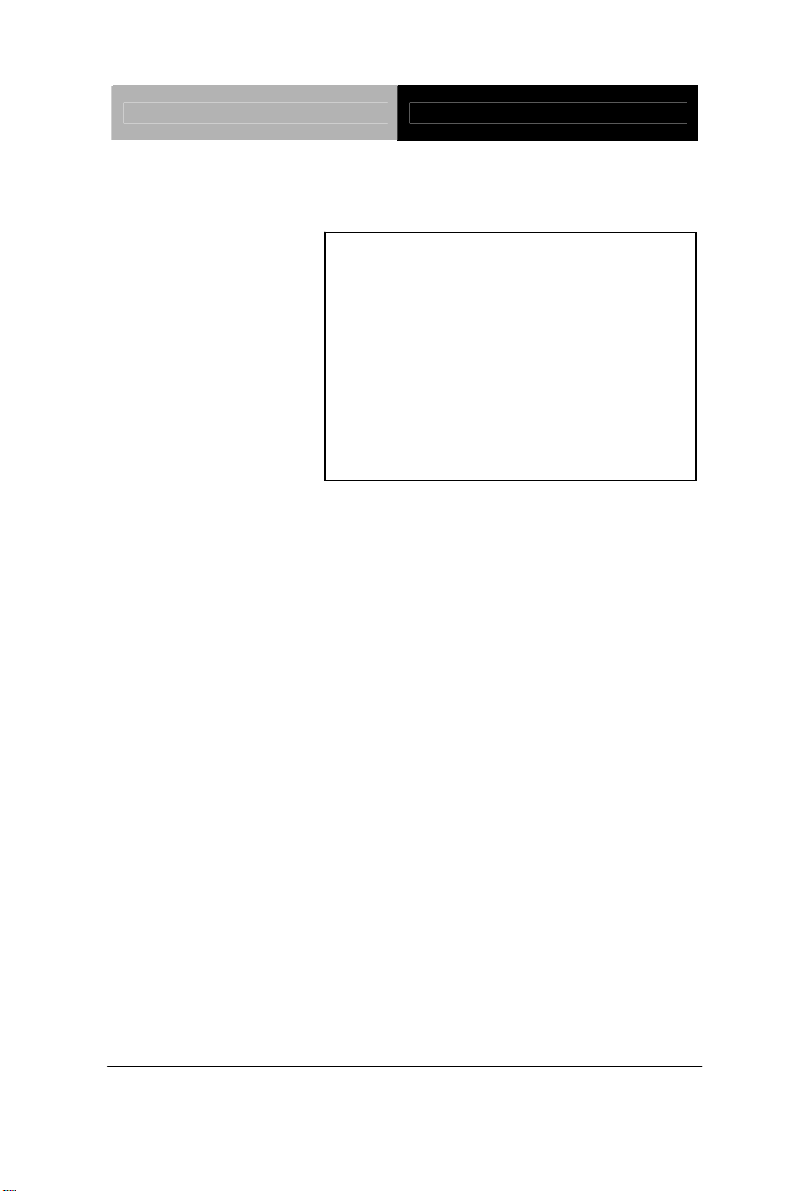
Multi-Touch Panel PC ACP-5185
ACP-5185
18.5” Intel
®
CoreTM i7/i5
Processor
High Brightness
Fanless Multi-Touch Panel PC
ACP-5185 Manual 4th Ed
January 2013
Page 2
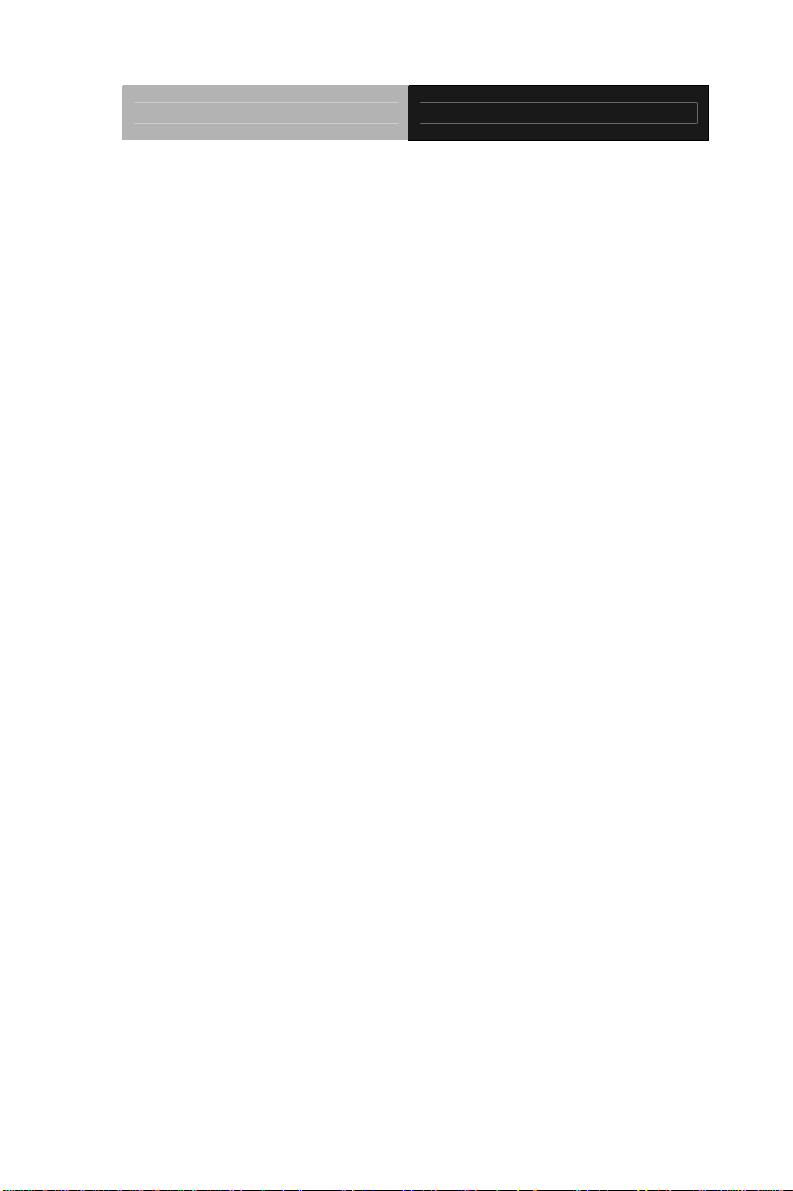
Multi-Touch Panel PC ACP-5185
Copyright Notice
This document is copyrighted, 2013. All rights are reserved. The
original manufacturer reserves the right to make improvements to
the products described in this manual at any time without notice.
No part of this manual may be reproduced, copied, translated, or
transmitted in any form or by any means without the prior written
permission of the original manufacturer. Information provided in this
manual is intended to be accurate and reliable. However, the
original manufacturer assumes no responsibility for its use, nor for
any infringements upon the rights of third parties, which may result
from its use.
The material in this document is for product information only and is
subject to change without notice. While reasonable efforts have
been made in the preparation of this document to assure its
accuracy, AAEON, assumes no liabilities resulting from errors or
omissions in this document, or from the use of the information
contained herein.
AAEON reserves the right to make changes in the product design
without notice to its users.
i
Page 3
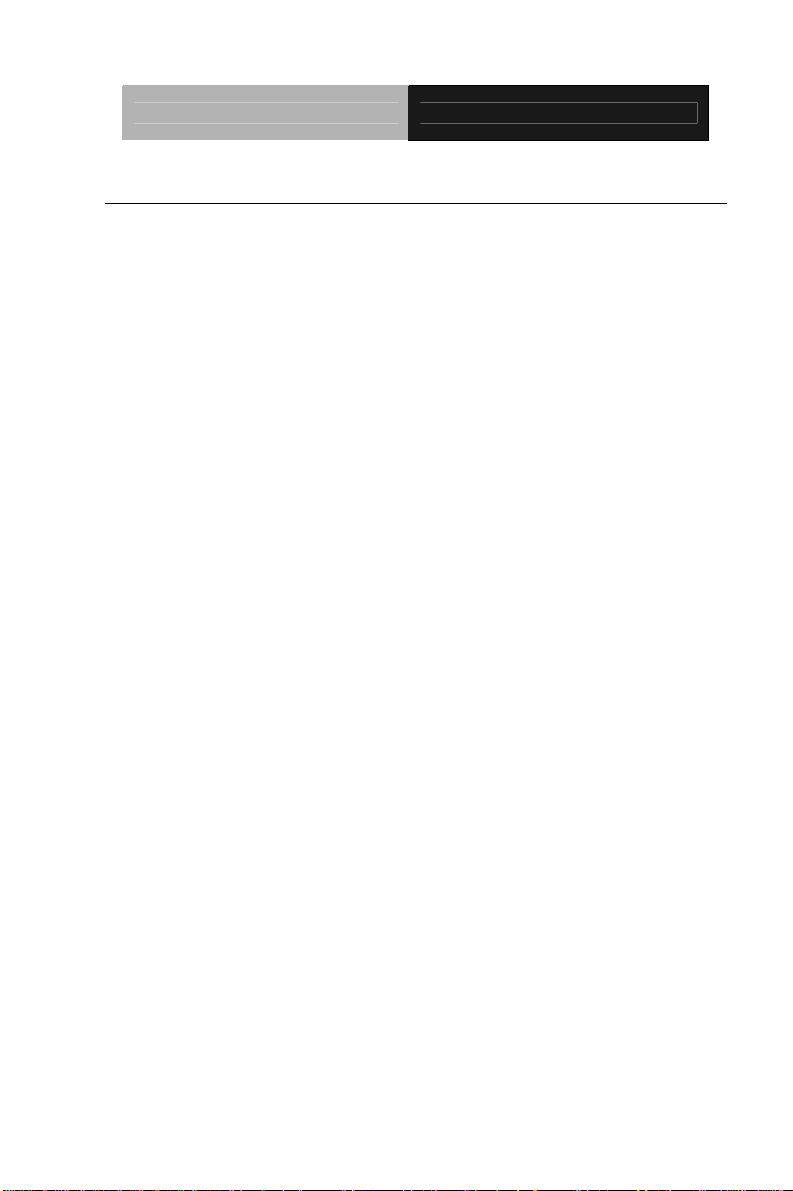
Multi-Touch Panel PC ACP-5185
Acknowledgments
Intel
Microsoft
®
, CoreTM are registered trademarks of Intel® Corporation.
®
Windows is a registered trademark of Microsoft®
Corporation.
RTL is a trademark of Realtek Semi-Conductor Co., Ltd.
C&T is a trademark of Chips and Technologies, Inc.
UMC is a trademark of United Microelectronics Corporation.
ITE is a trademark of Integrated Technology Express, Inc.
All other product names or trademarks are properties of their
respective owners.
ii
Page 4
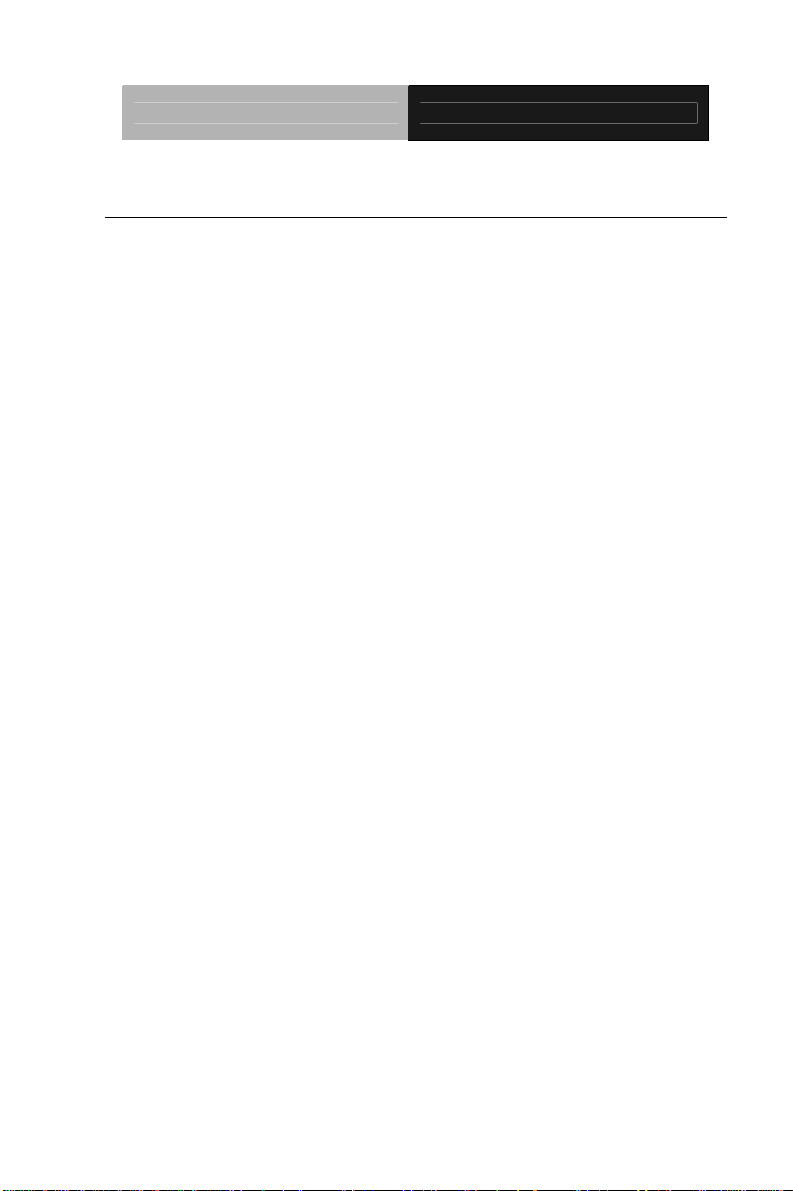
Multi-Touch Panel PC ACP-5185
Packing List
Before you begin installing your Panel PC, please make sure
that the following items have been shipped:
ACP-5185 Infotainment Multi-Touch Panel PC
HDD screws
Product DVD
Contains User’s Manual (in PDF format), Drivers and
Utilities
If any of these items are missing or damaged, you should cont act y our
distributor or sales representative immediately.
iii
Page 5
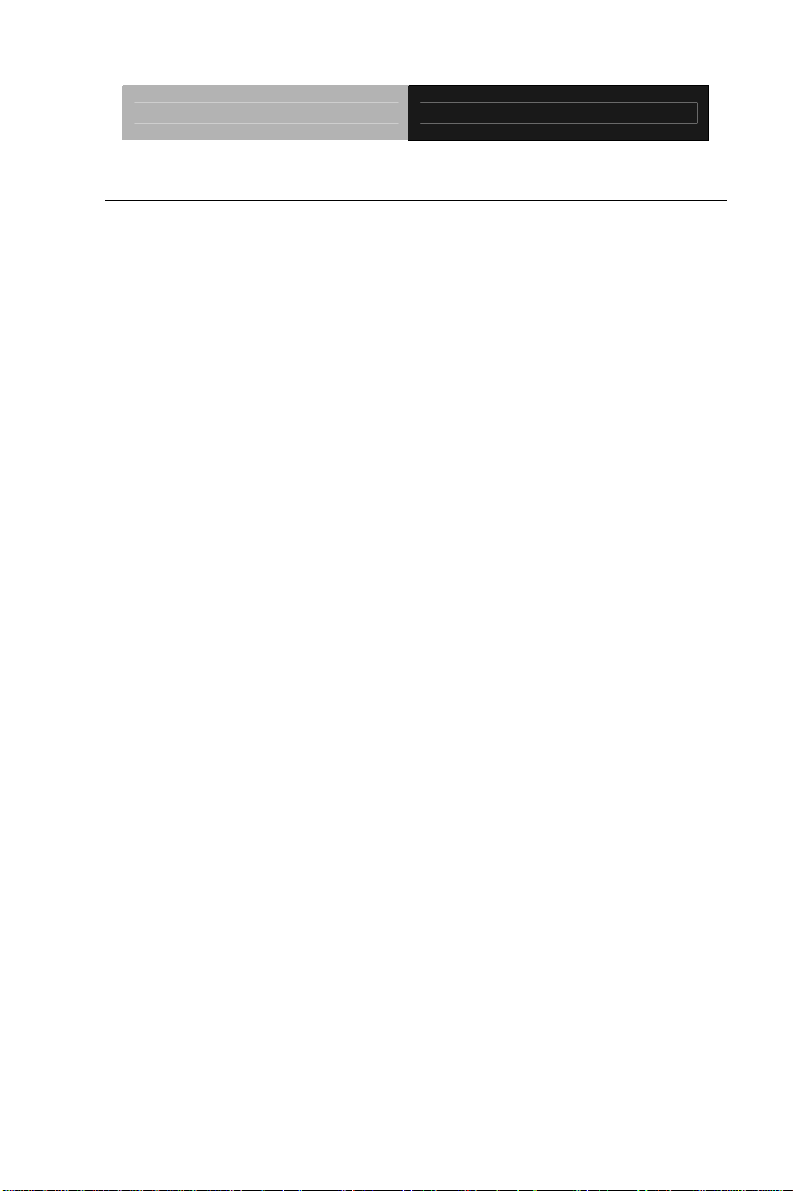
Multi-Touch Panel PC ACP-5185
Safety & Warranty
1. Read these safety instructions carefully.
2. Keep this user's manual for later reference.
3. Disconnect this equipment from any AC outlet before cleaning. Do
not use liquid or spray detergents for cleaning. Use a damp cl oth.
4. For pluggable equipment, the power outlet must be installed near
the equipment and must be easily accessible.
5. Keep this equipment away from humidity.
6. Put this equipment on a reliable surface during installation.
Dropping it or letting it fall could cause damage.
7. The openings on the enclosure are for air convection. Protect the
equipment from overheating. DO NOT COVER THE OPENINGS.
8. Make sure the voltage of the power source is correct before
connecting the equipment to the power outlet.
9. Position the power cord so that people cannot step on it. Do not
place anything over the power cord.
10. All cautions and warnings on the equipment should be noted.
11. If the equipment is not used for a long time, disconnect it from the
power source to avoid damage by transient over-voltage.
12. Never pour any liquid into an opening. This could cause fire or
electrical shock.
13. Never open the equipment. For safety reasons, only qualified
service personnel should open the equipment.
iv
Page 6
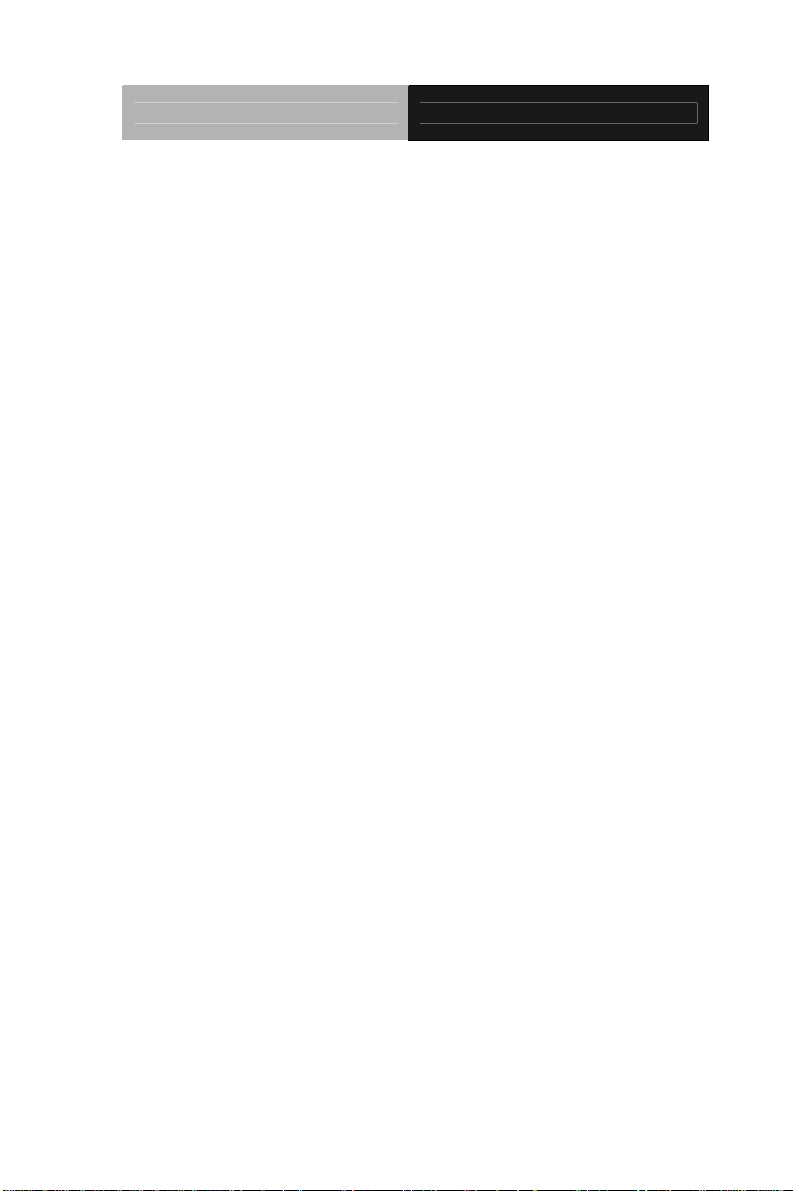
Multi-Touch Panel PC ACP-5185
14. If any of the following situations arises, get the equipment
checked by service personnel:
a. The power cord or plug is damaged.
b. Liquid has penetrated into the equipment.
c. The equipment has been exposed to moisture.
d. The equipme nt does not work well, or yo u cannot get it to
work according to the user’s manual.
e. The equipment has been dropped and damaged.
f. The equipment has obvious signs of breakage.
15. DO NOT LEAVE THIS EQUIPMENT IN AN UNCONTROLLED
ENVIRONMENT WHERE THE STORAGE TEMPERATURE IS
BELOW -20° C (-4°F) OR ABOVE 60° C (140° F). IT MAY
DAMAGE THE EQUIPMENT
16. External equipment intended for connection to signal input/output
or other connectors, shall comply with relevant UL / IEC standard
(e.g. UL 1950 for IT equipment and UL 60601-1 / IEC 60601 series
for systems – shall comply with the standard IEC 60601-1-1,
Safety requirements for medical electrical systems. Equipment
not complying with UL 60601-1 shall be kept outside the patient
environment, as defined in the standard.
17. When the temperature of CPU is higher than 35°C, the frequency
of CPU will be adjusted automatically. For example, if the
temperature of Intel Core i7 is 40°C, the frequency of the CP U will
be between 1.8~1.3 GHz.
.
Caution:
It may cause the danger of explosion if battery is incorrectly
replaced. Replace only with same or equivalent type
recommended by the manufacturer.
v
Page 7
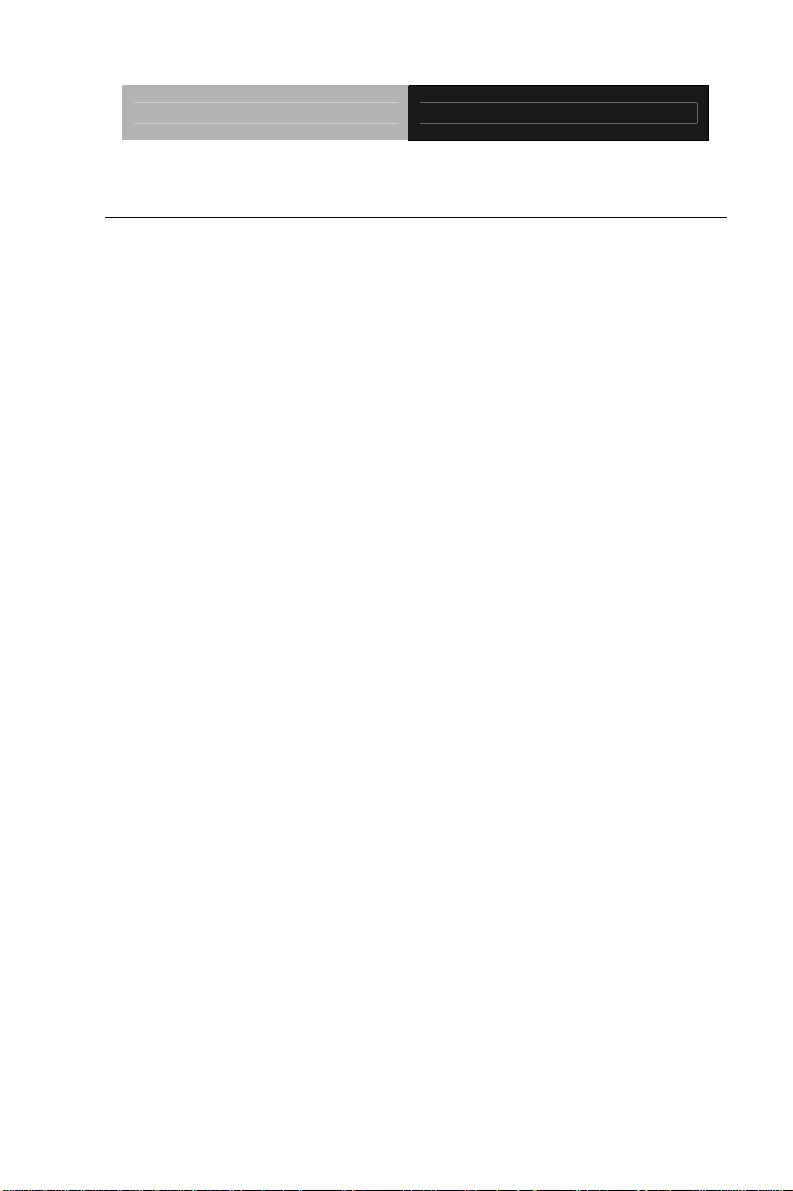
Multi-Touch Panel PC ACP-5185
Classification
1. Degree of production against electric shock: not classified
2. Degree of protection against the ingress of water: IPX0
3. Equipment not suitable for use in the presence of a flammable
anesthetic mixture with air or with oxygen or nitrous oxide.
4. Mode of operation: Continuous
5. Type of protection against electric shock: Class I equipment
vi
Page 8
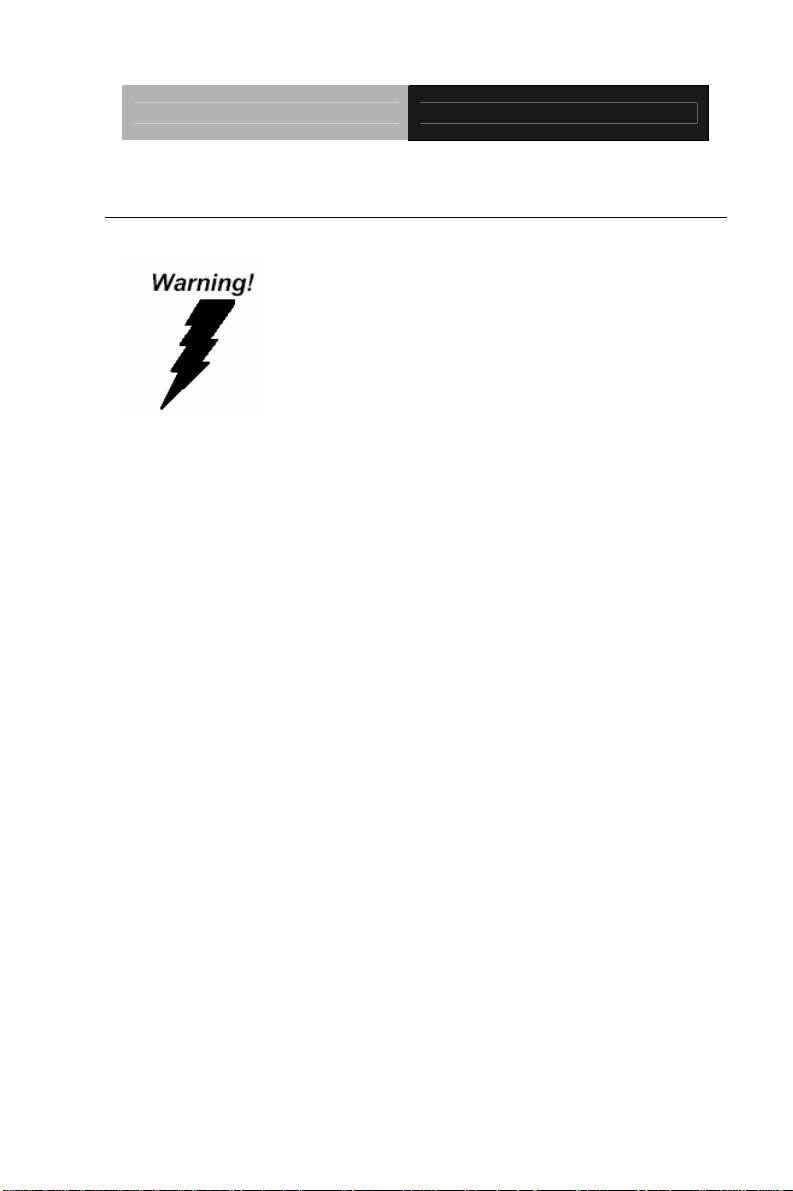
Multi-Touch Panel PC ACP-5185
FCC
This device complies with Part 15 FCC Rules.
Operation is subject to the following two
conditions: (1) this device may not cause
harmful interference, and (2) this device
must accept any interference received
including interference that may cause
undesired operation.
vii
Page 9
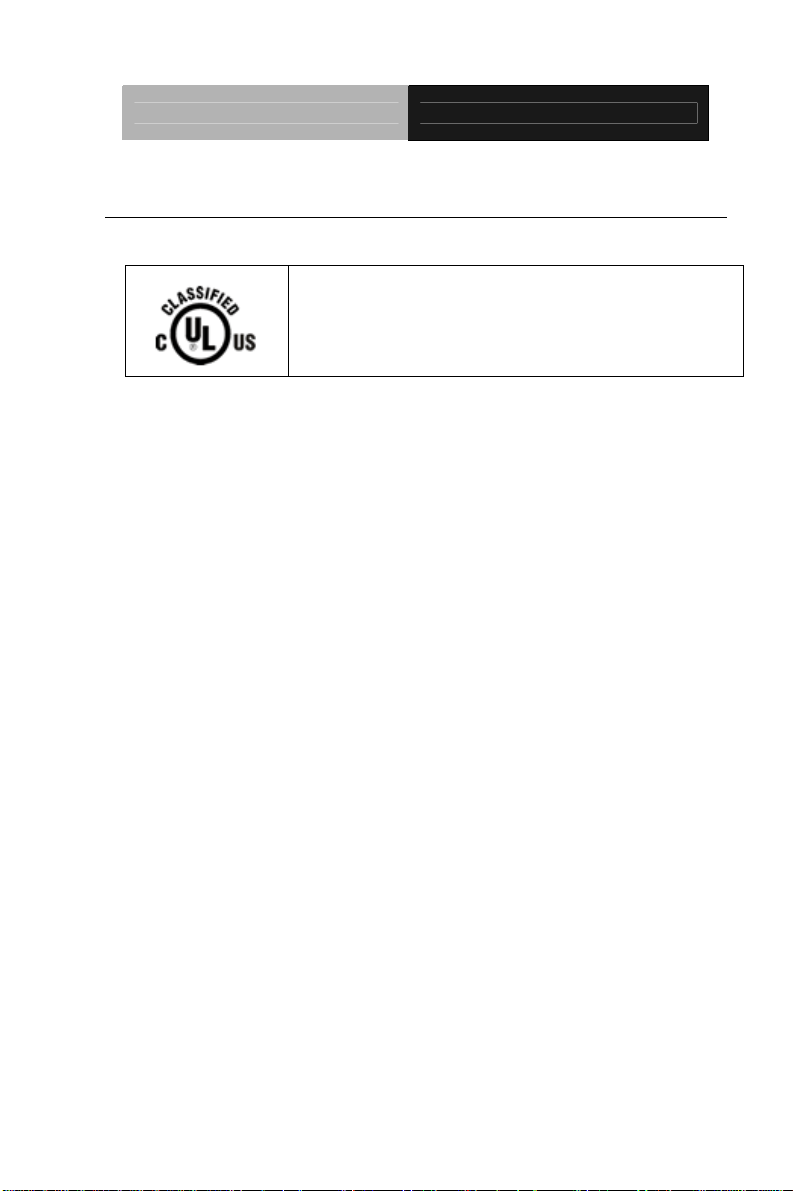
Multi-Touch Panel PC ACP-5185
UL Module Description
ACP-5185 AC modules are developed to
suitable for the Classification Mark
requirement
viii
Page 10
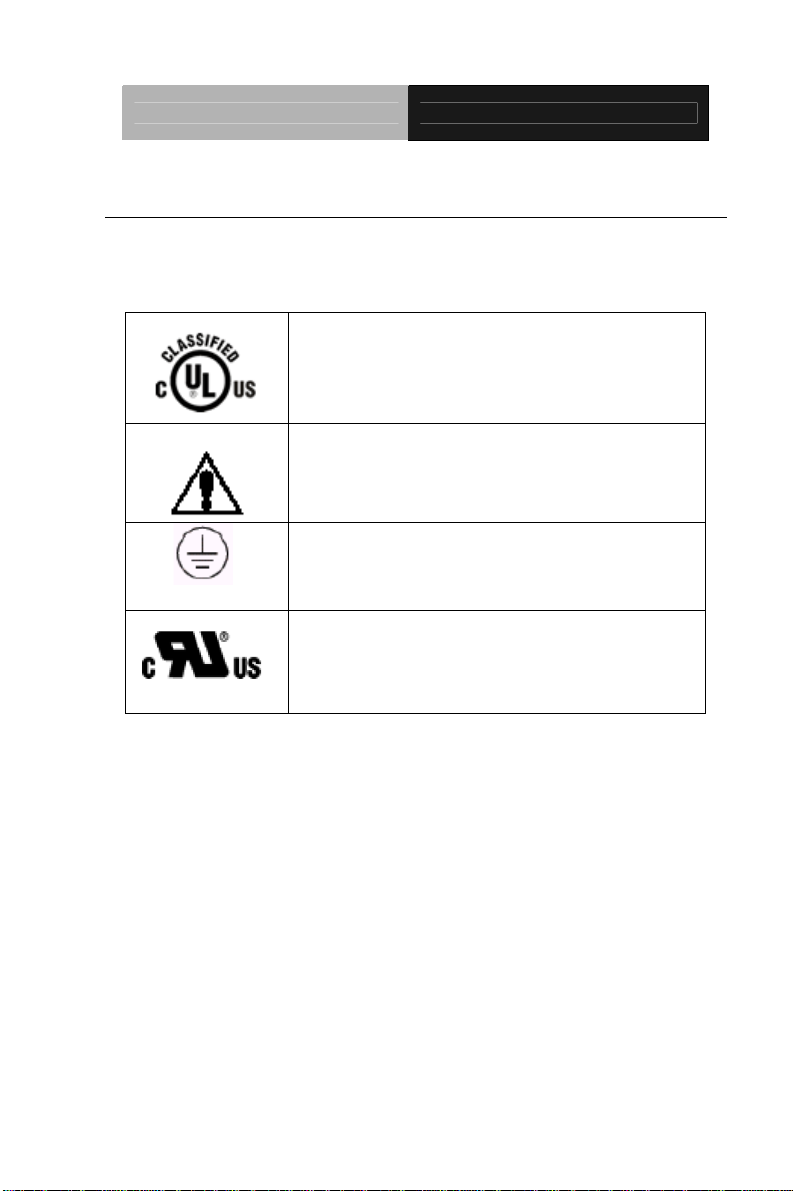
Multi-Touch Panel PC ACP-5185
Safety Symbol Description
The following safety symbols are further explanations for your
reference.
Medical equipment with respect to electric
shock, fire and mechanical hazards only in
accordance with UL 60601-1, and
CAN/CSA C22.2 NO. 601.1
Attention, consult ACCOMPANYING
DOCUMENTS.
Ground wire
Protective Ground wire.
Medical equipment with respect to electric
shock, fire and mechanical hazards only in
accordance with UL 60601-1, and
CAN/CSA C22.2 NO. 601.1
ix
Page 11
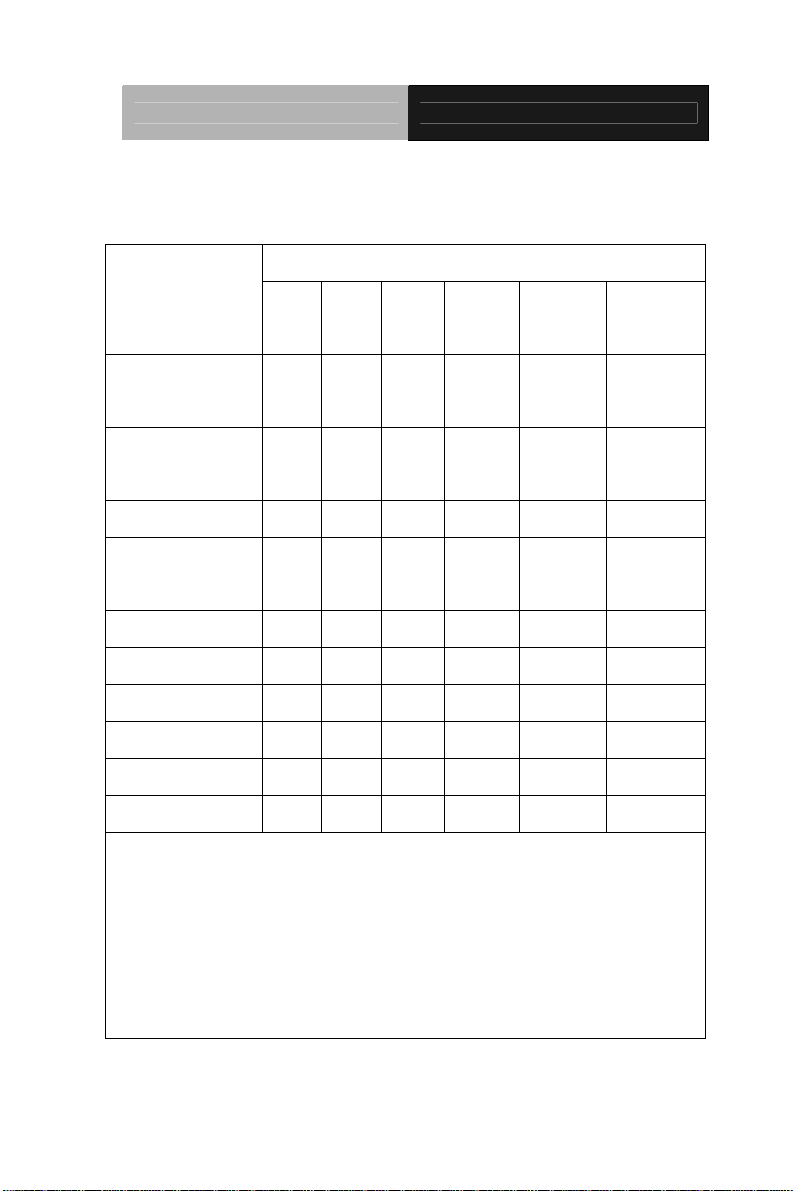
Multi-Touch Panel PC ACP-5185
Below Table for China RoHS Requirements
产品中有毒有害物质或元素名称及含量
AAEON Panel PC/ Workstation
有毒有害物质或元素
部件名称
印刷电路板
及其电子组件
外部信号
连接器及线材
外壳 × ○ ○ ○ ○ ○
中央处理器
与内存
硬盘 × ○ ○ ○ ○ ○
液晶模块 × ○ ○ ○ ○ ○
光驱 × ○ ○ ○ ○ ○
触控模块 × ○ ○ ○ ○ ○
电源 × ○ ○ ○ ○ ○
O:表示该有毒有害物质在该部件所有均质材料中的含量均在
SJ/T 11363-2006 标准规定的限量要求以下。
X:表示该有毒有害物质至少在该部件的某一均质材料中的含量超出
SJ/T 11363-2006 标准规定的限量要求。
备注:
一、此产品所标示之环保使用期限,系指在一般正常使用状况下。
二、上述部件物质中央处理器、内存、硬盘、光驱、触控模块为选购品。
铅
(Pb)汞 (Hg)镉 (Cd)
× ○ ○ ○ ○ ○
× ○ ○ ○ ○ ○
× ○ ○ ○ ○ ○
六价铬
(Cr(VI))
多溴联苯
(PBB)
多溴二苯醚
(PBDE)
x
Page 12
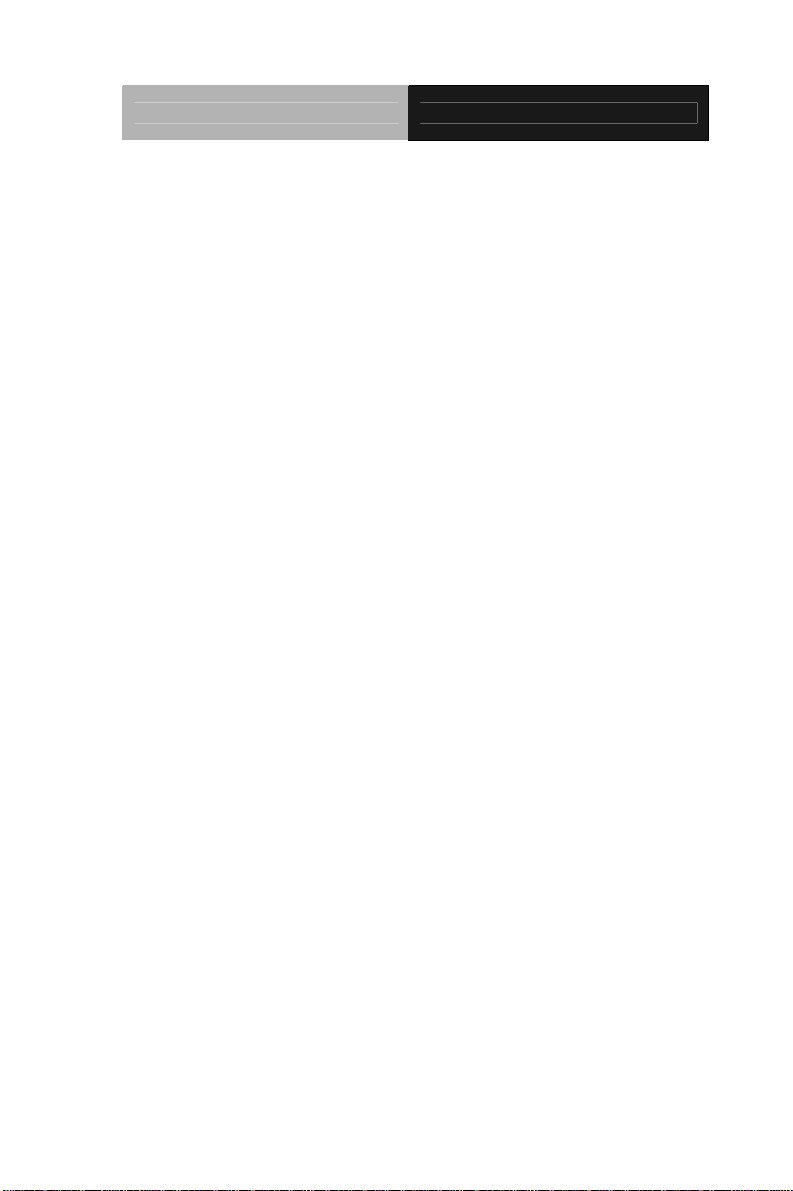
Multi-Touch Panel PC ACP-5185
Contents
Chapter 1 General Information
1.1 Introduction................................................................ 1-2
1.2 Features.................................................................... 1-3
1.3 Specification..............................................................1-4
1.4 General Information...................................................1-7
Chapter 2 Hardware Installation
2.1 Safety Precautions.................................................... 2-2
2.2 A Quick Tour of the ACP-5185.................................. 2-3
2.3 2.5” Hard Disk Drive (HDD) Installation ....................2-6
Chapter 3 AMI BIOS Setup
3.1 System Test and Initialization . ................................. 3-2
3.2 AMI BIOS Setup........................................................ 3-3
Chapter 4 Driver Installation
4.1 Installation................................................................. 4-3
Appendix A Programming the Watchdog Timer
A.1 Programming .........................................................A-2
A.2 ITE8781 Watchdog Timer Initial Program..............A-6
Appendix B I/O Information
B.1 I/O Address Map....................................................B-2
st
B.2 1
MB Memory Address Map ................................B-4
xi
Page 13
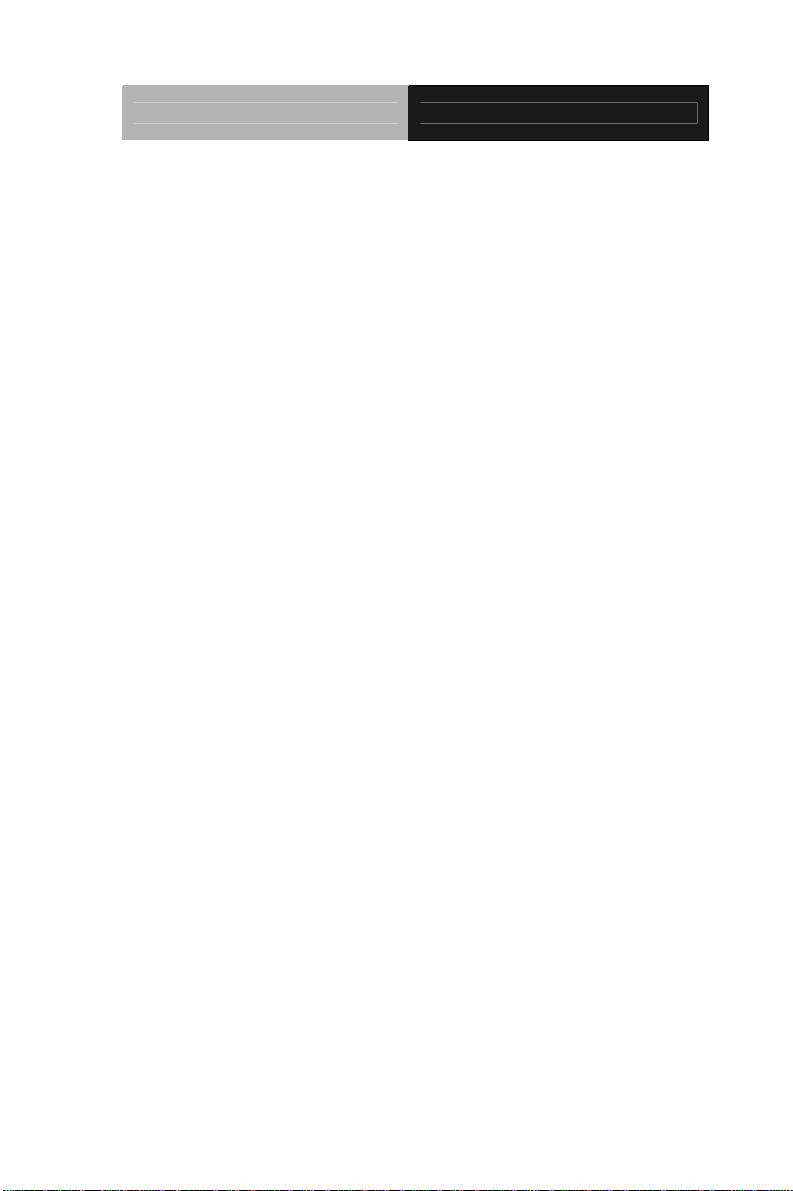
Multi-Touch Panel PC ACP-5185
B.3 IRQ Mapping Chart ..............................................B-5
B.4 DMA Channel Assignments...................................B-5
Appendix C Miscellanea
C.1 General Cleaning Tips.......................................... C-2
C.2 Cleaning Tools...................................................... C-3
C.3 Scrap Computer Recycling ................................. C-5
C.4 Installing Accessories........................................... C-6
xii
Page 14
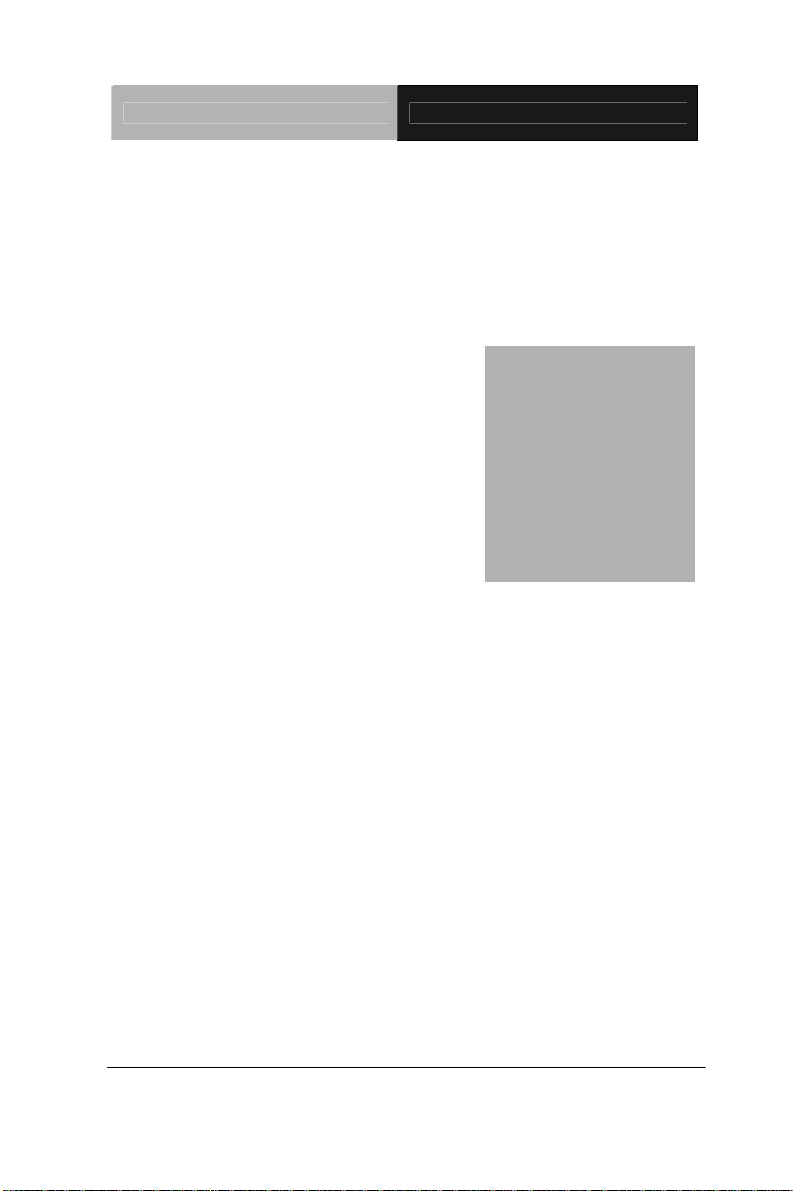
Multi-Touch Panel PC ACP-5185
Information
Chapter
1
General
Chapter 1 General Information 1-1
Page 15
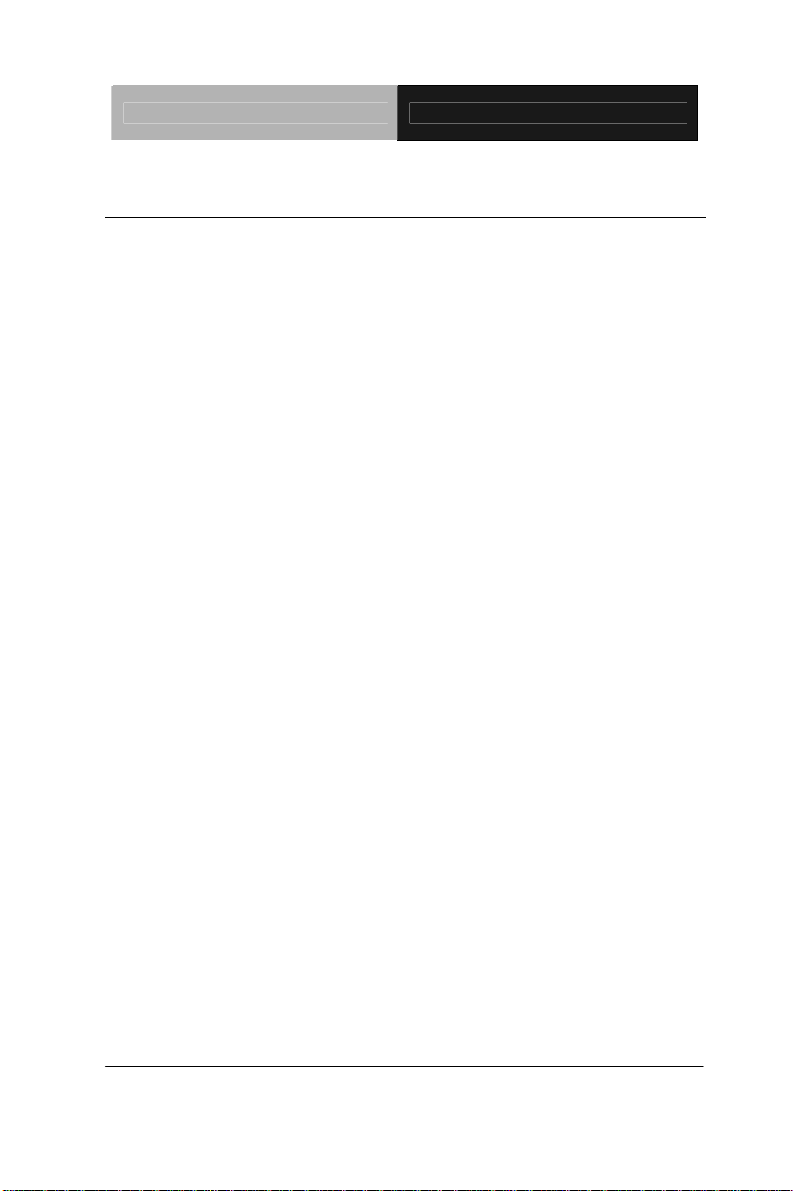
Multi-Touch Panel PC ACP-5185
1.1 Introduction
The ACP-5185 is a Multi-Touch Infotainment Panel PC with
superior onboard Intel
®
Core™ i7/i5 processor-based computer. It
is a PC-based system with 18.5” true color TFT LCD display,
integrated multimedia functions make them the perfect platforms to
build comprehensive lifestyle computing applications.
The ACP-5185 includes all the features of a powerful computer into
a slim and attractive chassis. The ACP-5185 has 300 nits TFT
display with 1366 x 768 resolution. This model equips two-point
Multi-Touch Window design and is easy to clean. Moreover, it is
IPX1 100% water-proof that can be installed in harsh environments.
Its front bezel is IP-65/NEMA4 for auxiliary water-proof protection.
In addition, the ACP-5185 deploys 7H hardness Anti-Scratch
Surface to avoid accidental damage.
The ACP-5185 supports one 2.5” SATA Hard Disk Drive and one
CompactFlash™ slot for the storage functions, and one Mini-Card
expansion. Moreover, it supports Smart Card Reader, RFID, MSR,
Bluetooth, Skype phone, and camera to fulfill the demands of
versatile applications.
Chapter 1 General Information 1-2
Page 16
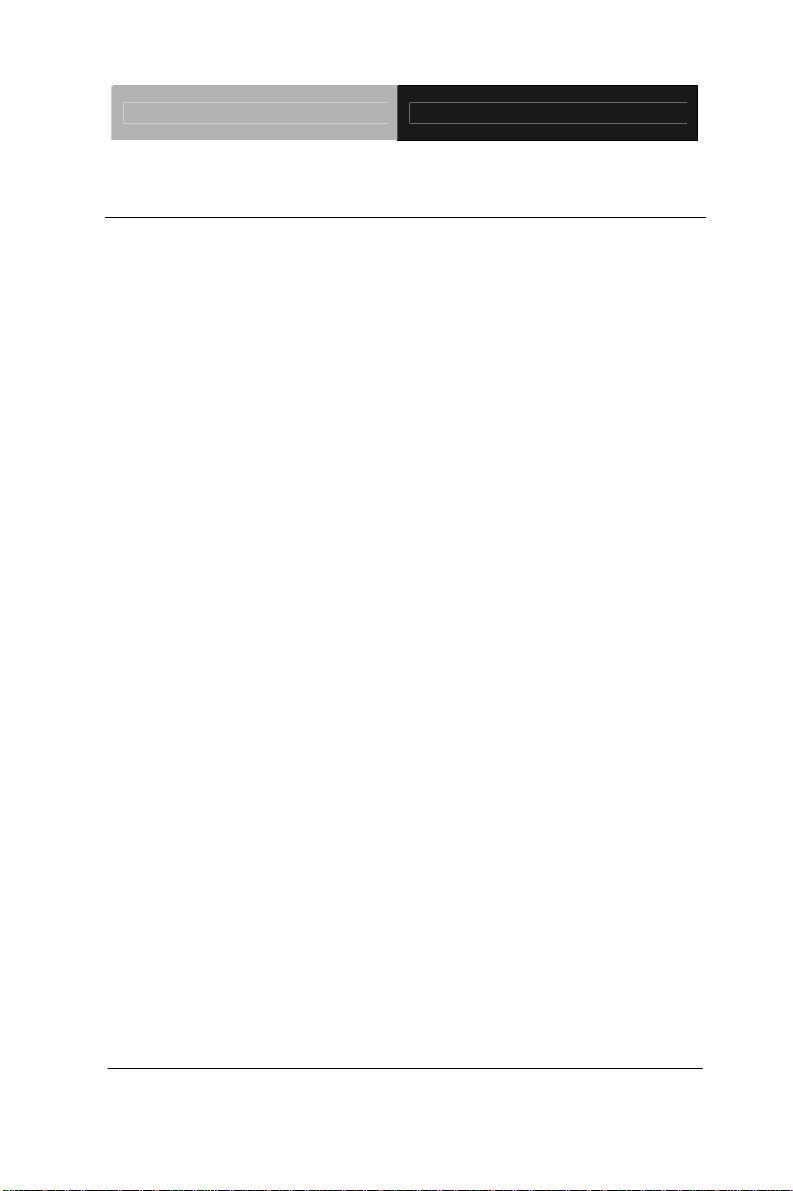
Multi-Touch Panel PC ACP-5185
1.2 Features
18.5” WXGA (1366 x 768) Fanless TFT LCD Display
Easy-To-Clean: Multi-Touch Window Design (Two-Point)
Superior Intel® Core™ i7/i5 Processor
IPx1 100% Water-Proof
Anti-Scratch Surface (7H Hardness)
Smart Card Reader/ RFID/ MSR/ Bluetooth/ Skype Phone/
Camera Support (Optional)
Chapter 1 General Information 1-3
Page 17
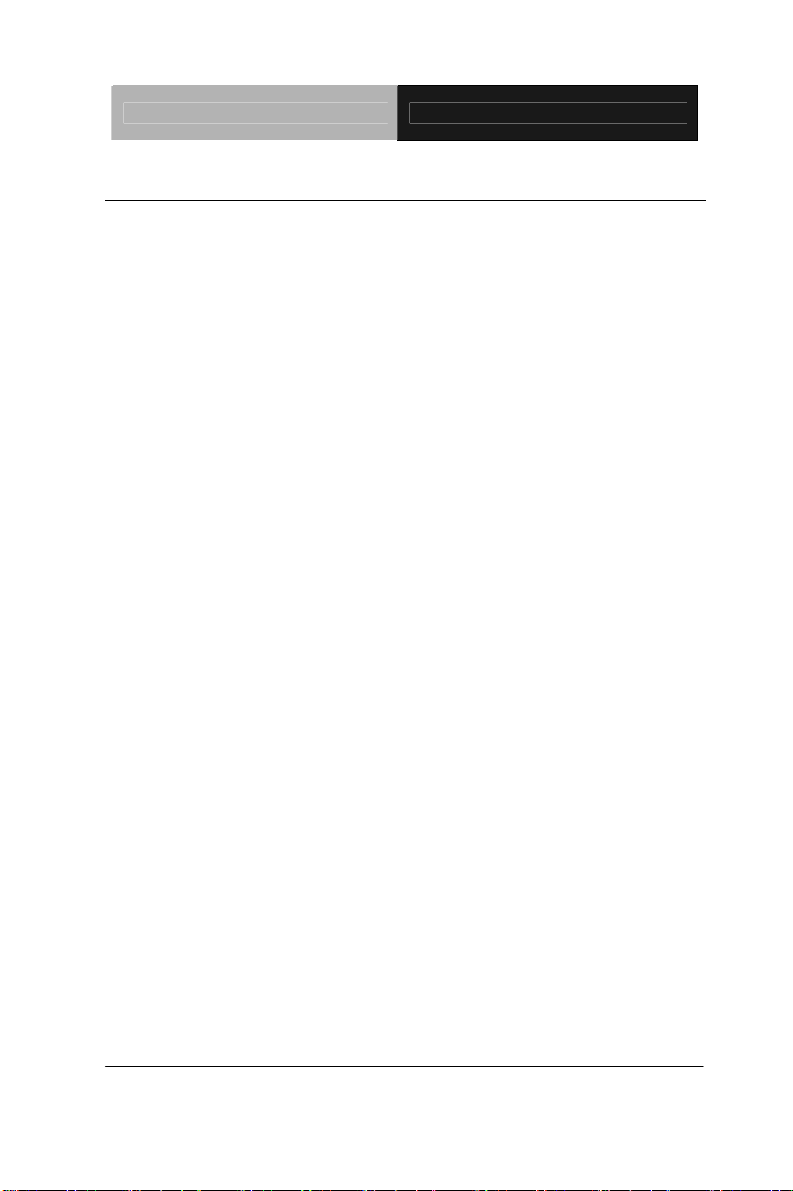
Multi-Touch Panel PC ACP-5185
1.3 Specification
System
Processor
System Memory DDR3 SODIMM x 1, Max. 4 GB
LCD / CRT Controller Integrated graphics in Intel® QM57
I/O Port USB2.0 x 6 (2 on side; 4 on rear)
Onboard Intel
®
Core i7/i5 Processor
RS-232 x 1
Line-out x 1
VGA x 1
Storage Disk Drive 2.5” SATA Hard Disk Drive x 1;
CompactFlash™ slot x 1 (Internal)
Expansion Mini Card x 1
OS Support Windows® XP (T/S: Single point), Linux
(T/S: Single point), Windows®7
(T/S: Multi-point)
Mechanical
Construction IP-65/ NEMA4 for front bezel, IPX1 for
chassis
Mounting VESA 100
Dimension 18.11”(W) x 12.2”(H) x 3.39”(D) (460mm
x 310mm x 86mm)
Carton Dimension 26” x 8.11” x 19.53’’ (661mm x 206mm x
496mm)
Chapter 1 General Information 1-4
Page 18
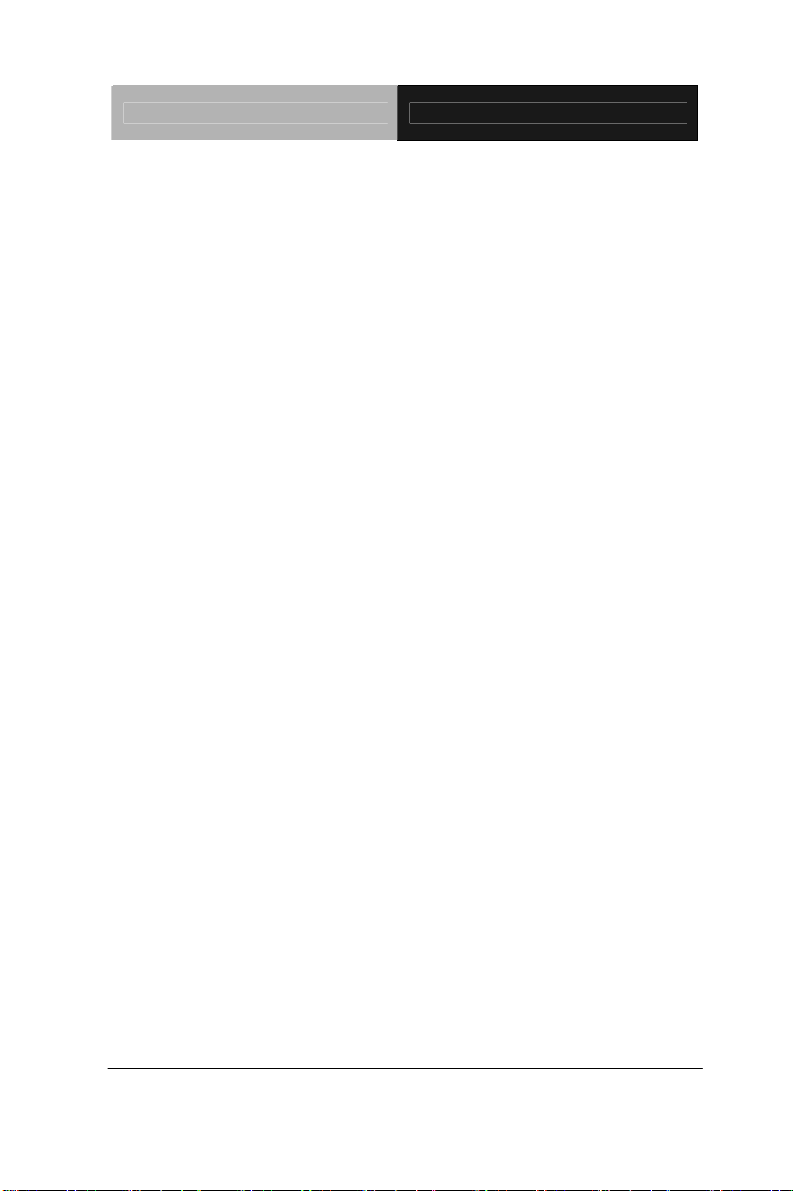
Multi-Touch Panel PC ACP-5185
Net Weight 15.4 lb (7 kg)
Gross Weight 19.8 lb (9 kg)
Environmental
Operating Temperature 32
Storage Temperature -4
Storage Humidity 10%~95% @ 40
Vibration 1 g rms/ 5-500Hz/ Random Operation
Shock 20 G peak acceleration (11 msec.
EMC CE/FCC Class A
o
F~104oF (0oC~40oC) (Ambient With
Airflow)
o
F~140oF (-20oC~60oC)
o
C, non-condensing
(HDD)
duration)
Power Supply
DC Input 84W DC 12V, with AC power adapter with
lock
LCD
Display Type 18.5” TFT-LCD, CCFL
Max. Resolution 1366 x 768
Max. Colors 16.7 M colors (6/8-bit for R, G, B)
Luminance (cd/m
Viewing Angle 170º (H), 160º (V)
Backlight CCFL
Chapter 1 General Information 1-5
2
) 300 cd/m2
Page 19
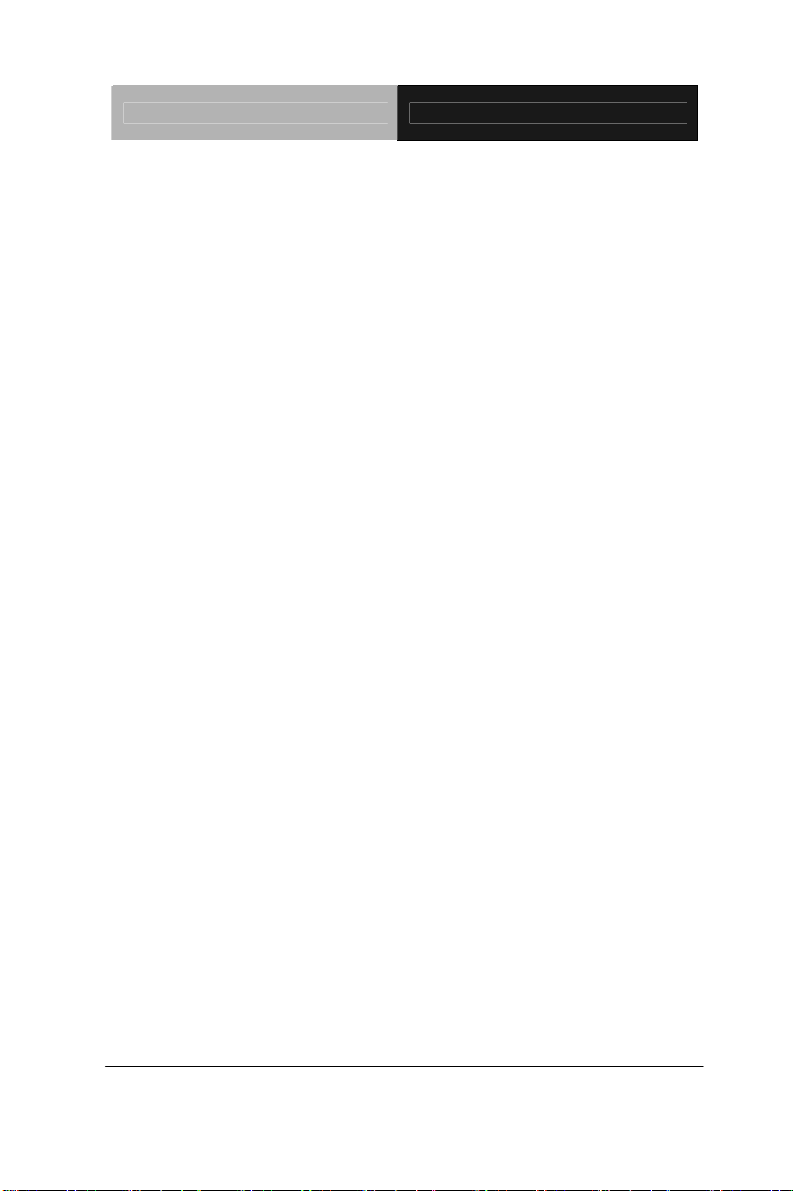
Multi-Touch Panel PC ACP-5185
Backlight MTBF (Hours) 50,000
Touchscreen
Type Projected Capacitive Multi-Touch
(Windows® 7)
Light Transmission
Lifetime (times)
90%
---
Chapter 1 General Information 1-6
Page 20
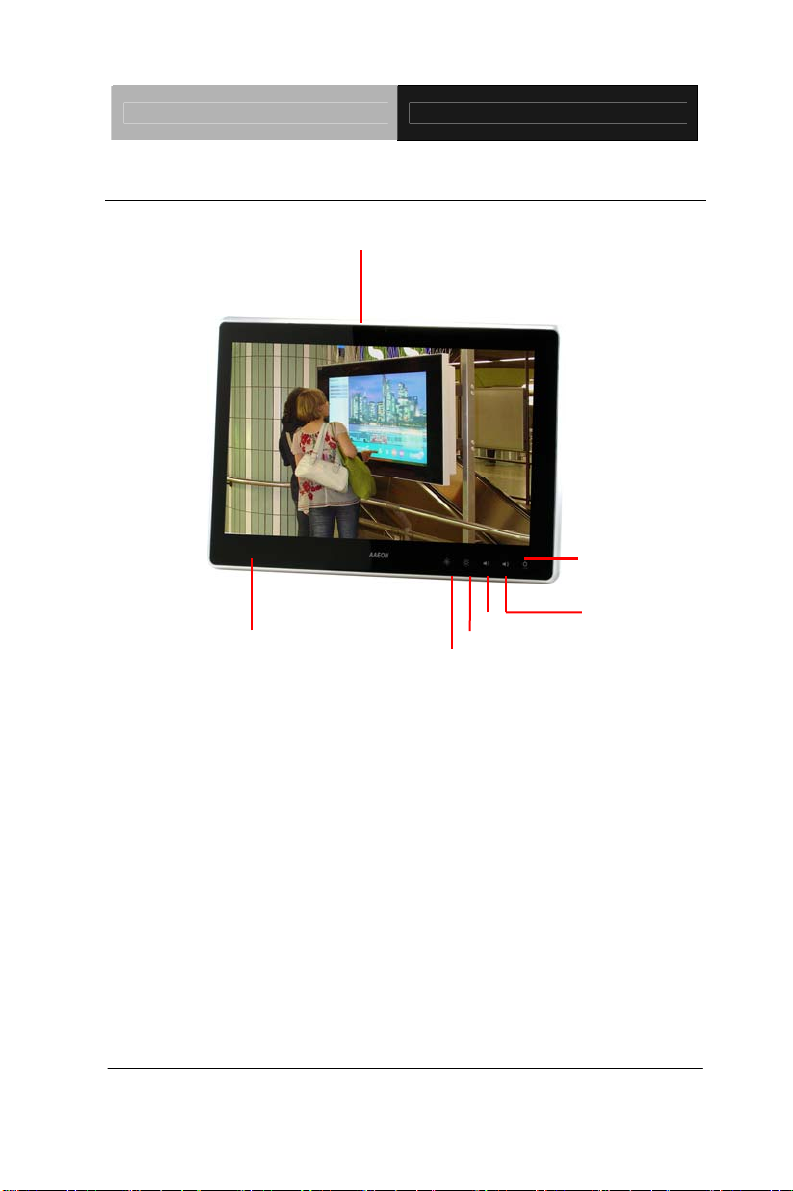
Multi-Touch Panel PC ACP-5185
1.4 General Information
1.3M Camera (Optional)
LCD On/Off
RFID (Optional)
Volume-
Brightness+
Brightness-
Volume+
Chapter 1 General Information 1-7
Page 21
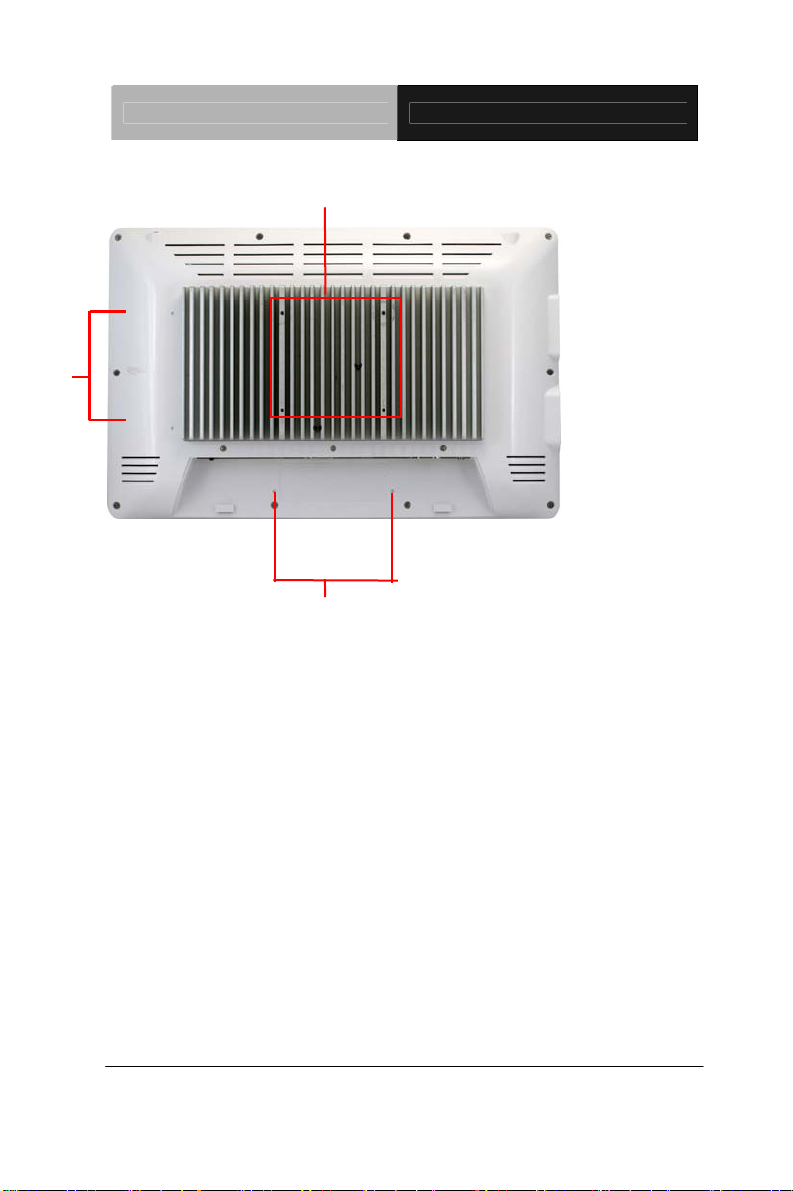
Mounting
Holes
Multi-Touch Panel PC ACP-5185
VESA 100
Mounting
Holes
Chapter 1 General Information 1-8
Page 22
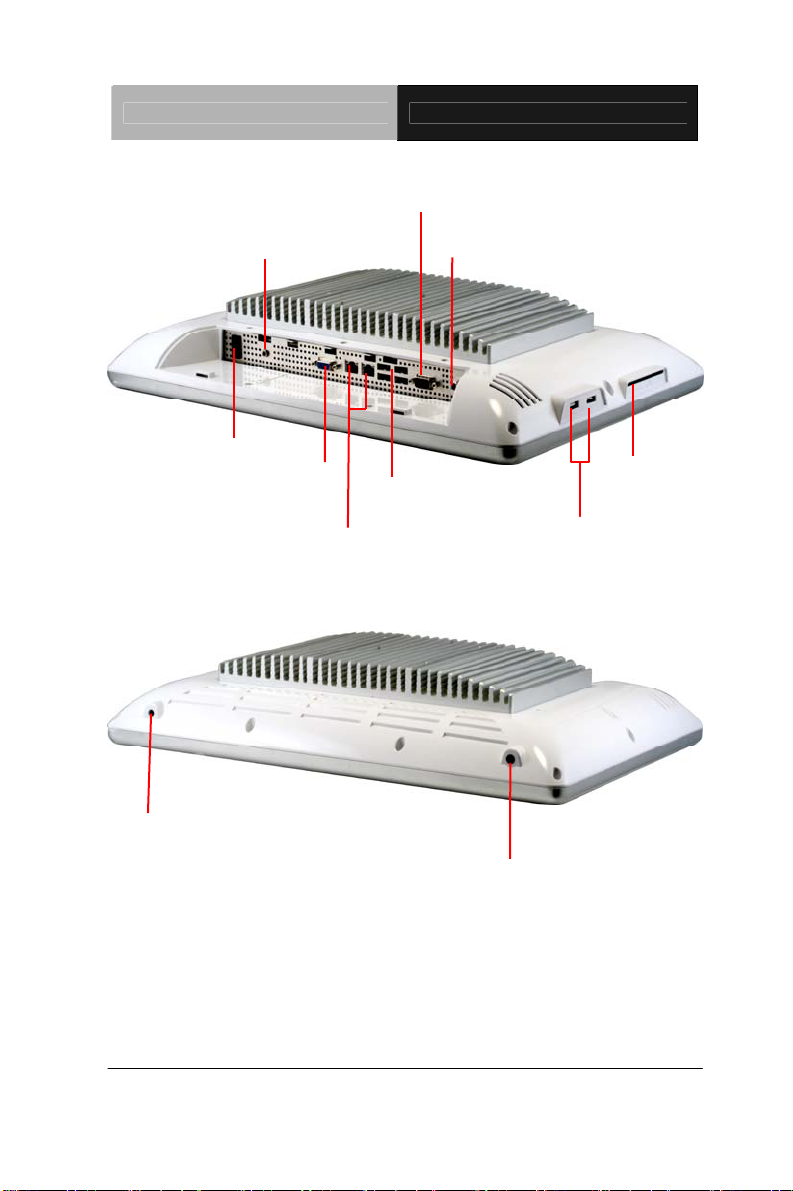
Multi-Touch Panel PC ACP-5185
RS-232
Antenna
(Optional)
Line-out
Power Switch
VGA
LAN x 2
USB x 4
Power Input
USB x 2
Smart Card
Reader
(Optional)
Antenna (Optional)
Chapter 1 General Information 1-9
Page 23
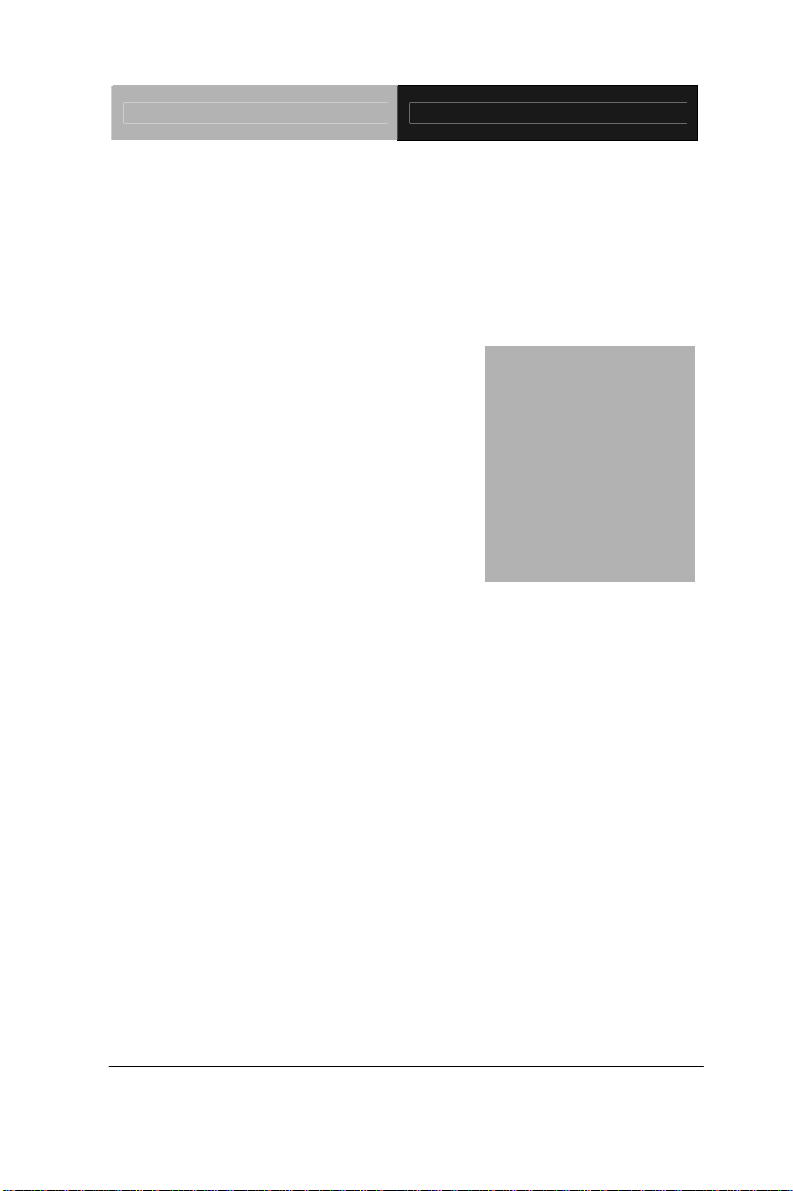
Multi-Touch Panel PC ACP-5185
Chapter
2
H
Chapter 2 Hardware Installation 2-1
ardware
Inst
allation
Page 24
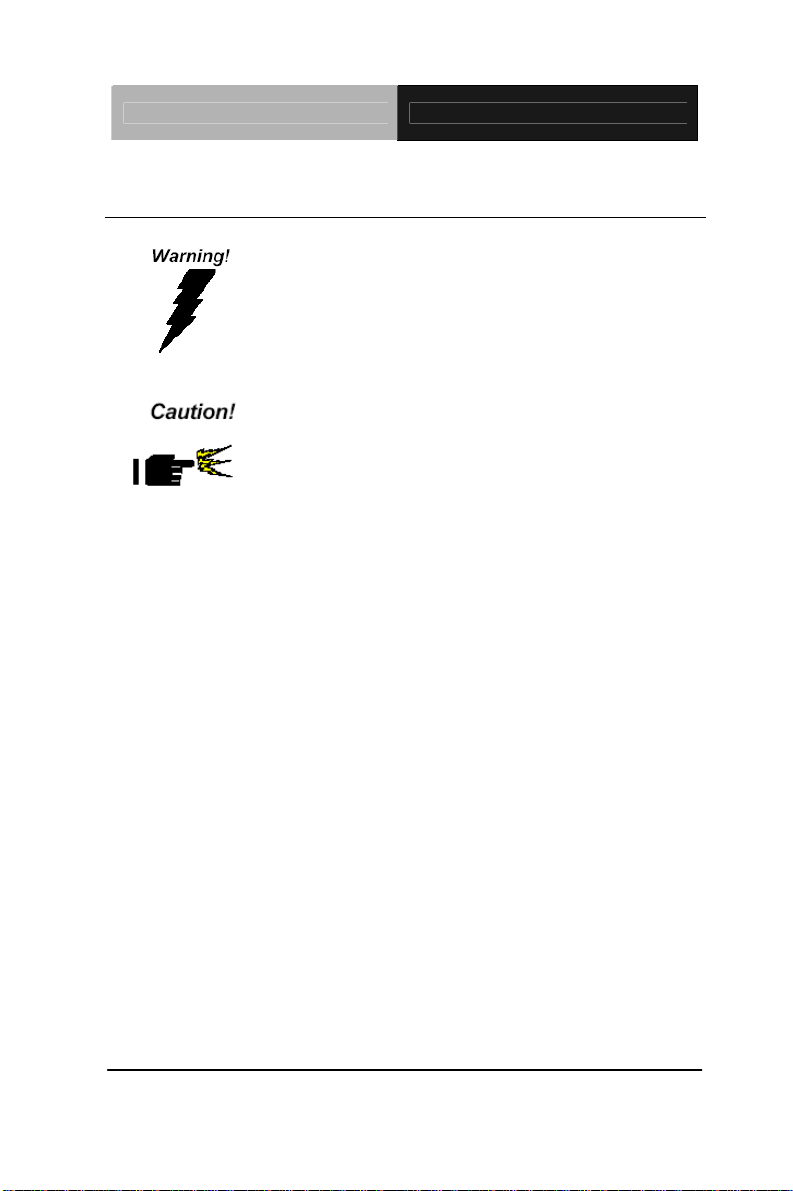
Multi-Touch Panel PC ACP-5185
2.1 Safety Precautions
Always completely disconnect the power cord
from your board whenever you are working on
it. Do not make connections while the power is
on, because a sudden rush of power can
damage sensitive electronic components.
Always ground yourself to remove any static
charge before touching the board. Modern
electronic devices are very sensitive to static
electric charges. Use a grounding wrist strap at
all times. Place all electronic components on a
static-dissipative surface or in a static-shielded
bag when they are not in the chassis
Chapter 2 Hardware Installation 2-2
Page 25

Multi-Touch Panel PC ACP-5185
2.2 A Quick Tour of the ACP-5185
Front
Rear
Chapter 2 Hardware Installation 2-3
Page 26
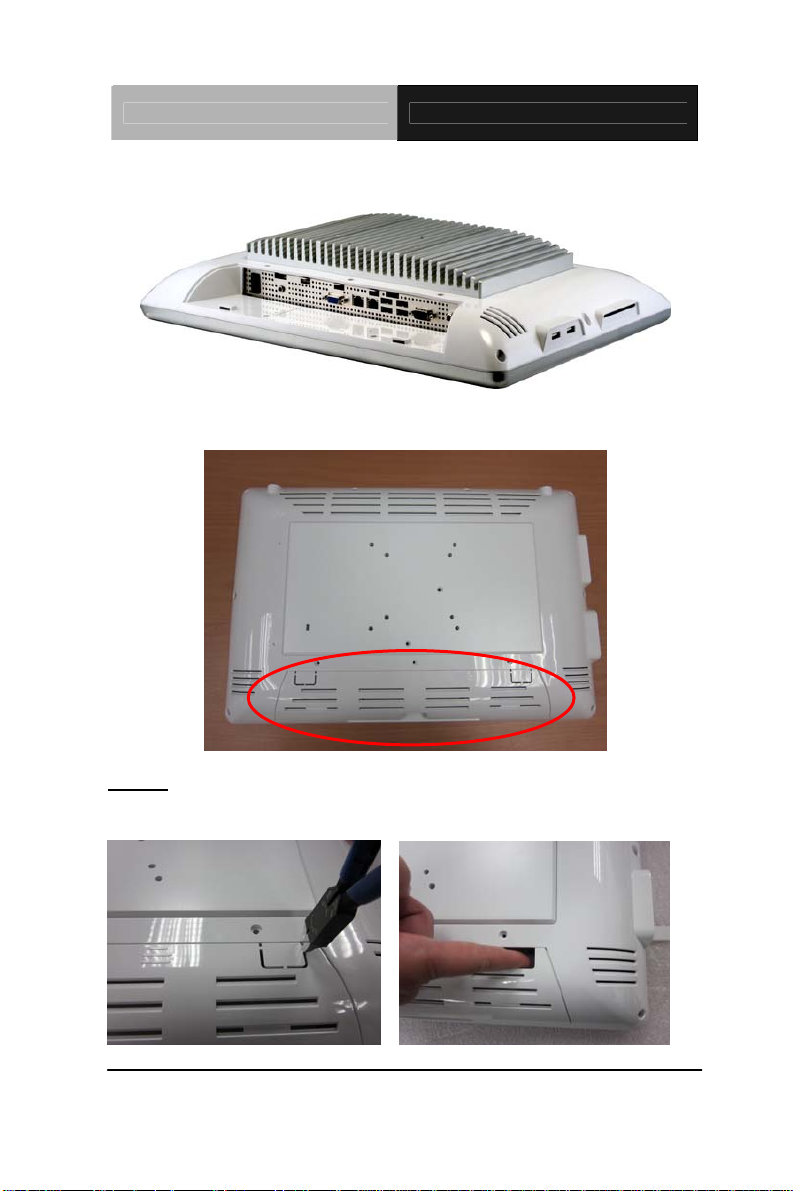
Multi-Touch Panel PC ACP-5185
I/O
Cable Cover (Optional)
Note 1: You may turn on the power by cutting and destroying the protective
cover as it shows below.
Chapter 2 Hardware Installation 2-4
Page 27

Multi-Touch Panel PC ACP-5185
Note 2: The “Anti-Drop Kit” can help on preventing the cable drop from the
connector
Chapter 2 Hardware Installation 2-5
Page 28
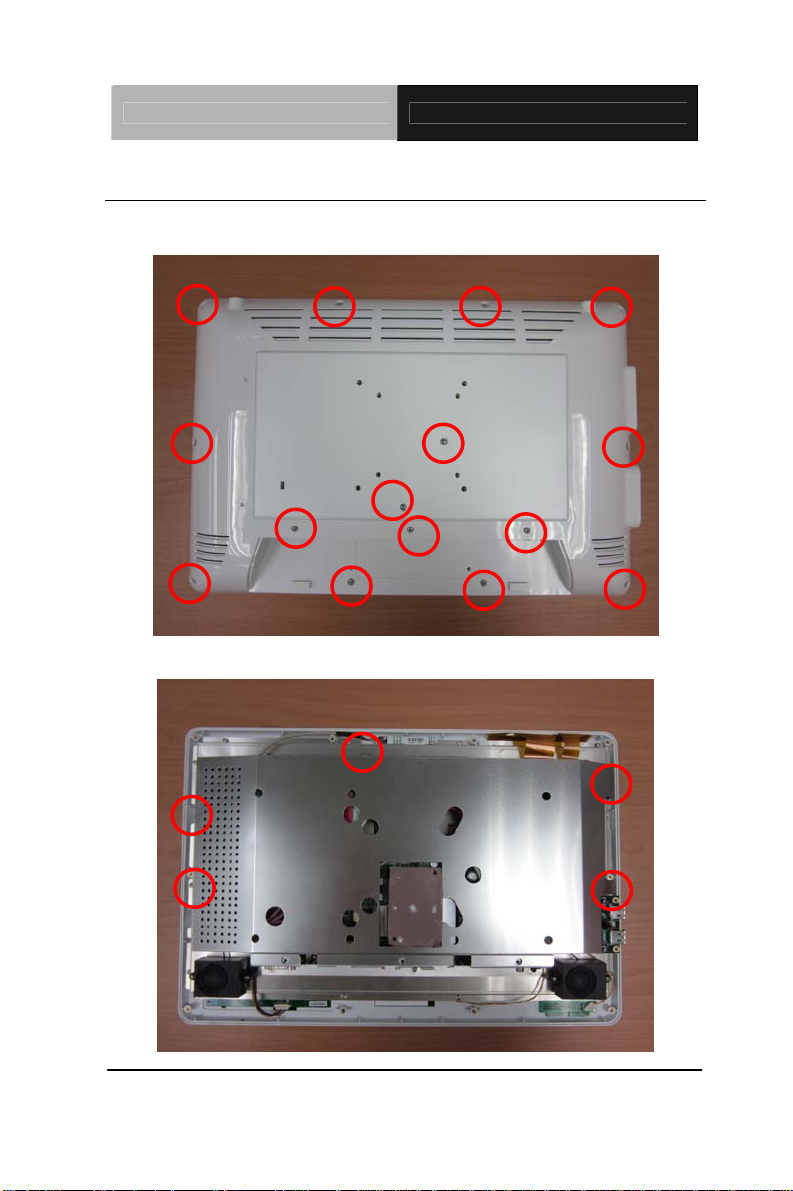
Multi-Touch Panel PC ACP-5185
2.3 2.5” Hard Disk Drive (HDD) Installation
Step 1: Unscrew the rear cover screws (15 screws)
Step 2: Remove EMI Cover (5 screws)
Chapter 2 Hardware Installation 2-6
Page 29

Multi-Touch Panel PC ACP-5185
Step 3: Remove HDD Bracket (4 screws)
Step 4: Get the HDD and HDD Bracket ready
Chapter 2 Hardware Installation 2-7
Page 30
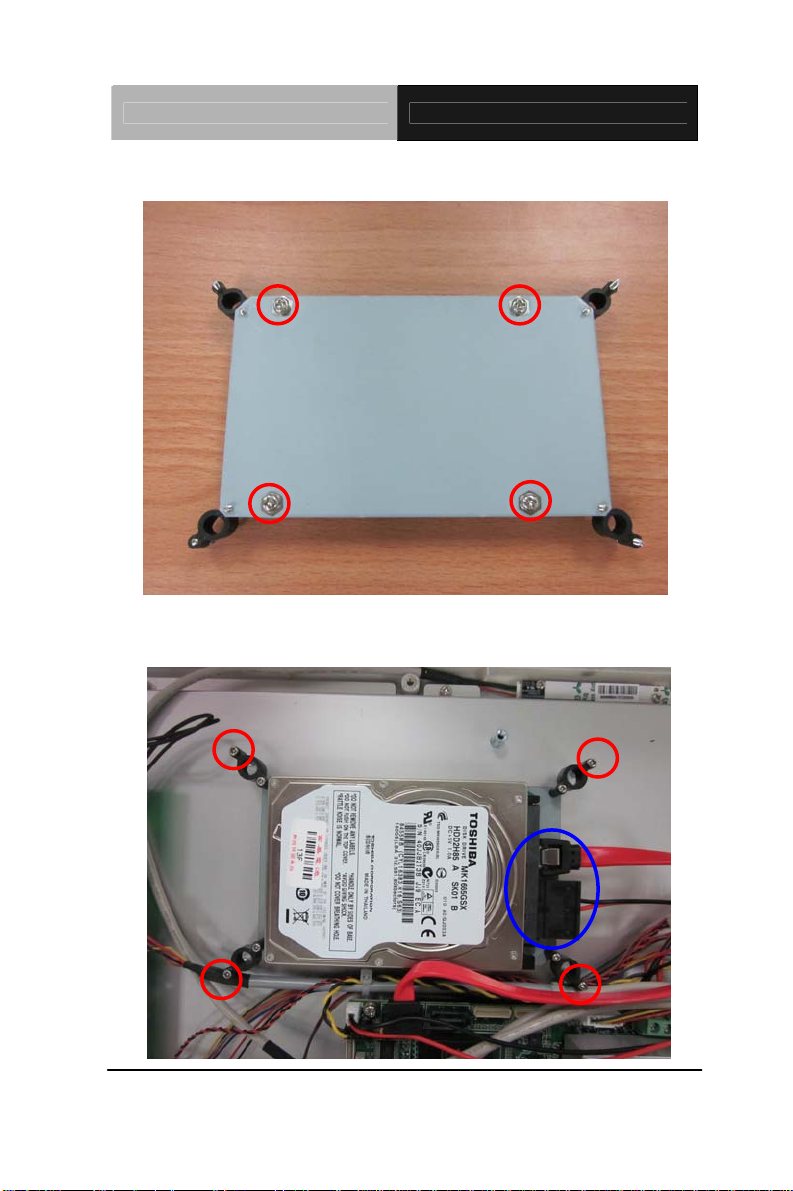
Multi-Touch Panel PC ACP-5185
Step 5: Fasten the four screws to fix HDD Bracket and HDD
Step 6: Connect the SATA and power cables to the HDD and fasten the
four screws to fix the HDD Bracket
Chapter 2 Hardware Installation 2-8
Page 31

Multi-Touch Panel PC AEC-5185
BIOS Setup
Chapter
3
AMI
Chapter 3 AMI BIOS Setup 3-1
Page 32

Multi-Touch Panel PC AEC-5185
3.1 System Test and Iinitialization
These routines test and initialize board hardware. If the routines
encounter an error during the tests, you will either hear a few short
beeps or see an error message on the screen. There are two kinds
of errors: fatal and non-fatal. The system can usually continue the
boot up sequence with non-fatal errors.
System configuration verification
These routines check the current system configuration stored in the
CMOS memory and BIOS NVRAM. If system configuration is not
found or system configuration data error is detected, system will
load optimized default and re-boot with this default system
configuration automatically.
There are four situations in which you will need to setup system
configuration:
1. You are starting your system for the first time
2. You have changed the hardware attached to your system
3. The system configuration is reset by Clear-CMOS jumper
4. The CMOS memory has lost power and the configuration
information has been erased.
The AEC-5185 CMOS memory has an integral lithium battery
backup for data retention. However, you will need to replace the
complete unit when it finally runs down.
Chapter 3 AMI BIOS Setup 3-2
Page 33

Multi-Touch Panel PC AEC-5185
3.2 AMI BIOS Setup
AMI BIOS ROM has a built-in Setup program that allows users to
modify the basic system configuration. This type of information is
stored in battery-backed CMOS RAM and BIOS NVRAM so that it
retains the Setup information when the power is turned off.
Entering Setup
Power on the computer and press <Del>or <F2> immediately. This
will allow you to enter Setup.
Main
Set the date, use tab to switch between date elements.
Advanced
Enable disable boot option for legacy network devices.
Chipset
Host bridge parameters.
Boot
Enables/disable quiet boot option.
Security
Set setup administrator password.
Save & Exit
Exit system setup after saving the changes.
Chapter 3 AMI BIOS Setup 3-3
Page 34

Multi-Touch Panel PC AEC-5185
Setup Menu
Setup submenu: Main
Chapter 3 AMI BIOS Setup 3-4
Page 35

Multi-Touch Panel PC AEC-5185
Setup submenu: Advanced
Options summary:
OpROM
En/Disable Legacy Boot Option for 82577.
OpROM
En/Disable Legacy Boot Option for 82574.
Disabled Optimal Default, Failsafe Default Launch 82577 PXE
Enabled
Disabled Optimal Default, Failsafe Default Launch 82574 PXE
Enabled
Chapter 3 AMI BIOS Setup 3-5
Page 36

Multi-Touch Panel PC AEC-5185
PCI Subs
ystem Setting
Options summary:
PCI Latency Timer
Value to be programmed into PCI Latency Timer Register
32 PCI Bus Clocks Optimal Default, Failsafe Default
64 PCI Bus Clocks
96 PCI Bus Clocks
128 PCI Bus Clocks
160 PCI Bus Clocks
192 PCI Bus Clocks
224 PCI Bus Clocks
248 PCI Bus Clocks
Chapter 3 AMI BIOS Setup 3-6
Page 37

Multi-Touch Panel PC AEC-5185
ACPI Settings
Options summary:
Configuration
Enables or Disables BIOS ACPI Auto Configuration
Enables or Disables System ability to Hibernate (OS/S4 Sleep State). This option
may be not effective with some OS.
ACPI Sleep State
Select the highest ACPI sleep state the system will enter, when the SUSPEND
button is pressed.
Disabled Optimal Default, Failsafe DefaultEnable ACPI Auto
Enabled
Disabled Enable Hibernation
Enabled Optimal Default, Failsafe Default
Suspend Disabled
S1 only (CPU Stop Clock)
S3 only (Suspend to RAM) Optimal Default, Failsafe Default
Chapter 3 AMI BIOS Setup 3-7
Page 38

Multi-Touch Panel PC AEC-5185
S5 RTC Wake Settings (Fixed Time)
Options summary:
Fixed Time
En/Disable System wake on alarm event. When enabled, System will wake on the
hr:min:sec specified
Wake up day 0-31 Default 0
Select 0 for daily system wake up, 1-31 for witch day of the moth that you would like
the system to wake up.
Wake up day 0-23 Default 0
Select 0-23 For example enter 3 for 3am and 15 for 3pm
Wake up day 0-59 Default 0
Select 0-59
Wake up day 0-59 Default 0
Select 0-59
Disabled Optimal Default, Failsafe Default Wake system with
Enabled
Chapter 3 AMI BIOS Setup 3-8
Page 39

Multi-Touch Panel PC AEC-5185
S5 RTC Wake Settings (Dynamic Time)
Options summary:
Dynamic Time
En/Disable System wake on alarm event. When enabled, System will wake on
current time + Increases minutese(s)
Wake up day 1-5 Default 1
Select 1-5
Disabled Optimal Default, Failsafe Default Wake system with
Enabled
Chapter 3 AMI BIOS Setup 3-9
Page 40

Multi-Touch Panel PC AEC-5185
CPU Configuration
Options summary:
Disabled Hyper-Threading
Enabled for Windows XP and Linux (OS optimized for Hyper-Threading Technology)
and Disabled for other OS (OS not optimized for Hyper-Threading Technology).
When Disabled only one thread per enabled core is enabled.
Enabled Optimal Default, Failsafe Default
Chapter 3 AMI BIOS Setup 3-10
Page 41

Multi-Touch Panel PC AEC-5185
IDE Configuration (IDE)
Chapter 3 AMI BIOS Setup 3-11
Page 42

Multi-Touch Panel PC AEC-5185
IDE Configuration (AHCI)
Chapter 3 AMI BIOS Setup 3-12
Page 43

Multi-Touch Panel PC AEC-5185
IDE Configuration (RAID)
Options summary:
SATA Mode
IDE: Configure SATA controllers as legacy IDE
AHCI: Configure SATA controllers to operate in AHCI mode
RAID: Configure SATA controllers to operate in RAID mode
Enable/Disable Serial ATA Controller
SATA Ports Hot Plug Support
eSATA Ports Support
Disable
IDE Optimal Default, Failsafe Default
AHCI
RAID
Disabled Serial-ATA Controller #
Enhanced Optimal Default, Failsafe Default
Disabled Optimal Default, Failsafe Default Port # Hot plog
Enabled
Disabled Optimal Default, Failsafe Default External SATA Port #
Enabled
Chapter 3 AMI BIOS Setup 3-13
Page 44

Multi-Touch Panel PC AEC-5185
Intel IGD SWSCI OpRegion
Chapter 3 AMI BIOS Setup 3-14
Page 45

Multi-Touch Panel PC AEC-5185
Options summary:
DVMT/FIXED Memory
Select DVMT/FIXED Mode Memory size used by Internal Graphics Device
IGD – Boot Type
Select the Video Device which will be activated during POST. This has no effect if
external graphics present.
LCD Panel Type 1366x768 24-bit Optimal Default, Failsafe Default
Select LCD panel used by Internal Graphics Device by selecting the appropriate
setup item.
Select the Active LFP configuration.
No LVDS: VBIOS does not enable LVDS.
Int-LVDS: VBIOS enables LVDS driver by Integrated encoder.
128MB
256MB Optimal Default, Failsafe Default
Maximum
VBIOS Default
CRT
LVDS
CRT + LVDS Optimal Default, Failsafe Default
No LVDS Active LFP
Int-LVDS Optimal Default, Failsafe Default
Chapter 3 AMI BIOS Setup 3-15
Page 46

Multi-Touch Panel PC AEC-5185
USB Configuration
Options summary:
Device Name (Emulation
Type)
If Auto. USB devices less than 530MB will be emulated as Floppy and remaining as
Floppy and remaining as hard drive. Forced FDD option can be used to force a HDD
formatted drive to boot as FDD(Ex. ZIP drive)
Auto Optimal Default, Failsafe Default
Floppy
Forced FDD
Hard Disk
CDROM
Chapter 3 AMI BIOS Setup 3-16
Page 47

Multi-Touch Panel PC AEC-5185
Super IO Configuration
Chapter 3 AMI BIOS Setup 3-17
Page 48

Multi-Touch Panel PC AEC-5185
Serial Port 1 Configuration
Options summary:
Disabled Serial Port
Allows BIOS to En/Disable correspond serial port.
Change Settings
Allows BIOS to select serial port resource.
Device Mode
Change the serial port mode.
Enabled Default
Auto Default
IO=3F8h; IRQ=4;
IO=3F8h; IRQ=3,4,5,6,7,10,11,12;
IO=2F8h; IRQ=3,4,5,6,7,10,11,12;
IO=3E8h; IRQ=3,4,5,6,7,10,11,12;
IO=2E8h; IRQ=3,4,5,6,7,10,11,12;
Standard Serial Port Mode Default
IrDA 1.0 (HP SIR) Mode
ASKIR Mode
Chapter 3 AMI BIOS Setup 3-18
Page 49

Multi-Touch Panel PC AEC-5185
H/W Monitor
Chapter 3 AMI BIOS Setup 3-19
Page 50

Multi-Touch Panel PC AEC-5185
AMT Configuration
Options summary:
Disabled AMT
Enabled Optimal Default, Failsafe Default
Intel AMT Enable/Disable
Disabled Optimal Default, Failsafe Default Unconfigure AMT/ME
Enabled
Perform AMT/ME unconfigure without password operation
Disabled Optimal Default, Failsafe Default WatchDog Timer
Enabled
Enable/Disable WatchDog Timer
OS WatchDog Timer 0~255 (0) Optimal Default, Failsafe Default
Set OS WatchDog Timer
BIOS WatchDog Timer 0~255 (0) Optimal Default, Failsafe Default
Set BIOS WatchDog Timer
Chapter 3 AMI BIOS Setup 3-20
Page 51

Multi-Touch Panel PC AEC-5185
CompactFlash Controller Configuration
Options summary:
Disabled ATA Controller
IDE Mode Optimal Default, Failsafe Default
Select an operative mode for ATA controller
Chapter 3 AMI BIOS Setup 3-21
Page 52

Multi-Touch Panel PC AEC-5185
Serial Port Condole Redirection
Options summary:
Disabled Optimal Default, Failsafe Default Console Redirection
Enabled
Console Redirection Enable/Disable
Chapter 3 AMI BIOS Setup 3-22
Page 53

Multi-Touch Panel PC AEC-5185
Setup submenu: Chipset
Chapter 3 AMI BIOS Setup 3-23
Page 54

Multi-Touch Panel PC AEC-5185
North Bridge
Chapter 3 AMI BIOS Setup 3-24
Page 55

Multi-Touch Panel PC AEC-5185
Options summary:
64M Optimal Default, Failsafe DefaultLow MMIO Align
Low MMIO resource align at 64MB/1024MB
Initiate Graphic Adapter
Select which graphics controller to use as the primary boot device
Graphics Turbo IMON
Current
Graphics turbo IMON current values supported
Check to enable VT-d function on MCH
Compliance Mode
PCI Express Compliance Testing Mode
Isoch Enable/Disable
MarginRanks Enable/Disable
PCI Express Port
PCI Express Enable/Disable
IGD Memory
UGD Share Memory Size
Select PAVP Mode used by Internal Graphics Device
PCI Express Port Force Gen1
1024M
IGD
PCI/IGD
PCI/PEG
PEG/IGD Optimal Default, Failsafe Default
PEG/PCI
14~31(31) Optimal Default, Failsafe Default
Disabled Optimal Default, Failsafe DefaultVT-d
Enabled
Disabled Optimal Default, Failsafe DefaultPCI Express
Enabled
Disabled Isoch
Enabled Optimal Default, Failsafe Default
Disabled Optimal Default, Failsafe DefaultMarginRanks Enable
Enabled
Disabled
Enabled
Auto Optimal Default, Failsafe Default
Disabled
32M Optimal Default, Failsafe Default
64M
128M
Disabled Optimal Default, Failsafe DefaultPAVP Mode
Enabled
Disabled Optimal Default, Failsafe DefaultPEG Force Gen1
Enabled
Chapter 3 AMI BIOS Setup 3-25
Page 56

Multi-Touch Panel PC AEC-5185
South Bridge
Chapter 3 AMI BIOS Setup 3-26
Page 57

Multi-Touch Panel PC AEC-5185
Options summary:
Disabled 82577 SMBus Controller
82577 SMBus Controller Enable/Disable
82577 GbE Controller Enable/Disable
82577 Wake on LAN from S5 Enable/Disable
Restore AC Power Loss
Select AC power state when power is re-applied after a power failure.
Enable
Select a minium assertion width of the SLP_S4# signal
SLP_S4 Assertion Width
Select SLP_S4 assertion width
Control Detection of the Azalia device. Disabled = Azalia will be unconditionally
disabled; Enabled = Azalia will be unconditionally enabled
Enabled Optimal Default, Failsafe Default
Disabled 82577 GbE Controller
Enabled Optimal Default, Failsafe Default
Disabled 82577 Wake on LAN from S5
Enabled Optimal Default, Failsafe Default
Power Off Optimal Default, Failsafe Default
Power On
Last State
Disabled SLP_S4 Assertion Stretch
Enabled Optimal Default, Failsafe Default
1 - 2 Seconds
2 - 3 Seconds
3 - 4 Seconds
4 - 5 Seconds Optimal Default, Failsafe Default
Disabled Azalia
Enabled Optimal Default, Failsafe Default
Chapter 3 AMI BIOS Setup 3-27
Page 58

Multi-Touch Panel PC AEC-5185
ME Subsystem
Options summary:
Disabled ME Subsystem
Enabled Optimal Default, Failsafe Default
ME Subsystem Enable/Disable
Disabled End of Post Message
Enabled Optimal Default, Failsafe Default
End of Post Message Enable/Disable
Disabled Execute MEBx
Enabled Optimal Default, Failsafe Default
Execute MEBx Enable/Disable
Chapter 3 AMI BIOS Setup 3-28
Page 59

Multi-Touch Panel PC AEC-5185
Setup submenu: Boot
Chapter 3 AMI BIOS Setup 3-29
Page 60

Multi-Touch Panel PC AEC-5185
Options summary:
Disabled Optimal Default, Failsafe Default Quiet Boot
En/Disable showing boot logo.
Setup Prompt Timeout 1~65535 (1) Optimal Default, Failsafe Default
Number of seconds to wait for setup activation key.
65535(0xFFFF) means indefinite waiting.
Select the keyboard NumLock state
UPON REQUEST – GA20 can be disabled using BIOS services.
ALWAYS – Do not allow disabling GA20; This option is useful when any RT code is
executed above 1MB.
Set display mode for Option ROM.
Enabled
On Optimal Default, Failsafe Default Bootup NumLock State
Off
Upon Request Optimal Default, Failsafe Default GateA20 Active
Always
Force BIOS Optimal Default, Failsafe Default Option ROM Messages
Keep Current
Chapter 3 AMI BIOS Setup 3-30
Page 61

Multi-Touch Panel PC AEC-5185
BBS Priorities
Chapter 3 AMI BIOS Setup 3-31
Page 62

Multi-Touch Panel PC AEC-5185
Security
Change User/Supervisor Password
You can install a Superv isor password, and if you install a supervisor
password, you can then install a user password. A user password does
not provide access to many of the features in the Setup utility.
If you highlight these items and press Enter, a dialog box appears which
lets you enter a password. You can enter no more than six letters or
numbers. Press Enter after you have typed in the password. A second
dialog box asks you to retype the password for confirmation. Press Enter
after you have retyped it correctly. The password is required at boot time,
or when the user enters the Setup utility.
Removing the Password
Highlight this item and type in the current password. At the next dialog
box press Enter to disable password protection.
Chapter 3 AMI BIOS Setup 3-32
Page 63

Multi-Touch Panel PC AEC-5185
Setup submenu: Exit
Chapter 3 AMI BIOS Setup 3-33
Page 64

Multi-Touch Panel PC ACP-5185
Chapter
4
Driver
Inst
Chapter 4 Driver Installation 4-1
allation
Page 65

Multi-Touch Panel PC ACP-5185
The ACP-5185 comes with an AutoRun DVD-ROM that contains all
drivers and utilities that can help you to install the driver
automatically.
Insert the driver DVD, the driver DVD-title will auto start and show
the installation guide. If not, please follow the sequence below to
install the drivers.
Follow the sequence below to install the drivers:
Step 1 – Install Chipset Driver
Step 2 – Install VGA Driver
Step 3 – Install LAN Driver
Step 4 – Install ME Driver
Step 5 – Install Audio Driver
Step 6 – Install Touch Driver (For Windows
®
XP only)
Step 7 – Install Smart Card Reader Driver (Optional)
Step 8 – Install WiFi & Bluetooth Driver (Optional)
Step 9 – Install RAID & AHCI Driver
Please read instructions below for further detailed installations.
Chapter 4 Driver Installation 4-2
Page 66

Multi-Touch Panel PC ACP-5185
4.1 Installation:
Insert the ACP-5185 DVD-ROM into the DVD-ROM drive. Then
install the drivers from Step 1 to Step 9 in order.
Step 1 – Install Chipset Driver
1. Click on the Step1–CHIPSET folder and double cl ick on
the infinst_autol(9.1.1.1020).exe file
2. Follow the instructions that the window shows
3. The system will help you install the driver automatically
Step 2 – Install VGA Driver
1. Click on the Step2–VGA folder and select the OS folder
your system is
2. Double click on the Setup.exe located in each OS folder
3. Follow the instructions that the window shows
4. The system will help you install the driver automatically
Step 3 – Install LAN Driver
1. Click on the Step3–LAN folder a nd double click on the
Autorun.exe file
2. Follow the instructions that the window shows
3. The system will help you install the driver automatically
Chapter 4 Driver Installation 4-3
Page 67

Multi-Touch Panel PC ACP-5185
Step 4 –Install ME Driver
Click on the Step4–ME folder and double click on the
1.
Setup.exe file
2. Follow the instructions that the window shows
3. The system will help you install the driver automatically
Step 5 – Install Audio Driver
1. Click on the Step5–AUDIO folder do uble click on the
SETUP.exe file
2. Follow the instructions that the window shows
3. The system will help you install the driver automatically
Step 6 – Install Touch Driver (For Windows
®
XP only)
1. Click on the Step6–Touch folder and double click on
the ModifyDBArea file
2. Follow the instructions that the window shows
3. The system will help you install the driver automatically
Step 7 – Install Smart Card Reader Driver (Optional)
1. Click on the Step7–SMART CARD READER folder and
select the OS folder your system is
2. Double click on the setup.exe located in each OS folder
3. Follow the instructions that the window shows
4. The system will help you install the driver automatically
Chapter 4 Driver Installation 4-4
Page 68

Multi-Touch Panel PC ACP-5185
Step 8 – Install WiFi & Bluetooth Driver (Optional)
1. Click
on the Step8–WIFI&BLUETOOTH folder and select
the OS folder your system is
2. Double click on the .exe located in each OS folder
3. Follow the instructions that the window shows
4. The system will help you install the driver automatically
Step 9 – Install RAID & AHCI Driver
Setting RAID
OS installation to setup RAID Mode
Step 1: Copy the files below from “Driver CD ->Step7- RAID & AHCI” to
Disk
Chapter 4 Driver Installation 4-5
Page 69

Multi-Touch Panel PC ACP-5185
Step 2: The setting procedures “ In BIOS Setup Menu”
A: Advanced -> SATA Configuration -> SATA Mode -> RAID Mode
Step 3: The setting procedures “In BIOS Setup Menu”
B: Advanced -> Launch Storage OpROM -> Enabled
Chapter 4 Driver Installation 4-6
Page 70

Multi-Touch Panel PC ACP-5185
Step 4: The setting procedures “In BIOS Setup Menu”
C: Boot -> Boot Option #1 -> DVD-ROM Type
Step 5: The setting procedures “In BIOS Setup Menu”
D: Save & Exit -> Save Changes and Exit
Chapter 4 Driver Installation 4-7
Page 71

Multi-Touch Panel PC ACP-5185
Step 6: Press Ctrl-I to enter MAIN MENU
Step 7: Choose “1.Create RAID Volume”
Chapter 4 Driver Installation 4-8
Page 72

Multi-Touch Panel PC ACP-5185
Step 8: RAID Level -> RAID0(Stripe)
Step 9: Choose “Create Volume”
Chapter 4 Driver Installation 4-9
Page 73

Multi-Touch Panel PC ACP-5185
Step 10: Choose “Y”
Step 11: Choose “5. Exit”
Chapter 4 Driver Installation 4-10
Page 74

Multi-Touch Panel PC ACP-5185
Step 12: Choose “Y”
Step 13: Setup OS
Chapter 4 Driver Installation 4-11
Page 75

Multi-Touch Panel PC ACP-5185
Step 14: Press “F6”
Step 15: Choose “S”
Chapter 4 Driver Installation 4-12
Page 76

Multi-Touch Panel PC ACP-5185
Step 16: Choose “Intel(R) Mobile Express Chipset SATA RAID
Controller”
Step 17: It will show the model number you select and then press “ENTER”
Chapter 4 Driver Installation 4-13
Page 77

Multi-Touch Panel PC ACP-5185
Step 18: Setup is starting Windows
Setting AHCI
OS installation to setup AHCI Mode
Step 1: Copy the files below from “Driver CD -> Step7- RAID & AHCI” to
Disk
Chapter 4 Driver Installation 4-14
Page 78

Multi-Touch Panel PC ACP-5185
Step 2: The setting procedures “ In BIOS Setup Menu”
A: Advanced -> SATA Configuration -> SATA Configuration -> SATA
Mode -> AHCI Mode
Step 3: The setting procedures “In BIOS Setup Menu”
B: Boot -> Boot Option #1 -> DVD-ROM Type
Chapter 4 Driver Installation 4-15
Page 79

Multi-Touch Panel PC ACP-5185
Step 4: The setting procedures “In BIOS Setup Menu”
C: Save & Exit -> Save Changes and Exit
Step 5: Setup OS
Chapter 4 Driver Installation 4-16
Page 80

Multi-Touch Panel PC ACP-5185
Step 6: Press “F6”
Step 7: Choose “S”
Chapter 4 Driver Installation 4-17
Page 81

Multi-Touch Panel PC ACP-5185
Step 8: Choose “Intel(R) 7 Series Chipset Family SATA A HCI Controller”
Step 9: It will show the model number you select and then press “ENTER”
Chapter 4 Driver Installation 4-18
Page 82

Multi-Touch Panel PC ACP-5185
Step 10: Setup is loading files
Chapter 4 Driver Installation 4-19
Page 83

Multi-Touch Panel PC ACP-5185
A
Appendix
Programming the
Watchdog Timer
Appendix A Programming the Watchdog Timer A-1
Page 84

Multi-Touch Panel PC ACP-5185
A.1 Programming
ACP-5185 utilizes ITE 8781 chipset as its watchdog
timer controller. Below are the procedures to complete its
configuration and the AAEON initial watchdog timer
program is also attached based on which you can
develop customized programs to fit your application.
Configuring Sequence Description
After the hardware reset or power-on reset, the ITE 8781 enters the
normal mode with all logical devices disabled except
KBC. The initial state (enable bit ) of this logical device (KBC) is
determined by the state of pin 121 (DTR1#) at the falling edge of
the system reset during power-on reset.
Appendix A Programming the Watchdog Timer A-2
Page 85

Multi-Touch Panel PC ACP-5185
There are three steps to complete the configuration setup: (1) Enter
the MB PnP Mode; (2) Modify the data of configuration re gisters; (3)
Exit the MB PnP Mode. Undesired result may occur if the MB PnP
Mode is not exited normally.
(1) Enter the MB PnP Mode
To enter the MB PnP Mode, four special I/O write operations are to
be performed during Wait for Key st ate. To ensure the initial st ate of
the key-check logic, it is necessary to p erform four write opera-tio ns
to the Special Address port (2EH). Two different enter keys are
provided to select configuration ports (2Eh/2Fh) of the next step.
(2) Modify the Data of the Regist ers
All configuration registers can be accessed after entering the MB
PnP Mode. Before accessing a selected register, the content of
Index 07h must be changed to the LDN to which the register
belongs, except some Global registers.
(3) Exit the MB PnP Mode
Set bit 1 of the configure control register (Index=02h) to 1 to exit the
MB PnP Mode.
Appendix A Programming the Watchdog Timer A-3
Page 86

Multi-Touch Panel PC ACP-5185
WatchDog Ti mer Configuration Registers
Configure Control (Index=02h)
This register is write only. Its values are not sticky; that is to say, a
hardware reset will automatically clear the bits, and does not
require the software to clear them.
Watch Dog Timer 1, 2, 3 Control Register (Index=71h,81h,91h
Default=00h)
Appendix A Programming the Watchdog Timer A-4
Page 87

Multi-Touch Panel PC ACP-5185
Watch Dog Timer 1, 2, 3 Configuration Register (Index=72h,
82h, 92h Default=001s0000b)
Watch Dog Timer 1,2,3 Time-Out Value (LSB) Register
(Index=73h,83h,93h, Default=38h)
Watch Dog Timer 1,2,3 Time-Out Value (MSB) Register
(Index=74h,84h,94h Default=00h)
Appendix A Programming the Watchdog Timer A-5
Page 88

Multi-Touch Panel PC ACP-5185
A.2 ITE8781 Watchdog Timer Initial Program
.MODEL SMALL
.CODE
Main:
CALL Enter_Configuration_mode
CALL Check_Chip
mov cl, 7
call Set_Logic_Device
;time setting
mov cl, 10 ; 10 Sec
dec al
Watch_Dog_Setting:
;Timer setting
mov al, cl
mov cl, 73h
call Superio_Set_Reg
;Clear by keyboard or mouse interrupt
mov al, 0f0h
mov cl, 71h
call Superio_Set_Reg
;unit is second.
mov al, 0C0H
mov cl, 72h
call Superio_Set_Reg
Appendix A Programming the Watchdog Timer A-6
Page 89

Multi-Touch Panel PC ACP-5185
; game port enable
mov cl, 9
call Set_Logic_Device
Initial_OK:
CALL Exit_Configuration_mode
MOV AH,4Ch
INT 21h
Enter_Configuration_Mode PROC NEAR
MOV SI,WORD PTR CS:[Offset Cfg_Port]
MOV DX,02Eh
MOV CX,04h
Init_1:
MOV AL,BYTE PTR CS:[SI]
OUT DX,AL
INC SI
LOOP Init_1
RET
Enter_Configuration_Mode ENDP
Exit_Configuration_Mode PROC NEAR
MOV AX,0202h
CALL Write_Configuratio n_Data
Appendix A Programming the Watchdog Timer A-7
Page 90

Multi-Touch Panel PC ACP-5185
RET
Exit_Configuration_Mode ENDP
Check_Chip PROC NEAR
MOV AL,20h
CALL Read_Configuration_Data
CMP AL,87h
JNE Not_Initial
MOV AL,21h
CALL Read_Configuration_Data
CMP AL,81h
JNE Not_Initial
Need_Initial:
STC
RET
Not_Initial:
CLC
RET
Check_Chip ENDP
Read_Configuration_Data PROC NEAR
MOV DX,WORD PTR CS:[Cfg_Port+04h]
OUT DX,AL
Appendix A Programming the Watchdog Timer A-8
Page 91

Multi-Touch Panel PC ACP-5185
MOV DX,WORD PTR CS:[Cfg_Port+06h]
IN AL,DX
RET
Read_Configuration_Data ENDP
Write_Configuration_Data PROC NEAR
MOV DX,WORD PTR CS:[Cfg_Port+04h]
OUT DX,AL
XCHG AL,AH
MOV DX,WORD PTR CS:[Cfg_Port+06h]
OUT DX,AL
RET
Write_Configuration_Data ENDP
Superio_Set_Reg proc near
push ax
MOV DX,WORD PTR CS:[Cfg_Port+04h]
mov al,cl
out dx,al
pop ax
inc dx
out dx,al
ret
Superio_Set_Reg endp.Set_Logic_Device proc near
Set_Logic_Device proc near
Appendix A Programming the Watchdog Timer A-9
Page 92

Multi-Touch Panel PC ACP-5185
push ax
push cx
xchg al,cl
mov cl,07h
call Superio_Set_Reg
pop cx
pop ax
ret
Set_Logic_Device endp
;Select 02Eh->Index Port, 02Fh->Data Port
Cfg_Port DB 087h,001h,055h,055h
DW 02Eh,02Fh
END Main
Note: Interrupt level mapping
0Fh-Dh: not valid
0Ch: IRQ12
.
.
03h: IRQ3
02h: not valid
01h: IRQ1
00h: no interrupt selected
Appendix A Programming the Watchdog Timer A-10
Page 93

Multi-Touch Panel PC ACP-5185
Appendix
B
I/O Information
Appendix B I/O Information B-1
Page 94

Multi-Touch Panel PC ACP-5185
B.1 I/O Address Map
Appendix B I/O Information B-2
Page 95

Multi-Touch Panel PC ACP-5185
Appendix B I/O Information B - 3
Page 96

Multi-Touch Panel PC ACP-5185
st
B.2 1
MB Memory Address Map
Appendix B I/O Information B-4
Page 97

Multi-Touch Panel PC ACP-5185
B.3 IRQ Mapping Chart
B.4 DMA Channel Assignments
Appendix B I/O Information B - 5
Page 98

Multi-Touch Panel PC ACP-5185
A ppendix
C
Miscel
Appendix C Miscellanea C-1
lanea
Page 99

Multi-Touch Panel PC ACP-5185
C.1 General Cleaning Tips
You may need the following precautions before you begin to clean
the computer. When you clean any single part or component for the
computer, please read and understand the details below fully.
1. Never spray or squirt the liquids directly onto any computer
component. If you need to clean the device, please rub it
with a piece of dry cloth.
2. Be cautious of the tiny removable components when you
use a vacuum cleaner to absorb the dirt on the floor.
3. Turn the system off before you start to clean up the
component or computer.
4. Never drop the components inside the computer or get
circuit board damp or wet.
5. Be cautious of all kinds of cleaning solvents or chemicals
when you use it for the sake of cleaning. Some individuals
may be allergic to the ingredients.
6. Try not to put any food, drinks or cigarettes around the
computer.
Appendix C Miscellanea C-2
Page 100

Multi-Touch Panel PC ACP-5185
C.2 Cleaning tools
Although many companies have created products to help improve
the process of cleaning your computer and peripherals users can
also use household items to clean their computers and peripherals.
Below is a listing of items you may need or want to use while
cleaning your computer or computer peripherals.
Keep in mind that some components in your computer may only be
able to be cleaned using a product designed for cleaning that
component, if this is the case it will be mentioned in the cleaning
tips.
Cloth - A piece of cloth is the best tool to use when rubbing
up a component. Although paper towels or tissues can be
used on most hardware as well, we still recommend you to
rub it with a piece of cloth.
Water or rubbing alcohol – You may moisten a piece of
cloth a bit with some water or rubbing alcohol and rub it on
the computer. Unknown solvents may be harmful to the
plastics parts.
Vacuum cleaner - Absorb the dust, dirt, hair, cigarette
particles, and other particles out of a computer can be one
of the best methods of cleaning a computer. Over time
these items can restrict the airflow in a computer and cause
circuitry to corrode.
Appendix C Miscellanea C-3
