Page 1
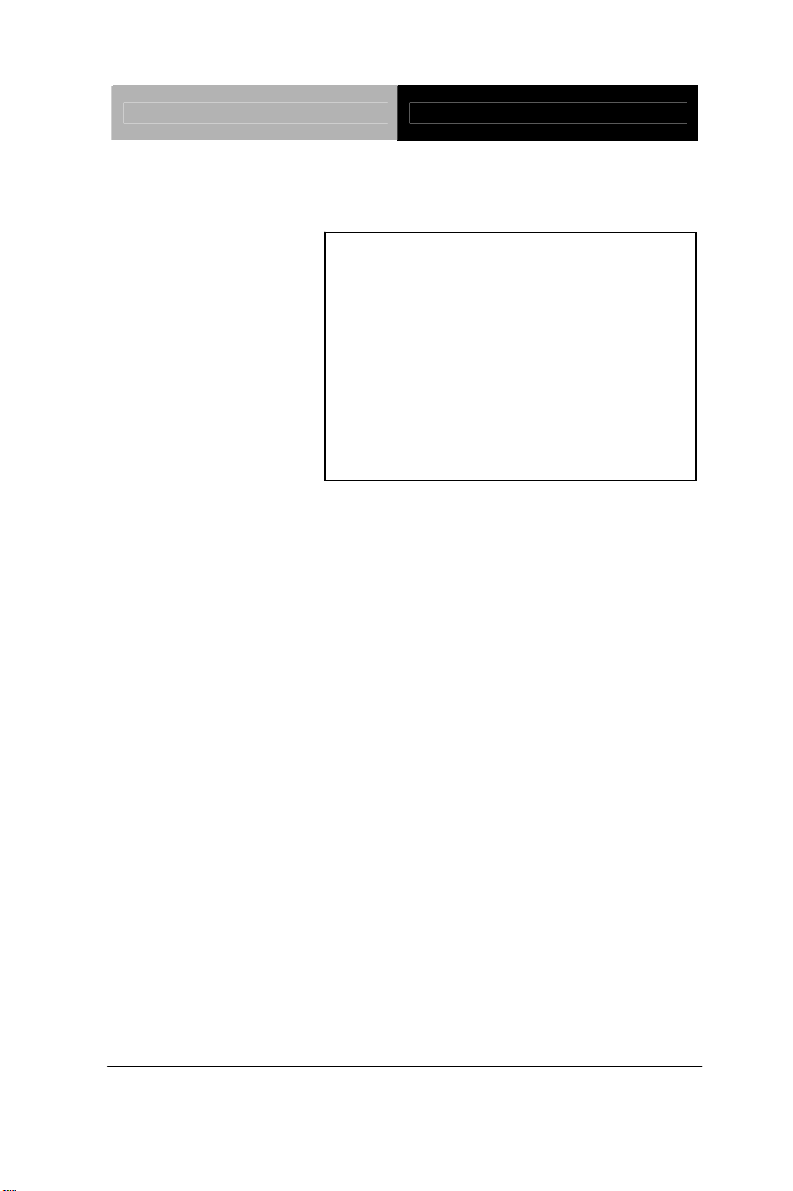
Multi-Touch Panel PC ACP-5182
ACP-5182
18.5” Intel
®
AtomTM D510
Processor
High Brightness
Fanless Multi-Touch Panel PC
ACP-5182 Manual 1
January 2011
st
Ed
Page 2
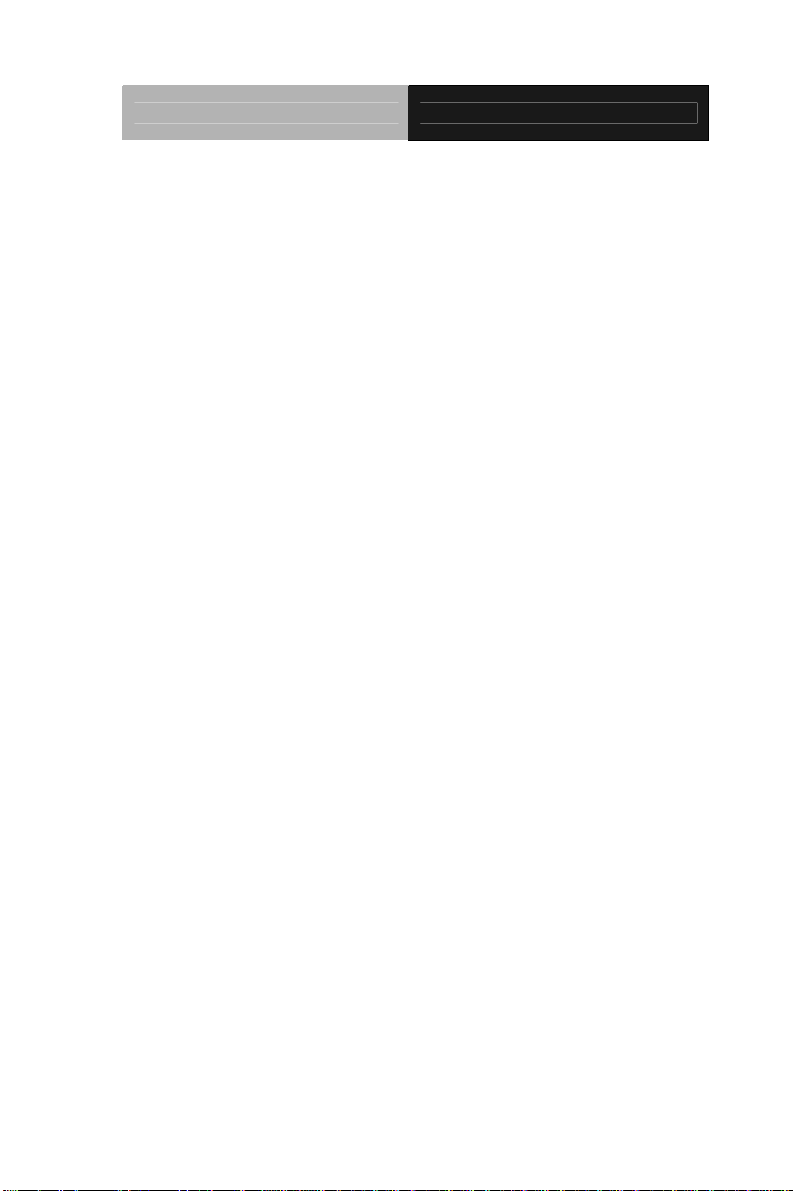
Multi-Touch Panel PC ACP-5182
Copyright Notice
This document is copyrighted, 2011. All rights are reserved. The
original manufacturer reserves the right to make improvements to
the products described in this manual at any time without notice.
No part of this manual may be reproduced, copied, translated, or
transmitted in any form or by any means without the prior written
permission of the original manufacturer. Information provided in this
manual is intended to be accurate and reliable. However, the
original manufacturer assumes no responsibility for its use, nor for
any infringements upon the rights of third parties, which may result
from its use.
The material in this document is for product information only and is
subject to change without notice. While reasonable efforts have
been made in the preparation of this document to assure its
accuracy, AAEON, assumes no liabilities resulting from errors or
omissions in this document, or from the use of the information
contained herein.
AAEON reserves the right to make changes in the product design
without notice to its users.
i
Page 3
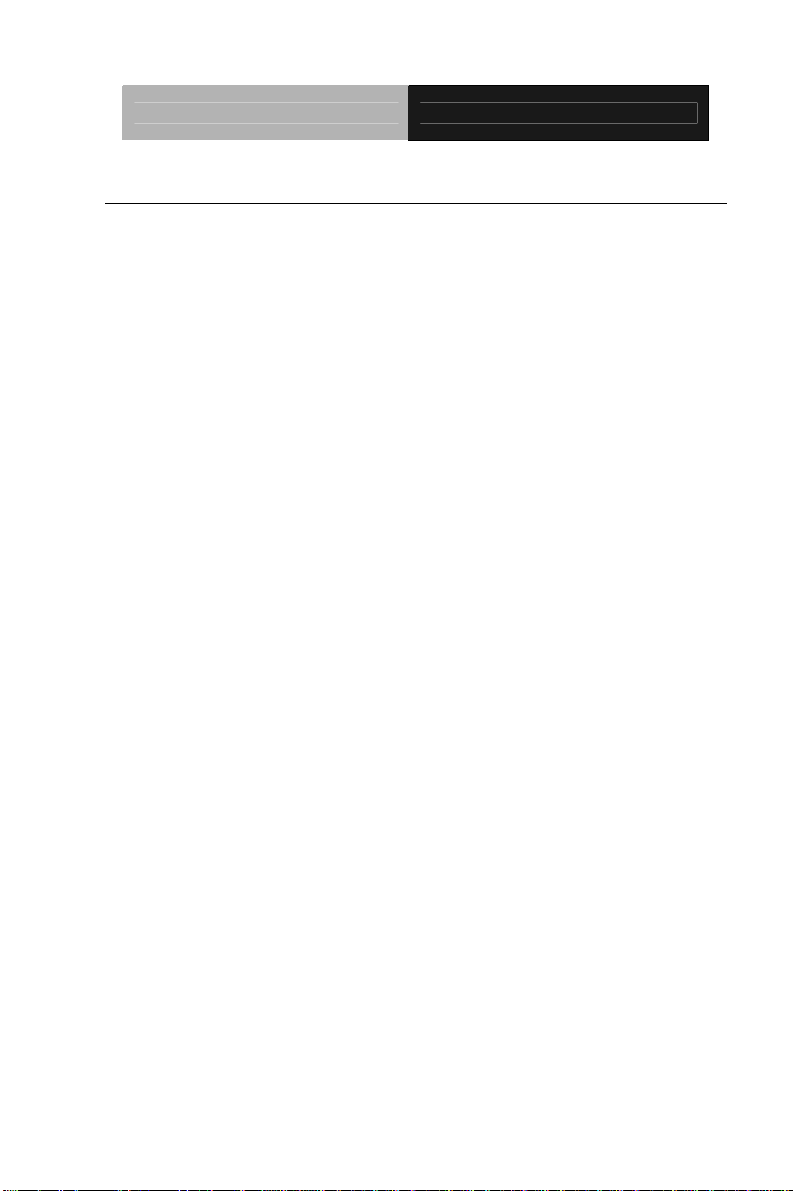
Multi-Touch Panel PC ACP-5182
Acknowledgments
z Intel
z Microsoft
®
, AtomTM are registered trademarks of Intel® Corporation.
®
Windows is a registered trademark of Microsoft®
Corporation.
z RTL is a trademark of Realtek Semi-Conductor Co., Ltd.
z C&T is a trademark of Chips and Technologies, Inc.
z UMC is a trademark of United Microelectronics Corporation.
z ITE is a trademark of Integrated Technology Express, Inc.
All other product names or trademarks are properties of their
respective owners.
ii
Page 4
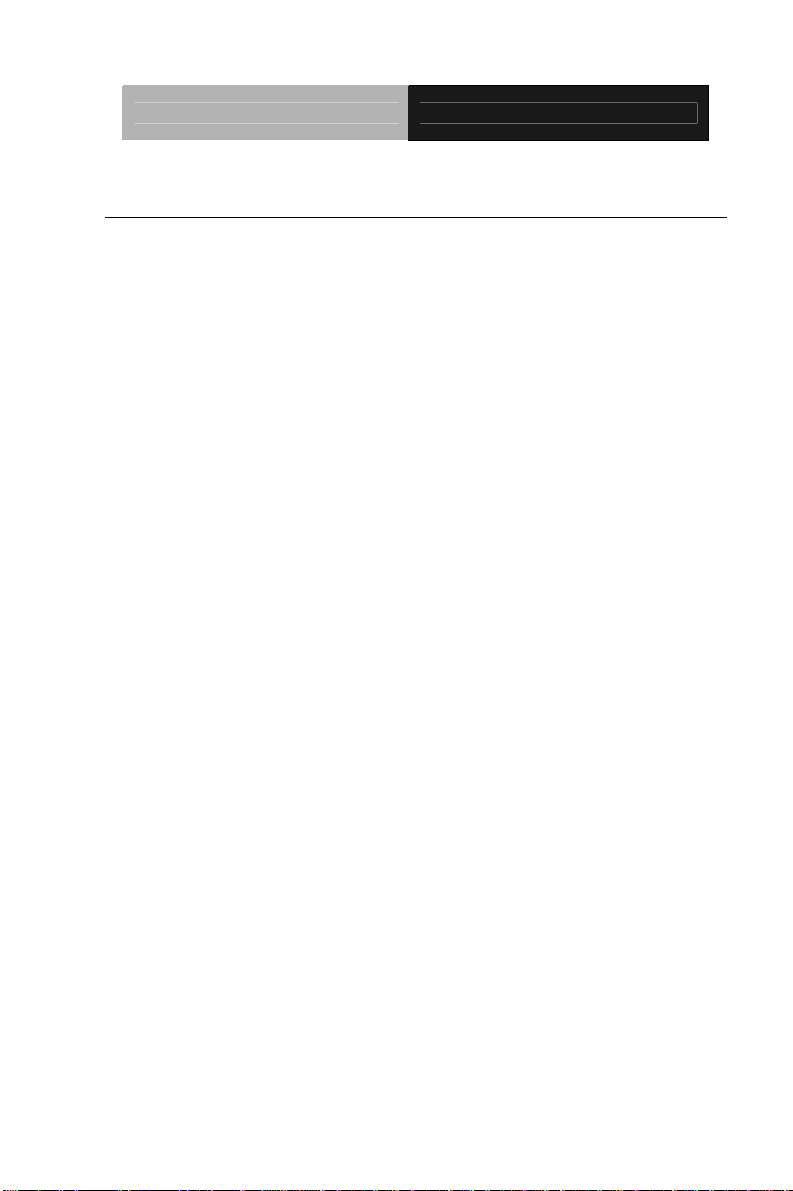
Multi-Touch Panel PC ACP-5182
Packing List
Before you begin installing your Medical Station, please make
sure that the following items have been shipped:
ACP-5182 Infotainment Multi-Touch Panel PC
HDD screws
Product DVD
Contains User’s Manual (in PDF format), Drivers and
Utilities
If any of these items are missing or damaged, you should cont act y our
distributor or sales representative immediately.
iii
Page 5
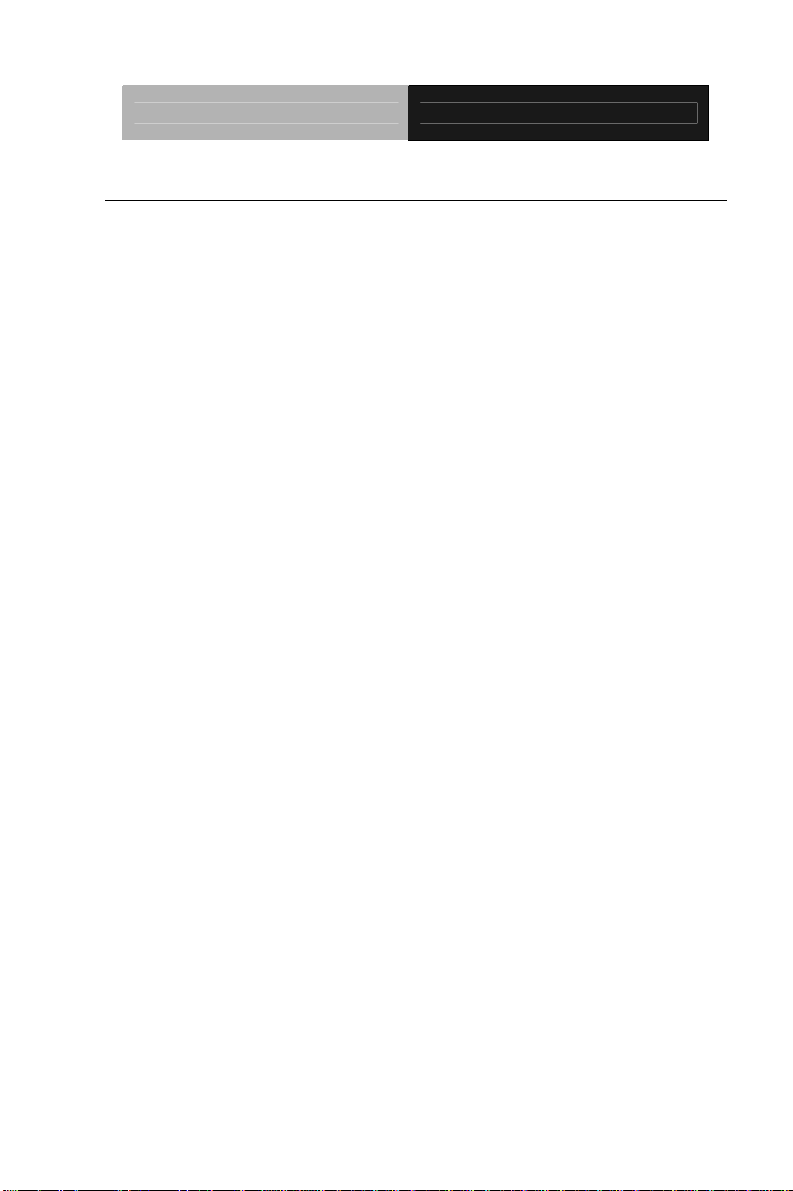
Multi-Touch Panel PC ACP-5182
Safety & Warranty
1. Read these safety instructions carefully.
2. Keep this user's manual for later reference.
3. Disconnect this equipment from any AC outlet before clea ning. Do
not use liquid or spray detergents for cleaning. Use a damp cl oth.
4. For pluggable equipment, the power outlet must be installed near
the equipment and must be easily accessible.
5. Keep this equipment away from humidity.
6. Put this equipment on a reliable surface during installation.
Dropping it or letting it fall could cause damage.
7. The openings on the enclosure are for air convection. Protect the
equipment from overheating. DO NOT COVER THE OPENINGS.
8. Make sure the voltage of the power source is correct before
connecting the equipment to the power outlet.
9. Position the power cord so that people cannot step on it. Do not
place anything over the power cord.
10. All cautions and warnings on the equipment should be noted.
11. If the equipment is not used for a long time, disconnect it from the
power source to avoid damage by transient over-voltage.
12. Never pour any liquid into an opening. This could cause fire or
electrical shock.
13. Never open the equipment. For safety reasons, only qualified
service personnel should open the equipment.
iv
Page 6
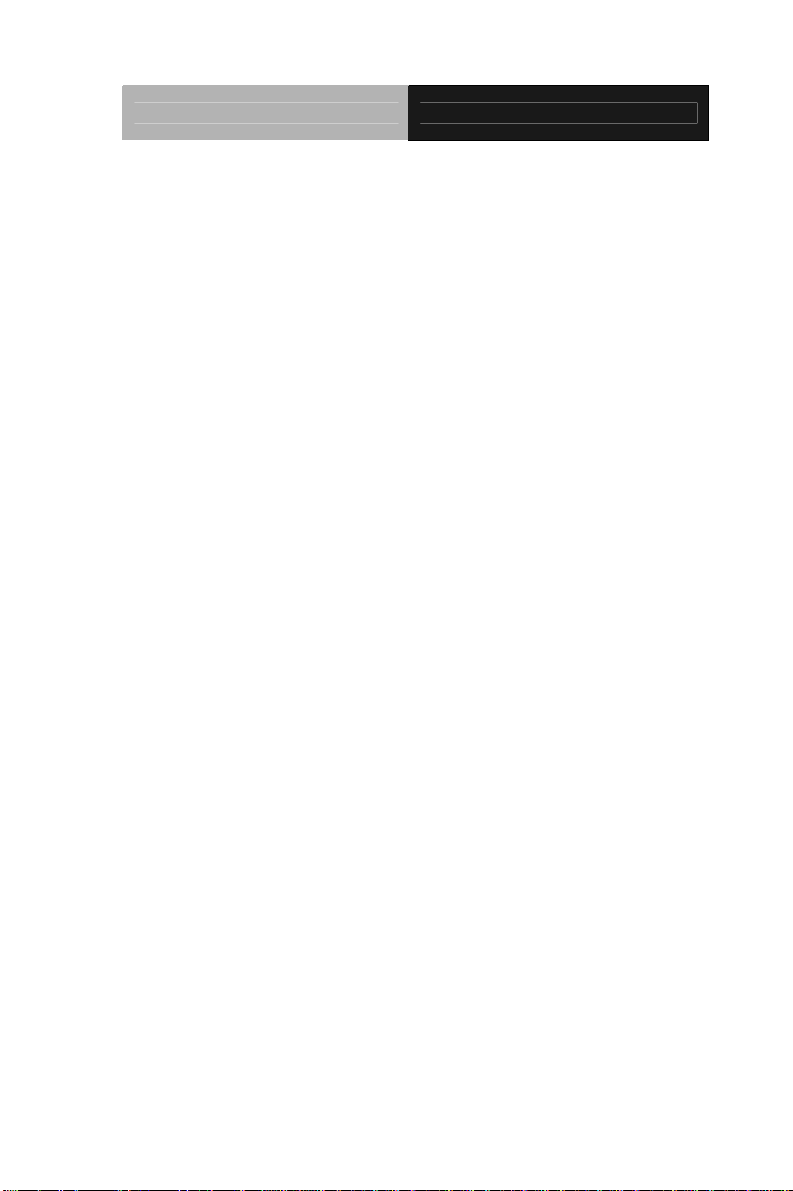
Multi-Touch Panel PC ACP-5182
14. If any of the following situations arises, get the equipment
checked by service personnel:
a. The power cord or plug is damaged.
b. Liquid has penetrated into the equipment.
c. The equipment has been exposed to moisture.
d. The equipment does not work well, or you cannot get it to
work according to the users manual.
e. The equipment has been dropped and damaged.
f. The equipment has obvious signs of breakage.
15. DO NOT LEAVE THIS EQUIPMENT IN AN UNCONTROLLED
ENVIRONMENT WHERE THE STORAGE TEMPERATURE IS
BELOW -20° C (-4°F) OR ABOVE 60° C (140° F). IT MAY
DAMAGE THE EQUIPMENT
16. External equipment intended for connection to signal
input/output or other connectors, shall comply with relevant
UL / IEC standard (e.g. UL 1950 for IT equipment and
UL 60601-1 / IEC 60601 series for systems – shall comply with
the standard IEC 60601-1-1, Safety requirements for medical
electrical systems. Equipment not complying with
UL 60601-1 shall be kept outside the patient environment, as
defined in the standard.
.
Caution:
It may cause the danger of explosion if battery is incorrectly
replaced. Replace only with same or equivalent type
recommended by the manufacturer.
v
Page 7
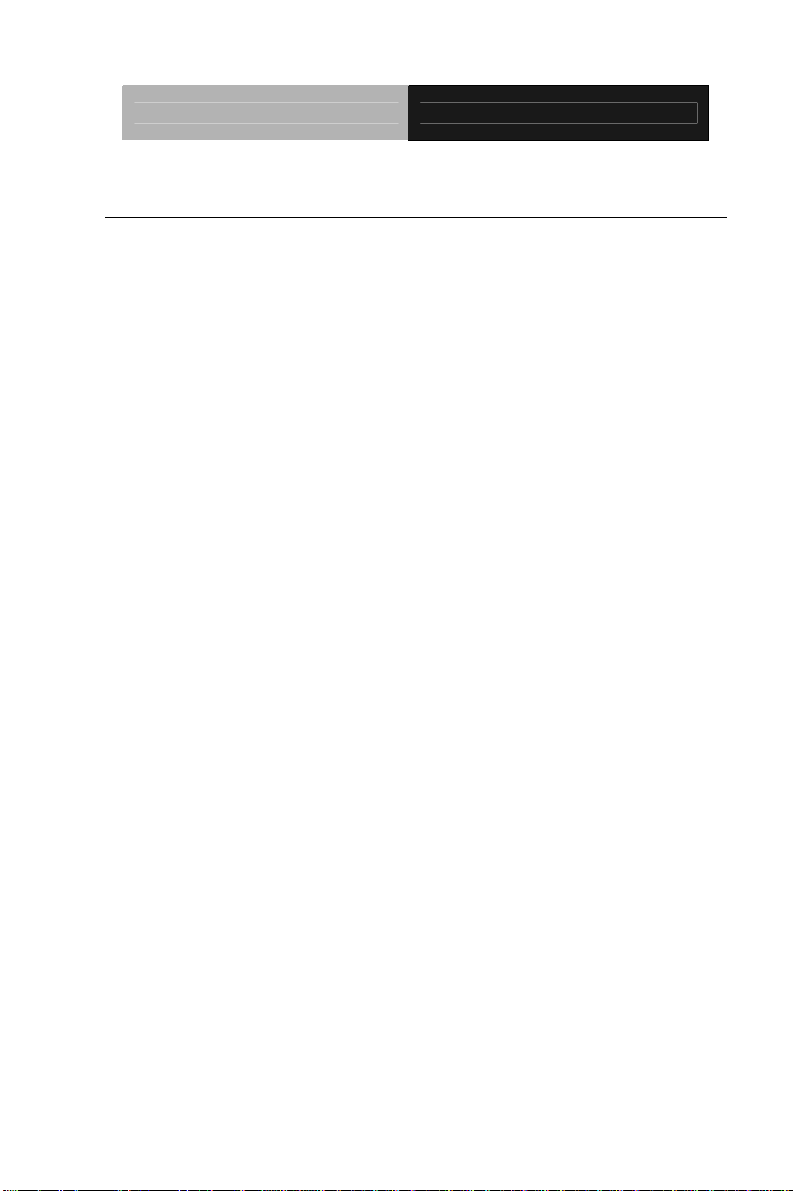
Multi-Touch Panel PC ACP-5182
Classification
1. Degree of production against electric shock: not classified
2. Degree of protection against the ingress of water: IPX0
3. Equipment not suitable for use in the presence of a flammable
anesthetic mixture with air or with oxygen or nitrous oxide.
4. Mode of operation: Continuous
5. Type of protection against electric shock: Class I equipment
vi
Page 8
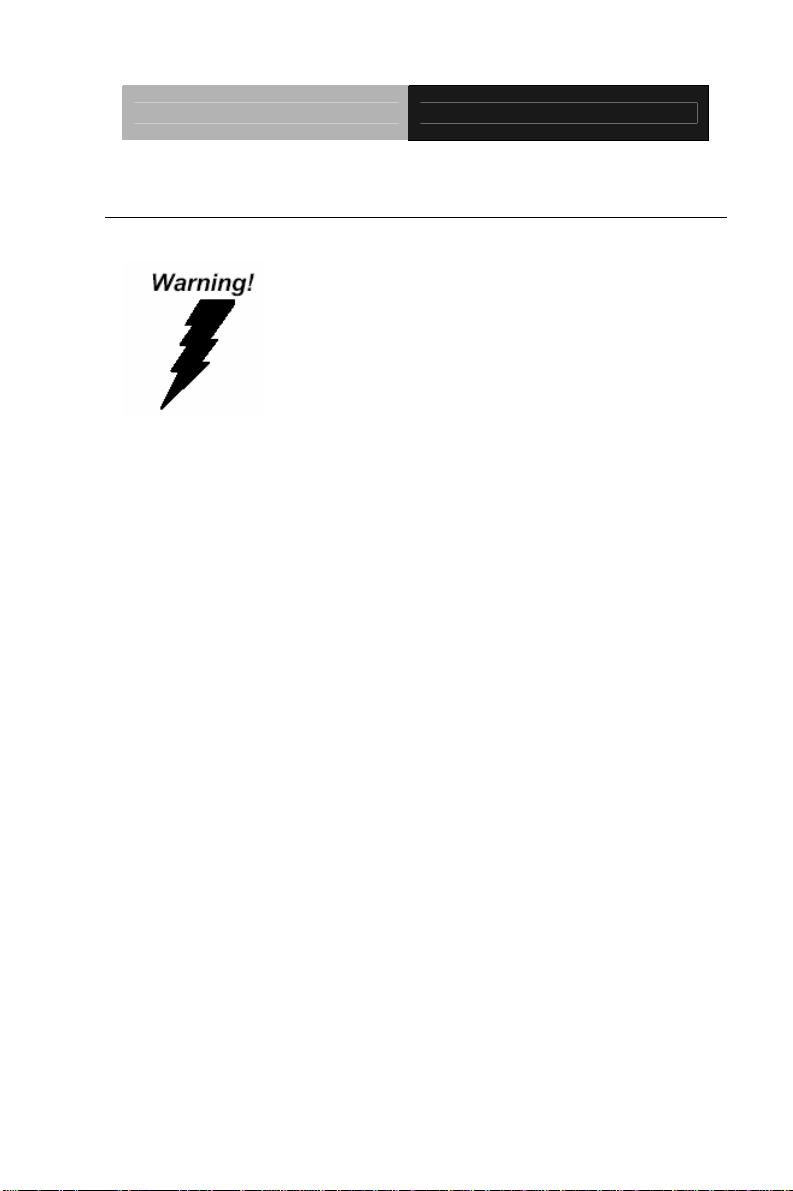
Multi-Touch Panel PC ACP-5182
FCC
This device complies with Part 15 FCC Rules.
Operation is subject to the following two
conditions: (1) this device may not cause
harmful interference, and (2) this device
must accept any interference received
including interference that may cause
undesired operation.
vii
Page 9
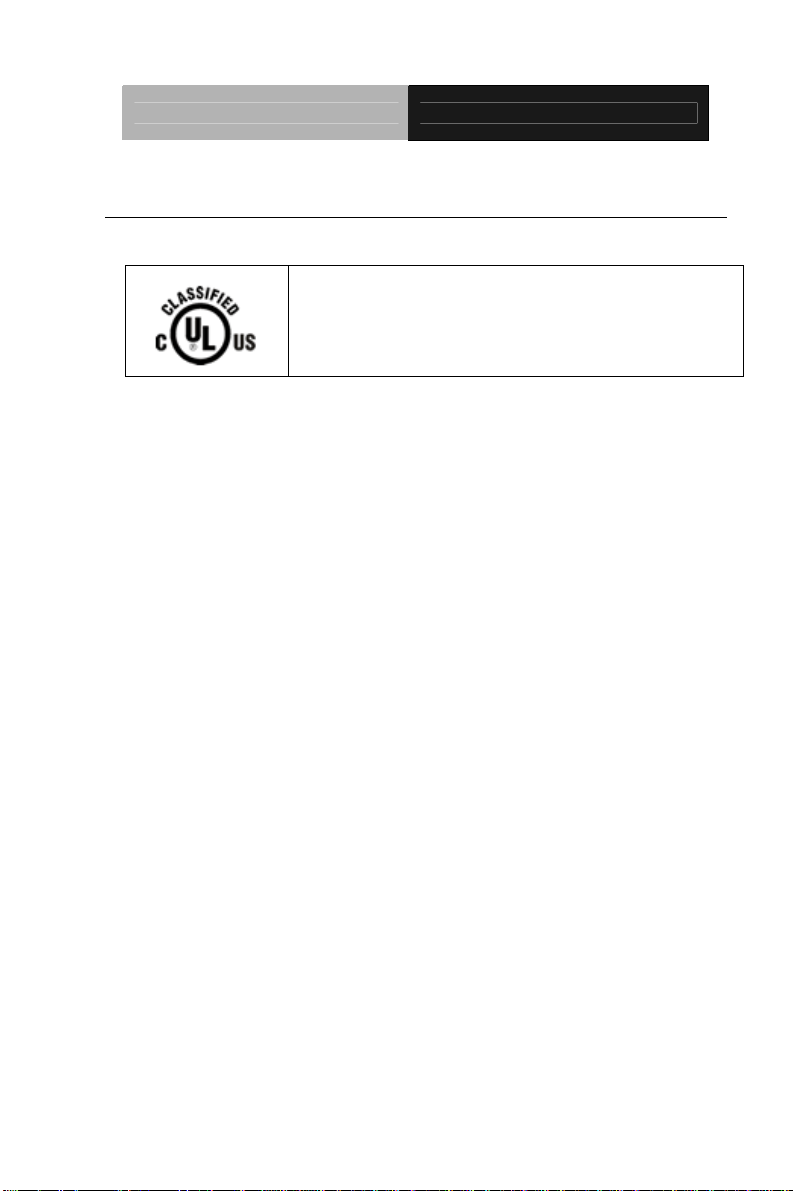
Multi-Touch Panel PC ACP-5182
UL Module Description
ACP-5182 AC modules are developed to
suitable for the Classification Mark
requirement
viii
Page 10
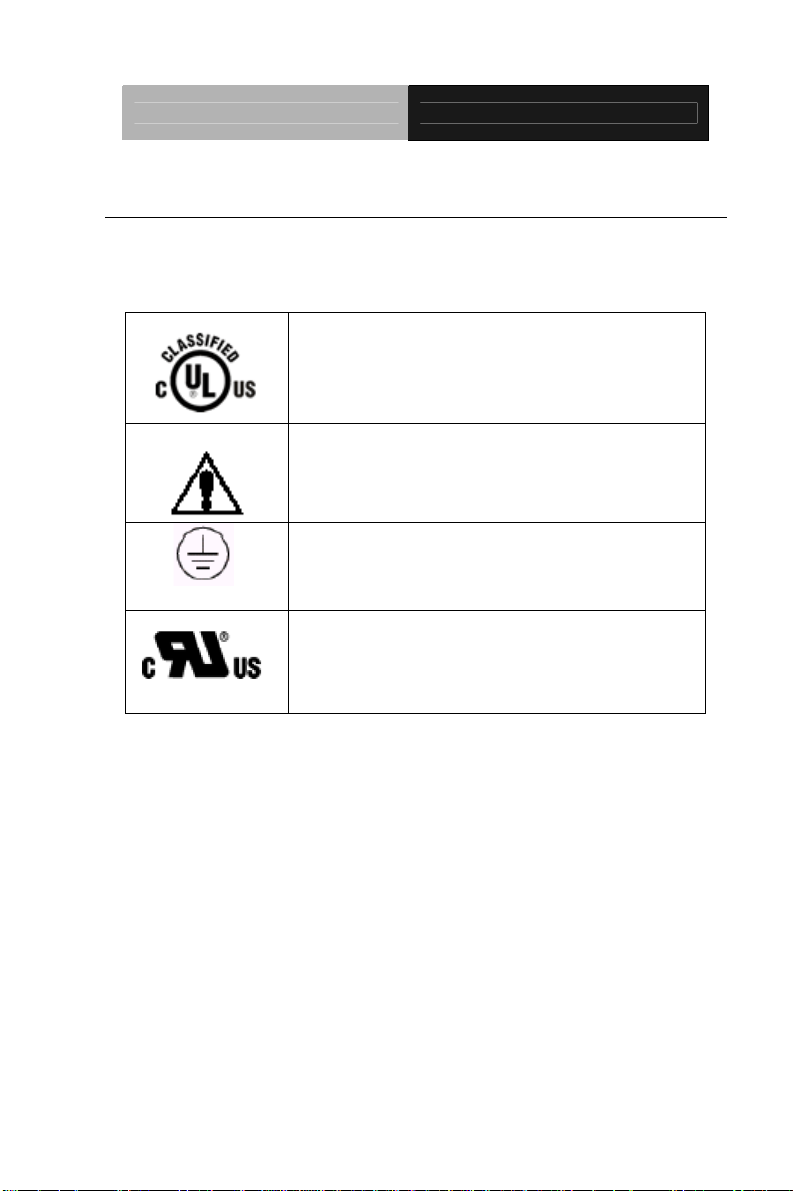
Multi-Touch Panel PC ACP-5182
Safety Symbol Description
The following safety symbols are the further explanations for your
reference.
Medical equipment with respect to electric
shock, fire and mechanical hazards only in
accordance with UL 60601-1, and
CAN/CSA C22.2 NO. 601.1
Attention, consult ACCOMPANYING
DOCUMENTS.
Ground wire
ound wire. Protective Gr
Medical equipment with respect to electric
shock, fire and mechanical hazards only in
accordance with UL 60601-1, and
CAN/CSA C22.2 NO. 601.1
ix
Page 11
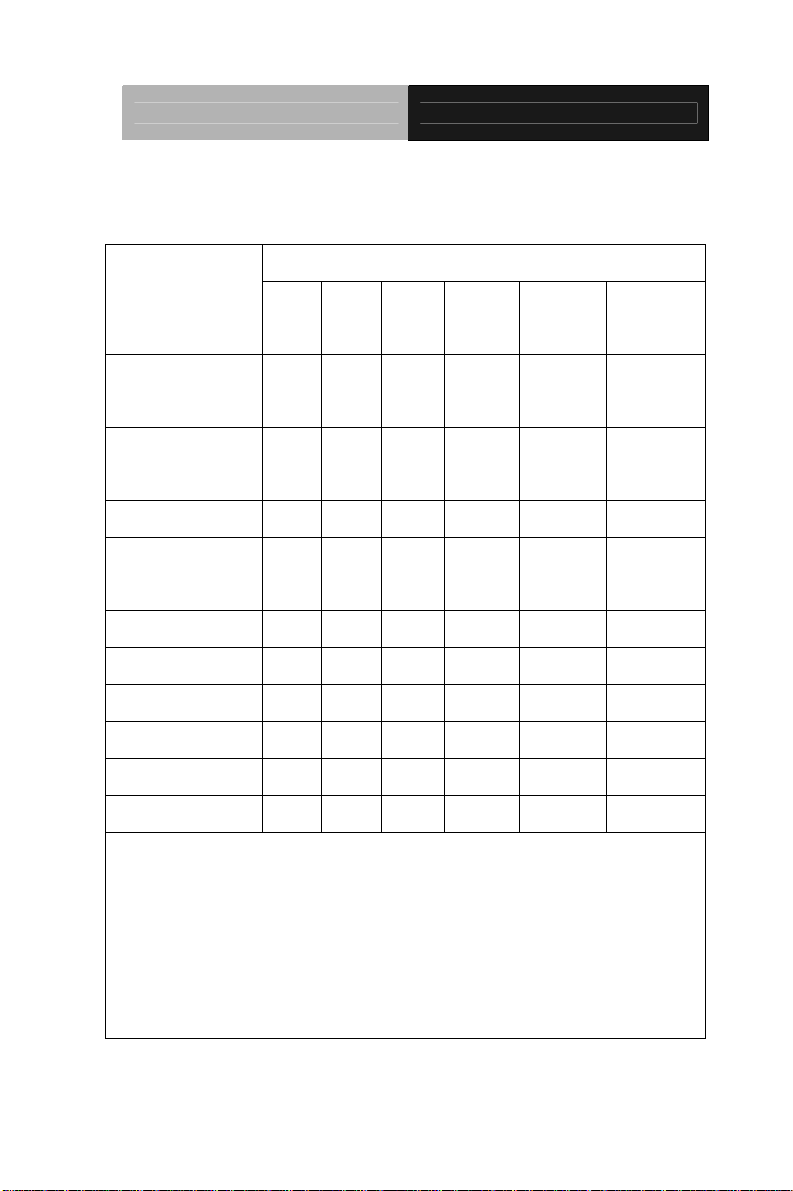
Multi-Touch Panel PC ACP-5182
Below Table for China RoHS Requirements
产品中有毒有害物质或元素名称及含量
AAEON Panel PC/ Workstation
有毒有害物质或元素
部件名称
印刷电路板
及其电子组件
外部信号
连接器及线材
外壳 × ○ ○ ○ ○ ○
中央处理器
与内存
硬盘 × ○ ○ ○ ○ ○
液晶模块 × ○ ○ ○ ○ ○
光驱 × ○ ○ ○ ○ ○
触控模块 × ○ ○ ○ ○ ○
电源 × ○ ○ ○ ○ ○
O:表示该有毒有害物质在该部件所有均质材料中的含量均在
SJ/T 11363-2006 标准规定的限量要求以下。
X:表示该有毒有害物质至少在该部件的某一均质材料中的含量超出
SJ/T 11363-2006 标准规定的限量要求。
备注:
一、此产品所标示之环保使用期限,系指在一般正常使用状况下。
二、上述部件物质中央处理器、内存、硬盘、光驱、触控模块为选购品。
铅
(Pb)汞 (Hg)镉 (Cd)
× ○ ○ ○ ○ ○
× ○ ○ ○ ○ ○
× ○ ○ ○ ○ ○
六价铬
(Cr(VI))
多溴联苯
(PBB)
多溴二苯醚
(PBDE)
x
Page 12
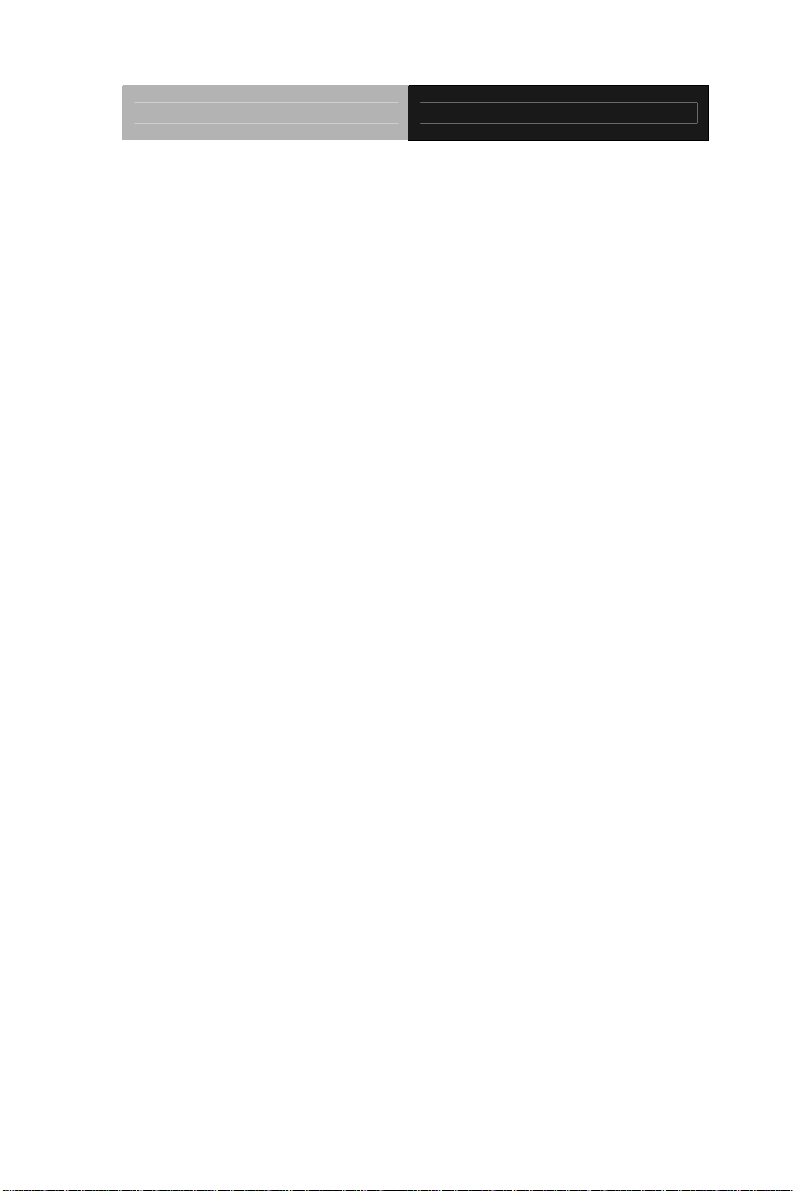
Multi-Touch Panel PC ACP-5182
Contents
Chapter 1 General Information
1.1 Introduction................................................................ 1-2
1.2 Features.................................................................... 1-3
1.3 Specification..............................................................1-4
1.4 Dimension .................................................................1-7
Chapter 2 Hardware Installation
2.1 Safety Precautions.................................................... 2-2
2.2 A Quick Tour of the ACP-5182.................................. 2-3
2.3 2.5” Hard Disk Drive (HDD) Installation ....................2-5
Chapter 3 AMI BIOS Setup
3.1 System Test and Initialization . .................................3-2
3.2 AMI BIOS Setup........................................................ 3-3
Chapter 4 Driver Installation
4.1 Installation................................................................. 4-3
Appendix A Programming the Watchdog Timer
A.1 Programming .........................................................A-2
A.2 W83627DHG Watchdog Timer Initial Program......A-7
Appendix B I/O Information
B.1 I/O Address Map....................................................B-2
st
B.2 1
Memory Address Map.......................................B-4
xi
Page 13
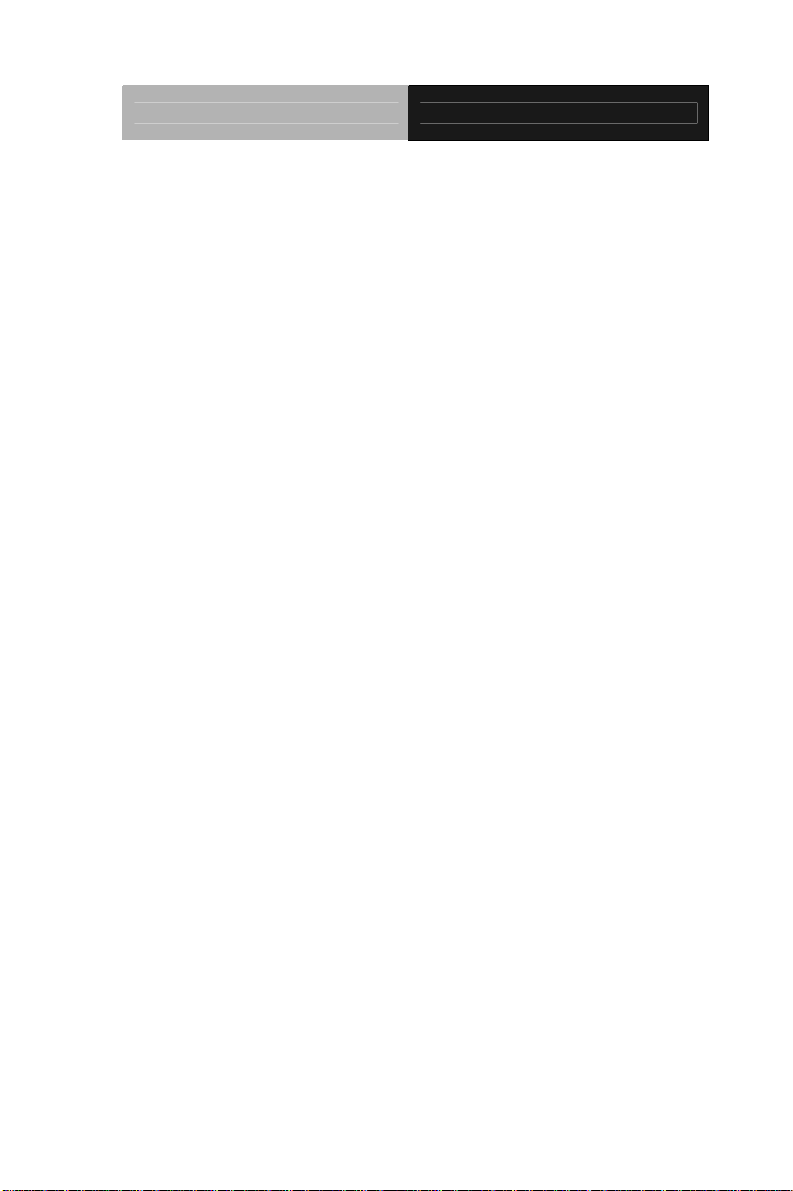
Multi-Touch Panel PC ACP-5182
B.3 IRQ Mapping Chart ..............................................B-5
B.4 DMA Channel Assignments...................................B-5
Appendix C Miscellanea
C.1 General Cleaning Tips.......................................... C-2
C.2 Cleaning Tools...................................................... C-3
C.3 Scrap Computer Recycling ................................. C-5
C.4 Installing Accessories........................................... C-6
xii
Page 14
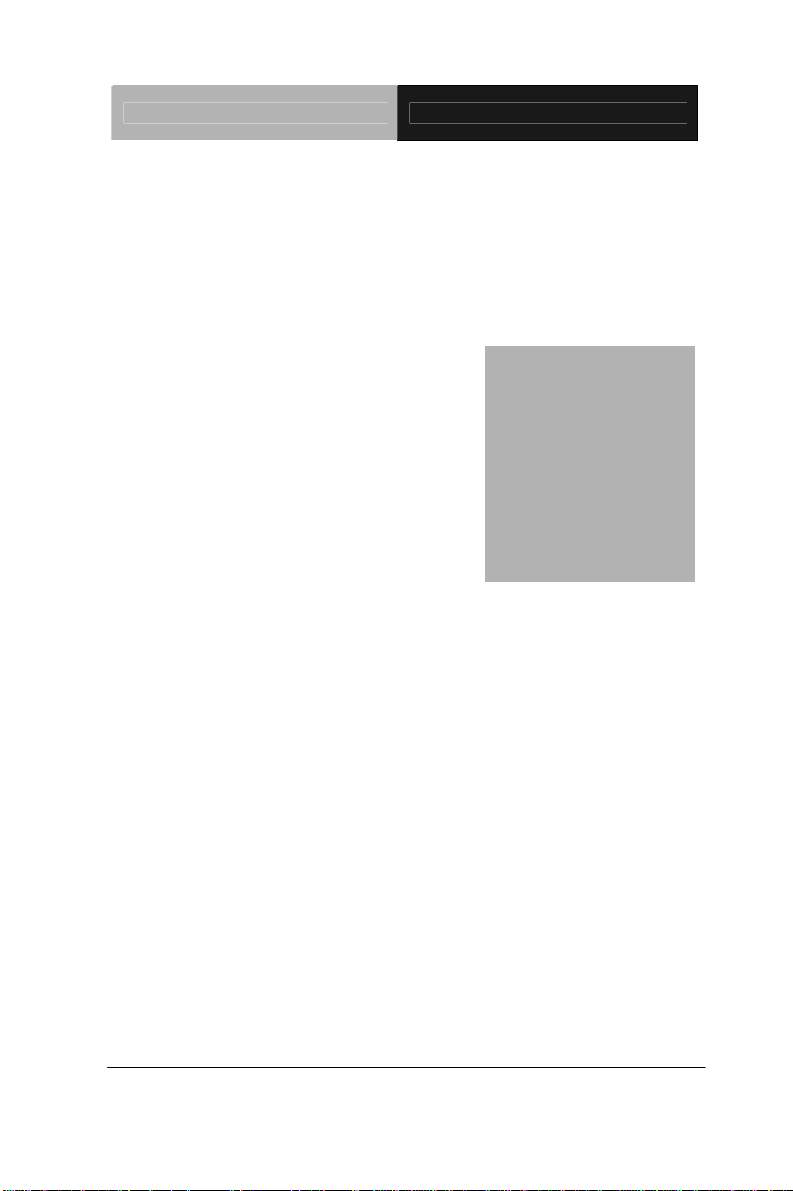
Multi-Touch Panel PC ACP-5182
Information
Chapter
1
General
Chapter 1 General Information 1-1
Page 15
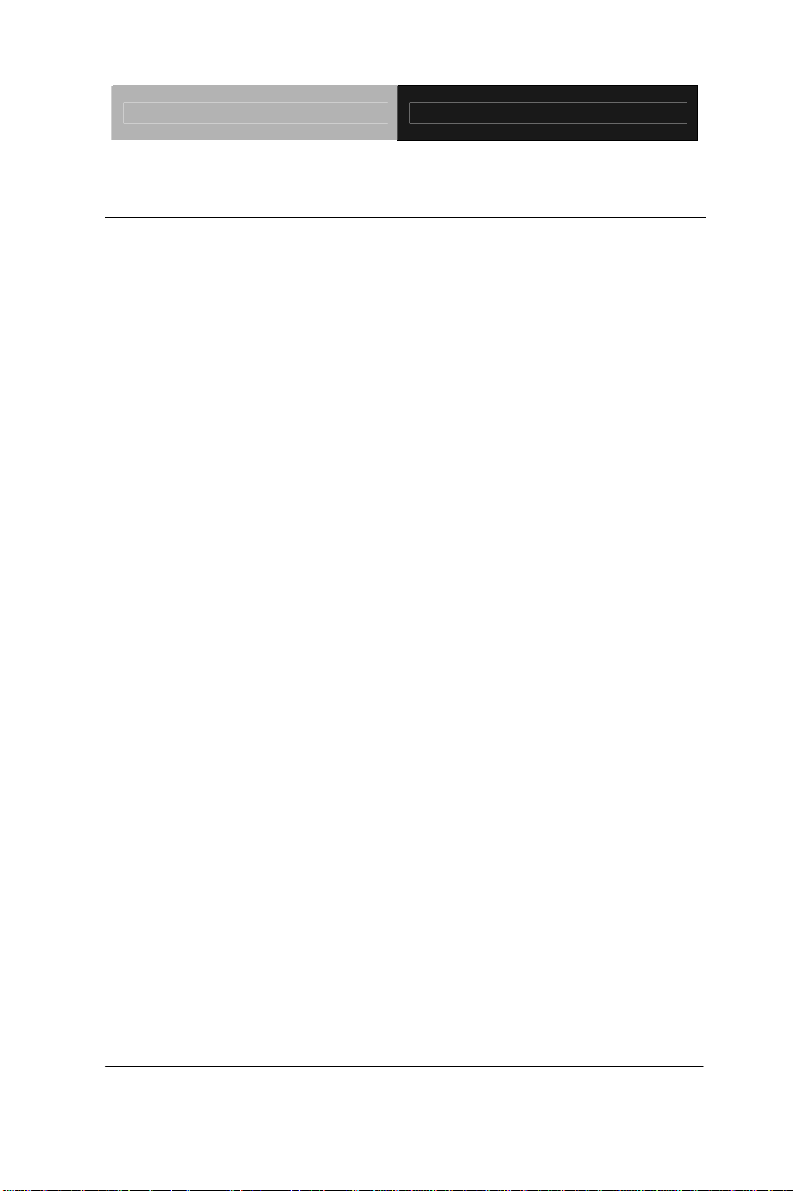
Multi-Touch Panel PC ACP-5182
1.1 Introduction
The ACP-5182 is a Multi-Touch Infotainment Panel PC with
superior onboard Intel
®
AtomTM D510 processor-based computer. It
is a PC-based system with 18.5” true color TFT LCD display,
integrated multimedia functions make them the perfect platforms to
build comprehensive lifestyle computing applications.
The ACP-5182 includes all the features of a powerful computer into
a slim and attractive chassis. The ACP-5182 has 300 nits TFT
display with 1366 x 768 resolution. This model equips two-point
Multi-Touch Window design and is easy to clean. Moreover, it is
IPX1 100% water-proof that can be installed in harsh environments.
In addition, the ACP-5182 deploys 7H hardness Anti-Scratch
Surface to avoid accidentally damage.
The ACP-5182 supports one 2.5” Hard Disk Drive and one
Compactflash™ slot for the storage functions, and two Mini-Card
expansions. Moreover, it supports smart card reader, RFID, MSR,
Skype phone, and camera for fulfilling the demands of versatile
applications.
Chapter 1 General Information 1-2
Page 16
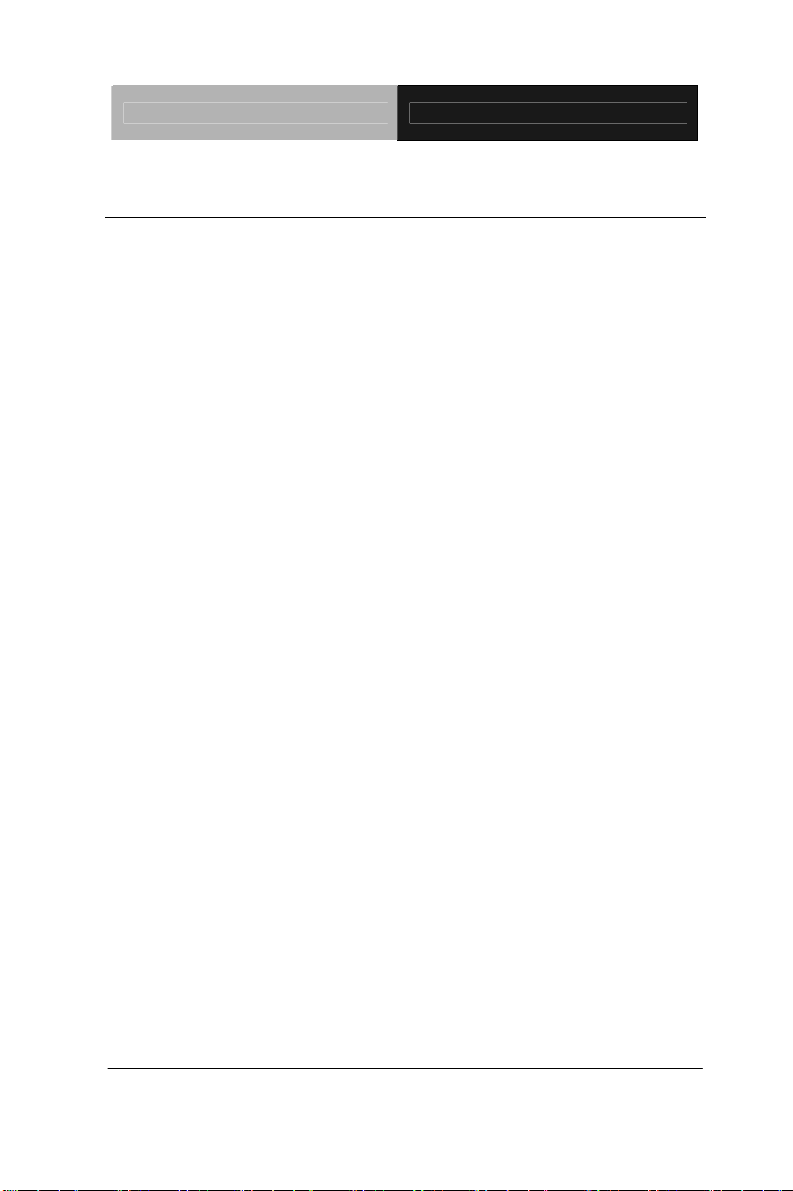
Multi-Touch Panel PC ACP-5182
1.2 Features
z 18.5” WXGA (1366 x 768) Fanless TFT LCD Display
z Superior Onboard Intel® Dual Core Atom D510 Processor
z Easy-To-Clean: Multi-Touch Window Design (Two-Point)
z IP-65 Front Bezel & IPx1 Back Chassis
z Anti-Scratch Surface (7H Hardness)
z Smart Card Reader/ RFID/ MSR/ Skype Phone/ Camera
Support
Chapter 1 General Information 1-3
Page 17
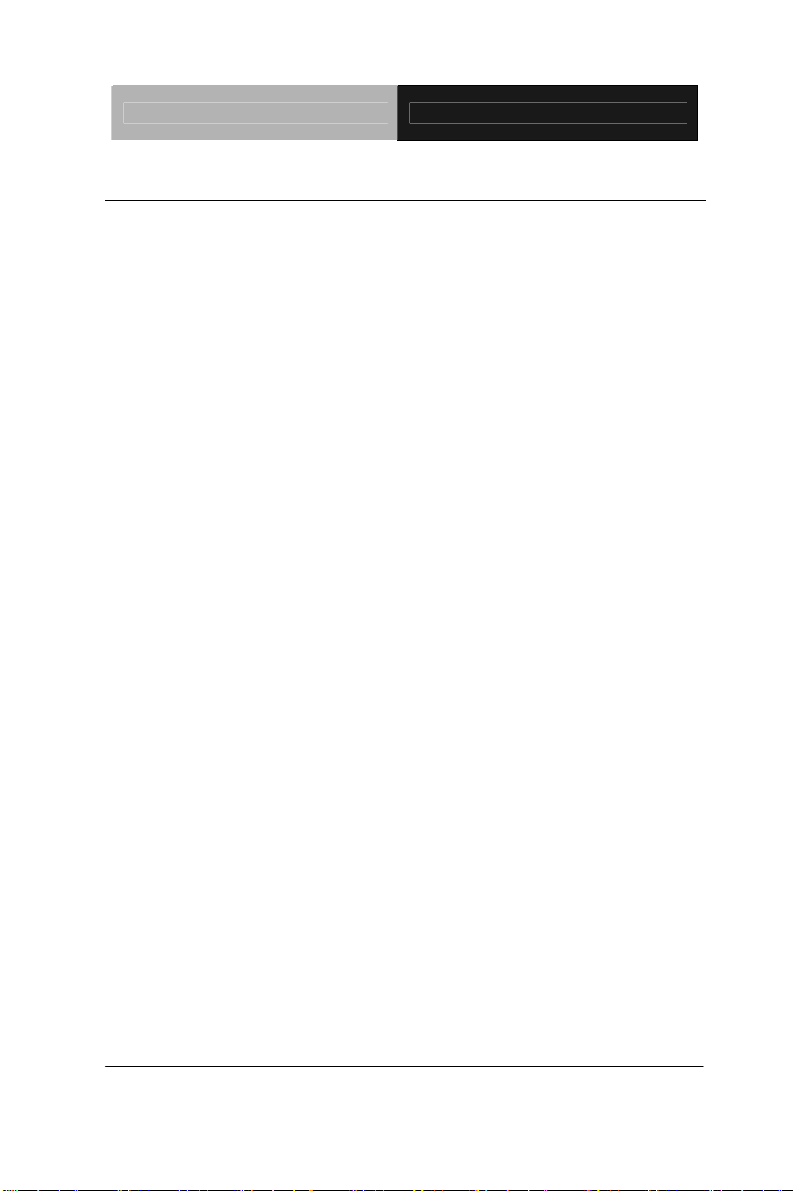
Multi-Touch Panel PC ACP-5182
1.3 Specification
System
z Processor Onboard Intel
®
Atom™ D510 1.66 GHz
Processor
z System Memory DDR2 SODIMM x 1, Max. 2 GB
z LCD / CRT Controller Integrated in Processor
z I/O Port USB2.0 x 6 (2 on side; 4 on bottom)
RS-232 x 1
RS-232/422/485 x 1
Line-out x 1
VGA x 1
z Storage Disk Drive CompactFlash™ slot x 1 (Internal);
2.5” SATA Hard Disk Drive x 1
z Expansion Mini Card x 2
z OS Support Windows® XP (T/S: Single point), Linux
Fedora (T/S: Single point) Windows®7
(T/S: Multi-point)
Mechanical
z Construction IP-65/ NEMA4 for plastic front bezel,
IPX1 for plastic chassis
z Mounting VESA 75/100
z Dimension 18.11”(W) x 12.2”(H) x 2.34”(D) (460mm
x 310mm x 59.4mm)
Chapter 1 General Information 1-4
Page 18
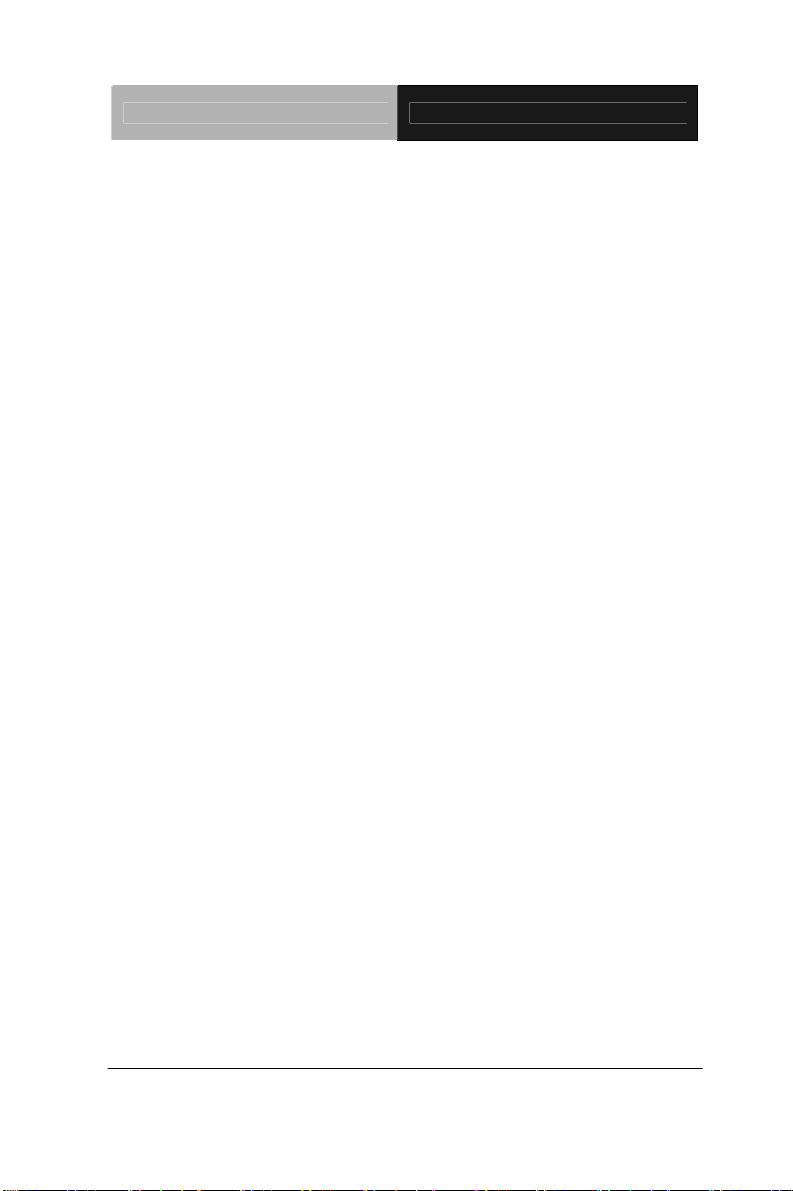
Multi-Touch Panel PC ACP-5182
z Carton Dimension 26” x 19.52” x 7.87 (661mm x 496mm x
200mm)
z Net Weight 11 lb (5 kg)
z Gross Weight 16.06 lb (7.3 kg)
Environmental
z Operating Temperature 32
z Storage Temperature -4
z Operating Humidity 10%~95%@ 40
z Vibration 1 g rms/ 5-500Hz/ Random Operation
z Shock 20 G peak acceleration (11 msec.
z EMC CE/FCC Class A
o
F~104oF (0oC~40oC) (No Airflow)
o
F~140oF (-20oC~60oC)
o
C, non-condensing
(HDD)
duration)
Power Supply
z DC Input 70W DC 12V, w/AC power adapter w/lock
LCD
z Display Type 18.5” TFT-LCD, CCFL
z Max. Resolution 1366 x 768
z Max. Colors 16.7 M colors (6/8-bit for R, G, B)
z Luminance (cd/m
z Viewing Angle 170º (H), 160º (V)
z Backlight CCFL
Chapter 1 General Information 1-5
2
) 300 cd/m2
Page 19
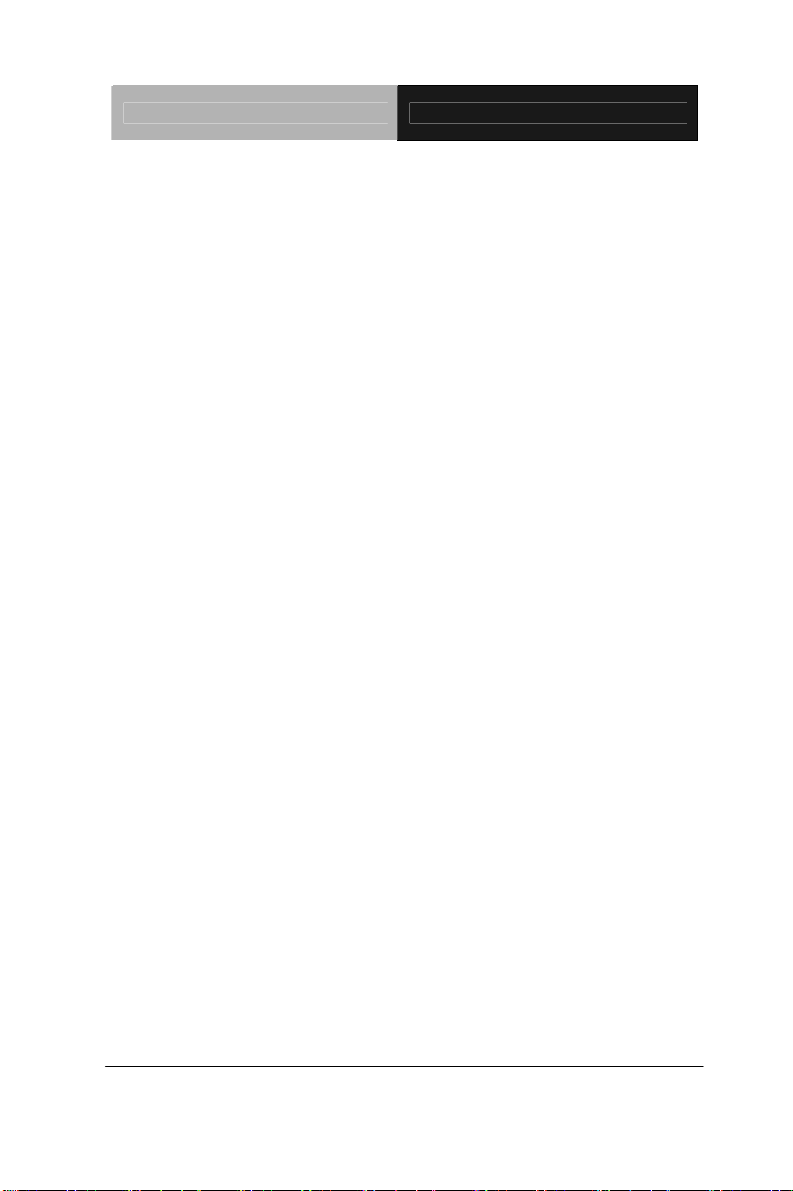
Multi-Touch Panel PC ACP-5182
z Backlight MTBF (Hours) 50,000
Touchscreen
z Type Projected Capacitive Multi-Touch
(Windows® 7)
z Light Transmission 90%
Chapter 1 General Information 1-6
Page 20

Multi-Touch Panel PC ACP-5182
1.4 General Information
1.3M Camera
LCD On/Off
Volume+
RFID
VESA 75/100
Volume-
Brightness+
Brightness-
Accessory
Holes
Chapter 1 General Information 1-7
Accessory
Holes
Page 21

Multi-Touch Panel PC ACP-5182
Antenna
Antenna
USB2.0 x 2
Smart Card Reader
LAN x 2
VGA
Power Connector
RS-232/422/485
Chapter 1 General Information 1-8
USB x 2
RS-232
USB x 2
Page 22

Multi-Touch Panel PC ACP-5182
Hardware
Installation
Chapter
2
Chapter 2 Hardware Installation 2-1
Page 23

Multi-Touch Panel PC ACP-5182
2.1 Safety Precautions
Always completely disconnect the power cord
from your board whenever you are working on
it. Do not make connections while the power is
on, because a sudden rush of power can
damage sensitive electronic components.
Always ground yourself to remove any static
charge before touching the board. Modern
electronic devices are very sensitive to static
electric charges. Use a grounding wrist strap at
all times. Place all electronic components on a
static-dissipative surface or in a static-shielded
bag when they are not in the chassis
Chapter 2 Hardware Installation 2-2
Page 24

Multi-Touch Panel PC ACP-5182
2.2 A Quick Tour of the ACP-5182
Front
Rear
Chapter 2 Hardware Installation 2-3
Page 25

Multi-Touch Panel PC ACP-5182
I/O
Cable Cover (Optional)
Note 1: You may turn on the power by cutting and destroying the protective
cover as it shows below.
Chapter 2 Hardware Installation 2-4
Page 26

Multi-Touch Panel PC ACP-5182
Note 2: The “Anti-Drop Kit” can help on preventing the cable drop from the
connector
Note 3: The Anti-theft cable is an optional accessory to prevent from
stealing
Chapter 2 Hardware Installation 2-5
Page 27

Multi-Touch Panel PC ACP-5182
2.3 2.5” Hard Disk Drive (HDD) Installation
Step 1: Unscrew the rear cover screws (15 screws)
Step 2: Remove EMI Cover (5 screws)
Chapter 2 Hardware Installation 2-6
Page 28

Multi-Touch Panel PC ACP-5182
Step 3: Remove HDD Bracket (4 screws)
Step 4: Get the HDD and HDD Bracket ready
Chapter 2 Hardware Installation 2-7
Page 29

Multi-Touch Panel PC ACP-5182
Step 5: Fasten the four screws to fix HDD Bracket and HDD
Step 6: Connect the SATA and power cables to the HDD and fasten the
four screws to fix the HDD Bracket
Chapter 2 Hardware Installation 2-8
Page 30

Multi-Touch Panel PC ACP-5182
Chapter
3
AMI
BIOS Setup
Chapter 3 AMI BIOS Setup 3-1
Page 31

Multi-Touch Panel PC ACP-5182
3.1 System Test and Initialization
These routines test and initialize board hardware. If the routines
encounter an error during the tests, you will either hear a few short
beeps or see an error message on the screen. There are two kinds
of errors: fatal and non-fatal. The system can usually continue the
boot up sequence with non-fatal errors.
System configuration verification
These routines check the current system configuration against the
values stored in the CMOS memory. If they do not match, the
program outputs an error message. You will then need to run the
BIOS setup program to set the configuration information in memory.
There are three situations in which you will need to change the
CMOS settings:
1. You are starting your system for the first time
2. You have changed the h ardware attached to your system
3. The CMOS memory has lost power and the configuration
information has been erased.
The ACP-5182 CMOS memory has an integral lithium battery
backup for data retention. However, you will need to replace the
complete unit when it finally runs down.
Chapter 3 AMI BIOS Setup 3-2
Page 32

Multi-Touch Panel PC ACP-5182
3.2 AMI BIOS Setup
AMI BIOS ROM has a built-in Setup program that allows users to
modify the basic system configuration. This type of information is
stored in battery-backed CMOS RAM so that it retains the Setup
information when the power is turned off.
Entering Setup
Power on the computer and press <Del> or <F2> immediately. This
will allow you to enter Setup.
Main
Set the date, use tab to switch between date elements.
Advanced
Enable disable boot option for legacy network devices.
Chipset
host bridge parameters.
Boot
Enables/disable quiet boot option.
Security
Set setup administrator password.
Save&Exit
Exit system setup after saving the changes.
Chapter 3 AMI BIOS Setup 3-3
Page 33

Multi-Touch Panel PC ACP-5182
Installation
Chapter
4
Driver
Chapter 4 Driver Installation 4-1
Page 34

Multi-Touch Panel PC ACP-5182
The ACP-5182 comes with an AutoRun CD-ROM that contains all
drivers and utilities that can help you to install the driver
automatically.
Insert the driver CD, the driver CD-title will auto start and show the
installation guide. If not, please follow the sequence below to install
the drivers.
Follow the sequence below to install the drivers:
Step 1 – Install Chipset Driver
Step 2 – Install VGA Driver
Step 3 – Install Audio Driver
Step 4 – Install LAN Driver
Step 5 – Install WiFi & Bluetooth Driver
Step 6 – Install Smart Card Reader Driver
Please read instructions below for further detailed installations.
Chapter 4 Driver Installation 4-2
Page 35

Multi-Touch Panel PC ACP-5182
4.1 Installation:
Insert the ACP-5182 CD-ROM into the CD-ROM drive. And install
the drivers from Step 1 to Step 6 in order.
Step 1 – Install Chipset Driver
1. Click on the STEP1–CHIPSET folder and select the OS
folder your system is
2. Double click on the .exe file located in each OS folder
3. Follow the instructions that the window shows
4. The system will help you install the driver automatically
Step 2 – Install VGA Driver
1. Click on the STEP2–VGA folder and select the OS folder
your system is
2. Double click on the Setup.exe located in each OS folder
3. Follow the instructions that the window shows
4. The system will help you install the driver automatically
Step 3 – Install AUDIO Driver
1. Click on the STEP3–AUDIO folder and select the OS
folder your system is
2. Double click on the Setup.exe located in each OS folder
3. Follow the instructions that the window shows
4. The system will help you install the driver automatically
Chapter 4 Driver Installation 4-3
Page 36

Multi-Touch Panel PC ACP-5182
Step 4 –Install LAN Driver
1. Click on the STEP4–LAN folder and select the OS folder
your system is
2. Double click on the .exe file located in each OS folder
3. Follow the instructions that the window shows
4. The system will help you install the driver automatically
Step 5 – Install WiFi & Bluetooth Driver
1. Click on the STEP5–WIFI&BLUETOOTH folder and
select the OS folder your system is
2. Double click on the .exe file located in each OS folder
3. Follow the instructions that the window shows
4. The system will help you install the driver automatically
Step 6 – Install Smart Card Reader Driver
1. Click on the STEP6–SMART CARD READER folder and
select the OS folder your system is
2. Double click on the setup.exe located in each OS folder
3. Follow the instructions that the window shows
4. The system will help you install the driver automatically
After installing the drivers, you may install the G-sensor Driver
(STEP7-GSENSOR) to enable the function of screen rotation if
necessary.
Chapter 4 Driver Installation 4-4
Page 37

Multi-Touch Panel PC ACP-5182
Chapter 4 Driver Installation 4-5
Page 38

Multi-Touch Panel PC ACP-5182
Chapter 4 Driver Installation 4-6
Page 39

Multi-Touch Panel PC ACP-5182
If you have done installing the G-sensor program, the screen will be
rotated automatically when you rotate the ACP-5182.
Chapter 4 Driver Installation 4-7
Page 40

Multi-Touch Panel PC ACP-5182
A
Appendix
Programming the
Watchdog Timer
Appendix A Programming the Watchdog Timer A-1
Page 41

Multi-Touch Panel PC ACP-5182
A.1 Programming
ACP-5182 utilizes W83627DHG-P chipset as its watchdog timer
controller.
Below are the procedures to complete its configuration and the
AAEON intial watchdog timer program is also attached based on
which you can develop customized program to fit your application.
Configuring Sequence Description
Unlock W83627DHG
Select register of
watchdog timer
Enable the function of
the watchdog timer
Use the function of the
watchdog timer
Lock W83627DHG
There are three steps to complete the configuration setup:
(1) Enter the W83627DHG config Mode
(2) Modify the data of configuration registers
Appendix A Programming the Watchdog Timer A-2
Page 42

Multi-Touch Panel PC ACP-5182
(3) Exit the W83627 DHG config Mode. Undesired result may
occur if the config Mode is not exited normally.
(1) Enter the W83627DHG config Mode
To enter the W83627DHG config Mode, two special I/O write
operations are to be performed during Wait for Key state. To
ensure the initial state of the key-check logic, it is necessary to
perform two write operations to the Special Address port (2EH).
The different enter keys are provided to select configuration ports
(2Eh/2Fh) of the next step.
Address Port Data Port
87h,87h: 2Eh 2Fh
(2) Modify the Data of the Registers
All configuration registers can be accessed after entering the config
Mode. Before accessing a selected register, the content of Index
07h must be changed to the LDN to which the register belongs,
except some Global registers.
(3) Exit the W83627DHG config Mode
The exit key is provided to select configuration ports (2Eh/2Fh) of
the next step.
Address Port Data Port
0aah: 2Eh 2Fh
WatchDog Timer Register I (Index=F5h, Default=00h)
CRF5 (PLED and KBC P20 Control Mode Register)
Bit 7-5 : select PLED mode
= 000 Power LED pin is driven high.
= 001 Power LED pin outputs 0.5Hz pulse
with 50% duty cycle.
Appendix A Programming the Watchdog Timer A-3
Page 43

Multi-Touch Panel PC ACP-5182
= 010 Power LED pin is driven low.
= 011 Power LED pin outputs 2Hz pulse
with 50% duty cycle.
= 100 Power LED pin outputs 1Hz pulse
with 50% duty cycle.
= 101 Power LED pin outputs 4Hz pulse
with 50% duty cycle.
= 110 Power LED pin outputs 0.25Hz pulse
with 50% duty cycle.
=111 Power LED pin outputs 0.25Hz pulse
with 50% duty cycle..
Bit 4 : WDTO# count mode is 1000 times faster.
= 0 Disable.
= 1 Enable.
Bit 3 : select WDTO# count mode.
= 0 second
= 1 minute
Bit 2 : Enable the rising edge of keyboard Reset
(P20) to force Time-out event.
= 0 Disable
= 1 Enable
Bit 1 : Disable / Enable the WDTO# output low
pulse to the KBRST# pin (PIN60)
= 0 Disable
= 1 Enable
Bit 0 : Reserved.
Appendix A Programming the Watchdog Timer A-4
Page 44

Multi-Touch Panel PC ACP-5182
WatchDog Timer Register II (Index=F6h, Default=00h)
Bit 7-0 = 0 x 00 Time-out Disable
= 0 x 01 Time-out occurs after 1
second/minute
= 0 x 02 Time-out occurs after 2
second/minutes
= 0 x 03 Time-out occurs after 3
second/minutes
………………………………..
= 0 x FF Time-out occurs after 255
second/minutes
WatchDog Timer Register III (Index=F7h, Default=00h)
Bit 7 : Mouse interrupt reset Enable or Disable
= 1 Watchdog Timer is reset upon a
Mouse interrupt
= 0 Watchdog Timer is not affected by
Mouse interrupt
Bit 6 : Keyboard interrupt reset Enable or
Disable
= 1 Watchdog Timer is reset upon a
Keyboard interrupt
= 0 Watchdog Timer is not affected by
Keyboard interrupt
Bit 5 : Force Watchdog Timer Time-out. Write
Only
Appendix A Programming the Watchdog Timer A-5
Page 45

Multi-Touch Panel PC ACP-5182
= 1 Force Watchdog Timer time-out
event: this bit is self-clearing
Bit 4 : Watchdog Timer Status. R/W
= 1 Watchdog Timer time-out occurred
= 0 Watchdog Timer counting
Bit 3-0 : These bits select IRQ resource for
Watchdog. Setting of 2 selects SMI.
Appendix A Programming the Watchdog Timer A-6
Page 46

Multi-Touch Panel PC ACP-5182
A.2 W83627DHG Watchdog Timer Initial Program
Example: Setting 10 sec. as Watchdog timeout interval
;///////////////////////////////////////////////////////////////////////////////////////////////
Mov dx,2eh ;Enter W83627DHG config mode
Mov al,87h (out 87h to 2eh twice)
Out dx,al
Out dx,al
;///////////////////////////////////////////////////////////////////////////////////////////////
Mov al,07h
Out dx,al
Inc dx
Mov al,08h ;Select Logical Device 8 (GPIO Port
2)
Out dx,al
;///////////////////////////////////////////////////////////////////////////////////////////////
Dec dx
Mov al,30h ;CR30 (GP20~GP27)
Out dx,al
Inc dx
Mov al,01h ;Activate GPIO2
Out dx,al
Appendix A Programming the Watchdog Timer A-7
Page 47

Multi-Touch Panel PC ACP-5182
;///////////////////////////////////////////////////////////////////////////////////////////////
Dec dx
Mov al,0f5h ;CRF5 (PLED mode register)
Out dx,al
Inc dx
In al,dx
And al,not 08h ;Set second as counting u nit
Out dx,al
;///////////////////////////////////////////////////////////////////////////////////////////////
Dec dx
Mov al,0f6h ; CRF6
Out dx,al
Inc dx
Mov al,10 ;Set timeout interval as 10 sec.
Out dx,al
;///////////////////////////////////////////////////////////////////////////////////////////////
Dec dx ;Exit W83627DHG config mode
Mov al,0aah (out 0aah to 2eh once)
Out dx,al
;///////////////////////////////////////////////////////////////////////////////////////////////
Appendix A Programming the Watchdog Timer A-8
Page 48

Multi-Touch Panel PC ACP-5182
Appendix
B
I/O Information
Appendix B I/O Information B - 1
Page 49

Multi-Touch Panel PC ACP-5182
B.1 I/O Address Map
Appendix B I/O Information B - 2
Page 50

Multi-Touch Panel PC ACP-5182
Appendix B I/O Information B - 3
Page 51

Multi-Touch Panel PC ACP-5182
B.2 1st MB Memory Address Map
Appendix B I/O Information B - 4
Page 52

Multi-Touch Panel PC ACP-5182
B.3 IRQ Mapping Chart
B.4 DMA Channel Assignments
Appendix B I/O Information B - 5
Page 53

Multi-Touch Panel PC ACP-5182
A ppendix
C
Miscellanea
Appendix C Miscellanea C-1
Page 54

Multi-Touch Panel PC ACP-5182
C.1 General Cleaning Tips
You may need the following precautions before you begin to clean
the computer. When you clean any single part or component for the
computer, please read and understand the details below fully.
1. Never spray or squirt the liquids directly onto any computer
component. If you need to clean the device, please rub it
with a piece of dry cloth.
2. Be cautious of the tiny removable components when you
use a vacuum cleaner to absorb the dirt on the floor.
3. Turn the system off before you start to clean up the
component or computer.
4. Never drop the components inside the computer or get
circuit board damp or wet.
5. Be cautious of all kinds of cleaning solvents or chemicals
when you use it for the sake of cleaning. Some individuals
may be allergic to the ingredients.
6. Try not to put any food, drink or cigarette around the
computer.
Appendix C Miscellanea C-2
Page 55

Multi-Touch Panel PC ACP-5182
C.2 Cleaning tools
Although many companies have created products to help improve
the process of cleaning your computer and peripherals users can
also use household items to clean their computers and peripherals.
Below is a listing of items you may need or want to use while
cleaning your computer or computer peripherals.
Keep in mind that some components in your computer may only be
able to be cleaned using a product designed for cleaning that
component, if this is the case it will be mentioned in the cleaning
tips.
• Cloth - A piece of cloth is the best tool to use when rubbing
up a component. Although paper towels or tissues can be
used on most hardware as well, we still recommend you to
rub it with a piece of cloth.
• Water or rubbing alcohol – You may moisten a piece of
cloth a bit with some water or rubbing alcohol and rub it on
the computer. Unknown solvents may be harmful to the
plastics parts.
• Vacuum cleaner - Absorb the dust, dirt, hair, cigarette
particles, and other particles out of a computer can be one
of the best methods of cleaning a computer. Over time
these items can restrict the airflow in a computer and cause
circuitry to corrode.
Appendix C Miscellanea C-3
Page 56

Multi-Touch Panel PC ACP-5182
• Cotton swabs - Cotton swaps moistened with rubbing
alcohol or water are excellent tools for wiping hard to reach
areas in your keyboard, mouse, and other locations.
• Foam swabs - Whenever possible it is better to use lint
free swabs such as foam swabs.
Note:
We strongly recommended that you should shut down the
system before you start to clean any single components.
Please follow the steps below.
1. Close all application programs
2. Close operating software
3. Turn off powe r switch
4. Remove all device
5. Pull out power cable
Appendix C Miscellanea C-4
Page 57

Multi-Touch Panel PC ACP-5182
C.3 Scrap Computer Recycling
If the computer equipments need the maintenance or are beyond
repair, we strongly recommended that you should inform us as
soon as possible for the suitable solution. For the computers that
are no longer useful or work well, please contact with worldwide
distributors for recycling.
The worldwide distributors show on the following website:
http://www.aaeon.com/?TabIndex=Contact&TabID=Distributors
Note:
Follow the national requirements to dispose unit
Appendix C Miscellanea C-5
Page 58

Multi-Touch Panel PC ACP-5182
C.4 Installing Accessories
Skype Phone Installation
Step 1: Fasten the two screws(2-SELF TAPPING SCREWS) to fix the
Skype Bracket with the ACP-5182
Appendix C Miscellanea C-6
Page 59

Multi-Touch Panel PC ACP-5182
MSR Installation
Step 1: Fasten the two screws (2-SELF TAPPING SCREWS) to fix the
MSR Bracket with the ACP-5182
Appendix C Miscellanea C-7
Page 60

Multi-Touch Panel PC ACP-5182
Bar Code Scanner Installation
Step 1: Fasten the three screws to fix the Bar Code Scanner with the
Appendix C Miscellanea C-8
Page 61

Multi-Touch Panel PC ACP-5182
backet
Step 2: Fasten the two screws (2-SELF TAPPING SCREWS) to fix the Bar
Code Scanner with the ACP-5182
Appendix C Miscellanea C-9
Page 62

Multi-Touch Panel PC ACP-5182
Appendix C Miscellanea C-10
