Page 1
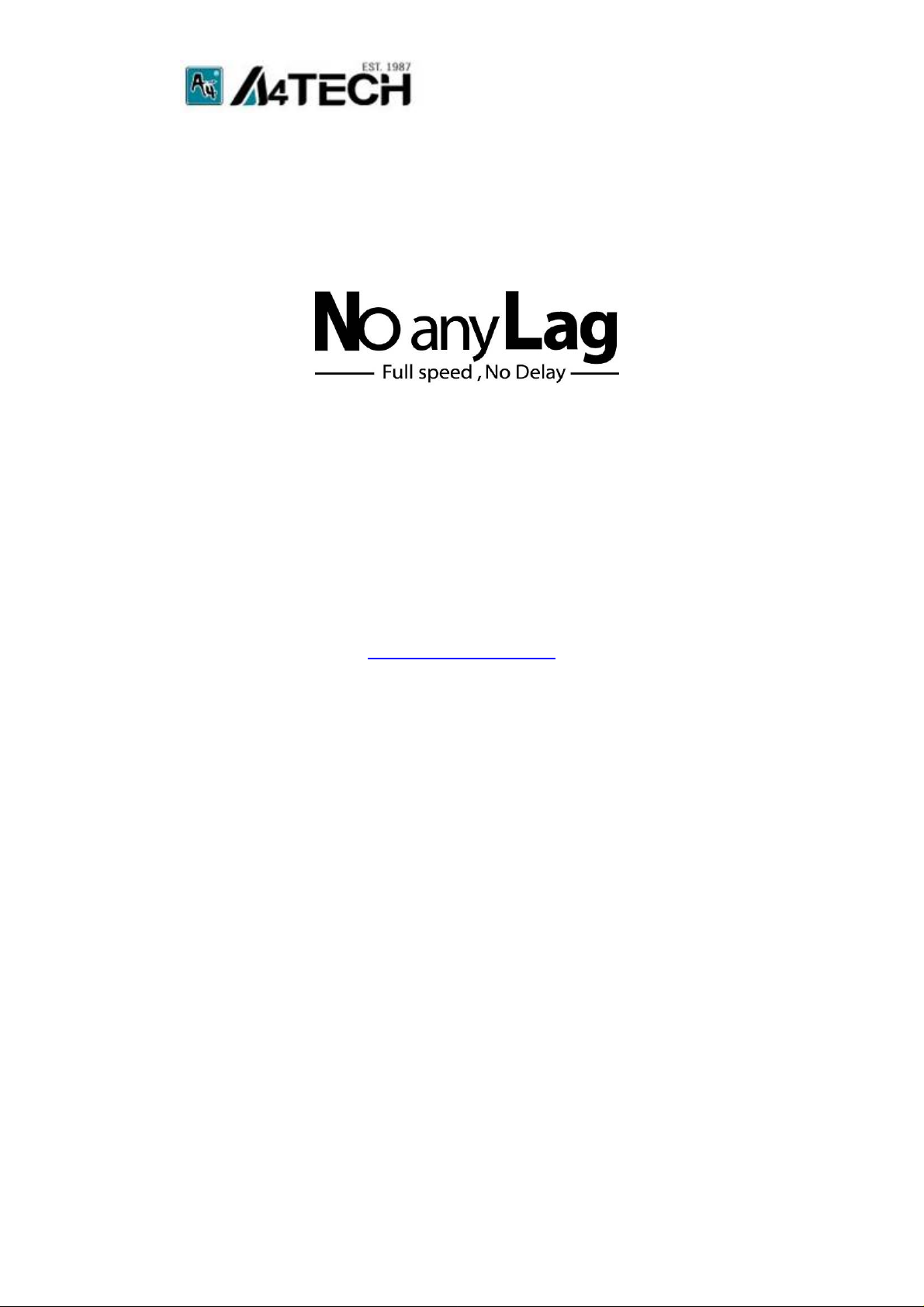
2.4G RF Dongle
User Manual
Model: RN-10B
www.a4tech.com
Page 2
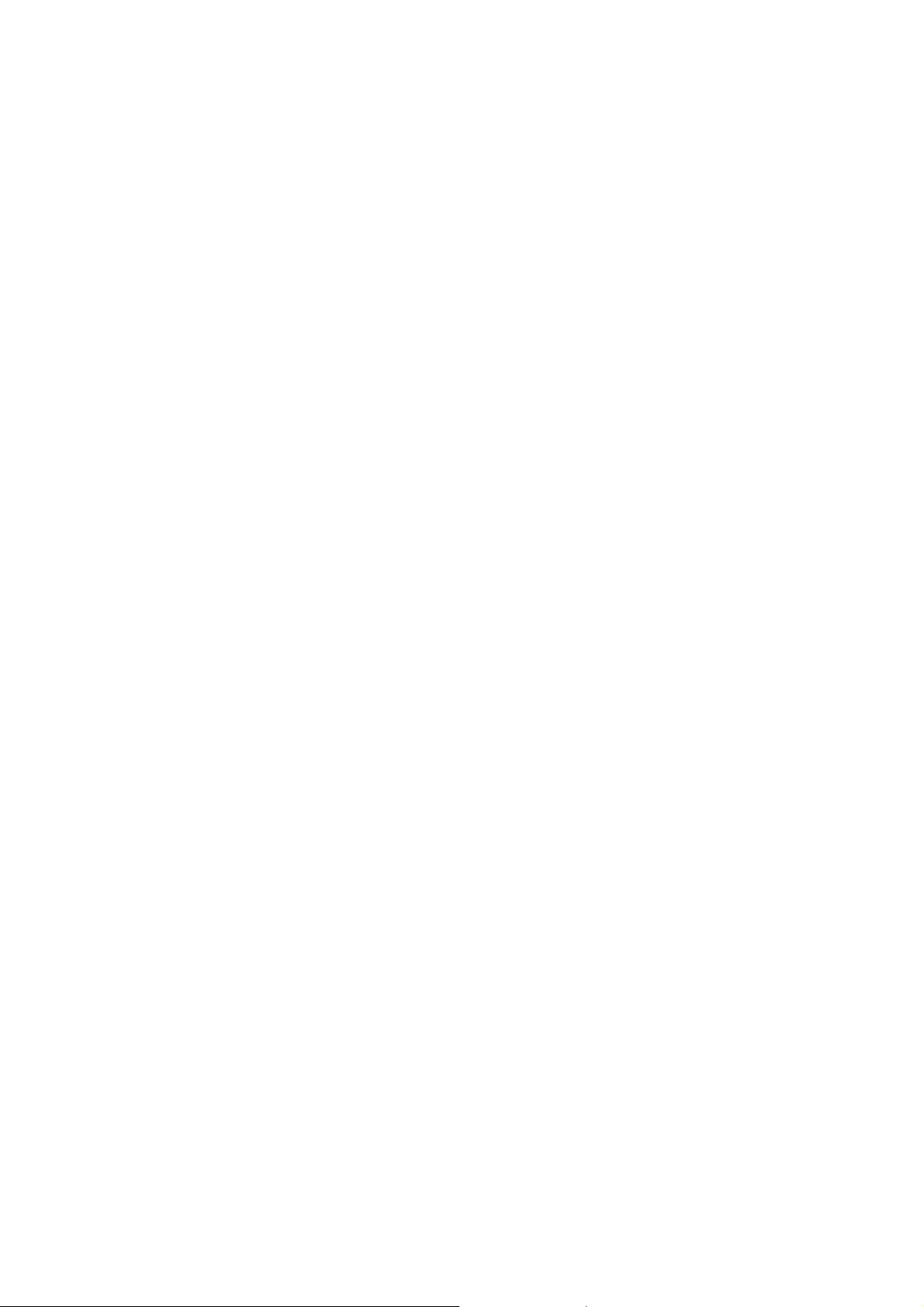
THIS DEVICE COMPLIES WITH PART 15 OF THE FCC RULES. OPERATION IS
SUBJECT TO THE FOLLOWING TWO CONDITIONS: (1) THIS DEVICE MAY NOT
CAUSE HARMFUL INTERFERENCE AND (2) THIS DEVICE MUST ACCEPT ANY
INTERFERENCE RECEIVED, INCLUDING INTERFERENCE THAT MAY CAUSE
UNDESIRED OPERATION.
Federal Communications Commission Requirements
The equipment has been tested and found to comply with the limits for Class B Digital
Device, pursuant to part 15 of the FCC Rules. These limits are designed to provide
reasonable protection against harmful interference in a residential installation. This
equipment generates uses and can radiate radio frequency energy and, if not installed
and used in accordance with the instruction, may cause harmful interference to radio
communication. However, there is no guarantee that interference will not occur in a
particular installation. If this equipment does cause harmful interference to radio or
television reception, which can be determined by turning the equipment off and on, the
user is encouraged to try to correct the interference by one or more of the following
measures:
z Reorient of relocate the receiving antenna.
z Increase the separation between the equipment and receiver.
z Connect the equipment into an outlet on a circuit different from that to which the
receiver is connected.
z Consult the dealer or an experienced radio/TV technician for help.
THE CHANGES OR MODIFICATIONS NOT EXPRESSLY APPROVED BY THE PARTY
RESPONSIBLE FOR COMPLIANCE COULD VOID THE USER’S AUTHORITY TO
OPERATE THE EQUIPMENT.
This device complies with Part 15 of the FCC Rules. Operation is subject to the following
two conditions:
(1) This device may not cause harmful interference, and
(2) This device must accept any interference received, including interference that
may cause undesired operation.
This device complies with RSS-210 of the IC Rules.
Operation is subject to the following two conditions:
(1) This device may not cause harmful interference, and
(2) this device must accept any interference received, including interference that may
cause undesired operation.
Page 3

Knowing the Product
Far Range Up to 15 Meters
X-Far Wireless range ensures more operation
freedom.
(Note: Actual operating distance may vary and
depend on working environments)
8 Gestures in Right Button
The mouse allows you get 8 functions on “Right”
button.
Battery Status Indicator
Aware of the battery power anytime with A4 Tech’s
uniquely designed “8 in Right” software
Hardware Installation
1. Pull out the nano-Receiver from
the bottom of mouse .
2. Plug nano-receiver into USB port of your
computer or notebook.
3. Insert the supplied battery, making sure that the positive (+) and negative (-) ends
of the battery match the polarity indicators inside the battery housing. and power will
be automatically on. Now you can use the mouse or keyboard.
Power Management of the Mouse
1. To power on the mouse, press the power button for
approximate 3 seconds.
2. To turn off the mouse power, press the power button on
the bottom of the mouse till the LED light is off.
Note: The mouse can be awaked easily by moving the
mouse randomly if long time no using.
The wireless mouse or keyboard is plug-and-play. No driver is required. If you would like to
get more function, please install the software (enclosed on the CD) first
Software Installation
Page 4

1. Before installing the mouse software, please uninstall any previous installed
mouse software.
2. Insert enclosed CD to start installation.
3. Follow on-screen instructions to complete the installtion.
4. The icon
software.
5. To launch the software,
double click the icon on
your desktop or go to
Start—Programs—8 in
Right, then the icon will
appear in the taskbar at the
right corner of your screen.
will appear on your desktop, then you have successfully installed the
Software Instructions
A. How to get 8 functions in right button of the mouse
From the “task pull-down” menu of each arrow direction, you can select “keyboard,
mouse, office sets, key combinations, multimedia and internet” 6 main function
categories and there are more than 30 different functions that are ready for your
immediate selection.
Task Pull-down Menu
Page 5

B. How to Pair the X-Far Wireless Devices
The G5/G7/G9 mouse series have been preset the ID Code in the factory. But under the
circumstances you lose receiver or want to use with the other receiver in the same
product series, you need to refresh the ID Code before using it.
Step 1: Right click on the icon
taskbar
“Pair ID Program”
in the
and select
Step 2: Press “Start Pair ID” to
refresh ID Code.
Step 3: Remove the mouse batteries and insert again in 15 secon ds, 6 digits of
matching code will be displayed on the menu as shown “Mouse Pair ID OK”.
C. How to Indicate Battery Status
Page 6

All of G7 series have Battery status
Indicator in the software, click “
the main menu of the software, then
the battery power status will be
displayed on the screen. It is
convenient that you can easily be
aware when the battery power is low
and change battery in time.
Note:There are four levels: 100%、
75%、50% and 25% respectively,if
the value is less than 25%, it is
recommended that you should
change the battery right away.
”in
Notice:
instructions for your reference:
1. The operation distance depends on the working environment and can reach to 15
meters without any interference, to get optimal performance, please adjust the distance
between mouse and receiver according to different situations.
2. Avoid using the wireless mouse on a metal surface. Metals such as iron, aluminum, or
copper shield the radio frequency transmission and slow down the mouse’s response
time or cause the mouse to fail temporarily.
The radio frequency is 2.4GHZ, it is safe for our bodies, but please be cautious in using
cardiac pacemaker or other body auxiliary instruments.
To ensure that your mouse sends and receives perfectly, please read below
Troubleshooting
If the mouse or keyboard are not working:
1. Make sure the mouse or keyboard is on.
2. Check battery installation.
3. Check receiver installation.
4. Try another USB port.
