Page 1
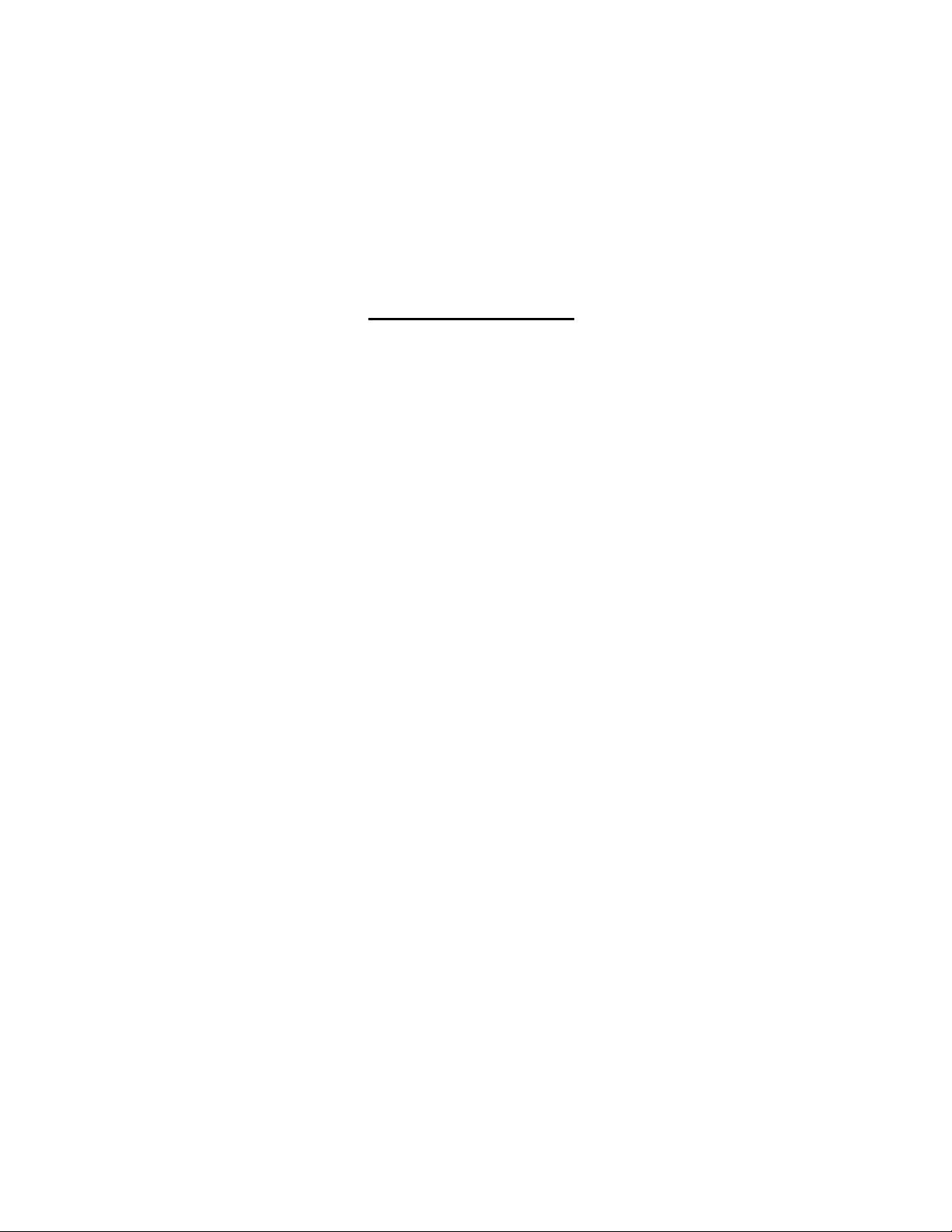
Radio Wireless Keyboard
User’s Guide
MODEL: RKL-7
1
Page 2
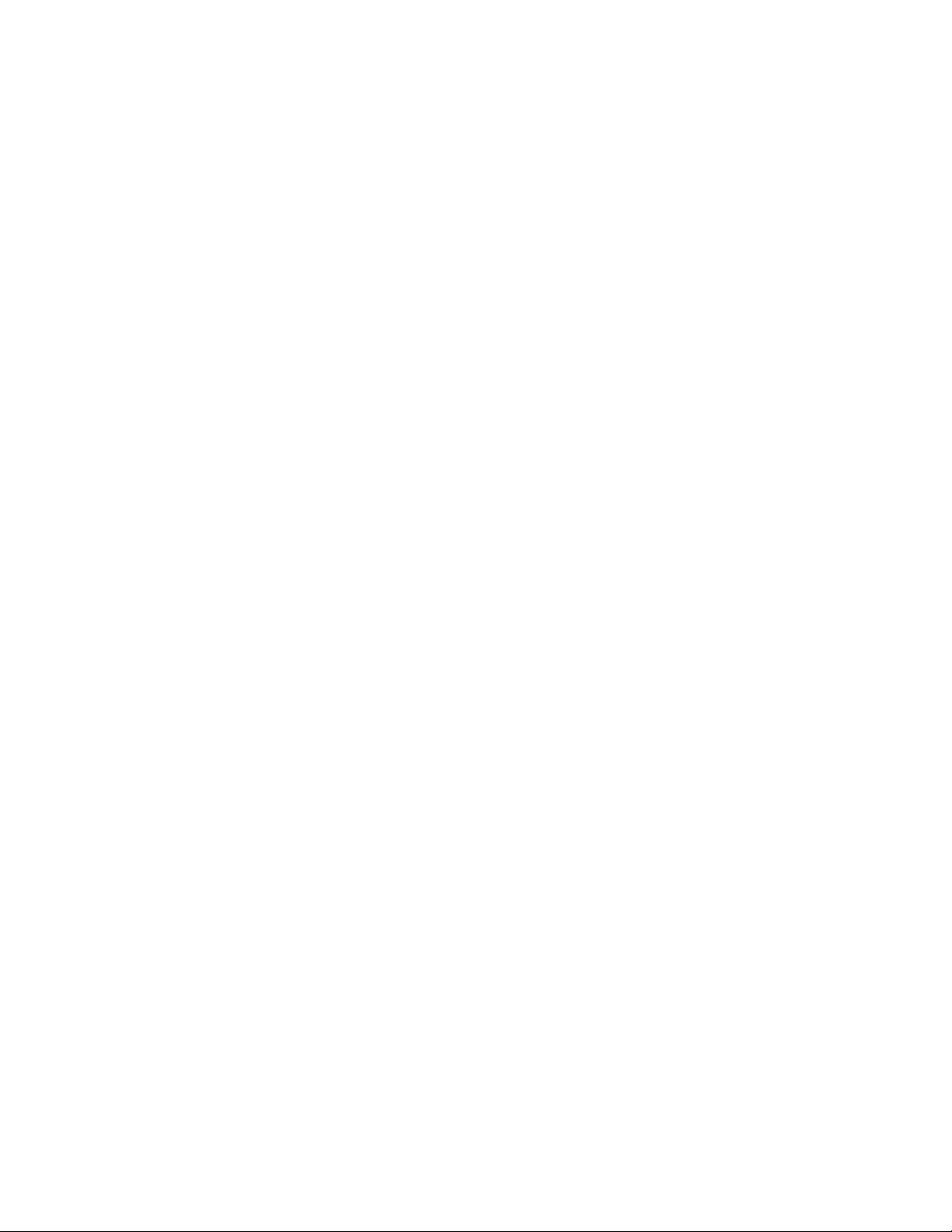
THIS DEVICE COMPLIES WITH PART 15 OF THE FCC RULES. OPERATION IS SUBJECT TO THE FOLLOWING
TWO CONDITIONS: (1) THIS DEVICE MAY NOT CAUSE HARMFUL INTER F E REN CE AND (2) THIS DEVICE
MUST ACCEPT ANY INTERFERENCE RECEIVED, INCLUDING INTERFERENCE THA T MAY CAUSE UNDESIRED
OPERATION.
Federal Communications Commission Requirements
The equipment has been tested and found to comply with the limits for Class B Digital Device, pursuant to part 15 of the FCC Rules.
These limits are designed to provide reasonable protection against harmful interference in a residential installation. This equipment
generates, uses and can radiate radio frequency energy and, if not installed and used in accordance with the instruction, may cause
harmful interference to radio communication. However, there is no guarantee that interference will not occur in a particular
installation. If this equipment does cause harmful interference to radio or television reception, which can be determined by turning
the equipment off and on, the user is encouraged to try to correct the interference by one or more of the following measures:
z Reorient of relocate the receiving antenna.
z Increase the separation between the equipment and receiver.
z Connect the equipment into an outlet on a circuit different from that to which the receiver is connected.
z Consult the dealer or an experienced radio/TV technician for help.
The changes or modifications not expressly approved by the party responsible for compliance could void the user's authority to
operate the equipment.
2
Page 3
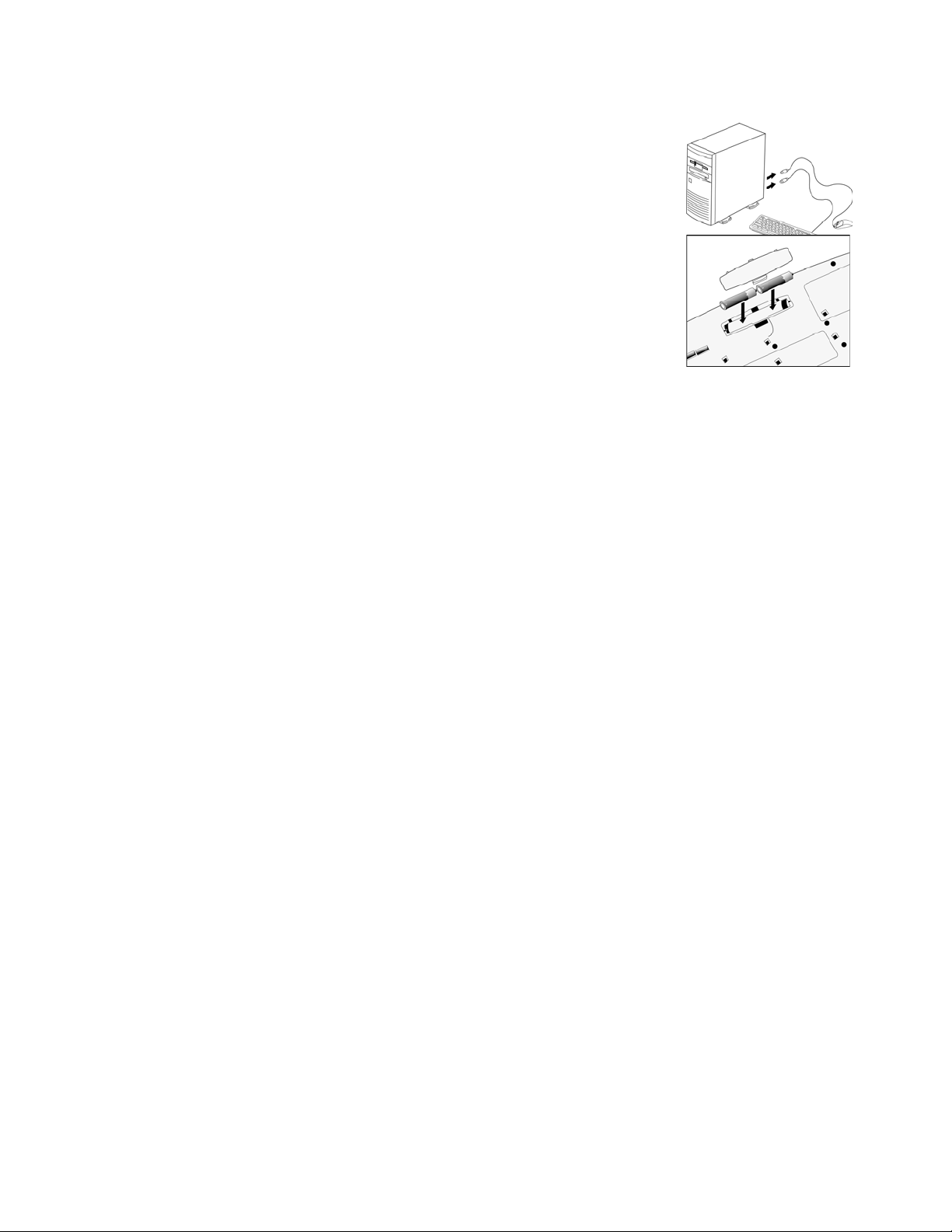
Quick Start Guide
Getting Ready
1. Turn off the power of your computer.
2. Remove the existing keyboard (and mouse for the A4Tech® Wireless Desktop).
3. Install the AA alkaline batteries in the Wireless keyboard. Remove the battery compartment cover on the bottom of
the keyboard by squeezing the cover in from the tab to release it.
3
Page 4

Setting Up the Keyboard or Wireless Desktop
1. Make sure that your computer is turned off.
2. Connecting the Receiver’s Keyboard Cable:
(a) When connecting to an IBM AT keyboard port, use the 5-pin DIN connector already attached to the
keyboard cable.
(b) When connecting to a PS/2-style, 6-pin DIN keyboard por t, remove the AT adapter.
(c) Connect the receiver’s purple keyboard cable to the computer’s keyboard port.
3. Place the receiver eight inches (20 centimeters) from any
electromechanical device.
4
Page 5

Installing the Keyboard Software-iKeyWorksOffice
Before you can take advantage of the many features your keyboard offers, you must install the driver . The driver is in the installation diskette that came packaged
with your mouse and keyboard
Windows 95/98/Me/2000/NT4.0 installation
Insert the installation diskette into your floppy disk drive.
Click the Start button and then click Run.
In the Run dialog window, type A:\setup, where “A” is the letter of your floppy disk drive.
Click OK and follow the instructions on your screen to complete the installation.
Selecting the Frequency Channel
The Wireless keyboard operates on two frequency channels.. Refer to the following to change the
frequency channel for your keyboard: Set the frequency channel on the receiver to 1 or 2. Set the
frequency channel on the keyboard to 1 or 2.
5
Page 6

The Wireless keyboard ID code
Each keyboard is assigned a unique ID code at manufacture, so the receiver only picks up the signal from your
mouse and prevents other Wireless keyboard radio signals from operating on your computer. This feature can also
be disabled, allowing other Wireless pointing devices to operate your computer.
Connecting the Wireless Keyboard ID Code
Manually establish communication between the receiver and keyboard.
(a) Press any key from the keyboard
(b) Press the ID Connect button on the receiver the green LED light will show you the keyboard ID be
connect. If the green LED light is off then keyboard ID is disconnect.
6
Page 7

Using the iKeyWorksOffice Software
To launch the iKeyWorksOfficeTM software, double-click the iKeyWorksOffice icon on the Windows Taskbar.
This iKeyWorksOffice software, brings you closer and keeps you in better touch with your desktop world. Set up and organize your keyboard in your way. Using the
Hotkeys and the iKeyWorksOffice software, customize your keyboard so you can be at your Internet home page, or favorite chat room, and run your e-mail
application with the push of a button. The Hot Keys are divided into two groups, as defined by their functions.
Customize your Hot Keys
You can define the hotkey as Shell Execution, Keystrokes, Office shortcut and Generic Command to meet your personal needs.
Select command type
Shell execution
Keystrokes
Office shortcut
Generic Command
Disable the Hot key
Customize your Hotkeys
Type the name of file, folder…
Browse File
Browse Folder
My favorite
Email address book
Show the name of the hot key
7
