Page 1
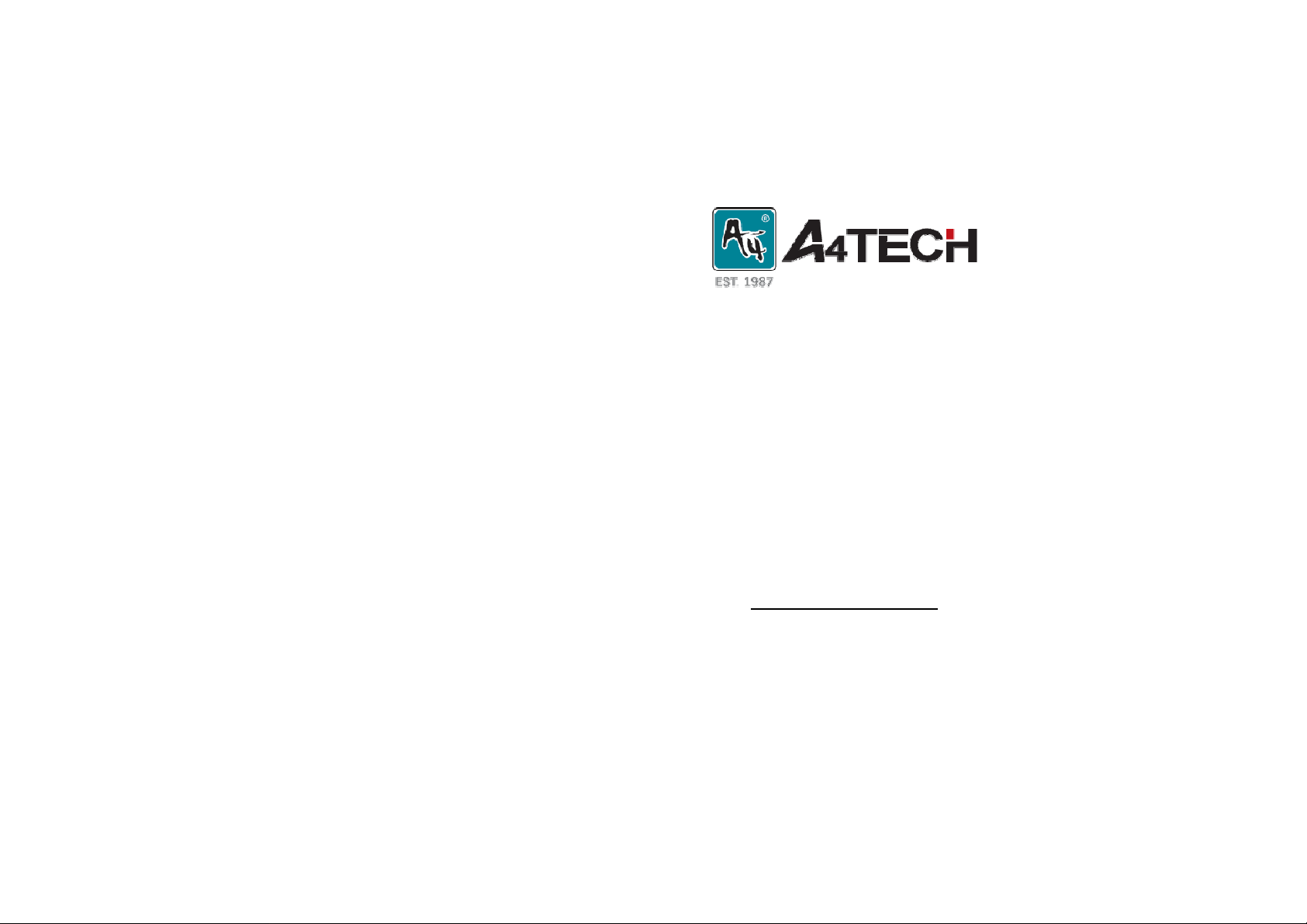
2.4G RF Keyboard
User’s Guide
Model: GL-5
www.a4tech.com
Page 2
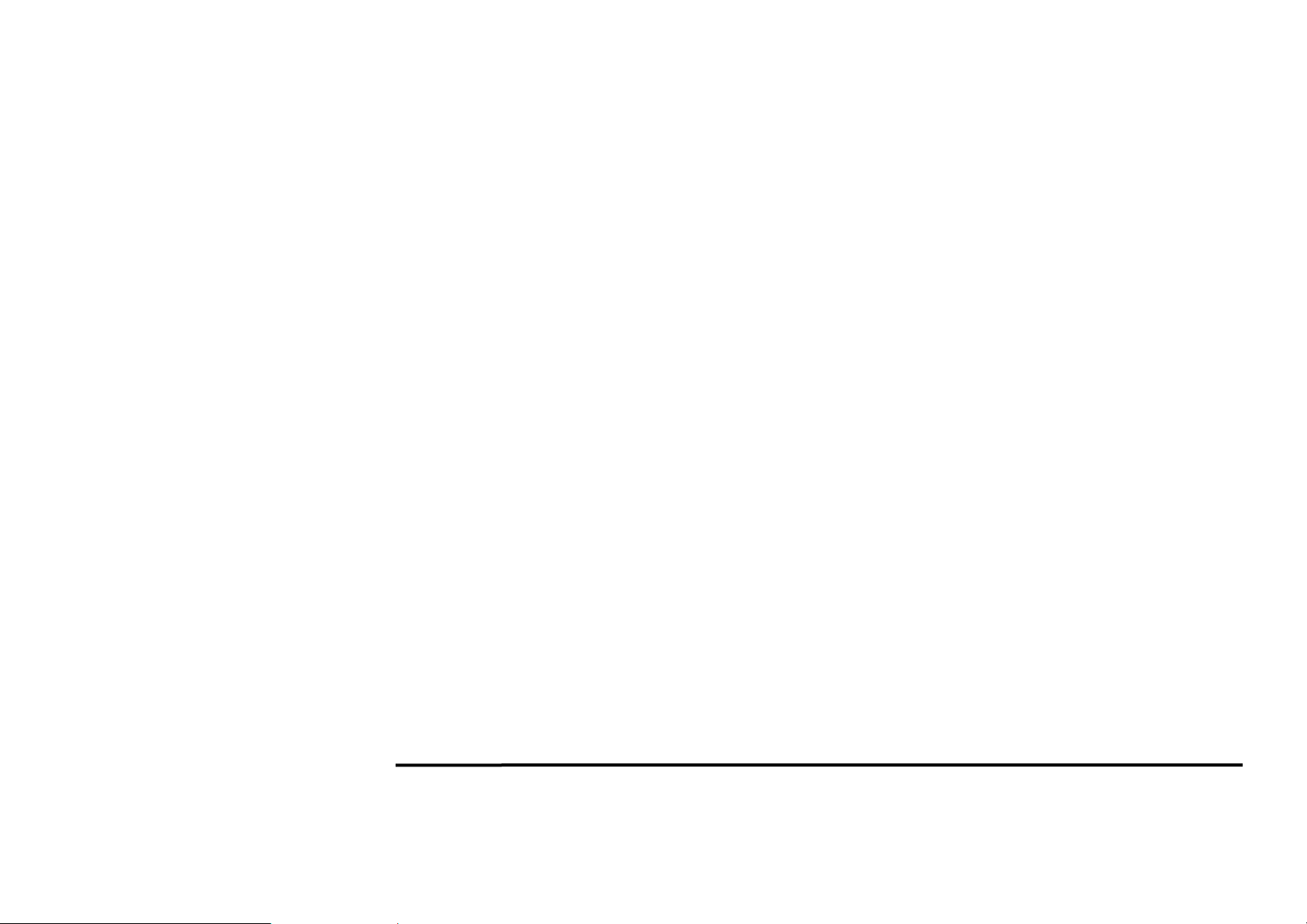
THIS DEVICE COMPLIES WITH PART 15 OF THE FCC RULES. OPERATION IS SUBJECT TO THE FOLLOWING TWO CONDITIONS: (1)
THIS DEVICE MAY NOT CAUSE HARMFUL INTERFERENCE AND (2) THIS DEVICE MUST ACCEPT ANY INTERFERENCE RECEIVED,
INCLUDING INTERFERENCE THAT MAY CAUSE UNDESIRED OPERATION.
Federal Communications Commission Requirements
The equipment has been tested and found to comply with the limits for Class B Digital Device, pursuant to part 15 of the FCC Rules. These limits
are designed to provide reasonable protection against harmful interference in a residential installation. T his equipment generates uses and can
radiate radio frequency energy and, if not installed and used in accordance with the instruction, may cause harmful interference to radio
communication. However, there is no guarantee that interference will not occur in a particular installation . If this equipment does cause harmfu l
interference to radio or television reception, which can be determined by turning the equipment off and on, the user is encouraged to try to correct
the interference by one or more of the following measures:
z Reorient of relocate the receiving antenna.
z Increase the separation between the equipment and receiver.
z Connect the equipment into an outlet on a circuit different from that to which the receiver is connected.
z Consult the dealer or an experienced radio/TV technician for help.
THE CHANGES OR MODIFICATIONS NOT EXPRESSLY APPROVED BY THE PARTY RESPONSIBLE FOR COMPLIANCE COULD VOID
THE USER’S AUTHORITY TO OPERATE THE EQUIPMENT.
This device complies with Part 15 of the FCC Rules. Operation is subject to the following two conditions:
(1) This device may not cause harmful interference, and
(2) This device must accept any interference received, including interference that may cause undesired operation.
FCC Radiation Exposure Statement
The equipment complies with FCC radiation exposure lim its set forth for uncontrolled equ ipment and meets the FCC radio frequency (RF)
Exposure Guidelines in Supplement C to OET65. The equipment has very low levels of RF energy that it is deemed to comply without testing of
specific absorption ratio (SAR).
- 1 -
Page 3
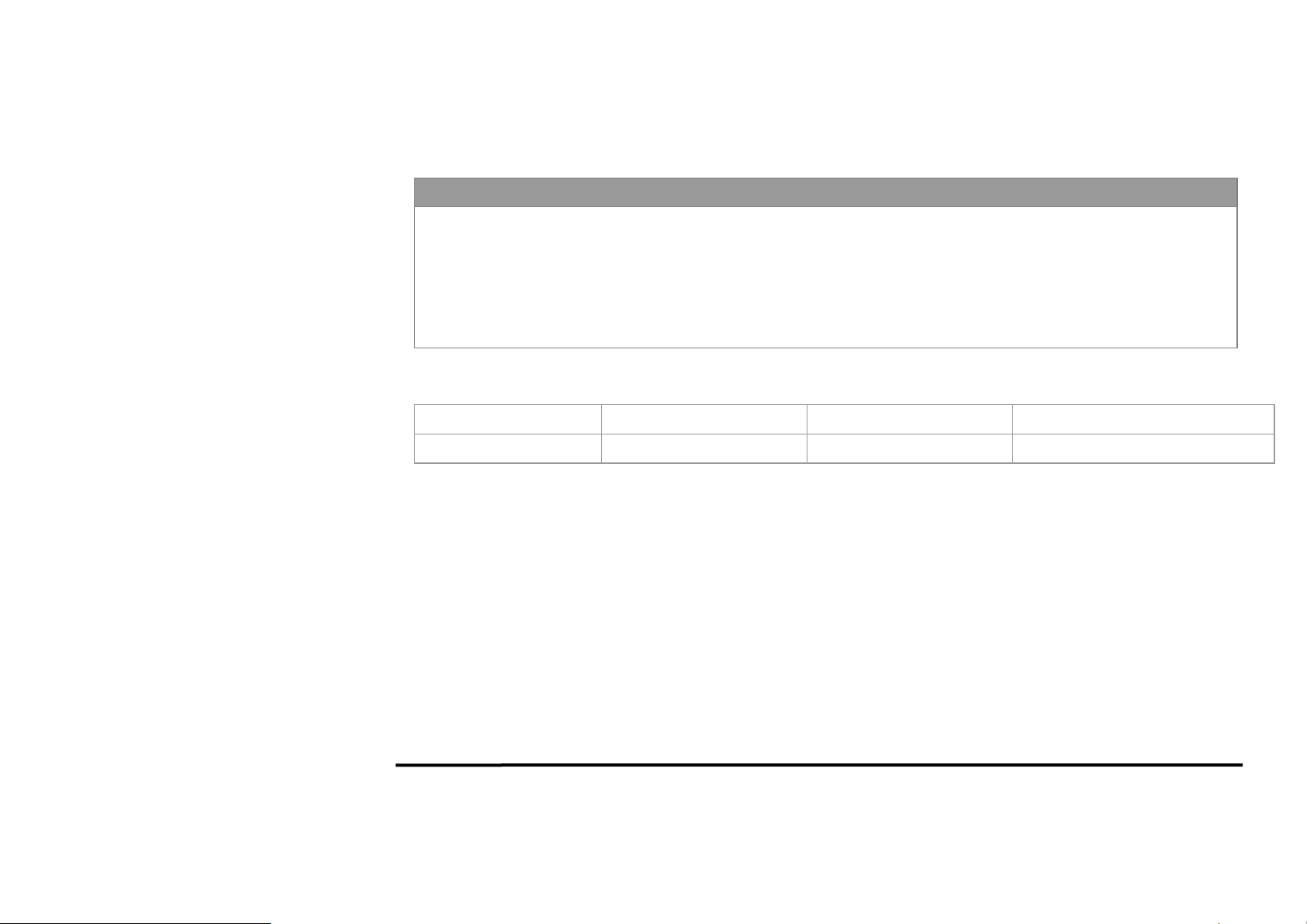
Knowing the keyboard
2.4GHz wireless technology Errorless 2-Way Communication Technology
The 2.4GHz RF wireless technology is fine-tuned with exclusive 1,048,576 ID-codes; it offers precise and smooth wireless
operation in active wireless environments. It allows many wireless devices to operate simultaneously in one area without interfering
in the range up to 15 meters.
Errorless 2-way communication technology features error correction capability that speeds up data transmission and increases
wireless precision. It saves valuable battery power and cost.
Specifications
RF Data Transmit Rate
ID Codes
500k bps
1,048,576 sets
Frequency
- 2 -
2.407GHz~2.473GHz
Page 4

Wireless Range
Any electrical device, such as the computer monitor, Zip drives, speakers, etc., can cause interference with the wireless keyboard. Most likely,
this will effect tracking of pointing devices or the range of the device. To make sure that your keyboard transmits and receives properly, refer to
the following instructions:
1. For optimal performance, place the receiver at least 8 inches (20 centimeters) away from
other electrical devices, such as the computer monitor, Zip drives, speakers…etc.
2. The effective distance of wireless keyboard should be no farther than 15 meters. This will
ensure optimal communication between the keyboard and the USB receiver.
NOTE: You should always get at least a 4 meters range. If you find that your cordless device gets less than 4 meters range, please
replace the batteries with a fresh set, perform the synchronization procedure for the keyboard and test the range again. If the range is still
below 4 feet, please test your device on another system, preferably in a different environment. If you find it gets the same range on
another system, please contact us support to obtain information about a warranty replacement. However, if the range improves on
another system, then it may be an environmental variable. Use the suggestions above to resolve the environmental in terference issue.
Keep 8 inches
- 3 -
Page 5

Operating Warnings: For optimal performance and RF (Radio Frequency) reception:
Avoid using the wireless keyboard on a metal desk or a desk with a metal frame can cause problems with pointing device behavior and range.
Hardware Installation
Plug receiver into USB port of your computer or notebook.
Insert the supplied battery, making sure that the positive (+) and negative (-) ends of
the battery match the polarity indicators inside the battery housing. and power will be
automatically on. Now you can use the keyboard.
- 4 -
Page 6

Software Installation
1. Before installing the keyboard software, please uninstall any previous installed
keyboard software.
2. Insert enclosed CD to start installation.
3. Follow on-screen instructions to complete the installtion.
4. The icon
the software.
5. To launch the software,
double click the icon on
your desktop or go to
Start—Programs—8 in
Right, then the icon will
appear in the taskbar at the
right corner of your screen.
will appear on your desktop, then you have successfully installed
- 5 -
Page 7

Software Instructions
How to Pair the Wireless Devices
The keyboard have been preset the ID Code in the factory. But under th e circumstances you lose rec eiver or want to use with the other receiver
in the same product series, you need to refresh the ID Code before using it.
Step 1: Right click on the icon in the
taskbar and select
“Pair ID Program”
Step 3: Remove the keyboard batteries and insert again in 15 seconds, 6 digits of
matching code will be displayed on the menu as shown “Keyboard Pair ID OK”.
Step 2: Press “Start Pair ID” to
refresh ID Code.
- 6 -
Page 8

Notice: To ensure that your keyboard sends and receives perfectly, please read below instructions for your reference:
1. To avoid electromagnetic interference, place the receiver at least 8 inches (20 cm) away from other electrical devices, such as the computer, the
monitor or external storage devices.
2. The operation distance depends on the working environment and c an reach to 15 meters without any interference, to get optimal performance,
please adjust the distance between keyboard and receiver according to different situations.
3. Avoid using the wireless ke yboard on a metal surface. Metals such as iron, aluminum, or copper shield the radio frequency transmission and
slow down the keyboard’s response time or cause the mouse to fail temporarily.
Troubleshooting
If the keyboard are not working:
1. Check battery installation.
2. Check receiver installation.
3. Try another USB port.
- 7 -
