Page 1

User Manual
Model: G9-640
www.a4tech.com
Page 2
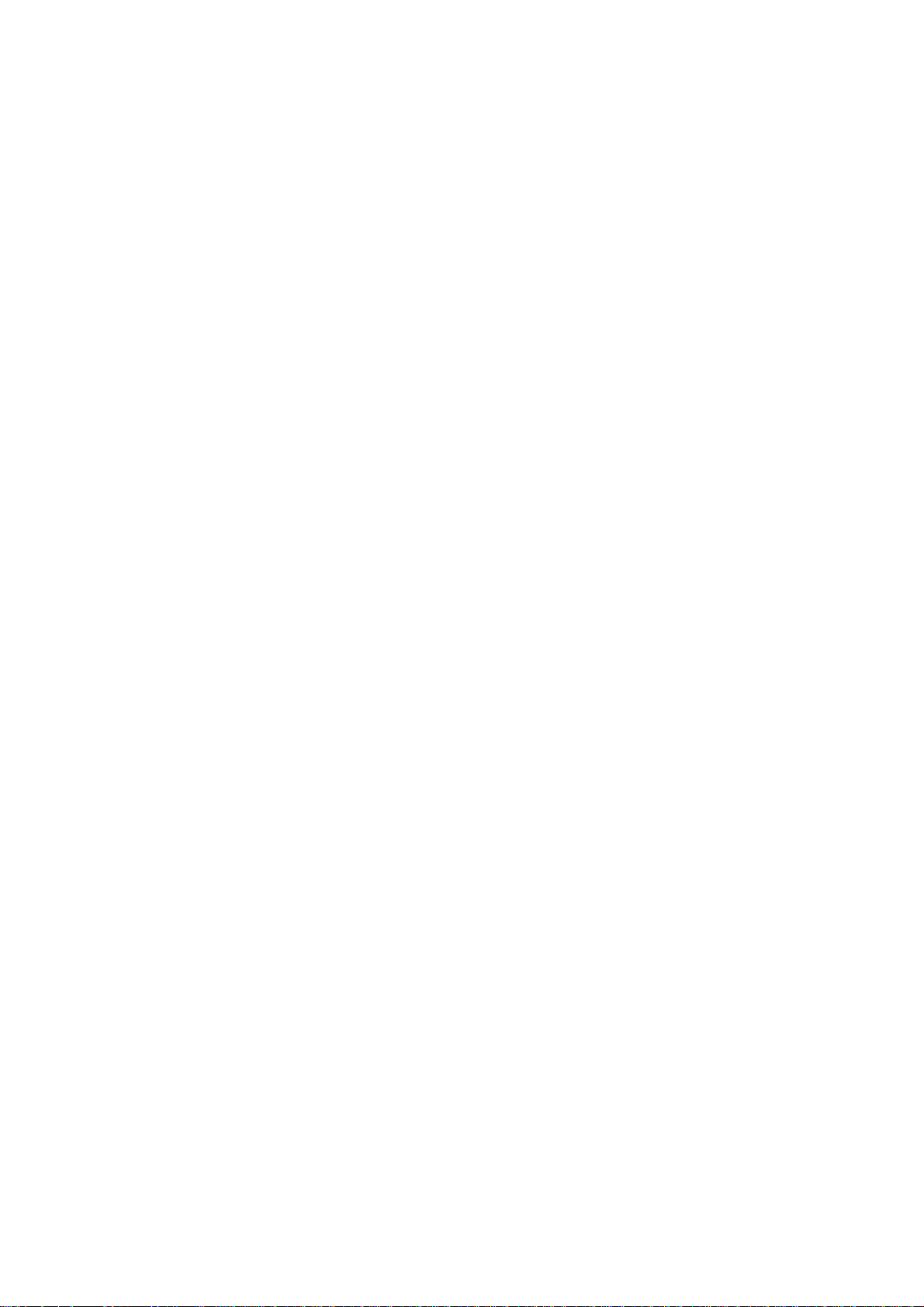
THIS DEVICE COMPLIES WITH PART 15 OF THE FCC RULES. OPERATION IS SUBJECT TO THE
FOLLOWING TWO CONDITIONS: (1) THIS DEVICE M AY NOT CAUSE HARMFUL INTERFERENCE AND
(2) THIS DEVICE MUST ACCEPT ANY INTERFERENCE RECEIVED, INCLUDING INTERFERENCE THAT
MAY CAUSE UNDESIRED OPERATION.
Federal Communications Commission Requirements
The equipment has been tested and found to comply with the limits for Class B Digital Device, pursuant to part
15 of the FCC Rules. These limits are designed to provide reasonable protection against harmful interference
in a residential installation. This equipment generates uses and can radiate radio frequency energy and, if not
installed and used in accordance with the instruction, may cause harmful interference to radio communication.
However, there is no guarantee that interference will not occur in a particular installation. If this equipment
does cause harmful interference to radio or television reception, which can be determined by turning the
equipment off and on, the user is encouraged to try to correct the interference by one or more of the following
measures:
●Reorient of relocate the receiving antenna.
●Increase the separation between the equipment and receiver.
●Connect the equipment into an outlet on a circuit different from that to which the receiver is connected.
●Consult the dealer or an experienced radio/TV technician for help.
THE CHANGES OR MODIFICATIONS NOT EXPRESSLY APPROVED BY THE PARTY RESPONSIBLE FOR
COMPLIANCE COULD VOID THE USER'S AUTHORITY TO OPERATE THE EQUIPMENT.
This device complies with Part 15 of the FCC Rules. Operation is subject to the following two conditions:
(1) This device may not cause harmful interference, and receiver.
(2) This device must accept any interference received, including interference that may cause undesired
operation.
FCC Radiation Exposure Statement
The equipment complies with FCC radiation exposure limits set forth for uncontrolled equipment and meets
the FCC radio frequency (RF) Exposure Guidelines in Supplement C to OET65. The equipment has very low
levels of RF energy that it is deemed to comply without testing of specific absorption ratio (SAR).
1
Page 3

1. Hardware Installation
1). Connect the Multi-link receiver
Take out the Multi-link receiver from bottom of the mouse and connect it to your computer.
2). Insert the batteries
Open the battery cover and insert the supplied batteries.
Note: Make sure the positive (+) and negative (-) ends of the battery match the polarity indicators inside the
battery compartment.
3). Turn on your Mouse
Push the power switch to ON position and turn on your mouse. >>Then LED light at the bottom of the mouse
is on immediately.
4). Position the wireless mouse and Multi-link receiver within 15m operating range (Note: The actual distance
depends on the environment.)
Note: For more functions such as RF Channel Lock, Gesture 16-in-1, 4-way Wheel and so on, please install
the G9 16-in-1(enclosed in the CD) software first!
2
Page 4
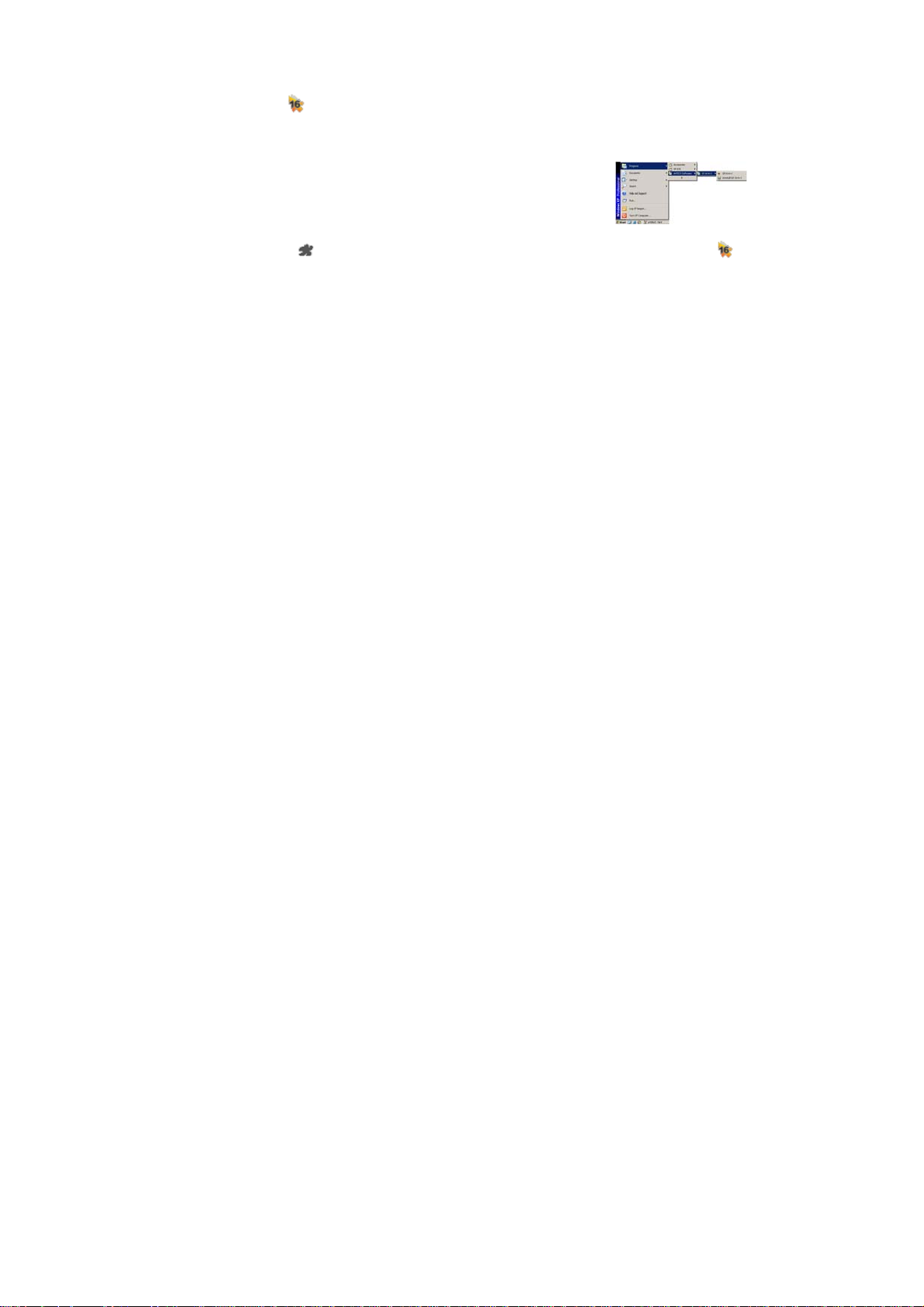
2. Software Installation
1). Uninstall previous installed mouse software.
2). Insert the enclosed CD to start installation and follow the on-screen instructions to finish the software
installation.
3). The shortcut icon "
software. (Otherwise, installation is failed and you have to remove the software and re-install.)
To remove the software, follow the steps:
Go to Start >> Programs >> A4TECH Software >> G9 16-in-1 >> Uninstall G9 16-in-1
(Note: The software is applicable to Windows 2000/ XP/ 2003/ Vista/ Windows 7)
" will appear on your desktop screen, and then you have successfully installed the
To launch the software
Double click on the icon " " at the right-down corner of your system tray or double click on the icon " " at
your desktop screen. The "Main Menu" of "16-in-1" software will pop up.
3
Page 5
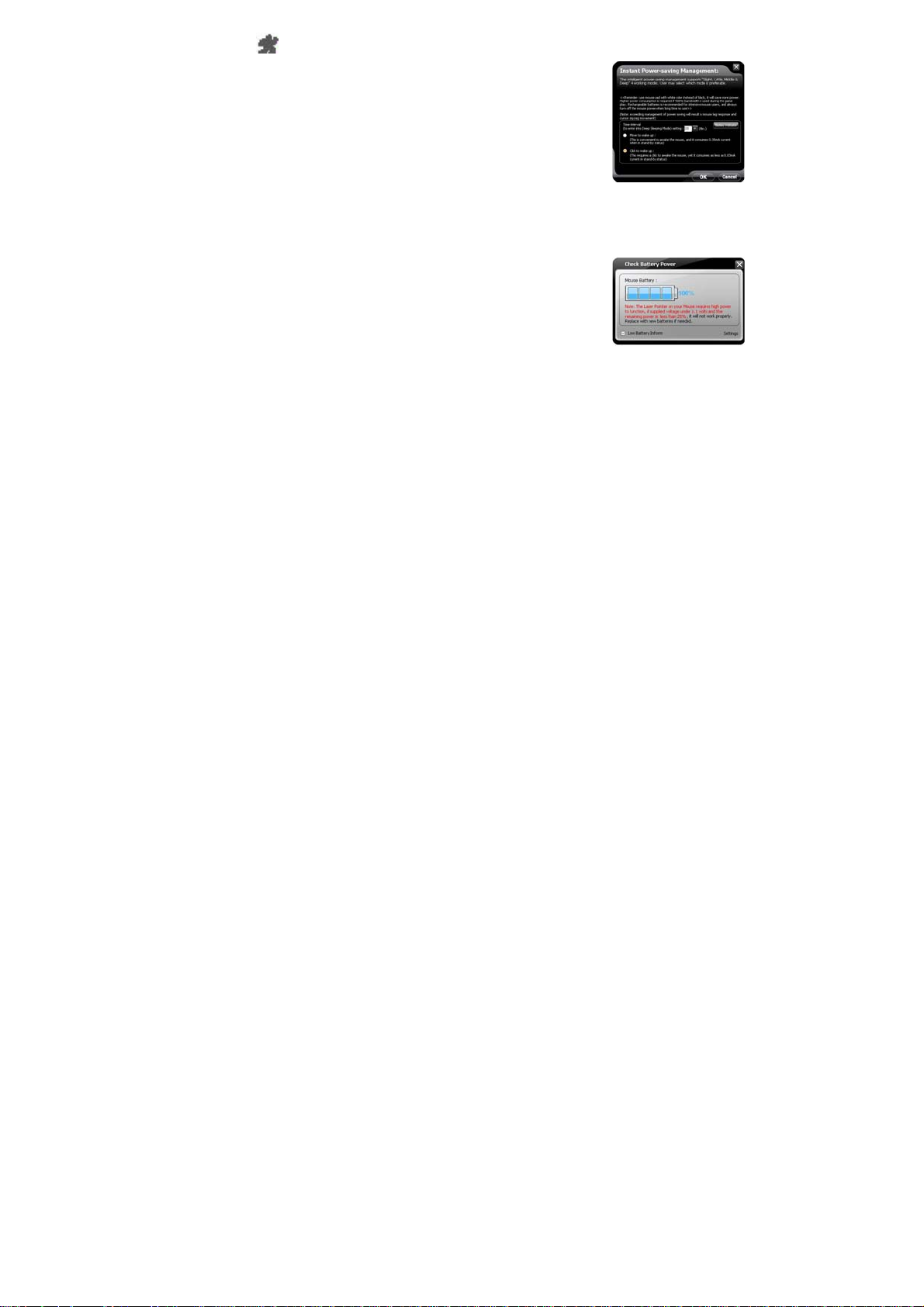
Power Management
Click on the icon
"Power Management" to define wake-up modes and sleeping time.
According to the stand-by status, the intelligent power-saving management
supports "Slight, Little, Middle & Deep" 4 working modes. User may define
the time interval to enter into the Deep Sleeping Mode, and 6 seconds enter
into Deep Sleeping Mode after the PC is power off.
Move to Wake Up:
This is convenient to awake the mouse, and it consumes 0.35mA current
when in stand-by status.
Click to Wake Up:
This requires a click to awake the mouse, yet it consumes as less as
0.03mA current in stand-by status.
Check Battery power:
Click "Battery indicator" in "power-saving management" to check the battery
power status.
at the right-down corner of your system tray and select
4
Page 6
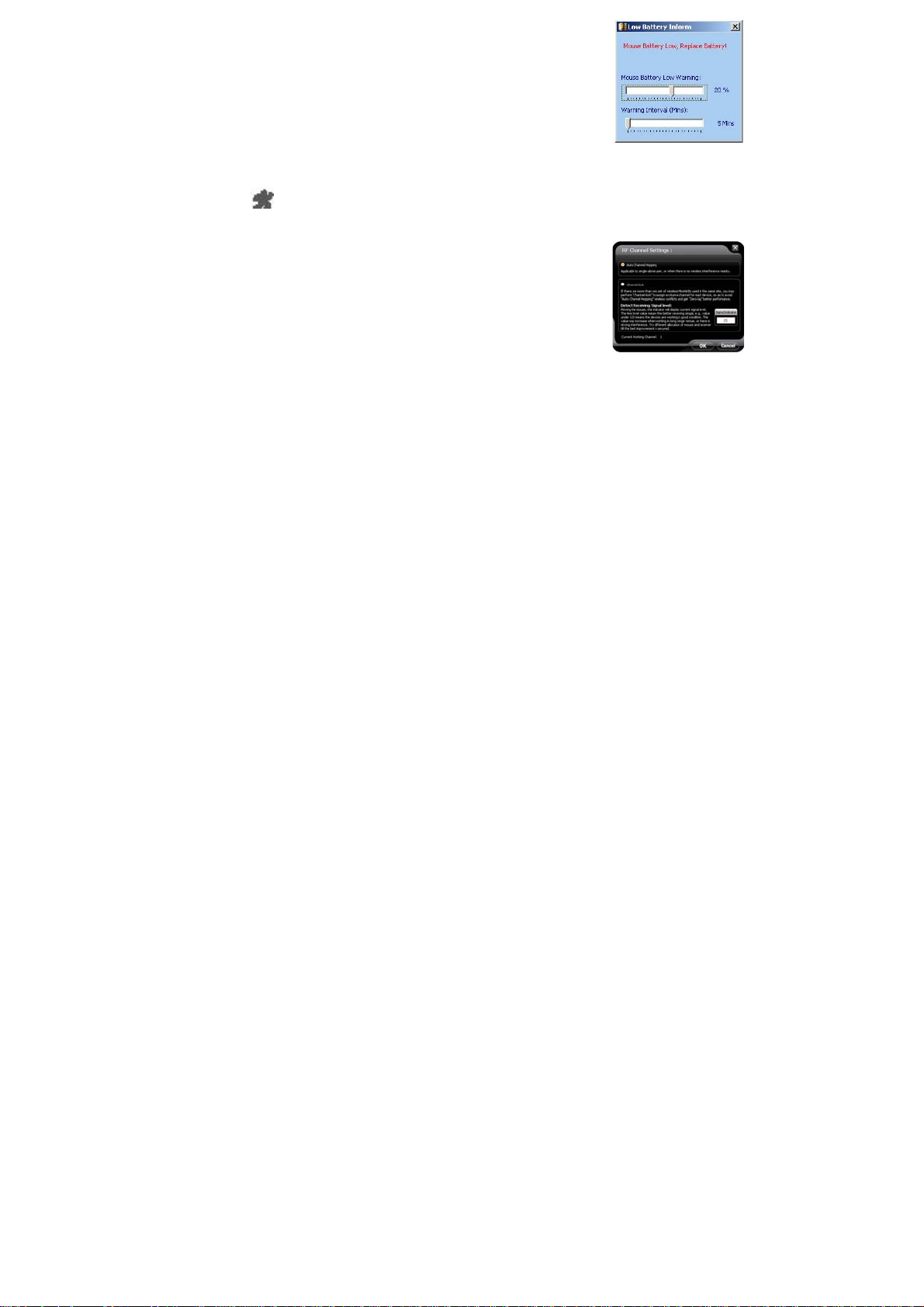
Low Battery Inform:
When the mouse power is low, Low Battery Inform page will pop up at the
right corner of your screen to remind you to replace the batteries in time.
5). RF Channel Setting:
Click on the icon
RF signal and set a specific channel to avoid RF interference.
Auto Channel Hopping:
This is G9 16-in-1 default setting. Applicable to single-alone user, or when
there is no wireless interference nearby.
Channel-lock:
If there is more than one set of wireless Mice& KBs are used in the same
site, you may perform "Channel-lock" to assign exclusive channel for each
device so as to avoid "Auto Channel Hopping" wireless conflicts and get
"Zero-lag" better performance.
at the right-down corner of your system tray and select "RF Channel Setting" to indicate
5
Low Battery Inform Page
RF Channel Setting
Page 7
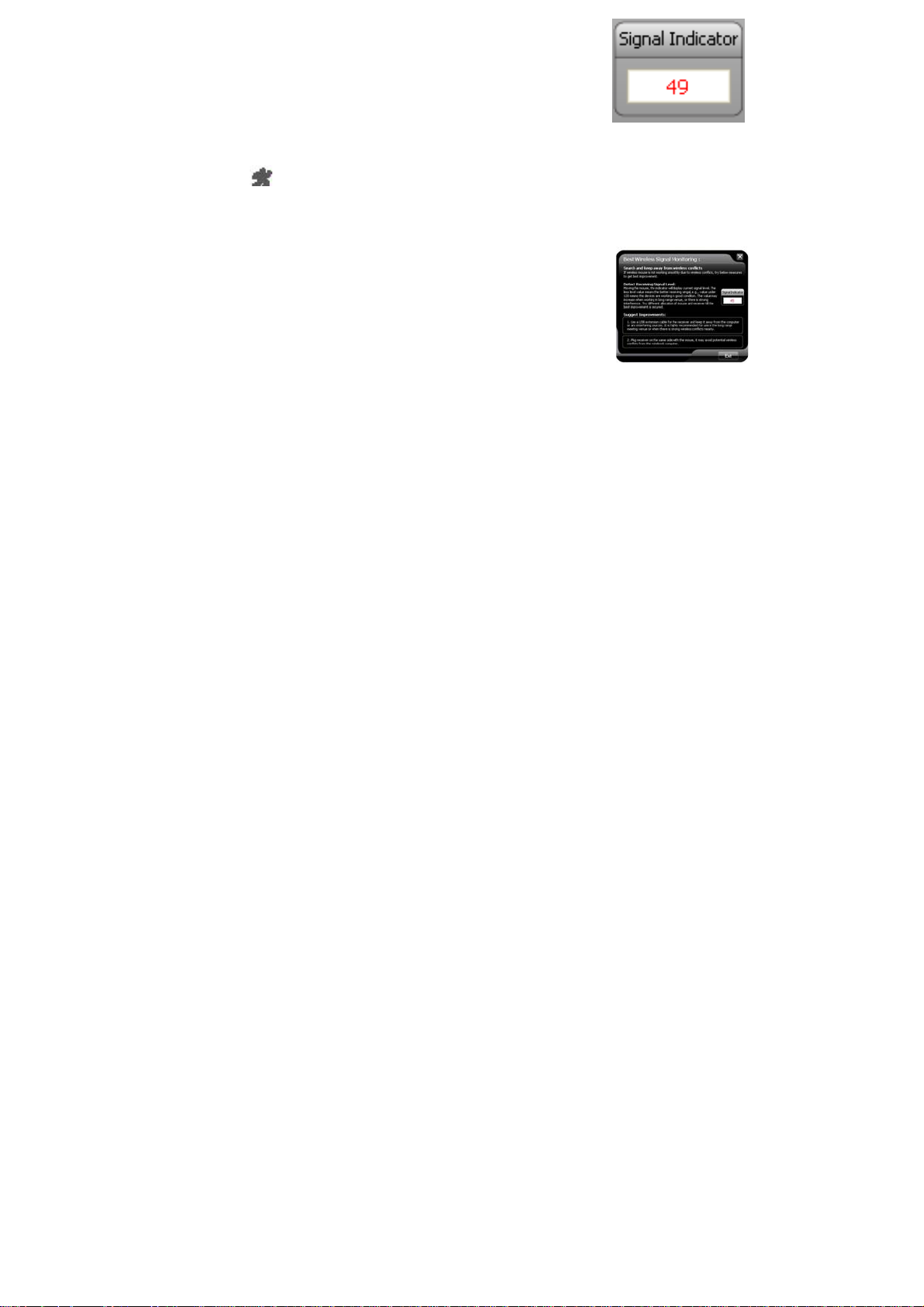
Detect Receiving Signal Level:
Moving the mouse, the indicator will display current signal level. The less
level value means the better receiving signal, value under 120 means the
devices are working in good condition. The value may increase when
working in a long range venue, or there is strong interference. Try different
allocation of mouse and receiver till the best improvement is secured.
6). Best Wireless Signal Monitoring
Click on the icon
to indicate RF signal and help to find the optimal locationl to avoid RF interference.
Search and Keep away from Wireless Conflicts:
If wireless mouse is not working smoothly due to wireless conflicts, use
wireless signal monitoring to monitor and improve the signal level and get
best improvements.
Detect Receiving Signal Level:
Moving the mouse, the indicator will display current signal level. The less
level value means the better receiving signal, value under 120 means the
devices are working in good condition. The value may increase when
working in a long range venue, or there is strong interference. Try different
allocation of mouse and receiver till the best improvement is secured.
at the right-down corner of your system tray and select "Best Wireless Signal Monitoring"
6
Signal Level Indicator
Page 8

Suggest Improvements:
1. Use a USB extension cable for the receiver and keep it away from the
computer or any interfering sources. It is highly recommended to use it for
the long range meeting venue or when there is strong wireless conflict
nearby.
2. Plug receiver on the same side with the mouse, it may avoid potential
wireless conflicts from the notebook computer.
7). A4tech G-Family
① Click on the icon
select "A4tech G-Family" to add new mice and keyboards.
Effective Meeting:
Multi-link receiver is designed with memory, The “New Mice/KBs ID Pairing”
program allows to link up to 3 sets XFAR G3/ G5/ G7/ G9/ G10 series of
mice & KBs to operate on the same computer. The “A4tech G-Family”
program provides the best sharing of meeting to consolidate all member
intelligences.
Portability:
The Multi-link receiver allows to link up to 3 sets XFAR G3/ G5/ G7/ G9/
G10 series of mice & KBs. You may leave it installed on your notebook and
use any paired mice and keyboards at home or in the office.
at the right-down corner of your system tray and
7
Page 9
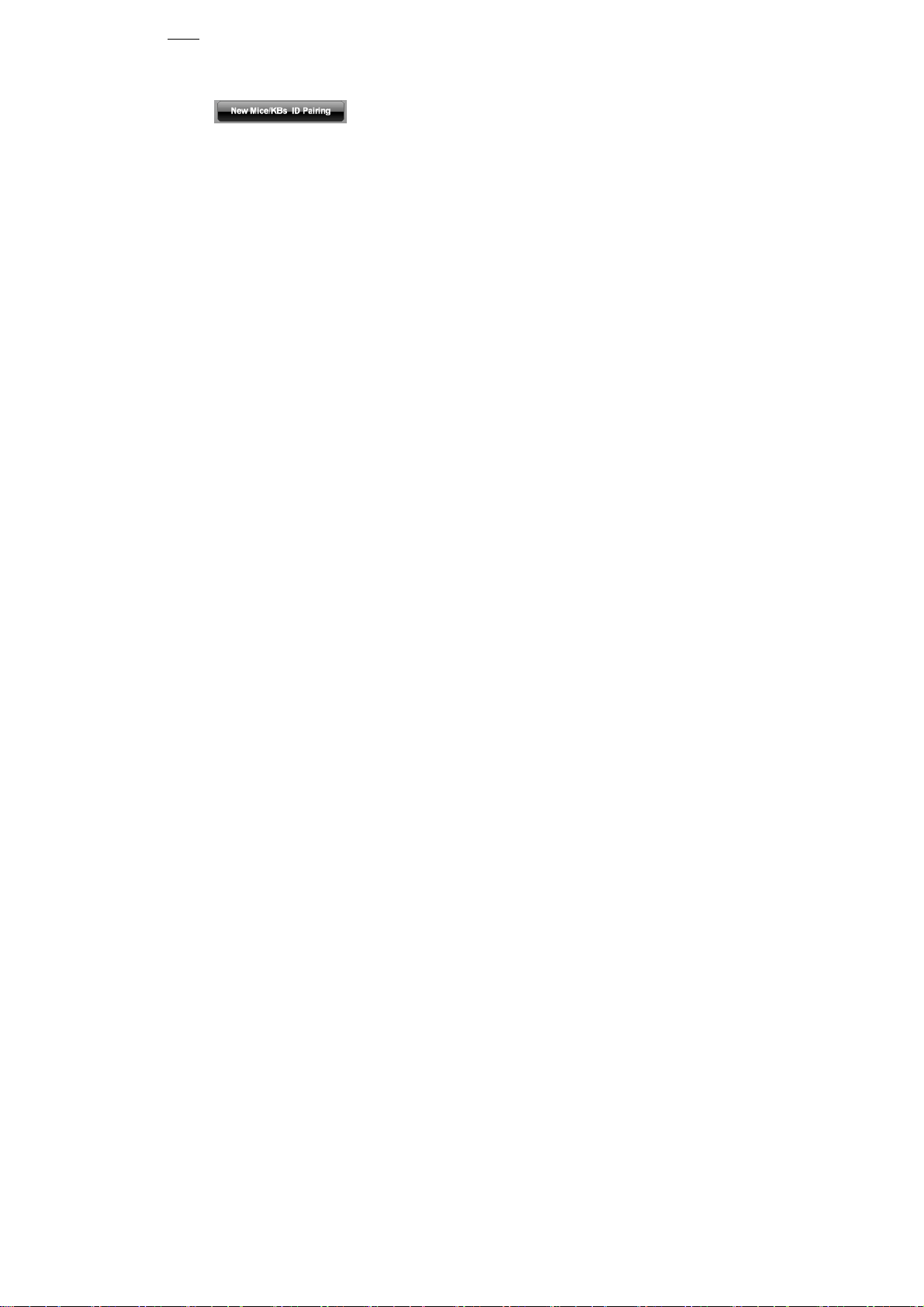
y
Note:
The red-colored of Multi-link G9 receiver is also available with single gift box. It is back compatible and
supports A4Tech's G3, G5, G7 and G10 series, making them reunion as a family. Note that functions of
multiple buttons will be restricted for those limited buttons of some back models. And Multi-link function
does not applicable to G6 series.
②Click “ ” will start to add new mice and keyboards. (For better operation, you may
need another mouse to perform ID pairing before the wireless mouse is applicable).
The Multi-link, red-shelled receiver may works with up to 3 sets of mice and keyboards simultaneously.
With each attendant a mouse in hand, it increases efficiency. See more details on below “New IDs for
Mice/KBs” and “How to Add a New Device Using New Mice/KBs ID Pairing” sections.
If more mice or ke
boards are used in working, please pair the new mice/KBs.
8
Page 10

Into G-Family Management:
In this section, you will be able to manage the linked mouse and keyboard.
Click “Into G-Family Management” will bring the management screen as
shown on the right.
Management of Linked Mice and Keyboards:
From the screen, you may see the listing of linked mice and keyboards with
their IDs. You may tick or tick off the box to “Enable” or “Disable” the
devices, or “Delete” them forever.
Special Note:
Each mouse and keyboard of G9 16-in-1 will have an exclusive ID code by
default in the factory. Such ID code is derived randomly from 262,144
combinations. However, in case the ID codes duplicate, please send back
the products for maintenance.
③.Follow on-screen instructions to perform “ID Pairing” as shown on the
right, click “Next” to continue.
9
Multi-link Management
Program
Page 11
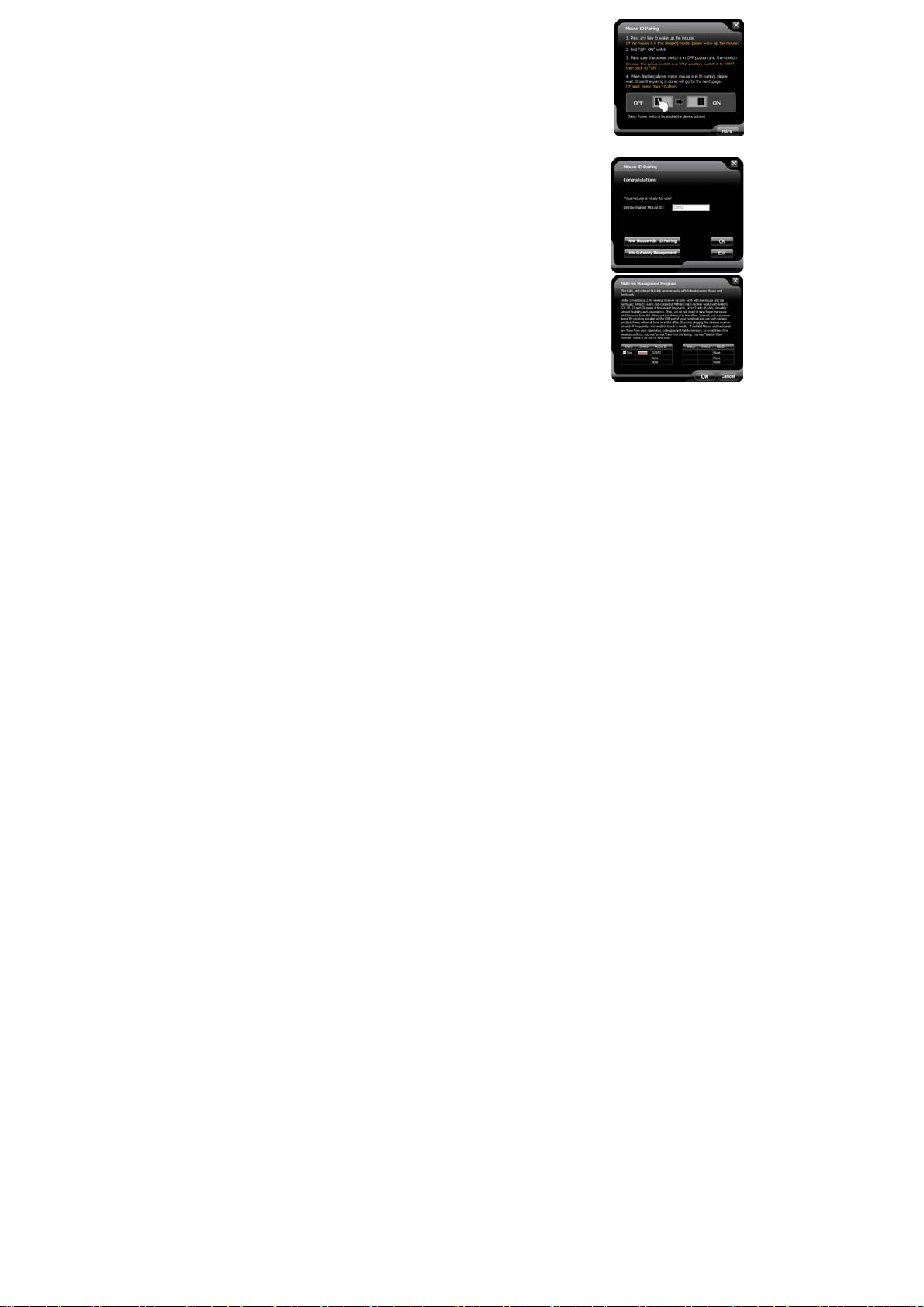
④Press any key to wake up the mouse before “ID pairing” is performed.
>>Locate the power switch (Normally you can find it on the mouse bottom
side).
>> Make sure the power switch is in OFF position and then switch it to ON
position within 30 seconds. (If power switch is in ON position, switch it to
OFF and back to ON position within 30 seconds).
>> After above procedure is completed, the mouse will start to perform
pairing procedure with the receiver; wait for seconds, the next screen will
pop up as shown after ID pairing is completed.
⑤.After ID pairing is completed, move the mouse and reply YES if mouse
moves fine, then click NEXT. In case the ID pairing fails, click “BACK” to
repeat steps 2, 3 and perform the ID pairing procedure again.
⑥. After above ID pairing is completed, you can follow the below steps:
1.Click "OK" to complete the ID pairing.
2.If you need to perform another ID pairing for the new devices, click
“New Mice/KBs ID Pairing” again and repeat above steps 2, 3, 4 to perform
another ID pairing.
After you have finished adding all the new mice and keyboards, click “Into
G-Family Management” to manage the multiple mice and keyboards.
10
Multi-link Management
Program
Page 12

Innovative GlassRun Technology (Low Power Consumption, High Performance Optical Engine)
The "GlassRun" is the new technology that it collects all the diffusion light
and improves image quality. It saves 30% power consumption than a
conventional mouse and works even on the slightly dusty glass.
In case the cursor movement is not smooth when working on the
Note:
extremely clean glass, put on some handprints will get immediate
improvements.
Schematic Diagram of
GlassRun
Notice
To ensure that your mouse sends and receives perfectly, please read below instructions for your reference:
1. Avoid Channel Confliction from Auto Channel Hopping
1). Left-click on the icon "
corner of your system tray and select "RF
Channel Setting".
" at the right-down
2). Select "Channel-lock" to define a private channel to
secure better wireless communication quality.
2. Avoid Interference from iron panel of PC.
11
Page 13

Please plug the Multi-link receiver into ③、④ to avoid shielding wireless signal when placing at ①、②.
3. Use USB extension cable to position the Multi-link receiver at a far location to prevent electromagnetism
interference from devices
4. Avoid using the wireless mouse on a metal surface. Metals such as iron, aluminum, or copper shield the
radio frequency transmission and slow down the mouse's response time or cause the mouse to fail temporarily.
5. The radio frequency is 2.4GHz, it is safe for our bodies, but please be cautious in using cardiac pacemaker
or other body auxiliary instruments.
Troubleshooting & FAQ
If the mouse is not working:
1. Make sure the mouse power is on.
2. Try another USB port.
3. Ensure the Multi-link receiver is inserted.
4. Check battery and battery installation.
Product Support
Need help with technical support? Please go to:
http://www.a4tech.com/ennew/support.asp and our support team will respond within 72 hours.
**Features and specifications of all A4TECH products are subject to change without notification.
USB Ports
12
