Page 1

User Manual
Model: G9-600
www.a4tech.com
Page 2

THIS DEVICE COMPLIES WITH PART 15 OF THE FCC RULES. OPERATION IS SUBJECT TO THE
FOLLOWING TWO CONDITIONS: (1) THIS DEVICE M AY NOT CAUSE HARMFUL INTERFERENCE AND
(2) THIS DEVICE MUST ACCEPT ANY INTERFERENCE RECEIVED, INCLUDING INTERFERENCE THAT
MAY CAUSE UNDESIRED OPERATION.
Federal Communications Commission Requirements
The equipment has been tested and found to comply with the limits for Class B Digital Device, pursuant to part
15 of the FCC Rules. These limits are designed to provide reasonable protection against harmful interference
in a residential installation. This equipment generates uses and can radiate radio frequency energy and, if not
installed and used in accordance with the instruction, may cause harmful interference to radio communication.
However, there is no guarantee that interference will not occur in a particular installation. If this equipment
does cause harmful interference to radio or television reception, which can be determined by turning the
equipment off and on, the user is encouraged to try to correct the interference by one or more of the following
measures:
●Reorient of relocate the receiving antenna.
●Increase the separation between the equipment and receiver.
●Connect the equipment into an outlet on a circuit different from that to which the receiver is connected.
●Consult the dealer or an experienced radio/TV technician for help.
THE CHANGES OR MODIFICATIONS NOT EXPRESSLY APPROVED BY THE PARTY RESPONSIBLE FOR
COMPLIANCE COULD VOID THE USER'S AUTHORITY TO OPERATE THE EQUIPMENT.
This device complies with Part 15 of the FCC Rules. Operation is subject to the following two conditions:
(1) This device may not cause harmful interference, and receiver.
(2) This device must accept any interference received, including interference that may cause undesired
operation.
FCC Radiation Exposure Statement
The equipment complies with FCC radiation exposure limits set forth for uncontrolled equipment and meets
the FCC radio frequency (RF) Exposure Guidelines in Supplement C to OET65. The equipment has very low
levels of RF energy that it is deemed to comply without testing of specific absorption ratio (SAR).
1
Page 3

1. Hardware Installation
1). Connect the Multi-link receiver
Take out the Multi-link receiver from bottom of the mouse and connect it to your computer.
2). Insert the batteries
Open the battery cover and insert the supplied batteries.
Note: Make sure the positive (+) and negative (-) ends of the battery match the polarity indicators inside the
battery compartment.
3). Turn on your Mouse
Push the power switch to ON position and turn on your mouse. >>Then LED light at the bottom of the mouse
is on immediately.
4). Position the wireless mouse and Multi-link receiver within 15m operating range (Note: The actual distance
depends on the environment.)
2
Page 4

2. Software Installation (Note: The software is applicable to Windows 2000/ XP/ 2003/ Vista/ Windows 7)
1). Uninstall previous installed mouse software.
2). Insert the enclosed CD to start installation and follow the on-screen instructions to finish the software
installation.
3). The shortcut icon "
software. (Otherwise, installation is failed and you have to remove the software and re-install.)
To remove the software, follow the steps:
Go to Start >> Programs >> A4TECH Software >> G9 16-in-1 >> Uninstall G9 16-in-1
" will appear on your desktop screen, and then you have successfully installed the
To launch the software
Double click on the icon " " at the right-down corner of your system tray or double click on the icon " " at
your desktop screen. The "Main Menu" of "16-in-1" software will pop up.
3
Page 5

Following will brief each task and its functionality.
1). Auto Launch on Boot
If this task is selected, G9 16-in-1 will be auto-executed when the system
boots up.
2). Mouse-Control Panel
Select "Mouse-Control Panel" will open "Mouse Properties" setup screen
of your Windows system, e.g., you may setup mouse pointers and other
often -used mouse settings.
3). 4-Way Wheel
Step 1: Right-click on the icon "
Step 2: See instructions on the popped 4-way Wheel window to learn on how to execute vertical and
horizontal scrolling.
" at the right-down corner of your system tray and select "4-way Wheel".
Mouse-Control Panel
A. The 4-way Wheel is the latest scrolling technology. It splits working screen into 2 areas, A and B as shown.
Depending on cursor position, the wheel will perform vertical or horizontal scrolling. For instance, when the
4
Page 6

cursor locates within A area, the wheel will perform vertical scrolling, and when the cursor locates within B
area, the wheel will perform horizontal scrolling. It saves tremendous works instead of pulling the scrollbars,
especially when working with Excel spreadsheet.
B. In practice, you may click and move the Red split icon to change the ratio of A and B areas. You may
perform Vertical and Horizontal scrolling by just moving the cursor in and out of A or B areas, which saves a lot
of efforts than pulling Windows’ scrollbars!
Note: If the option of "Normal Wheel" is selected, the wheel will perform as a normal mouse wheel, and “4way Wheel” function won't be launched.
Avoid Interference from iron panel of PC.
Please plug the Multi-link receiver into USB port, to avoid shielding wireless signal when placing at iron
desk.
USB Ports
3. Use USB extension cable to position the Multi-link receiver at a far location to prevent electromagnetism
interference from devices
4. Avoid using the wireless mouse on a metal surface. Metals such as iron, aluminum, or copper shield the
radio frequency transmission and slow down the mouse's response time or cause the mouse to fail temporarily.
5. The radio frequency is 2.4GHz, it is safe for our bodies, but please be cautious in using cardiac pacemaker
or other body auxiliary instruments.
5
Page 7
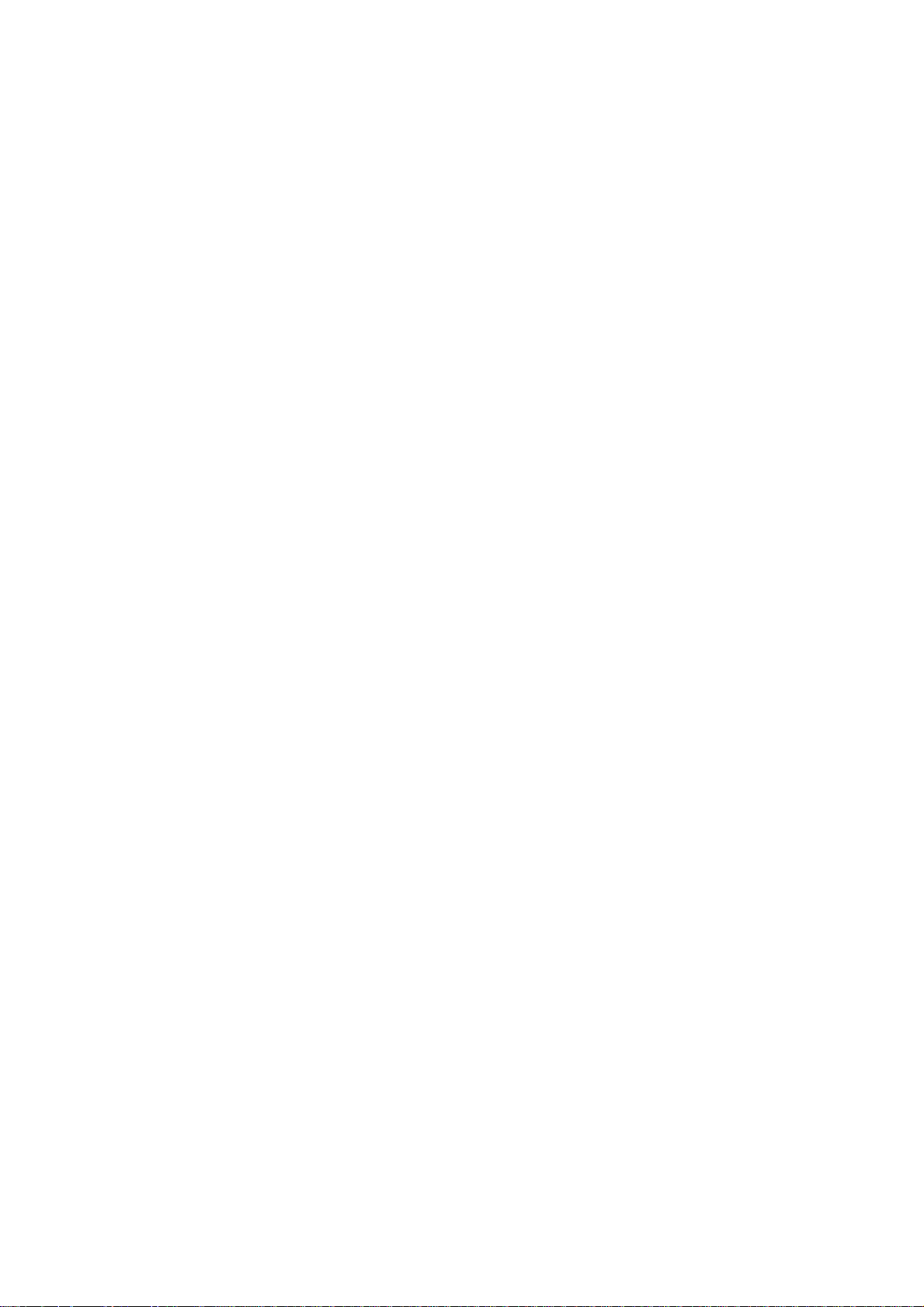
Troubleshooting & FAQ
If the mouse is not working:
1. Make sure the mouse power is on.
2. Try another USB port.
3. Ensure the Multi-link receiver is inserted.
4. Check battery and battery installation.
Product Support
Need help with technical support? Please go to:
http://www.a4tech.com/ennew/support.asp and our support team will respond within 72 hours.
**Features and specifications of all A4TECH products are subject to change without notification.
6
