Page 1
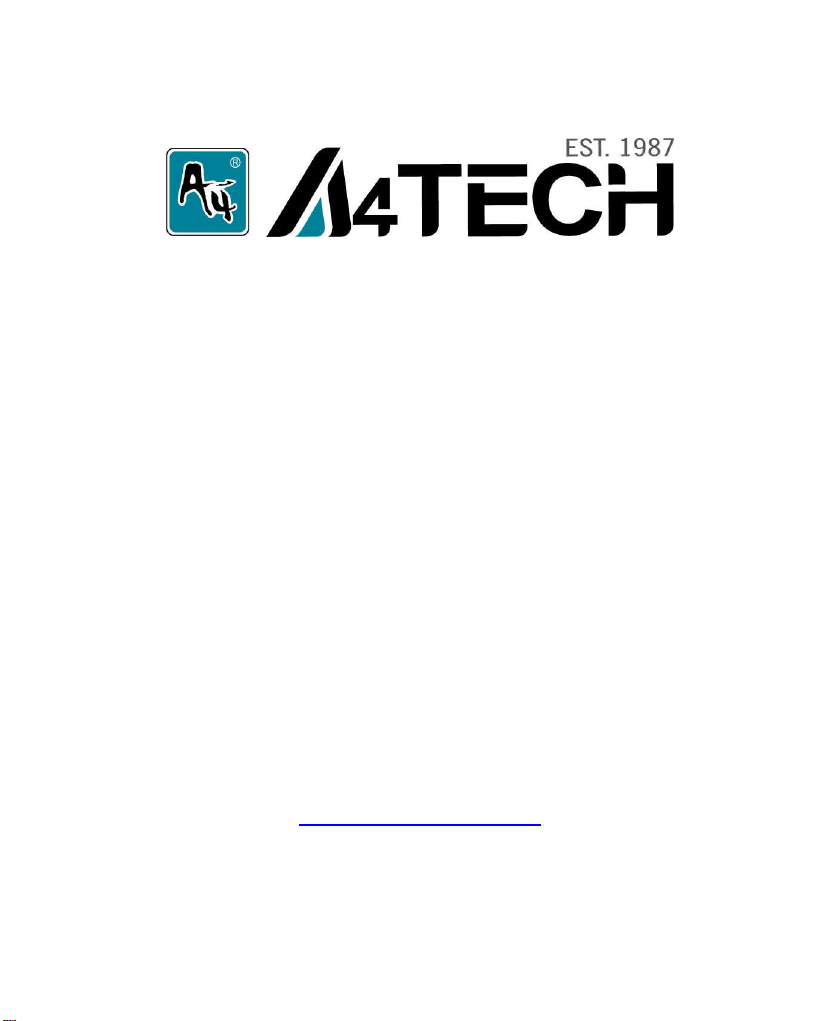
User Manual
Model: G7-630
www.a4tech.com
Page 2
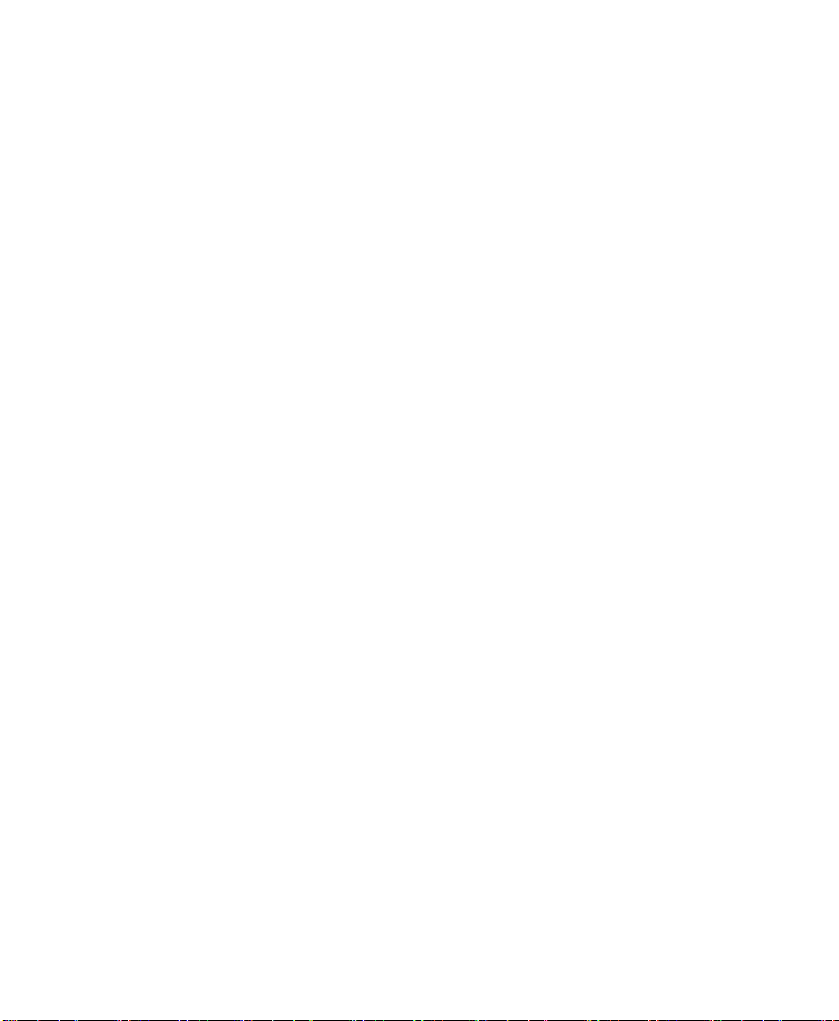
THIS DEVICE COMPLIES WITH PART 15 OF THE FCC RULES. OPERATION IS SUBJECTTO THE
FOLLOWING TWO CONDITIONS: (1) THIS DEVICE MAYNOT CAUSE HARMFUL INTERFERENCE
AND (2) THIS DEVICE MUST ACCEPT ANY INTERFERENCE RECEIVED, INCLUDING
INTERFERENCE THAT MAY CAUSE UNDESIRED OPERATION.
Federal Communications Commission Requirements
The equipment has been tested and found to comply with the limits for Class B Digital Device, pursuant
to part 15 of the FCC Rules. These limits are designed to provide reasonable protection against harmful
interference in a residential installation. This equipment generates uses and can radiate radio
frequency energy and, if not installed and used in accordance with the instruction, may cause harmful
interference to radio communication. However, there is no guarantee that interference will not occur in a
particular installation. If this equipment does cause harmful interference to radio or television reception,
which can be determined by turning the equipment off and on, the user is encouraged to try to correct
the interference by one or more of the following measures:
●Reorient of relocate the receiving antenna.
●Increase the separation between the equipment and receiver.
●Connect the equipment into an outlet on a circuit different from that to which the receiver is
connected.
●Consult the dealer or an experienced radio/TV technician for help.
THE CHANGES OR MODIFICATIONS NOT EXPRESSLY APPROVED BY THE PARTY
RESPONSIBLE FOR COMPLIANCE COULD VOID THE USER’S AUTHORITY TO OPERATE THE
EQUIPMENT.
This device complies with Part 15 of the FCC Rules. Operation is subject to the following two
conditions:
(1) This device may not cause harmful interference, and
(2) This device must accept any interference received, including interference that may cause undesired
operation.
FCC Radiation Exposure Statement
The equipment complies with FCC radiation exposure limits set forth for uncontrolled equipment and
meets the FCC radio frequency (RF) Exposure Guidelines in Supplement C to OET65. The equipment
has very low levels of RF energy that it is deemed to comply without testing of specific absorption ratio
(SAR).
Page 3
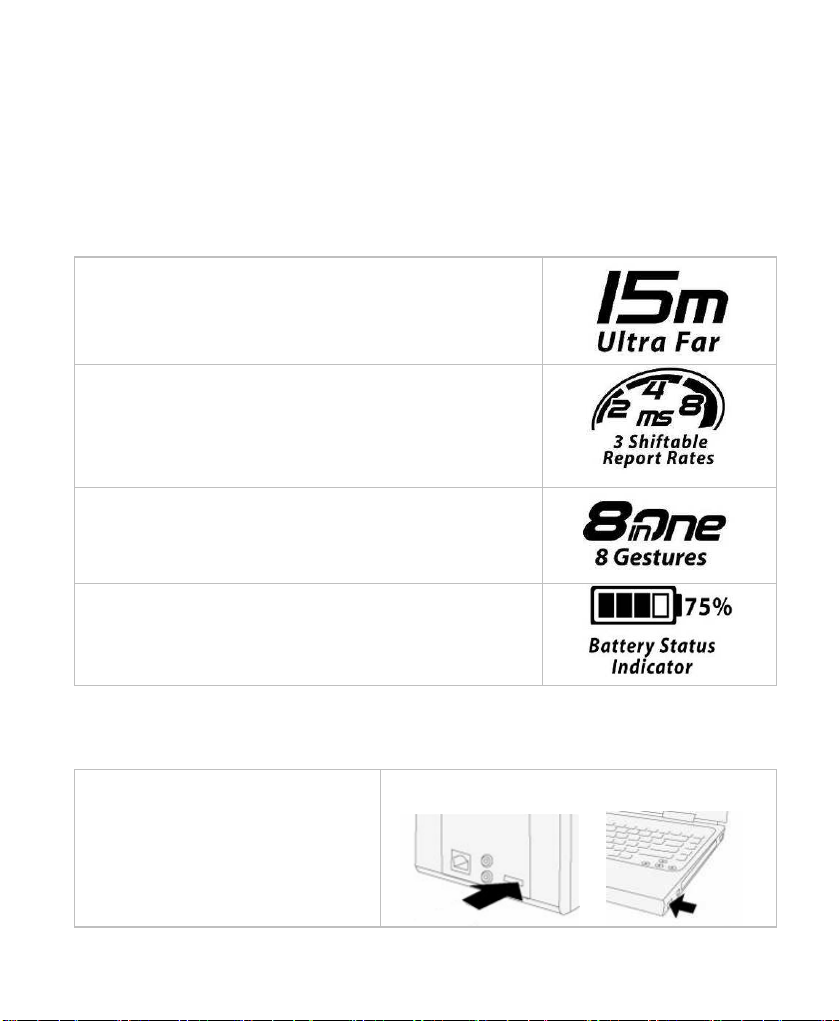
Knowing the Product
Far Range Up to 15 Meters
X-Far Wireless range ensures more operation
freedom.
(Note: Actual operating distance may vary and
depend on working environments)
3 Shiftable Report Rates for power saving,
Ensures No Lag Response
Instantly shifts mouse report rate between 8/4/2 ms for
power saving and delivers smooth, accurate cursor
control.
8 Gestures in Right Button
The mouse allows you get 8 functions on “Right”
button.
Battery Status Indicator
Aware of the battery power anytime with A4 Tech’s
uniquely designed “8 in Right” software
Hardware Installation
2. Plug Nano-receiver into USB port of your
computer or notebook.
1. Pull out the Nano-Receiver from
the bottom of mouse.
Page 4
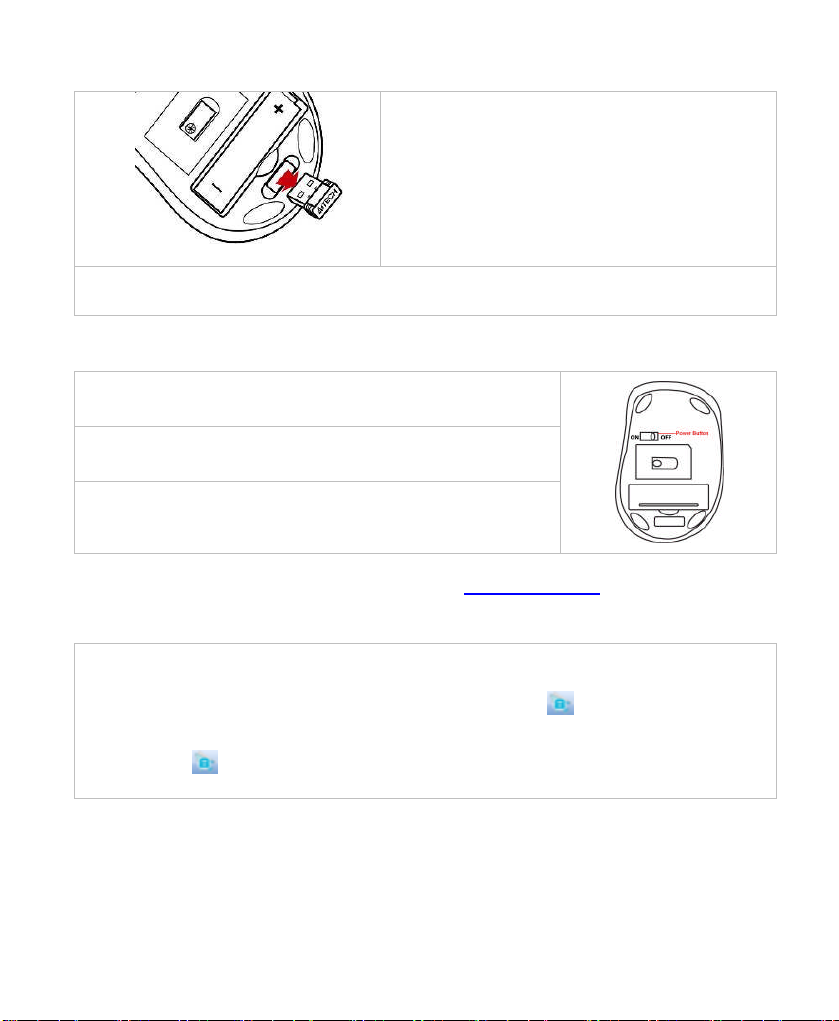
3. Insert the supplied battery, make sure that the positive (+) and negative (-) ends of
the battery match the polarity indicators inside the battery housing.
Power Management of the Mouse
1. To power on the mouse, switch the power button to
“ON” position.
2. To turn off the mouse power, switch the power button to
“OFF“ position.
Note: The mouse can be awaked easily by moving the
mouse randomly if long time no using.
The wireless mouse is plug-and-play. No driver is required. If you would like to get more
function, please download software in our website: www.a4tech.com.
Software Installation
1. Before installing the mouse software, please uninstall any previous installed
mouse software.
2. Extract the ZIP file to your local disk and double click to start installation.
3. Follow on-screen instructions to complete the installation.
4. The icon will appear on your desktop, then you have successfully installed
the software.
Page 5

5. To launch the software, double click the icon on your desktop or go to
Start—Programs—A4tech 8 in Right, then the icon will appear in the taskbar at the
right corner of your screen.
Software Instructions
A. How to get 8 functions in right button of the mouse
Page 6

From the “task pull-down” menu of each arrow direction, you can select “keyboard,
mouse, office sets, key combinations, multimedia and internet” 6 main function
categories and there are more than 30 different functions that are ready for your
immediate selection.
Task Pull-down Menu
B. How to Pair the X-Far Wireless Devices
Page 7

The G5/G7/G9 mouse series have been preset the ID Code in the factory. But under the
circumstances you lose receiver or want to use with the other receiver in the same product
series, you need to refresh the ID Code before using it.
Step 1: Right click on the icon in
the taskbar and
select “Pair ID Program”
Step 3: Remove the mouse batteries and insert again in 15 seconds, 6 digits of
matching code will be displayed on the menu as shown “Mouse Pair ID OK”.
Step 2: Press “Start Pair ID” to refresh
ID Code.
Page 8

C. How to Indicate Battery Status
All of G7 series have Battery status
Indicator in the software, click “ ”in the
main menu of the software, then the
battery power status will be displayed on
the screen. It is convenient that you can
easily be aware when the battery power is
low and change battery in time.
Smart Mouse Battery Low Warning
Remind you to replace the battery right
away when Figure.A will pop up in the
right corner of your screen
Mouse
Battery
Low
Warning
100%
75% 1.12~1.1
Mouse
Working
Voltage
1.2V and
Above
Display
9V
Page 9

25%
1.0~1.05
V
D. Three Shiftable Report Rates
There are 3 report rates can be preset for high sensitive response time of 2/4/8
milliseconds, it improves cursor delay and jumping problems of wireless mouse, saves
power in working and increases accuracy playing the games.
Mouse
Report Rate
500Hz 2ms Game
250Hz 4ms Photo design
125Hz 8ms Office
Response Time
Suitable
Range
F. Set RF Channel to Avoid Wireless Interference
In case there are many wireless mice working in the adjacent area, you may set a specific
channel so as to avoid wireless interface, hence ensures better wireless communication
quality.
Page 10

Step 1: Right click on the icon in
the taskbar and
select “RF Channel Setting”
Step 2: Tick “Channel Lock“ and
distribute each mouse a different channel.
Notice:
To ensure that your mouse and keyboard send and receive perfectly, please read below
instructions for your reference:
1. Interference from iron panel of PC.
To get optimal performance, please plug
the Nano-receiver into ③、④ to avoid
shielding wireless signal when placing at
① ②、 .
①②③④ USB Ports
2. Use USB extension wire to position the Nano-receiver at a far location to prevent
Page 11

electromagnetism interference from devices which don’t pass safety standard.
3. Avoid using the wireless mouse on a metal surface. Metals such as iron, aluminum, or
copper shield the radio frequency transmission and slow down the mouse’s response
time or cause the mouse to fail temporarily.
The radio frequency is 2.4HZ, it is safe for our bodies, but please be cautious in using
cardiac pacemaker or other body auxiliary instruments.
Troubleshooting
If the mouse is not working:
1. Make sure the mouse is on.
2. Check battery and battery installation.
3. Check receiver installation.
4. Try another USB port.
Product Support
Need help with technical support? Please go to:
http://www.a4tech.com/ennew/support.asp and our support team will respond within 72
hours.
**Features and specifications of all A4 TECH products are subject to change without
notification.
Specification
RF Data Transmit Rate 500k bps Frequency
Modulation Type GFSK ID Codes 524,288 sets
2.407GHz ~2.473GHz
