Page 1
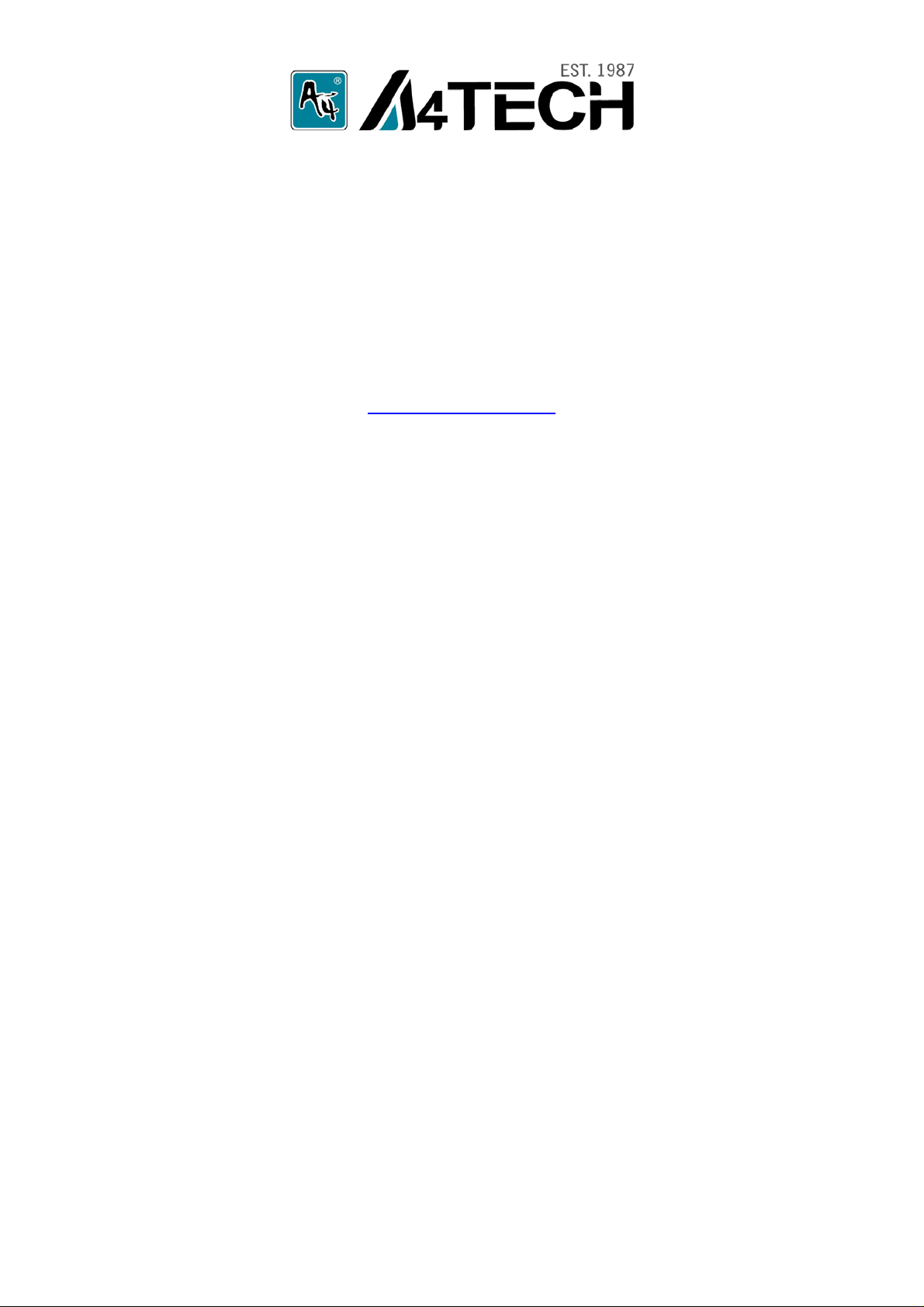
2.4G RF Mouse
User Manual
Model: G7-300
www.a4tech.com
Page 2
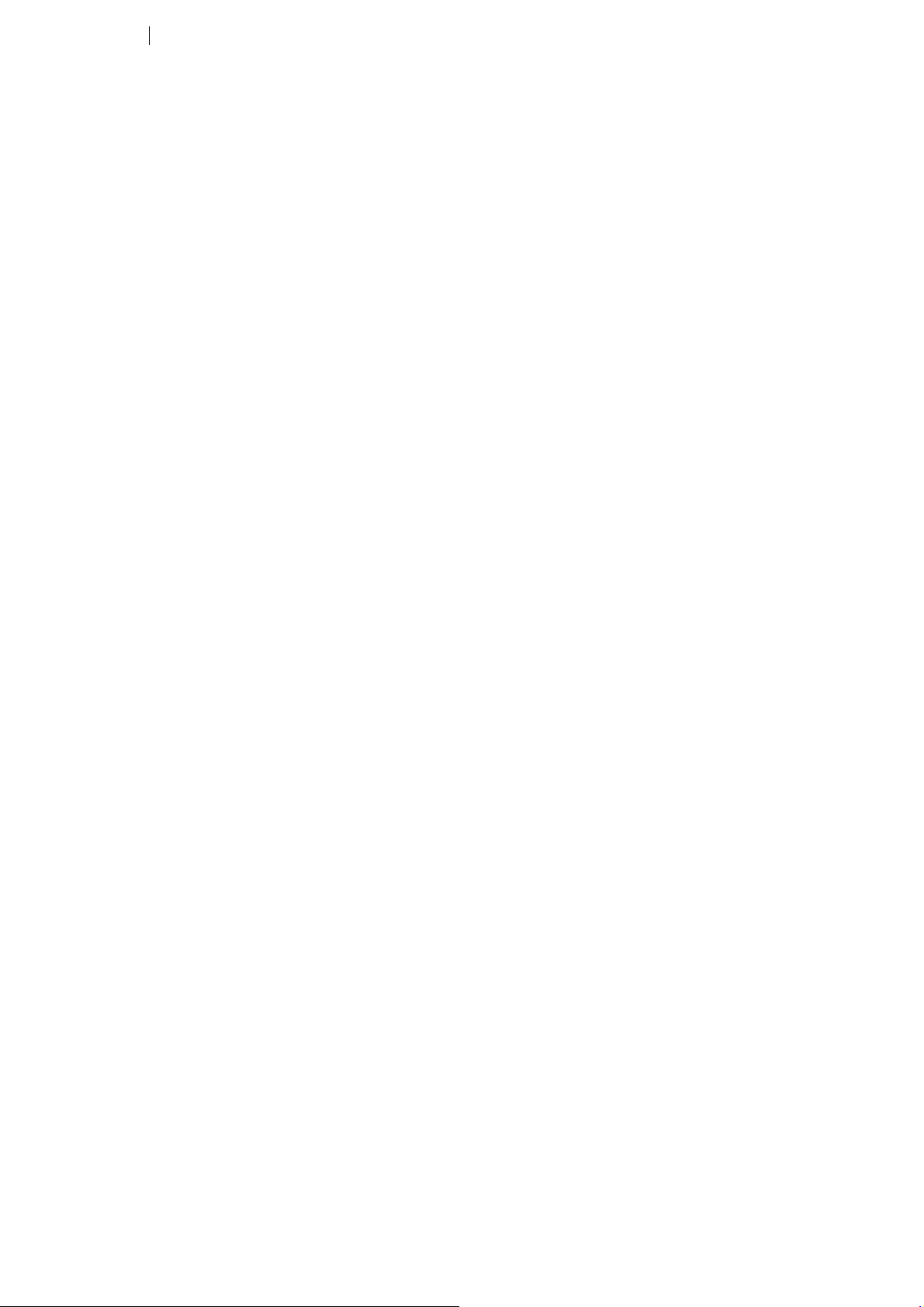
THIS DEVICE COMPLIES WITH PART 15 OF THE FCC RULES. OPERATION IS SUBJECT TO THE
FOLLOWING TWO CONDITIONS: (1) THIS DEVICE MAY NOT CAUSE HARMFUL INTERFERENCE AND
(2) THIS DEVICE MUST ACCEPT ANY INTERFERENCE RECEIVED, INCLUDING INTERFERENCE THAT
MAY CAUSE UNDESIRED OPERATION.
Federal Communications Commission Requirements
The equipment has been tested and found to comply with the limits for Class B Digital Device, pursuant to part
15 of the FCC Rules. These limits are designed to provide reasonable protection against harmful interference
in a residential installation. This equipment generates uses and can radiate radio frequency energy and, if not
installed and used in accordance with the instruction, may cause harmful interference to radio communication.
However, there is no guarantee that interference will not occur in a particular installation. If this equipment
does cause harmful interference to radio or television reception, which can be determined by turning the
equipment off and on, the user is encouraged to try to correct the interference by one or more of the following
measures:
●Reorient of relocate the receiving antenna.
●Increase the separation between the equipment and receiver.
●Connect the equipment into an outlet on a circuit different from that to which the receiver is connected.
●Consult the dealer or an experienced radio/TV technician for help.
THE CHANGES OR MODIFICATIONS NOT EXPRESSLY APPROVED BY THE PARTY RESPONSIBLE
FOR COMPLIANCE COULD VOID THE USER’S AUTHORITY TO OPERATE THE EQUIPMENT.
This device complies with Part 15 of the FCC Rules. Operation is subject to the following two conditions:
(1) This device may not cause harmful interference, and
(2) This device must accept any interference received, including interference that may cause undesired
operation.
FCC Radiation Exposure Statement
The equipment complies with FCC radiation exposure limits set forth for uncontrolled equipment and meets
the FCC radio frequency (RF) Exposure Guidelines in Supplement C to OET65. The equipment has very low
levels of RF energy that it is deemed to comply without testing of specific absorption ratio (SAR).
Page 3

Hardware Installation
Plug Nano-receiver into USB port of your computer or notebook.
Insert the supplied battery, make sure that the positive (+) and negative (-) ends of the battery
match the polarity indicators inside the battery housing.
Power Management of the Mouse
1. To power on the mouse, press the power button for approximate 3 seconds.
2. To turn off the mouse power, press the power button on the bottom of the mouse till the
LED light is off.
Note: The mouse can be activated from sleeping mode easily by moving it around.
The wireless mouse is plug-and-play. No driver is required. If you would like to get more function,
please install the software (enclosed on the CD) first.
Page 4

Software Installation
1. Before installing the mouse software, please uninstall any previously installed mouse
software.
2. Insert enclosed CD to start installation.
3. Follow on-screen instructions to complete the installation.
4. The icon
software.
5. To launch the software, double click the icon
Start—Programs—A4tech 8 in Right, then the icon will appear in the taskbar at the right
corner of your screen.
For more completed instructions on how to set up this software, please refer to software manual
in CD.
**Features and specifications of all A4 TECH products are subject to change without notification.
will appear on your desktop, then you have successfully installed the
on your desktop or go to
