Page 1

2.4G RF MOUSE
MODEL: G3-190N
User Guide
Page 2
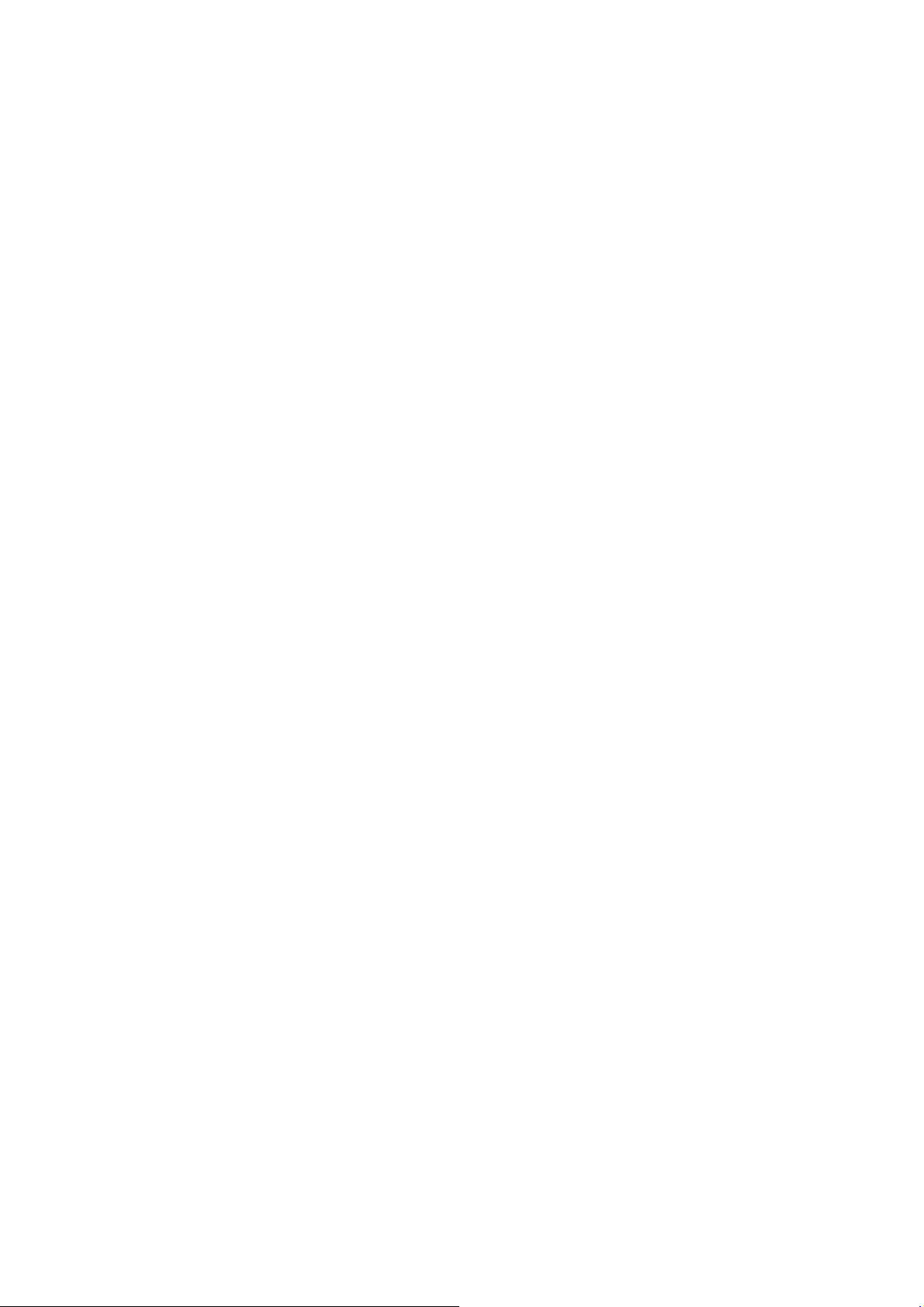
THIS DEVICE COMPLIES WITH PART 15 OF THE FCC RULES. OPERATION IS SUBJECT TO THE FOLLOWING
TWO CONDITIONS: (1) THIS DEVICE MAY NOT CAUSE HARMFUL INTERFERENCE AND (2) THIS DEVICE MUST
ACCEPT ANY INTERFERENCE RECEIVED, INCLUDING INTERFERENCE THAT MAY CAUSE UNDESIRED
OPERATION.
Federal Communications Commission Requirements
The equipment has been tested and found to comply with the limits for Class B Digital Device, pursuant to part 15 of the
FCC Rules. These limits are designed to provide reasonable protection against harmful interference in a residential
installation. This equipment generates uses and can radiate radio frequency energy and, if not installed and used in
accordance with the instruction, may cause harmful interference to radio communication. However, there is no guarantee
that interference will not occur in a particular installation. If this equipment does cause harmful interference to radio or
television reception, which can be determined by turning the equipment of f and on, the u ser is encouraged to try to correct
the interference by one or more of the following measures:
●Reorient of relocate the receiving antenna.
●Increase the separation between the equipment and receiv er.
●Connect the equipment into an outlet on a circuit different from that to which the receiver is connected.
●Consult the dealer or an experienced radio/TV technician for help.
THE CHANGES OR MODIFICATIONS NOT EXPRESSLY APPROVED BY THE PARTY RESPONSIBLE FOR
COMPLIANCE COULD VOID THE USER’S AUTHORITY TO OPERATE THE EQUIPMENT.
This device complies with Part 15 of the FCC Rules. Operation is subject to the following two conditions:
(1) This device may not cause harmful interference, and
(2) This device must accept any interference received, including interference that may cause undesired operation.
FCC Radiation Exposure Statement
The equipment complies with FCC radiation exposure limits se t forth for un controlled equipment and meet s the F CC radio
frequency (RF) Exposure Guidelines in Supplement C to OET65. The equipment has very low levels of RF energy that it
is deemed to comply without testing of specific absorption ratio (SAR).
- 2 -
Page 3
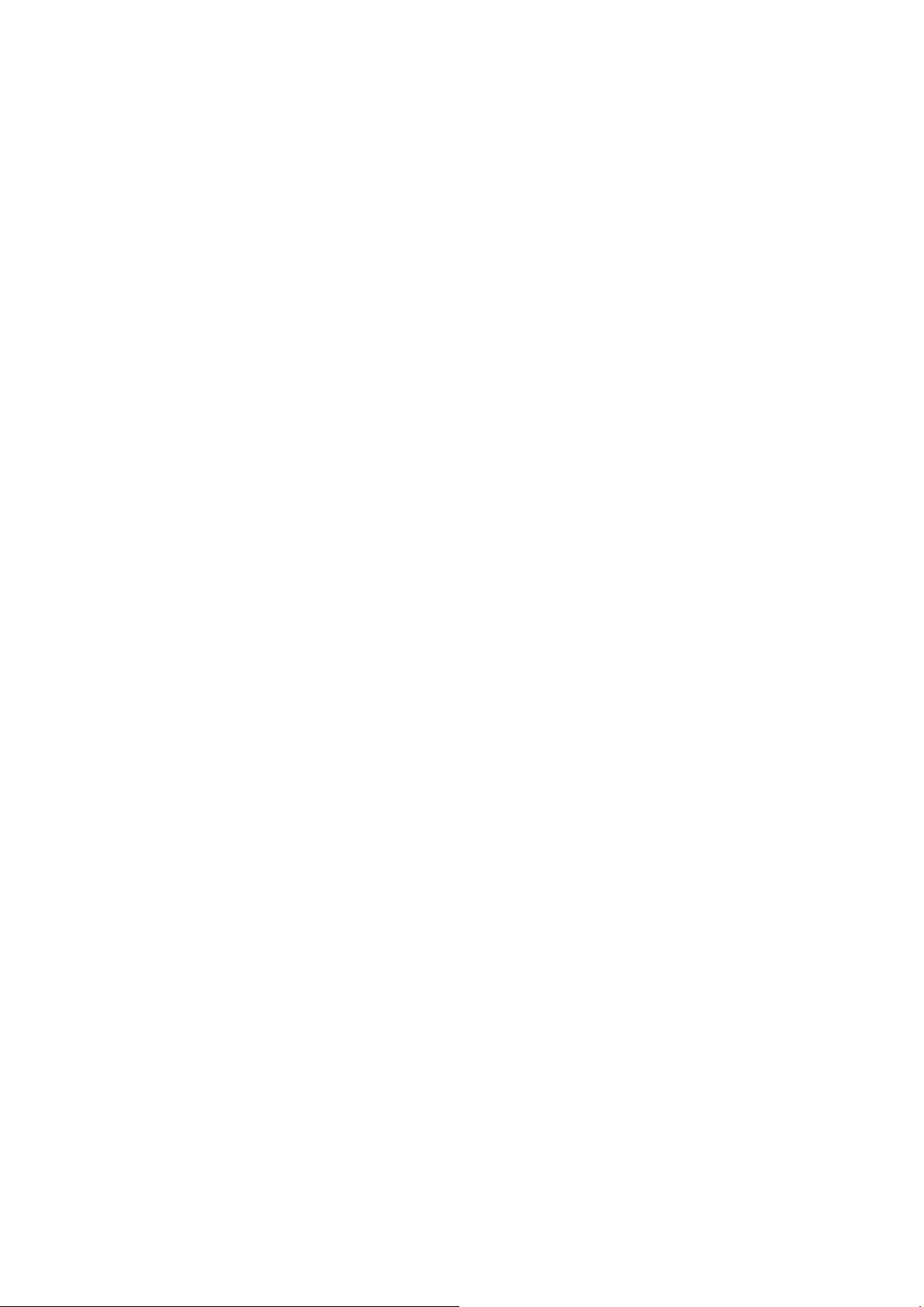
About “Screen Capture Tool”
Bundles with value-added functions, such as Screen capture, TutorPen, Keyboard/Mouse Simulation,
16-in-One, 4-way Wheel, etc. Best software for your every needs.
Define the Mouse Buttons
1. Click the icon at the system tray to open the “Main Menu”.
2. Select the function you preferred for each button from the pull-down function list.
3. Store and apply the setting by clicking "Apply".
4. Click “Exit”.
5. Set “Function/Key Reminder” by clicking at the system tray.
Open a file or a program
Y ou may set up the defined buttons in association to the documents, programs or shortcut s required during
your presentation. Just press the buttons to open them instantly.
- 3 -
Page 4
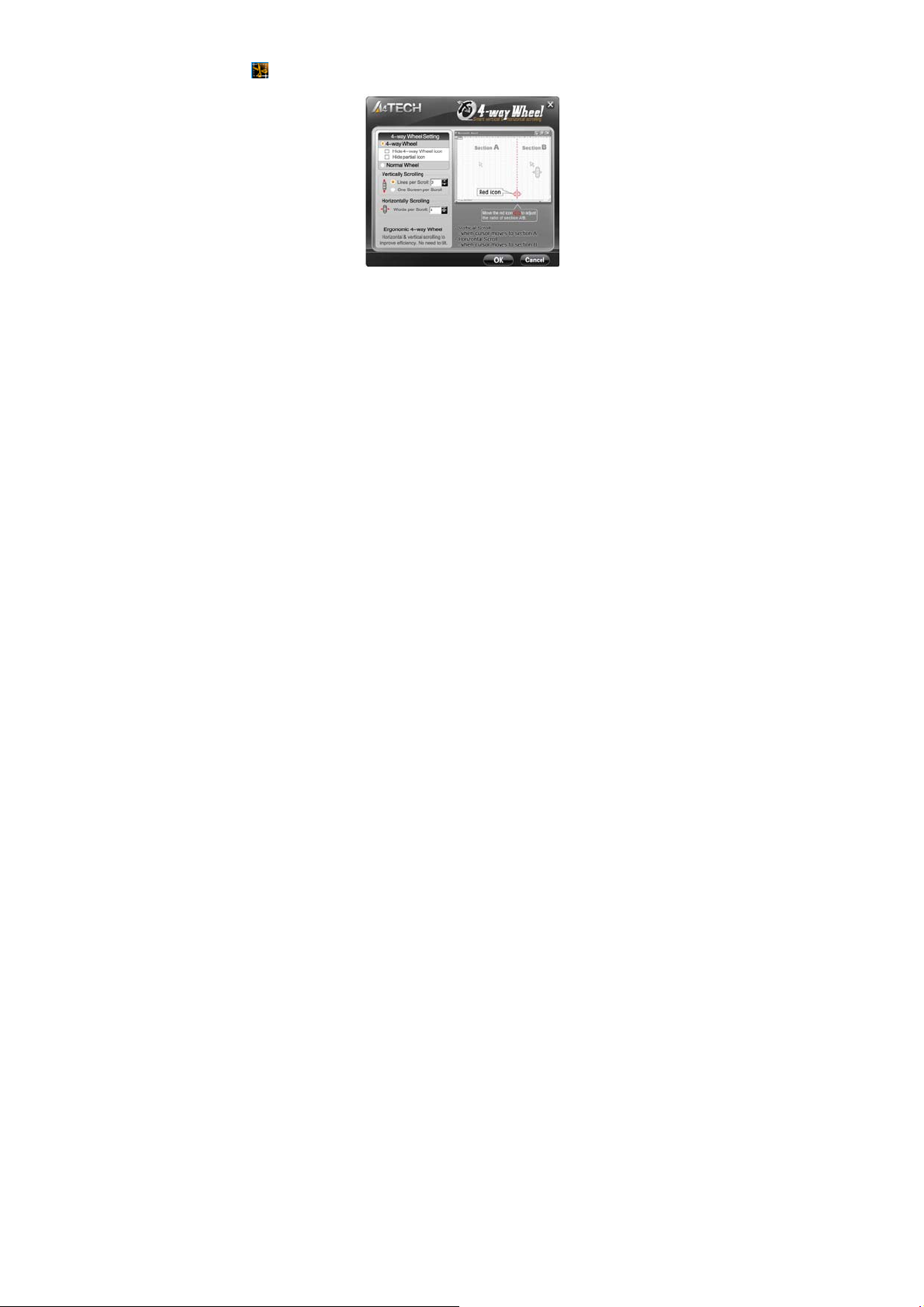
Change the Mouse Wheel to 4-way Wheel
Click the icon at the system tray and select "4-way Wheel".
1) The 4-way Wheel splits the working screen into 2 areas A and B as shown on the right. When the
cursor locates in area A, the wheel will perform vertical scrolling; when the cursor locates in area B,
the wheel will perform horizontal scrolling
2) You may move the Red split icon to change the ratio of area A and B.
(Note: If the "Normal Wheel" is selected, the wheel will perform as a normal mouse wheel, and “4-way
Wheel” function won't be launched.)
- 4 -
Page 5

Power-saving Management
1. Click the icon at the system tray and select “Power Management ".
2. Battery status:Click "Battery Indicator" to see the battery power status.
3. Low battery inform:Low battery informs will pop up at the right corner of your screen when battery low.
- 5 -
Page 6

Key Combination:
Quickly execute hotkey commands, such as: Cut, Copy, Paste, Delete, Search, Select All, Redo, Undo,
New File, Open File, Save File, Print, etc.
Office Sets
Quickly execute other office commands, such as: “Zoom In, Zoom Out, Paste Text, Double Click and Triple
click”.
- 6 -
Page 7
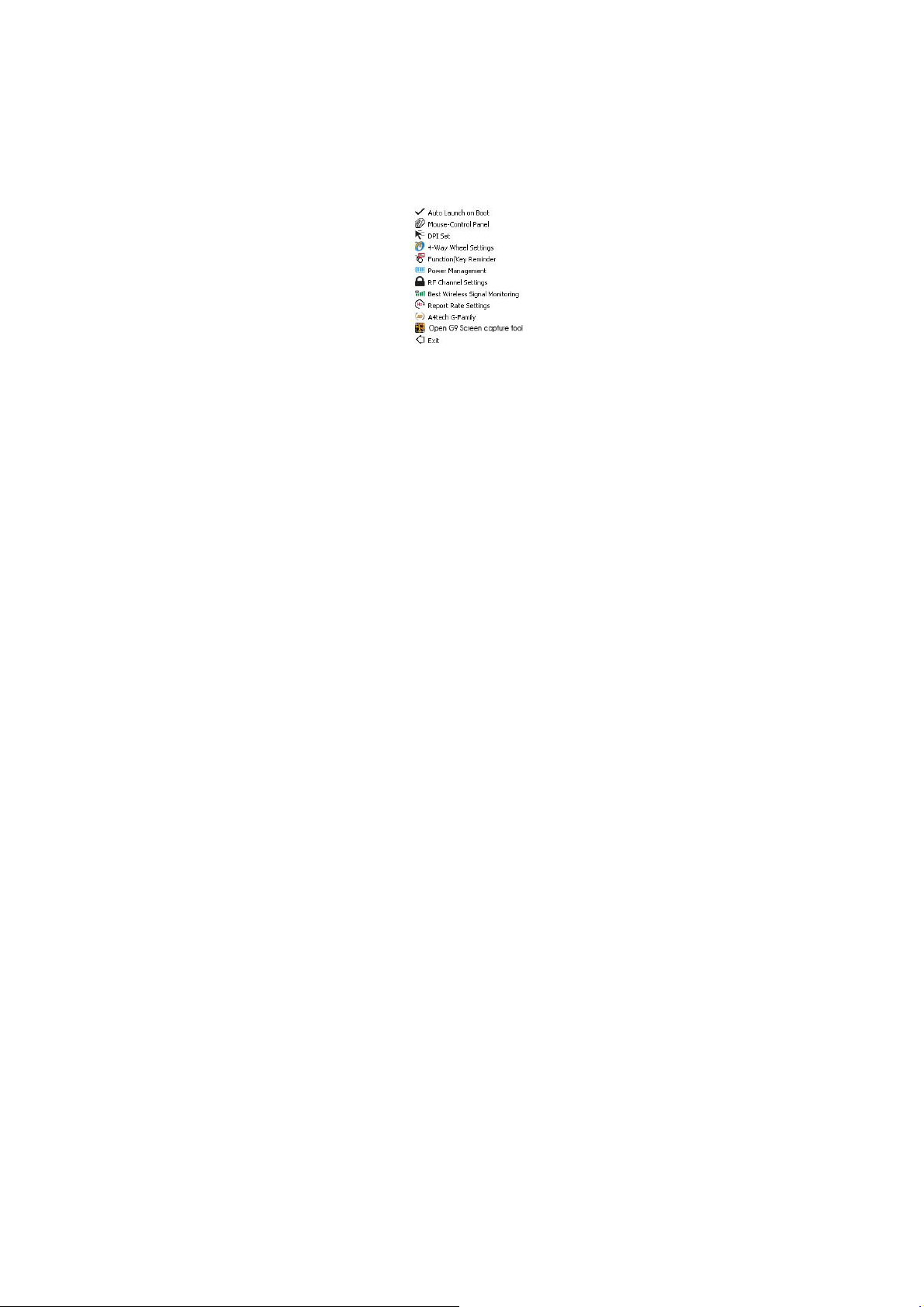
Internet & Multimedia:
Quickly execute Internet / multimedia commands, such as: Backward, Forward, Stop, Refresh, Search, My
Favorite, Web Browser, E-mail, Media Player (Open), Previous, Next, Stop, Play/Pause, Mute, Volume+,
Volume, etc.
Additional tasks of Screen Capture Tool
Click the icon at your system tray, the full task list of Screen Capture Tool will pop up as shown below:
Auto Launch on Boot
If this task is selected, Screen capture tool will auto-execute when the system boots up.
- 7 -
Page 8

Mouse-Control Panel
Open "Mouse Properties" of your Windows system, e.g., you may setup mouse pointers and other
often-used mouse settings.
Notice:
To ensure a good wireless connection, please read below instructions for your reference:
1. Avoid channel confliction from auto channel hopping
1) Click the icon at the system tray and select "RF Channel Setting".
2) Select "Channel-lock" to define a private channel to secure better wireless connection quality.
- 8 -
Page 9

2. Avoid interference from iron panel of PC
Click the icon at the system tray and select "Best Wireless Signal Monitoring".
- 9 -
Page 10

If the wireless mouse is not working smoothly due to wireless conflicts, try below methods to get
improvement.
A) Please plug the Multi-link receiver into
to avoid shielding wireless signal instead of .
- 10 -
Page 11

Troubleshooting & FAQ
If the mouse is not working:
1. Make sure the mouse power is on
2. Try another USB port
3. Ensure the Multi-link receiver is inserted
- 11 -
Page 12

4. Check battery and battery installation
Product Support
Need more technical support? Please go to: http://support.a4tech.com/ and our support team will respond
within 72 hours.
**Features and specifications of all A4TECH products are subject to change without notification.
- 12 -
