
Enterprise Reporter
®
QUICK START
GUIDE
Model: ER
ER3-100 (5K02-55), ER3-200 (5K02-56), ERS-100 (5K02-51),
ERS-200 (5K02-52), ERH-100 (5K02-61), ERH-200 (5K02-24)
Release: 5.0.00 / Updated: 01.07.09
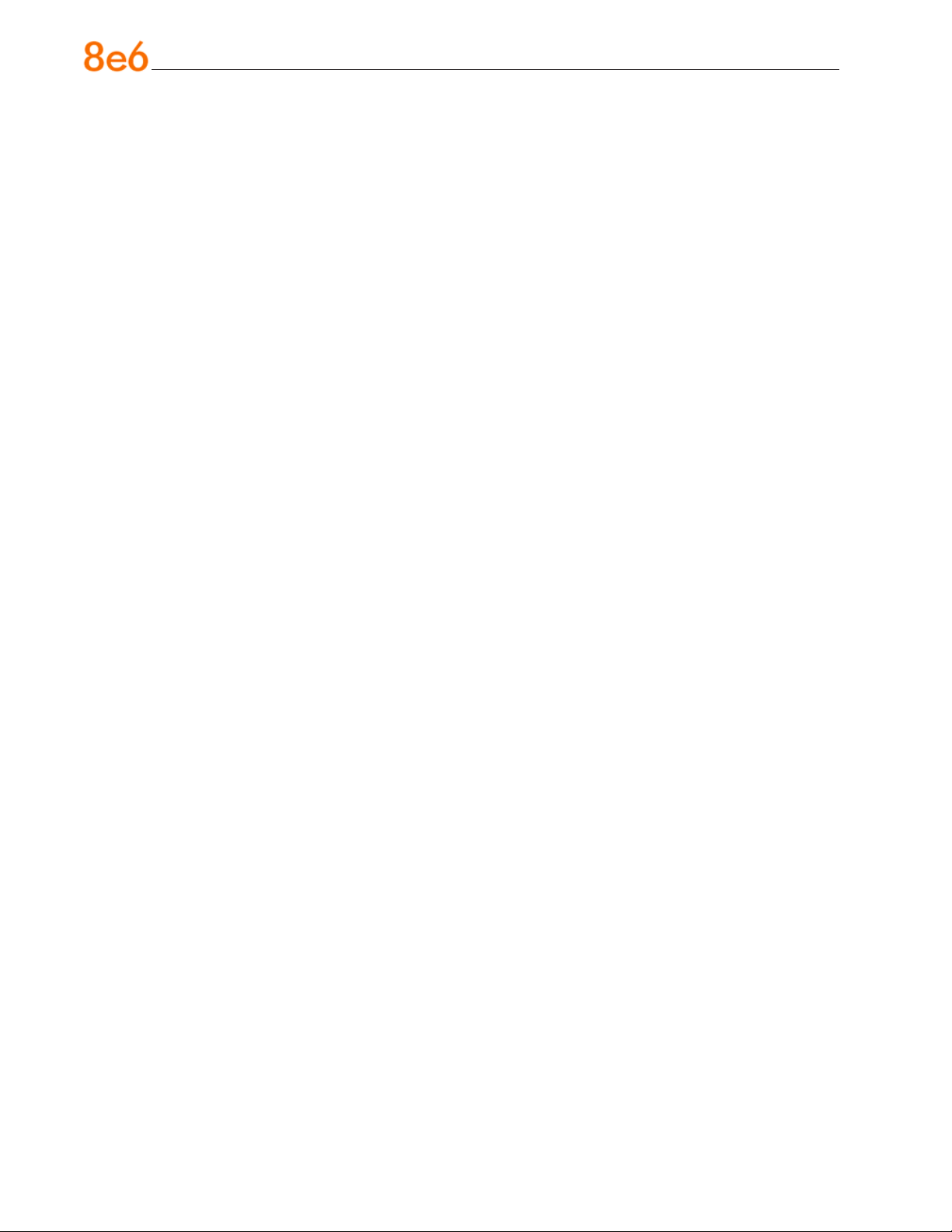
8e6 enterprise reporter Quick start Guide
© 2009 8e6 Technologies. All rights reserved.
This document may not, in whole or in part, be copied, photocopied, reproduced, translated, or reduced to any electronic medium or machine readable form without prior written consent from 8e6 Technologies.
Every effort has been made to ensure the accuracy of this document. However, 8e6 Technologies makes no war-
ranties with respect to this documentation and disclaims any implied warranties of merchantability and tness for a
particular purpose. 8e6 Technologies shall not be liable for any error or for incidental or consequential damages in
connection with the furnishing, performance, or use of this manual or the examples herein. The information in this
documentation is subject to change without notice.
Trademarks
Other product names mentioned in this manual may be trademarks or registered trademarks of their respective companies and are the sole property of their respective manufacturers.
Part# ER-QSG-090107
ii 8e6 enterprise reporter Quick start Guide
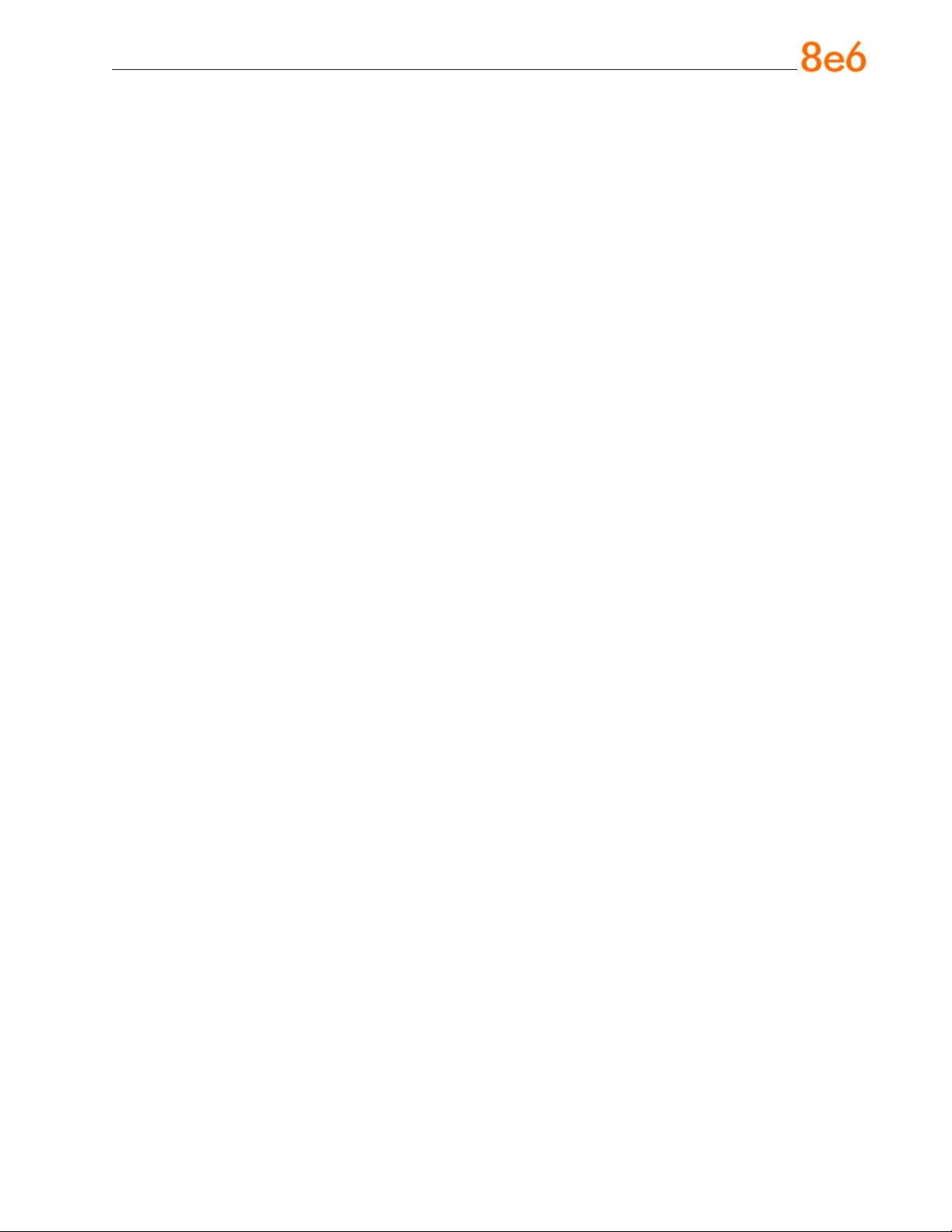
Contents
eR enteRpRise RepoRteR intRoduCtion ......................................................1
About this Document ....................................................................................................................2
Conventions Used in this Document ........................................................................................... 2
seRviCe infoRmation ..................................................................................3
pReliminaRy setup pRoCeduRes .................................................................4
Unpack the Unit from the Carton .................................................................................................4
Select a Site for the Server ...........................................................................................................5
Install the “H” Server Bezel ..........................................................................................................6
Rack Mount the Server ..................................................................................................................9
Check the Power Supply .............................................................................................................17
General Safety Information .........................................................................................................18
install the seRveR ..................................................................................21
Step 1: Setup Procedures ........................................................................................................... 21
Step 1A: Quick Start Setup Procedures ....................................................................................22
Step 1B: Console Setup Procedures .........................................................................................29
Step 2: Change User Name and Password, Set Self-Monitoring ............................................ 38
Step 3: R3000 Conguration ......................................................................................................41
Step 4: Client Workstation Conguration ................................................................................. 42
Step 5: Launch the ER Client .....................................................................................................43
ConClusion .............................................................................................45
impoRtant infoRmation about using the eR in the evaluation mode ......... 46
Administrator Console, Expiration Screen ............................................................................... 46
ER Client, ER Server Statistics Window ....................................................................................47
non-“h” seRveR speCifiCations ..............................................................48
Physical Specications ...............................................................................................................48
Hardware Component Specications ........................................................................................ 49
Internal Product Specications ..................................................................................................49
Front Panel LED Indicators and Buttons ..................................................................................50
8e6 enterprise reporter Quick start Guide iii
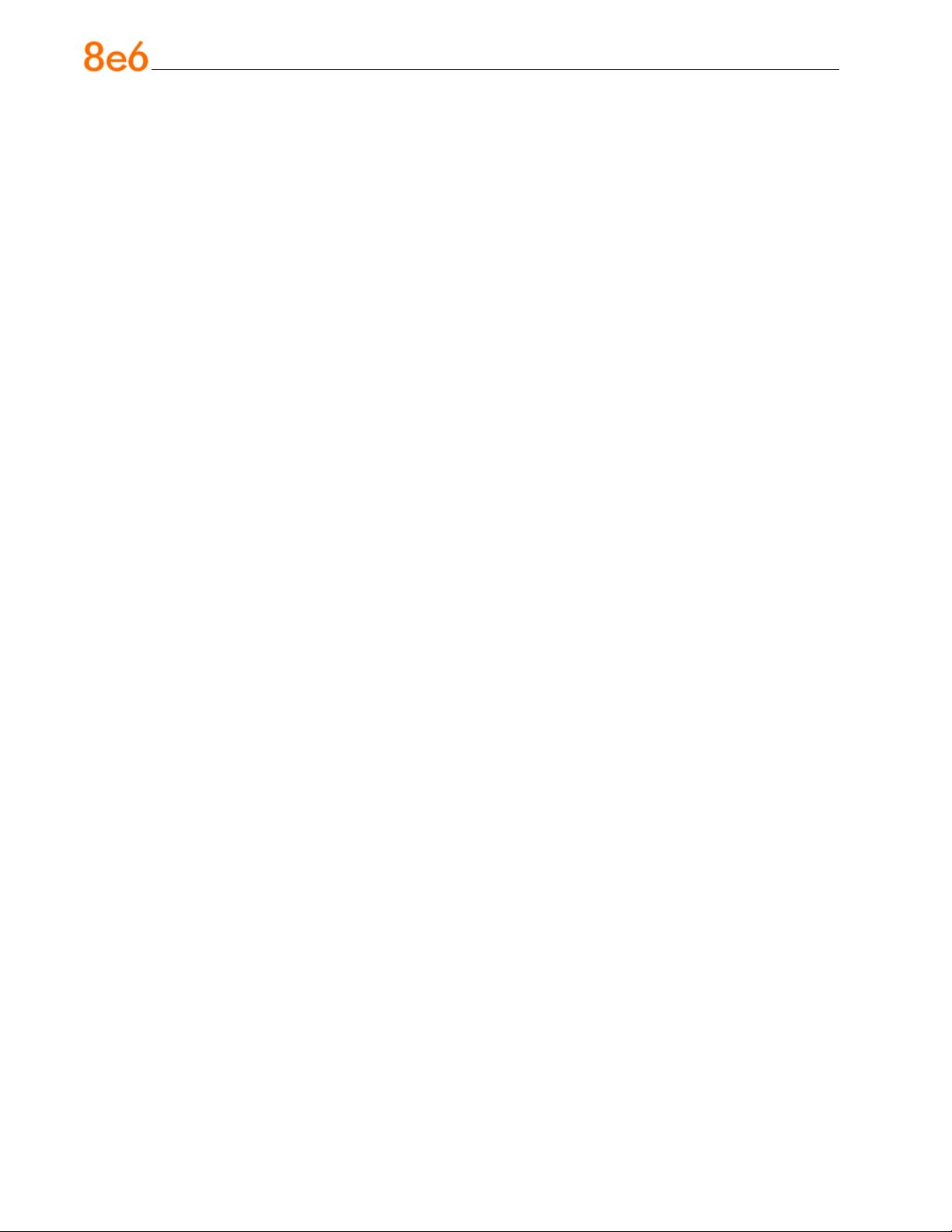
“h” seRveR speCifiCations ...................................................................... 51
Physical Specications ...............................................................................................................51
Hardware Component Specications ........................................................................................ 52
Internal Product Specications ..................................................................................................52
Front of Chassis: Control Panel .................................................................................................53
Rear of Chassis ...........................................................................................................................54
RegulatoRy speCifiCations and disClaimeRs .............................................55
Declaration of the Manufacturer or Importer ............................................................................ 55
appendix: sCsi ConneCted stoRage deviCe ............................................58
Preliminary Setup Procedures ................................................................................................... 58
Install the Unit .............................................................................................................................. 63
Physical Components .................................................................................................................65
Specications .............................................................................................................................. 68
iv 8e6 enterprise reporter Quick start Guide
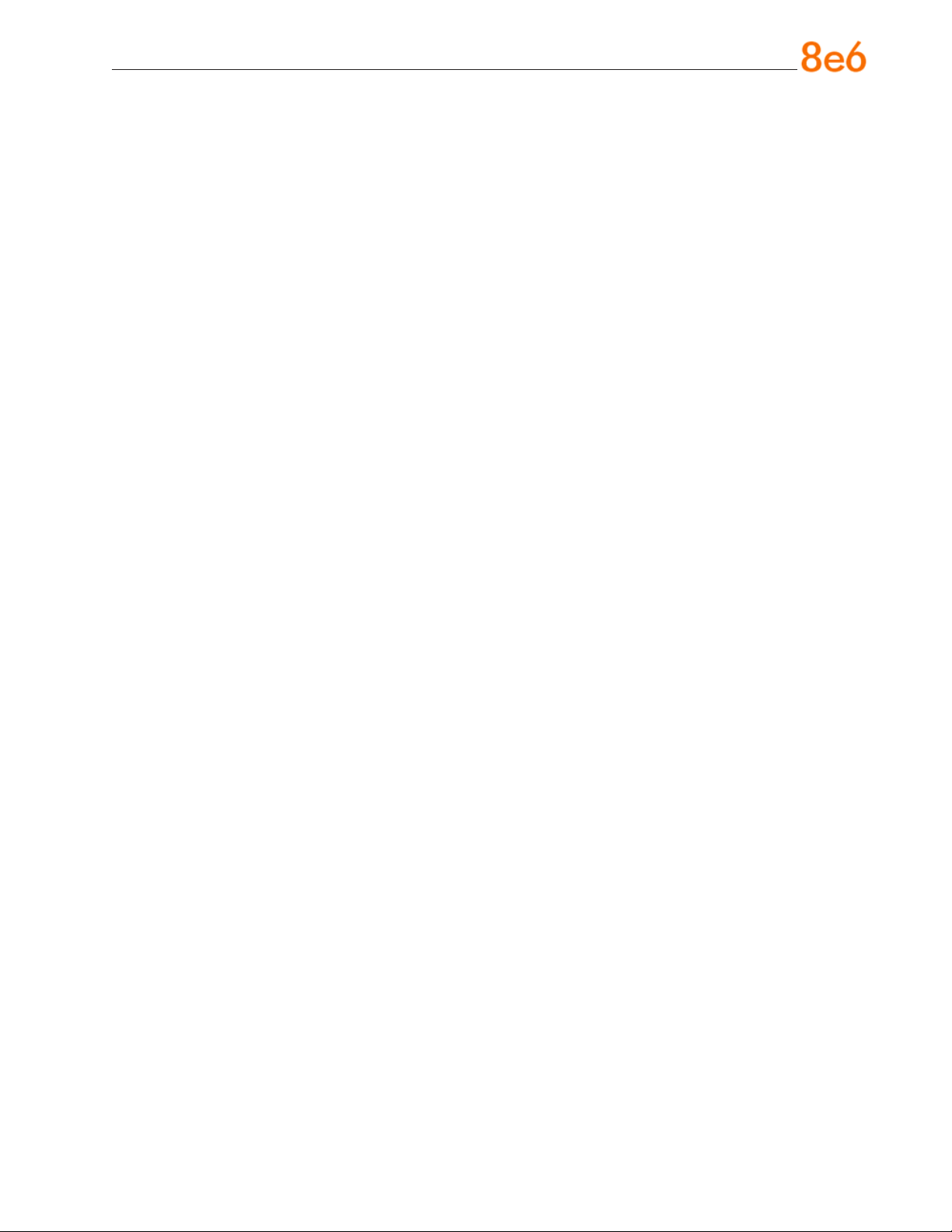
eR enteRpRise RepoRteR intRoduCtion
Thank you for choosing to evaluate the 8e6 Technologies ER Enterprise Reporter.
The ER is designed to readily obtain information about end users’ Internet activity via
log les (text les containing Web access data) from a source device such as the 8e6
R3000 Enterprise Filter.
ER “H” server models include RAID technology for fault tolerance and high performance.
The ER is comprised of the ER server and client application. Once the ER server is congured and log les have populated the database, an administrator can use the ER client reporting application to virtually generate an unlimited number of queries and reports
from data in the database. This data shows which end user is accessing which site, the
duration of each site visit, and the frequency of these visits, and can help administrators
identify Internet usage abusers, develop policies, and target sites to be ltered, in order
to maximize bandwidth utilization and productivity. The client gives the administrator the
ability to interrogate massive datasets through exible drill-down technology, until the
desired view is obtained, and then memorize and save the view to a user-dened report
menu for repetitive, scheduled execution and distribution.
8e6 enterprise reporter Quick start Guide 1
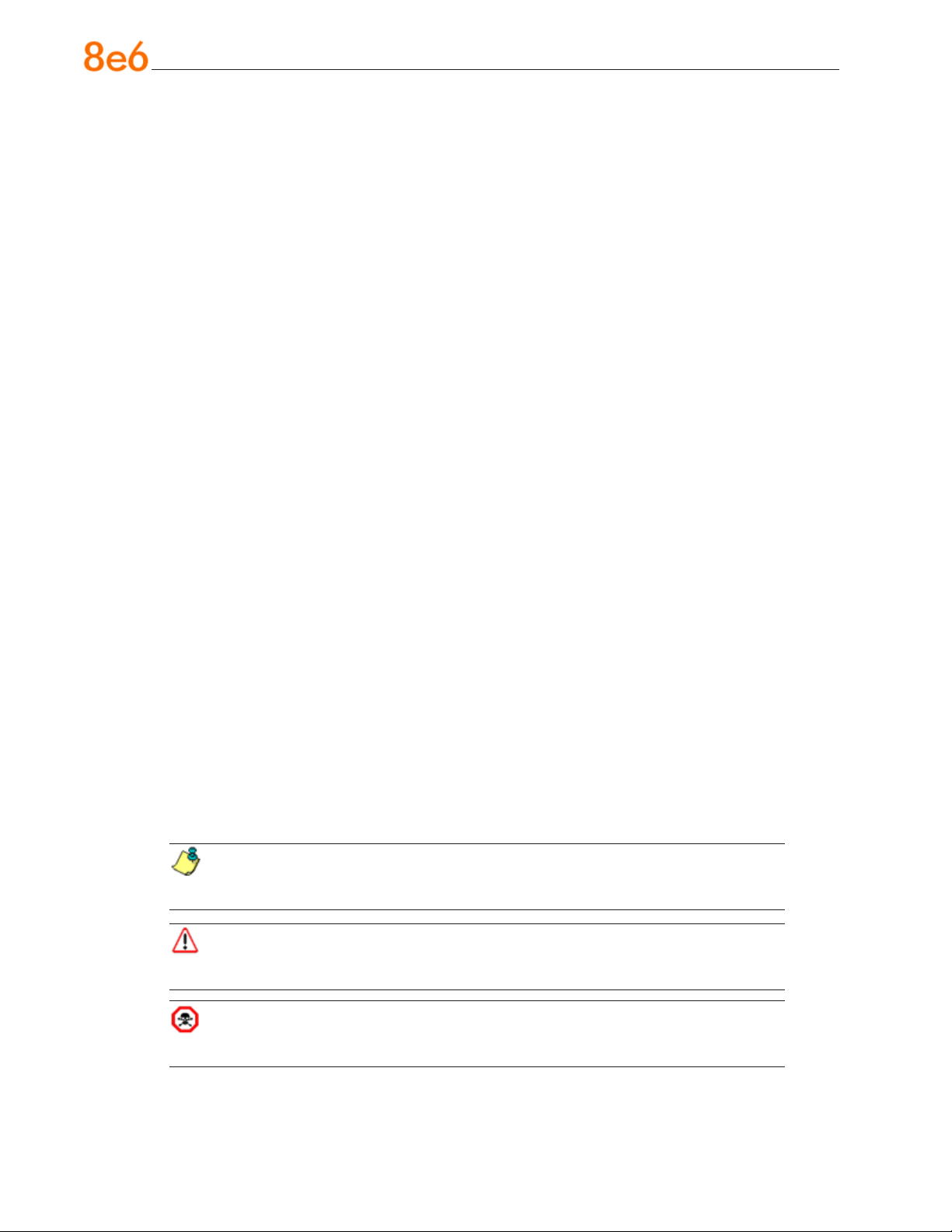
About this Document
This document is divided into the following sections:
Introduction - This section is comprised of an overview of the ER product and how
•
to use this document
Service Information - This section provides 8e6 Technologies contact information
•
Preliminary Setup Procedures - This section includes instructions on how to physi-
•
cally set up the ER in your network environment
Install the Server - This section explains how to congure the ER for reporting
•
Conclusion - This section indicates that the quick start steps have been completed
•
Evaluation Mode - This section gives information on using the ER in the evaluation
•
mode
Specications - This section features hardware specications
•
LED Indicators and Buttons - This section explains how to read LED indicators
•
and use LED buttons for troubleshooting the unit
Regulatory Specications and Disclaimers - This section cites safety and emis-
•
sions compliance information for ER models 5K02-51, 5K02-52, 5K02-55, 5K02-56
Appendix - The appendix explains how to set up the optional NAS (SCSI Connect-
•
ed Storage Device or “SAN”) unit
Conventions Used in this Document
The following icons are used throughout this document to call attention to important
information pertaining to handling, operation, and maintenance of the server; safety and
preservation of the equipment, and personal safety:
NOTE: The “note” icon is followed by additional information to be consid-
ered.
WARNING: The “warning” icon is followed by information alerting you to a
potential situation that may cause damage to property or equipment.
CAUTION: The “caution” icon is followed by information warning you that a
situation has the potential to cause bodily harm or death.
2 8e6 enterprise reporter Quick start Guide
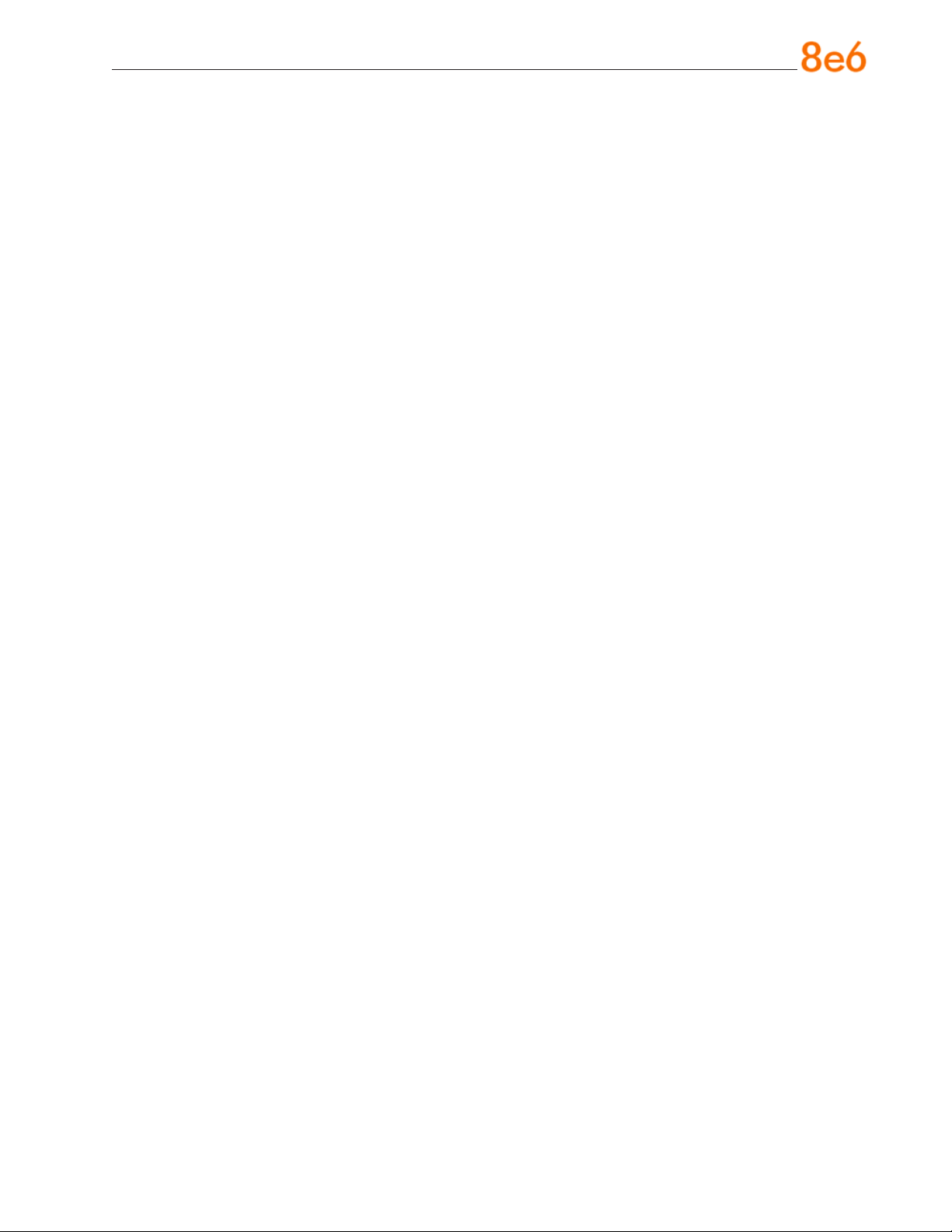
seRviCe infoRmation
The user should not attempt any maintenance or service on the unit beyond the procedures outlined in this document.
Any initial hardware setup problem that cannot be resolved at your internal organization should be referred to an 8e6 Technologies solutions engineer or technical support
representative.
8e6 Corporate Headquarters (USA)
Local : 714.282.6111
Domestic US : 1.888.786.7999
International : +1.714.282.6111
8e6 Taiwan
Taipei Local : 2397-0300
Domestic Taiwan : 02-2397-0300
International : 886-2-2397-0300
Procedures
When calling 8e6 Technologies regarding a problem, please provide the representative
the following information:
Your contact information.
•
Serial number or original order number.
•
Description of the problem.
•
Network environment in which the unit is used.
•
State of the unit before the problem occurred.
•
Frequency and repeatability of the problem.
•
Can the product continue to operate with this problem?
•
Can you identify anything that may have caused the problem?
•
8e6 enterprise reporter Quick start Guide 3

pReliminaRy setup pRoCeduRes
Unpack the Unit from the Carton
Inspect the packaging container for evidence of mishandling during transit. If the packaging container is damaged, photograph it for reference.
Carefully unpack the unit from the carton and verify that all accessories are included.
Save all packing materials in the event that the unit needs to be returned to 8e6 Technologies.
The carton should contain the following items:
1 Enterprise Reporter (ER)
•
1 Bezel to be installed on the front of the chassis for “H” servers
•
1 AC Power Cord, 2 AC Power Cords for “H” servers
•
1 Serial Port Cable
•
1 CAT-5E Crossover Cable
•
Rack Mount Brackets (2)
•
1 End User License Agreement (EULA)
•
1 envelope containing a CD-ROM with PDFs of the ER user guides. The latest ver-
•
sions of our user guides can be obtained at http://www.8e6.com/docs/er5server.
pdf (administrator), http://www.8e6.com/docs/er5_wclient.pdf (Web client).
NOTES: A coupler is included in the carton if a three-foot CAT-5E crossover
cable is packaged with your unit instead of a 14-foot CAT-5E crossover cable. An
additional ve-foot CAT-5E crossover cable also is included in the carton if you have
purchased the optional NAS (SCSI Connected Storage Device or “SAN”) unit.
Inspect the server and accessories for damage. If the contents appear damaged, le a
damage claim with the carrier immediately.
WARNING: To avoid danger of suffocation, do not leave plastic bags used for
packaging the server or any of its components in places where children or infants
may play with them.
4 8e6 enterprise reporter Quick start Guide

Select a Site for the Server
The server operates reliably within normal ofce environmental limits. Select a site that
meets the following criteria:
Clean and relatively free of excess dust.
•
Well-ventilated and away from sources of heat, with the ventilating openings on the
•
server kept free of obstructions.
Away from sources of vibration or physical shock.
•
Isolated from strong electromagnetic elds and noise caused by electrical devices
•
such as elevators, copy machines, air conditioners, large fans, large electric motors,
radio and TV transmitters, and high-frequency security devices.
Access space provided so the server power cord can be unplugged from the power
•
supply or the wall outlet—this is the only way to remove the AC power cord from the
server.
Clearance provided for cooling and airow: Approximately 30 inches (76.2 cm) in the
•
back and 25 inches (63.5 cm) in the front.
Located near a properly earthed, grounded, power outlet.
•
8e6 enterprise reporter Quick start Guide 5
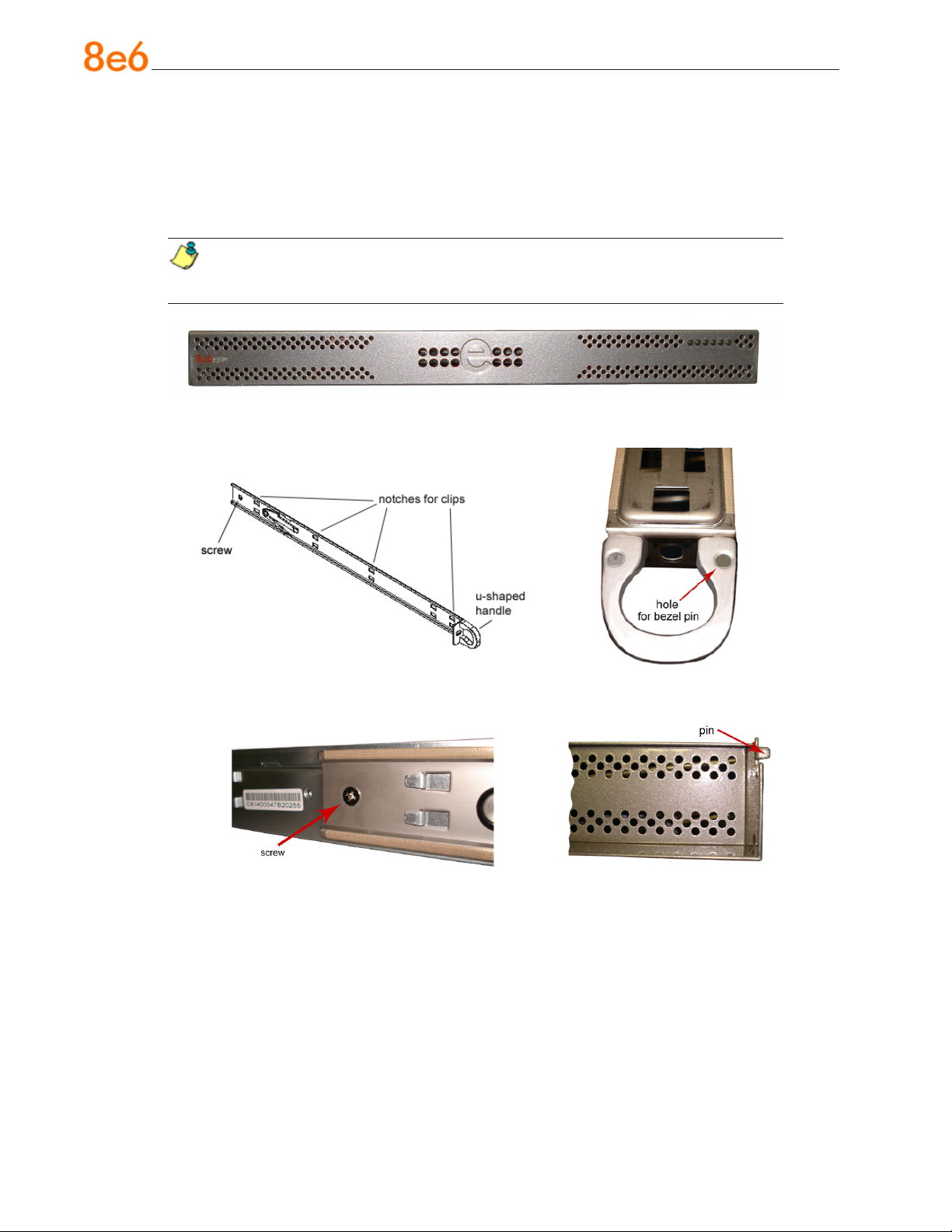
Install the “H” Server Bezel
Before rack mounting an “H” server, the bezel should be installed on the front end of
the chassis. This portion of the installation process requires you to unpack the unit and
bezel.
NOTE: The bezel has been packaged separately from the unit to prevent dam-
age during shipping.
Front of bezel
Outside of left inner rail Inside front end of U-shaped
handle on left inner rail
Inner left rail attached to chassis Pin on right side of bezel
6 8e6 enterprise reporter Quick start Guide
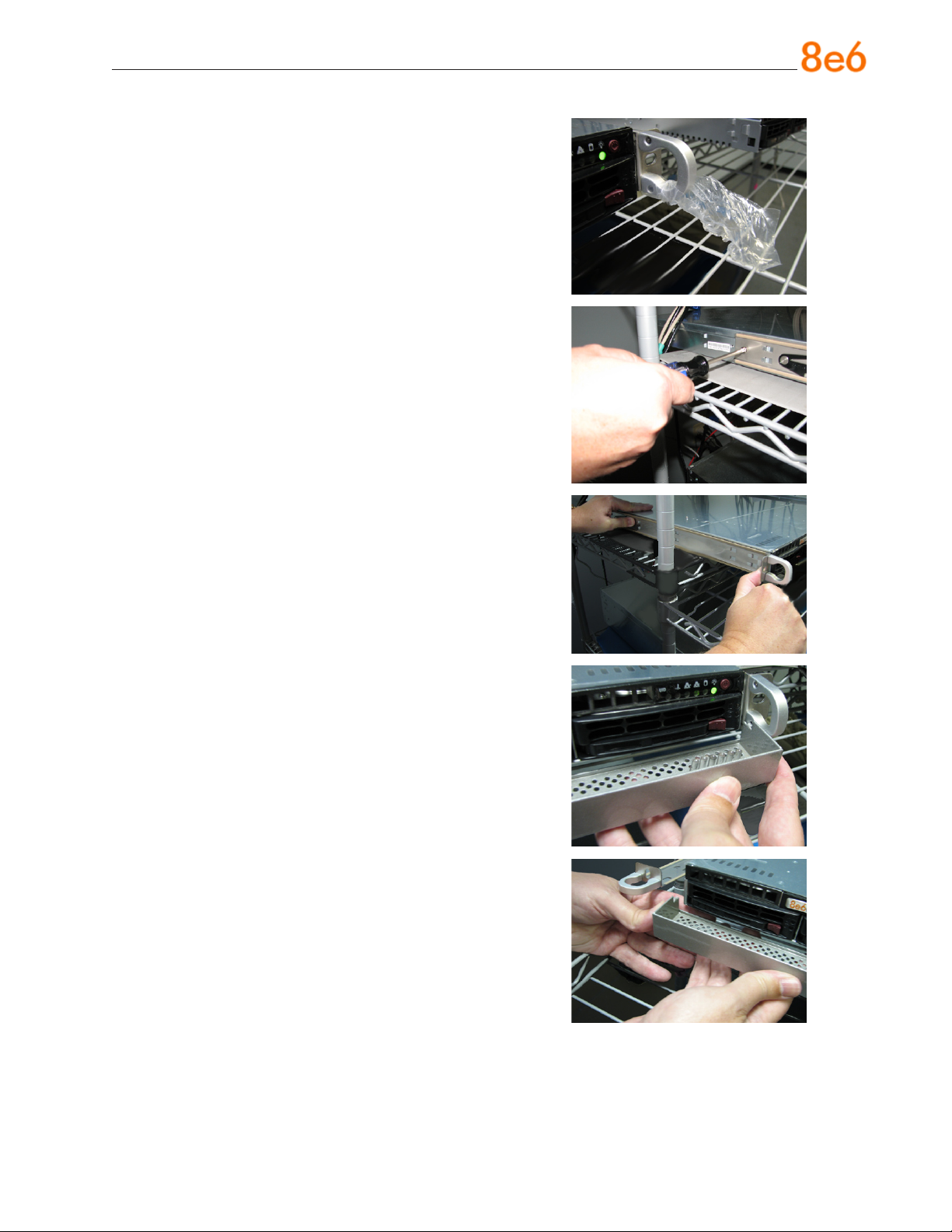
A. Remove the plastic wrapping from the left and
right U-shaped chassis rail handles.
B. On one side of the chassis (left or right), un-
screw the inner rail from the chassis.
C. Slide the loosened inner rail slightly backwards
to release it from the clips at the side of the
chassis, and then lay it down beside the chassis, with the inside of the rail facing up.
D. On the inner rail that is still attached to the
chassis, insert the bezel pin into the bottom
hole of the U-shaped chassis handle. Be sure
the pin is pushed all the way in so that it is
ush against the handle.
E. Take up the free end of the bezel and also the
loosened inner rail.
8e6 enterprise reporter Quick start Guide 7
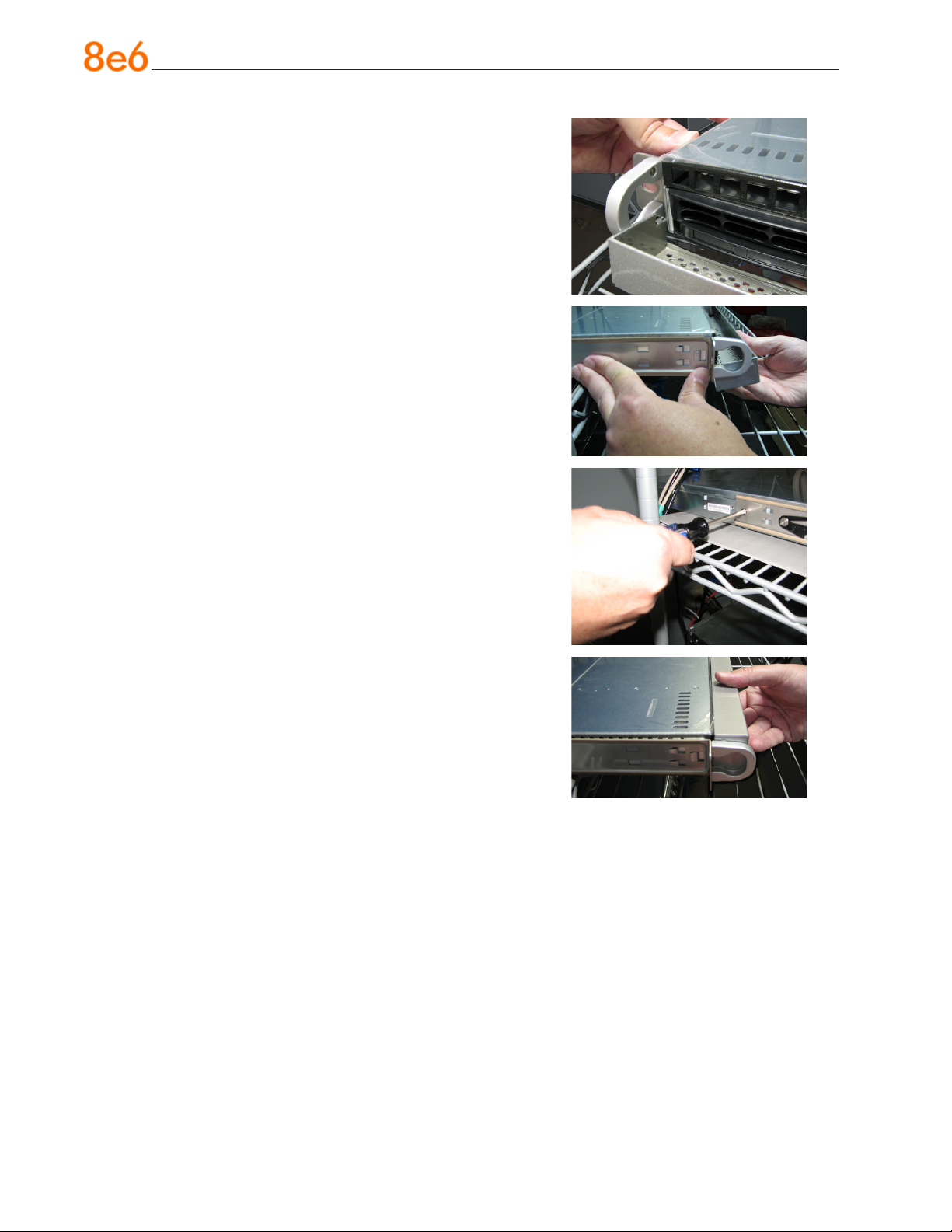
F. Return the loosened inner rail to its upright po-
sition and insert the bezel pin into the bottom
hole of the U-shaped handle.
G. Slide the inner rail forward beneath the clips to
lock it in place.
H. Screw the inner rail back on the chassis.
I. After it is installed, the bezel should drop down
when it is gently tugged forward and downward. The bezel should remain upright when
raised up and closed.
8 8e6 enterprise reporter Quick start Guide
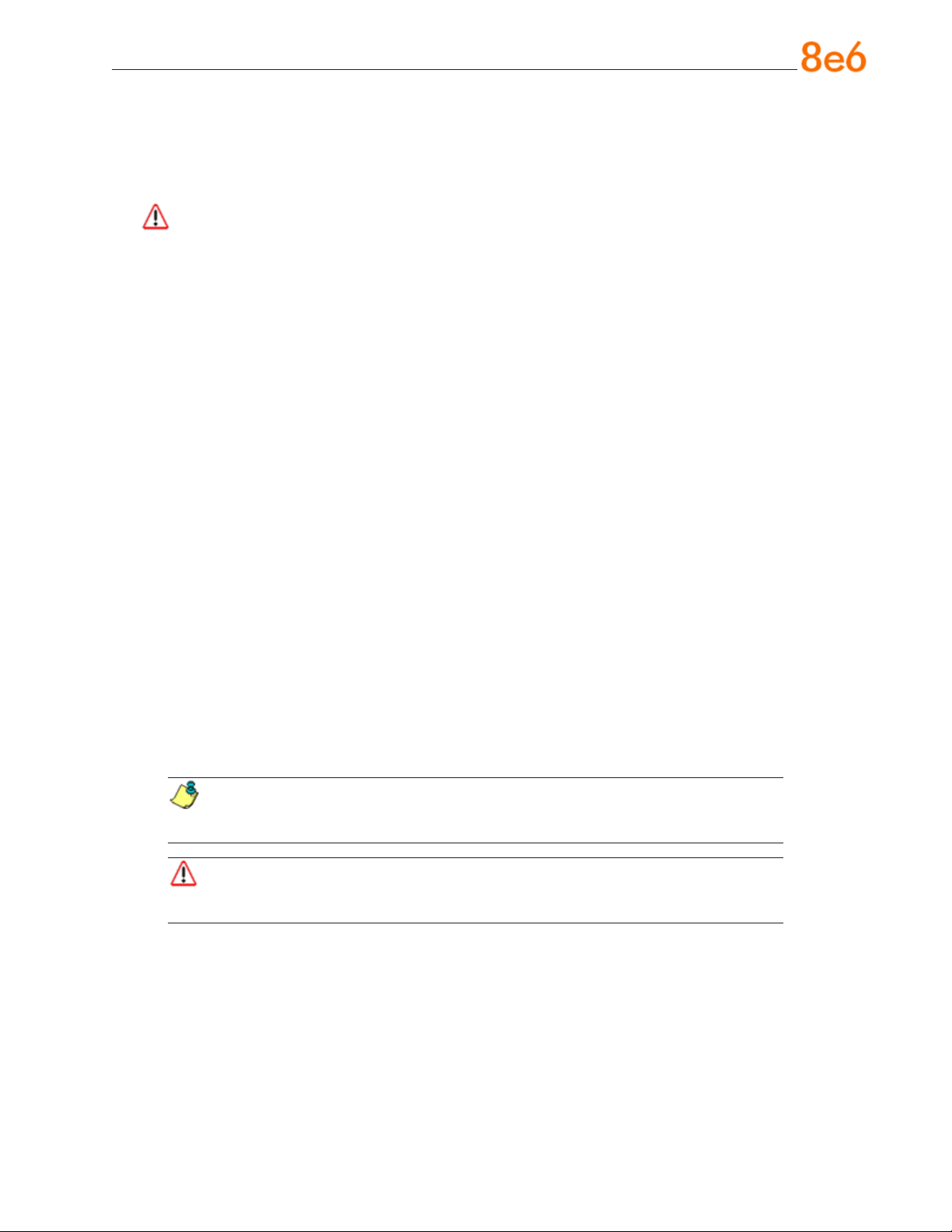
Rack Mount the Server
Rack Setup Precautions
Warning:
Before rack mounting the server, the physical environment should be set up to safely accommodate the server. Be sure that:
The weight of all units in the rack is evenly distributed. Hazardous conditions may be
•
created by an uneven weight distribution.
The rack will not tip over when the server is mounted, even when the unit is fully
•
extended from the rack.
For a single rack installation, stabilizers are attached to the rack.
•
For multiple rack installations, racks are coupled together.
•
The rack is grounded and will maintain a reliable ground at all times.
•
A power cord will be long enough to t into the server when properly mounted in the
•
rack and will be able to supply power to the unit.
The connection of the server to the power supply will not overload any circuits.
•
The server is only connected to a properly rated supply circuit. Reliable earthing
•
(grounding) of rack-mounted equipment should be maintained.
The air ow through the server’s fan or vents is not restricted.
•
The maximum operating ambient temperature does not exceed 104°F (40°C).
•
NOTE: Always make sure the rack is stable before extending a component
from the rack.
WARNING: Extend only one component at a time. Extending two or more
components simultaneously may cause the rack to become unstable.
8e6 enterprise reporter Quick start Guide 9
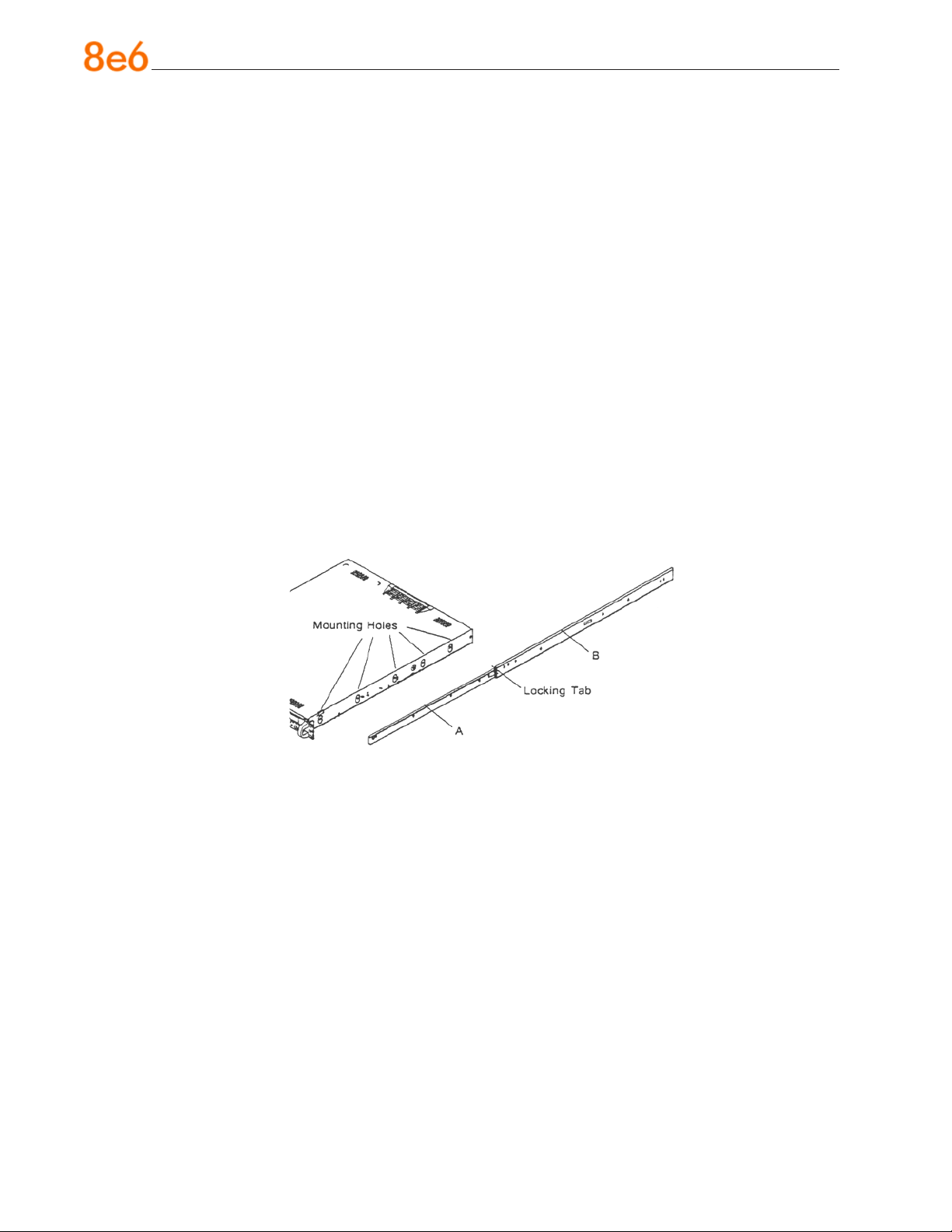
Rack Mount Instructions for non-“H” Servers
Rack Setup Suggestions
Determine the placement of each component in the rack before you install the rails.
•
Install the heaviest server components on the bottom of the rack rst, and then work
•
up.
Identify the Sections of the Rack Rails
You should have received two rack rail assemblies with the 8e6 server unit. Each of
these assemblies consists of two sections: An inner xed chassis rail that secures to the
unit (A), and an outer xed rack rail that secures directly to the rack itself (B). A sliding
rail guide sandwiched between the two should remain attached to the xed rack rail. The
A and B rails must be detached from each other in order to install.
To remove the xed chassis rail (A), pull it out as far as possible. You should hear a
“click” sound as a locking tab emerges from inside the rail assembly and locks the inner
rail. Then depress the locking tab to pull the inner rail completely out. Do this for both the
left and right side rack rail.
10 8e6 enterprise reporter Quick start Guide
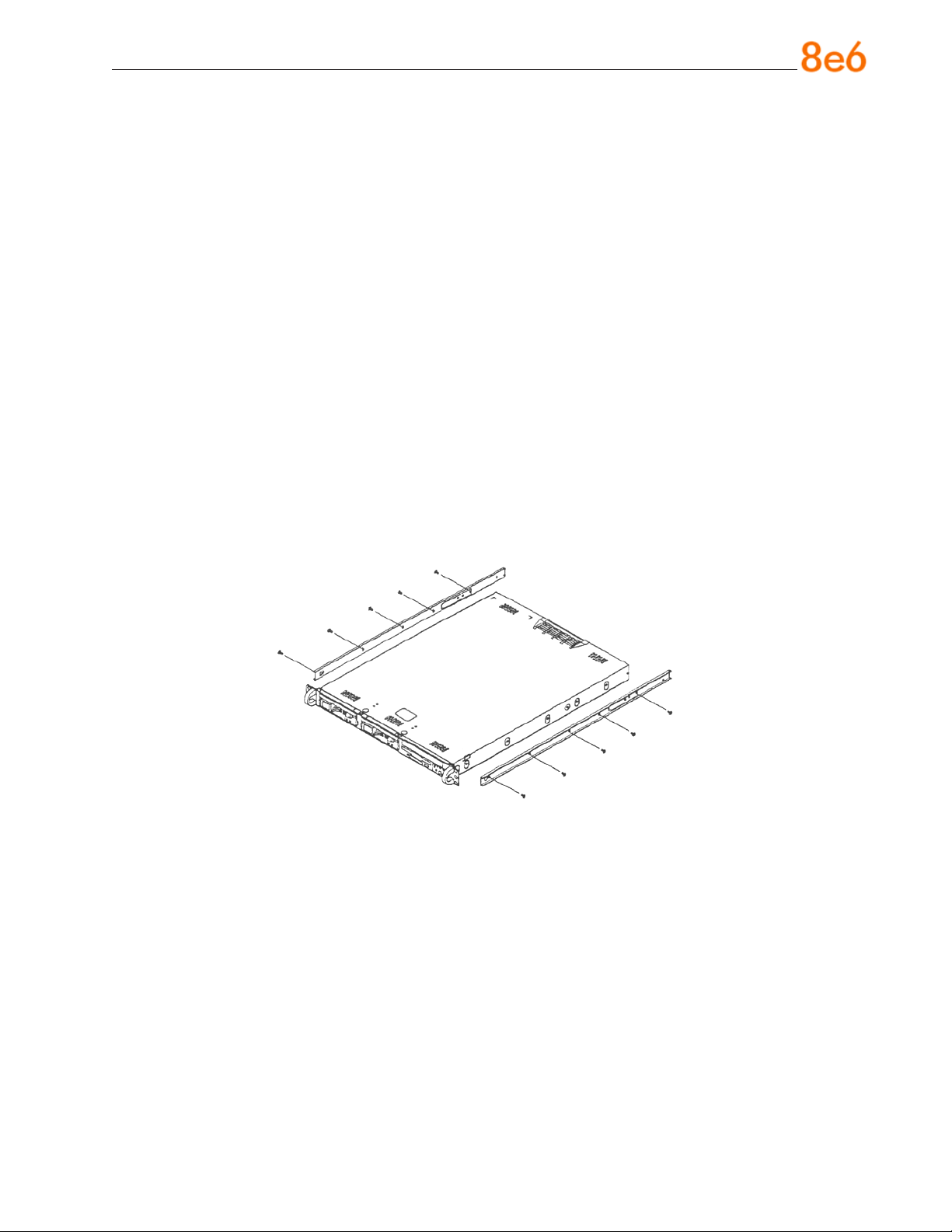
Install the Chassis Rails
Position the xed chassis rail sections you just removed along the side of the server
chassis making sure the ve screw holes line up. Note that these two rails are left/right
specic. Screw the rail securely to the side of the chassis. Repeat this procedure for the
other rail on the other side of the chassis. You will also need to attach the rail brackets
when installing into a Telco rack.
Locking Tabs: As you have seen, both chassis rails have a locking tab, which serves
two functions. The rst is to lock the server into place when installed and pushed fully
into the rack, which is its normal position. Secondly, these tabs also lock the server in
place when fully extended from the rack. This prevents the server from coming completely out of the rack when you pull it out for servicing.
Install the Rack Rails
Determine where you want to place the server unit in the rack. Position the xed rack
rail/sliding rail guide assemblies at the desired location in the rack, keeping the sliding
rail guide facing the inside of the rack. Screw the assembly securely to the rack using
the brackets provided. Attach the other assembly to the other side of the rack, making
sure that both are at the exact same height and with the rail guides facing inward.
8e6 enterprise reporter Quick start Guide 11
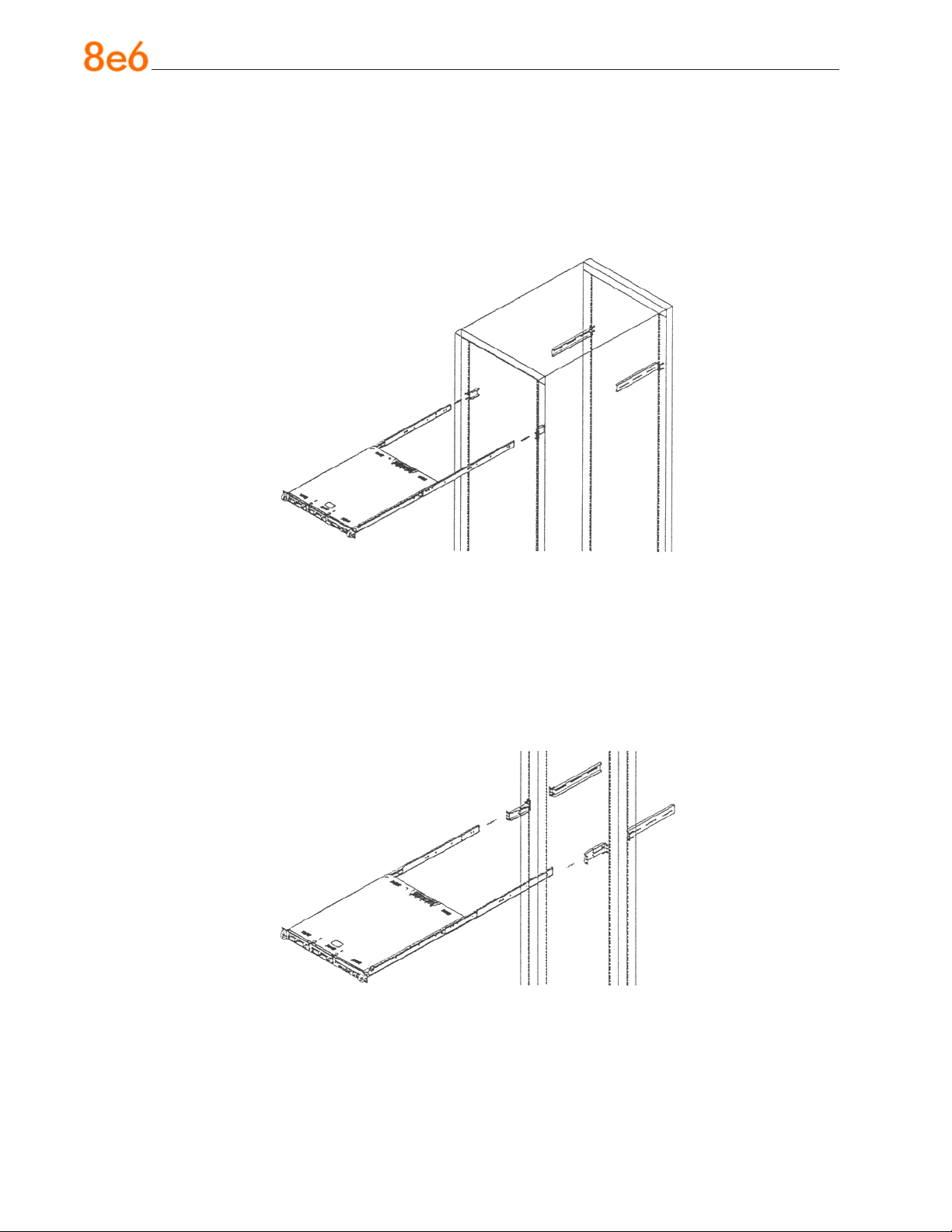
Install the Server into the Rack
You should now have rails attached to both the chassis and the rack unit. The next step
is to install the server chassis into the rack. Do this by lining up the rear of the chassis
rails with the front of the rack rails. Slide the chassis rails into the rack rails, keeping the
pressure even on both sides (you may have to depress the locking tabs when inserting).
Installing the Server into a Telco Rack
If you are installing the 8e6 server unit into a Telco type rack, follow the directions given
on the previous pages for rack installation. The only difference in the installation procedure will be the positioning of the rack brackets to the rack. They should be spaced apart
just enough to accommodate the width of the Telco rack.
12 8e6 enterprise reporter Quick start Guide
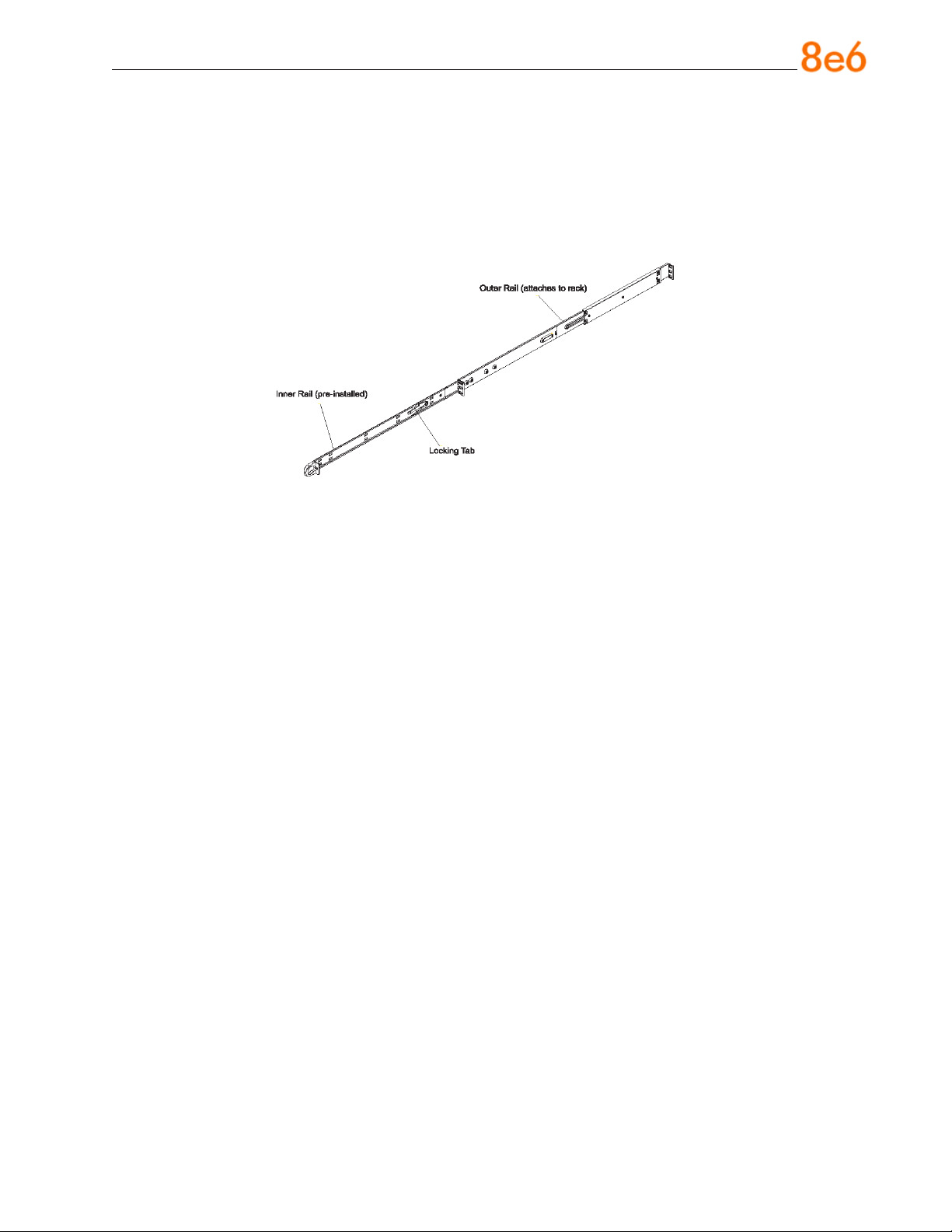
Identify the Sections of the Rack Rails
You should have received two rack rail assemblies with the 8e6 server unit. Each of
these assemblies consists of two sections: An inner xed chassis rail that secures to the
unit (A), and an outer xed rack rail that secures directly to the rack itself (B). Two pairs
of short brackets to be used on the front side of the outer rails are also included.
8e6 enterprise reporter Quick start Guide 13
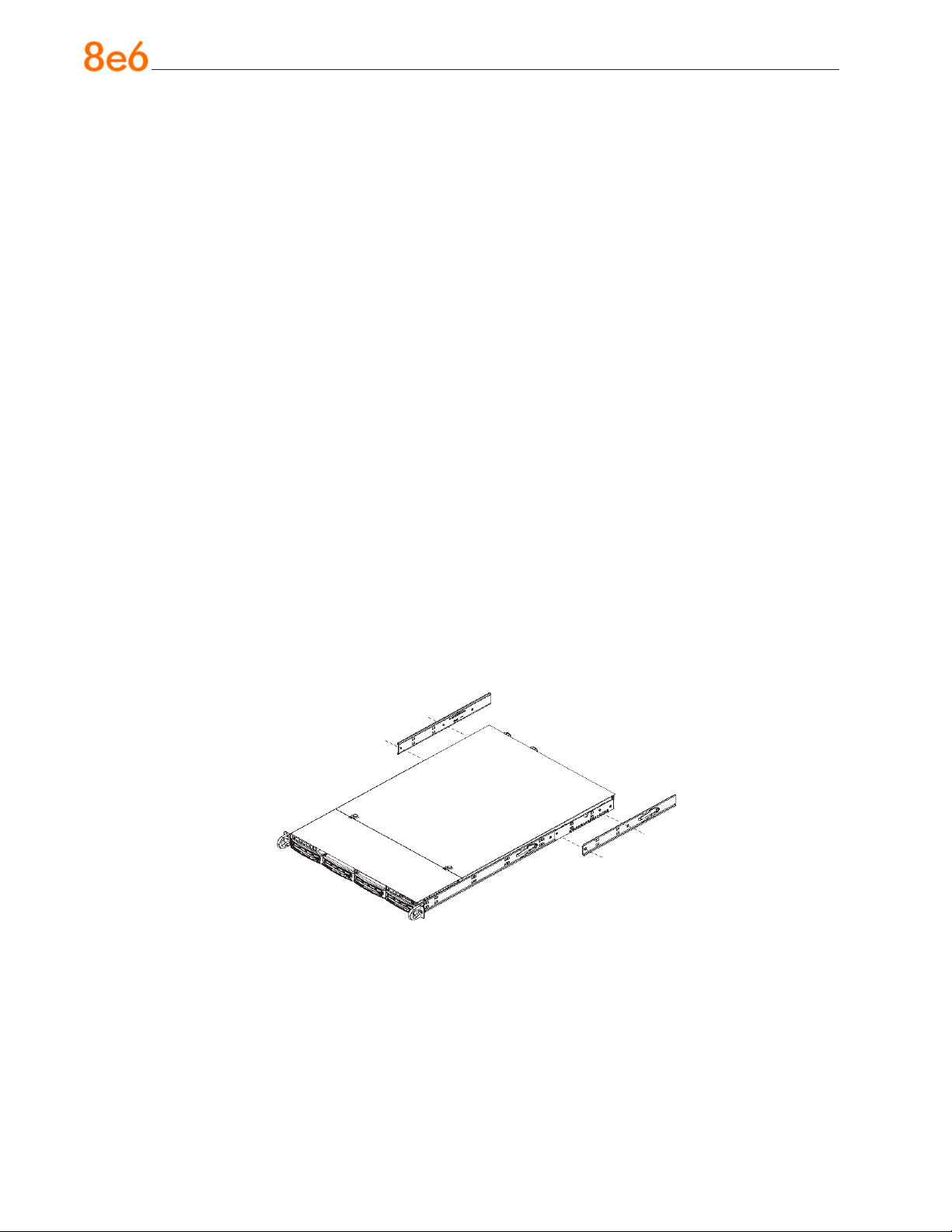
Rack Mount Instructions for “H” Servers
Rack Setup Suggestions
Determine the placement of each component in the rack before you install the rails.
•
Install the heaviest server components on the bottom of the rack rst, and then work
•
up.
Install the Inner Rails
Both the left and right side inner rails have been pre-attached to the chassis. Proceed to
the next step.
Install the Outer Rails
Begin by measuring the distance from the front rail to the rear rail of the rack. Attach a
short bracket to the front side of the right outer rail and a long bracket to the rear side of
the right outer rail. Adjust both the short and long brackets to the proper distance so that
the rail can t snugly into the rack. Secure the short bracket to the front side of the outer
rail with two M4 screws and the long bracket to the rear side of the outer rail with three
M4 screws. Repeat these steps for the left outer rail.
Locking Tabs: Both chassis rails have a locking tab, which serves two functions. The
rst is to lock the server into place when installed and pushed fully into the rack, which is
its normal position. Secondly, these tabs also lock the server in place when fully extended from the rack. This prevents the server from coming completely out of the rack when
you pull it out for servicing.
14 8e6 enterprise reporter Quick start Guide
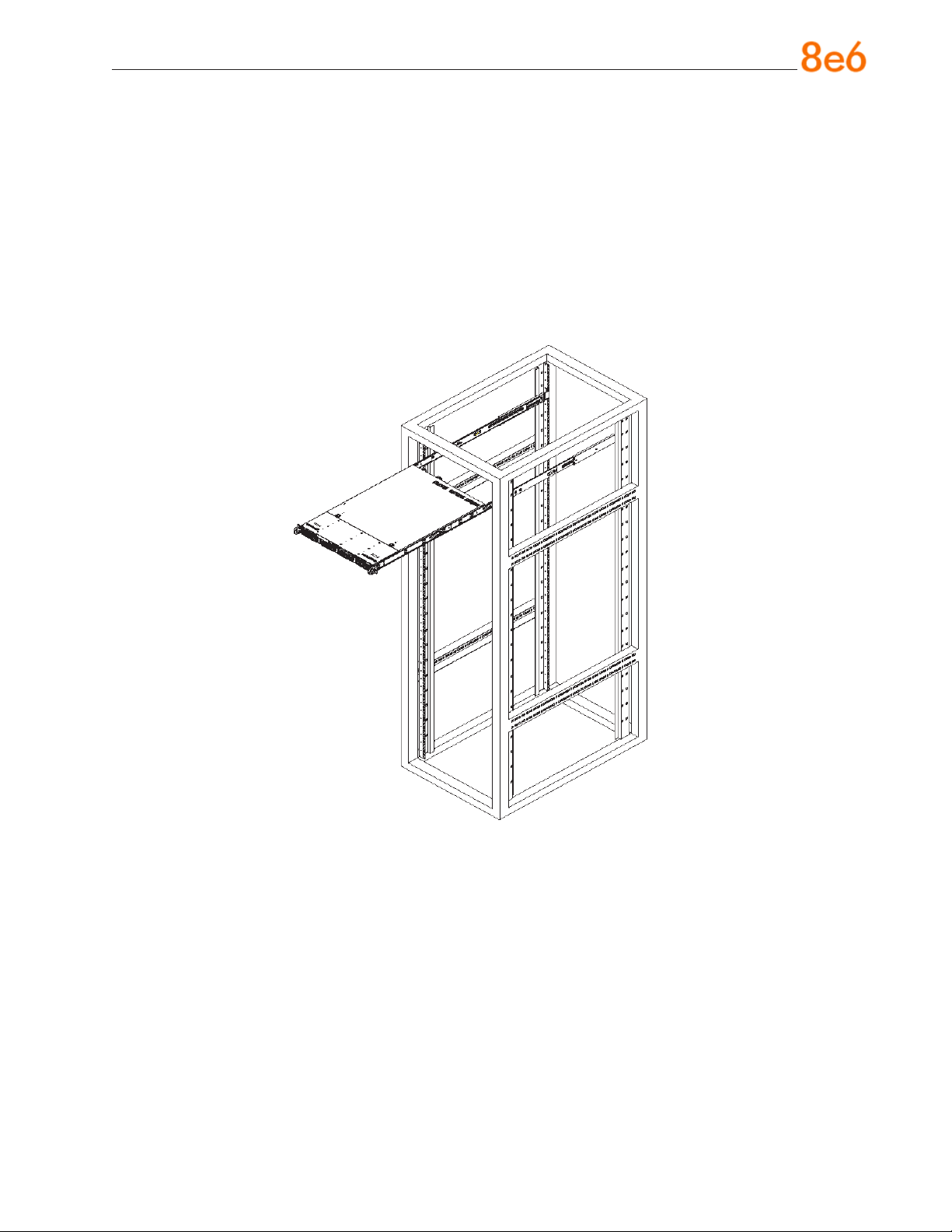
Install the Server into the Rack
You should now have rails attached to both the chassis and the rack unit. The next step
is to install the server chassis into the rack. Do this by lining up the rear of the chassis
rails with the front of the rack rails. Slide the chassis rails into the rack rails, keeping the
pressure even on both sides (you may have to depress the locking tabs when inserting).
When the server has been pushed completely into the rack, you should hear the locking
tabs “click.” Finish by inserting and tightening the thumbscrews that hold the front of the
server to the rack.
8e6 enterprise reporter Quick start Guide 15
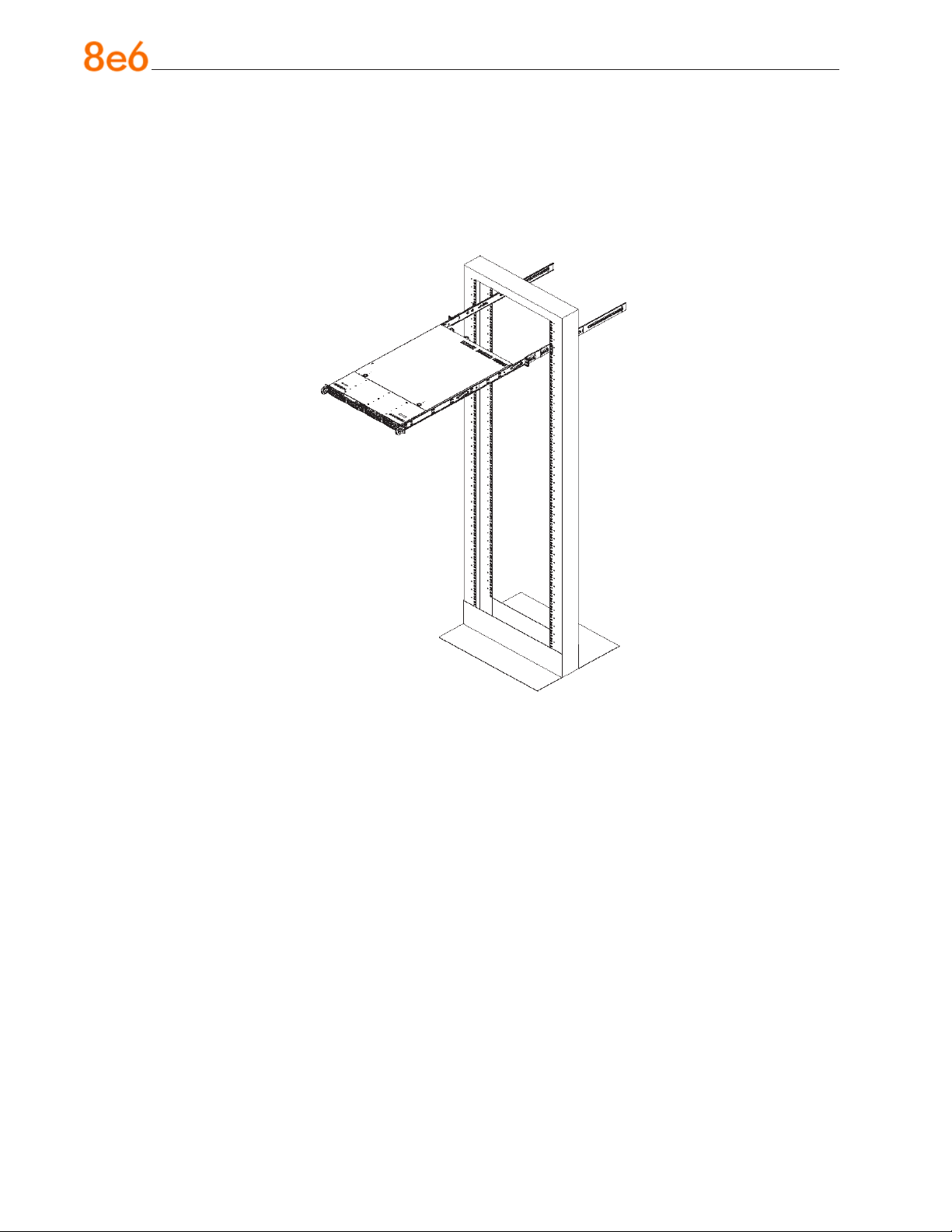
Installing the Server into a Telco Rack
If you are installing the 8e6 server unit into a Telco type rack, follow the directions given
on the previous page for rack installation. The only difference in the installation procedure will be the positioning of the rack brackets to the rack. They should be spaced apart
just enough to accommodate the width of the Telco rack.
16 8e6 enterprise reporter Quick start Guide
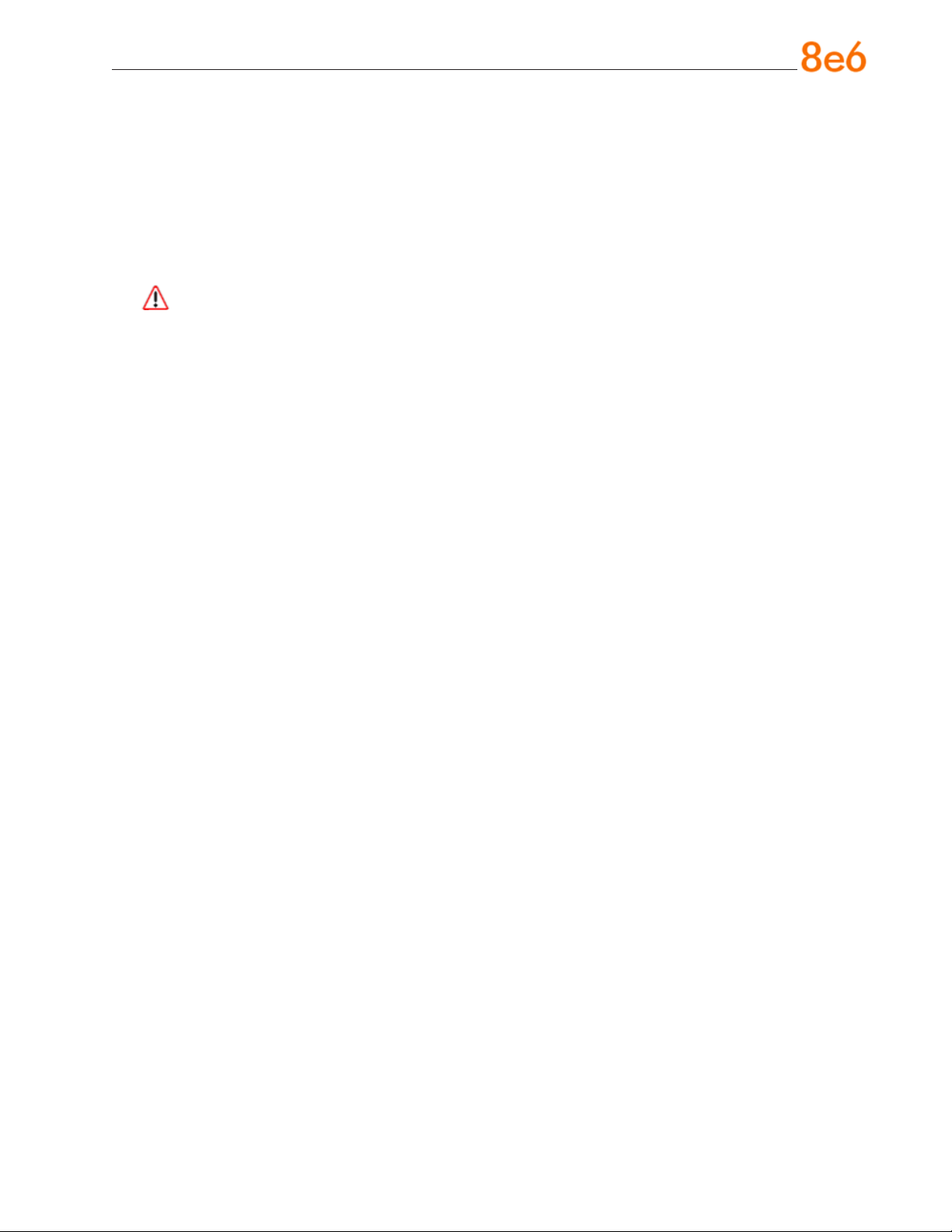
Check the Power Supply
This server is equipped with a universal power supply that handles 100-240 V, 50/60 Hz.
A standard power cord interface (IEC 950) facilitates power plugs that are suitable for
most European, North American, and Pacic Rim countries.
Power Supply Precautions
Warning:
Use a regulating uninterruptible power supply (UPS) to protect the server from power
•
surges, voltage spikes and to keep the server operating in case of a power failure.
In geographic regions that are susceptible to electrical storms, 8e6 highly recom-
•
mends plugging the AC power cord for the server into a surge suppressor.
Use appropriately rated extension cords or power strips only.
•
Allow power supply units to cool before touching them.
•
8e6 enterprise reporter Quick start Guide 17
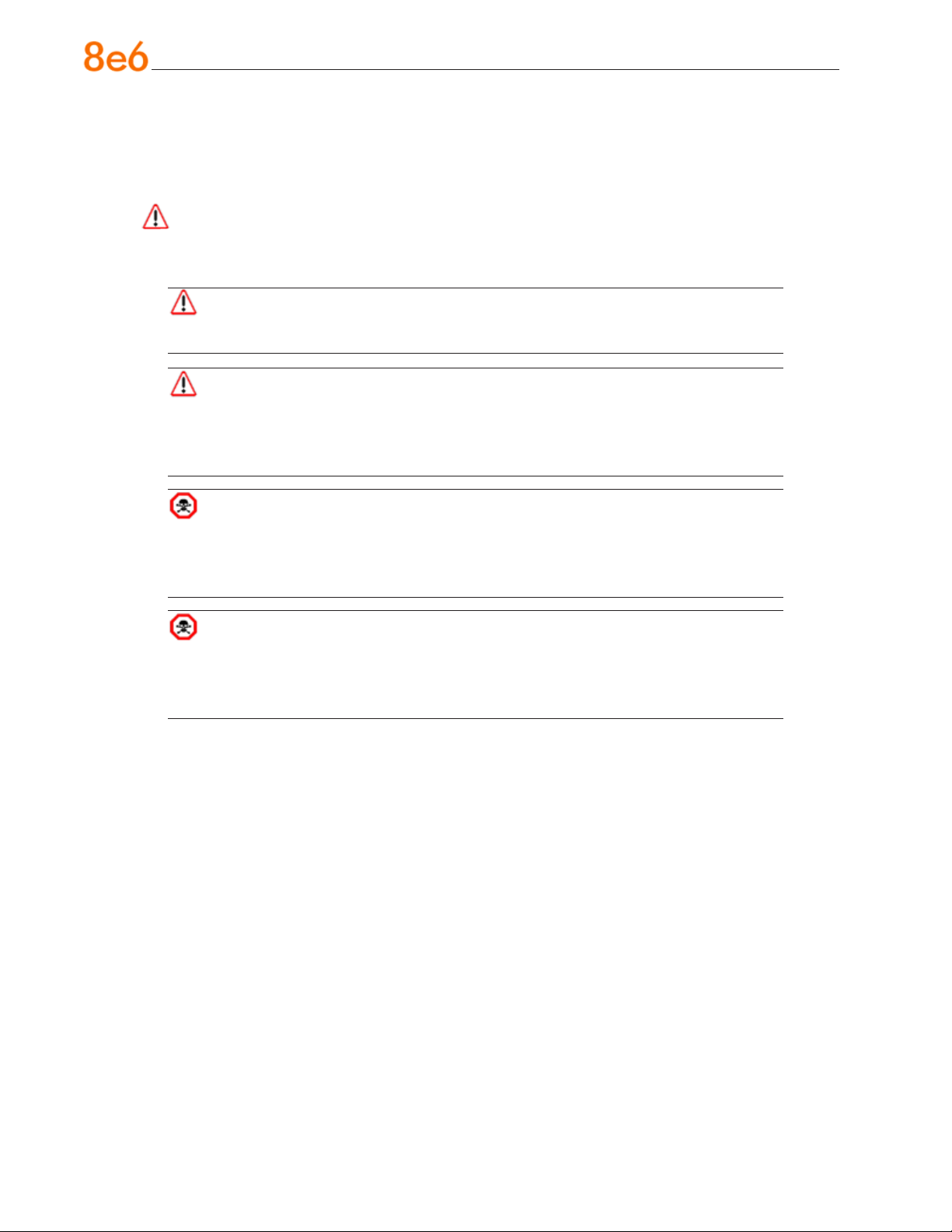
General Safety Information
Server Operation and Maintenance Precautions
Warning:
Observe the following safety precautions during server operation and maintenance:
WARNING: If the server is used in a manner not specied by the manufacturer,
the protection provided by the server may be impaired.
WARNING: 8e6 Technologies is not responsible for regulatory compliance
of any server that has been modied. Altering the server’s enclosure in any way
other than the installation operations specied in this document may invalidate the
server’s safety certications.
CAUTION: Never pile books, papers, or other objects on the chassis, drop it,
or subject it to pressure in any other way. The internal circuits can be damaged,
and the battery may be crushed or punctured. Besides irreparable damage to the
unit, the result could be dangerous heat and even re.
CAUTION: There are no user-serviceable components inside the chassis. The
chassis should only be opened by qualied service personnel. Never disassemble,
tamper with, or attempt to repair the server. Doing so may cause smoke, re, electri-
cal shock, serious physical injury, or death.
Do not insert objects through openings in the chassis. Doing so could result in a
•
short circuit that might cause a re or an electrical shock.
Do not operate the server in an explosive atmosphere, in the presence of ammable
•
gases.
To ensure proper cooling, always operate the server with its covers in place. Do not
•
block any openings on the chassis. Do not place the server near a heater.
Always exit the software application properly before turning off the server to ensure
•
data integrity.
Do not expose the server to rain or use near water. If liquids of any kind should leak
•
into the chassis, power down the server, unplug it, and contact 8e6 Technologies
technical support.
Disconnect power from the server before cleaning the unit. Do not use liquid or aero-
•
sol cleaners.
18 8e6 enterprise reporter Quick start Guide
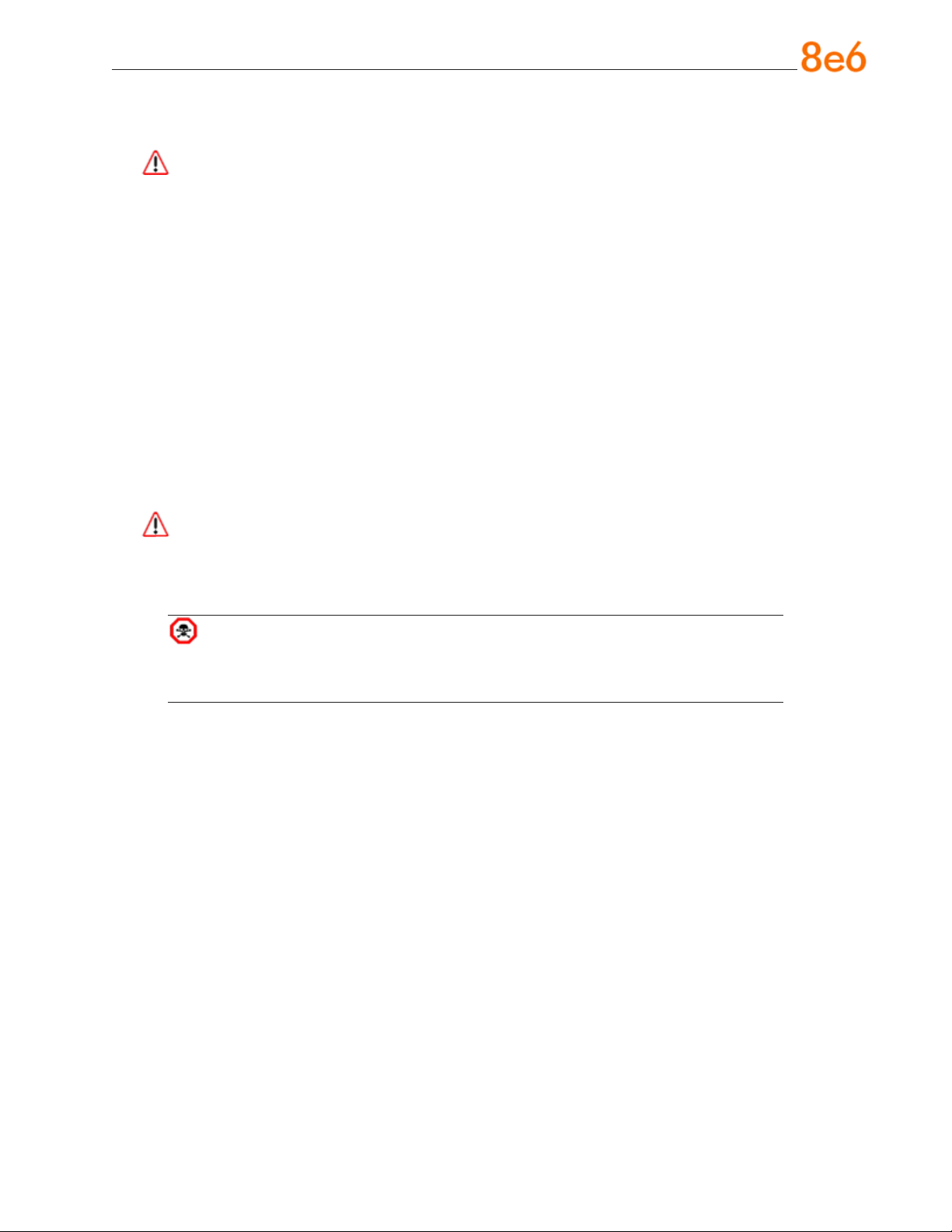
AC Power Cord and Cable Precautions
Warning:
The AC power cord for the server must be plugged into a grounded, power outlet.
•
Do not modify or use a supplied AC power cord if it is not the exact type required in
•
the region where the server will be installed and used. Replace the cord with the correct type.
Route the AC power cord and cables away from moving parts and foot trafc.
•
Do not allow anything to rest on the AC power cord and cables.
•
Never use the server if the AC power cord has been damaged.
•
Always unplug the AC power cord before removing the unit for servicing.
•
Electrical Safety Precautions
Warning:
Heed the following safety precautions to protect yourself from harm and the server from
damage:
CAUTION: Dangerous voltages associated with the 100-240 V AC power supply
are present inside the unit. To avoid injury or electrical shock, do not touch exposed
connections or components while the power is on.
To prevent damage to the server, read the information in this document for selection
•
of the proper input voltage.
Do not wear rings or wristwatches when troubleshooting electrical circuits.
•
To avoid re hazard, use only the specied fuse(s) with the correct type number, volt-
•
age, and current ratings. Only qualied service personnel should replace fuses.
Qualied service personnel should be properly grounded when servicing the unit.
•
Qualied service personnel should perform a safety check after any service is per-
•
formed.
8e6 enterprise reporter Quick start Guide 19

Motherboard Battery Precautions
Caution:
The battery on the motherboard should not be replaced without following instructions
provided by the manufacturer. Only qualied service personnel should replace batteries.
The battery contains energy and, as with all batteries, a malfunction can cause heat,
smoke, or re, release toxic materials, or cause burns. Do not disassemble, puncture,
drop, crush, bend, deform, submerge or modify the battery. Do not incinerate or expose
to heat above 140°F (60°C).
There is a danger of explosion if the battery on the motherboard is installed upside
down, which will reverse its polarities.
CAUTION: DANGER OF EXPLOSION IF BATTERY IS INCORRECTLY REPLACED.
REPLACE ONLY WITH THE SAME OR EQUIVALENT TYPE RECOMMENDED BY
THE MANUFACTURER. DISPOSE OF THE USED BATTERIES ACCORDING TO THE
MANUFACTURER’S INSTRUCTIONS.
ATTENTION: IL Y A DANGER D’EXPLOSION S’IL Y A REPLACEMENT INCORRECT
DE LA BATTERIE, REMPLACER UNIQUEMENT AVEC UNE BATTERIE DU MÊME
TYPE OU D’UN TYPE ÉQUIVALENT RECOMMANDÉ PAR LE CONSTRUCTEUR.
METTRE AU REBUT LES BATTERIES USAGÉES CONFORMÊMENT AUX INSTRUCTIONS DU FABRICANT.
WARNING: Users in Member States should consult Article 20 of Directive
2006/66/EC of the European Parliament and of the Council before disposing the
motherboard battery.
20 8e6 enterprise reporter Quick start Guide

install the seRveR
Step 1: Setup Procedures
This step requires you to link the workstation to the ER. You have the option of using
the text-based Quick Start setup procedures described in Step 1A, or the Administrator
console setup procedures described in Step 1B.
Quick Start Setup Requirements
The following hardware can be used for the Quick Start setup procedures:
ER with AC power cord
•
either one of two options:
•
PC monitor with AC power cord and keyboard, or
•
PC laptop computer with HyperTerminal and serial port cable (and USB DB9 se-
•
rial adapter, if there is no serial port on your laptop)
Go to Step 1A to execute Quick Start Setup Procedures.
Administrator Console Setup Requirements
The following hardware is required for the Administrator console setup procedures:
ER with AC power cord
•
CAT-5E crossover cable
•
PC laptop computer, or PC monitor with AC power cord and keyboard
•
Go to Step 1B to execute Console Setup Procedures.
8e6 enterprise reporter Quick start Guide 21

Step 1A: Quick Start Setup Procedures
Storage Device Setup (for Attached Storage Units)
If you have a NAS (SCSI Connected Storage Device or “SAN”) that will be used with the
ER, you will need to connect it to the ER at this point. Refer to the Appendix at the end of
this document for instructions on how to connect the SCSI Connected Storage Device.
Link the Workstation to the ER
Monitor and Keyboard Setup
A. Connect the PC monitor and keyboard cables to the rear of the chassis.
B. Turn on the PC monitor.
C. Power on the ER by dropping down the face plate and pressing the large button at
the right of the front panel (see image below).
Front of the 1U chassis
Once the ER is powered up, proceed to the Login screen instructions.
Serial Console Setup
A. Using the serial port cable (and USB DB9 serial adapter, if necessary), connect the
laptop to the rear of the chassis (see image below).
Rear of the 1U chassis
B. Power on the laptop.
C. Power on the ER by dropping down the face plate and pressing the large button at
the right of the front panel (see rst image above).
Once the ER is powered up, proceed to the instructions for HyperTerminal Setup Procedures.
22 8e6 enterprise reporter Quick start Guide

HyperTerminal Setup Procedures
If using a serial console, follow these procedures to create a HyperTerminal session.
A. Launch HyperTerminal by going to Start > Programs > Accessories > Communica-
tions > HyperTerminal:
B. In the Connection Description dialog box, enter any session Name, and then click
OK to open the Connect To dialog box:
8e6 enterprise reporter Quick start Guide 23

C. At the Connect using eld, select the COM port assigned to the serial port on the
laptop (probably “COM1”), and then click OK to open the Properties dialog box, displaying the Port Settings tab:
D. Specify the following session settings:
Bits per second: 9600
•
Data bits: 8
•
Parity: None
•
Stop bits: 1
•
Flow control: Hardware
•
E. Click OK to connect to the HyperTerminal session:
24 8e6 enterprise reporter Quick start Guide

F. In the HyperTerminal session window, go to File > Properties to open the Properties
dialog box, displaying the Connect To and Settings tabs:
G. Click the Settings tab, and at the Emulation menu select “VT100”.
H. Click OK to close the dialog box, and to go to the login screen.
NOTE: If using a HyperTerminal session, the login screen will display with black
text on a white background.
8e6 enterprise reporter Quick start Guide 25

Login screen
The login screen displays after powering on the ER unit using a monitor and keyboard,
or after creating a HyperTerminal session.
NOTE: If the screensaver currently displays on your screen, press the Enter
key to display the login screen.
A. At the login prompt, type in menu.
B. Press the Enter key to display the Password prompt.
C. At the Password prompt, type in the following: #s3tup#r3k
D. Press Enter to display the Quick Start menu screen.
Quick Start menu screen
A. At the Press the number of your selection prompt, press 2 to select the Quick
Start setup process.
B. At the login prompt, re-enter your password: #s3tup#r3k
C. Press Enter to display the administration menu where you can begin using the Quick
Start setup procedures.
26 8e6 enterprise reporter Quick start Guide

Quick Start menu: administration menu
A. At the Press the number of your selection prompt, press 2 to select the “Quick
Start Setup” process.
The Quick Start menu takes you to the following conguration screens to make en-
tries:
Congure network interface LAN1
•
Congure default gateway
•
Congure DNS servers
•
Congure host name
•
Time Zone regional setting
•
NOTE: See the Network screens for Network Settings, and Regional Setting
in Step 1B for content included in the Quick Start setup screens.
B. After making all entries using the Quick Start setup procedures, press X to return to
the Quick Start menu screen. Or, to verify the status of the ER and review the entries
you made using the Quick Start setup, press 1 to view the System Status screen.
NOTE: Changing your password using option C, “Change Quick Start password”, will change the password for the console menu but not the ER console login
screen. Option D, “Reset admin console account”, should be used for resetting the
administrator console username and password to the factory default ‘admin’/’reporter’
and for unlocking all IP addresses currently locked.
8e6 enterprise reporter Quick start Guide 27

System Status screen
The System Status screen contains the following information:
Capturing Interface specied in screen 3 (Congure network interface LAN1)
•
lan1 IP address and netmask specied in screen 3, and current status (“Active” or
•
“Inactive”)
Default gateway IP address specied in screen 4 (Congure default gateway)
•
ER host name specied in screen 6 (Congure host name)
•
DNS server IP address(es) specied in screen 5 (Congure DNS servers)
•
Regional timezone setting specied in screen 7 (Time Zone regional setting)
•
Current status of the ER
•
Current ER software Version installed
•
NOTE: Modications can be made at any time by returning to the specic
screen of the Quick Start procedures.
Log Off, Disconnect the Peripherals
A. After completing the Quick Start setup procedures, return to the Quick Start menu
screen and press 9 to log out.
B. Disconnect the peripherals from the ER.
28 8e6 enterprise reporter Quick start Guide

Step 1B: Console Setup Procedures
Preliminary Setup
Create a “setup workstation” using a Windows-based laptop or desktop machine with a
network card and Internet Explorer 6.0 (or later). The setup workstation will be used for
accessing the ER server on the network and conguring the unit.
Workstation Congurations
A. From the desktop of the setup workstation, follow the procedures for your machine
type:
Windows XP - go to Start > Control Panel. Open Network Connections. Right-
•
click the link for LAN or High-Speed Internet and choose Properties.
Windows 2000 - right-click the My Network Places icon and select Properties.
•
Right-click the correct Local Area Connection and choose Properties.
Windows NT - right-click the Network Neighborhood icon and select Properties.
•
Windows ME - right-click the My Network Places icon and select Properties.
•
B. Click on Internet Protocol (TCP/IP) to highlight it (Windows NT and ME users
should select the Protocols or Conguration tab and choose TCP/IP Protocol).
C. Click the Properties button.
WARNING: Be sure to make note of the current network settings on the setup
workstation as you will need to return them for further setup procedures.
D. Choose the option Use the following IP address (Windows NT and ME users
should choose the option Specify an IP Address).
E. Type in the IP address of 1.2.3.3.
F. Type in the Subnet mask (netmask) of 255.0.0.0 and click OK.
G. Close the LAN connection properties box.
Storage Device Setup (for Attached Storage Units)
If you have a NAS (SCSI Connected Storage Device or “SAN”) that will be used with the
ER, you will need to connect it to the ER at this point. Refer to the Appendix at the end of
this document for instructions on how to connect the SCSI Connected Storage Device.
8e6 enterprise reporter Quick start Guide 29

Link the Workstation to the ER
The procedures outlined in this sub-section require the use of the CAT-5E crossover
cable.
A. Plug one end of the CAT-5E crossover cable into the ER’s LAN 1 port.
B. Plug the other end of the CAT-5E crossover cable into the setup workstation’s net-
work card.
NOTE: If a CAT-5E coupler was packaged with your unit, this coupler can be
used if the crossover cable is not long enough for your setup. Plug one end of the
CAT-5E crossover cable into the ER, and the other end into the coupler. Plug a
standard CAT-5E cable into the other end of the coupler, and the free end of the
standard CAT-5E cable into the setup workstation.
Back of the non-ER “H” server
Back of the ER “H” server
C. Plug the ER into a power source with an appropriate rating.
WARNING: It is strongly suggested you use an uninterruptible power supply.
30 8e6 enterprise reporter Quick start Guide

D. Drop down the face plate and press the large button to power on the ER. The boot-
up process may take 5 - 10 minutes. When the drive light remains off for 30 seconds,
the system is booted up.
WARNING: The ER is an information database. If you experience a power interruption or power off the ER in any manner other than from the Web-based interface
utility described in the sub-step Physically Connect the ER to the Network, you may
lose data and/or damage the le system.
The Boot Up Process
The boot-up process may take 5 - 10 minutes. When the drive light remains off for 30
seconds, the system is booted up. (See the Non-“H” Server Specications section and
the “H” Server Specications section for a description of front panel LED indicators and
buttons.)
If you wish to verify that the unit has been booted up, you can perform the following test
on your workstation:
1. Go to your taskbar and click Start > Run.
2. In the dialog box, type in cmd (type in command if using Windows ME).
3. Click OK.
4. In the cmd.exe window, type in ping 1.2.3.4
5. Press Enter on your keyboard.
If you receive a reply, the unit is up.
8e6 enterprise reporter Quick start Guide 31

Network Setup
When the ER is fully booted, you can congure network settings. For this step, you will
need your network administrator to provide you the host name, gateway address, and
one unused IP addresses.
Access the Internet
A. Launch Internet Explorer from the setup workstation.
B. Type in http://1.2.3.4:88 in the address eld.
C. Click Go to open the login screen of the Administrator console application:
Log in to the Administrator Console
In the login screen, you need to enter the generic User Name and Password.
A. In the User name eld, type in admin.
B. In the Password eld, type in reporter.
32 8e6 enterprise reporter Quick start Guide

C. Click OK to go to the main screen of the Administrator console:
Network Settings
A. From the Network menu at the top left of the screen, choose Network Setting to
display the Network Settings screen in which you enter LAN settings the ER will use
on your network:
8e6 enterprise reporter Quick start Guide 33

B. Enter the Host Name that includes your domain name. For example: er.myserver.
com. This must be a valid DNS entry.
C. Enter the LAN 1 IP address of the ER server. This IP address must be FTP-accessi-
ble via the Web access logging device, and via port 3306 from the client workstation
that will run the reports.
D. Enter the Netmask (subnet) that will dene the trafc designated for the LAN.
E. Enter the Gateway IP address for the default router or rewall that is the main gate-
way for the entire network segment.
F. Enter the First DNS IP address of the primary Domain Name System (name server).
The server will use this IP address to identify IP addresses on the network.
G. Enter the Second DNS IP address of the fallback DNS.
WARNING: Be sure to make note of the IP addresses and host name you assigned to the ER. It is strongly suggested you document and save a copy of these
entries since they are now the only way to communicate with the ER.
H. Click Save.
34 8e6 enterprise reporter Quick start Guide

Regional Setting: Time Zone
A. From the Network menu, choose Regional Setting to display the Regional Setting
screen in which you specify the geographic region of the ER, select the language set
to display in the console, and then select the Network Time Protocol (NTP) servers
the ER will use for time synchronization with Internet clocks:
B. At the Region pull-down menu, select your country from the available choices.
C. At the Location pull-down menu, select the time zone for the specied region.
D. Click Save.
8e6 enterprise reporter Quick start Guide 35

Regional Setting: Language
A. If necessary, select a language set from the Language pull-down menu to display
that text in the console.
B. Click Save.
Regional Setting: NTP Servers
A. In the Server 1 eld on the Time Settings screen, enter the IP address of the primary
NTP server you wish to use for clock settings on your server.
B. In the Server 2 eld, enter the IP address of the secondary NTP server. The time
from this server will be used by your server if the IP address for the primary server
fails to be accessed by your server.
C. In the Server 3 eld, enter the IP address of the tertiary NTP server. The time from
this server will be used by your server if the IP addresses for the primary and secondary servers fail to be accessed by your server.
D. Click Save.
36 8e6 enterprise reporter Quick start Guide

Physically Connect the ER to the Network
Now that your ER network parameters are set, you can physically connect the unit to
your network. This step requires a standard CAT-5E cable (not the CAT-5E crossover
cable supplied with the ER).
NOTE: This section requires you to restart the ER. If you wish to relocate the
ER before connecting it to the network, you must rst shut down the server instead
of restarting it. To shut down the ER, go to the Server menu, select Shut Down, and
then choose Shutdown Hardware. Once the server is shut down, you must power
on the ER and then log back into the Administrator console.
WARNING:
A. Restart the machine using the steps below. Never reset by using the power or reset
buttons as this can corrupt the database and result in lost data.
1. From the Server menu, select Shut Down.
2. On the Shut Down screen, choose Restart Hardware.
3. Click Apply.
4. When the Warning screen displays, click Restart.
NOTE: From the time you click Restart Hardware, you have approximately
2 minutes to perform steps B through E while the ER goes through the Restart
process.
B. Disconnect the crossover cable from the ER.
C. Plug one end of a standard CAT-5E cable into the ER’s LAN 1 port.
D. Plug the other end of the standard CAT-5E cable into an open port on the network
hub to which the Web-access logging device (R3000 or equivalent type of unit) is
connected.
E. Wait until the Restart process has completed (indicated by the drive light staying off
for 30 seconds. This process may take 5 - 10 minutes), then proceed to Step 2.
NOTE: To verify that the server is in the process of being restarted, you can try
accessing another screen. If you cannot access another screen, the restart process
is still in progress.
8e6 enterprise reporter Quick start Guide 37

Step 2: Change User Name and Password, Set SelfMonitoring
Now that the ER is physically installed on your network and you have congured its network settings, you should be able to access the Administrator console.
Access the Internet
A. Restore the setup workstation you used for the Network Setup to its original settings,
and connect it to the network hub to create an “administrator workstation.” (You could
also use another workstation already on the network that you want to designate as
the administrator workstation.)
B. Launch IE on the administrator workstation.
C. In the address eld, enter the LAN 1 IP address you assigned to the ER (Step 1B:
Network Setup: Network Settings, item “C”). Be sure to include the port information :88 in the address eld. For example, if the ER were assigned an IP address of
10.10.10.10, you would enter http://10.10.10.10:88 in the browser’s address eld.
D. Click Go. You should be prompted to log into the Administrator console, giving the
User Name (admin) and Password (reporter):
38 8e6 enterprise reporter Quick start Guide

If you can access the main screen of the Administrator console, the ER setup is going
as planned and you should proceed to changing your User Name and Password. If you
cannot access the main screen, verify the following:
The ER is powered on.
•
Can the administrator workstation normally connect to the Internet?
•
Is the administrator workstation able to ping the ER?
•
Did you restart the ER after changing the network settings?
•
If still unsuccessful, contact an 8e6 Technologies solutions engineer or technical sup-
•
port representative.
Change User Name and Password
A. Set up a new administrator user name and password by clicking on the Network pull-
down menu and choosing Administrators to display the Add/Edit/Delete Administrators screen:
B. Select New Administrators from the pull-down menu.
C. Enter a User Name and Password.
D. In the Conrm Password eld, re-enter the password.
E. Click Save.
8e6 enterprise reporter Quick start Guide 39

Set Self-Monitoring
A. From the Server pull-down menu, choose Self-Monitoring to display the Self Moni-
toring screen:
B. Choose YES to activate monitoring.
C. Enter the Master Administrator’s E-Mail Address.
D. Click Choice one and enter an e-mail address of an individual in your organization
that you would like notied if the ER detects any problems when processing data.
This can be the same e-mail address entered in the previous eld. Enter up to four
e-mail addresses.
E. Click Save.
40 8e6 enterprise reporter Quick start Guide

Step 3: R3000 Conguration
If you are using 8e6’s R3000 for your Web-access logging device, this step can be performed any time during ER setup, but must be completed in order for the ER to receive
logs from the R3000.
A. Access the Administrator console of the R3000.
B. Choose the Reporting button at the top of the screen to display the Reporting sec-
tion of the Administrator console.
C. From the navigation panel at the left of the screen, choose Report Conguration to
display the Report Conguration window.
D. Select 8e6 Enterprise Reporter, and then click Save.
E. On the 8e6 Enterprise Reporter tab, in the Server eld, enter the LAN 1 IP address
you assigned to your ER (Step 1A: Quick Start menu: administration menu, or Step
1B, Network Setup: Network Settings, item “C”).
F. Click Add to include this IP address in the Remote Server list box. Your R3000 is
now set to transfer its log les to your ER via HTTPS.
NOTE: It is recommended you wait for 1 - 2 hours after the initial installation
so sufcient data is available for viewing.
You can see if log les have transferred by accessing the ER’s Administrator console
and choosing Tools from the Database pull-down menu to display the Tools screen.
Choose the File Watch Log and click View. The transfer is working if you see an entry that includes the date, time, and IMPORTING: shadow.log.machine1. The transfer
should occur every hour. Once you see an entry, reporting information will be available
one hour after the timestamp of the import listing.
8e6 enterprise reporter Quick start Guide 41

Step 4: Client Workstation Conguration
Once your ER is installed, you need to be sure the workstation that will run the client has
the following minimum requirements:
Pentium III class processor or greater
•
512 MB RAM minimum, 1 GB RAM recommended
•
1,024 x 768 display
•
2 GB free hard drive space
•
Windows 2000 or XP, or Macintosh OS X operating system
•
Internet Explorer Version 6.0 or later
•
Pop-up blocking software disabled, if installed
•
High-speed connection to ER server
•
Go to the ER server and apply the latest software to the server, following the procedures
documented in the Software Update screen sub-section of the ER Administrator User
Guide. The CD-ROM supplied with the ER contains the ER Administrator User Guide,
the latest version which can be downloaded from our Web site at: http://www.8e6.com/
docs/er5server.pdf.
NOTE: The CD-ROM supplied with the ER contains the ER Web Client User
Guide, the latest version which can be downloaded from our Web site at: http://
www.8e6.com/docs/er5_wclient.pdf.
42 8e6 enterprise reporter Quick start Guide

Step 5: Launch the ER Client
A. Launch IE, enter http://x.x.x.x:8080 or https://x.x.x.x:8443 in the address window
(in which “x.x.x.x” represents the IP address of the ER server), and then click Go to
access the login window of the ER client.
B. Enter your Username and Password, and then click LOGIN to access the main
screen of the client:
NOTE: If you do not have your own Username and Password set up in the ER cli-
ent, the default Username is manager and the default Password is 8e6ReporT.
8e6 enterprise reporter Quick start Guide 43

C. In the navigation panel, select Settings, and then choose User Permissions from
the menu:
D. Click Add User to open the Enter User Permissions dialog box:
E. Enter the Username.
F. Enter the Password, and Conrm Password.
G. Select the User Type (“Admin” or “Sub-Admin”).
H. Click Save to close the dialog box, and to add the username to the user list.
I. Exit the client. You can now launch the client and enter the password you just set up.
NOTE: For instructions on logging into the client after initial set up, refer to the
ER Web Client User Guide.
44 8e6 enterprise reporter Quick start Guide

ConClusion
Congratulations; you have completed the ER quick start procedures. Now that the ER
server is set up on your network and the client can be accessed from your workstation,
you will need to be sure the Web-access logging device you are using is sending log
les to the ER database. Once the ER database is populated, the client can be used for
generating reports.
Initially, you will only be able to report on IP addresses. To implement user names in ER
reporting, please consult the ER Administrator User Guide.
Refer to the ER Web Client User Guide for information on generating reports.
NOTE: If you cannot view reports, or if your specic environment is not covered
in the ER Administrator User Guide, contact an 8e6 Technologies solutions engineer
or technical support representative. Port 22 (SSH) and Port 3306 (SQL) must be
open on your network to allow access by remote technical support.
8e6 enterprise reporter Quick start Guide 45

impoRtant infoRmation about using the eR in
the evaluation mode
When evaluating the ER and using this product in the evaluation mode, the Expiration
screen in the Administrator console and the ER Server Statistics window in the client will
display and function differently than they do in the activated (standard) mode of the ER
(described in the ER Administrator User Guide and ER Web Client User Guide).
Administrator Console, Expiration Screen
On the Expiration screen, the following message displays at the top of the screen:
“Evaluation Mode – Max Data Storage ‘X’ Weeks” (in which ‘X’ represents the maximum
number of weeks in the ER’s data storage scope). In the evaluation mode, you will not
be able to make adjustments to the data storage scope. Thus, the Save button is not included at the bottom of the screen. Evaluation Mode information is for viewing purposes
only.
46 8e6 enterprise reporter Quick start Guide

ER Client, ER Server Statistics Window
In the ER Server Statistics window, the note “*Evaluation Mode Enabled” displays above
the ER Activity frame. To the right of this note, the Info button displays. When this button
is clicked, an alert box opens with the message: “Evaluation Mode – Max Data Storage
‘X’ Weeks” (in which ‘X’ represents the maximum number of weeks in the ER’s data storage scope). Click OK to close the alert box.
8e6 enterprise reporter Quick start Guide 47

non-“h” seRveR speCifiCations
Physical Specications
Specication Value
Height 1.7” (43mm)
Width 16.8” (426mm)
Depth 22.6” (574mm)
Front clearance 2 inches (76mm)
Side clearance 1 inch (25mm)
Rear clearance 3.6 inches (92mm)
Weight 21.0 lbs (9.52 kg)
48 8e6 enterprise reporter Quick start Guide

Hardware Component Specications
Specication Value
Operating temperature range 10° C ~ 35° C (50° F ~ 95° F)
Storage temperature range -40° C ~ +60° C (-40° F ~ 158° F)
Operating humidity range 8 ~ 90% non-condensing
Storage humidity range 5 ~ 95% non-condensing
Power supply 260W AC power supply [24-pin, (4-pin = 12V)]
Rated AC input voltage 100 ~ 240V, 50/60Hz, 5-3 Amp
Rated input frequency 50 ~ 60 Hz
Rated input current 5A MAX
Rated output power 260W
Maximum rated BTU 1370 BTUs/Hr
Nominal DC output: +3.3V 15.0A
Nominal DC output: +5V 25.0A
Nominal DC output: +12V 18.0A
Nominal DC output: -12V 1.0A
Nominal DC output: +5V standby 2.0A
Regulatory (power supply) Power Supply Safety / EMC USA - UL listed, FCC
Canada - CUL listed
Germany - TUV Certied
Europe/CE Mark
EN 60950/IEC 60950-Compliant
Internal Product Specications
Specication ER3-100 ER3-200 ERS-100 ERS-200
CPU
Memory
Hard drive
capacity
Connectivity
2.0GHz P4 CPU 2.0GHz P4 CPU 3.6GHz P4 CPU 3.6GHz P4 CPU
3GB PC2700 /
DDR-333 Dual
Channel RAM
2x250GB HDD 2x250GB HDD 1x250GB HDD
10/100/1000 10/100/1000 10/100/1000 10/100/1000
3GB PC2700 /
DDR-333 Dual
Channel RAM
3GB PC4200 /
DDR2-533 Dual
Channel ECC
RAM
1x400GB HDD
3GB PC4200 /
DDR2-533 Dual
Channel ECC
RAM
2x250GB HDD
8e6 enterprise reporter Quick start Guide 49

Front Panel LED Indicators and Buttons
Diagrams and Descriptions
LED indicators and buttons display on the front panel, to the right:
E D C B A
F G
LED indicators alert you to the status of a feature on the unit while buttons let you perform a function on the unit.
LED Indicators and Buttons
LED Indicator Key Button Key
A. Power F. Reset
B. HDD Activity G. Power
C. LAN 1
D. LAN 2
E. Overheat
LED Indicator Color Condition Description
Power Green On System On
Off System Off
HDD Amber Blinking HDD Activity
Off No HDD Activity
LAN 1 & LAN 2 Green On Link Connected
Blinking LAN Activity
Off Disconnected
Overheat Red On System Overheated
Off System Normal
50 8e6 enterprise reporter Quick start Guide

“h” seRveR speCifiCations
Physical Specications
Specication ERH-100 Value ERH-200 Value
Height 1.7” (43mm) 1.7” (43mm)
Width 17.2” (438mm) 17.2” (438mm)
Depth 26.8” (681mm) 26.8” (681mm)
Front clearance 2 inches (76mm) 2 inches (76mm)
Side clearance 1 inch (25mm) 1 inch (25mm)
Rear clearance 3.6 inches (92mm) 3.6 inches (92mm)
Weight 43.0 lbs (19.5 kg) 44.0 lbs (19.96 kg)
8e6 enterprise reporter Quick start Guide 51

Hardware Component Specications
Specication Value
Operating temperature range 10° C ~ 35° C (50° F ~ 95° F)
Storage temperature range -40° C ~ +60° C (-40° F ~ 158° F)
Operating humidity range 8 ~ 90% non-condensing
Storage humidity range 5 ~ 95% non-condensing
Power supply 560W Hot-swap redundant AC power supply with
PFC [ 24-pin, (8-pin = 12V) ]
Rated AC input voltage 100 ~ 240V, 60-50Hz, 10-5 Amp per power supply
module (two modules included in the chassis)
Rated input frequency 50 ~ 60 Hz
Rated input current 10A (115V) to 5A (230V)
Rated output power 560W
Maximum rated BTU N/A (see specs below)
Nominal DC output: +3.3V 21.0A
Nominal DC output: +5V 30.0A
Nominal DC output: +12V 42.0A
Nominal DC output: -12V 1.0A
Nominal DC output: +5V standby 4.0A
Regulatory (power supply) EN 60950/IEC 60950-Compliant
UL Listed (USA)
CUL Listed (Canada)
TUV Certied (Germany)
Internal Product Specications
Specication ERH-100 ERH-200
CPU 2x3.6GHz Xeon CPU 2x3.6GHz Xeon CPU
Memory 4GB PC2700 / DDR-333 ECC
SDRAM
Hard drive capacity 4x250GB HDD 4x400GB HDD
Connectivity 10/100/1000 10/100/1000
4GB PC2700 / DDR-333 ECC
SDRAM
52 8e6 enterprise reporter Quick start Guide

Front of Chassis: Control Panel
Control panel buttons, icons, and LED indicators display on the right side of the front
panel. The buttons let you perform a function on the unit, while an LED indicator corresponding to an icon alerts you to the status of that feature on the unit.
The buttons and LED indicators for the depicted icons function as follows:
UID (button) – When the UID button is pressed, a steady blue LED displays on
both the front and rear of the chassis (see also Rear of Chassis). These indicators
are used for easy location of the chassis in a large stack conguration. The LED
remains on until the button is pressed a second time.
Overheat/Fan Fail (icon) – This LED is unlit unless the chassis is overheated.
NIC2 (icon) – A ashing green LED indicates network activity on LAN2.
NIC1 (icon) – A ashing green LED indicates network activity on LAN1.
HDD (icon) – In addition to displaying in the control panel, this icon also displays
on the front panel on each hard drive carrier. A green LED indicates hard drive
activity. An unlit LED on a drive carrier may indicate a hard drive failure.
Power (icon) – The LED is unlit when the server is turned off. A steady green LED
indicates power is being supplied to the unit’s power supplies. (See also Rear of
Chassis.)
Power (button) – When the power button is pressed, the main power to the server
is turned on. When the power button is pressed again, the main power to the server
is removed but standby power is still supplied to the server.
8e6 enterprise reporter Quick start Guide 53

Rear of Chassis
UID (LED indicator) – On the rear of the chassis, to the left of the power supplies, a
steady blue UID LED indicator displays when the UID button on the control panel is
pressed. This LED remains lit until the UID button is pressed again.
Power Supplies (LED indicators) – The power supplies are located at the right on the
rear of the chassis. An LED indicator is located above each of the power plugs.
54 8e6 enterprise reporter Quick start Guide

RegulatoRy speCifiCations and disClaimeRs
Declaration of the Manufacturer or Importer
Safety Compliance
Europe: Low Voltage Directive (LVD) 73/23/EEC to CB Scheme EN 60950:2001 +A11
International: TUV/CB to IEC 60950-1:2001 +A11 1st Edition
Electromagnetic Compatibility (EMC)
USA: FCC CFR 47 Part 15, Veried Class A Limit
Canada: IC ICES-003 Class A Limit
China: China Compulsory Certication (CCC)
GB4943-2001, GB9254-1998 (Class A), GB17625.1-2003
Europe: EMC Directive, 89/336/EEC & Low Voltage Directive (LVD) 73/23/EEC
Federal Communications Commission (FCC) Class A Notice (USA)
This equipment has been tested and found to comply with the limits for a Class A digital device, pursuant to part 15 of the FCC Rules. These limits are designed to provide
reasonable protection against harmful interference when the equipment is operated in a
commercial environment. This equipment generates, uses, and can radiate radio frequency energy and, if not installed and used in accordance with the instruction manual,
may cause harmful interference to radio communications. Operation of this equipment
in a residential area is likely to cause harmful interference in which case the user will be
required to correct the interference at his own expense.
FCC Declaration of Conformity
Models: 5K02-51, 5K02-52, 5K02-55, 5K02-56
8e6 enterprise reporter Quick start Guide 55

Electromagnetic Compatibility Class A Notice
Industry Canada Equipment Standard for Digital Equipment (ICES-003)
China Compulsory Certication (CCC) - China
56 8e6 enterprise reporter Quick start Guide

EC Declaration of Conformity
European Community Directives Requirement (CE)
Declaration of Conformity
Manufacturer’s Name: 8e6 Technologies
Manufacturer’s Address: 828 W. Taft Avenue
Orange, CA 92865
Application of Council Directive(s): Low Voltage • 73/23/EEC
EMC • 89/336/EEC
Standard(s): Safety • EN60950: 2001 +A11
EMC • EN55022: 1998 +A2:2003
• EN55024: 1998 +A2:2003
• EN61000-3-2: 2000
• EN61000-3-3: 2001
Product Name(s): Enterprise Reporting Appliance
Product Model Number(s): 5K02-51, 5K02-52, 5K02-55, 5K02-56
Year in which conformity is declared: 2006
I, the undersigned, hereby declare that the equipment specied above conforms to
the above Directive(s) and Standard(s).
Location: Orange, CA, USA Signature:
Date: February 22, 2006 Full Name: Gregory P. Smith
Position: Director, Product Development
8e6 enterprise reporter Quick start Guide 57

appendix: san installation
appendix: sCsi ConneCted stoRage deviCe
This appendix pertains to the installation of the optional NAS (SCSI Connected Storage
Device or “SAN”) unit.
Preliminary Setup Procedures
Unpack the Unit from the Carton
Inspect the packaging container for evidence of mishandling during transit. If the packaging container is damaged, photograph it for reference.
Carefully unpack the unit from the carton and verify that all accessories are included.
Save all packing materials in the event that the unit needs to be returned to 8e6 Technologies.
The carton should contain the following items:
1 Nexsan Technologies unit
•
1 Mounting Kit
•
1 Accessory Kit containing:
•
2 AC Power Cords
•
1 Ultra SCSI 160 cable
•
Other Required Installation Items
In addition to the contents of the Nexsan carton, you will need the following items to
install the storage device:
1 Standard CAT-5E cable
•
1 CAT-5E crossover cable (from the ER server carton)
•
Inspect the unit and accessories for damage. If the contents appear damaged, le a
damage claim with the carrier immediately.
NOTE: Refer to the ER safety precautions. In addition to being applicable to
the ER, this information also applies to this storage device unit.
58 8e6 enterprise reporter Quick start Guide58 8e6 enterprise reporter Quick start Guide

appendix: san installation
Rack Mount the Server
Rack Mount Components
The following items are needed to install rails for rack mounting:
1 x Slide Kit and Mounting Hardware
•
1 pair Accuride Slide Rails
•
Rack Setup Precautions
Warning:
Before rack mounting the unit, the physical environment should be set up to safely accommodate the unit. Be sure that:
The weight of all units in the rack is evenly distributed. Hazardous conditions may be
•
created by an uneven weight distribution.
The rack will not tip over when the unit is mounted, even when the unit is fully ex-
•
tended from the rack.
For a single rack installation, stabilizers are attached to the rack.
•
For multiple rack installations, racks are coupled together.
•
The rack is grounded and will maintain a reliable ground at all times.
•
A power cord will be long enough to t into the unit when properly mounted in the
•
rack and will be able to supply power to the unit.
The connection of the unit to the power supply will not overload any circuits.
•
The unit is only connected to a properly rated supply circuit. Reliable earthing
•
(grounding) of rack-mounted equipment should be maintained.
The air ow through the unit’s fan or vents is not restricted.
•
The maximum operating ambient temperature does not exceed 104°F (40°C).
•
NOTE: Always make sure the rack is stable before extending a component
from the rack.
WARNING: Extend only one component at a time. Extending two or more
components simultaneously may cause the rack to become unstable.
8e6 enterprise reporter Quick start Guide 59 8e6 enterprise reporter Quick start Guide 59

appendix: san installation
Step 1
Remove inner slide rail as shown. Press down on latch to release.
Step 2
Attach inner slide rail to chassis using 3 screws as shown.
NOTE: When attaching the extended brackets, attach them loosely at rst.
Adjust the length to t the cabinet, and then tighten.
60 8e6 enterprise reporter Quick start Guide60 8e6 enterprise reporter Quick start Guide

appendix: san installation
Step 3
Attach left and right rear (long) extended brackets to the outer rail using 2 screws, 2
washers, and 2 nuts for each bracket.
NOTE: Make sure the ange is on the bottom edge.
Step 4
Attach left and right front (short) extended brackets to the outer rail using 2 screws, 2
washers, and 2 nuts for each bracket.
NOTE: Make sure the ange is on the bottom edge.
8e6 enterprise reporter Quick start Guide 61 8e6 enterprise reporter Quick start Guide 61

appendix: san installation
Step 5
Attach outer rail to chassis using 4 screws and cage nuts per rail, 2 at each end.
Step 6
Slide chassis into outer rail carefully, making sure the chassis is level with the slide.
NOTE: It’s easier if the drives and power supplies are removed rst before
sliding the chassis into the outer rail.
62 8e6 enterprise reporter Quick start Guide62 8e6 enterprise reporter Quick start Guide

Install the Unit
Link the ER Unit with the SCSI Connected Device
This sub-step is a continuation from the Storage Device Setup (for Attached Storage
Units) portion of Step 1A or 1B in the ER section. The procedures outlined in this step
require the use of the CAT-5E crossover cable and the Ultra SCSI 160 cable.
A. Plug the SCSI cable into the upper right slot on the back of the ER unit (see Figure 1,
Item A).
B. Plug one end of the CAT-5E crossover cable into the ER unit’s LAN 2 port—the port
on the right (see Figure 1 Item B for non-“H” units, and Figure 2 Item B for “H” units).
appendix: san installation
Figure 1: Back of the non-ER “H” unit
Figure 2: Back of the ER “H” unit
C. Plug the other end of the SCSI cable into the storage device’s upper left disk “0”
(zero) channel (see Figure 3 Item A).
Figure 3: Back of the Nexsan SATABoy
8e6 enterprise reporter Quick start Guide 63 8e6 enterprise reporter Quick start Guide 63

appendix: san installation
D. Plug the other end of the CAT-5E crossover cable into the storage device’s port “0”
(zero) on the right (see Figure 3 Item B).
E. Plug the storage device’s AC power cords into the back of the unit (see Figure 3 Item
C).
F. Plug the loose ends of the AC power cords into a power source with an appropriate
rating. It is strongly suggested you use an uninterruptible power supply.
WARNING: Be sure all drives are installed in the storage device unit before
powering on the unit. Be sure the ER unit is not powered on.
G. Turn on the power switches at the back of the storage device,
which are positioned to the right of the power cord connectors.
The boot-up process may take up to 5 minutes. When the unit
is booted up, the three vertical LED lights at the left of the front
panel will be lit up (see Figure 4).
Once all LED lights are lit, the ER can be powered on.
Shut Down, Restart Procedures
Follow the procedures in this section if you need to shut down or
restart the storage device.
Shut Down the Storage Device Unit
Figure 4: LED
If you need to shut down the storage device, always follow these
steps:
A. Power off the ER unit rst. (Refer to the Physically Connect the ER to the Network
sub-step in Step 1B of the ER section for shut down procedures.)
B. Power off the storage device next by turning off both switches in the back of the unit.
Restart the Storage Device Unit
The storage device must be restarted after a power failure. In this instance, the storage
device may already be turned on, but needs to be booted up again.
WARNING: You must always power on the storage device before powering on
the ER unit. Since the storage device is an information database, if you experience
a power interruption or if you power off the storage device without going through
the standard shut down procedures, you may lose data and/or damage the le
system.
display
To restart the storage device, press the power button on the front panel. The boot-up
process may take up to 5 minutes.
64 8e6 enterprise reporter Quick start Guide64 8e6 enterprise reporter Quick start Guide

Physical Components
appendix: san installation
8e6 enterprise reporter Quick start Guide 65 8e6 enterprise reporter Quick start Guide 65

appendix: san installation
LED Display
Temperature and Ventilation Status
When the LED is green, the blowers are operating at an acceptable RPM, and the internal temperature sensors are within acceptable limits.
The LED alternates green and red to indicate a predicted failure of one blower or an
alarmingly rapid increase in temperature.
If the LED is red, a blower has failed or the unit is too hot, and an audible alarm will
sound.
Power Supply Status
The LED is green if both power supplies are functional.
The LED is red if either power supply has failed, and an audible alarm will sound. In this
scenario, an authorized service personnel should examine the LEDs on each power supply module to determine which has failed.
WARNING: Inadvertently removing the functional, surviving power supply will
result in system failure and possible data loss.
66 8e6 enterprise reporter Quick start Guide66 8e6 enterprise reporter Quick start Guide

appendix: san installation
Management Alarm
A green LED indicates nominal status.
A red LED indicates RAID controller or non-PSU/Blower enclosure errors.
Silence Button
Insert a thin object to temporarily silence the audible alarm. This button also is used for
conrming creation in the RAID conguration mode.
Disc Drive Alarm
The LED is illuminated yellow if a drive is suspected to be bad.
Disk Drive Activity
The LED is illuminated green when an installed drive is in a “ready” state. During activity,
the LED will icker.
8e6 enterprise reporter Quick start Guide 67 8e6 enterprise reporter Quick start Guide 67

appendix: san installation
Specications
Table 1: Physical Specications
Specication SATABoy Model Value
Height 5.22” (132.5mm)
Width 16.89” (429mm)
Depth 20.47” (520mm)
Front clearance 2 inches (76mm)
Side clearance 1 inch (25mm)
Rear clearance 3.6 inches (92mm)
Weight 74.96 lbs (34kg)
Table 2: Hardware Component Specications
Specication SATABoy Model Value
Power Supplies 2 x 400watt load sharing
Cooling 2 x Radial blowers per PSU
Interface 10/100/1000 Base-T Ethernet RJ45
Protocols TCP/IP, HTTP, SMTP, SNMP traps, daytime and FTP
GUI HTML, supports most standard Internet browsers
Email Sent via SMTP in event of failure or warning event
Trap Sent via SNMP in event of failure or warning event
Hard disk interface SATA storage (14 channels)
Host Channel Interface Ultra 160 SCSI (4 channels)
68 8e6 enterprise reporter Quick start Guide68 8e6 enterprise reporter Quick start Guide

appendix: san installation
8e6 enterprise reporter Quick start Guide 69 8e6 enterprise reporter Quick start Guide 69

8e6 Corporate Headquarters (USA):
828 West Taft Avenue Orange, CA 92865-4232 • Tel: 714.282.6111 or 888.786.7999
Fax: 714.282.6116 (Sales/Technical Support) • 714.282.6117 (General Ofce)
Satellite Ofce:
8e6 Taiwan: 7 Fl., No. 1, Sec. 2, Ren-Ai Rd., Taipei 10055, Taiwan, R.O.C.
Tel: 886-2-2397-0300 • Fax: 886-2-2397-0306
