
Please review this guide fully before use. For any
questions not answered in this guide, please contact
Support@Komando.com
WARNING
THIS DEVICE SHOULD NOT BE ADJUSTED BY THE DRIVER WHILE DRIVING.
Battery warning
• It is recommended to always charge using the included chargers. Improper handling of the
battery may result in a voided warranty.
• Never dismantle or pierce the battery or allow the battery to short-circuit.
• Keep out of reach of children.
• Never expose the battery to fire.
• Dispose of used batteries observing local regulations.
• NEVER attempt to replace the internal battery
Notes on Installation
• This product is best used when installed near the rear-view mirror, at the center and top of
windshield (must follow all local laws related to mounted devices in vehicle).
• The operating temperature should be kept between 14° and 122° F (-10° and 50° C)
Technical Features & Specifications:
• Video resolution: (1920 x 1080 1280 x 720 640 x 480)
• Compression format: H.264
• Cycle recording / motion detection / parking monitor
• Power supply: rechargeable lithium-ion battery /micro USB car charger
• Supports MicroSD cards up to 256GB
• Sound: recording options off or on
• External interface: AV-OUT Audio / video output
• Location: built-in GPS
• Display: 2.7 - inch display

Camera key features: Included Accessories:
1. Up arrow / Night LED’s Micro USB Cable
2. Menu / Back arrow Micro USB Car Charger
3. Down arrow / MIC switch Windshield Mount
4. OK key 32GB MicroSD Card
5. Mode key / SOS
6. Picture in Picture toggle
7. Memory card socket
8. Power button
9. AV-OUT Socket
10. MIC
11. Reset
12. Micro USB power connector
13. The power led
14. Video recording / standby indicator
15. WIFI connection indicator
Operating Instructions Installation
The Komando™ Rotating Dual Lens Dash Cam2 is designed for windshield mounting

Power & Charging
This unit is powered by a rechargeable lithium-ion battery. There are two ways to charge the dash
cam.
A. At home
You can charge the dash cam at home by using the included microUSB cable. Just connect
one end to the camera and the other to a computer or USB wall block. If using a wall block,
ensure the output is not more than 5V.
B. In your vehicle
Connect the dash cam to your car’s 12V output using the included cable. When powering on
your vehicle, the unit will automatically power on. When you power down your vehicle, the
Dash Cam will take up to 5 seconds to power off and automatically save the previously
recorded file.
Note: Only use 5V output voltage. It is recommended that you always use the original charger. Some
vehicles have constant 12V power flowing from the 12V outlet. In this case, you must long press the
power button on your Dash Cam to shut it down.
Menu Settings
Power on your unit, stop the recording and hit the Menu button. This will bring you to the menu
options. Use the UP and DOWN buttons to navigate the menu options, use the Screen Toggle
button to change menus, and press OK to select. There are 4 main menus: Movie ModeMenu, Still
Capture, Media Tool, and General Settings.
Movie Mode Menu
Volume: Adjust the system volume
Movie mode: 1920 x 1080p 30fps | 1280 x 720p 60fps | 1280 x 720p 30fps | 640 x 480
30fps
Movie quality: Super fine and Fine
Movie clip Time: 25min, 10min, 5min, 3min, 2min, 1min, and off.
Motion Event REC: 5 Seconds ,10 Seconds (The default), 30 Seconds and 1 Minute
Sound Record: On (Default), Off
LDWS: On, Off (Default) (Lane Departure Warning System). You must activate the LDWS FCWS:
On, Off (Default) (Front Car Warning System). You must activate the FCWS.
Still Capture
Still image size: 3M, 2M (default), 1.2M, VGA
Still quality: Super Fine, Fine
Media Tool
Format card: Yes, No (The default)
Card information: Displays how much video time you would have with the different resolution
options that are available. This option also shows you the number of Photos you can take with
each specific resolution setting.

General Settings
Beep: On (Default), Off
Clock settings: Use the up and down buttons
Date format: none, YYYY MM DD | MM DD YYYY | DD MM YYYY |
Stamp: Date + Logo (Default), Date, Logo, off (When off is selected, video will not show time.
Language select: English (Default), Español, Português, Русский, Chinese Simplified and
traditional Chinese, Deutsch, Italiano ,Latviski, Polski, Română, Slovenč
Flicker (Frequency rate): 50 Hertz (Default), 60 Hertz
LCD Power Save: Off, 1 Min (Default), 3 Min
LED light: On, Off (The default)
Protect Level (G-Sensor): Off, 0,1, 2 (default), 3, 4
Parking Monitor: Off (Default) High, Middle, Low
Motion detection: off (Default) Low, Medium, High
Time Zone Select:
Examine the diagram below fully to set your GMT setting correctly per your location.

!
Reset Setup (System Reset): Yes, No (The default)
WIFI CARCAM: On (Default), Off
LDWS Calibration: Manually calibrate perspective lines
Firmware version: displays the current firmware version
Video mode
When the Dash Cam powers on it automatically enters Video Mode and will start recording if a
microSD card is installed. When recording, the green indicator light will blink. If the green indicator
light is solid, the unit is not recording and is in standby mode. Pressing OK will manually stop and
start recording in Video Mode.
Emergency lock
While recording, you can press the MODE/SOS (5) button to lock the current file. Locking a file will
prevent it from being overwritten during loop recording. A lock symbol will appear on the LCD screen
of your device.
Photo mode
While recording is stopped, short press the MODE / SOS (5) button one time. This brings you to the
Photo mode. While you are in Photo Mode, press the OK button to snap a photo.
GPS
The GPS feature loads automatically and requires no setup. However, this function will not work
indoors. Once outside the unit will sync with GPS satellites automatically.
Viewing Recordings
Power on the unit, stop the recording, and hit the MODE / SOS (5) button twice. Use the UP and
DOWN buttons to navigate the through the files and press OK to select a recording. Press the
Menubutton to access the Playback menu. Here you can use the UP and DOWN buttons to Delete,
Protect, or view the Video Type. You can select to delete one (the selected file) or delete all files).
You will be asked to confirm your choice. Use the UP and DOWN buttons to move the selection and
OK to confirm.
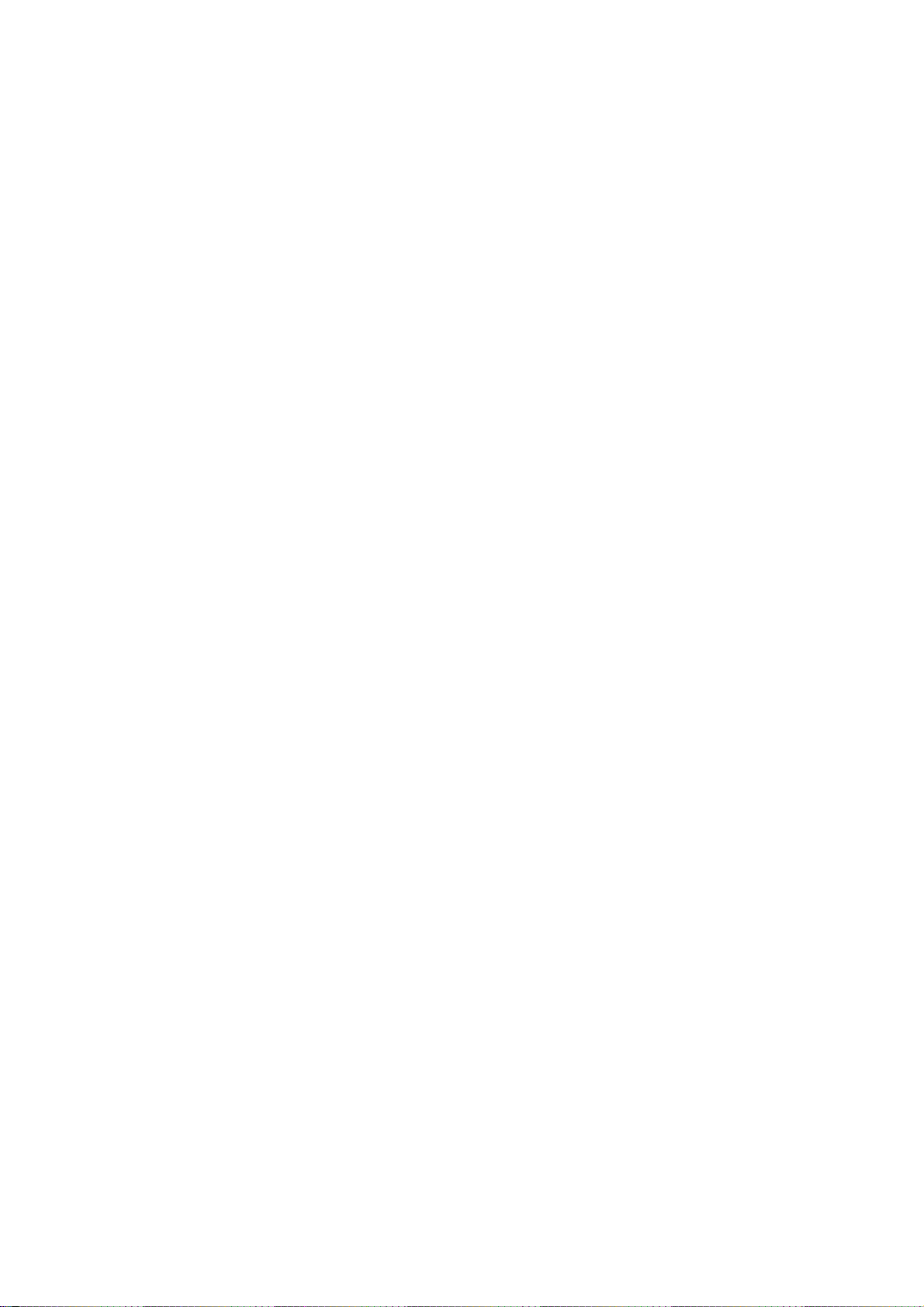
Exporting Videos and Pictures
Remove the MicroSD cardfromthe Dash Cam and insert the cardinto the card reader on your
computer. You may need a standard size SD card adapter or an external reader if your PC does not
have a MicroSD card slot. Once inserted, open the file browser on your computer and locate the SD
card disk. Copy and paste the files you would like to download into a local folder.
AV-OUT Video / Audio output
A 2.5MM Headphone to RCA plug can be used to connect your Dash Cam to any screen that
supports a RCA input.
Using the WiFi Cam Viewer Mobile App
Open your phone’s app store (Android or Apple) and search for AIT WiFi Cam Viewer (by Canlet).
Power on your dash cam, stop the recording and hit the Menu button. Press the Screen Toggle
button to select the General Settings menu. Use the UPand DOWN buttons to navigate to WiFi
CARCAM and press OK. Select ON and press OK again. Press Menu again to exit. On your phone,
go to your WiFi Settings and connect to WiFi_CarDV and type in the code 1234567890. Open the
app and select Camera Preview. This will give you instant live video preview on your phone. The
WiFi range is approximately 20-40 feet, but this may vary depending on location and other factors.
FCC declaration of conformity
Responsible party:
4Sight, Inc.
3325 E Shelby St.Ontario,
CA 91764
909-944-5511
This device complies with Part 15 of the FCC Rules. Operation is subject to the following two
conditions:
1. This device may not cause harmful interference
2. This device must accept any interference received, including interference that may cause
undesired operation.
Note:
This equipment has been tested and found to comply with the limits for Class B digital devices,
pursuant to Part 15 of the FCC rules. These limits are designed to provide reasonable protection
against harmful interference in a residential installation. This equipment generates, uses and can
radiate radio frequency energy and, if not installed and used in accordance with the instructions, may
cause harmful interference to radio communications. However, there is no guarantee that interference
will not occur in aninstallation. If this equipment does cause harmful interference to radio or television
reception, which can be determined by turning the equipment off and on, the user is encouraged to
try to correct the interference by one or more of the following measures:
• Reorient or relocate the receiving antenna
• Increase the separation between the equipment and receiver

• Connect the equipment into an outlet on a circuit different from that to which the receiver is
connected
• Consult the dealer or an experienced radio/TV technician for help
Use of shielded cable is required to comply with Class B limits in Subpart B of
Part 15 of the FCC rules. Changes or modifications not expressly approved by the
party responsible for compliance could void the user's authority to operate the
equipment.
RF exposure statement:
The transmitter must not be colocated or operated in conjunction with any other antenna or
transmitter. This equipment complies with the FCC RF radiation exposure limits set forth for
an uncontrolled environment. This equipment should be installed and operated with a
minimum distance of 20cm between the radiator and any part of your body.
