Page 1

Uncontrolled Copy when printed or downloaded.
Please refer to the 4D Systems website for the latest Revision of this document
4DPi-32-II
3.2” Primary Display for the Raspberry Pi
REVISION 2.x HARDARE
Document Date: 17th December 2015
Document Revision: 2.1
D
ATASHEET
Page 2
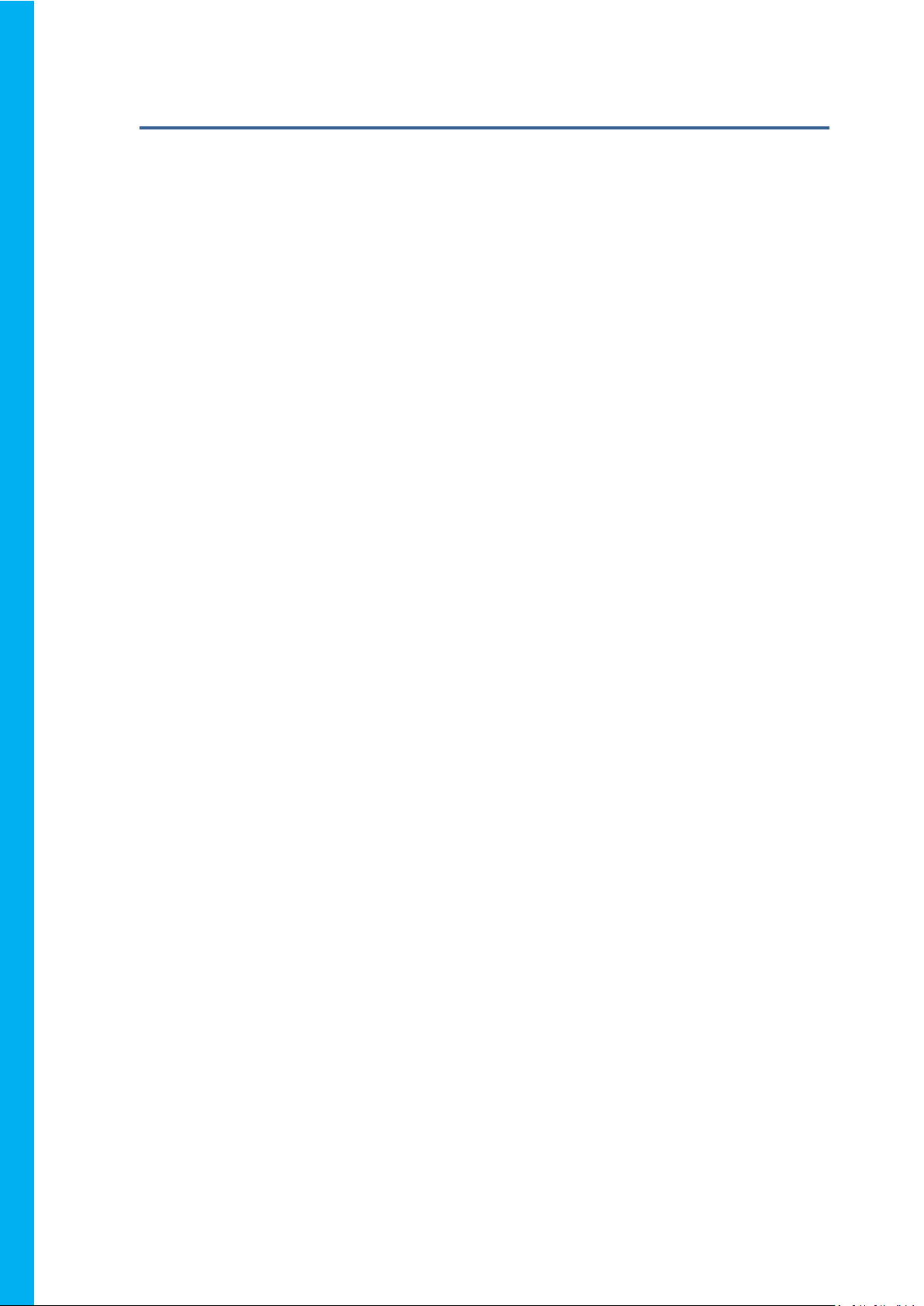
4DPi
-32
-II Primary Display
– Raspberry
Pi
Contents
1. Description ............................................................................................................................. 3
2. Features ................................................................................................................................. 3
3. Pin Configuration and Summary .............................................................................................. 4
4. Connecting the Display to the Pi .............................................................................................. 6
4.1. Hardware Connection ............................................................................................................................ 6
4.2. Software Download / Installation .......................................................................................................... 6
4.3. Calibrating the Touch Screen ................................................................................................................. 7
4.4. Change the Display Orientation ............................................................................................................. 7
4.5. Change the SPI Freq and Compression .................................................................................................. 7
4.6. Backlight Control .................................................................................................................................... 8
4.7. Parameters Listing .................................................................................................................................. 8
4.8. HDMI or 4DPi Output ............................................................................................................................. 8
4.9. Changing DPI output .............................................................................................................................. 8
5. Notes ..................................................................................................................................... 9
6. Scribble Box ............................................................................................................................ 9
7. Mechanical Details ............................................................................................................... 10
8. Schematic Diagram ............................................................................................................... 11
9. Specifications and Ratings ..................................................................................................... 12
10. Legal Notice ........................................................................................................................ 13
11. Contact Information............................................................................................................ 13
Page 3
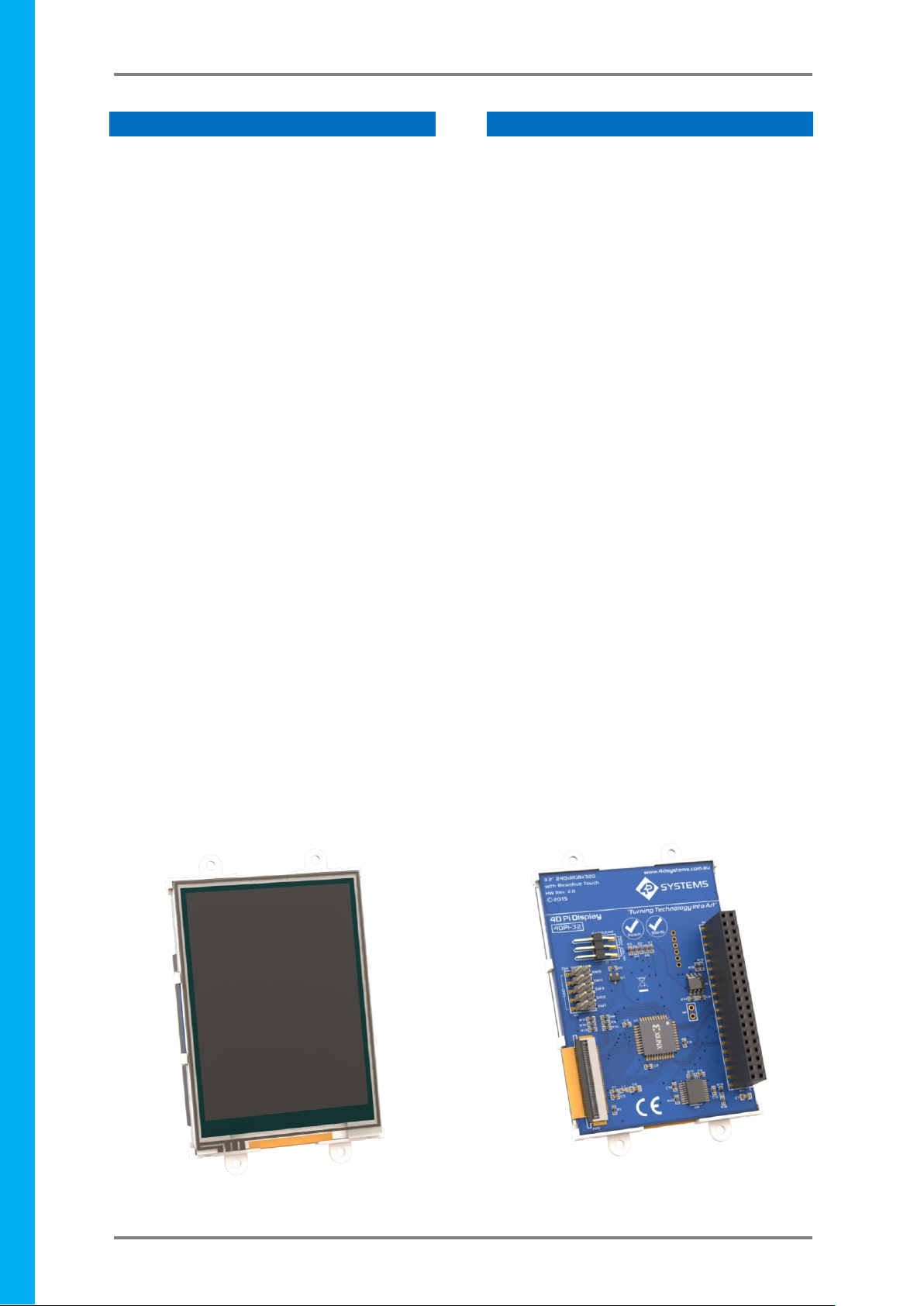
4D SYSTEMS 4DPi-32-II Primary Display – Raspberry Pi Compatible
© 2015 4D SYSTEMS Page 3 of 13 www.4dsystems.com.au
4DPi
-32
-II Primary Display
– Raspberry
Pi
1. Description
The 4DPi-32-II (Revision 2.x Hardware) is a 3.2”
Primary Display for the Raspberry Pi* A+, B+ and
Pi2, which plugs directly on top and displays the
primary output like what is normally sent to the
HDMI or Composite output. It features an
integrated Resistive Touch panel, enabling the
4DPi-32-II to function with the Raspberry Pi
without the need for a mouse.
Communication between the 4DPi-32-II and the
Raspberry Pi is interfaced with a high speed 48Mhz
SPI connection, which utilises an on-board
processor for direct command interpretation and
SPI communication compression, and features a
customised DMA enabled kernel. This combination
allows this display to output 25FPS when
displaying a typical image/video, and can achieve
higher depending if the image can be compressed.
The 4DPi-32-II is designed to work with the
Raspbian Operating System running on the
Raspberry Pi, as that is the official Raspberry Pi
operating system.
Note: 4DPi-32-II Hardware states 4DPi-32 as the
part number, but is identifiable as the HW Rev of
the PCB is 2.0 or above.
Note*: Raspberry Pi is a trademark of the
Raspberry Pi Foundation, and all references to the
words ‘Raspberry Pi‘ or the use of its logo/marks
are strictly in reference to the Raspberry Pi
product, and how this product is compatible with
but is not associated with the Raspberry Pi
Foundation in any way.
2. Features
• Universal 3.2” Primary Display for the Raspberry
Pi.
• Compatible with Raspberry Pi A+, B+ and PI2.
Revision 2.x hardware is not compatible with
older A or B models.
• 320x240 QVGA Resolution, RGB 65K true to life
colours, TFT Screen with integrated 4-wire
Resistive Touch Panel.
• Display full GUI output / primary output, just
like a monitor connected to the Raspberry Pi
• High Speed 48MHz SPI connection to the
Raspberry Pi, featuring SPI compression
technology.
• Typical frame rate of 25 Frames per second
(FPS), higher if image can be compressed
further by the kernel. Lower if no compression
is possible.
• Powered directly off the Raspberry Pi, no
external power supply is required.
• On/Off or PWM controlled backlight, selectable
by on board jumper.
• On board EEPROM for board identification,
following the HAT standard.
• Module dimensions: 57.3 x 92.4 x 20.5mm
(including corner plates). Weighing ~ 55g.
• Display Viewing Area: 48.60 x 64.80mm
• 4x corner plates with 2.6mm holes for
mechanical mounting.
• RoHS and CE Compliant.
Page 4
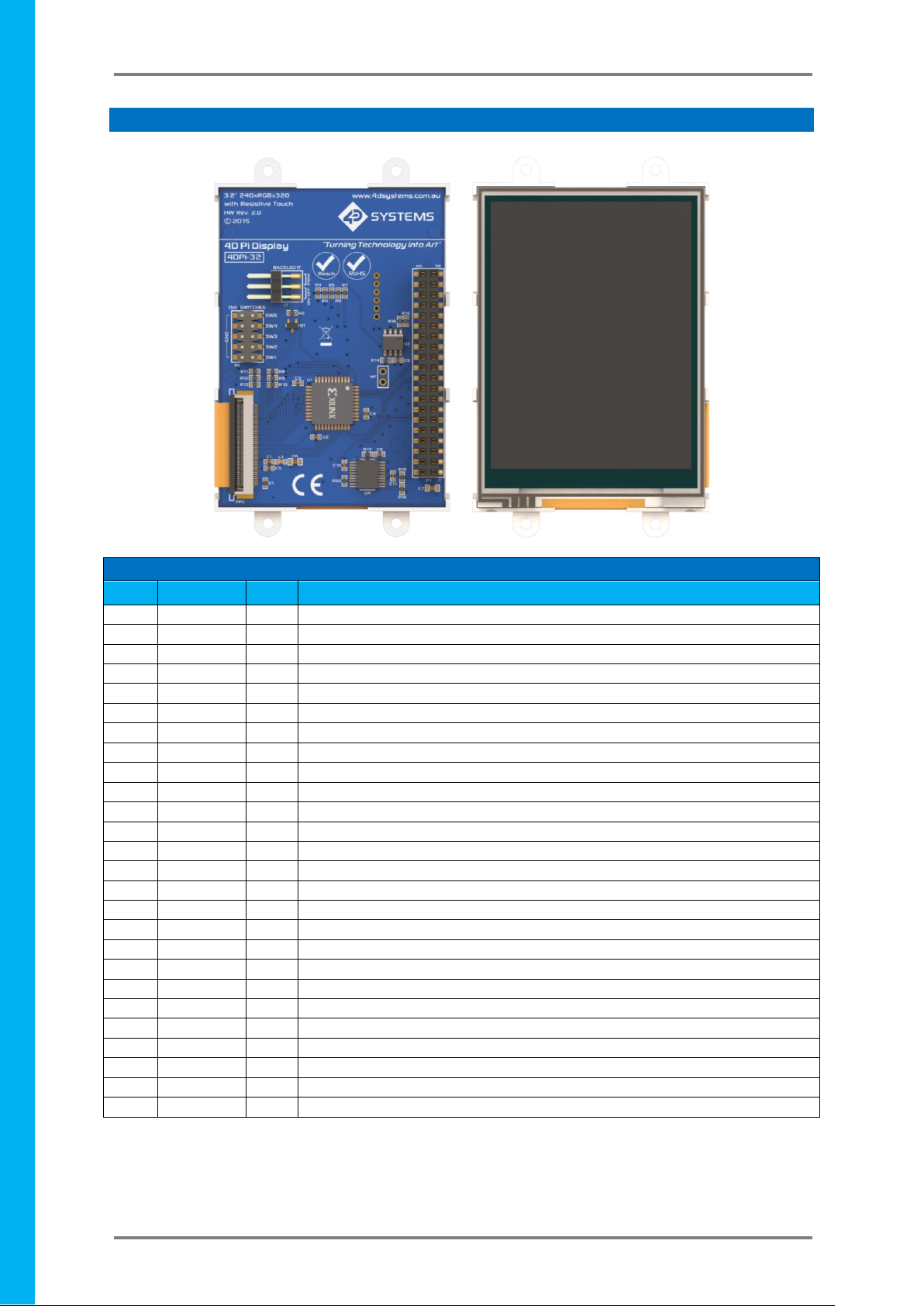
4D SYSTEMS 4DPi-32-II Primary Display – Raspberry Pi Compatible
© 2015 4D SYSTEMS Page 4 of 13 www.4dsystems.com.au
4DPi
-32
-II Primary Display
– Raspberry
Pi
3. Pin Configuration and Summary
Continued overleaf…
I = Input, O = Output, P = Power
P1 Pinout (Raspberry Pi Connector – FEMALE connector)
Pin
Symbol
I/O
Description
1
+5V
P
+5V Supply Pin, connected to the main 5V supply of the Raspberry Pi
2
+3.3V
P
+3.3V Supply Pin, connected to the main 3.3V supply of the Raspberry Pi
3
+5V
P
+5V Supply Pin, connected to the main 5V supply of the Raspberry Pi
4
SDA1
I/O
I2C SDA1
5
GND
P
Ground Pin, connected to the main system Ground of the Raspberry Pi
6
SCL1
O
I2C SCL1
7
GPIO14
I/O
GPIO on the Raspberry Pi - unused
8
GPIO4
I/O
GPIO on the Raspberry Pi - unused
9
GPIO15
I/O
GPIO on the Raspberry Pi - unused
10
GND
P
Ground Pin, connected to the main system Ground of the Raspberry Pi
11
GPIO18
I/O
GPIO on the Raspberry Pi – Can be used for PWM Backlight, else unused
12
PENIRQ
I
Interrupt for the touchscreen controller
13
GND
P
Ground Pin, connected to the main system Ground of the Raspberry Pi
14
KEYIRQ
I
Interrupt for the push buttons
15
GPIO23
I/O
GPIO on the Raspberry Pi - unused
16
GPIO22
I/O
GPIO on the Raspberry Pi - unused
17
GPIO24
I/O
GPIO on the Raspberry Pi - unused
18
+3.3V
P
+3.3V Supply Pin, connected to the main 3.3V supply of the Raspberry Pi
19
GND
P
Ground Pin, connected to the main system Ground of the Raspberry Pi
20
MOSI
O
SPI MOSI Pin
21
GPIO25
I/O
GPIO on the Raspberry Pi - unused
22
MISO
I
SPI MISO Pin
23
SPI-CS0
O
SPI Chip Select 0 – Used for Xilinx Processor for Display, to Raspberry Pi
24
SCK
O
SPI SCK Clock Pin
25
SPI-CS1
O
SPI Chip Select 1 – usused
26
GND
P
Ground Pin, connected to the main system Ground of the Raspberry Pi
Page 5

4D SYSTEMS 4DPi-32-II Primary Display – Raspberry Pi Compatible
© 2015 4D SYSTEMS Page 5 of 13 www.4dsystems.com.au
4DPi
-32
-II Primary Display
– Raspberry
Pi
I = Input, O = Output, P = Power
Note: The on board processor of the 4DPi-32-II utilises one of the Chip Select (CS) pins on the Rapsberry Pi’s
SPI Bus (SPI-CS0). There is SPI-CS1 still available for use by the User.
Note: The on board Touch Screen Controller utilises the I2C bus (SDA1, SCL1) to communicate to the Raspberry
Pi. The SPI Bus is capable of communicating with other devices also, so isn’t restricted only to the 4DPi’s touch
controller.
P1 Pinout continued…
Pin
Symbol
I/O
Description
27
ID-SC
O
I2C ID EEPROM
28
ID-SD
I/O
I2C ID EEPROM
29
GND
P
Ground Pin, connected to the main system Ground of the Raspberry Pi
30
GPIO5
I/O
GPIO on the Raspberry Pi - unused
31
GPIO12
I/O
GPIO on the Raspberry Pi - unused
32
GPIO6
I/O
GPIO on the Raspberry Pi - unused
33
GND
P
Ground Pin, connected to the main system Ground of the Raspberry Pi
34
GPIO13
I/O
GPIO on the Raspberry Pi - unused
35
GPIO16
I/O
GPIO on the Raspberry Pi - unused
36
GPIO19
I/O
GPIO on the Raspberry Pi - unused
37
GPIO20
I/O
GPIO on the Raspberry Pi - unused
38
GPIO26
I/O
GPIO on the Raspberry Pi - unused
39
GPIO21
I/O
GPIO on the Raspberry Pi - unused
40
GND
P
Ground Pin, connected to the main system Ground of the Raspberry Pi
Page 6

4D SYSTEMS 4DPi-32-II Primary Display – Raspberry Pi Compatible
© 2015 4D SYSTEMS Page 6 of 13 www.4dsystems.com.au
4DPi
-32
-II Primary Display
– Raspberry
Pi
4. Connecting the Display to the Pi
4.1. Hardware Connection
The 4DPi-32-II is easily connected to a Raspberry
Pi, by simply aligning the Female 40 way header
with the Raspberry PI’s Male 40 way header, and
connecting them together – ensuring the aligning
is correct and all pins are seated fully and correctly.
NOTE: The 4DPi-32-II is supported only by the 40
way header, and therefore pressing on the touch
screen may result in the 4DPi-32-II moving towards
the Raspberry Pi, and therefore the circuitry
touching the Raspberry Pi. This could result in
damage to either product if a short circuit were to
occur. It is therefore highly encouraged to mount
the display and attach the Pi to the mounted
display.
If development is desired on the bench prior to the
mounting of the display, please ensure some sort
of support is provided between the 4DPi-32-II and
the Raspberry Pi so they do not touch
inadvertently.
Included in the box is a small double sided sticky
rubber pad. This is optional, however can be
placed on the top of the Ethernet connector of the
Raspberry Pi, to provide some support to the
display.
4.2. Software Download / Installation
4D Systems has prepared a custom DMA enabled
kernel for use with the Raspbian Operating
System, which is available for download as a single
Package. This can be installed over your existing
Raspbian installation, or it can be applied over a
fresh image.
If you are starting from scratch, start from Step 1,
else skip to step 3 if you already have a Raspbian
Image and which to apply this kernel to that.
Please note, it is impossible for us to know what
you have done to your Raspbian image, if you are
not installing from scratch – so if you encounter
issues, please try and use a fresh image to
determine if possible modifications are conflicting
with our kernel release.
1) Download the latest Raspbian Image from the
Raspberry Pi website:
http://downloads.raspberrypi.org/raspbian_la
test
2) Load the Raspberry Pi image onto a SD card,
using the instructions provided on the
Raspberry Pi website for Linux, Mac or PC:
http://www.raspberrypi.org/documentation/i
nstallation/installing-images/README.md
3) Insert the SD card into the Raspberry PI. Do
not connect the 4DPi-32-II yet. You will need
an external monitor / keyboard / network
connection, else simply a network connection
to the Pi and the rest can be done over an SSH
connection. Start up the Pi with at minimum
an Ethernet connection connected.
4) Either log into the Raspberry Pi from your
keyboard/monitor using the standard ‘pi’ and
‘raspberry’ credentials, else SSH into your
raspberry PI and log in via your SSH session.
5) It is highly recommended to do an apt-get
update and apt-get upgrade to ensure you are
running the latest version of the kernel and
firmware on your Pi, before you patch it for
the 4Dpi. Especially if you are using Wheezy.
6) Once logged into your Raspberry Pi, you will
need to download and install the kernel which
supports the 4DPi-32-II. The following step
requires ‘root’ access.
# sudo su
7) To download and install files, enter the
following commands in terminal/shell /SSH to
download the kernel from the 4D Systems
Server:
8) # wget
http://www.4dsystems.com.au/downloads/4
DPi/All/4d-hats_4-1-10_v1.0.tar.gz
# tar -xzvf 4d-hats_4-1-10_v1.0.tar.gz
-C /
By default, the package is configured for
Raspberry Pi2. To use the kernel on Raspberry
Pi1, modify the content of /boot/config.txt.
# nano /boot/config.txt
Find and modify the following line:
kernel=kernel7_hat.img
change to:
kernel=kernel_hat.img
Save the changes made to /boot/config.txt.
Page 7

4D SYSTEMS 4DPi-32-II Primary Display – Raspberry Pi Compatible
© 2015 4D SYSTEMS Page 7 of 13 www.4dsystems.com.au
4DPi
-32
-II Primary Display
– Raspberry
Pi
Booting the Raspberry Pi directly to Desktop
GUI is possibly by using the raspi-config tool,
and selecting the option to boot directly to
the GUI.
9) Shutdown the Raspberry Pi safely, and
remove the power.
10) Connect the 4DPi-32-II to the Raspberry Pi,
and reapply power. The terminal should begin
to show on the 4DPi-32-II, and will be ready to
use once the Raspberry Pi has booted.
4.3. Calibrating the Touch Screen
Each 4DPi-32-II which is shipped from the 4D
Systems factory is slightly different, in the sense
that each of the touch screens has a slightly
different calibration. In order to get the best from
your 4DPi-32-II, you will need to calibrate the
display so it is as accurate as possible.
To calibrate the touch screen for the LDXE GUI, the
xinput_calibrator is required and the following
steps should be carried out. Make sure LDXE is not
running before you start, quite LDXE if it is and
return to the terminal prompt.
1) Delete the old calibration file, in preparation
for the new one. Do this BEFORE running
startx and the calibrator.
sudo rm /etc/X11/xorg.conf.d/99calibration.conf
2) This step is to be performed via a SSH session
to your Raspberry PI. If you wish to do this
directly with a keyboard on the Raspberry Pi
instead, skip to the next step. Enter the
following two commands:
FRAMEBUFFER=/dev/fb1 startx &
DISPLAY=:0.0 xinput_calibrator
3) This step is instead of step 2, if you are using a
keyboard connected to your Pi. Start the LXDE
GUI using the following command:
FRAMEBUFFER=/dev/fb1 startx
4) Execute the xinput_calibrator command
from the terminal after the LXDE GUI has
started.
5) Follow the directions on the screen. Once
complete you should get an output which
contains information such as this:
Section "InputClass"
Identifier "calibration"
MatchProduct "ads7846"
Option "Calibration" "119
3736 3850 174"
# Option "SwapAxes" "1"
EndSection
6) If the /etc/X11/xorg.conf.d directory does not
exist, it needs to be created manually.
mkdir /etc/X11/xorg.conf.d
7) Run the following command
sudo nano /etc/X11/xorg.conf.d/99calibration.conf
Copy the information shown in step 4 into this
file, save it and exit nano.
8) Restart your Raspberry Pi. You should now
have a perfectly calibrated 4DPi-32-II.
4.4. Change the Display Orientation
To change the display orientation, simply edit the
/boot/cmdline.txt file
Find the parameter:
4dpi.rotate = 0
And change this to have the value of 0, 90, 180 or
270.
Save the file and restart your Raspberry Pi.
The touch screen with automatically remap the
alignment thanks to the custom kernel.
4.5. Change the SPI Freq and Compression
The 4DPi-32-II can be adjusted to work with a
range of SPI Frequencies and levels of
compression, depending on the requirements of
the end product/project.
Increasing the frequency can result in a higher
Frame Rate (FPS), however will use more power
and processor time.
Increasing the level of the compression can also
result in a higher FPS, but may cause the display to
corrupt.
By default, a SPI Frequency of 48Mhz is used, with
a Compression level of 7.
Page 8

4D SYSTEMS 4DPi-32-II Primary Display – Raspberry Pi Compatible
© 2015 4D SYSTEMS Page 8 of 13 www.4dsystems.com.au
4DPi
-32
-II Primary Display
– Raspberry
Pi
The following parameters are the defaults in the
/boot/cmdline.txt file, and can be edited to adjust
the Frequency and Compression level.
4dpi.sclk=48000000
4dpi.compress=7
Setting compress to be 1 will enable the kernel to
control the level of compression based on the
frequency selected. This however is not
guaranteed to have a good end result, and may
require manually setting the compression level if
corruption on the display is experienced.
If corruption or display anomalies occur at any
given compression level, try to lower it by 1 value
and check if this has improved.
Note, changing the frequency and compression
require a restart of the Raspberry Pi.
4.6. Backlight Control
The backlight is controllable in two possible ways.
One is using simple on/off control, which is
controllable by sending a GPIO command to the
on-board processor, which then turns the
backlight on and off. The other is using a DMA PWM output from the Raspberry PI and controlling
the backlight brightness.
The control of the backlight is selected using the
Jumper J1, but selecting either ON/OFF or DMA
control. For the simple ON/OFF control GPIO18 is
used.
The backlight brightness can be controlled from
the terminal, or from a bash script. The following
command can be used to set the backlight from 0
to 100%.
echo 80 > /sys/class/backlight/32-hatpwm/brightness
The above will set the backlight to 80%. Simply
change the ‘echo 80’ to be anything from 0 to 100.
To control the backlight using ON/OFF control,
ensure the cmdline.txt file has been edited
appropriately (and restart the Pi), place the jumper
in the ON/OFF position and executing the
following commands will control the backlight:
To turn the backlight off:
sudo echo 0 > /sys/class/backlight/32-hat/
brightness
To turn the backlight on:
sudo echo 1 > /sys/class/backlight/32hat/brightness
4.7. Parameters Listing
The following is a list of all the custom parameters
used by the 4DPi-32-II.
rotate: Screen rotation 0/90/180/270 (int)
compress: SPI compression 0/1/2/3/4/5/6/7 (int)
sclk: SPI clock frequency (long)
Valid SPI Frequency values (4dpi.sclk):
Values can be almost anything. This has been
tested up to 64Mhz. Common values would
include 64000000 (64MHz), 48000000 (Default),
32000000, 24000000 etc.
Valid Compression values (4dpi.compress):
0 (compression off)
1 (compression on, auto set based on sclk value)
2 (lowest), 3, 4, 5, 6, 7 (highest compression)
These parameters can be set or read from the
/boot/cmdline.txt file, and they can be read from
the /sys/modules/4dpi/parameters directory.
For example:
cat /sys/modules/4dpi/parameters/rotate
Will display the current rotation saved.
4.8. HDMI or 4DPi Output
To switch the X Windows output being displayed
on HDMI or 4DPi output, X can be launched using
the following commands:
startx -- -layout TFT
startx -- -layout HDMI
Alternatively, these commands do the same thing:
FRAMEBUFFER=/dev/fb1 startx
Startx
4.9. Changing DPI output
It is possible to change the DPI output of the 4DPi
the same way as other LXDE based systems.
login as pi and open terminal
nano .Xresources
Add this line:
Xft.dpi: 75
reboot... This will set the DPI to be 75
Page 9

4D SYSTEMS 4DPi-32-II Primary Display – Raspberry Pi Compatible
© 2015 4D SYSTEMS Page 9 of 13 www.4dsystems.com.au
4DPi
-32
-II Primary Display
– Raspberry
Pi
5. Notes
__________________________________________________________________________________________
__________________________________________________________________________________________
__________________________________________________________________________________________
__________________________________________________________________________________________
__________________________________________________________________________________________
__________________________________________________________________________________________
__________________________________________________________________________________________
__________________________________________________________________________________________
__________________________________________________________________________________________
__________________________________________________________________________________________
__________________________________________________________________________________________
__________________________________________________________________________________________
__________________________________________________________________________________________
__________________________________________________________________________________________
__________________________________________________________________________________________
__________________________________________________________________________________________
__________________________________________________________________________________________
__________________________________________________________________________________________
__________________________________________________________________________________________
__________________________________________________________________________________________
__________________________________________________________________________________________
__________________________________________________________________________________________
__________________________________________________________________________________________
__________________________________________________________________________________________
6. Scribble Box
Page 10

4D SYSTEMS 4DPi-32-II Primary Display – Raspberry Pi Compatible
© 2015 4D SYSTEMS Page 10 of 13 www.4dsystems.com.au
4DPi
-32
-II Primary Display
– Raspberry Pi
7. Mechanical Details
Page 11

4D SYSTEMS 4DPi-32-II Primary Display – Raspberry Pi Compatible
© 2015 4D SYSTEMS Page 11 of 13 www.4dsystems.com.au
4DPi
-32
-II Primary Display
– Raspberry Pi
8. Schematic Diagram
Page 12

4D SYSTEMS 4DPi-32-II Primary Display – Raspberry Pi Compatible
© 2015 4D SYSTEMS Page 12 of 13 www.4dsystems.com.au
4DPi
-32
-II Primary Display
– Raspberry
Pi
9. Specifications and Ratings
ABSOLUTE MAXIMUM RATINGS
Operating ambient temperature ................................................................................................... -15°C to +65°C
Storage temperature .......................................................................................................................... -30°C +70°C
NOTE: Stresses above those listed here may cause permanent damage to the device. This is a stress rating only
and functional operation of the device at those or any other conditions above those indicated in the
recommended operation listings of this specification is not implied. Exposure to maximum rating conditions
for extended periods may affect device reliability.
RECOMMENDED OPERATING CONDITIONS
Parameter
Conditions
Min
Typ
Max
Units
Supply Voltage (+3.3V)
Stable external supply required
3.0
3.3
4.0
V
Supply Voltage (+5V)
Stable external supply required
4.5
5.0
5.5
V
Operating Temperature
-10
--
+60
°C
GLOBAL CHARACTERISTICS BASED ON OPERATING CONDITIONS
Parameter
Conditions
Min
Typ
Max
Units
Supply Current (ICC)
3.3V Supply
--
100
--
mA
Backlight Current (ICC)
5V Supply
--
150
--
mA
Display Endurance
Hours of operation, measured to when
display is 50% original brightness
--
20000
--
H
PERFORMANCE
Parameter
Conditions
Min
Typ
Max
Units
Frame Rate (FPS)
Video Playback, Full Screen, 320x240.
A higher FPS can be achieved if display
outputting lots of blocks of the same
colour. See Section 4.5
--
25
--
FPS
ORDERING INFORMATION
Order Code: 4DPi-32-II (Revision 2.x)
Packaging: Module sealed in a 4D Systems box
Page 13

4D SYSTEMS 4DPi-32-II Primary Display – Raspberry Pi Compatible
© 2015 4D SYSTEMS Page 13 of 13 www.4dsystems.com.au
4DPi
-32
-II Primary Display
– Raspberry
Pi
10. Legal Notice
Proprietary Information
The information contained in this document is the property of 4D Systems Pty. Ltd. and may be the subject of
patents pending or granted, and must not be copied or disclosed without prior written permission.
4D Systems endeavours to ensure that the information in this document is correct and fairly stated but does
not accept liability for any error or omission. The development of 4D Systems products and services is
continuous and published information may not be up to date. It is important to check the current position with
4D Systems. 4D Systems reserves the right to modify, update or makes changes to Specifications or written
material without prior notice at any time.
All trademarks belong to their respective owners and are recognised and acknowledged.
Disclaimer of Warranties & Limitation of Liability
4D Systems makes no warranty, either expressed or implied with respect to any product, and specifically
disclaims all other warranties, including, without limitation, warranties for merchantability, non-infringement
and fitness for any particular purpose.
Information contained in this publication regarding device applications and the like is provided only for your
convenience and may be superseded by updates. It is your responsibility to ensure that your application meets
with your specifications.
Images and graphics used throughout this document are for illustrative purposes only. All images and graphics
used are possible to be displayed on the 4D Systems range of products, however the quality may vary.
In no event shall 4D Systems be liable to the buyer or to any third party for any indirect, incidental, special,
consequential, punitive or exemplary damages (including without limitation lost profits, lost savings, or loss of
business opportunity) arising out of or relating to any product or service provided or to be provided by 4D
Systems, or the use or inability to use the same, even if 4D Systems has been advised of the possibility of such
damages.
4D Systems products are not fault tolerant nor designed, manufactured or intended for use or resale as on line
control equipment in hazardous environments requiring fail – safe performance, such as in the operation of
nuclear facilities, aircraft navigation or communication systems, air traffic control, direct life support machines
or weapons systems in which the failure of the product could lead directly to death, personal injury or severe
physical or environmental damage (‘High Risk Activities’). 4D Systems and its suppliers specifically disclaim
any expressed or implied warranty of fitness for High Risk Activities.
Use of 4D Systems’ products and devices in 'High Risk Activities' and in any other application is entirely at the
buyer’s risk, and the buyer agrees to defend, indemnify and hold harmless 4D Systems from any and all
damages, claims, suits, or expenses resulting from such use. No licenses are conveyed, implicitly or otherwise,
under any 4D Systems intellectual property rights.
11. Contact Information
For Technical Support: www.4dsystems.com.au/support
For Sales Support: sales@4dsystems.com.au
Website: www.4dsystems.com.au
Copyright 4D Systems Pty. Ltd. 2000-2015.
