Page 1
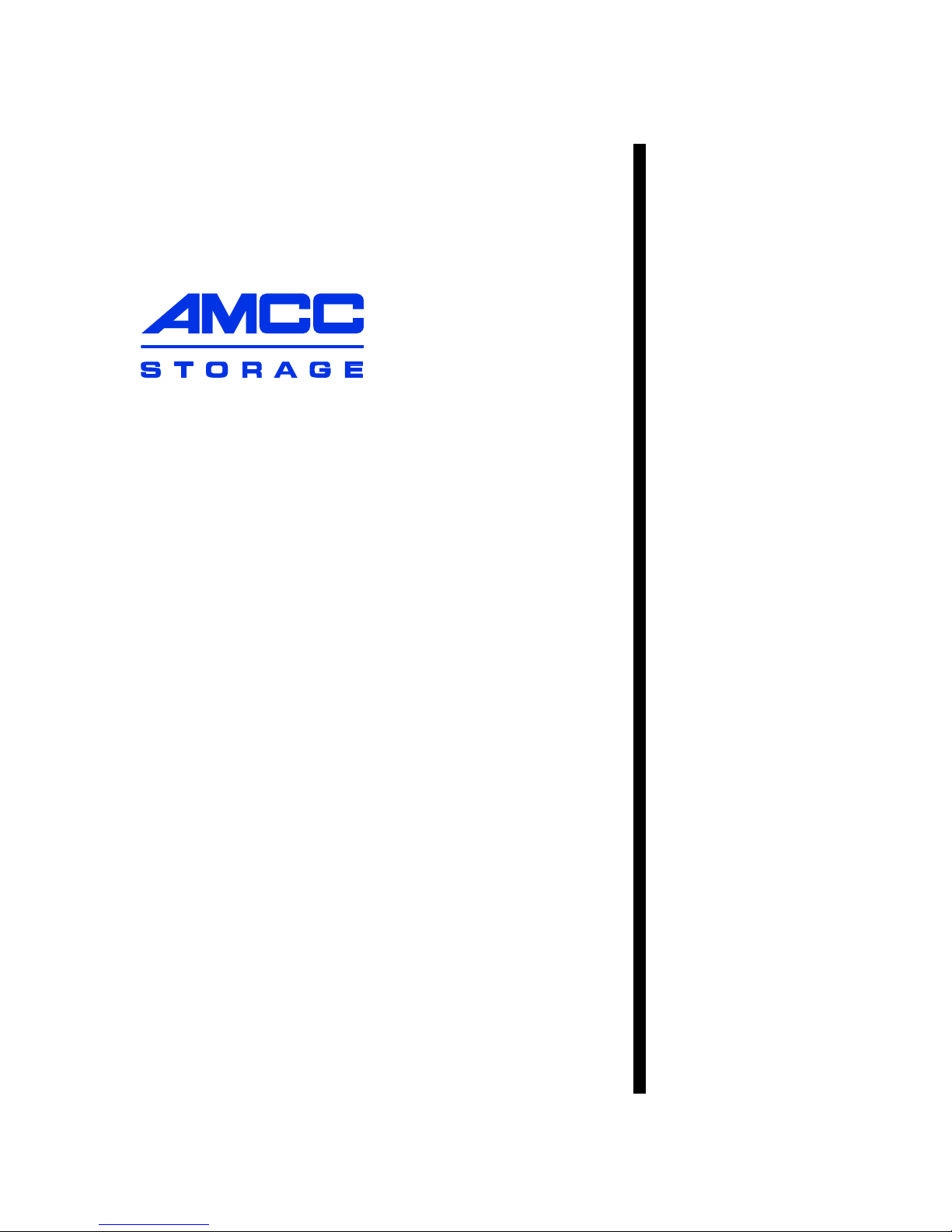
User Guide
3ware
®
Serial ATA RAID Controller
Supports the 9550SX and 9590SE Models
PN 720-0126-04
April 2006
Page 2
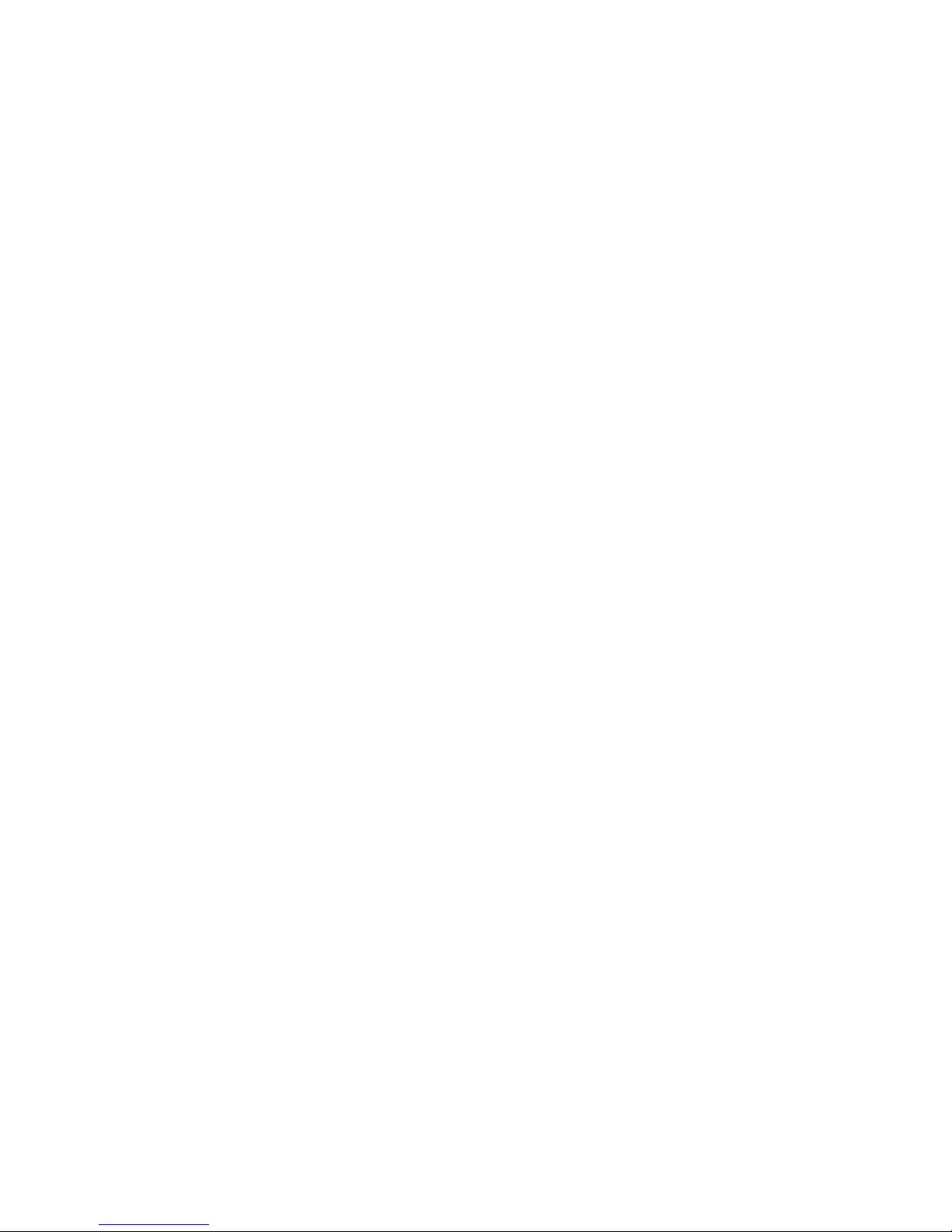
Copyright
©2004-2006 Applied Micro Circuits Corporation (AMCC). All rights
reserved. No part of this publication may be reproduced, stored in a retrieval
system, or transmitted in any form by any means, electronic, mechanical,
photocopying, recording or otherwise, without the proper written consent of
AMCC, 215 Moffett Park Drive, Sunnyvale, CA 94089.
Trademarks
3ware®, Escalade®, and 3DM® are all registered trademarks of AMCC. The
3ware logo, 3BM, StorSwitch, TwinStor, and R5 Fusion are all trademarks of
AMCC. All other trademarks herein are property of their respective owners.
Disclaimer
While every attempt is made to make this document as accurate as possible,
AMCC assumes no responsibility for errors or omissions in this document,
nor does AMCC make any commitment to update the information contained
herein.
Page 3
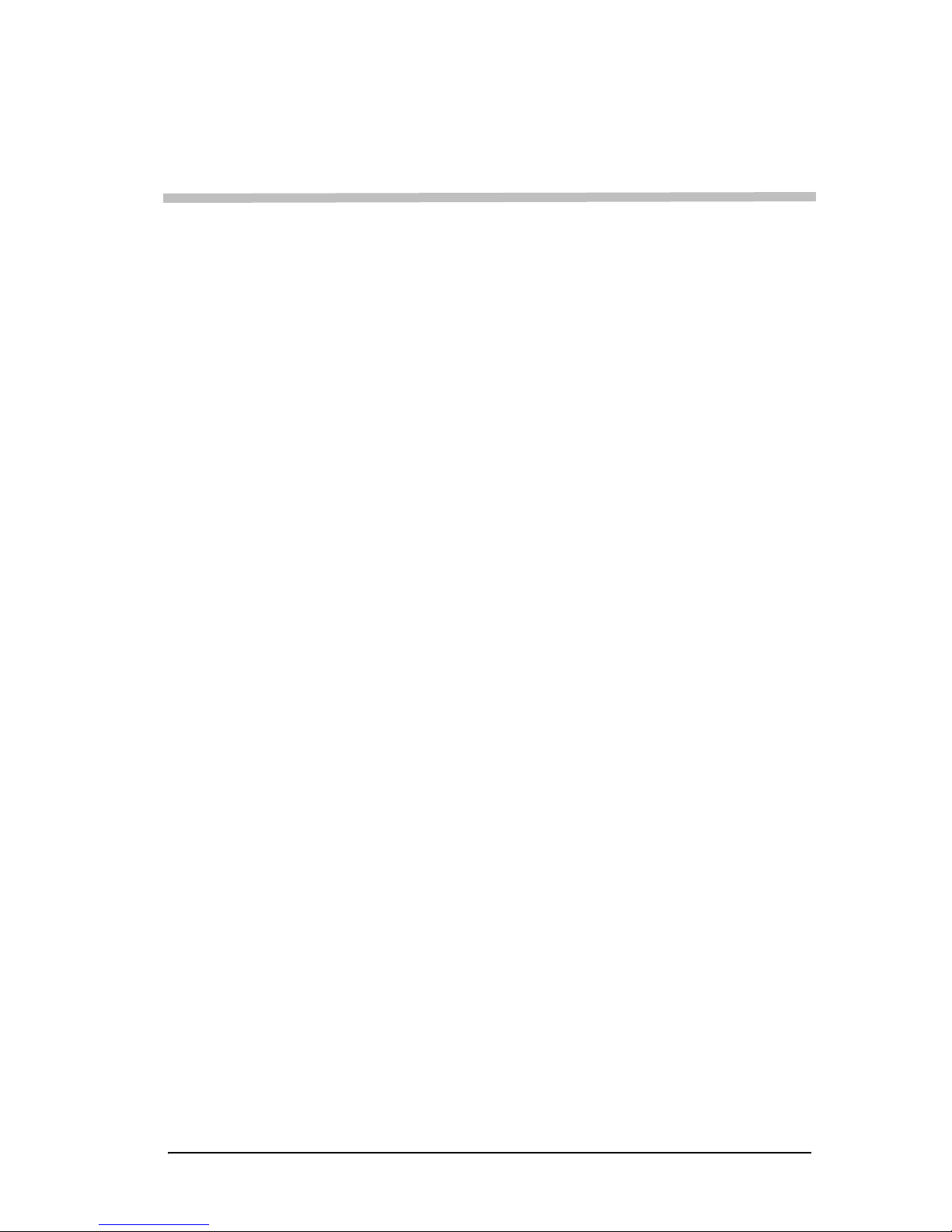
Table of Contents
About This Guide . . . . . . . . . . . . . . . . . . . . . . . . . . . . . . . . . . . . . . . . . . . v
How this Guide is Organized . . . . . . . . . . . . . . . . . . . . . . . . . . . . . . . . . . . . . . . . . .v
Conventions . . . . . . . . . . . . . . . . . . . . . . . . . . . . . . . . . . . . . . . . . . . . . . . . . . . . . . vii
Chapter 1. Introducing the 3ware® 9000 Series Controller. . . . . . . . . 1
Product Models and Features . . . . . . . . . . . . . . . . . . . . . . . . . . . . . . . . . . . . . . . . .1
What’s New with 9550SX and 9590SE Models . . . . . . . . . . . . . . . . . . . . . . . . . . . .2
System Requirements . . . . . . . . . . . . . . . . . . . . . . . . . . . . . . . . . . . . . . . . . . . . . . .3
Understanding RAID Concepts and Levels . . . . . . . . . . . . . . . . . . . . . . . . . . . . . . .5
Available RAID Configurations . . . . . . . . . . . . . . . . . . . . . . . . . . . . . . . . . . . . . . .6
Determining What RAID Level to Use . . . . . . . . . . . . . . . . . . . . . . . . . . . . . . . . .9
3ware Tools for Configura tio n and Management . . . . . . . . . . . . . . . . . . . . . . . . . .12
3BM (3ware BIOS Manager) . . . . . . . . . . . . . . . . . . . . . . . . . . . . . . . . . . . . . . .12
3DM 2 (3ware Disk Manager) . . . . . . . . . . . . . . . . . . . . . . . . . . . . . . . . . . . . . . .12
3ware CLI (Command Line Interface) . . . . . . . . . . . . . . . . . . . . . . . . . . . . . . . . .13
Monitoring, Maintenance, and Troubleshooting Features . . . . . . . . . . . . . . . . . . .13
Chapter 2. Getting Started with Your 3ware RAID Controller . . . . . . 15
Chapter 3. First-Time RAID Configuration Using 3BM. . . . . . . . . . . . 19
Basic Steps for Creating a Unit . . . . . . . . . . . . . . . . . . . . . . . . . . . . . . . . . . . . . . . .19
Specifying a Hot Spare . . . . . . . . . . . . . . . . . . . . . . . . . . . . . . . . . . . . . . . . . . . . . .27
Leaving Individual Drives as JBODs . . . . . . . . . . . . . . . . . . . . . . . . . . . . . . . . . . .27
Checking the Motherboard Boot Sequence . . . . . . . . . . . . . . . . . . . . . . . . . . . . . .28
What Next? . . . . . . . . . . . . . . . . . . . . . . . . . . . . . . . . . . . . . . . . . . . . . . . . . . . . . . .28
Chapter 4. Driver Installation . . . . . . . . . . . . . . . . . . . . . . . . . . . . . . . . 29
Driver Installation Under Windows . . . . . . . . . . . . . . . . . . . . . . . . . . . . . . . . . . . . .30
Materials Required . . . . . . . . . . . . . . . . . . . . . . . . . . . . . . . . . . . . . . . . . . . . . . .30
Creating a 3ware Driver Diskette . . . . . . . . . . . . . . . . . . . . . . . . . . . . . . . . . . . .31
Installing the 3ware Driver and Windows on a New Unit . . . . . . . . . . . . . . . . . .31
Installing the Driver on a System that Boots from a Different Device . . . . . . . . . 32
Making Units Managed by a 3ware Controller Available to Windows . . . . . . . . .37
Driver Installation Under Linux . . . . . . . . . . . . . . . . . . . . . . . . . . . . . . . . . . . . . . . .38
Obtaining 3ware Linux Drivers . . . . . . . . . . . . . . . . . . . . . . . . . . . . . . . . . . . . . .39
Driver Installation Under Red Hat Linux or Fedora Core 4 . . . . . . . . . . . . . . . . .40
Driver Installation Under SuSE Linux . . . . . . . . . . . . . . . . . . . . . . . . . . . . . . . . .45
Compiling a 3ware Driver for Linux . . . . . . . . . . . . . . . . . . . . . . . . . . . . . . . . . . .48
Driver Installation Under FreeBSD . . . . . . . . . . . . . . . . . . . . . . . . . . . . . . . . . . . . .49
Obtaining 3ware FreeBSD Drivers . . . . . . . . . . . . . . . . . . . . . . . . . . . . . . . . . . .49
Installing the Driver under FreeBSD . . . . . . . . . . . . . . . . . . . . . . . . . . . . . . . . . .50
Chapter 5. 3ware BIOS Manager 2 (3BM 2) . . . . . . . . . . . . . . . . . . . . . 55
Starting 3BM 2 . . . . . . . . . . . . . . . . . . . . . . . . . . . . . . . . . . . . . . . . . . . . . . . . . . . .55
Exiting the 3BM Configuration Utility . . . . . . . . . . . . . . . . . . . . . . . . . . . . . . . . . . .57
Working in the 3BM Screens . . . . . . . . . . . . . . . . . . . . . . . . . . . . . . . . . . . . . . . . .58
Adjusting BIOS Loading Settings . . . . . . . . . . . . . . . . . . . . . . . . . . . . . . . . . . . . . .61
Displaying Controller Information . . . . . . . . . . . . . . . . . . . . . . . . . . . . . . . . . . . . . .63
Getting Help While Using 3BM . . . . . . . . . . . . . . . . . . . . . . . . . . . . . . . . . . . . . . . .63
www.3ware.com i
Page 4
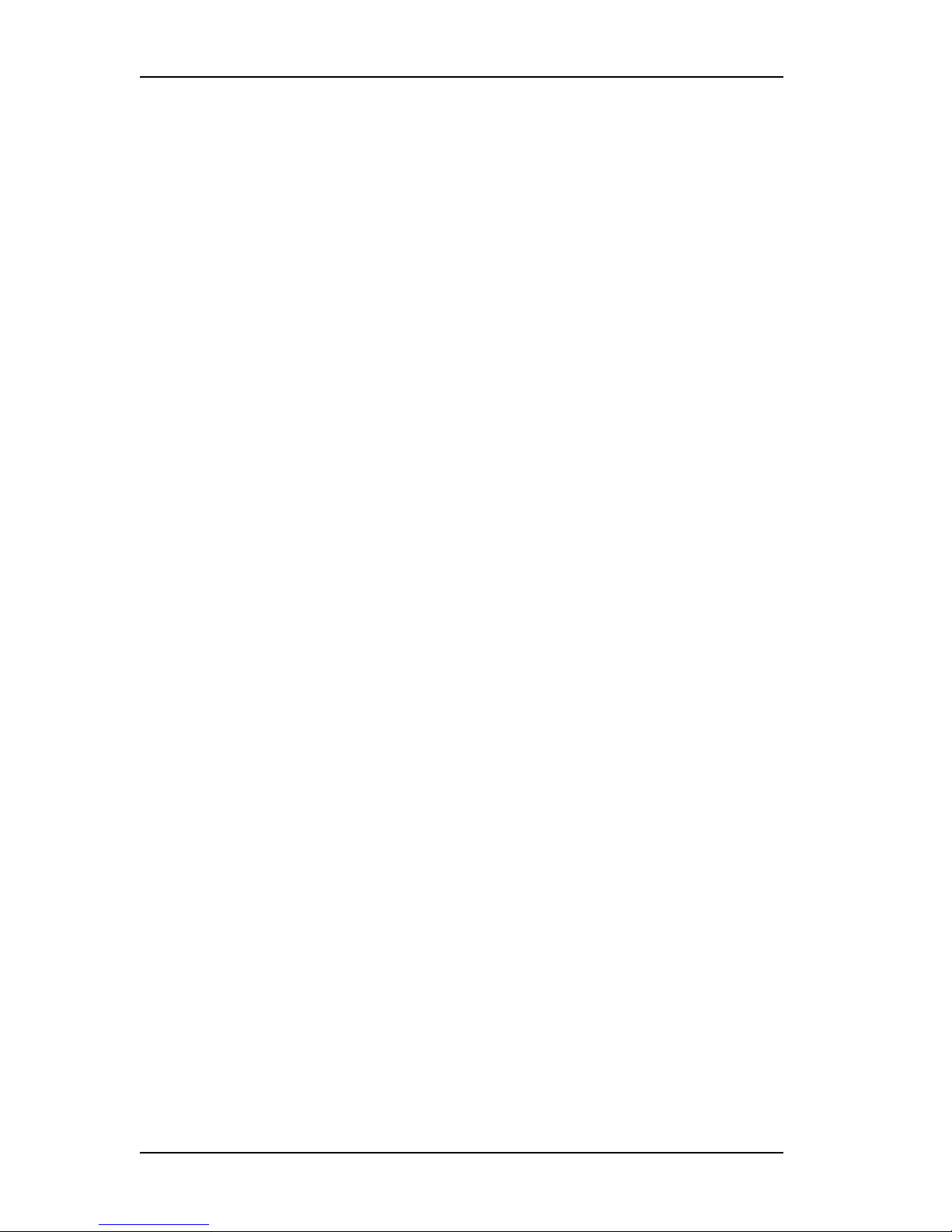
Chapter 6. 3ware Disk Manager (3DM 2) . . . . . . . . . . . . . . . . . . . . . . . 65
Browser Requirements for 3DM . . . . . . . . . . . . . . . . . . . . . . . . . . . . . . . . . . . . . . 66
Setting up Mozilla . . . . . . . . . . . . . . . . . . . . . . . . . . . . . . . . . . . . . . . . . . . . . . . . 66
Installing 3DM . . . . . . . . . . . . . . . . . . . . . . . . . . . . . . . . . . . . . . . . . . . . . . . . . . . . 67
Installing 3DM on a Microsoft Windows system . . . . . . . . . . . . . . . . . . . . . . . . . 67
Uninstalling 3DM under Microsoft Windows . . . . . . . . . . . . . . . . . . . . . . . . . . . . 70
Installing 3DM for Linux or FreeBSD . . . . . . . . . . . . . . . . . . . . . . . . . . . . . . . . . 70
Uninstalling 3DM under Linux or FreeBSD . . . . . . . . . . . . . . . . . . . . . . . . . . . . 72
Starting 3DM and Logging In . . . . . . . . . . . . . . . . . . . . . . . . . . . . . . . . . . . . . . . . . 73
Starting 3DM under Linux . . . . . . . . . . . . . . . . . . . . . . . . . . . . . . . . . . . . . . . . . 73
Starting 3DM under Microsoft Windows . . . . . . . . . . . . . . . . . . . . . . . . . . . . . . . 73
Viewing 3DM Remotely via a Standard Web Browser . . . . . . . . . . . . . . . . . . . . 74
Logging In . . . . . . . . . . . . . . . . . . . . . . . . . . . . . . . . . . . . . . . . . . . . . . . . . . . . . 75
Working with the 3DM Screens . . . . . . . . . . . . . . . . . . . . . . . . . . . . . . . . . . . . . . . 76
3DM Menus . . . . . . . . . . . . . . . . . . . . . . . . . . . . . . . . . . . . . . . . . . . . . . . . . . . . 77
Viewing Information About Different Controllers in 3DM . . . . . . . . . . . . . . . . . . 78
Refreshing the Screen . . . . . . . . . . . . . . . . . . . . . . . . . . . . . . . . . . . . . . . . . . . . 78
3DM Screens and What They're Used For . . . . . . . . . . . . . . . . . . . . . . . . . . . . 78
Setting Up 3DM Preferences . . . . . . . . . . . . . . . . . . . . . . . . . . . . . . . . . . . . . . . . . 80
Setting and Changing 3DM Passwords . . . . . . . . . . . . . . . . . . . . . . . . . . . . . . . 80
Managing E-mail Event Notification . . . . . . . . . . . . . . . . . . . . . . . . . . . . . . . . . . 81
Enabling and Disabling Remote Access . . . . . . . . . . . . . . . . . . . . . . . . . . . . . . 82
Setting the Incoming Port # . . . . . . . . . . . . . . . . . . . . . . . . . . . . . . . . . . . . . . . . 83
Setting the Frequency of Page Refreshes . . . . . . . . . . . . . . . . . . . . . . . . . . . . . 83
3DM 2 Reference . . . . . . . . . . . . . . . . . . . . . . . . . . . . . . . . . . . . . . . . . . . . . . . . . 84
Controller Summary Page . . . . . . . . . . . . . . . . . . . . . . . . . . . . . . . . . . . . . . . . . 84
Controller Details Page . . . . . . . . . . . . . . . . . . . . . . . . . . . . . . . . . . . . . . . . . . . 86
Unit Information Page . . . . . . . . . . . . . . . . . . . . . . . . . . . . . . . . . . . . . . . . . . . . 87
Unit Details Page . . . . . . . . . . . . . . . . . . . . . . . . . . . . . . . . . . . . . . . . . . . . . . . . 89
Drive Information Page . . . . . . . . . . . . . . . . . . . . . . . . . . . . . . . . . . . . . . . . . . . 90
Drive Details Window . . . . . . . . . . . . . . . . . . . . . . . . . . . . . . . . . . . . . . . . . . . . . 92
Controller Settings Page . . . . . . . . . . . . . . . . . . . . . . . . . . . . . . . . . . . . . . . . . . 93
Scheduling Page . . . . . . . . . . . . . . . . . . . . . . . . . . . . . . . . . . . . . . . . . . . . . . . . 98
Maintenance Page . . . . . . . . . . . . . . . . . . . . . . . . . . . . . . . . . . . . . . . . . . . . . . 100
Alarms Page . . . . . . . . . . . . . . . . . . . . . . . . . . . . . . . . . . . . . . . . . . . . . . . . . . 109
Battery Backup Page . . . . . . . . . . . . . . . . . . . . . . . . . . . . . . . . . . . . . . . . . . . . 110
3DM 2 Settings Page . . . . . . . . . . . . . . . . . . . . . . . . . . . . . . . . . . . . . . . . . . . . 112
Chapter 7. Configuring Your Controller. . . . . . . . . . . . . . . . . . . . . . . 115
Viewing Information About Individual Controllers . . . . . . . . . . . . . . . . . . . . . . . . 115
Viewing and Seting Controller Policies . . . . . . . . . . . . . . . . . . . . . . . . . . . . . . . . 117
Viewing Controller Policies . . . . . . . . . . . . . . . . . . . . . . . . . . . . . . . . . . . . . . . . 118
Setting the Auto-Rebuild Policy . . . . . . . . . . . . . . . . . . . . . . . . . . . . . . . . . . . . 120
Using Auto-Carving for Multi LUN Support . . . . . . . . . . . . . . . . . . . . . . . . . . . 121
Setting the Size of Volumes Created with Auto-Carving . . . . . . . . . . . . . . . . . 123
Enabling and Setting Up Staggered Spin-up . . . . . . . . . . . . . . . . . . . . . . . . . . 124
Exporting JBOD Disks . . . . . . . . . . . . . . . . . . . . . . . . . . . . . . . . . . . . . . . . . . . 125
Disabling Write Cache on Unit Degrade . . . . . . . . . . . . . . . . . . . . . . . . . . . . . 126
Chapter 8. Configuring Units . . . . . . . . . . . . . . . . . . . . . . . . . . . . . . . 127
Configuring a New Unit . . . . . . . . . . . . . . . . . . . . . . . . . . . . . . . . . . . . . . . . . . . . 128
Configuration Options When Creating a Unit . . . . . . . . . . . . . . . . . . . . . . . . . . 128
Creating a Unit through 3DM . . . . . . . . . . . . . . . . . . . . . . . . . . . . . . . . . . . . . . 130
Creating a Unit through 3BM . . . . . . . . . . . . . . . . . . . . . . . . . . . . . . . . . . . . . . 133
Ordering Units in 3BM . . . . . . . . . . . . . . . . . . . . . . . . . . . . . . . . . . . . . . . . . . . 137
Partitioning and Formatting Units . . . . . . . . . . . . . . . . . . . . . . . . . . . . . . . . . . . 137
ii 3ware 9000 Series Serial ATA RAID Controller CLI Guide
Page 5
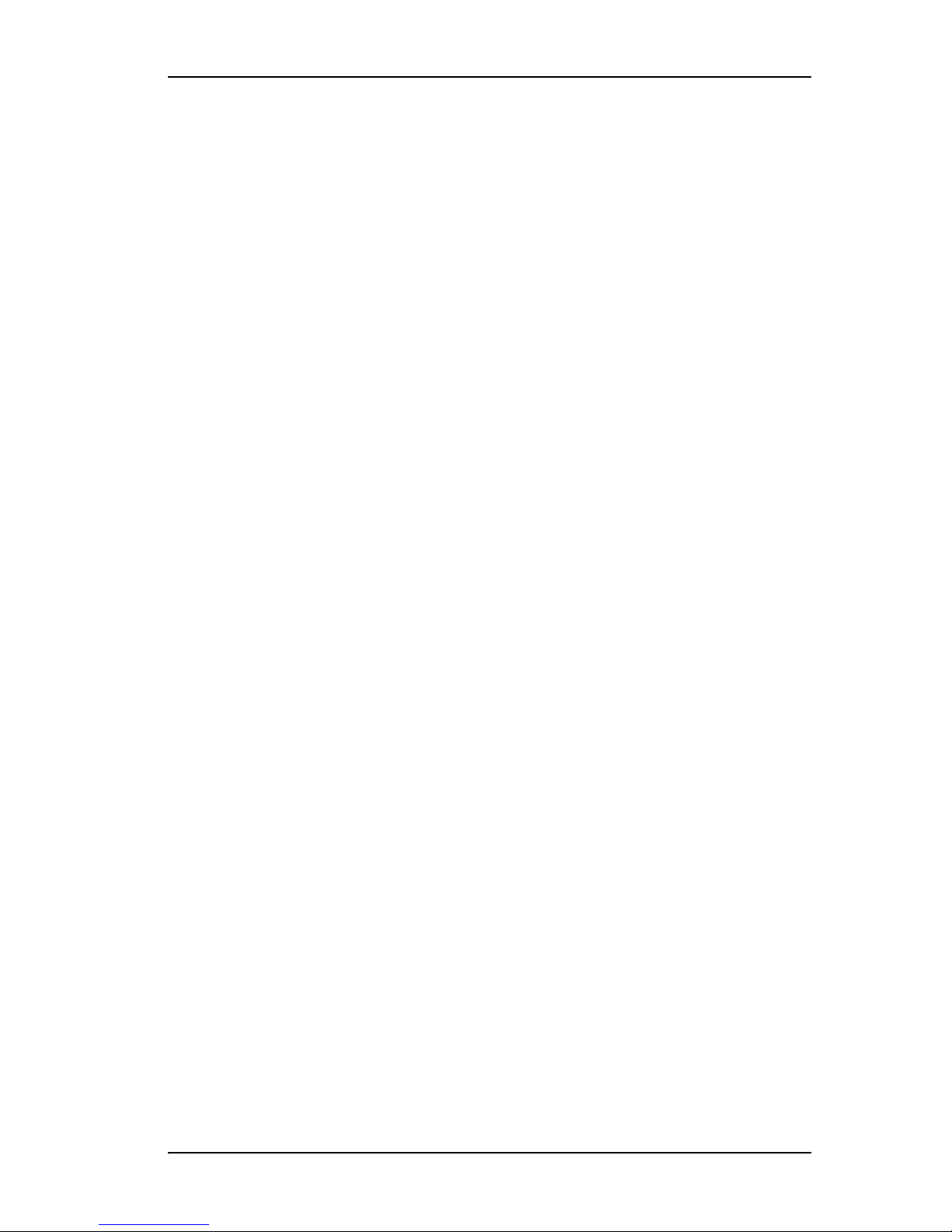
Creating a Hot Spare . . . . . . . . . . . . . . . . . . . . . . . . . . . . . . . . . . . . . . . . . . . . . .139
Specifying a Hot Spare through 3DM . . . . . . . . . . . . . . . . . . . . . . . . . . . . . . . .140
Specifying a Hot Spare through 3BM . . . . . . . . . . . . . . . . . . . . . . . . . . . . . . . .140
Naming a Unit . . . . . . . . . . . . . . . . . . . . . . . . . . . . . . . . . . . . . . . . . . . . . . . . . . . .141
Setting Unit Policies . . . . . . . . . . . . . . . . . . . . . . . . . . . . . . . . . . . . . . . . . . . . . . .142
Enabling and Disabling the Unit Write Cache . . . . . . . . . . . . . . . . . . . . . . . . . .143
Setting Auto-Verify for a Unit . . . . . . . . . . . . . . . . . . . . . . . . . . . . . . . . . . . . . .145
Setting Continue on Source Error During Rebuild . . . . . . . . . . . . . . . . . . . . . .146
Enabling and Disabling Queuing for a Unit . . . . . . . . . . . . . . . . . . . . . . . . . . . . 1 47
Setting the StorSave Profile for a Unit . . . . . . . . . . . . . . . . . . . . . . . . . . . . . . .149
Changing An Existing Configuration . . . . . . . . . . . . . . . . . . . . . . . . . . . . . . . . . . .151
RAID Level Migration (RLM) Overview . . . . . . . . . . . . . . . . . . . . . . . . . . . . . . .152
Changing RAID Level . . . . . . . . . . . . . . . . . . . . . . . . . . . . . . . . . . . . . . . . . . . .153
Expanding Unit Capacity . . . . . . . . . . . . . . . . . . . . . . . . . . . . . . . . . . . . . . . . . .154
Informing the Operating System of Changed Configuration . . . . . . . . . . . . . . .155
Deleting a Unit . . . . . . . . . . . . . . . . . . . . . . . . . . . . . . . . . . . . . . . . . . . . . . . . . . .157
Deleting a Unit through 3DM . . . . . . . . . . . . . . . . . . . . . . . . . . . . . . . . . . . . . .157
Deleting a Unit through 3BM . . . . . . . . . . . . . . . . . . . . . . . . . . . . . . . . . . . . . . .159
Removing a Unit . . . . . . . . . . . . . . . . . . . . . . . . . . . . . . . . . . . . . . . . . . . . . . . . . .161
Removing a Unit Through 3DM . . . . . . . . . . . . . . . . . . . . . . . . . . . . . . . . . . . .161
Removing a Unit Through 3BM . . . . . . . . . . . . . . . . . . . . . . . . . . . . . . . . . . . .162
Moving a Unit from One Controller to Another . . . . . . . . . . . . . . . . . . . . . . . . . . .163
Unlocking Drives Configured on a 9500S Controller . . . . . . . . . . . . . . . . . . . .164
Moving Units from an 8000 Controller to a 9000 Controller . . . . . . . . . . . . . . .164
Moving Legacy JBOD Units to a 9000 Controller . . . . . . . . . . . . . . . . . . . . . . .166
Moving Units from a 9500S to a 9550SX or 9590SE Controller . . . . . . . . . . . .166
Adding a Drive through 3DM . . . . . . . . . . . . . . . . . . . . . . . . . . . . . . . . . . . . . . . .168
Removing a Drive . . . . . . . . . . . . . . . . . . . . . . . . . . . . . . . . . . . . . . . . . . . . . . . . .169
Rescanning the Controller . . . . . . . . . . . . . . . . . . . . . . . . . . . . . . . . . . . . . . . . . .171
Chapter 9. Maintaining Units . . . . . . . . . . . . . . . . . . . . . . . . . . . . . . . 173
Checking Unit and Drive Status through 3DM . . . . . . . . . . . . . . . . . . . . . . . . . . .173
Reviewing Alarms and Errors . . . . . . . . . . . . . . . . . . . . . . . . . . . . . . . . . . . . . . . .175
Viewing Alarms . . . . . . . . . . . . . . . . . . . . . . . . . . . . . . . . . . . . . . . . . . . . . . . . .175
Downloading an Error Log . . . . . . . . . . . . . . . . . . . . . . . . . . . . . . . . . . . . . . . .176
Viewing SMART Data About a Drive . . . . . . . . . . . . . . . . . . . . . . . . . . . . . . . .176
About Background Tasks . . . . . . . . . . . . . . . . . . . . . . . . . . . . . . . . . . . . . . . . . . .177
About Initialization . . . . . . . . . . . . . . . . . . . . . . . . . . . . . . . . . . . . . . . . . . . . . . .177
Initialization of Different RAID Types . . . . . . . . . . . . . . . . . . . . . . . . . . . . . . . .178
Auto Initialization After Power Failure . . . . . . . . . . . . . . . . . . . . . . . . . . . . . . . .179
About Rebuilds . . . . . . . . . . . . . . . . . . . . . . . . . . . . . . . . . . . . . . . . . . . . . . . . .180
About Verification . . . . . . . . . . . . . . . . . . . . . . . . . . . . . . . . . . . . . . . . . . . . . . .181
About Migration . . . . . . . . . . . . . . . . . . . . . . . . . . . . . . . . . . . . . . . . . . . . . . . . .182
About Self-tests . . . . . . . . . . . . . . . . . . . . . . . . . . . . . . . . . . . . . . . . . . . . . . . . .183
Setting Background Task Rate . . . . . . . . . . . . . . . . . . . . . . . . . . . . . . . . . . . . .183
Scheduling Background Tasks . . . . . . . . . . . . . . . . . . . . . . . . . . . . . . . . . . . . . . .184
Viewing Current Task Schedules . . . . . . . . . . . . . . . . . . . . . . . . . . . . . . . . . . .185
Turning On or Off Use of a Task Schedule . . . . . . . . . . . . . . . . . . . . . . . . . . . .186
Removing a Task Schedule . . . . . . . . . . . . . . . . . . . . . . . . . . . . . . . . . . . . . . .1 87
Adding a New Task Schedule Slot . . . . . . . . . . . . . . . . . . . . . . . . . . . . . . . . . . 188
Selecting Self-tests to be Performed . . . . . . . . . . . . . . . . . . . . . . . . . . . . . . . .188
Rebuilding Units . . . . . . . . . . . . . . . . . . . . . . . . . . . . . . . . . . . . . . . . . . . . . . . . . .189
Rebuilding a Unit Through 3DM . . . . . . . . . . . . . . . . . . . . . . . . . . . . . . . . . . . .190
Rebuilding Units through 3BM . . . . . . . . . . . . . . . . . . . . . . . . . . . . . . . . . . . . .191
Cancelling a Rebuild and Restarting It with a Different Drive . . . . . . . . . . . . . .194
Verifying Units . . . . . . . . . . . . . . . . . . . . . . . . . . . . . . . . . . . . . . . . . . . . . . . . . . . .194
www.3ware.com iii
Page 6

Locating a Drive by Blinking Its LED . . . . . . . . . . . . . . . . . . . . . . . . . . . . . . . . . . 196
Chapter 10. Maintaining Your Controller. . . . . . . . . . . . . . . . . . . . . . 199
Determining the Current Version of Your 3ware Driver . . . . . . . . . . . . . . . . . . . . 199
Updating the Driver and Firmware . . . . . . . . . . . . . . . . . . . . . . . . . . . . . . . . . . . . 200
Updating the 3ware Driver and Firmware Under Windows . . . . . . . . . . . . . . . 201
Using the Update Utility With Multiple Controllers . . . . . . . . . . . . . . . . . . . . . . 206
Updating the 3ware Driver Under Windows XP . . . . . . . . . . . . . . . . . . . . . . . . 207
Updating the 3ware Driver Under Red Hat . . . . . . . . . . . . . . . . . . . . . . . . . . . 213
Updating the 3ware Driver Under SuSE . . . . . . . . . . . . . . . . . . . . . . . . . . . . . 214
Updating the 3ware Driver Under FreeBSD . . . . . . . . . . . . . . . . . . . . . . . . . . . 216
Updating the Firmware Under Linux and FreeBSD . . . . . . . . . . . . . . . . . . . . . . . 216
Viewing Battery Information . . . . . . . . . . . . . . . . . . . . . . . . . . . . . . . . . . . . . . . . . 218
Testing Battery Capacity . . . . . . . . . . . . . . . . . . . . . . . . . . . . . . . . . . . . . . . . . . . 219
Chapter 11. Troubleshooting . . . . . . . . . . . . . . . . . . . . . . . . . . . . . . . 221
Before Contacting Customer Supp o rt . . . . . . . . . . . . . . . . . . . . . . . . . . . . . . . . . 221
Problems and Solutions . . . . . . . . . . . . . . . . . . . . . . . . . . . . . . . . . . . . . . . . . . . . 222
Software Installation . . . . . . . . . . . . . . . . . . . . . . . . . . . . . . . . . . . . . . . . . . . . . 222
Problems in 3DM . . . . . . . . . . . . . . . . . . . . . . . . . . . . . . . . . . . . . . . . . . . . . . . 223
AEN Messages . . . . . . . . . . . . . . . . . . . . . . . . . . . . . . . . . . . . . . . . . . . . . . . . . . 224
AEN Error Message Summary . . . . . . . . . . . . . . . . . . . . . . . . . . . . . . . . . . . . . 224
AEN Error Message Details . . . . . . . . . . . . . . . . . . . . . . . . . . . . . . . . . . . . . . . 227
Chapter A. Glossary. . . . . . . . . . . . . . . . . . . . . . . . . . . . . . . . . . . . . . . 243
Chapter B. Compliance and Conformity Statements . . . . . . . . . . . . 249
Federal Communications Commission Radio Frequency Interference Statement 249
Microsoft Windows Hardware Quality Lab (WHQL) . . . . . . . . . . . . . . . . . . . . . . . 250
European Community Conformity Statement . . . . . . . . . . . . . . . . . . . . . . . . . . . 250
Chapter C. Warranty, Technical Support, and Service. . . . . . . . . . . 251
Limited Warranty . . . . . . . . . . . . . . . . . . . . . . . . . . . . . . . . . . . . . . . . . . . . . . . . . 251
Exclusions . . . . . . . . . . . . . . . . . . . . . . . . . . . . . . . . . . . . . . . . . . . . . . . . . . . . . . 252
State Law Provisions . . . . . . . . . . . . . . . . . . . . . . . . . . . . . . . . . . . . . . . . . . . . . . 252
Warranty Service and RMA Process . . . . . . . . . . . . . . . . . . . . . . . . . . . . . . . . . . 252
AMCC Technical Support and Services . . . . . . . . . . . . . . . . . . . . . . . . . . . . . . . . 253
Sales and ordering information . . . . . . . . . . . . . . . . . . . . . . . . . . . . . . . . . . . . . . 253
Feedback on this manual . . . . . . . . . . . . . . . . . . . . . . . . . . . . . . . . . . . . . . . . . . 253
Index . . . . . . . . . . . . . . . . . . . . . . . . . . . . . . . . . . . . . . . . . . . . . . . . . . . 255
iv 3ware 9000 Series Serial ATA RAID Controller CLI Guide
Page 7
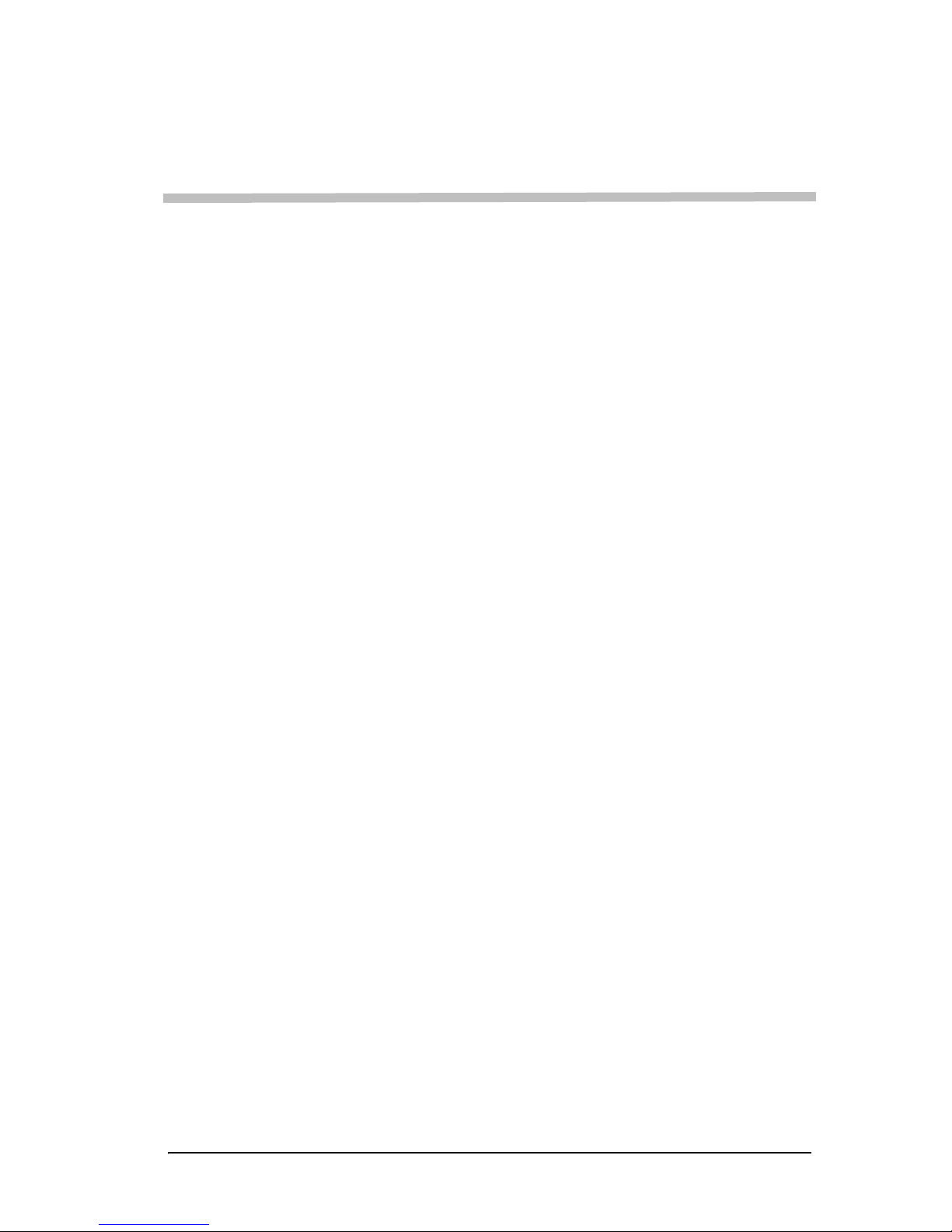
About This Guide
3ware Serial ATA RAID Controller User Guide provides instructions for
configuring and maintaining your 3ware 9000 series controller.
This guide assumes that you have already installed your controller in your
system. If you have not yet done so, see the installation guide that came with
your controller. You can download the installation guide from You can
download that guide from: http://www.3ware.com/support/userdocs.asp.
(Note that there are different installation guides for the 9590SE, the 9550SX,
and the 9500S.)
How this Guide is Organized
There are often multiple ways to accomplish the same configuration and
maintenance tasks for your 3ware RAID controller. This manual includes
instructions for performing tasks using two tools: one at the BIOS level
(3ware BIOS Manager 2, or 3BM 2) and one that runs in a browser (3ware
Disk Manager 2, or 3DM 2). You can also perform many tasks at the
command line, using 3ware’s Command Line Interface (CLI). The CLI is
described in a separate manual, available from the 3ware software CD and
from 3ware’s website: 3ware 9000 Series Serial ATA RAID Controller CLI
Guide.
Basic information about using the two tools (3BM 2 and 3DM 2) , such as
starting the tool, navigating between screens, and so forth, is described in sections about each of those tools: “3ware BIOS Manager 2 (3BM 2)” on
page 55 and “3ware Disk Manager (3DM 2)” on page 65.
Step-by-step instructions for performing specific tasks are organized by tasks
throughout other sections of this guide. For example, the instructions for
“Configuring a New Unit” on page 128 include information about how to
create a unit from 3DM, followed by how to create a unit from 3BM.
www.3ware.com v
Page 8
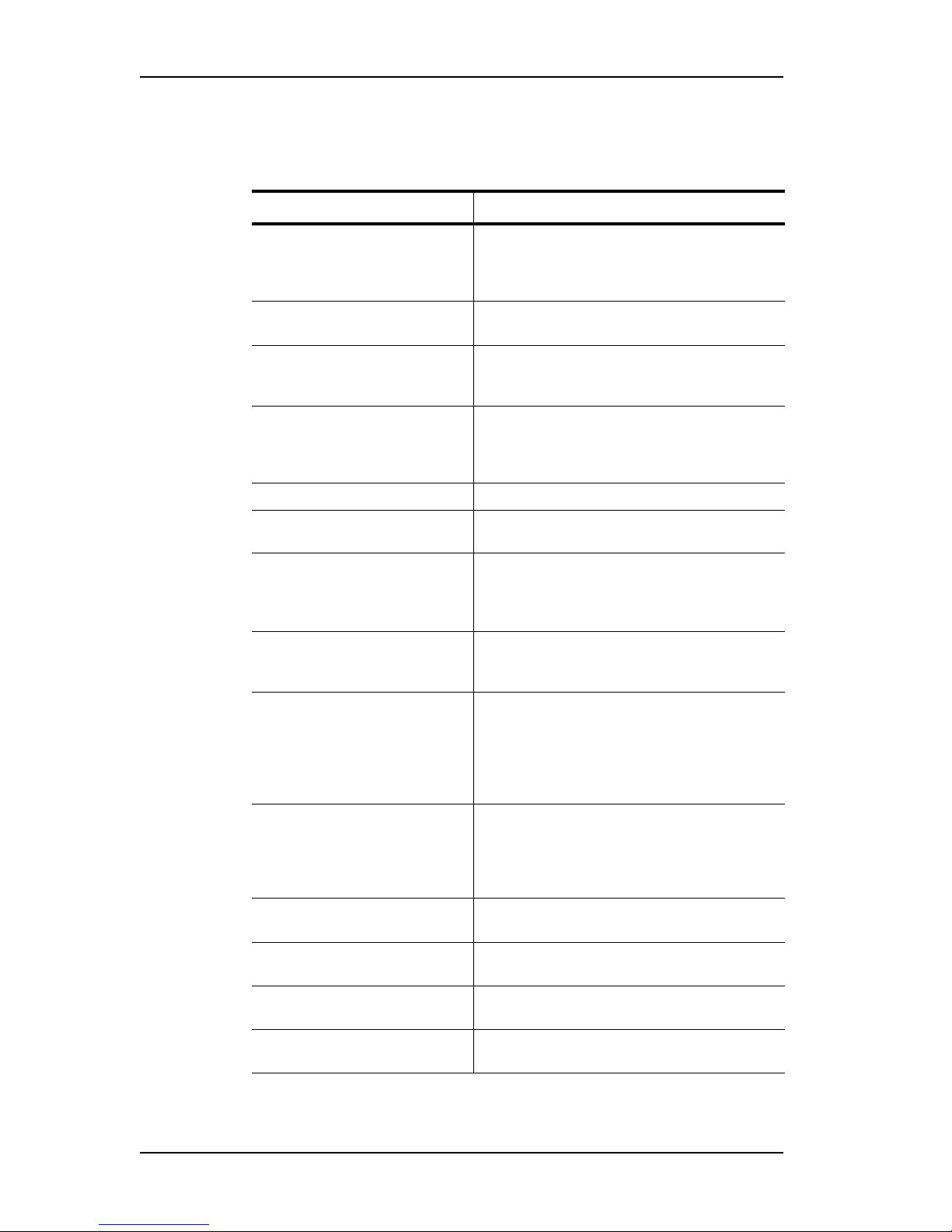
Table 1: Chapters in this Guide
Chapter Description
1. Introduction Provides an overview of product features for
the 3ware 9000 series controllers. Includes
system requirements and an introduction to
RAID concepts and levels.
2. Getting Started Provides a summary of the steps required to
install and set up your 3ware RAID controller.
3. First-Time RAID Configuration
Using 3BM
4. Driver Installation Describes how to install drivers for the 3ware
5. 3ware BIOS Manager (3BM) Describes the basics of using 3BM.
6. 3ware Disk Manager 2
(3DM 2)
7. Configuring Your Controller Describes how to view details about the
8. Configuring Units Describes how to configure new units and
9. Maintaining Units Describes how to check unit and drive status,
10. Maintaining Y our Controller Describes how to update the driver, move a unit
1 1. Troubleshooting Provides common problems and solutions, and
Provides step-by-step instructions for
configuring RAID units if you have just installed
the controller.
controller if you have just installed and
configured it. Includes information for Windows,
Linux, and FreeBSD.
Describes the basics of using 3DM and
includes a reference of all the 3DM pages.
controller, check its status, and change
configuration settings that affect the controller
and all associated drives.
spares, change existing configurations, and set
unit policies.
review alarms and errors, schedule background
maintenance tasks, and manually start them,
when necessary or desirable. Includes
explanations of initialization, verify, rebuild, and
self-tests.
from one controller to another, and replace an
existing 3ware controller with a new one. Also
includes information about checking battery
status on a BBU (Battery Backup Unit).
explains error messages.
A. Glossary Includes definitions for terms used throughout
B. Compliance and Conformity
Statements
C. Warranty, Technical Support,
and Service
vi 3ware Serial ATA RAID Controller User Guide
this guide.
Provides compliance and conformity statement.
Provides warranty information and tells you
how to contact technical support.
Page 9
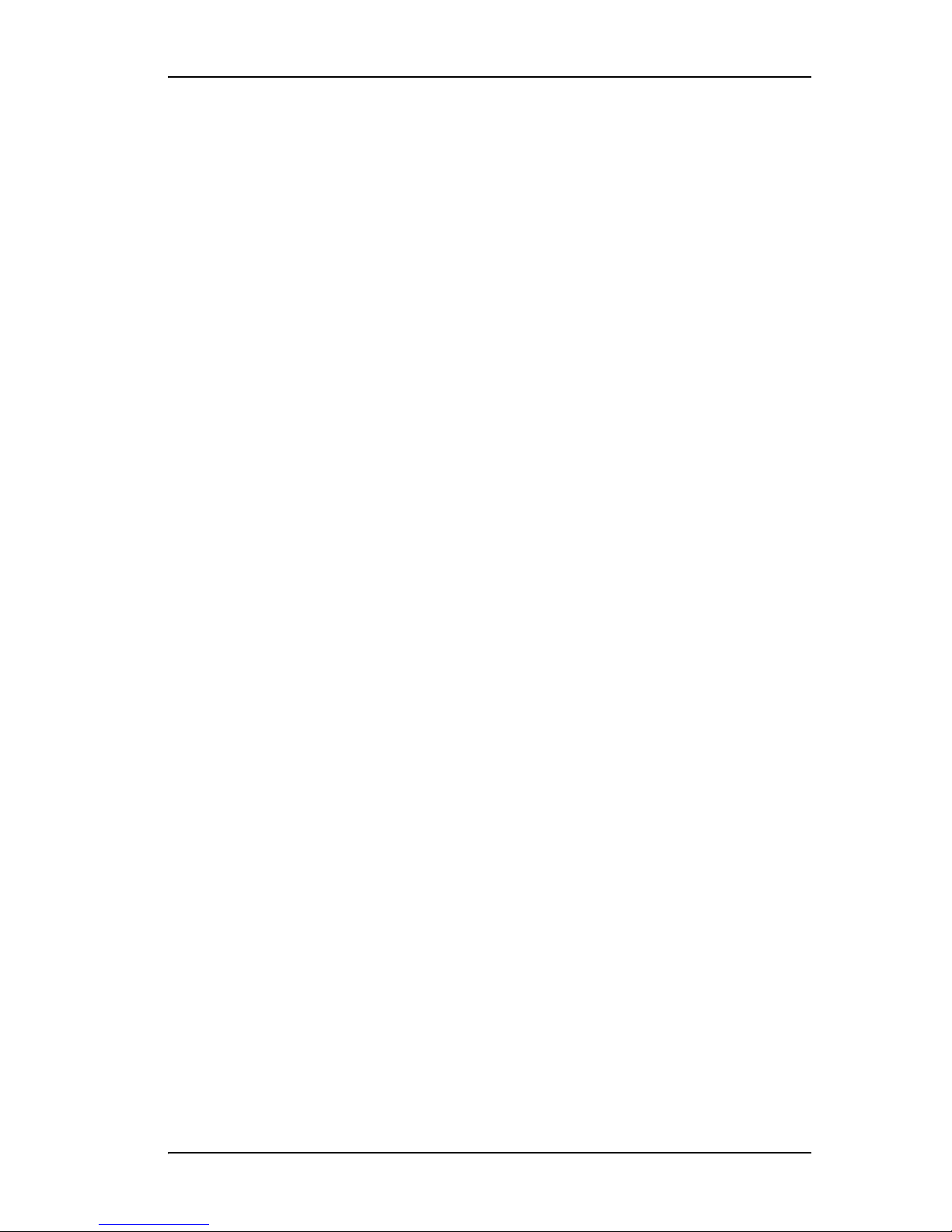
Conventions
The following conventions are used through this guide:
• 3BM and 3BM 2 both refer to the 3ware BIOS Manager, version 2.
• 3DM and 3DM 2 both refer to the 3ware Disk Manager, version 2.
• In the sections that describe using 3DM, current contr oller is used to refer
to the controller which is currently selected in this drop-down list.
• Unit refers to one or more disks configured through 3ware to be treated by
the operating system as a single drive. Also known as an array. Array and
unit are used interchangeably throughout this manual.
• Boldface is used for buttons, fields, and settings that appear on the screen.
•
Monospace font is used for code and to indicate things you type.
Conventions
www.3ware.com vii
Page 10
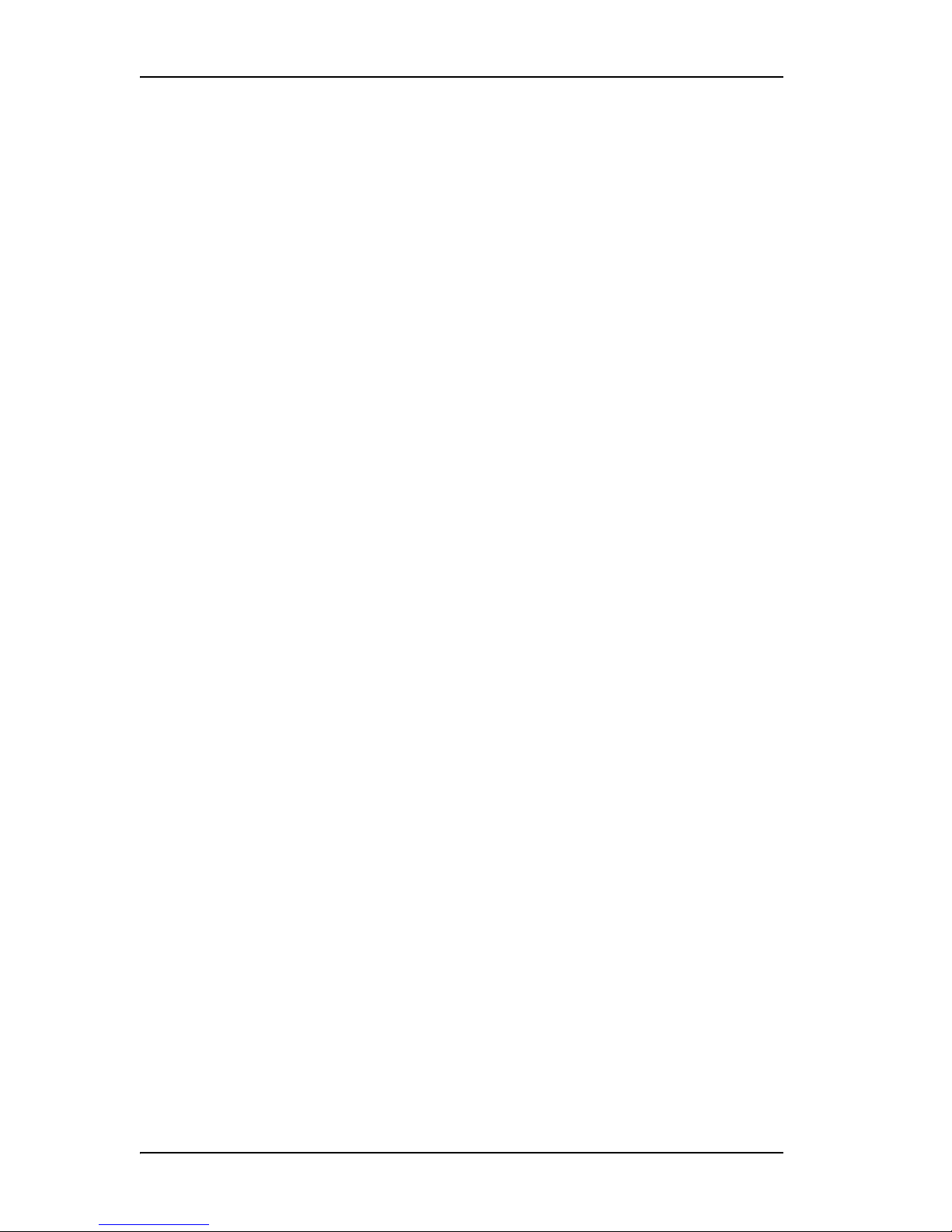
viii 3ware Serial ATA RAID Controller User Guide
Page 11
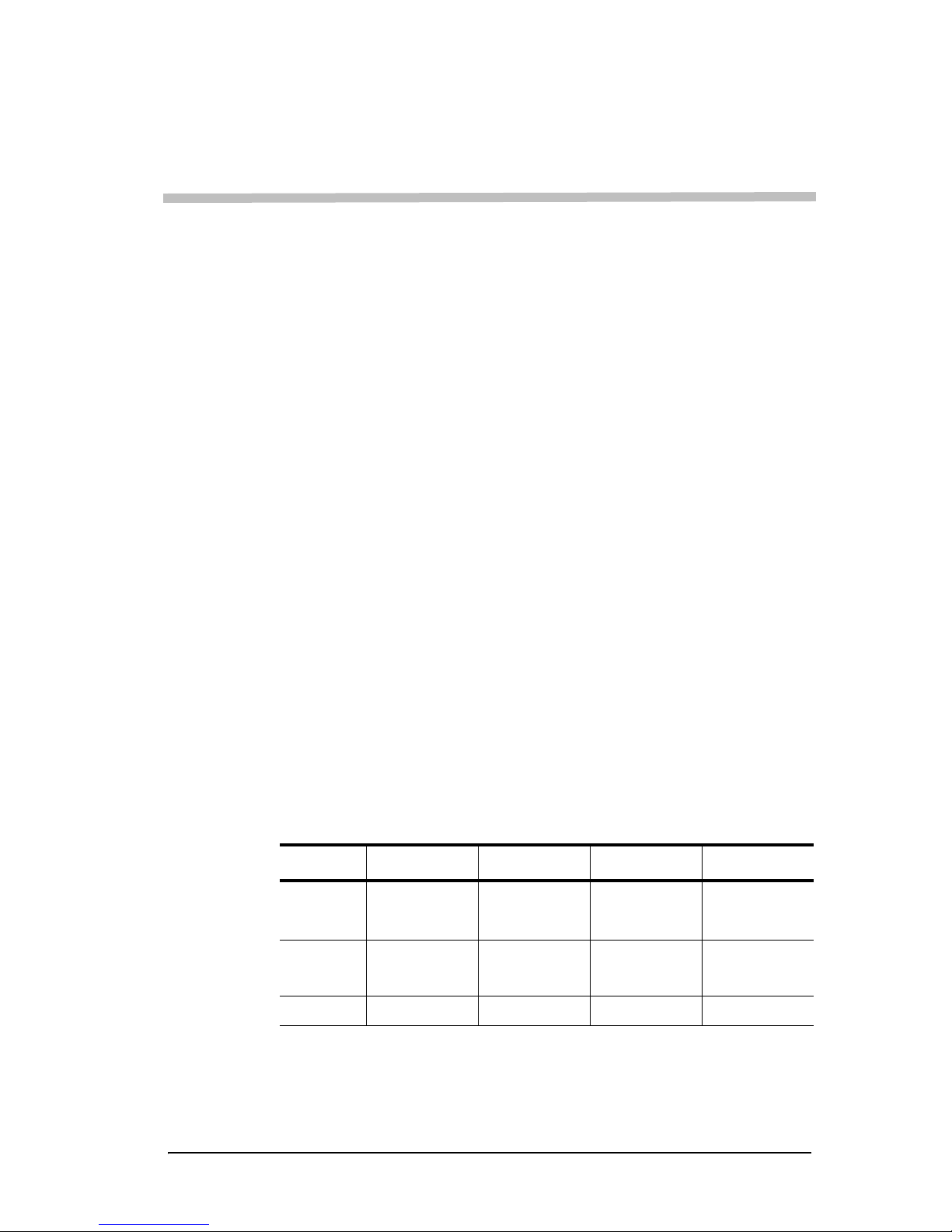
1
Introducing the 3ware® 9000
Series Controller
3ware 9550SX and 9590SE controllers are part of the AMCC 3ware 9000
Series Serial ATA family of controllers.
This chapter introduces the features and concepts of the 9000 series as a
whole, and the 9550SX and 9590SE models in particular. It includes the
following sections:
• “Product Models and Features” on page 1
• “What’s New with 9550SX and 9590SE Models” on page 2
• “System Requirements” on page 3
• “Understanding RAID Concepts and Levels ” on page 5
• “Determining What RAID Level to Use” on page 9
Product Models and Features
The 3ware 9000 Series Serial ATA family of controllers includes the models
shown in Table 2.
Table 2: 3ware 9000 Series Serial ATA Controller Models
Series 4-port 8-port 12-port 16-port
9500S
9550SX 9550SX-4LP 9550SX-8LP 9550SX-12
9590SE 9590SE-8ML 9590SE-12ML 9590SE-16ML
a. LP indicates a low-profile controller card
b. MI indicates a multilane SFF-8470 connector
c. ML indicates a multilane SFF-8087 connector
9500S-4LP
a
9500S-8
9500S-8MI
b
9500S-12
9500S-12MI
9550SX-12MI
9550SX-
c
16ML
www.3ware.com 1
Page 12
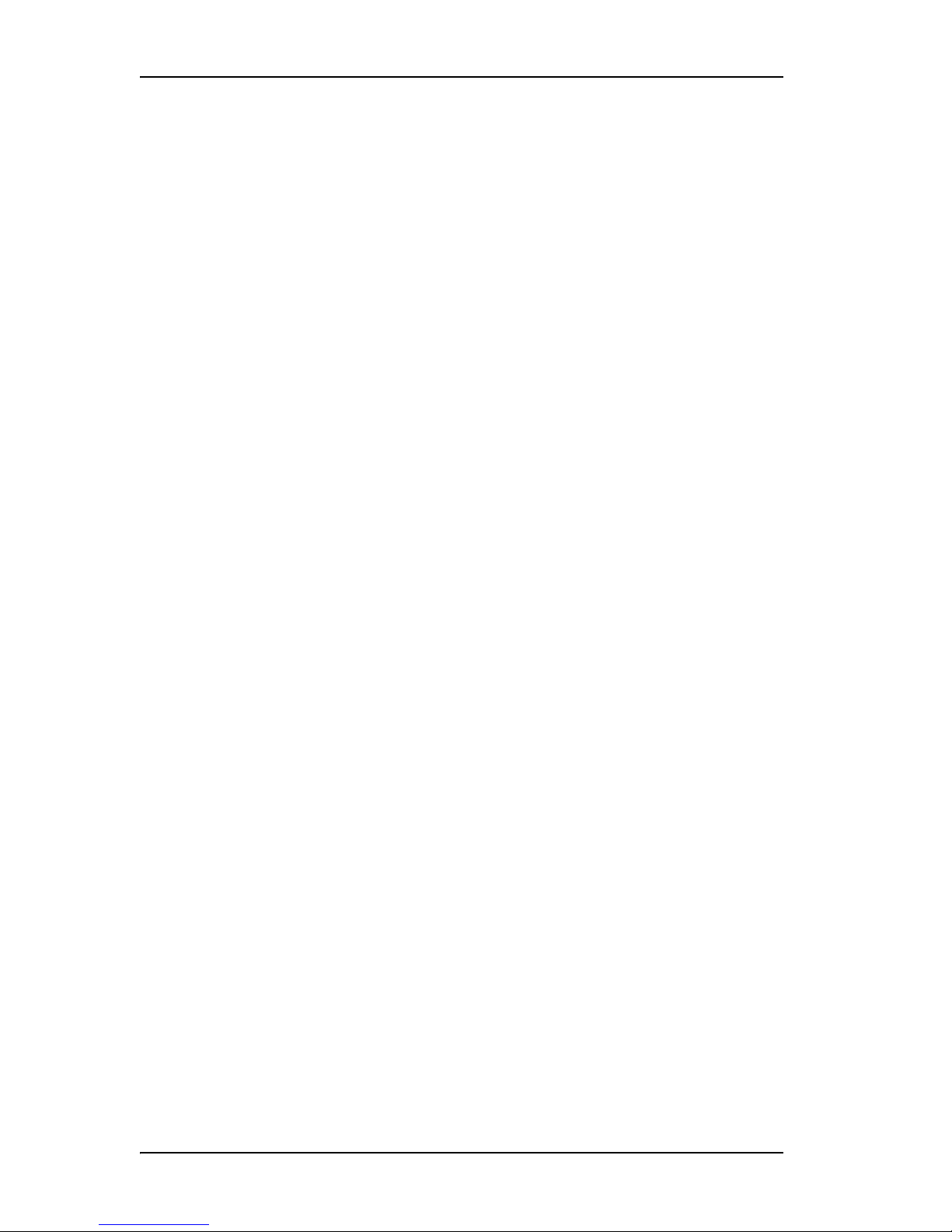
Chapter 1. Introducing the 3ware® 9000 Series Controller
Features of the 3ware 9000 series controllers include:
• Advanced RAID features for greater data protection and management.
• Support for battery backup provides added data protection in the event of
a power outage. (Battery Backup unit sold separately)
• Support for RAID units greater than 2 terabytes with 64-bit LBA support.
• An enhanced firmware platform allows future upgrades.
• AMCC’ s remote management software, 3ware Disk Manager 2 (3DM®2)
simplifies storage configuration and management through a web browser.
What’s New with 9550SX and 9590SE
Models
The 9550SX and 9590SE models in 3ware’s 9000 series of RAID controllers
have the following features and benefits:
• 200% faster than the industry-leading 3ware 9500S RAID controller
• PCI-X (for 9550SX) or PCI Express (for 9590SE) connectivity
• 7th generation StorSwitch(TM) technology
• Support for 3Gbps and Native Command Queuing (NCQ)
• StorSave II profiles let you set the desired level of protection versus
performance for a unit
• Drive Locate allows you to easily identify a drive by blinking the LED
associated with it when you have a chassis that supports it
• Improved BIOS control lets you determine the level detail to display at
power-up
• Ability to define the size of the boot volume.
• Ability to define a carving size to be used when carving units into
volumes.
2 3ware Serial ATA RAID Controller User Guide
Page 13
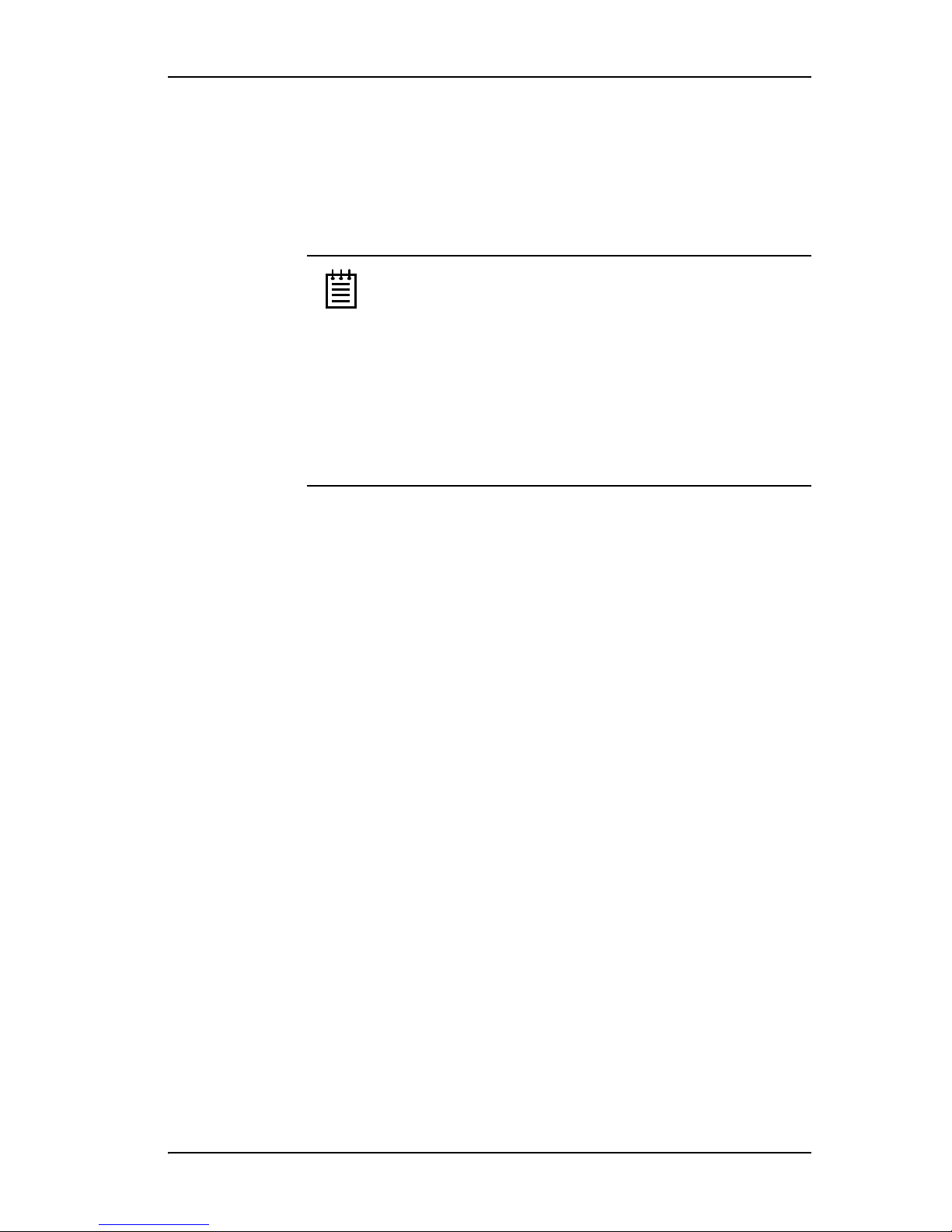
System Requirements
3ware RAID controllers require the following
•
A workstation-class or server-class motherboard
Notes:
While the 3ware 9550SX RAID controller can be installed in
both 64-bit PCI and PCI-X slots, not all slots give equal
performance.
The 3ware 9550SX Controller performs best when installed in
a PCI-X 133MHz 64-bit slot. However, it can also operate at
66MHz or 100MHz.
9590SE RAID controllers must be installed in a PCI Express
slot (x4, x8, or x16).
•Drives
System Requirements
Depending on the particular model, the 3ware RAID controller may be
connected to up to four, eight, twelve, or sixteen SATA drives using the
supplied interface cables.
Drives must meet serial ATA 150 (SATA-1)or serial ATA 300 (SATA 2)
Gb/s standards. Drives may be of any capacity or physical form factor.
The length of shielded and unshielded interface cables may not exceed
1M (39”) for Serial ATA controllers.
• Operating System
3ware RAID controllers may be used with:
• Windows 2000, Windo ws XP, W ind ows Server 2003, bo th 32-bit and
64-bit x86
• Red Hat Linux, 32-bit and 64-bit x86
• SuSE Linux, 32-bit and 64-bit x86
• Fedora Core
• Other versions of Linux u sing the open source Linux driver (see the
Release Notes for the latest versions)
• FreeBSD, 32-bit and 64-bit x86
• Other Requirements
• Adequate air flow and cooling
• Adequate power supply for drives
3DM 2 (3ware Disk Manager) displays information in a browser. It requires
the following:
• One of these browsers:
www.3ware.com 3
Page 14
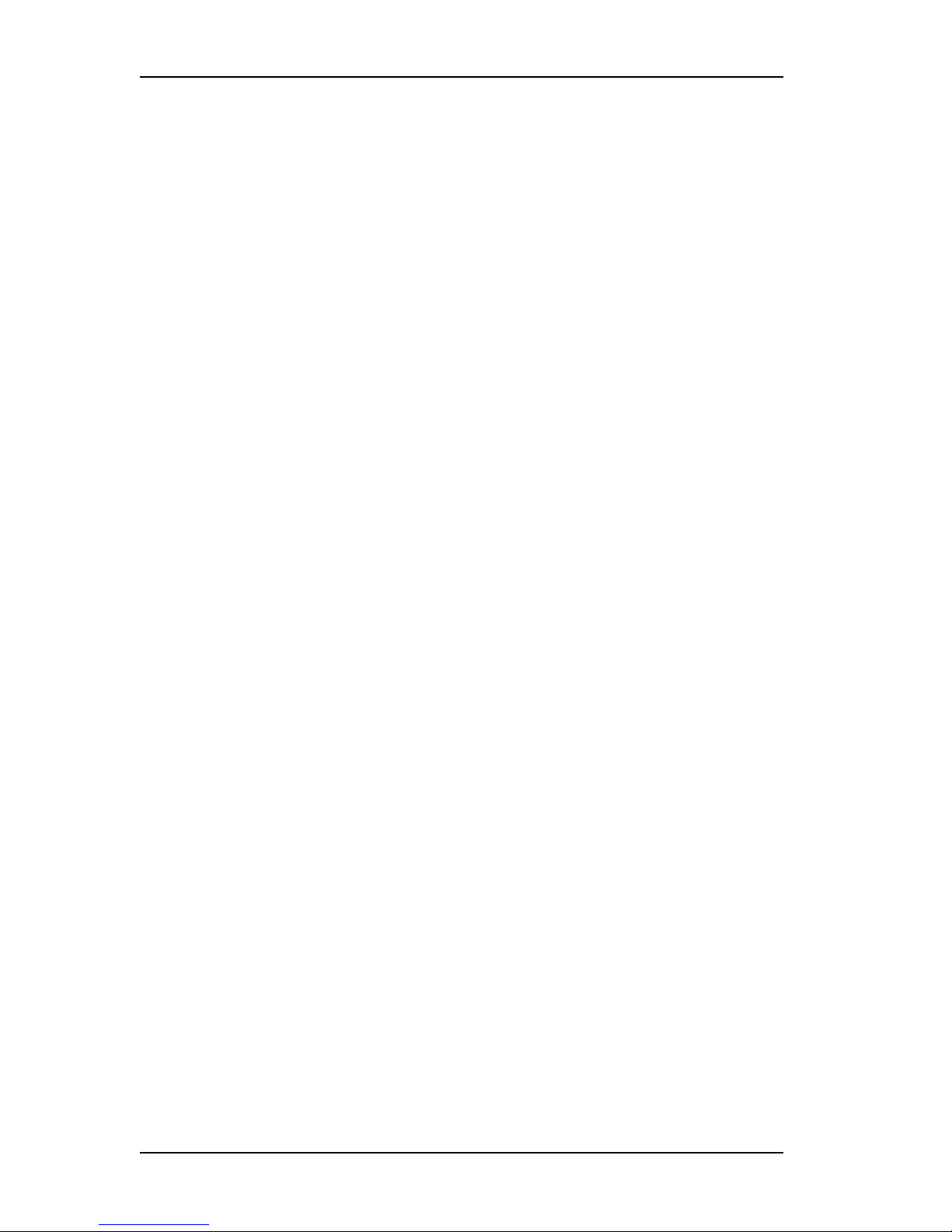
Chapter 1. Introducing the 3ware® 9000 Series Controller
• Internet Explorer 5.5 and later
• Mozilla 1.2 and later
• Firefox 1.02 and later
• Netscape 7 and later
• JavaScript must be enabled
• Cookies must be enabled
• For best viewing, screen resolution should be 1024 x 768, with 16-bit
color or more
For a complete listing of features and system requirements, refer to the
9550SX Series Datasheet or the 9590SE Series Datasheet, available from the
website at
http://www.3ware.com/products/serial_ata9000.asp.
4 3ware Serial ATA RAID Controller User Guide
Page 15
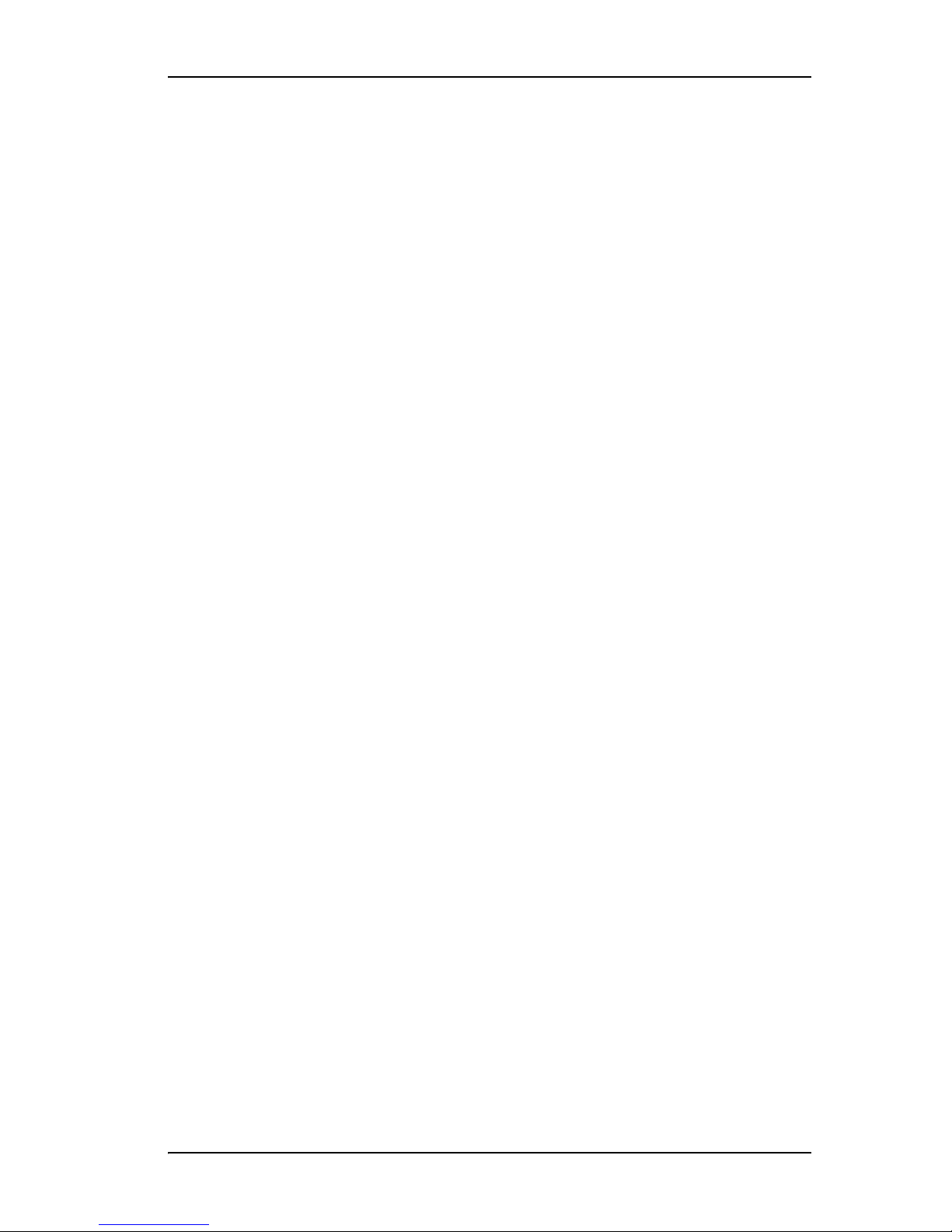
Understanding RAID Concepts and Levels
Understanding RAID Concepts and Levels
3ware RAID controllers use a Redundant Array of Inexpensive Disks (RAID)
to increase your storage system’s performance and provide fault tolerance
(protection against data loss).
The following concepts are important to understand when working with a
RAID controller:
•
Arrays and Units. In the storage industry, the term “array” is used to
describe two or more disk drives that appear to the operating system as a
single unit. When you work with 3ware software, “unit” is the term used
to refer to an array of disks that is configured and managed through the
3ware software. Single-disk units can also be configured in the 3ware
software.
•
Mirroring. Mirrored arrays write data to paired drives simultaneously. If
one drive fails, the data is preserved on the paired drive. Mirroring
provides data protection through redundancy . In addition, mirroring using
a 3ware RAID controller provides improved performance because
3ware’s TwinStor technology reads from both drives simultaneously.
Striping. Striping across disks allows data to be written and accessed on
•
more than one drive, at the same time. Striping combines each drive’s
capacity into one large volume. Striped disk arrays achieve highest
transfer rates and performance at the expense of fault tolerance.
•
Distributed Parity. Parity works in combination with striping on RAID 5
and RAID 50. Parity information is written to each of the striped drives,
in rotation. Should a failure occur, the data on the failed drive can be
reconstructed from the data on the other drives.
•
Hot Swap. The process of exchanging a drive without having to shut
down the system. This is useful when you need to exchange a degraded
drive or a bad drive in a redundant array.
•
Array Roaming. The process of swapping out or swapping in a
configured unit without having to shut down the system. This is useful if
you need to move the unit to another controller.
•
Disk Roaming. The process of removing a unit from a controller and
putting it back later, either on the same controller, or a different one, and
having it recognized as a unit. The disks may be can be attached to
different ports than they were originally attached to, without harm to the
data. The disks may be attached to the same ports or different ports on the
controller.
For definitions of other terms used throughout the documentation, see the
“Glossary”.
www.3ware.com 5
Page 16
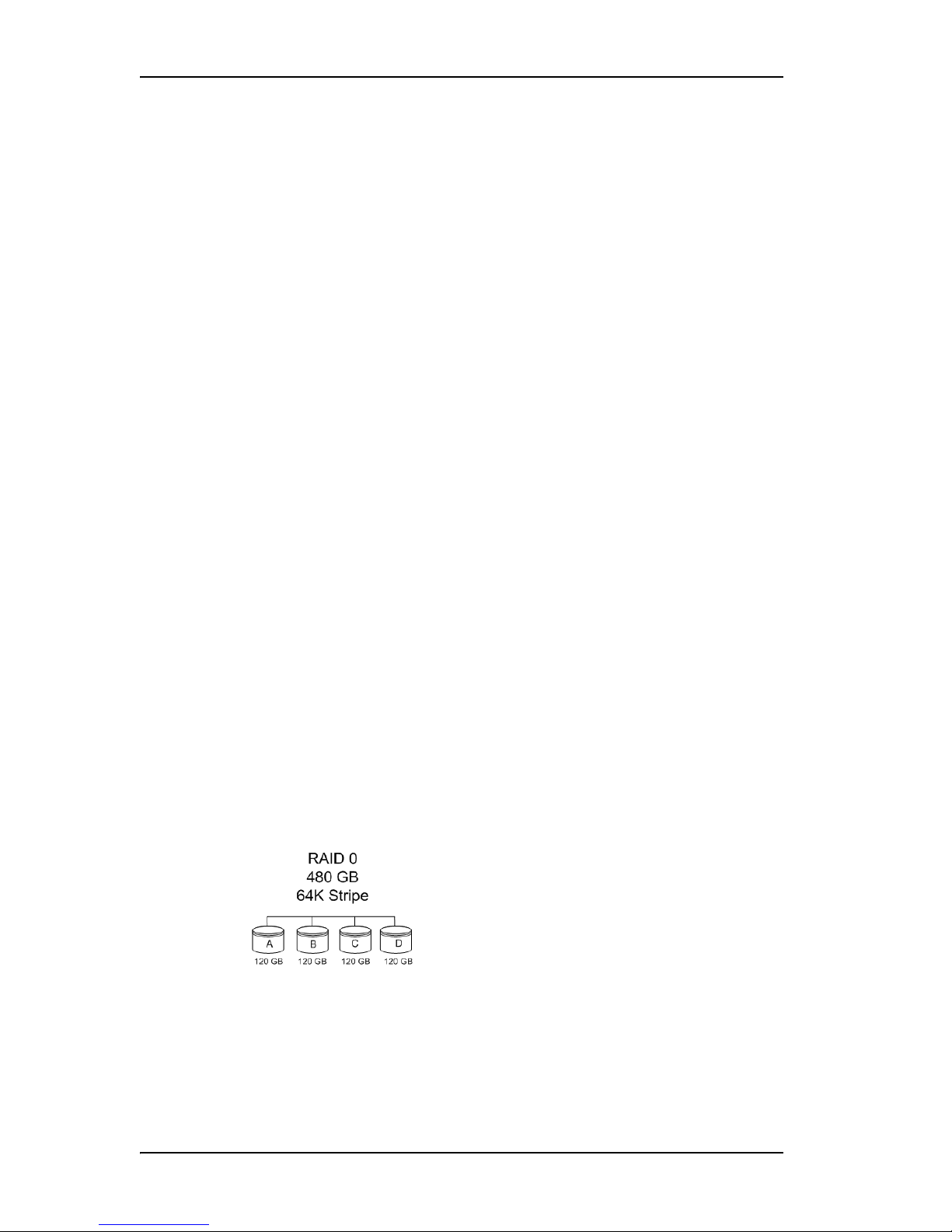
Chapter 1. Introducing the 3ware® 9000 Series Controller
Available RAID Configurations
The following RAID levels and configurations are available for drives
attached to a 3ware RAID controller:
• RAID 0
• RAID 1
• RAID 5
• RAID 10
• RAID 50
• Single Disk
• JBOD
• Hot Spare
RAID 0
Provides striping, but no mirroring or redundancy of any kind. Striped disk
arrays achieve high transfer rates because they can read and write data on
more than one drive simultaneously. The stripe size is configurable in the
3ware BIOS Manager (3BM) and in the 3ware Disk Manager (3DM 2).
Requires a minimum of two drives.
When drives are configured in a striped disk array (see Figure 1), large files
are distributed across the multiple disks using RAID 0 techniques.
Striped disk arrays give exceptional performance, particularly for data
intensive applications such as video editing, computer aided design and
geographical information systems.
RAID 0 arrays are not fault tolerant. The loss of any drive results in the loss of
all the data in that array, and can even cause a system hang, depending on
your operating system. RAID 0 arrays are not recommended for high
availability systems unless additional precautions are taken to prevent system
hangs and data loss.
Figure 1. RAID 0 Configuration Example
6 3ware Serial ATA RAID Controller User Guide
Page 17
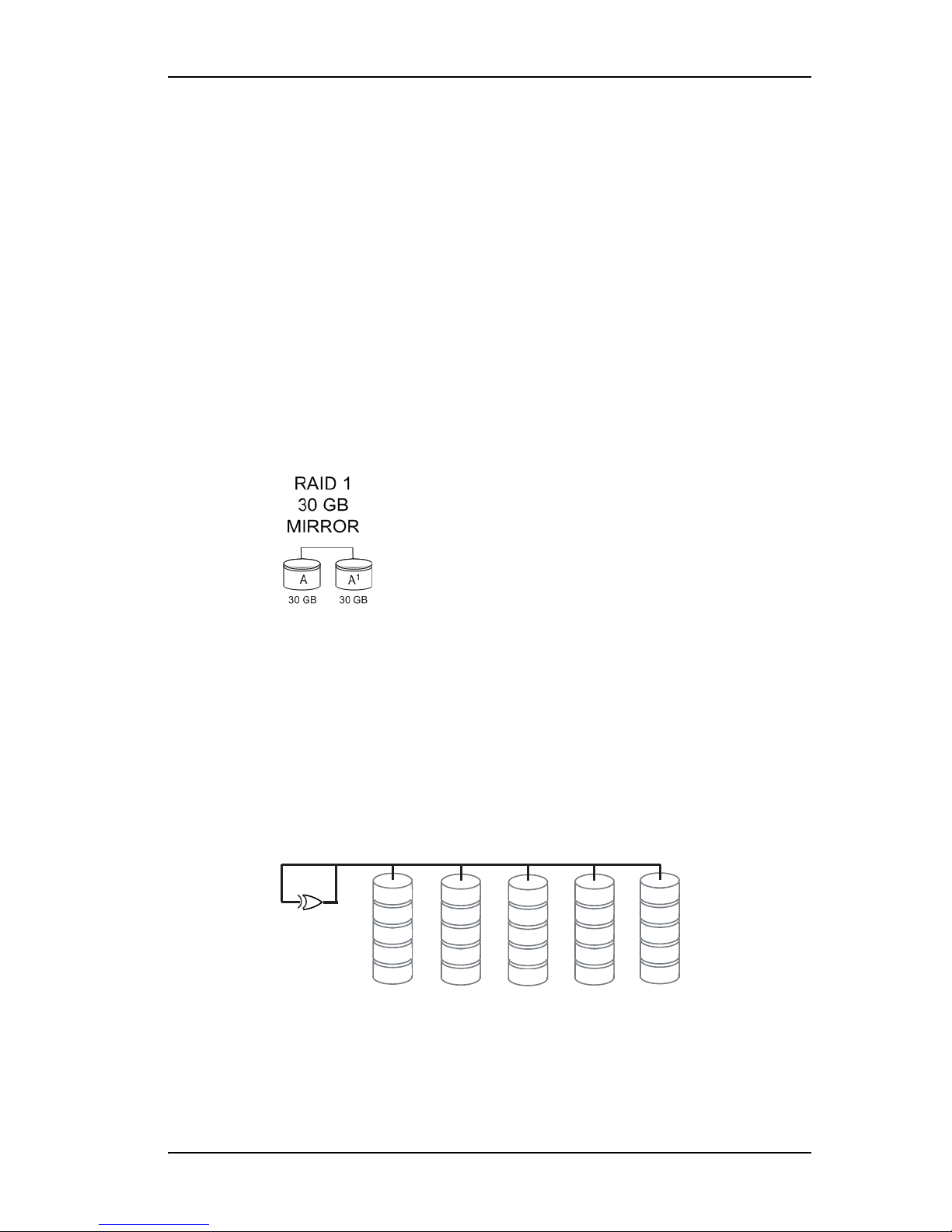
Understanding RAID Concepts and Levels
RAID 1
Also known as a mirrored array. Mirroring is done on pairs of drives.
Mirrored disk arrays write data to two drives using RAID 1 algorithms (see
Figure 2). This gives your system fault tolerance by preserving the data on
one drive if the other drive fails. Fault tolerance is a basic requirement for
mission critical systems like web and database servers.
3ware uses a patented technology, TwinStor®, on RAID 1 arrays for
improved performance during sequential read operations. With TwinStor
technology, read performance is twice the speed of a single drive during
sequential read operation.
The adaptive algorithms in TwinStor technology boost performance by
distinguishing between random and sequential read requests. For the
sequential requests generated when accessing large files, both drives are used,
with the heads simultaneously reading alternating sections of the file. For the
smaller random transactions, the data is read from a single optimal drive head.
Figure 2. RAID 1 Configuration Example
RAID 5
Combines striping data with parity (exclusive OR) to restore data in case of a
drive failure. This array type provides performance, fault tolerance, high
capacity, and storage efficiency. Requires a minimum of three drives.
Parity information is distributed across all drives rather than being
concentrated on a single disk (see Figure 3). This avoids throughput loss due
to contention for the parity drive.
RAID 5
0 parity
A1
A2
A3
A4
A Blocks
B0
1 parity
B2
B3
B4
B Blocks C Blocks D Blocks
C0
C1
2 parity
C3
C4
Figure 3. RAID 5 Configuration Example
D0
D1
D2
3 parity
D4
E0
E1
E2
E3
4 parity
E Blocks
www.3ware.com 7
Page 18
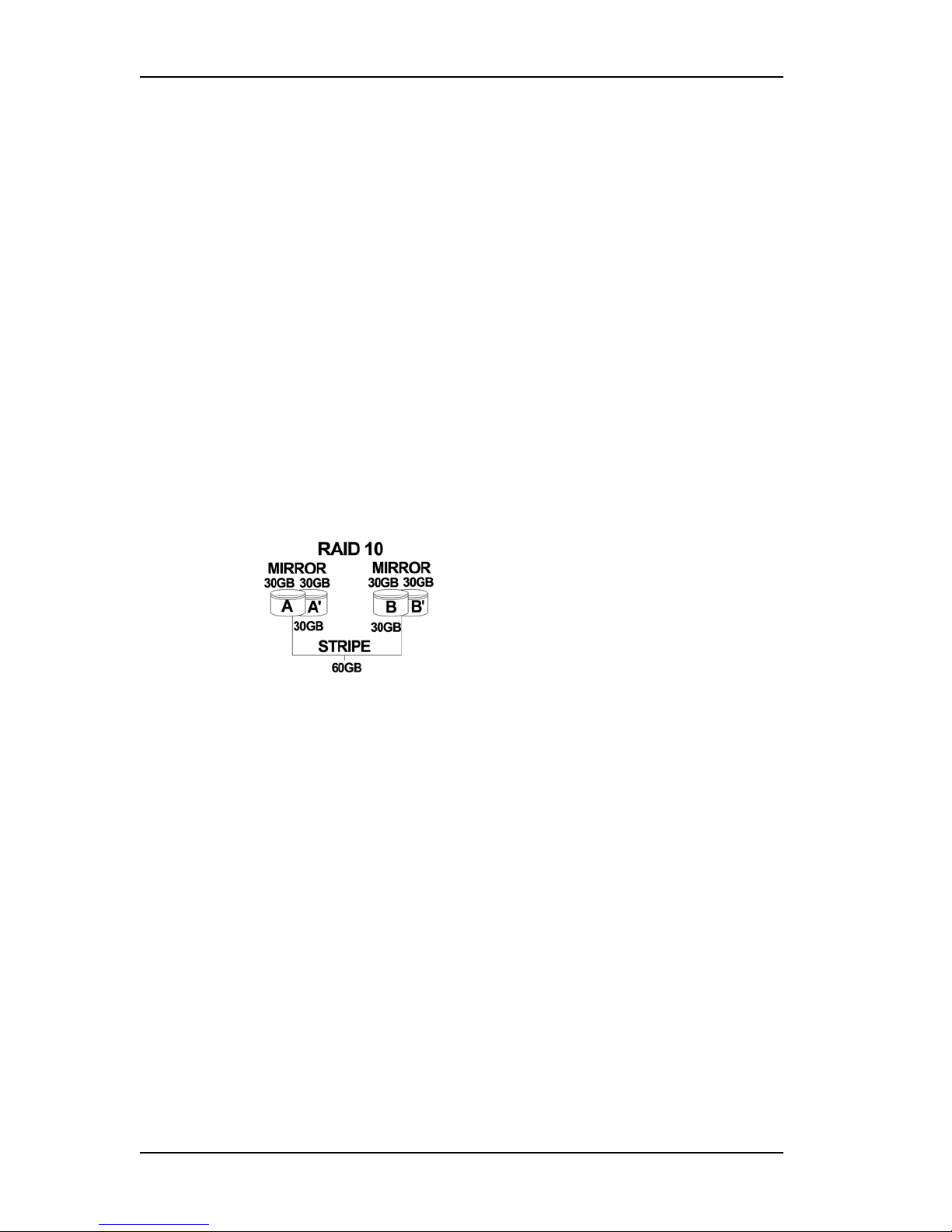
Chapter 1. Introducing the 3ware® 9000 Series Controller
RAID 10
This array is a combination of RAID 1 with RAID 0. Striped and mirrored
arrays for fault tolerance and high performance. Requires a minimum of four
drives to use both RAID 0 and RAID 1 techniques.
When drives are configured as a striped mirrored array, the disks are
configured using both RAID 0 and RAID 1 techniques, thus the name RAID
10 (see Figure 4). A minimum of four drives are required to use this
technique. The first two drives are mirrored as a fault tolerant array using
RAID 1. The third and fourth drives are mirrored as a second fault tolerant
array using RAID 1. The two mirrored arrays are then grouped as a striped
RAID 0 array using a two tier structure. Higher data transfer rates are
achieved by leveraging TwinStor and striping the arrays.
In addition, RAID 10 arrays offer a higher degree of fault tolerance than other
types of RAID levels (such as RAID 1 and RAID 5), since the array can
sustain multiple drive failures without data loss. For example, in a twelve
drive RAID 10 array, up to six drives can fail (half of each mirrored pair) and
the array will continue to function. Please note that if both halves of a
mirrored pair in the RAID 10 array fail, then all of the data will be lost.
Figure 4. RAID 10 Configuration Example
RAID 50
This array is a combination of RAID 5 with RAID 0. This array type provides
fault tolerance and high performance. Requires a minimum of six drives.
Several combinations are available with RAID 50. For example, on a 12-port
controller, you can have a gro uping of 3, 4, or 6 drives. A grouping of 3 means
that the RAID 5 arrays used have 3 disks each; four of these 3-drive RAID 5
arrays are striped together to form the 12-drive RAID 50 array.
In addition, RAID 50 arrays offer a higher degree of fault tolerance than other
types of RAID levels (such as RAID 1 and RAID 5), since the array can
sustain multiple drive failures without data loss. For example, in a twelve
drive RAID 50 array , up to one drive in each RAID 5 set can fail and the array
will continue to function. Please note that if two or more drives in a RAID 5
set fail, then all of the data will be lost.
8 3ware Serial ATA RAID Controller User Guide
Page 19
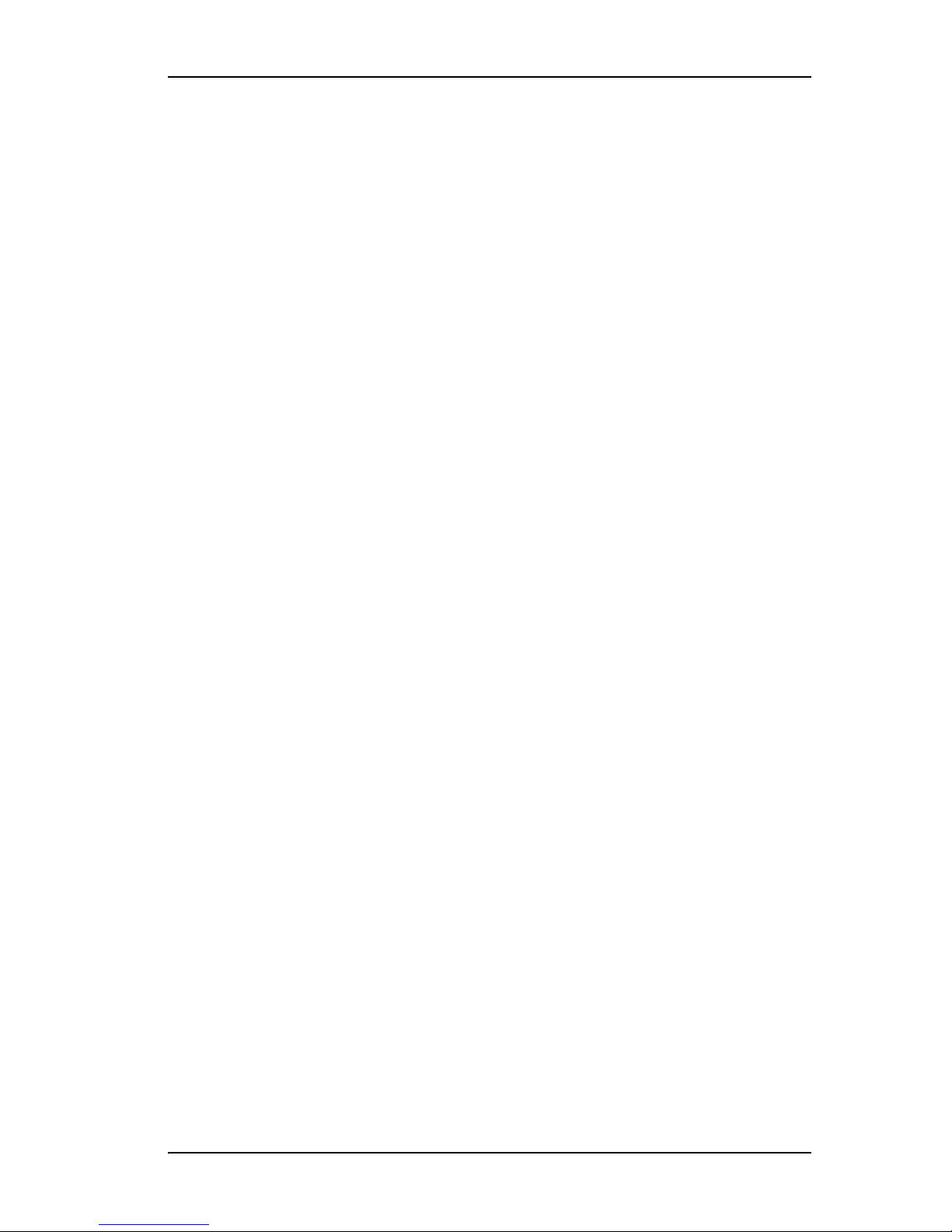
Understanding RAID Concepts and Levels
Single Disk
A single drive that has been configured as a unit through 3ware software.
(3BM, 3DM 2, or CLI). Like disks in other RAID configurations, single d isks
contain 3ware Disk Control Block (DCB) information and are seen by the OS
as available units.
Single drives are not fault tolerant and therefore not recommended for high
availability systems unless additional precautions are take to prevent system
hangs and data loss.
JBOD
A JBOD is an unconfigured disk attached to your 3ware RAID controller.
JBOD configuration is no longer supported in the 3ware 9000 series. AMCC
recommends that you use Single Disk as a replacement for JBOD, to take
advantage of advanced features such as caching, OCE, and RLM.
JBOD units are not fault tolerant and therefore not recommended for high
availability systems unless additional precautions are taken to prevent system
hangs and data loss.
Hot Spare
A single drive, available online, so that a redundant array can be
automatically rebuilt in case of drive failure.
For additional information about RAID levels, see the article “RAID Primer”
on the 3ware website, at:
http://www.3ware.com/products/pdf/RAID_Primer.pdf.
Determining What RAID Level to Use
Select the RAID configuration to use based on the applications to be used on
the system, whether performance or data protection is of primary importance,
and the number of disk drives available for use.
Review the information under “Understanding RAID Concepts and Levels”
on page 5 to determine the type of RAID configuration most appropriate for
your needs and use the tables below to determine what RAID levels are
available, based on your particular controller model and the number of
available drives.
The RAID configurations available to you are determined by the number of
ports on your controller, and the number of drives attached to those ports. You
can configure all drives in one unit, or you can configure multiple units, if you
have enough drives.
www.3ware.com 9
Page 20
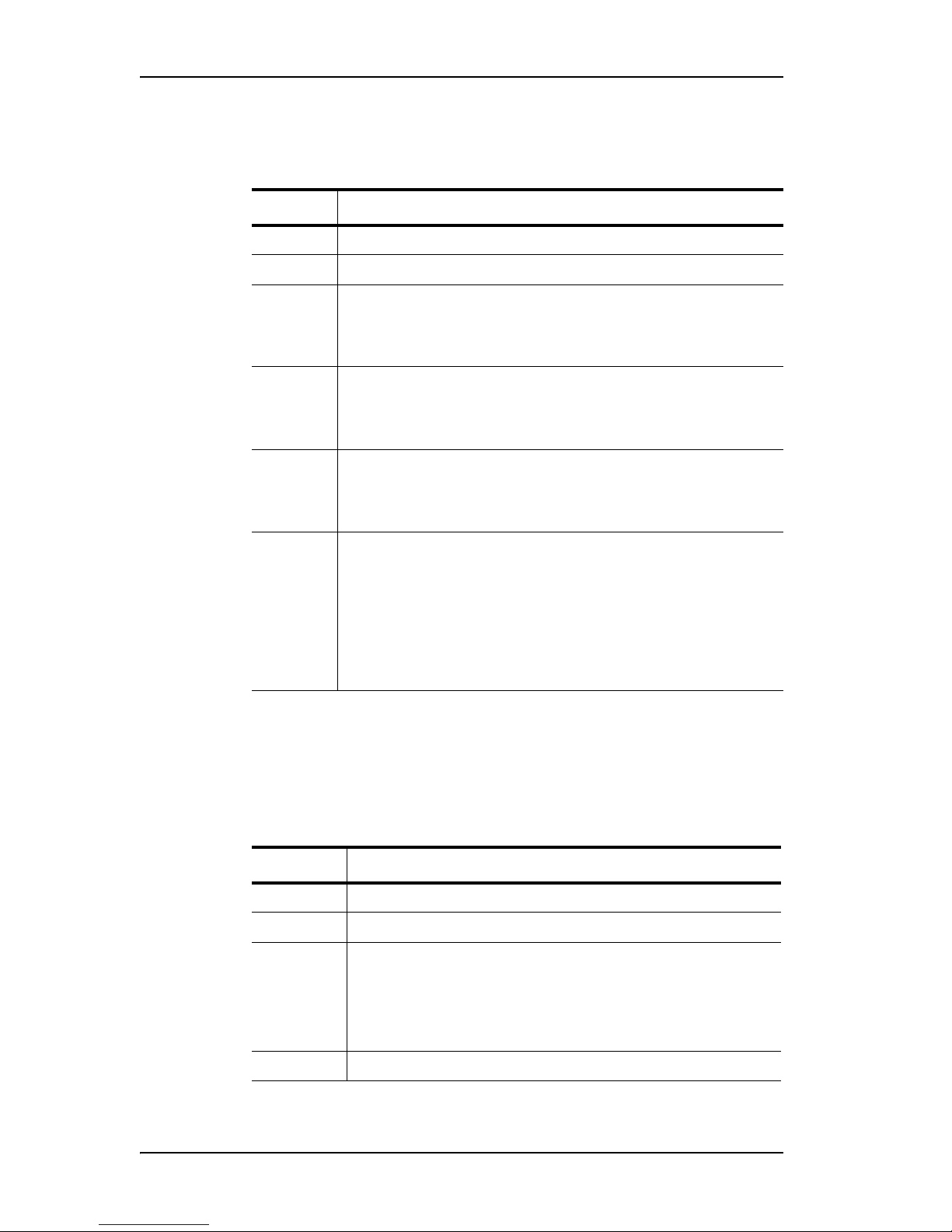
Chapter 1. Introducing the 3ware® 9000 Series Controller
Table 3: Possible Configurations Based on # of Drives
# Drives Possible RAID Configurations
1 Single drive or hot spare
2 RAID 0 or RAID 1
3RAID 0
RAID 1 with hot spare
RAID 5
4 RAID 5 + hot spare
RAID 10
Combination of RAID 0, RAID 1, single disk
5 RAID 5 + hot spare
RAID 10 + hot spare
Combination of RAID 0, RAID 1, hot spare, for single disk
6 or more RAID 50
Depending on the number of drives, a RAID 50 may contain from
2 to 4 subunits. For example, with 12 drives, possible RAID 50
configurations include 2 subunits of 6, 3 subunits of 4, or 4
subunits of 3. With 10 drives, a RAID 50 will contain 2 subunits of
5 drives each. With 16 drives, a RAID 50 will contain 2 subunits
of 8 drives or 4 subunits of 4 drives.
Combination of RAID 0, 1, 5, 10, hot spare, and single disk
Drive Capacity Considerations
The capacity of each drive is limited to the capacity of the smallest drive in
the array. The total array capacity is defined as follows:
Table 4: Drive Capacity
RAID Level Capacity
RAID 0 (number of drives) X (capacity of the smallest drive)
RAID 1 capacity of the smallest drive
RAID 5 (number of drives - 1) X (capacity of the smallest drive)
RAID 10 (number of drives / 2) X (capacity of smallest drive)
10 3ware Serial ATA RAID Controller User Guide
Storage efficiency increases with the number of disks:
storage efficiency = (number of drives -1)/(number of drives)
Page 21
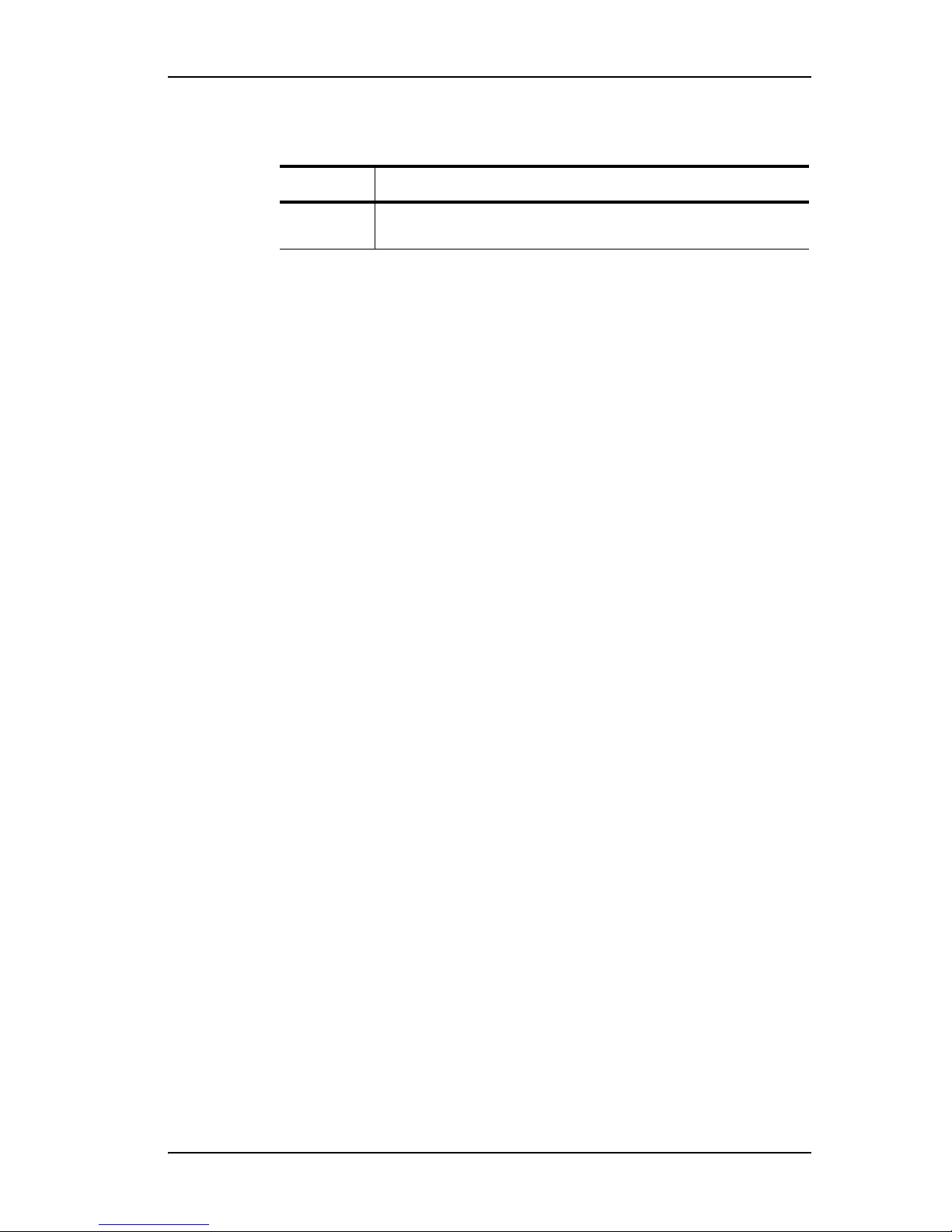
Understanding RAID Concepts and Levels
Table 4: Drive Capacity
RAID Level Capacity
RAID 50 (number of drives - number of groups of drives) X (capacity of the
smallest drive)
Through drive coercion, the capacity used for each drive is rounded down so
that drives from differing manufacturers are more likely to be able to be used
as spares for each other. The capacity used for each drive is rounded down to
the nearest GB for drives under 45 GB (45,000,000,000), and rounded down
to the nearest 5 GBytes for drives over 45 GB. For example, a 44.3 GB drive
will be rounded down to 44 GBytes, and a 123 GB drives will be rounded.
down to 120 GBytes. For more information, see the discussion of drive
coercion under “Creating a Hot Spare” on page 139.
Support for Over 2 Terabytes
Windows 2000, Windows XP, Linux 2.4, and FreeBSD 4.x, do not currently
recognize unit capacity in excess of 2 TB.
If the combined capacity of the drives to be connected to a unit exceeds 2
Terabytes (TB), you can enable auto-carving when you configure your units.
Auto-carving divides the available unit capacity into multiple chunks of 2 TB
or smaller that can be addressed by the operating systems as separate
volumes. The carve size is adjustable from 1024 MB to 2048 MB (default)
prior to unit creation.
If a unit over 2 TB was created prior to enabling the auto-carve option, its
capacity visible to the operating system will still be 2TB; no additional
capacity will be registered. To change this, the unit has to be recreated.
For more information, see “Using Auto-Carving for Multi LUN Support” on
page 121.
www.3ware.com 11
Page 22

Chapter 1. Introducing the 3ware® 9000 Series Controller
3ware Tools for Configuration and
Management
3ware software tools lets you easily configure the drives attached to your
3ware RAID controller, specifying which drives should be used together as a
RAID unit and the type of RAID configuration you want, and designating hot
spares for use if a drive degrades.
3ware provides several tools for use in configuring and managing units
attached to the 3ware controller:
• 3BM (3ware BIOS Manager)
• 3DM 2 (3ware Disk Manager)
• 3ware CLI (Command Line Interface)
3BM (3ware BIOS Manager)
3BM is a BIOS level tool for creating, deleting, and maintaining disk arrays,
rebuilding arrays, designating hot spares, and setting controller policies. 3BM
is the tool most frequently used to configure units immediately after
installation of the controller, but can also be used after installation to maintain
the controller and associated drives.
For general information about working with 3BM, see Chapter 5, “3ware
BIOS Manager 2 (3BM 2),”.
3DM 2 (3ware Disk Manager)
3DM is a daemon (under Linux) and a service (under Windows) which runs in
the background on the controller’s host system, and can be accessed through a
web browser to provide ongoing monitoring and administration of the
controller and associated drives. 3DM supports hot spare and hot swap for
redundant units.
3DM can be used locally (on the system that contains the 9000) or remotely
(on a system connected via a network to the system containing the 9000).
For details about working with 3DM, see “3ware Disk Manager (3DM 2)” on
page 65.
3DM 2 is the current version of the 3ware Disk Manager. Throughout this
documentation, it is referred to interchangeably as 3DM and 3DM 2.
12 3ware Serial ATA RAID Controller User Guide
Page 23
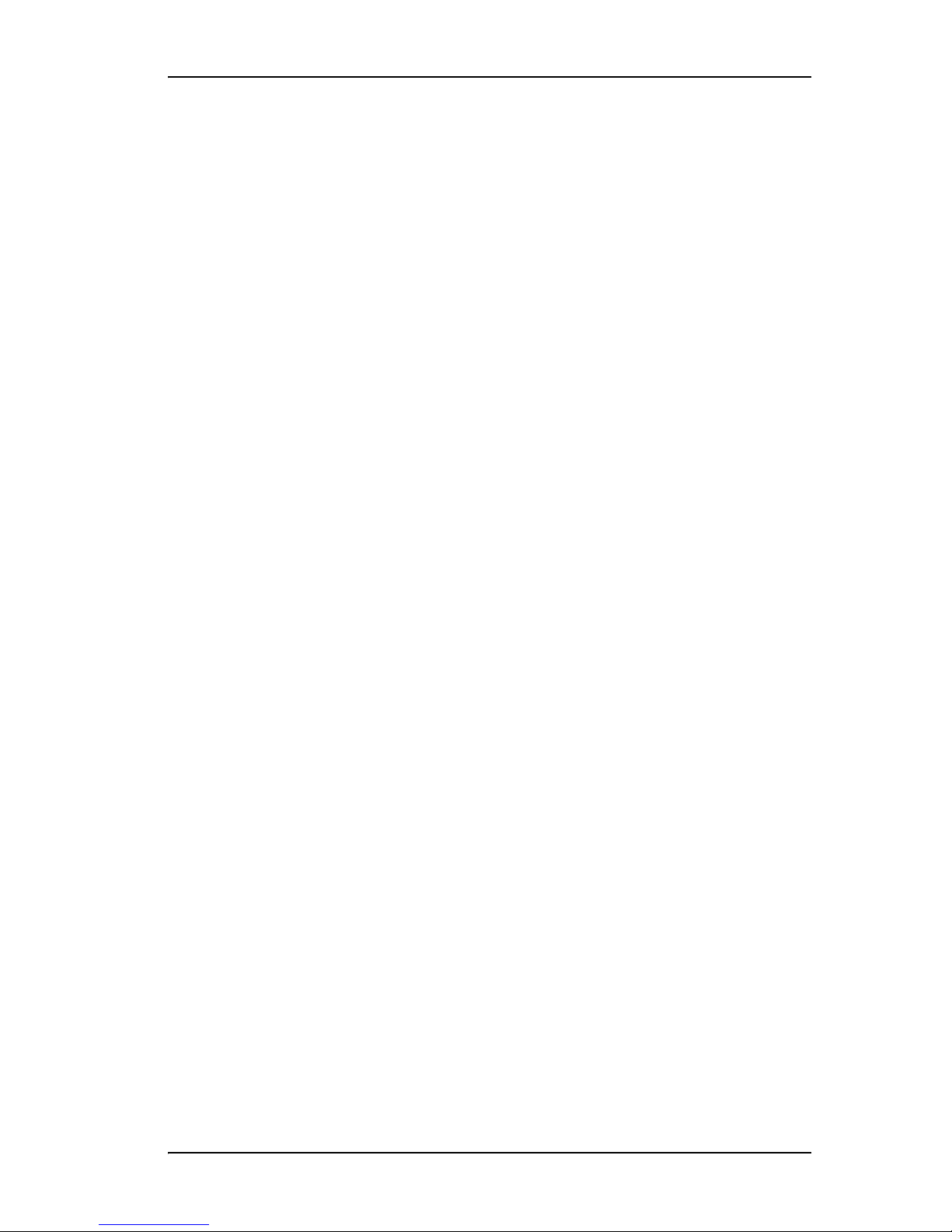
Monitoring, Maintenance, and Troub leshooting Features
3ware CLI (Command Line Interface)
The 3ware CLI provides the functionality available in 3DM through a
Command Line Interface. You can view unit status and version information
and perform maintenance functions such as adding or removing drives, and
reconfiguring RAID units online. You also use it to remotely administer
controllers in a system by first logging into the system.
The 3ware CLI is described in 3ware 9000 Series Serial ATA RAID Controller
CLI Guide.
Monitoring, Maintenance, and
Troubleshooting Features
Several 3ware RAID controller features aid in monitoring and
troubleshooting your drives.
•
SMART Monitoring (Self-Monitoring, Analysis and Reporting
Technology) automatically checks a disk drive's health every 24 hours
and reports potential problems. This allows you to take proactive steps to
prevent impending disk crashes. SMART data is checked on all disk
drives (array members, single disks, and hot spares). Monitoring of
SMART thresholds can be turned on and off in 3DM. (For details, see
“V iewin g SMART Data About a Drive” on page 176.)
•
Staggered Spinup allows drives that support this feature to be powered-
up into the standby power management state to minimize in-rush current
at power-up and to allow the controller to sequence the spin-up of drives.
Both SATAII OOB and ATA spin-up methods are supported. The standby
power management state is persistent after power-down and power-up.
You can set the number of drives that will spin up at the same time, and
the time between staggers in 3BM (the 3ware BIOS Management utility).
For details, see “Enabling and Setting Up Staggered Spin-up” on
page 124.
Verification and Media Scans. The verify task verifies all redundant
•
units, and checks for media errors on single disks, spares, JBODS and
RAID 0 unit members. If the disk drive is part of a redundant unit, error
locations that are found and are deemed repairable are rewritten with the
redundant data. This forces the drive firmware to reallocate the error
sectors accordingly.
Error Correction. Bad sectors can be dynamically repaired through error
•
correction (Dynamic Sector Repair). Reallocation of blocks will try to be
based intelligently on the location of the block in relation to the stripe.
Scheduled Background Tasks. Initialize, rebuild, verify, and self-test
•
tasks can all be run in the background, at scheduled times. This lets you
www.3ware.com 13
Page 24
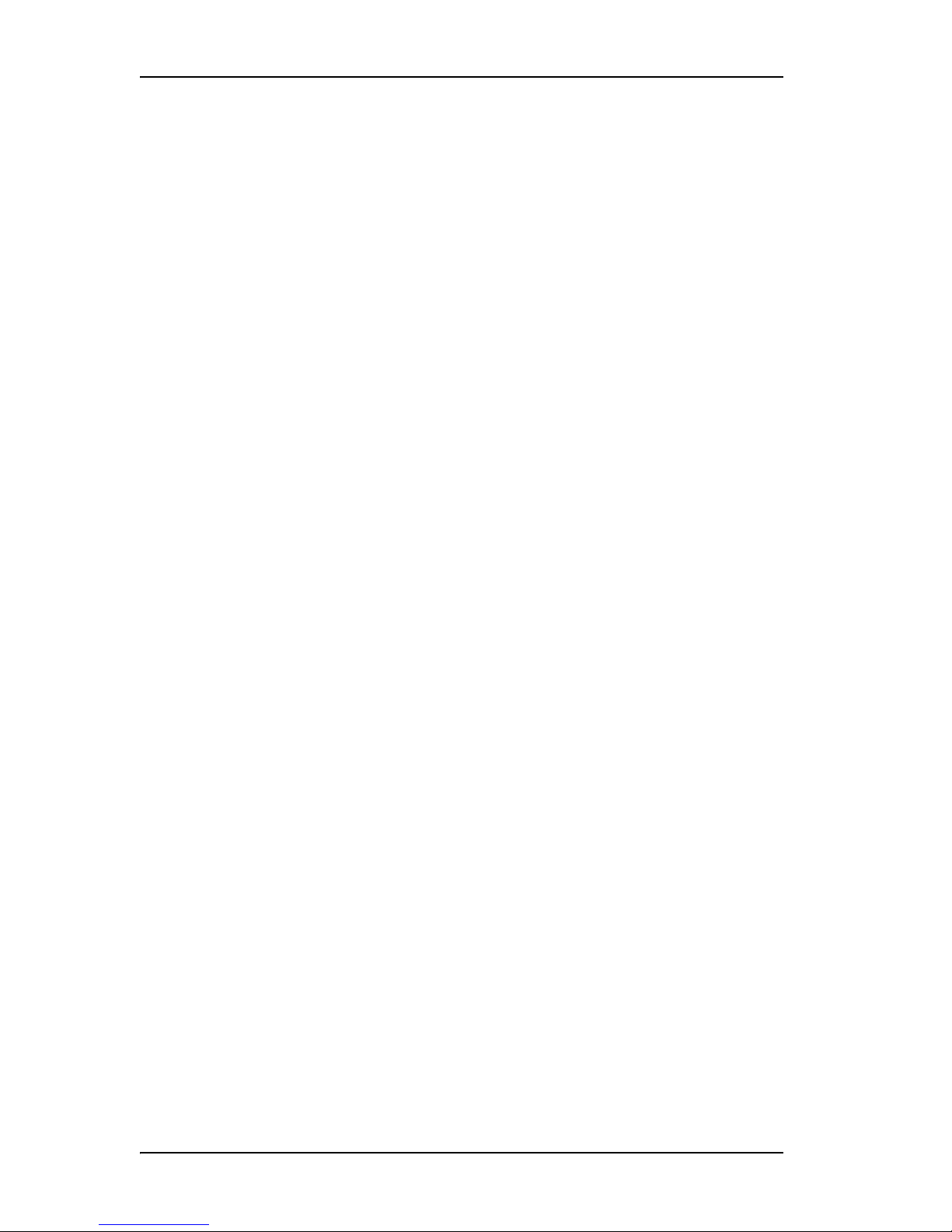
Chapter 1. Introducing the 3ware® 9000 Series Controller
choose a time for these tasks to be run when it will be least disruptive to
your system. You can also define the rate at which background tasks are
performed, specifying whether I/O tasks should be given more processing
time, or background rebuild and verify tasks should be given more
processing time.
Write Cache. Write cache can be enabled or disabled using 3BM 2,
•
3DM 2 and CLI. When write cache is enabled, data will be stored in
system cache, 3ware controller cache, and drive cache before the data is
committed to disk. This allows the system to process multiple write
commands at the same time, thus improving performance. However when
data is stored in cache, it could be lost if a power failure occurred. With a
Battery Backup Unit (BBU) installed, the cache stored on the 3ware
controller can be restored.
•
StorSave Profiles allow you to set the level of protection versus
performance that is desired for a unit when write cache is enabled
(9550SX and 9590SE controllers only). For more information, see
“Setting the StorSave Profile for a Unit” on page 149.
•
Drive Locate. When the I
2
C port on the controller has been connected to
a chassis with a Chassis Control Unit (CCU), you can issue drive locate
commands that blink the LEDs for particular drives, so that you can
quickly identify what drive needs to be checked or replaced (9550SX and
9590SE controllers only).
•
Auto-Rebuild. For times when you do not have a spare available, setting
the auto-rebuild policy allows rebuilds to occur with an available drive or
with a failed drive (9550SX and 9590SE controllers only).
14 3ware Serial ATA RAID Controller User Guide
Page 25
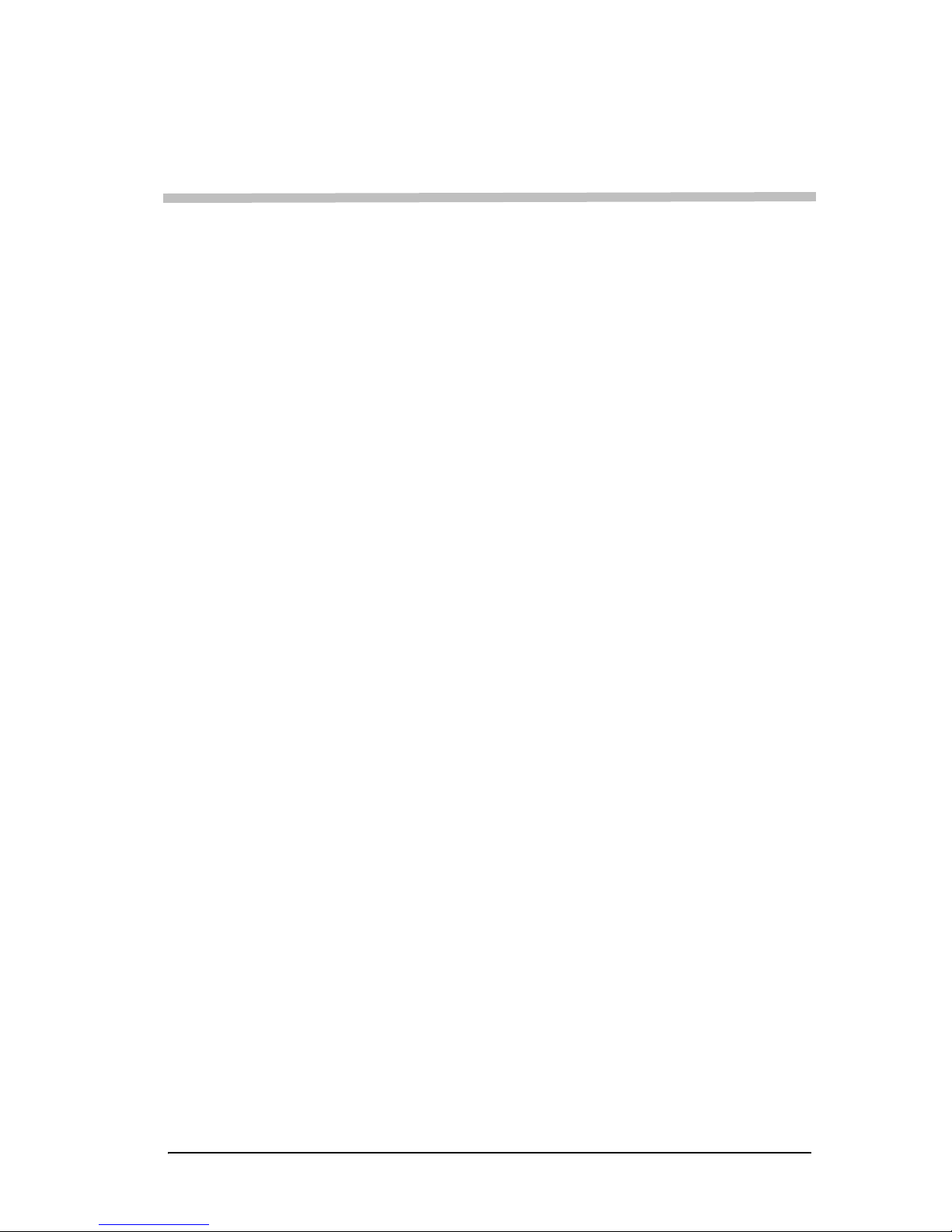
Getting Started with Your
3ware RAID Controller
Setting up your 3ware RAID controller involves these main steps:
• Physically Install the Controller and Drives
• Configure the RAID Unit and Drives
• Install the Driver and Make the Operating System Aware of the New
Drives
• Set Up Management and Maintenance Features
Once the controller and drives have been physically installed, the order in
which you perform these steps depends in part on whether one of the units
you configure will act as your boot drive.
2
Physically Install the Controller and Drives
T o install your controller and drives, fo llow the instructions in the installation
guide that came with your controller. If you do not have a hardcopy of the
installation manual, you can download it from the 3ware website at http://
www.3ware.com/support/userdocs.asp.
Configure the RAID Unit and Drives
You may want to review the information under “Understanding RAID
Concepts and Levels” on page 5 before configuring your drives. This
information will help you choose the appropriate RAID level for your
situation.
If you will install the operating system on and boot from a drive managed
through the new 3ware RAID controller, use the 3ware BIOS Manager (3BM)
to define the configuration. You will find step-by-step instructions in
Chapter 3, “First-Time RAID Configuration Using 3BM.” Information about
using 3BM is also included in the later chapters of this user guide, but
Chapter 3 offers a sequential set of steps for initial installation.
If the operating system is already installed on another drive in your system,
you can configure units through 3BM, through 3ware Disk Manager (3DM),
or through the Command Line Interface (CLI). If you want to use 3DM or the
www.3ware.com 15
Page 26
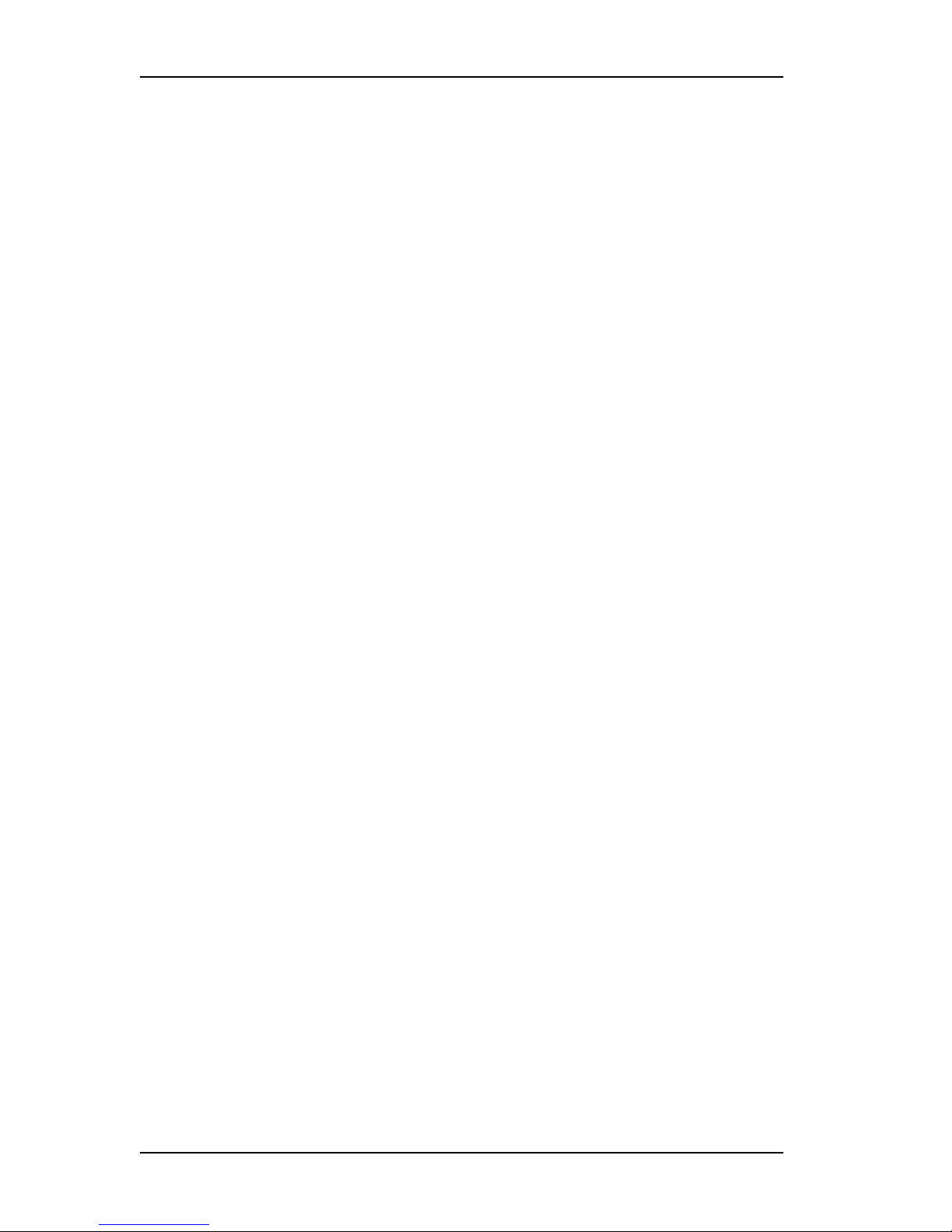
Chapter 2. Getting Started with Your 3ware RAID Controller
CLI for configuration, go ahead and boot to the OS, install the driver and the
3DM 2 software, and then configure your units. You may want to refer to the
following information:
• Chapter 6, “3ware Disk Manager (3DM 2)”
• Chapter 8, “Configuring Units”
• 3ware 9000 Series Seri al ATA RAID Controller CLI Guide, available from
the CD-ROM and from the website
http://www.3ware.com/support/userdocs.asp
Install the Driver and Make the Operating System Aware
of the New Drives
Instructions for installing drivers are available in Chapter 4, “Driver
Installation.”
You will also find instructions for updating the driver under “Updating the
Driver and Firmware” on page 200.
Set Up Management and Maintenance Features
3ware RAID controllers come with software that include a number of features
to help you manage and maintain the controller and your configured units.
The default settings for these features allow you to begin using your newly
configured units right away. You can review and change these features as a
final step in your initial setup, or you can make changes to them later, at your
convenience. These features include:
• Controller and unit policies, such as staggered spinup, use of write cache,
use of queueing mode, selection of a StorSave profile, and specifying how
unconfigured disks (JBODs) are handled
• Email notification of alarms and other events
• Schedules for when background tasks will be performed, to minimize the
impact on day-to-day performance during peak usage times.
Details about these features are described in this user guide and can be looked
up individually. When you first set up your controller, you may want to
review these sections in particular:
• “Configuring Your Controller” on page 115
• “Setting Unit Policies” on page 142
• “Setting Background Task Rate” on page 183
• “Scheduling Background Tasks” on page 184
16 3ware Serial ATA RAID Controller User Guide
Page 27
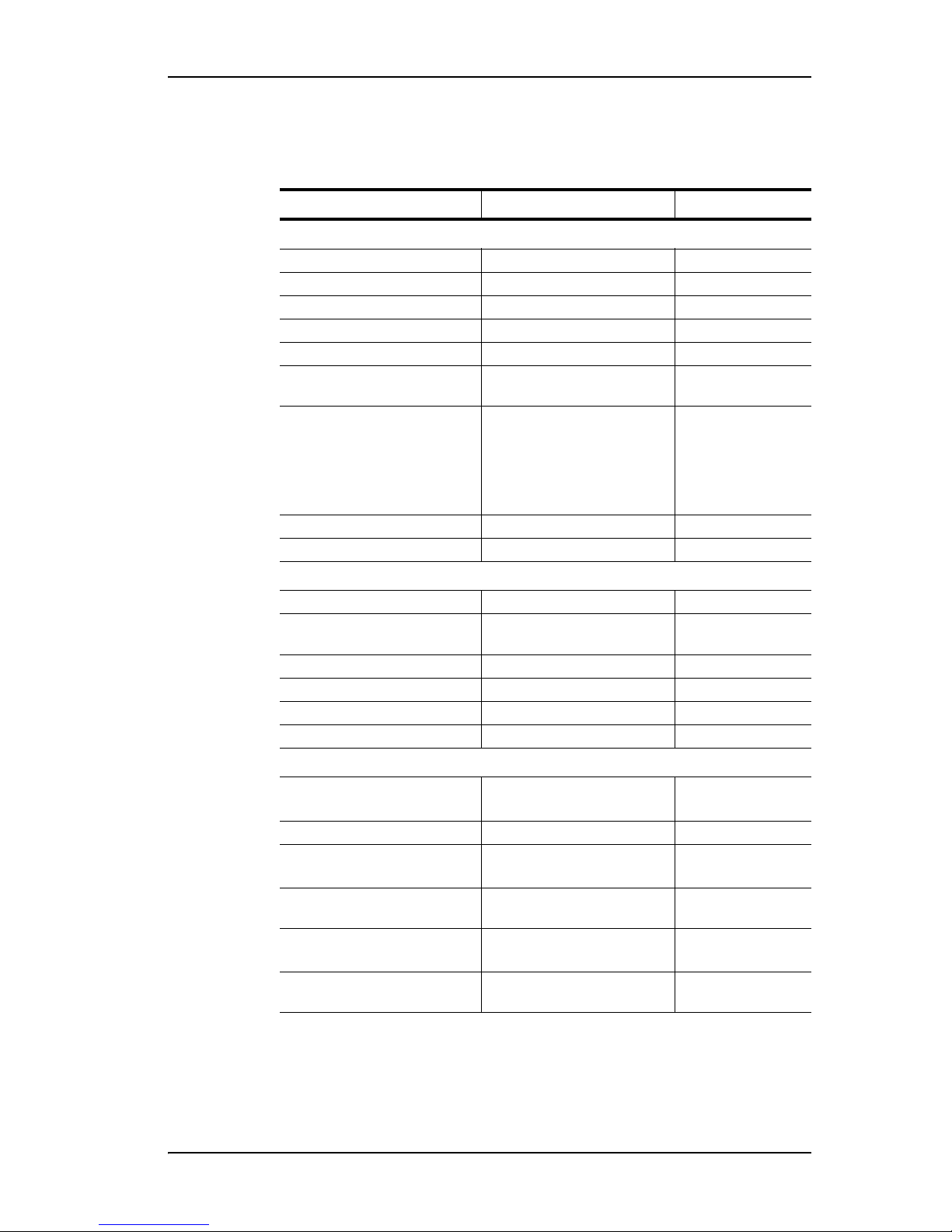
Table 5: Initial Default Settings for Policies
Policy Default Value Where to Change
Controller-Level Settings
Auto-Rebuild Enabled 3BM, 3DM, CLI
Auto-Carving Disabled 3BM, 3DM, CLI
Carve Size or Factor 2048 3BM, 3DM, CLI
Drives Per Spinup 1 3BM, CLI
Delay Between Spinup 6 seconds 3BM, CLI
Export Unconfigured (JBOD)
Disks
Disable Cache on Degraded
Array (does not apply to
9550SX and 9590SE
controllers because this
feature is integrated into
StorSave Profile)
Staggered Method ATA-6 3BM
Staggered Spinup Enabled 3BM
Unit-Level Settings
Auto-Verify Disabled 3DM, CLI
Continue on Source Error
During Rebuild
Boot Volume Size Blank 3BM
Queuing (NCQ) Disabled 3BM, 3DM, CLI
StorSave Profile Protection 3BM, 3DM, CLI
Write Cache Enabled 3BM, 3DM, CLI
Background Task Settings
Verify Task Schedules
Follow Verify Task Schedule No 3DM, CLI
Rebuild Task Schedules
Follow Rebuild T ask
Schedule
Self-test Task Schedules
Follow Self-test Task
Schedule
Disabled 3BM, CLI
Enabled CLI, 9.2 version of
3BM (not 3BM 2)
Disabled 3BM, 3DM, CLI
starting at 12:00 am
Daily,
3DM, CLI
and running for 24 hours
Daily,
starting at 12:00 am
3DM, CLI
and running for 24 hours
No 3DM, CLI
Daily,
starting at 12:00 am
3DM, CLI
and running for 24 hours
Yes 3DM, CLI
www.3ware.com 17
Page 28
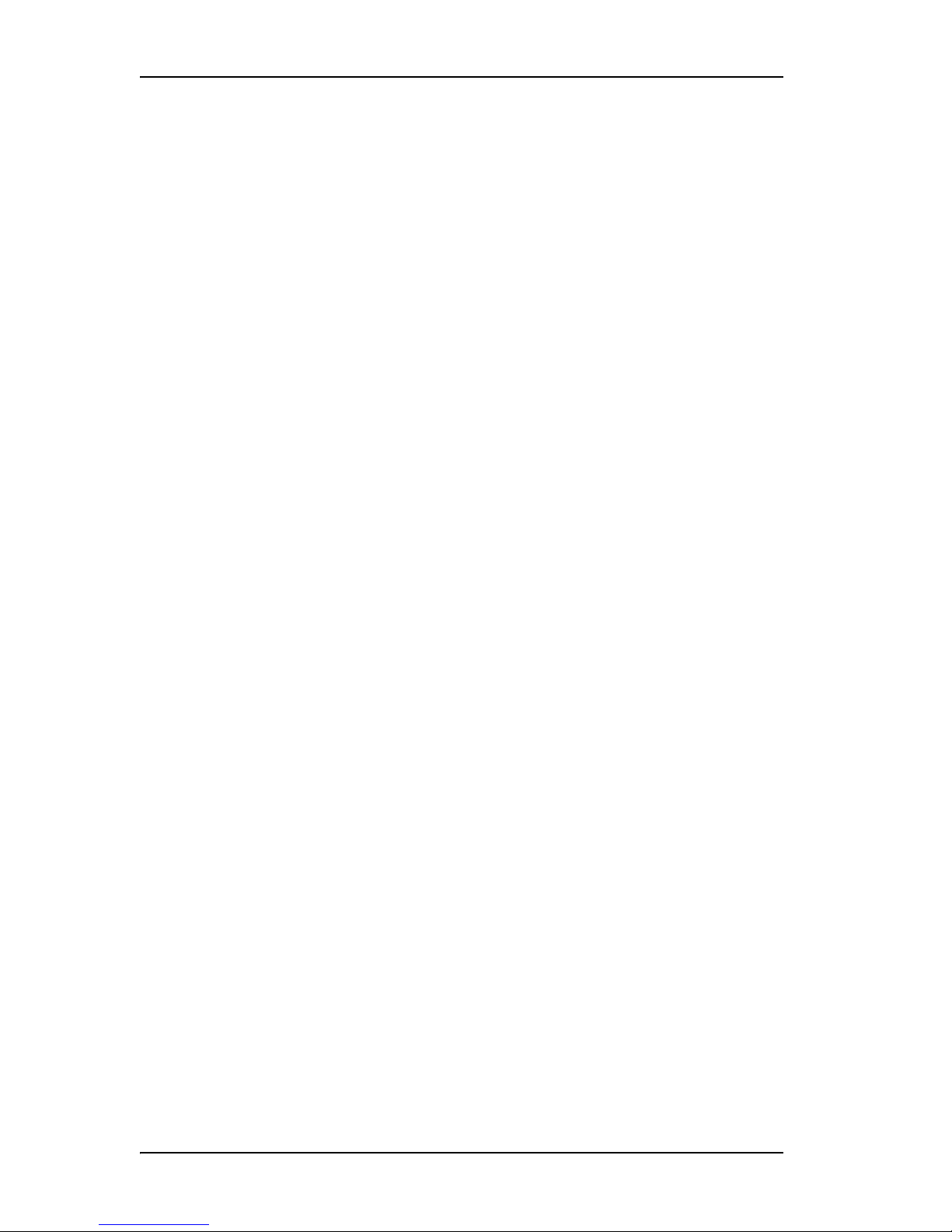
Chapter 2. Getting Started with Your 3ware RAID Controller
18 3ware Serial ATA RAID Controller User Guide
Page 29
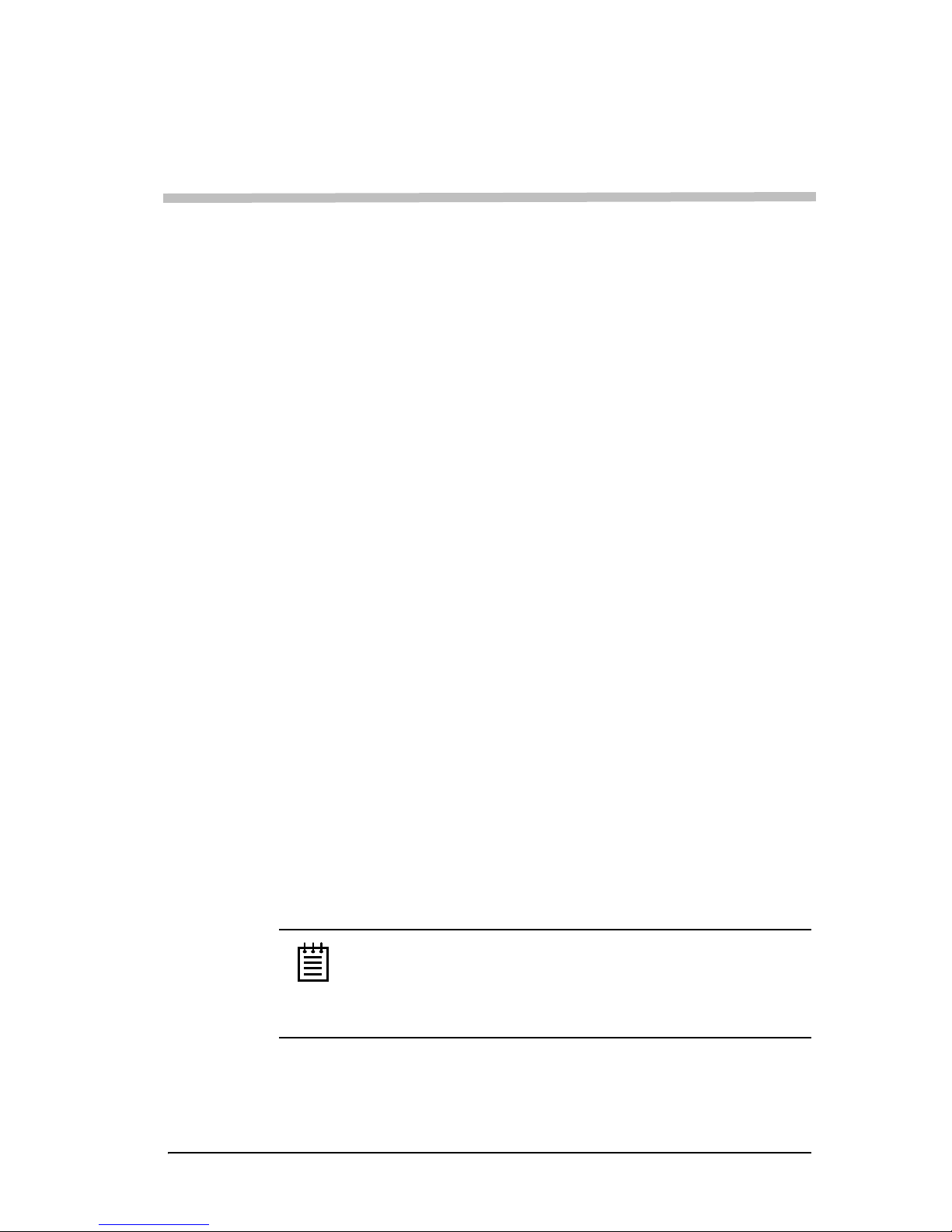
First-Time RAID
Configuration Using 3BM
If you will install the operating system on and boot from a unit managed
through the new 3ware RAID controller, follow the steps in this chapter to use
the 3ware BIOS Manager (3BM) to configure the unit and install the driver.
If the operating system is already installed on another drive in your system,
you can use the steps below or you can configure units through 3DM or the
CLI.
You can create one or more units on a single controller, depending on the
number of drives that the specific 3ware RAID controller supports and the
number of drives attached. (For more information, see “Determining What
RAID Level to Use” on page 9.)
3
Basic Steps for Creating a Unit
The process of configuring your RAID units includes these main steps, which
are detailed in the step-by-step example:
• Launch 3BM (3ware BIOS Manager)
• Select the drives to be included and indicate that you want to create a disk
unit
• Select the desired RAID configuration
• Set other parameters, depending on the type of RAID config uration
• Confirm the unit configuration
• Save your changes and finish up
Note: If the capacity of the unit you create will exceed 2TB and
you are using Windows 2000, Windows XP, Linux 2.4, or
FreeBSD 4.x, you will need to enable auto-carving. Before
creating your unit, follow the instructions under “Using AutoCarving for Multi LUN Support” on page 121.
www.3ware.com 19
Page 30
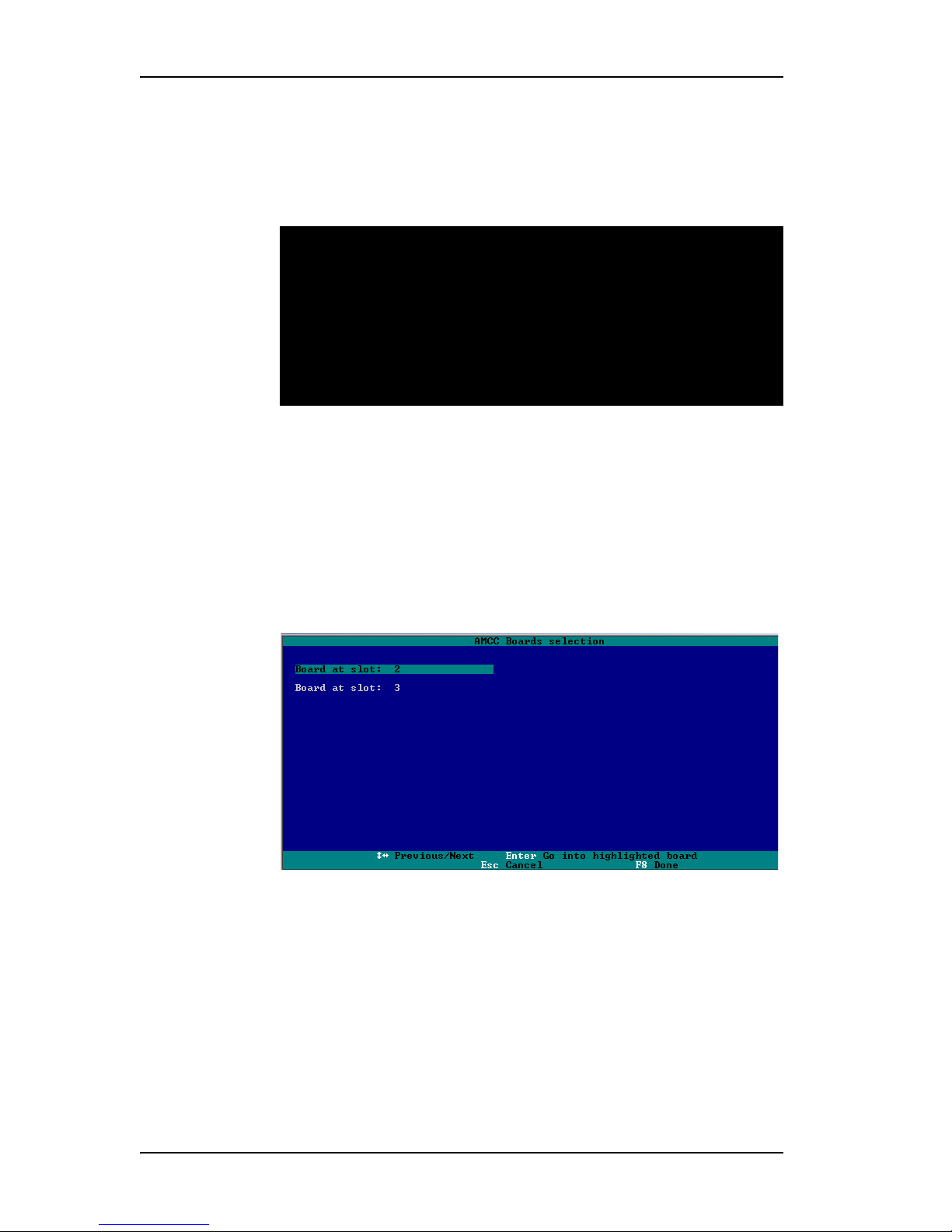
Chapter 3. First-Time RAID Configuration Using 3BM
To launch 3BM
1 Power up or reboot your system.
While the system is starting, watch for a screen similar to Figure 5.
----Press <Alt-3> to access 3ware BIOS Manager ---3ware ATA RAID Controller: 9590SE-12
BIOS: BE9X X.XX.XX.XXX Firmware: FE9X X.XX.XX.XXX
BBU Status: Not Present
Number of online units: 1, available drives: 0, hot spare: 0, offline units:0
Exportable Units:
3drive 64K RAID5 558.77GB (PrimaryRAID5)
Port0 Maxtor 7B300S0 279.48 GB
Port1 Maxtor 7B300S0 279.48 GB
Port2 Maxtor 7B300S0 279.48 GB
Figure 5. 3ware BIOS Screen
2 Press Alt-3 immediately to bring up the 3ware BIOS Manager (3BM).
Normally your 3ware configuration remains on-screen for just a few
seconds. However, if a unit has degraded, the screen indicates the
problem and remains on your screen longer.
3 If you have more than one 9000-series controller in your system, a screen
lists the available boards. (See Figure 6.) In this case, highlight the board
with which you want to work and press Enter.
Figure 6. 3ware Controller Board Selection Screen
You see a screen similar to Figure 7, warning you that changing your disk
array configuration may overwrite data on the disks.
20 3ware Serial ATA RAID Controller User Guide
Page 31

Basic Steps fo r Creating a Unit
4 If you plan to make changes to your configuration and need to backup
data before continuing, press ESC and do so now. Otherwise, press any
key to continue.
Figure 7. Warning Messag e When you Start 3BM
To select the drives and create a disk unit
1 Select the drives to be included by highlighting each one and pressing
Enter to select it.
When you select a drive, an asterisk appears next to it in the left-most
column (see Figure 8).
You may include from one to sixteen drives in the unit, depending on the
number available.
Figure 8. Asterisks Next to Selected Drives
2 After all drives for the unit are selected, use the Tab to move to the
Create Unit button and press Enter.
The Create Disk Array screen appears (see Figure 9).
www.3ware.com 21
Page 32

Chapter 3. First-Time RAID Configuration Using 3BM
3 Make sure that the proper drives are listed.
Figure 9. Create Disk Array Display, RAID 0 Example
To name the unit and select the desired RAID configuration
1 (Optional) Press Enter in the Array Name field and type a name for the
unit. Then press Enter again to accept the name.
2 Use the arrow keys or press Tab to move to the RA ID Configuration
field and press Enter to display the available RAID levels for the number
of drives you selected.
Figure 10. List of Configuration Choices for Four Drives
3 Use the arrow keys to highlight the desired RAID configuration and
press Enter.
For information about the different RAID levels and when to use each,
see “Understanding RAID Concepts and Levels” on page 5.
4 Use the arrow keys or press Tab to move to the field Stripe Size and
select the desired stripe size (16KB, 64KB, or 256KB).
Note: Striping size is not applicable for RAID 1, because it is a
mirrored unit without striping.
In general, use smaller stripe sizes for sequential access (such as video
access) and larger stripe sizes for random access (such as a database).
22 3ware Serial ATA RAID Controller User Guide
Page 33

Basic Steps fo r Creating a Unit
Figure 11. Stripe Sizes for a RAID 5
To set other policies for the unit
While creating a unit through 3BM, you can set several policies that effect the
unit (Write Cache, Drive Queuing Mode, and Continue on Error When
Rebuild), and you can select a StorSave profile.
Each of these policies is already set to a default value, so you do not have to
change them. In addition, you can change each of these policies later without
affecting the configuration.
1 Use the arrow keys or press Tab to move to the field you want to change.
2 Press Enter to see the available options.
3 Use the arrow keys to select the option you want and press Enter to
choose it.
For details about these parameters, see:
• “Enabling and Disabling the Unit Write Cache” on page 143
• “Enabling and Disabling Queuing for a Unit” on page 147
• “Setting the StorSave Profile for a Unit” on page 149
• “Setting Continue on Source Error During Rebuild” on page 146
To create a boot unit of a particular size
You can specify a portion of the unit you create to be used as a boot volume, if
desired. This is useful if you will be installing your operating system onto the
unit and want to have a designated volume for the OS. The remainder of the
unit will be created as a separate volume.
www.3ware.com 23
Page 34

Chapter 3. First-Time RAID Configuration Using 3BM
Note: Setting a Boot Volume Size is optional. In addition, if you
specify a boot volume, you do not have to install your operating
system onto it. For more information about creating a boot volume,
see “Boot volume size” on page 130. If the size your array is 2TB
or greater, you may also want to review the information about
carving the unit into multiple volumes. For details, see “Using
Auto-Carving for Multi LUN Support” on page 121.
1 Use the arrow keys or press Tab to move to the Boot Volume Size field.
2 Press Enter to display a text box.
3 Enter the size in Gigabytes that should be assigned to the boot volume.
4 Press Enter again to accept the size.
To confirm unit configuration
1 Press Tab to select the OK button and press Enter to confirm creation of
the unit.
Or, if you want to cancel the creation of the unit, tab to Cancel and press
Enter.
2 If you leave the Unit Write Cache field enabled and do not have a BBU
installed, 3BM will ask you to confirm that you want enable write cache.
The unit is not actually created and no data is overwritten until you have
finished making all your changes and press F8.
3 If the volume summary screen appears, review the information and press
any key to continue.
Multiple volumes will be created if you entered a Boot Volume Size of
greater than zero (0), or if auto-carving is enabled and the combined size
of the drives in your unit is large enough to divide it into multiple
volumes. For more information about auto-carving, see “Using AutoCarving for Multi LUN Support” on page 121.
24 3ware Serial ATA RAID Controller User Guide
Page 35

Basic Steps fo r Creating a Unit
Figure 12. Summary of Volumes to be Created
To finish up and save your changes
1 If you have additional drives, you can go ahead and configure an
additional RAID unit or designate a hot spare. Then continue on with
these steps. (For details about hot spares, see page 27.)
2 If you configured more than one unit, and you plan to install the operating
system on one of them, make that unit be the first unit (Unit 0) in the list
of Exportable Units.
To move a unit up in the list, highlight it and press the Page Up key.
You will also want to make sure that the controller is the boot device for
your computer . After finalizing the configuration below, be sure to follow
the steps under “Checking the Motherboard Boot Sequence” on page 28.
3 When you are finished configuring units, press F8 to save the changes and
exit 3BM.
A warning message asks you to confirm that all existing data on the drives
will be deleted.
Figure 13. Confirmation Message when Saving and Exiting
www.3ware.com 25
Page 36

Chapter 3. First-Time RAID Configuration Using 3BM
4Type Y to continue, delete any existing data on the drives, and create the
unit.
Depending on the RAID configuration you are creating, initialization of
the unit may begin immediately. The initialization process can take
several hours, depending on the size of your drives.
5 If you want to use a RAID configuration which has started initializing,
you can press Esc to cancel the progress box. (Before doing this, be sure
to read “Trade-offs to cancelling initialization,” below.)
You can then exit 3BM and boot to the operating system before the
process of writing zeroes to the drives is complete. Once you have booted
to the operating system, background initialization of the RAID 5 or RAID
50 unit will begin after a delay of up to ten minutes.
Trade-offs to cancelling initialization:
• Performance of these units will be lower until initialization is
complete.
• When initializing is done after booting to the operating system,
the process of initializing takes longer than it does if
initialization is done by writing zeroes to the unit in the BIOS.
Consequently, it will be a longer period of time until the
performance of the unit is fully optimal. Data remains intact
when initialization is done in the operating system.
For complete information about initialization of RAID units, see “About
Initialization” on page 177.
26 3ware Serial ATA RAID Controller User Guide
Page 37

Specifying a Hot Spare
You can designate one of the Available Drives as a hot spare in 3BM. If a hot
spare is specified and a redundant unit degrades, an event notification will be
generated. The hot spare will automatically replace the failed drive without
user intervention.
To specify a hot spare
1 In the list of Available Drives, highlight the drive to use.
2Type s to specify that the selected drive will be the hot spare.
You’ll see the words “Hot Spare” appear next to the drive in the Available
Drives list.
Specifying a Hot Spare
Figure 14. Hot Spare Indicated
If a hot spare is already enabled, you can disable it by following the
same process.
Note: In order to replace a failed drive in a degraded unit, a hot
spare drive must have the same or larger storage capacity than the
failed drive.
Leaving Individual Drives as JBODs
By default, if you leave individual drives unconfigured (JBODs), they will not
be available to the operating system. If you want to be able to use individual
drives, configure them as single-disk units.
If you have JBODs attached to an 8000 controller that you want to use with
the 9000 controller, see “Moving Units from an 8000 Controller to a 9000
Controller” on page 164.
www.3ware.com 27
Page 38

Chapter 3. First-Time RAID Configuration Using 3BM
Checking the Motherboard Boot Sequence
Using your computer’s Setup utility, ensure that it shows the appropriate boot
device.
After installing the 3ware 9000 controller in your system, go into the BIOS
for your computer system to check and change the boot order. This is
necessary because most systems automatically change the boot order when
they detect a newly installed controller and device. Refer to the
documentation for your system for information about starting the system
BIOS.
• If the OS is already installed on a unit connected to the system, be sure
that device precedes the 3ware RAID controller in the boot sequence. If
you have other disks installed on the motherboard, the 3ware RAID
controller should precede them in boot order.
• If you will install your OS on a disk or unit attached to the 3ware
RAID controller, specify the controller as the boot device. (Note that if
you configured more than one unit, the drive(s) specified as Unit 0 will be
treated as the boot disk.)
What Nex t?
The final steps in setting up your RAID units are to load the 3ware driver and
make the units available to your operating system. For details, turn to
Chapter 4, “Driver Installation.”
After installing the driver, you may also want to install 3ware’ s browser -based
Disk Management tool, 3DM 2, or the 3ware Command Line Interface (CLI).
With 3DM 2 and CLI, you can maintain your RAID units while running
Windows. For more information, see Chapter 6, “3ware Disk Manager (3DM
2)” and the 3ware 9000 Series Serial ATA RAID Controller CLI Guide.
28 3ware Serial ATA RAID Controller User Guide
Page 39

Driver Installation
The final steps in setting up your RAID units are to load the 3ware driver and
make the units available to your operating system.
• If the unit you have created will be your system's boot device, you install
the driver for the controller as you install the operating system.
• If the operating system is already installed on a unit connected to another
controller or to the motherboard, you start the operating system and then
install the driver.
Details for both situations are described in this chapter. Driver information is
organized by operating system:
• “Driver Installation Under Windows” on page 30
• “Driver Installation Under Linux” on page 38
4
• “Driver Installation Under FreeBSD” on page 49
www.3ware.com 29
Page 40

Chapter 4. Driver Installation
Driver Installation Under Windows
Note: Before installing the 3ware driver, you must have already
physically installed your 3ware RAID controller in the system.
Consult the installation guide that came with your controller for
how to do this. You can download that guide from: http://
www.3ware.com/support/userdocs.asp.
The 3ware RAID controller can be used with Microsoft Windows 2000 (SP3
or newer), Windows XP (SP1 or newer ), and W indows Server 2003. W indows
2003 64-bit for AMD Opteron or Intel EM64T is also supported. It is
recommended that you upgrade to the latest service pack available.
A drive or unit managed by the 3ware RAID controller may be configured to
be your system’s boot device. Or, you can use units managed by the 3ware
controller for secondary storage and boot from another device, such as a disk
attached to the motherboard, or other bootable media.
This section contains instructions for how to:
• Create a driver diskette for the 3ware RAID controller
• Install the 3ware driver and Windows on a new drive or unit.
• Install the 3ware driver when Windows is already installed on a different
device.
Note: You must have administrator privileges for your system to
install the Windows operating system and the 3ware driver.
Materials Required
• 3ware software CD-ROM
• Microsoft Windows 2000, XP, or Server 2003 installation CD-ROM. (Not
required if Windows is already installed on another drive.).
• Floppy diskette, to create a driver diskette.
If you are installing Windows, you must create a 3ware driver diskette. If
Windows is already installed on another device, you may install the 3ware
driver from either the 3ware software CD-ROM or from a diskette.
30 3ware Serial ATA RAID Controller User Guide
Page 41

Driver Installation Under Windows
Creating a 3ware Driver Diskette
If you are installing Windows on a new unit or drive managed by the 3ware
RAID controller, you must create a 3ware driver diskette.
To create a driver diskette
1 Insert the 3ware software CD into your system.
2 When the 3ware Menu appears, click Driver and Firmware Disks.
3 In the 3ware Driver & Firmware Images menu, click the appropriate
button to create the driver diskette that you need.
Note that there are both 32-bit and 64-bit AMD drivers available for
Windows. Be sure to select the correct one.
4 When the confirm message appears, insert a blank diskette into a floppy
drive and click the Yes button to begin the process.
Installing the 3ware Driver and Windows on
a New Unit
If you want to install Windows on a new drive configuration managed by the
3ware RAID controller, follow the instructions in this section.
If Windows is already installed on another drive, turn to “Installing the Driver
on a System that Boots from a Different Device” on page 32.
To install Windows and the 3ware driver
1 Boot from the Windo ws 2000, W indows XP, or Windows Server 2003 CD
and press F6 when you see the message: “Press F6 if you need to install a
3rd party SCSI or RAID driver” at the bottom of the display.
2 When you see the message: “Setup could not determine the type of one or
more mass storage devices or you have chosen to manually specify an
adapter…”
Type S to specify that you have an additional 3ware RAID controller.
3 Insert the 3ware driver diskette and press Enter.
4 When a box with AMCC 3ware Series ATA RAID Controller appears,
press Enter to select it.
5Type S if you have additional devices to add. Otherwise, press Enter.
www.3ware.com 31
Page 42

Chapter 4. Driver Installation
6 If the “Digital Signature Not Found” message appears, click Yes to
continue the installation.
(If there are multiple controllers in the system, you will see this message
once for each controller.)
7 Continue with the normal Windows installation at this point. There are no
instructions after installing the driver that are specific to 3ware. If you
need additional instructions, refer to the Windows 2000, Windows XP, or
Windows Server 2003 documentation supplied by Microsoft.
8 Turn to page 32 and follow the instructions for “Making Units Managed
by a 3ware Controller Available to Windows”.
Installing the Driver on a System that Boots
from a Different Device
If you are installing the 3ware RAID controller on a system that already has
the operating system installed on another drive, follow the instructions in this
section, depending on the version of Windows installed on your system:
• “To install the 3ware driver under Windows 2000” on page 32
• “To install the 3ware driver under Windows XP or 2003” on page 34
To install the 3ware driver under Windows 2000
When you start Windows after installing a 3ware RAID controller, Windows
recognizes it as a Plug and Play device, and brings up the Found New
Hardware Wizard. This wizard guides you through installing the 3ware
driver (see Figure 15). Note that you will see screens for the installation of
two drivers during this process.
Figure 15. Found New Hardware Wizard, Windows 2000
32 3ware Serial ATA RAID Controller User Guide
Page 43

Driver Installation Under Windows
1 Click the Next button and respond to the questions the Wizard displays
using the default selections.
2 When the Wizard prompts you to select a device driver, click Have Disk,
and then indicate that it is on the CD or floppy.
3 If the “Digital Signature Not Found” message appears, click Yes to
continue the installation.
4 When the Completing the Found New Hardware Wizard screen appears
(Figure 16), click Finish.
Figure 16. Completing Found New Hardware Wizard
5 If the “Completing” screen similar to Figure 16 indicates that you should
restart your computer, do so now.
6 When the Install Hardware Device Drivers screen appears (Figure 17),
click Next and follow the prompts on the screen to install the second
driver.
Figure 17. Install Hardware Device Drivers
www.3ware.com 33
Page 44

Chapter 4. Driver Installation
7 When the second Completing the Found New Hardware screen appears,
click Finish.
Figure 18. Completing Found New Hardware Wizard
After the driver has been installed, continue with the instructions under
“Making Units Managed by a 3ware Controller Available to Windows”
on page 37.
To install the 3ware driver under Windows XP or 2003
When you start Windows after installing a 3ware RAID controller, Windows
recognizes it as a Plug and Play device, and brings up the Found New
Hardware W izard. This wizard guides you in installing the 3ware driver (see
Figure 19). Note that you will see screens for the installation of two drivers
during this process.
Figure 19. Found New Hardware Wizard, Windows XP and 2003
1 Click the Next button and respond to the questions the Wizard displays.
2 When the Wizard prompts you to select a device driver, click Have Disk,
and then indicate that it is on the CD or floppy.
34 3ware Serial ATA RAID Controller User Guide
Page 45

Driver Installation Under Windows
3 If the “Digital Signature Not Found” message appears, click Yes to
continue the installation.
4 When the Completing the Found New Hardware Wizard screen appears
(Figure 20), click Finish.
Figure 20. Completing Found New Hardware Wizard
5 If the “Completing” screen similar to Figure 20 indicates that you should
restart your computer, do so now.
6 When the We lcome to the Found New Hardware Wizard screen appears
again (Figure 21), click Next and follow the prompts on the screen to
install the second driver.
Figure 21. Welcome to the Found New Hardware Wizard
www.3ware.com 35
Page 46

Chapter 4. Driver Installation
7 When the second Completing the Found New Hardware screen appears,
click Finish.
Figure 22. Completing Found New Hardware Wizard
After the driver has been installed, continue with the instructions below under
“Making Units Managed by a 3ware Controller Available to Windows” on
page 37.
36 3ware Serial ATA RAID Controller User Guide
Page 47

Driver Installation Under Windows
Making Units Managed by a 3ware Controller
Available to Windows
After the 3ware driver has been installed, you need to partition and format the
new units or disks.
1 Remove the driver diskette or CD, reboot the system, and log in as the
system administrator.
2 Use Disk Administrator to partition and format the new units or disks:
From the Start menu, choose Administrative Tools > Computer
Management.
In the Computer Management window, under Storage, select Disk
Management.
Figure 23. Computer Management Screen
3 Follow the steps that appear on the screen to write a signature to the drive.
4 Right-click on the drive and select Create Volume.
5 Follow the steps the appear on-screen to create a volume and to assign a
drive letter.
www.3ware.com 37
Page 48

Chapter 4. Driver Installation
Driver Installation Under Linux
Note: Before installing the 3ware driver, you must have already
installed your 3ware RAID controller in the system. Consult the
installation guide that came with your controller for how to do this.
You can download that guide from: http://www.3ware.com/
support/userdocs.asp
A drive or unit managed by the 3ware RAID controller may be configured to
be your system's boot device. Or, you can use units managed by the 3ware
controller for secondary storage and boot from another device, such as a disk
attached to the motherboard, or other bootable media.
These steps assume that you do not have a 9500S installed in the system
already. If you already have a system with a 9500S and you wish to add a
9550SX or 9590SE to that same system, you will need to upgrade the 9500S
driver, 3DM 2, and/or CLI with the versions for the 9550SX or 9590SE.
The steps you follow to install the driver and make your RAID unit available
depend on which version of Linux you are using, and whether it will be your
boot device. This chapter provides step-by-step instructions for the followi ng:
• Red Hat / Fedora Core Linux Installation
• “Installing the 3ware Kernel Driver Module while Installing Red Hat
Linux on a New Unit” on page 41
• “Installing the 3ware Kernel Driver Module on a Red Hat Linux
System that Boots From a Different Device” on page 42
• SuSE Linux Installation
• “Installing the 3ware Kernel Driver Module while Installing SuSE
Linux with YaST2 on a New Unit” on page 46
• “Installing the 3ware Kernel Driver Module on a SuSE Linux System
that Boots from a Different Device” on page 47
The 9.3 code set from the 3ware website provides compiled drivers for these
versions of Linux:
• Fedora Core 4 for AMD and Intel Platforms (32-bit & 64-bit)
• RedHat W orkstation 4 (no update) for AMD and Intel Platforms (32-bit &
64-bit)
• SuSE 9.3 Pro for AMD and Intel Platforms (32-bit & 64-bit)
• SuSE Linux Enterprise Server 9.0 for AMD and Intel Platforms (32-bit &
64-bit)
If you are using an unsupported Linux distribution or kernel for which there is
not a driver available from the 3ware download page, see the following article
in the 3ware knowledgebase: http://www.3ware.com/kb/
38 3ware Serial ATA RAID Controller User Guide
Page 49

article.aspx?id=14546. You can also contact 3ware Technical Support, or
email your driver request to support1@amcc.com.
For information about how to compile a driver from the 3ware driver source,
see the links appended to knowledgebase article 14546 (http://
www.3ware.com/kb/article.aspx?id=14546).
Obtaining 3ware Linux Drivers
Obtain the 3ware driver for Linux from one of these two sources:
•
3ware software CD-ROM. Compiled and tested drivers for Red Hat and
SuSE Linux are included on this CD.
3ware web site. You can download the latest compiled and tested driver
•
for supported Linux distributions from the 3ware web site at
http://www.3ware.com/support/index.asp. Included in these downloads is
the Linux driver source, which you can use to compile the latest driver for
RedHat, SuSE, and other similar distributions, running similar kernel
strings.
Driver Installation Under Linux
Be Sure to Use the Correct Drivers
The Linux 3w-9xxx drivers included on the 3ware CD are for 3ware 959 0SE,
9550SX, and 9500S series controllers. 3ware 7/8000 series controllers use a
Linux driver labeled 3w-xxxx. The drivers for the 9000 series controllers and
the 7/8000 series controllers are not interchangeable, but can be used together
when both controller types are installed in the same system. The examples in
this chapter refer only to the 9000 series driver (9590SE, 9550SX, and
9500S). For information about using the 7/8000 driver and controller, refer to
the user guide or installation procedure for the 7/8000-series controller.
Warning: Be sure to use the correct driver for your processor. Be
sure you load the correct driver on your system. It is possible to
load the wrong driver onto a system, however when you boot such
systems, they will not work.
For Red Hat, AMCC offers the following drivers:
• x86 32-bit for Intel x86 and AMD Athlon
• AMD 64-bit, used for both AMD Opteron and Intel 64-bit Xeon
(EM64T)
For SuSE, AMCC offers the following drivers:
• x86 32-bit, for Intel x86 and AMD Athlon
• AMD 64-bit, for AMD Opteron and Intel 64-bit Xeon (EM64T)
www.3ware.com 39
Page 50

Chapter 4. Driver Installation
Determining the Current Version of your 3ware Driver
If you already have a 3ware controller installed, you can check the current
driver version, using either 3DM 2 or the CLI. (For details, see “Viewing
Information About Individual Controllers” on page 115.)
You can also check it using the following method:
If you have a 2.4 kernel or earlier,
cat /proc/scsi/3w-9xxx/*
where the asterisk (*) represents SCSI host ID and 9xxx represents the
family of the controller. For example:
cat /proc/scsi/3w-9xxx/0
If you have a 2.6 kernel with sysfs, type the following command:
cat /sys/class/scsi_host/<hostid>/stats
where <hostid> is usually host0, unless other SCSI devices are available,
in which case it may be host1 or higher.
If you have a 2.6 kernel without sysfs, type the following command:
dmesg | grep 3w
(dmesg can also be used with earlier kernel versions.)
type the following command:
Driver Installation Under Red Hat Linux or
Fedora Core 4
Materials required
• 3ware software CD-ROM
• Floppy diskette, if you need to create a driver install diskette.
• Red Hat Linux installation CD-ROM. (Not required if Red Hat Linux is
already installed on another drive.)
Creating a Red Hat Linux Driver Diskette
If you are installing Linux on the new drive or unit managed by the 3ware
RAID controller, you must create a 3ware driver install diskette. If Linux is
already installed on another device, you may install the 3ware kernel driver
module from the 3ware software CD-ROM.
40 3ware Serial ATA RAID Controller User Guide
Page 51

Driver Installation Under Linux
To create a Red Hat Linux driver install diskette
1 Insert the 3ware software CD into your system.
2 When the 3ware Escalade Menu appears, click the Driver & Firmware
Disks button.
3 In the 3ware Driver & Firmware Disk Images menu, click the button for
the driver disk you want to create.
A confirmation window opens.
4 Insert a blank diskette into a drive and click the Yes button to begin
creating the driver floppy diskette.
Note: If you need to create a Linux driver diskette for a Linux
distribution other that what is available on the menu, see 3ware
knowledgebase article 11843 http://www.3ware.com/kb/
article.aspx?id=11843
To get the kernel driver module
If you only need the kernel driver module, you can get it in one of two ways:
• Browse the 3ware CD to
/packages/drivers/linux and copy the
appropriate kernel driver modules for your distribution release.
Or
• Follow the steps above to create a driver install diskette from the menu.
Extract the kernel driver module from the modules.cgz file, using this
command:
zcat modules.cgz|cpio -idvm
Installing the 3ware Kernel Driver Module while
Installing Red Hat Linux on a New Unit
Note: If Red Hat Linux is already installed and bootable on another
drive, turn to “Installing the 3ware Kernel Driver Module on a Red
Hat Linux System that Boots From a Different Device” on page 42.
Note: We have tested some older systems where an IDE drive
connected to the motherboard interfered with using a drive or unit
managed by the 3ware RAID controller as a boot device.
Disconnecting the IDE drive while installing Linux will eliminate
this problem. After Linux is installed, the drive can be reconnected.
www.3ware.com 41
Page 52

Chapter 4. Driver Installation
To install the 3ware kernel driver module while installing Red Hat
Linux on a new unit
1 Boot with the Red Hat CD:
a Insert the Red Hat CD-ROM disk into your computer.
b Make sure the boot order in your motherboard’s BIOS is correct; then
start or reboot your computer.
c When the Welcome to Red Hat display appears, you can either type:
linux dd
expert
Or you can type:
expert text
A number of files will load and then a message will prompt you to
insert your driver install disk.
4 Install the 3ware kernel driver module, using the driver install diskette:
Insert the driver install diskette containing the 3ware driver for Red Hat
and press Enter.
The system automatically reports:
Loading 3w-9xxx
5 When prompted, select the proper language and keyboard types for your
locality.
6 If asked for what type of media, select Local CD-ROM since you are
installing from the Red Hat CD-ROM.
Installing the 3ware Kernel Driver Module on a Red Hat
Linux System that Boots From a Different Device
The steps for installing the 3ware kernel driver module vary slightly,
depending on your specific installation requirements. Select the appropriate
set of steps below, based on whether:
• You want to update the RAM disk
• You prefer to load the driver manually or from a script, instead of
updating the RAM
42 3ware Serial ATA RAID Controller User Guide
Page 53

Driver Installation Under Linux
About V ariables In the Kernel Driver Module Installation
Instructions
These conventions are used for variable text for kernel strings and module
names in the instructions on the following pages.
Kernel String Conventions
<kernel string> refers to the kernel version.
The kernel string will have different endings, depending on the kernel you are
using.
• For an SMP kernel (multi-processor), the kernel string will end in smp.
For example:
• For an Enterprise kernel, the kernel string will end in enterprise. For
example:
• For a Bigmem kernel, the kernel string will end in bigmem. For example:
2.6.11-bigmem
2.6.11-smp.
2.6.11-enterprise
• For a Hugemem kernel, the kernel string will end in hugmem. For
example:
Module Naming Conventions
2.6.11-hugmem
3w-9xxx.* refers to the specific kernel driver module you will copy in the
examples shown in steps 3 and 4. The name of the kernel driver module you
will copy (
3w-9xxx.*) varies, depending on the kernel; however you will
always copy it to a file named
3w-9xxx.o for 2.4 kernels, or 3w-9xxx.ko for 2.6 kernels.
The available kernel driver module files are:
• For UP kernels:
3w-9xxx.ko
• For SMP kernels: 3w-9xxx.smp
• For Enterprise kernels: 3w-9xxx.ent
• For Bigmem kernels:
• For Hugemem kernels:
• For IA32E kernels:
3w-9xxx.big
3w-9xxx.hug
3w-9xxx.i32
To install the 3ware driver and update the RAM disk
1 Log in as root and open a console window.
2 Mount the CD which contains the 3ware kernel driver module.
To mount the CD, type:
mount /dev/cdrom and press Enter.
3 Copy the kernel driver module:
www.3ware.com 43
Page 54

Chapter 4. Driver Installation
For Redhat WS4 on Intel x86 and AMD, type:
cp /mnt/cdrom/packages/drivers/linux/redhat/ws4/x86/
3w-9xxx.<ko, smp, or hug> /lib/modules/
kernel/drivers/scsi/3w-9xxx.ko
If prompted to overwrite, type y.
For Redhat workstation on AMD Opteron and Intel EM64T, type:
cp /mnt/cdrom/packages/drivers/linux/redhat/ws4/x86_64/
3w-9xxx.<ko or smp> /lib/modules/
kernel/drivers/scsi/3w-9xxx.ko
If prompted to overwrite, type y.
<put kernel string here>/
<put kernel string here>/
4 For 2.6 Kernels, add the following line to
alias scsi_hostadapter 3w-9xxx.ko
/etc/modprobe.conf
5 Update the modules.dep file, by issuing the following command:
/sbin/depmod -a
6 Run mkinitrd by entering the following:
/sbin/mkinitrd -v -f /boot/initrd-<kernel string>.img
<kernel string1>
where <kernel string1> is the /lib/modules directory from which to copy
the 3w-9xxx driver. Example:
/sbin/mkinitrd -v -f /boot/initrd-2.6.18-14.img 2.6.18-14
7 If you are using the GRUB boot loader, skip to Step 8.
If you are using the LILO boot loader, run LILO to update the boot record
on disk by typing the following:
/sbin/lilo
The output should be similar to:
Added linux *
8 Reboot.
The 3ware kernel driver module will be loaded from the ram disk
automatically at boot time.
To install the 3ware kernel driver module and load the module
manually instead of using a RAM disk
1 Log in as root and open a console window.
2 Mount the CD which contains the 3ware kernel driver module.
To mount the CD, type:
mount /dev/cdrom and press Enter.
44 3ware Serial ATA RAID Controller User Guide
Page 55

Driver Installation Under Linux
3 Copy the kernel driver module.
For Redhat workstation on Intel x86 and AMD x86, type:
cp /mnt/cdrom/packages/drivers/linux/redhat/ws4/x86/3w-9xxx.
<ko, smp, or hug> /lib/modules/
drivers/scsi/3w-9xxx.ko
<put kernel string here>/kernel/
If prompted to overwrite, type y.
For Redhat workstation on AMD Opteron and EM64T, type:
cp /mnt/cdrom/packages/drivers/linux/redhat/ ws4/x86_64/
3w-9xxx. <ko or smp> /lib/modules/
kernel/drivers/scsi/3w-9xxx.ko
<put kernel string here>/
If prompted to overwrite, type y.
4 Add the following line to
alias scsi_hostadapter 3w-9xxx
/etc/modules.conf:
5 Update the modules.dep file, by issuing the following command:
/sbin/depmod -a
6 Load the kernel driver module manually. Type:
modprobe sd_mod
insmod 3w-9xxx
You can also incorporate the insmod command into a startup script.
Driver Installation Under SuSE Linux
Materials required
• 3ware software CD-ROM
• Floppy diskette, if you need to make a driver install diskette.
• SuSE Linux Installation CD-ROM/DVD (Not required if SuSE Linux is
already installed on another drive.)
Creating a SuSE Linux Driver Diskette
If you are installing Linux on the new drive or unit managed by the 3ware
RAID controller, you must create a 3ware driver install diskette. If Linux is
already installed on another device, you may install the 3ware ke rnel driver
module from the 3ware software CD-ROM.
www.3ware.com 45
Page 56

Chapter 4. Driver Installation
To create a driver install diskette
1 Insert the 3ware software CD into your system.
2 When the 3ware Escalade Menu appears, click Driver and Firmware
Disks.
3 In the 3ware Driver and Firmware Disk Images menu, click the button for
the driver disk you want to create.
A confirmation window opens.
4 Insert a blank diskette into a drive and click the Yes button to begin
copying the driver to the floppy diskette.
Note: If you need to create a Linux driver diskette for a Linux
distribution other that what is available on the menu, see 3ware
knowledgebase article 14546
http://www.3ware.com/KB/article.aspx?id=14546
To get the kernel driver module
If you only need the kernel driver module, you can get it in one of two ways:
• Browse the 3ware CD to
/packages/drivers/linux and copy the
appropriate kernel driver modules for your distribution release.
Or
• Follow the steps above to create a driver install diskette from the menu.
Extract the kernel driver module from the
update.tar.gz file, using this
command:
tar -xzf update.tar.gz
Installing the 3ware Kernel Driver Module while
Installing SuSE Linux with YaST2 on a New Unit
Note: If SuSE Linux is already installed on another drive, turn to
“Installing the 3ware Kernel Driver Module on a SuSE Linux
System that Boots from a Different Device” on page 47.
1 Boot directly from the SuSE installation CD #1 or DVD.
2 When installing SuSE, press the F6 key.
You will then be prompted to insert the driver install disk.
3 Insert the 3ware Linux driver installation diskette.
4 Click OK and continue with the installation.
46 3ware Serial ATA RAID Controller User Guide
Page 57

Driver Installation Under Linux
Installing the 3ware Kernel Driver Module on a SuSE
Linux System that Boots from a Different Device
1 Log in as root.
2 Edit
/etc/sysconfig/kernel and make sure the file contains the
following line:
INITRD_MODULES="reiserfs 3w-9xxx"
Note: Other modules may be listed before or after 3w-9xxx,
depending on the installation. You may see entries like
reiserfs
, ext3 or scsi_mod. If present, leave them (ensuring
there is a space between each module name), since the system
needs them to boot properly.
Note about variables: In the instruction below, replace
<kernel string> with the kernel version you are using (i.e. 2.6,
etc.) and replace *** with your version of SuSE.
In addition, replace 3w-9xxx.* with the appropriate module file
for your kernel. The available module files are:
For UP kernels:
For SMP kernels:
3w-9xxx.ko
3w-9xxx.smp
For BigSMP (high memory) kernels: 3w-9xxx.big
3 If you are using SuSE 9.1 or earlier, after the existing 3w-xxx entry, add
3w-9xxx to the file /lib/modules/<kernel string>/modules.dep
4 Mount the CD-ROM and copy and install the appropriate kernel driver
module for your system.
Note: The AMD 64-bit driver is also used for 64-bit Intel Xeon systems.
mount /dev/cdrom /cdrom
cp /cdrom/packages/drivers/linux/suse/su93/3w-9xxx.*
/lib/modules/
<kernel string>/kernel/drivers/scsi/3w-9xxx.ko
If prompted to overwrite, type y.
5 To load the kernel driver module, type:
/sbin/insmod /lib/modules/<kernel string>/kernel/drivers/scsi/
3w-9xxx.ko
www.3ware.com 47
Page 58

Chapter 4. Driver Installation
6Type:
/sbin/depmod -a
7Type:
/sbin/mkinitrd
8 If you are using the GRUB boot loader, you are finished.
If you are using the LILO boot loader, run LILO to update the boot record
on disk by typing the following:
/sbin/lilo
The output should be similar to:
Added linux *
Note: If the kernel driver module installation fails, confirm that
the correct driver was installed from the CD-ROM. If a driver
is not available for your system, you will need to compile your
own driver. For more information, see 3ware knowledgebase
article 14546 http://www.3ware.com/kb/
article.aspx?id=14546.
Compiling a 3ware Driver for Linux
If you are using a Linux distribution for which there is not a compiled driver
available from 3ware, you can copy the source from the 3ware software CD or
download the source from the 3ware website and compile a new driver. For
more information, see 3ware knowledgebase article 14546
http://www.3ware.com/KB/article.aspx?id=14546.
48 3ware Serial ATA RAID Controller User Guide
Page 59

Driver Installation Under FreeBSD
Driver Installation Under FreeBSD
Note: Before installing the 3ware driver, you must have already
installed your 3ware RAID controller in the system. Consult the
installation guide that came with your controller for how to do this.
You can download the installation guide from: http://
www.3ware.com/support/userdocs.asp
A drive or unit managed by the 3ware RAID controller may be configured to
be your system's boot device. Or, you can use another device as your boot
device, such as a disk attached to the motherboard.
Obtaining 3ware FreeBSD Drivers
The 3ware software CD-ROM that came with the 3ware RAID controller
includes compiled and tested kernel driver modules for FreeBSD 5.4 only. To
see if a more recent driver is available, please see the 3ware web site at http://
www.3ware.com/support/index.asp.
Materials Required
• 3ware kernel driver module
The kernel driver module and the corresponding source files can be found
on the 3ware CD-ROM, at
/packages/drivers/freebsd/5.4/x86
or
/packages/drivers/freebsd/5.4/x86_64
depending on whether you have the 32-bit or 64-bit version of FreeBSD
5.4 (respectively).
The source for the 3ware FreeBSD kernel driver module is available at
/packages/drivers/freebsd/src/5.x.
Y ou can also download the FreeBSD kernel driver module from the 3ware
web site (http://www.3ware.com/support/index.asp).
• FreeBSD installation CD-ROM or diskette
www.3ware.com 49
Page 60

Chapter 4. Driver Installation
Installing the Driver under FreeBSD
The steps you follow to install the driver and make your 3ware 9550SX/
9590SE RAID unit available depend on whether it will be your boot device or
will be used for secondary storage. These instructions provide step-by-step
instructions for the following situations:
• “Installing the Kernel Driver Module while Installing FreeBSD v5.4 on a
Unit on the 3ware RAID Controller” on page 50
• “Installing the 3ware Kernel Driver Module on a FreeBSD System that
Boots from a Device on the Motherboard” on page 53
If you are using a 3ware 9500S RAID controller, see “Upgrading the Driver
for 9500S Controllers” on page 54.
Installing the Kernel Driver Module while Installing
FreeBSD v5.4 on a Unit on the 3ware RAID Controller
Use the steps in this section if you are installing FreeBSD on the new drive or
unit managed by the 3ware RAID controller (9550SX or 9590SE).
Note: The 3ware kernel driver module integrated into the FreeBSD
installation CD supports 9500S controllers, but not 9550SX/
9590SE controllers. Since this driver is statically compiled with the
kernel, newer drivers with the same name
temporary driver is provided, named
(twa.ko) cannot exist. A
twa_9ksk.ko, which can be
used to accomplish the FreeBSD installation and enable boot
device support. Once up and booted, you will need to upgrade the
kernel driver module by compiling the new kernel driver sources
provided on the CD or website. The steps below describe how to
load the temporary kernel driver module, and then how to upgrade
the kernel to include it.
Note: Some versions of FreeBSD cannot boot to arrays larger than
1 TByte. If you want to create an array larger than 1 TByte, check
to make sure that the version of FreeBSD you have supports it.
To install the kernel driver module while installing FreeBSD v5.4
1 Disconnect all drives in the system, except the CD or DVD and the ones
connected to the 9550SX or 9590SE controller.
2 Create the RAID units on the 9550SX 9590SE using 3BM (the 3ware
BIOS Manager). For details, see “First-Time RAID Configuration Using
3BM” on page 19.
50 3ware Serial ATA RAID Controller User Guide
Page 61

Driver Installation Under FreeBSD
3 Copy the temporary kernel driver module (twa_9ksx.ko) onto a floppy.
twa_9ksx.ko is available on the 3ware CD-ROM, at
packages/drivers/freebsd/5.4/9550sxInstall/x86 or x86_64
twa_9ksx.ko is also available at the following link
http://www.3ware.com/KB/article.aspx?id=14850. Both 32-bit (x86) and
64-bit (x86_64) Versions are attac hed.
4 Boot the system from the FreeBSD installation CD. Immediately after the
system starts booting the kernel, insert the floppy containing the
appropriate 3ware 9550SX kernel driver module into the floppy drive.
5 Run sysinstall.
In the sysinstall menu, choose
Load
twa_9ksx.ko from the floppy drive.
Configure > Load KLD.
6 Install the FreeBSD OS, remove the floppy and the CD, and reboot.
7 Immediately after the system starts booting the kernel, re-insert the floppy
into the floppy drive.
8 At the FreeBSD boot menu, select "Escape to loader prompt.”
9 At the loader prompt, load the kernel driver module by typing
load disk0:twa_9ksx.ko (assuming disk0 is the floppy drive)
Then boot, by typing
boot
Now that you have installed the twa_9ksx.ko kernel driver module and you
are up and booted into FreeBSD, the next step is to upgrade the kernel with
the latest 3ware kernel driver sources.
10 Once the system boots up, replace the twa driver sources at
/sys/dev/twa and /sys/modules/twa with the new sources that have
9550SX/9590SE support, for the OS version being used.
The sources for the new kernel driver module for FreeBSD 5.4 can be
found on both the 3ware CD-ROM and the 3ware website.
For step-by-step instructions, see “To update the kernel with new driver
source” on page 52.
11 Build the kernel with the new driver sources.
For help with this, see http://www.freebsd.org/doc/en_US.ISO8859-1/
books/handbook/kernelconfig-building.html.
12 Reboot your system.
www.3ware.com 51
Page 62

Chapter 4. Driver Installation
To update the kernel with new driver source
1 Copy .c and .h files to
sys/dev/twa and makefile to sys/modules/twa
2 Go to /usr/src/sys/conf/ and edit the files file (use vi or any other editor)
a Remove these lines:
twa/twa.c
twa/twa_cam.c
twa/twa_freebsd.c
twa/twa_fwing.c
twa/twa_globals.c
b Replace them with:
twa/tw_cl_fwimg.c (omit this if using code set 9.3.0.4 or newer)
twa/tw_cl_init.c
twa/tw_cl_initr.c
twa/tw_cl_io.c
twa/tw_cl_misc.c
twa/tw_osl_cam.c
twa/tw_osl_freebsd.c
c Save changes.
3Go to /usr/src/sys/conf/ and edit kern.pre.mk (use vi or any other
editor).
Below this line:
INCLUDES+= -I$S/contrib/ngatm
Add this line: INCLUDES+= -I$S/dev/twa
Save changes.
4Go to
usr/src/sys/i386/conf or /usr/src/sys/amd64/conf,
depending on whether you have a 32-bit or 64-bit version of FreeBSD 5.4
(respectively).
a Edit the
b Make sure
GENERIC file (use vi or any other editor).
Device twa # 3ware 9000 series is not commented
out.
c Save changes.
dDo
config (GENERIC, SMP, P AE), using the flags required for your
hardware, followed by
cd ../compile/SMP
make clean
make cleandepend
make depend
make
make install
5 Reboot your system.
When the system reboots, the new kernel driver module will load
automatically.
52 3ware Serial ATA RAID Controller User Guide
Page 63

Driver Installation Under FreeBSD
Note: If you have more than 4 GBytes of system memory, you will
need to use the PAE kernel. The FreeBSD PAE kernel has a bug
that requires the 3ware driver to be statically compiled. Do not
dynamically load the kernel driver module (e.g.
kldload twa.ko);
doing so will cause the kernel to panic.
Installing the 3ware Kernel Driver Module on a FreeBSD
System that Boots from a Device on the Motherboard
Use the steps in this section if FreeBSD is installed on a boot drive attached to
the motherboard ATA controller, and you will be using the unit on your 3ware
RAID controller for secondary storage.
When you use the controller for secondary storage, you do not need to install
the kernel driver module, however you may want to update the kernel with it.
To install the 3ware kernel driver module when FreeBSD is
installed on a device on the motherboard
1 Make sure the 3ware 9550SX or 9590SE controller is not installed in the
system yet.
2 Install FreeBSD to a disk attached to the motherboard ATA controller.
Be sure to install the full FreeBSD source.
3 Once FreeBSD is installed, power down the system and install the 3ware
9550SX or 9590SE RAID controller. For assistance, see the installation
guide that came with the controller.
Create the RAID units on the 9550SX using either 3BM (the BIOS of the
9550SX) or 3DM2/CLI (once FreeBSD is loaded).
4 Boot to FreeBSD.
5 Once the system boots up, replace the twa driver sources at
/sys/dev/twa and /sys/modules/twa with the new sources that have
9550SX/9590SE support, for the OS version being used.
The sources for the new kernel driver module for FreeBSD 5.4 can be
found on both the 3ware CD-ROM and the 3ware website.
For step-by-step instructions, see “To update the kernel with new driver
source” on page 52.
6 Build the kernel with the new driver sources.
For help with this, see http://www.freebsd.org/doc/en_US.ISO8859-1/
books/handbook/kernelconfig-building.html.
7 Reboot your system.
www.3ware.com 53
Page 64

Chapter 4. Driver Installation
Compiling and Loading the driver as a Module
If you want to compile the driver and load it as a module without rebuilding
the kernel, follow these steps.
1 Disconnect all drives in the system, except the CD or DVD and the ones
connected to the 9550SX controller.
2 Create the RAID units on the 9550SX using 3BM (BIOS)
3 Unpack twa.tgz and copy (*.c and *.h) files to
Makefile to
sys/modules/twa
sys/dev/twa and
4 cd /sys/modules/twa
make
5 Comment out the entry
usr/src/sys/i386/conf or /usr/src/sys/amd64/conf
Device twa # 3ware 9000 series in
6 Rebuild the kernel and reboot your system.
7 Load the kernel driver module from
kldload twa.ko
/sys/modules/twa
Upgrading the Driver for 9500S Controllers
The FreeBSD 5.4 kernel has native support for 3ware 9500S RAID
controllers; the driver is built in.
If you want to upgrade to the latest driver, you can do so and rebuild the
kernel. Follow the instructions under “To update the kernel with new driver
source” on page 52.
54 3ware Serial ATA RAID Controller User Guide
Page 65

3ware BIOS Manager 2
(3BM 2)
This section describes the basics of using 3ware BIOS Manager 2 (3BM 2),
one of the tools you can use to configure and maintain the units connected to
your 3ware 9550SX or 9590SE RAID controller.
For information about doing particular tasks in 3BM, refer to the later sections
in this guide.
This section is organized into the following topics:
• “Starting 3BM 2” on page 55
• “Exiting the 3BM Configuration Utility” on page 57
• “Working in the 3BM Screens” on page 58
• “Displaying Controller Information” on page 63
• “Getting Help While Using 3BM” on page 63
5
Starting 3BM 2
You access 3BM during the start-up process for your computer.
To start 3BM
1 Power up or reboot your system.
2 While the system is starting, watch for a screen similar to Figure 24.
----Press <Alt-3> to access 3ware BIOS Manager ----
3ware ATA RAID Controller: 9590SE-12
BIOS: BE9X X.XX.XX.XXX Firmware: FE9X X.XX.XX.XXX
BBU Status: Not Present
Number of online units: 1, available drives: 0, hot spare: 0, offline units:0
Exportable Units:
3drive 64K RAID5 558.77GB (PrimaryRAID5)
Port0 Maxtor 7B300S0 279.48 GB
Port1 Maxtor 7B300S0 279.48 GB
Port2 Maxtor 7B300S0 279.48 GB
Figure 24. 3ware BIOS Screen
3 Press Alt-3 immediately to bring up the 3ware BIOS Manager (3BM).
www.3ware.com 55
Page 66

Chapter 5. 3ware BIOS Manager 2 (3BM 2)
Normally your 3ware configuration remains on-screen for just a few
seconds. However, if a unit has degraded, the screen indicates the
problem and remains on your screen longer.
4 If you have more than one 9000-series controller in your system, a screen
lists the available boards. (See Figure 25.) In this case, highlight the board
with which you want to work and press Enter.
Figure 25. AMCC Boards Selection Screen
You see a screen similar to Figure 26, warning you that changing your
disk array configuration may overwrite data on the disks.
5 If you plan to make changes to your configuration and need to backup
data before continuing, press ESC and do so now. Otherwise, press any
key to continue.
Figure 26. Warning Message When you Start 3BM
If 3BM detects a degraded array, a red message box appears, to alert you
to the problem. For information about rebuilding a degraded array, see
“Rebuilding Units” on page 189.
56 3ware Serial ATA RAID Controller User Guide
Page 67

Exiting the 3BM Configuration Utility
Note: If you have a combination of 7000/8000-series and
9000-series controllers in your system, the 7000/8000-series
controllers are not listed on the selection screen shown in
Figure 25. Instead, an additional BIOS summary will appear
for the 7000/8000-series controller, similar to Figure 24. To
access the BIOS utility for the 7000/8000-series board, press
Alt-3 when the information for that controller appears.
Although similar to 3BM, some screens and features are
different for the 7000/8000-series. For detailed information,
see the version of the 3ware Escalade ATA RAID Controller
User Guide that supports the 7000 and 8000 series controllers.
If you have two 9000 controllers that have different versions of
the BIOS installed, they will also appear in different BIOS
summaries, and will launch different versions of 3BM.
Exiting the 3BM Configuration Utility
When you are ready to exit the 3BM configuration utility , yo u have the option
to save the configuration changes you have made, or to discard the changes.
To save your configuration modifications
1 Press the F8 or Esc key.
A list of affected drives appears, and a messages ask you to confirm the
configuration.
2Type
To exit without saving changes
1 Press Esc.
2 If you have unsaved changes, 3BM will ask you whether you want to save
Y.
The booting process resumes.
the changes and exit, or exit without saving the changes.
If you want to exit without saving changes, type
N.
If you change your mind and want to save the changes, type
Y.
www.3ware.com 57
Page 68

Chapter 5. 3ware BIOS Manager 2 (3BM 2)
Exception: Changes made to controller policies are saved when you leave the
Policy screen. Pressing F8 is not required to save those changes. For more
about changing policies, see “Viewing and Seting Controller Policies” on
page 117.
Working in the 3BM Screens
The main 3BM screen (Figure 27) shows the current configuration for the
drives attached to your controller, and a list of any available drives. Unusable
and incomplete drives are also shown.
Figure 27. 3BM Main Display
You will see one or more of the following sections in the main 3BM screen:
• Available Drives lists any unconfigured, independent drives (JBODs)
that are not associated with an array, and hot spares. If this section does
not appear, there are no available drives.
•Exportable Units lists the existing units, along with the drives contained
in each. These are the units that will be available to the operating system
when you boot your computer. If this section does not appear, no units
have been configured.
If you have more than one unit, the boot unit is the one at the top of the
list. (You can change the order by highlighting a unit and pressing the
PgUp or PgDn key.)
•Unusable Arrays lists any RAID configuration missing too many drives
to construct the unit. For example, a RAID 5 unit with two or more drives
missing would appear in this list.
• Incomplete Drives and Others lists drives that are remaining from a unit
with missing or failed drives, drives that are not usable, and drives that
were part of a unit on a 3ware 7000/8000-series controller, and contain
58 3ware Serial ATA RAID Controller User Guide
Page 69

Working in the 3BM Screens
data that needs to be updated before your 3ware 9000 series controller can
use them. (If you want to move a unit from a 7/8000 controller to the 9000
controller, you must convert the drives first. For more information, see the
section “Moving a Unit from One Controller to Another” on page 163.)
When some of the drives are remaining from a unit, you can power down
and add the missing drives to complete the unit. To use drives that are
listed here in other units, you must first delete them. For more
information, see “Deleting a Unit” on page 157.
If any of the sections are not shown, it means that there are no items of that
type connected to the controller.
Table 6 lists how to move around and select information in the 3BM screens.
When these commands are available in 3BM, they appear at the bottom of the
3BM screen.
Table 6: Working in 3BM 2
T o do this Use these keys
Move between units or drives in a list,
between fields, and between buttons
Select (or unselect) what is currently
highlighted.
A selection may be a drive in a list of
drives, a button at the bottom of the
screen, or a field in the middle of the
screen.
In lists, an asterisk appears to the left of
selected drives or units
Display a drop-down list of available
choices in a field
Move between choices in a field list Up and Down Arrow Keys
Select all available drives Alt+A
Up and Down Arrow Keys
OR
Left and Right Arrow Keys
OR
Tab and Shift+Tab
Enter or the Spacebar
Enter
In the list of units, expand a selected unit
to see any subunits and drives in the unit,
or contract it to see only the heading
again. (9550SX and 9590SE controllers
only)
www.3ware.com 59
Shift+
Shift-
Page 70

Chapter 5. 3ware BIOS Manager 2 (3BM 2)
Table 6: Working in 3BM 2
T o do this Use these keys
Highlight one of the primary buttons on
the main screen:
• Create Unit
• Delete Unit
• Maintain Unit
• Settings
• Information
Alt+C
Alt+D
Alt+M
Alt+S
Alt+I
Specify (or unspecify) a drive as a hot
spare
Return to starting values for this session
in the 3ware BIOS Manager
S
F6
Note: F6 cannot bring back previous
policy settings; they are saved when
you exit the Policy screen.
Rescan the controller and update the
status of units and drives
Return to the main 3ware BIOS Manager
screen, from the Advanced Details
screen
Move a highlighted unit up or down in the
list of exportable units
(The top-most unit will become the
bootable unit, if you install the OS.)
Display context sensitive help F1 or Alt-F1
If you have multiple 3ware controllers in
your system, return to the board selection
screen.
Alt+R
Any key
Page Up
Page Down
(Available only when there are
multiple units and a unit is
highlighted.)
Esc
Exit the utility and save or abandon all
changes.
Exit the utility and save all changes F8
60 3ware Serial ATA RAID Controller User Guide
Esc
Page 71

Adjusting BIOS Loading Settings
Adjusting BIOS Loading Settings
3BM 2 includes the following settings that let you customize the behavior of
the BIOS for the selected 9550SX or 9590SE controller . You can access these
settings by selecting Settings > BIOS Settings from the main 3BM screen.
Power-On Self Test (POST) Display Options
Display Control. Specifies what level of detail to display on the start-up
screen.
• Full displays all available information about the items attached to the
controller, including available drives, hot spares, and configured units.
•Unit Only displays only configured units.
• Summary displays a one-sentence description of the items attached to the
controller.
Array View. Specifies what level of information to show about configured
units on the start-up screen.
•Expanded lists each unit and shows the specific drives that make up the
unit.
• Collapsed lists only the configured units.
Pause Time. Sets the number of seconds that BIOS loading will pause to
displaying the RAID configuration before continuing to bo ot the operating
system. You can set a pause time of up to 10 seconds. The default is 6
seconds.
Full Screen Control. When you have many drives attached to a controller
and choose to display the Full level of detail, the information can extend
beyond a screens’ worth. The Full Screen Control setting lets you specify
whether to wait for a keystroke when the screen is full, before displaying
additional information. This option can be either No Key or Wait Key.
BIOS Loading Options
Load Control. This setting lets you suppress loading of the BIOS for this
controller. This can be useful for “headless” systems (without a monitor and
keyboard) that have many types of PCI controllers and do not need to bo ot
from the units.
Note: During the boot process, you can also bypass loading of the
BIOS for all controllers for one time only by pressing Alt-B. This
is useful to temporarily boot from a non-3ware device without
having to change the system’s boot order.
www.3ware.com 61
Page 72

Chapter 5. 3ware BIOS Manager 2 (3BM 2)
To change BIOS settings
1 On the main 3BM screen, Tab to Settings and press Enter.
2 On the pop-up menu, select BIOS and press Enter.
The BIOS Options Settings screen appears.
Figure 28. BIOS Option Settings Screen
3 Tab through the options and make the desired changes.
4 Tab to OK and press Enter to return to the main screen.
62 3ware Serial ATA RAID Controller User Guide
Page 73

Displaying Controller Information
Displaying Controller Information
The Controller Information screen shows you details about your controller,
and about the version of associated software installed on your system.
To see the controller information
1 On the main 3BM screen, Tab to Information and press Enter.
2 On the pop-up menu, select Controller and press
(Note that the particular versions shown in the screen shot below may not
be current.)
Figure 29. Advanced Detail Screen
To return to the main screen
• Press Enter.
Enter.
Getting Help While Using 3BM
You can get help with using 3BM while you are in the BIOS manager.
• Press F1 or Alt-F1 at any time.
A description of the basic 3BM tasks appears.
When you’re finished using help, press Esc to close the help window.
www.3ware.com 63
Page 74

Chapter 5. 3ware BIOS Manager 2 (3BM 2)
64 3ware Serial ATA RAID Controller User Guide
Page 75

6
3ware Disk Manager (3DM 2)
Note: 3DM 2 includes software developed by the OpenSSL Project
for use in the OpenSSL Toolkit (http://www.openssl.org/).
3ware Disk Manager 2 (3DM 2) allows you to manage and view the status of
3ware RAID controllers and associated drives. 3DM runs as a service under
Microsoft Windows, and as a daemon under Linux. When it is running, you
can use your browser to view status and perform administrative tasks locally
or remotely.
3DM can display information about 3ware RAID 7000-, 8000- and 9000series RAID controllers. However, some version 2 features are only available
for 9000-series controllers.
Two levels of access are provided: user and administrator. Users have viewonly access, and can check the status of drives and units. Administrators can
view and make changes, using 3DM to configure RAID units and desi gnate
hot spares, and to perform maintenance tasks on RAID units.
In this section overview, information is organized into the following topics:
• “Browser Requirements for 3DM” on page 66
• “Installing 3DM” on page 67
• “Starting 3DM and Logging In” on page 73
• “Wor king with the 3DM Screens” on page 76
• “Setting Up 3DM Preferences” on page 80
• “3DM 2 Reference” on page 84, which contains information about the
fields and settings on each page in 3DM.
For additional information about doing particular tasks in 3DM, see the
remaining sections in this guide.
www.3ware.com 65
Page 76

Chapter 6. 3ware Disk Manager (3DM 2)
Browser Requirements for 3DM
3DM runs in most current web browsers. Tested and supported browsers
include:
• Mozilla Firefox
• Internet Explorer 5.5 and above
• Netscape 7 and above
Additional requirements:
• JavaScript must be enabled
• Cookies must be enabled
• For best viewing, use a screen resolution of 1024 X 768 or greater, and set
colors to 16 bit color or greater.
Note: Because 3DM may be viewed in different browsers, the
format and style of the 3DM browser windows illustrated in this
chapter are examples only. (Screenshots were taken in Internet
Explorer.) The actual “look” of the windows will depend on the
browser, 3DM version and operating system in use.
Setting up Mozilla
Before setting up Mozilla Firefox, remember to download and install the
latest available version of Mozilla Firefox. After installing the latest version,
you may need to follow the instruction in the note below to have Mozilla
Firefox working correctly with 3DM2.
Note: For security reasons, some web browsers do not allow
connections to certain ports including port-1080 and 888. To
override this on a per-port basis, the Mozilla release notes
recommend adding a comma-separated list of ports to default/all.js
(in your Mozilla installation directory). For example, to unblock
port 888, use the following line:
pref(“network.security.ports.banned.override”, “888”)
This file is located at:
/usr/lib/mozilla/defaults/pref/all.js
66 3ware Serial ATA RAID Controller User Guide
Page 77

Installing 3DM
Installing 3DM
3DM 2 can be installed from the main 3ware CD that came with your 3ware
RAID controller. You can also download the current version from the website
at http://www. 3ware.com/support/download.asp.
3DM must be installed on the system in which the controller is installed. 3DM
does not have to be installed on remote systems in order to remotely manage a
3ware controller. You will need to enable remote access.
During installation, you will be asked to enter the following preferences for
3DM use. (Each of these preferences can be changed later, from within 3DM.)
• The HTTP port to be used as the listening port
• Whether remote access will be allowed
• Whether you want email alerts to be sent when errors occur, and who
should receive them
Installing 3DM on a Microsoft Windows system
The 3ware RAID controller works with Windows 2000, Windows XP, and
Windows Server 2003. The latest service packs should be installed for any
Windows release.
To install 3DM on a Windows system
1 Insert the 3DM CD-ROM and click
appears.
Or, if you downloaded 3DM from the website, find the file setup.exe and
double-click it to launch the setup.
2 If a command window opens, press any key to begin the installation
process.
3 When the License Agreement screen appears, read and agree to the
license information; then let the InstallShield Wizard guide you through
the installation process.
4On the
(see Figure 30), use the settings to specify these things:
• To change the HTTP port that 3DM will use as a listening port, check
3DM Remote Monitoring and Security Configuration screen
the first box.
If you do not know which port to use, leave the box unchecked and
use the default port.
Install 3DM 2 when the menu
www.3ware.com 67
Page 78

Chapter 6. 3ware Disk Manager (3DM 2)
• To allow remote administration, uncheck the second checkbox.
When the second checkbox is check ed, only localhost connections are
allowed. Internet and Intranet connections are not allowed.
(You can change this setting later in 3DM.)
Figure 30. 3DM Remote Monitoring and Security Configuration
Display
5 If the 3DM HTTP listening port setup screen appears, enter the HTTP
port you want to use.
This screen only appears when you check the first box on the 3DM
Remote Monitoring and Security Configuration screen.
(You can change this setting later within 3DM.)
6On the E-mail Notification Preferences screen (see Figure 31) use the
fields to specify initial email settings.
Note: If you do not want email alerts to be sent to anyone,
leave “
None” in these fields and click Next to go on to the next
screen.
• In the Server field, enter the name or IP address of your email server .
You can get the IP address of your mail server by typing
nslookup <file server name>
T o find the mail server name, ask your system administrator or check
the e-mail preferences or setup options on your e-mail client.
• In the Recipients field, enter the e-mail address of the user who
should receive the 3DM e-mail status messages.
You may enter multiple e-mail addresses, separating each entry with a
comma (,).
68 3ware Serial ATA RAID Controller User Guide
Page 79

Installing 3DM
• In the Sender field, enter the email address from which the email
notifications will be sent. This is typically the local host name.
(You can change these settings later within 3DM.)
Figure 31. 3DM E-mail Notification Preferences
7 Continue with the installation as prompted, clicking Next to move to the
next screen, and Finish when you reach the last screen.
3DM Installation gives you the option of starting 3DM and opening the
browser window.
8 If you elect to launch the web interface, a Security Alert may appear, as
shown in Figure 32. Click Yes continue.
You may install the certificate if you do not want to see this alert in the
future. To do so, click View Certificate and then click Install Certificate.
Figure 32. Security Alert dialog box
9 When the first 3DM screen appears in your browser, log in as
Administrator and use the default password,
www.3ware.com 69
3ware.
Page 80

Chapter 6. 3ware Disk Manager (3DM 2)
Notes:
You can start 3DM later by choosing 3DM2 from the
Programs/3ware/3DM2
menu.
Start/
If you change, add, or remove an IP address, or change the
machine name of the machine on which you have installed 3DM 2,
you will need to recreate the security certificate. You can do so by
re-installing 3DM 2, or by deleting the file 3dm2.pem and
restarting the 3DM 2 service. Under Windows, this file is located
in the same directory in which you installed 3DM 2. Under Linux,
the file resides in /etc/3dm2. You may also want to delete the
installed/cached security certificate from your browser.
Uninstalling 3DM under Microsoft Windows
Use the Add or Remove Programs control panel to uninstall 3DM.
• From the
Program
Startup menu, choose Control Panels > Add or Remove
s.
• In the Add or Remove Programs control panel, select 3DM and click
Change/Remove.
Installing 3DM for Linux or FreeBSD
Note: If you downloaded 3DM_Linux.zip from the website, unzip
the file to root (or to any other working directory) and change
Directory (CD) to that directory (for example:
the following procedure at step 3, substituting
your installation directory.
If you are installing for FreeBSD, replace /linux with /freebsd.
To start the installation
1 Insert the 3ware software installation CD-ROM for Linux into the CD-
ROM drive.
2 Mount the CD-ROM disk:
mount /dev/cdrom /mnt
3 Change the directory and run the install script:
/root). Then start
/mnt with /root or
For Linux:
cd /mnt/packages/3dm2/linux
./install.3dm --i
For FreeBSD:
cd /mnt/packages/3dm2/freebsd
./install.3dm --i
70 3ware Serial ATA RAID Controller User Guide
Page 81

Installing 3DM
To specify initial setup for 3DM 2
During installation, you will be prompted with a series of questions that
determine initial 3DM settings. You can change these later, from within 3DM.
(The first question appears for Linux, but not for FreeBSD.)
1 Was RPM used to install the driver and/or 3DM?
The default answer is no. (“RPM” stands for RedHat Package Manager.)
2 Please enter the location of the help documentation (default
is /usr/local/doc/3dm)
Press Enter to accept the default location and display the next question, or
enter the path at which you want the documentation to be installed.
3 Would you like to have e-mail notification enabled (Y/N)?
E-mail notification sends an email message when an event occurs.
The default answer to this question is “yes”.
If you enable e-mail notification you will be asked to provide additional
information: the name of the mail server, the user name for the person
who will send the E-mail notification (typically the local host name) and
the user name for the person who will receive the e-mail notification
(typically the system administrator).
Please enter the name of your mail server: (default is local
host name)
Please enter the name of the user you want sending e-mail
notification: (default is root)
Please enter the name of the user you want receiving e-mail
notification: (default is 3ware_admin)
To enter multiple e-mail addresses, separate them by a comma or a
semicolon:
4 Please enter the port number you would like to use for web
monitoring (default is 888)
If you do not know what port to use, select the default:
5 Would you like 3DM connection security to limit connections
to localhost only? (default is yes)
If you want to be able to use 3DM for remote administration, change this
to No.
6 Change the directory and then eject the CD-ROM disk when finished:
cd /home
eject cdrom
www.3ware.com 71
Page 82

Chapter 6. 3ware Disk Manager (3DM 2)
Uninstalling 3DM under Linux or FreeBSD
To uninstall 3DM for Linux or FreeBSD
1 Insert the 3ware software installation CD-ROM into the CD-ROM drive.
2 Mount the CD-ROM disk:
mount /dev/cdrom /mnt
3 Change the directory and run the uninstall script:
(For FreeBSD, replace “linux” with “freebsd” in the path shown in this
step.)
For Linux:
cd /mnt/packages/3dm2/linux/x86
./install.3dm --u
Note that if you downloaded 3DM from the web, replace “/mnt/” in the
previous command with “/root/”
4 Eject the CD-ROM disk when finished:
cd /home
eject cdrom
Note: If 3DM Linux is reinstalled or restarted, close any open
web browsers before starting 3DM again to close the server
socket.
72 3ware Serial ATA RAID Controller User Guide
Page 83

Starting 3DM and Logging In
3DM runs as a service under Windows, and as a daemon under Linux.
It is a good idea to leave 3DM running on the system that contains your 3ware
RAID controller. That way email alerts can be sent by 3DM, and
administrators can manage the controller remotely , if remote administration is
enabled.
You can access the 3DM screens to check status information and manage your
3ware RAID controller by logging in to the 3DM screens in your browser.
Starting 3DM under Linux
3DM should start automatically after installation and upon bootup.
To start 3DM manually
1 Login as root.
2 Afterwards, type:
/etc/init.d/3dm2 start
Starting 3DM and Logging In
3 Open your browser and enter the URL for your system.
For 32-bit versions of Linux, use
For 64-bit versions of Linux, use: http://localhost:888/
You can also replace “localhost” with the IP address of the computer that
contains the 3ware controller. For example: https://<IP address>:888/
Note: If you are using a 64-bit version of Linux, use “http://”
instead of “https://”.
The 3DM login screen appears.
https://localhost:888/
Starting 3DM under Microsoft Windows
• From the Start menu, choose Programs > 3ware > 3DM 2.
Your default browse r opens and displays the URL for your local
controller.
The default URL is https://localhost:888/.
You can also replace “localhost” with the IP address of the computer that
contains the 3ware controller. For example: https://<IP address>:888/
www.3ware.com 73
Note: If you close your browser, 3DM continues to run in the
background on the system.
Page 84

Chapter 6. 3ware Disk Manager (3DM 2)
Viewing 3DM Remotely via a Standard Web
Browser
When remote administration is enabled, you can use 3DM to check status and
administer your 3ware RAID controller from a browser on any computer, over
an internet connection.
You do not need to install the 3DM software on the remote computer.
Remote connections can be enabled from the 3DM 2 Settings Page.
To connect to 3DM2 through your web browser
• In the address line of your browser, enter the URL or IP of the system
containing the 3ware RAID controller.
If you do not know the URL or IP for the system, you can contact your
network administrator or from a Windows command prompt, type
ipconfig
. From a Linux command prompt, type ifconfig.
Note: When using 3DM to access a remote system, the time on the
local system must match the time on the file server. If the time
varies by more than 30 minutes, it will not be possible to remotely
monitor the system (you will not be able to log in). If you are in a
different time zone, you must first change the time of the local
system to match the time of the remote system.
74 3ware Serial ATA RAID Controller User Guide
Page 85

Logging In
When you first view 3DM in a browser, you must log in before you can view
or change any information.
Two levels of access are provided:
• Users can check the status of the controller, units, and attached drives.
• Administrators can check status, configure, and maintain the equipment.
(Administrator and User status in 3DM is not related to Administrator/User
settings in the operating system.)
To log in to 3DM
1 On the 3DM logon screen, select whether you are a
2 Enter your password and click
Starting 3DM and Logging In
User or
Administrator.
Login.
If you are logging in for the first time after installing 3DM, the default
password for both User and Administrator is
3ware.
Note: If you forget the passwords, uninstalling and reinstalling
3DM resets the passwords to
3ware.
www.3ware.com 75
Page 86

Chapter 6. 3ware Disk Manager (3DM 2)
Working with the 3DM Screens
3DM’s features are organized on a series of pages you view in your browser.
After you log in to 3DM, the Summary page shows a list of controllers
installed in the computer at the URL you specified.
Note: If you expect to see a controller that is not listed, it may not
be compatible with the driver that is loaded; a firmware flash
upgrade may be required.
Figure 33. 3DM Main Screen
The menu bar across the top of the screen gives you access to other pages in
3DM. You can move between pages by using the menu bar, or by clicking a
link on the page.
The main area of the page provides summary or detail information about your
3ware RAID controller and the resources connected to it.
As you work in 3DM, the Messages area just below the menu bar displays
information about the results of commands you have selected.
76 3ware Serial ATA RAID Controller User Guide
Page 87

3DM Menus
The 3DM menu bar groups access to a number of 3DM pages on menus, and
provides direct link access to others.
Figure 34. 3DM Menu Bar
Status information is available from the Information menu. You can view
controller, unit, and drive information for a particular controller.
The
Management menu gives you access to tasks used for managing
controller-level settings (background task rate, unit polices such as enabling
of unit write cache, and controller settings that affect all units managed by the
controller), tasks that can be scheduled (rebuild, verify, and self-test), and
maintenance of individual units. Unit configuration can also be done through
the Management > Maintenance page.
Working with the 3DM Screens
The
Monitor menu gives you access to the Alarms page and the BBU page.
Alarms page shows a list of alarms, including the specific alarm
The
message, and the exact date and time it occurred. The BBU page shows the
status of a Battery Backup Unit (BBU), if one is installed, and allows you to
test the battery.
3DM 2 Settings page lets you set preferences, including email
The
notification for alarms, passwords, page refresh frequency, whether remote
access is permitted, and the incoming port which 3DM will use for listening.
Help lets you access information about using 3DM, and provides access to an
electronic copy of this User Guide.
www.3ware.com 77
Page 88

Chapter 6. 3ware Disk Manager (3DM 2)
Viewing Information About Different
Controllers in 3DM
If you have more than one controller in the system, you select the one you
want to see details about from the drop-down list at the right of the menu bar.
This drop-down is available on all pages that provide controller-specific
features.
Note: Throughout these instructions, current controller is used to
refer to the controller which is currently selected in this drop-down
list.
Refreshing the Screen
You can refresh the data on the screen at any time by clicking Refresh Page
in the menu bar. This causes 3DM to update the information shown with
current information from the controller and associated drives.
Automatic refreshes can also be set. For details, see “Setting the Frequency of
Page Refreshes” on page 83.
Note: If you click Refresh on the browser window, you will be
taken back to the Summary page.
3DM Screens and What They're Used For
Table 7 shows a list of the pages you work with in 3DM and describes what
they are used for. Details about each page and the fields and features on it are
provided in the section “3DM 2 Reference” on page 84. The page names in
Table 7 provide links to details about that page.
Table 7: List of 3DM Pages
3DM Page Description
Controller Summary
Page
Provides basic information about each 3ware RAID
controller in your system.
To see this page, click Summary in the menu bar.
Controller Details
Page
78 3ware Serial ATA RAID Controller User Guide
Provides detailed information about the current controller.
To see this page, choose Information > Controller
Details from the menu bar.
Page 89

Working with the 3DM Screens
Table 7: List of 3DM Pages
3DM Page Description
Unit Information Page Shows a list of the units on the current controller and
provides summary information about each unit.
T o see this p age, choose Information > Unit Information
from the menu bar or click an ID number on the Controller
Summary.
Unit Details Page Shows details about a particular unit.
To see this page, click an ID number on the Unit
Information page.
Drive Information
Page
Drive Details Window Shows the SMART data for a specific drive, and shows
Controller Settings
Page
Scheduling Page Lets you view and change the schedule for tasks that
Shows a list of drives on the current controller and
provides summary information about each drive.
To see this page, choose Information > Drive
Information from the menu bar.
additional detail information for the drive.
To see this page, click the Port # for a drive on the Drive
Information page.
Lets you view settings that affect the units on the current
controller and change some of those settings.
Controller-level settings include background task rate,
Auto-Rebuild, Auto-Carving, Carve Size, and policies that
can only be changed in the BIOS or CLI.
Unit-level settings include specifying the StorSave Profile
and enabling or disabling the Write Cache, Auto-Verify,
Continue on Error During Rebuild, and Queuing.
To see this page, choose
Settings from the menu bar.
affect all units on the current controller.
To see this page, choose Management > Scheduling
from the menu bar.
Management > Controller
Maintenance Page Lets you configure new units and make changes to
Alarms Page Shows a list of alarms, including the specific alarm
www.3ware.com 79
existing units.
To view this page, choose Management > Maintenance
from the menu bar.
message, and the exact date and time it occurred.
T o view this p age, choose Monitor > Alarms on the menu
bar.
Page 90

Chapter 6. 3ware Disk Manager (3DM 2)
Table 7: List of 3DM Pages
3DM Page Description
Battery Backup Page Shows the status of a Battery Backup Unit (BBU), if one is
installed, and allows you to test the battery.
To view this page, choose Monitor > Battery Backup on
the menu bar.
3DM 2 Settings Page Lets you set preferences, including email notification for
alarms, passwords, page refresh frequency, whether
remote access is permitted, and the incoming port which
3DM will use for listening.
To view this page, click 3DM 2 Settings on the menu bar.
Setting Up 3DM Preferences
The 3DM 2 Settings page lets you define preference settings that affect the
overall operation of 3DM. Most of these settings are specified initially during
installation of 3DM.
On the 3DM 2 Settings page you can perform the following tasks:
• Setting and Changing 3DM Passwords
• Managing E-mail Event Notification
• Enabling and Disabling Remote Access
• Setting the Incoming Port #
• Setting the Frequency of Page Refreshes
Setting and Changing 3DM Passwords
3DM provides different access levels for users and administrators.
The Administrator access level allows the user to fully configure 3DM. The
User access level allows the user to view pages within 3DM. These passwords
work independently of each other.
The default password for both the User and Administrator is “3ware”.
Passwords are case sensitive.
You can only change passwords if you are logged in as Administrator. If you
change the Administrator password, you will be automatically logged out, and
must log back in with the new password.
80 3ware Serial ATA RAID Controller User Guide
Page 91

To set or change the password
Setting Up 3DM Preferences
1 Click
2 On the 3DM 2 Settings Page, in the
3 Type the current password in the
3DM 2 Settings on the 3DM menu bar.
password you want to change:
User or Administrator.
Password section, select the type of
Current Password field.
If you are changing the password for the first time, the factory-set default
password is
4 Enter the new password in the
Confirm New Password field.
5 Click the
3ware.
New Password field and again in the
Change Password button to enact the change.
Note: If you forget your password, you can uninstall 3DM and then
reinstall it. This will reset the password to the default password,
3ware.
Managing E-mail Event Notification
3DM can notify you when the 3ware RAID controller requires attention, such
as when a disk unit becomes degraded and is no longer fault tolerant.
Event notification can only occur while 3DM is running, so it is
recommended that 3DM be left running on the system that contains the 3ware
RAID controller.
When events occur, notification can be e-mailed to one or more recipients.
You can specify the type of events for which notifications will be sent by
selecting the severity:
Information will send e-mails for all alarms
•
•
Warning will send e-mail for alarms with severity of Warning and Error
only.
Error will send e-mail for alarms with severity of Error only.
•
For more information about events and alarms, see “Viewing Alarms” on
page 175.
Event notification is initially set up during 3DM installation, but can be
changed on the 3DM 2 Settings page.
www.3ware.com 81
Page 92

Chapter 6. 3ware Disk Manager (3DM 2)
To set up event notification
1 Click
2In the
3DM 2 Settings on the menu bar.
E-mail Notification section of the 3DM 2 Settings Page, enter or
change the settings you want.
• Enable or Disable all notifications.
• Set the severity level of events for which e-mail notifications are sent.
• Specify the email address of the sender. This will appear in the
“From” field of the e-mail.
• Enter the e-mail address(es) to which notifications are sent. (Separate
multiple addresses with a comma (,) or a semicolon (;).
• Enter the SMTP server name or IP of your mail server.
3Click
Save E-mail Settings.
To send a test message
You can send a test message to make sure you’ve entered the e-mail
notification settings correctly.
• Click
Send Test Message.
Enabling and Disabling Remote Access
When remote access is enabled, a user can connect to 3DM over the internet
or an intranet, to check status or administer the controller and associated
drives.
If remote access is disabled and a user attempts to connect to 3DM remotely,
they will see the following error message: “Remote Access to 3DM has been
disabled. Please connect using the local machine by entering “local host” in
the URL bar.”
Remote access can be enabled or disabled on the 3DM 2 Settings page.
To enable or disable remote access
1 Click
2In the
3DM 2 Settings on the menu bar.
Remote Access section of the 3DM 2 Settings Page, select either
Enabled or Disabled in the Allow Remote Connections field.
The page refreshes, and a message at the top of the screen confirms that
remote access has been enabled or disabled.
82 3ware Serial ATA RAID Controller User Guide
Page 93

Setting the Incoming Port #
You can set the port which 3DM uses to listen for incoming messages. If you
are not sure which port would be the best to use, leave this set to the default
port of 888.
To set the incoming port
Setting Up 3DM Preferences
1 Click
2In the
3Click
3DM 2 Settings on the menu bar.
Incoming Port # section of the 3DM 2 Settings Page, enter the port
number in the
Change Port.
Listening Port field.
The page refreshes, and a message at the top of the screen confirms that
the listening port has been changed.
Setting the Frequency of Page Refreshes
Since the status of the drives attached to your 3ware RAID controller can
change while you are viewing information about them in 3DM, it is important
to refresh the page information regularly. That way you can be assured that
the information you see in 3DM is current.
You can manually refresh the information on a page by clicking
Page
in the menu bar. But you can also have 3DM refresh the information on
a regular basis.
To set the frequency of page refreshes
1 Click
3DM 2 Settings on the menu bar.
Refresh
2In the
you want the page to be refreshed in the
www.3ware.com 83
Page Refresh section of the 3DM 2 Settings Page, select how often
Minutes Between Refresh field.
Note: If you do not want 3DM to refresh the screen automatically,
Never in the Minutes Between Refresh field. You can then
select
refresh manually by clicking Refresh on your web browser.
Page 94

Chapter 6. 3ware Disk Manager (3DM 2)
3DM 2 Reference
This section includes details about the fields and features available on the
pages you work with throughout 3DM 2. It is or ganized by page , as the pages
are organized on the 3DM menu bar.
• Controller Summary Page
• Controller Details Page
• Unit Information Page
• Unit Details Page
• Drive Information Page
• Drive Details Window
• Controller Settings Page
• Scheduling Page
• Maintenance Page
• Alarms Page
• Battery Backup Page
• 3DM 2 Settings Page
Controller Summary Page
Figure 35. Controller Summary Page
84 3ware Serial ATA RAID Controller User Guide
Page 95

3DM 2 Reference
Note: The software version shown in the screenshots in this
manual are preliminary examp les only. For the current released and
tested version number, refer to the 9000 release notes.
The Summary page appears after you first logon to 3DM, and when you click
the Summary link in the menu bar.
The Summary page provides basic information about each 3ware RAID
controller in your system. To see details about the units in a controller, click
the link in the ID column.
ID. The ID that the operating system assigns to the controller.
Note: The controller ID you see in 3DM 2 may not match the
number that you see for the same controller in 3DM version 1.x.
Model. The model name of the controller. (The model number is also printed
on a sticker on the outside bracket of the controller.)
Serial #. The serial number of the controller. (The serial number is also
printed on a sticker on the outside bracket of the controller.)
Firmware. The firmware version running on the controller.
Driver. The driver version being used to interact with the controller.
Status. The overall status of the controller. Possible statuses include OK,
Warning, Error, and No Units.
currently being performed (rebuilding, migrating, or initializing).
Warning indicates that a background task is
Error
indicates that a unit is degraded or inoperable. If both Error and Warning
conditions exist, the status will appear as Error.
www.3ware.com 85
Page 96

Chapter 6. 3ware Disk Manager (3DM 2)
Controller Details Page
Figure 36. Controller Details Page
The Controller Details page appears when you choose Information >
Controller Details
from the menu bar.
The Controller Details page provides detailed information about the controller
specified in the drop-down list on the menu bar.
You can also open or download an error log from this screen.
Model. The model name of the controller.
Serial #. The serial number of the controller.
Firmware. The firmware version running on the controller.
Driver. The driver version being used to interact with the controller.
BIOS. The BIOS version on the controller.
Monitor. The Monitor version on the controller. This field appears only for
7000- and 8000-series controllers.
Boot Loader. Boot Loader version on the controller. This field appears only
for 9000-series controllers.
Memory Installed. The amount of memory installed on the controller.
Bus Type. For 9550SX and 9590SE controllers, the bus type used on the
controller is shown: PCI, PCI-X, or PCI-E.
Bus Width. For 9550SX and 9590SE controllers, the bus width is shown: 32
or 64 for PCI-X slots; x4, x8, or x16, for PCI-E slots.
86 3ware Serial ATA RAID Controller User Guide
Page 97

3DM 2 Reference
Bus Speed.
For 9550SX and 9590SE controllers, the speed of the bus used
on the controller is shown.
# of Ports. The number of total ports on the controller, regardless of whether
each currently has a drive connected.
# of Units. The number of units on the controller.
# of Drives. The number of drives connected to the controller.
Download Error Log: Click on this link to download the firmware error log
to your computer. This feature is important when contacting AMCC for
support with your controller. It will help AMCC identify the problem you
encountered.
Unit Information Page
Figure 37. Unit Information Page
The Unit Information page appears when you choose Information > Unit
Information
Controller Summary page.
The Unit Information page shows a list of the units on the controller specified
in the drop-down list on the menu bar and provides summary information
about each unit.
To see details about a particular unit, click the link in the Unit # column.
www.3ware.com 87
from the menu bar, or when you click an ID number on the
Page 98

Chapter 6. 3ware Disk Manager (3DM 2)
Unit #.
The unit number assigned to the unit by the firmware. For 9000-series
controllers, unit numbers are in sequential order.
Name. For 9000series controllers, if a name has been given to this unit, it
shows here. If it is empty, no name has been assigned. Y ou can name your unit
Unit Names section of the Management > Controller Settings page.
in the
Type. The type of unit, specified during configuration: RAID 0, RAID 1,
RAID 5, RAID 10, RAID 50, Single Disk, JBOD, or Spare. For details about
each of the RAID levels, see “Understanding RAID Concepts and Levels” on
page 5.
Capacity. The logical capacity (size) of the unit.
Note: 3DM 2 displays the capacity (in MBytes or GBytes) the
same way that Microsoft Windows and Linux operating systems
do: as 1KB = 1024 bytes. Previous versions of 3DM 1.x used the
1KB = 1000 bytes definition. Consequently capacities of units
listed under 3DM v 1.x may appear to be larger than they do under
3DM 2.
Status. The operational status of the unit: OK, Rebuilding, Initializing,
Migrating, Verifying, Degraded, or Inoperable (missing drives). When a unit
is Rebuilding, Initializing, Migrating, or Verifying, the percentage (%)
complete is also shown.
Note: If an asterisk (*) appears next to the status of a unit, there is an error on
one of the drives in the unit. This feature provides a diagnostic capability for
potential problem drives. The error may not be a repeated error, and may be
caused by an ECC error, SMART failure, or a device error. Rescanning the
controller will clear the drive error status if the condition no longer exists.
88 3ware Serial ATA RAID Controller User Guide
Page 99

Unit Details Page
3DM 2 Reference
Figure 38. Unit Details Page
The Unit Details page appears when you click an ID number on the Unit
Information page. Because it is a sub-page of Unit Information, the page title
in the menu bar continues to display “Unit Information” even when you view
details of a unit. To return to the list of units, click
Unit Information in the
menu bar.
The Unit Details page shows details about a particular unit. The specific
information shown depends on what type of unit it is. For example, details
about a RAID 5 unit made up of three subunits, each of which contains one
drive, will include details about the unit and each subunit, as shown in
Figure 38. However, if the unit is a Single Disk, only information about one
disk will be shown.
Details on this page may include all or some of the following information
described below .
To see details about a particular drive, click the Port #. You’ll see a list of all
drives, with the drive you selected highlighted.
Status. The operational status of the unit or subunit: OK, Rebuilding,
Migrating, Initializing, Verifying, Degraded, or Inoperable (missing drives).
When a unit is Rebuilding, Initializing, or Verifying, the percentage (%)
complete is also shown.
Capacity. The total capacity of the unit (capacities of subunits are not shown).
Type. The type of unit or subunit. RAID 0, RAID 1, RAID 5, RAID 10, RAID
50, Single Disk, Spare, JBOD, or Disk
www.3ware.com 89
Page 100

Chapter 6. 3ware Disk Manager (3DM 2)
Volumes.
Displays the number of volumes in a unit. This is usually 1. If you
created a boot volume on this unit, or if you have a unit on which you have
enabled the auto-carving policy, you will see the number of volumes into
which the unit has been divided. For more information, see “Using AutoCarving for Multi LUN Support” on page 121.
Stripe. The stripe size of the unit, if applicable.
Subunits. If the unit has subunits, details of the subunits are shown.
Note: If an asterisk (*) appears next to the status of a subunit, there is an error
on one of the drives in the subunit. This feature provides a diagnostic
capability for potential problem drives. The error may not be a repeated error,
and may be caused by an ECC error, SMART failure, or a device error.
Rescanning the controller will clear the drive error status if the condition no
longer exists.
Port #. If the T ype is Disk, Single Disk, JB OD, or Spare, the port to which the
drive is connected is shown. For multiple drive units, the port numbers are
shown in the subunits section. The port number is a link to the Drive
Information page.
Drive Information Page
Figure 39. Drive Information Page
The Drive Information page appears when you choose Information > Drive
Information
page. If you arrive at this page from the port # hyperlink on the Unit
Information page, the line showing the port # you clicked on is highlighted.
The Drive Information page shows a list of drives on the controller specified
in the drop-down list on the menu bar, and a summary of each one.
90 3ware Serial ATA RAID Controller User Guide
from the menu bar, or when you click a port # on the Unit Details
