Page 1

User Guide
Escalade
®
ATA RAID Controller
Supports the 7000 and 8000 Series
and Release 7.7.x of the 3ware Software
PN 900-0041-00
December, 2003
Page 2

Copyright
©2003 3ware, Inc. All rights reserved. No part of this publication may be
reproduced, stored in a retrieval system, or transmitted in any form by any
means, electronic, mechanical, photocopying, recording or otherwise, without
the proper written consent of 3ware, Inc., 455 West Maude Ave., Sunnyvale,
CA 94085.
Trademarks
3ware, Escalade, and 3DM are all registered trademarks of 3ware, Inc. The
3ware logo, StorSwitch, TwinStor, and R5 Fusion are all trademarks of 3ware,
Inc. All other trademarks herein are property of their respective owners.
Disclaimer
3ware, Inc. assumes no responsibility for errors or omissions in this document, nor does 3ware, Inc. make any commitment to update the information
contained herein.
Page 3

Table of Contents
List of Figures . . . . . . . . . . . . . . . . . . . . . . . . . . . . . . . . . . . . . . . . . . . . . v
Before You Begin . . . . . . . . . . . . . . . . . . . . . . . . . . . . . . . . . . . . . . . . . . . 1
Features . . . . . . . . . . . . . . . . . . . . . . . . . . . . . . . . . . . . . . . . . . . . . . . . . . . . . . . . . 1
Escalade 7000 Parallel ATA Family . . . . . . . . . . . . . . . . . . . . . . . . . . . . . . . . . . 1
Escalade 8000 Serial ATA Family . . . . . . . . . . . . . . . . . . . . . . . . . . . . . . . . . . . . 2
Package Contents . . . . . . . . . . . . . . . . . . . . . . . . . . . . . . . . . . . . . . . . . . . . . . . . . 3
Escalade 7000 series Parallel ATA RAID Controller . . . . . . . . . . . . . . . . . . . . . . 3
Escalade 8000 series Serial ATA RAID Controller . . . . . . . . . . . . . . . . . . . . . . . 3
Tools Required . . . . . . . . . . . . . . . . . . . . . . . . . . . . . . . . . . . . . . . . . . . . . . . . . . . . 4
System Requirements . . . . . . . . . . . . . . . . . . . . . . . . . . . . . . . . . . . . . . . . . . . . . . 4
Personal Safety . . . . . . . . . . . . . . . . . . . . . . . . . . . . . . . . . . . . . . . . . . . . . . . . . . . 4
Protecting Equipment and Data . . . . . . . . . . . . . . . . . . . . . . . . . . . . . . . . . . . . . . . 4
ESD Precautions . . . . . . . . . . . . . . . . . . . . . . . . . . . . . . . . . . . . . . . . . . . . . . . . . . 5
Mechanical Concerns . . . . . . . . . . . . . . . . . . . . . . . . . . . . . . . . . . . . . . . . . . . . . . . 5
Introduction . . . . . . . . . . . . . . . . . . . . . . . . . . . . . . . . . . . . . . . . . . . . . . . 7
Unmatched reliability and performance . . . . . . . . . . . . . . . . . . . . . . . . . . . . . . . 7
Escalade Serial ATA Controller . . . . . . . . . . . . . . . . . . . . . . . . . . . . . . . . . . . . . . 8
RAID increases performance and adds redundancy . . . . . . . . . . . . . . . . . . . . . 8
RAID 0 arrays maximize performance and capacity . . . . . . . . . . . . . . . . . . . . . . 8
RAID 1 arrays offer fault tolerance . . . . . . . . . . . . . . . . . . . . . . . . . . . . . . . . . . . 9
TwinStorTM Technology adds performance to 3ware’s mirrored disk arrays . . . 9
RAID 10 arrays maximize performance and fault
tolerance . . . . . . . . . . . . . . . . . . . . . . . . . . . . . . . . . . . . . . . . . . . . . . . . . . . . 9
RAID 5 arrays optimize performance, fault tolerance, high capacity and storage
efficiency . . . . . . . . . . . . . . . . . . . . . . . . . . . . . . . . . . . . . . . . . . . . . . . . . . . 10
R5 FusionTM Technology significantly improves RAID 5 write performance . . 11
Configure and manage your disk arrays . . . . . . . . . . . . . . . . . . . . . . . . . . . . . . 11
Background media scan and dynamic sector repair enhance data integrity . . . 12
Quick Installation Guide . . . . . . . . . . . . . . . . . . . . . . . . . . . . . . . . . . . . 14
3ware Hardware Installation . . . . . . . . . . . . . . . . . . . . . . . . . . . . . . . . . 17
To remove an existing Escalade ATA RAID Controller . . . . . . . . . . . . . . . . . . . 17
Installing a Parallel ATA RAID Controller . . . . . . . . . . . . . . . . . . . . . . . . . . . . . . . 18
Connect the interface cables to the Escalade ATA RAID Controller . . . . . . . . . 18
Install the Escalade ATA RAID Controller in the computer . . . . . . . . . . . . . . . . 19
Connect the drives to the interface cables . . . . . . . . . . . . . . . . . . . . . . . . . . . . 20
Installing a Serial ATA RAID Controller . . . . . . . . . . . . . . . . . . . . . . . . . . . . . . . . 21
Connect the interface cables to the Escalade Serial ATA RAID Controller . . . . 21
Connect the drives to the interface cables . . . . . . . . . . . . . . . . . . . . . . . . . . . . 22
Installing a Serial ATA RAID Controller with Multi-lane Internal Connectors . . . . 24
Install the Controller with Multi-lane Internal Connectors in Your System . . . . 25
Connect the Interface Cables . . . . . . . . . . . . . . . . . . . . . . . . . . . . . . . . . . . . . . 25
www.3ware.com i
Page 4

Install the Drives . . . . . . . . . . . . . . . . . . . . . . . . . . . . . . . . . . . . . . . . . . . . . . . . 26
Check your installation and close the case . . . . . . . . . . . . . . . . . . . . . . . . . . . . . 26
Check motherboard boot sequence . . . . . . . . . . . . . . . . . . . . . . . . . . . . . . . . . . . 26
3ware Disk Array Configuration Utility . . . . . . . . . . . . . . . . . . . . . . . . 27
Hot spare and hot swap . . . . . . . . . . . . . . . . . . . . . . . . . . . . . . . . . . . . . . . . . . . . 27
BIOS Screen . . . . . . . . . . . . . . . . . . . . . . . . . . . . . . . . . . . . . . . . . . . . . . . . . . . 28
Invoking the 3ware BIOS tool . . . . . . . . . . . . . . . . . . . . . . . . . . . . . . . . . . . . . . . . 28
Exiting the 3ware BIOS tool . . . . . . . . . . . . . . . . . . . . . . . . . . . . . . . . . . . . . . . . . 29
Determining your configuration . . . . . . . . . . . . . . . . . . . . . . . . . . . . . . . . . . . . . . 29
Displaying advanced details . . . . . . . . . . . . . . . . . . . . . . . . . . . . . . . . . . . . . . . . . 30
Creating a disk array . . . . . . . . . . . . . . . . . . . . . . . . . . . . . . . . . . . . . . . . . . . . . . 31
Determining your configuration . . . . . . . . . . . . . . . . . . . . . . . . . . . . . . . . . . . . . . 32
Specifying a Hot Spare . . . . . . . . . . . . . . . . . . . . . . . . . . . . . . . . . . . . . . . . . . . . . 36
Changing an existing configuration . . . . . . . . . . . . . . . . . . . . . . . . . . . . . . . . . . . 36
Modifying a disk array . . . . . . . . . . . . . . . . . . . . . . . . . . . . . . . . . . . . . . . . . . . . . 36
Deleting a disk array . . . . . . . . . . . . . . . . . . . . . . . . . . . . . . . . . . . . . . . . . . . . . . . 36
How to maintain or verify a disk array . . . . . . . . . . . . . . . . . . . . . . . . . . . . . . . . . 37
Rebuilding a mirrored disk array . . . . . . . . . . . . . . . . . . . . . . . . . . . . . . . . . . . . . 38
Rebuilding a RAID 5 disk array . . . . . . . . . . . . . . . . . . . . . . . . . . . . . . . . . . . . . . 40
Windows Installation . . . . . . . . . . . . . . . . . . . . . . . . . . . . . . . . . . . . . . . 45
Installing a drive to an existing ATA RAID controller . . . . . . . . . . . . . . . . . . . . . . 46
Boot the machine . . . . . . . . . . . . . . . . . . . . . . . . . . . . . . . . . . . . . . . . . . . . . . . 46
Installing the ATA RAID controller while
installing Windows 2000/XP/2003 . . . . . . . . . . . . . . . . . . . . . . . . . . . . . . . . . . . . 47
Create disk arrays . . . . . . . . . . . . . . . . . . . . . . . . . . . . . . . . . . . . . . . . . . . . . . . 47
Installing with the initial operating system build . . . . . . . . . . . . . . . . . . . . . . . . 47
Continue with Windows installation . . . . . . . . . . . . . . . . . . . . . . . . . . . . . . . . . . 47
Reboot the machine . . . . . . . . . . . . . . . . . . . . . . . . . . . . . . . . . . . . . . . . . . . . . 48
RAID array initialization . . . . . . . . . . . . . . . . . . . . . . . . . . . . . . . . . . . . . . . . . . 48
Install the 3DM disk management utility . . . . . . . . . . . . . . . . . . . . . . . . . . . . . . 49
Installing the ATA RAID controller on systems that boot from a different device . 49
Create disk arrays . . . . . . . . . . . . . . . . . . . . . . . . . . . . . . . . . . . . . . . . . . . . . . . 49
Install the 3ware driver . . . . . . . . . . . . . . . . . . . . . . . . . . . . . . . . . . . . . . . . . . . 49
Reboot the machine . . . . . . . . . . . . . . . . . . . . . . . . . . . . . . . . . . . . . . . . . . . . . 50
RAID array initialization . . . . . . . . . . . . . . . . . . . . . . . . . . . . . . . . . . . . . . . . . . 50
Install the 3DM disk management utility . . . . . . . . . . . . . . . . . . . . . . . . . . . . . . 51
Replacing an existing ATA RAID controller with a new version of the controller . 52
Updating the 3ware driver . . . . . . . . . . . . . . . . . . . . . . . . . . . . . . . . . . . . . . . . . 52
Installing/Upgrading the 3ware driver . . . . . . . . . . . . . . . . . . . . . . . . . . . . . . . . 54
Remove the existing Escalade ATA RAID Controller
and install the new Escalade ATA RAID Controller . . . . . . . . . . . . . . . . . . . 59
Reboot the machine . . . . . . . . . . . . . . . . . . . . . . . . . . . . . . . . . . . . . . . . . . . . . 59
Install the 3DM disk management utility . . . . . . . . . . . . . . . . . . . . . . . . . . . . . . 59
Linux Installation . . . . . . . . . . . . . . . . . . . . . . . . . . . . . . . . . . . . . . . . . . 61
Red Hat Linux Installation . . . . . . . . . . . . . . . . . . . . . . . . . . . . . . . . . . . . . . . . . . . 62
Installing the ATA RAID controller while installing Red Hat Linux . . . . . . . . . . . 62
Installing the ATA RAID controller on systems that boot from a different device 64
SuSE Linux Installation . . . . . . . . . . . . . . . . . . . . . . . . . . . . . . . . . . . . . . . . . . . . . 68
Installing the ATA RAID controller while installing SuSE Linux with YaST2 . . . 68
Installing the ATA RAID controller on systems that boot from a different device 70
FreeBSD Installation . . . . . . . . . . . . . . . . . . . . . . . . . . . . . . . . . . . . . . . 73
Installing the ATA RAID controller while installing FreeBSD . . . . . . . . . . . . . . . 74
Installing the ATA RAID controller on systems that boot from a different device 75
ii 3ware Escalade ATA RAID Controller User Guide
Page 5

Compiling the Driver (For experts only) . . . . . . . . . . . . . . . . . . . . . . . . . . . . . . 77
3DM Disk Management
Utility . . . . . . . . . . . . . . . . . . . . . . . . . . . . . . . . . . . . . . . . . . . . . . . . . . . . 79
Windows Installation . . . . . . . . . . . . . . . . . . . . . . . . . . . . . . . . . . . . . . . . . . . . . . . 80
Installing 3DM for Windows 2000/XP/2003 . . . . . . . . . . . . . . . . . . . . . . . . . . . . 80
Linux Installation . . . . . . . . . . . . . . . . . . . . . . . . . . . . . . . . . . . . . . . . . . . . . . . . . . 81
Uninstalling 3DM . . . . . . . . . . . . . . . . . . . . . . . . . . . . . . . . . . . . . . . . . . . . . . . . 83
Checking Array Status . . . . . . . . . . . . . . . . . . . . . . . . . . . . . . . . . . . . . . . . . . . . . 84
View status using your standard browser . . . . . . . . . . . . . . . . . . . . . . . . . . . . . 84
Password setup . . . . . . . . . . . . . . . . . . . . . . . . . . . . . . . . . . . . . . . . . . . . . . . . 89
Enable/disable password protection . . . . . . . . . . . . . . . . . . . . . . . . . . . . . . . . . 91
Selecting background task rate . . . . . . . . . . . . . . . . . . . . . . . . . . . . . . . . . . . . . 91
Selecting remote access . . . . . . . . . . . . . . . . . . . . . . . . . . . . . . . . . . . . . . . . . . 91
Selecting cache options . . . . . . . . . . . . . . . . . . . . . . . . . . . . . . . . . . . . . . . . . . 91
Event notification via e-mail . . . . . . . . . . . . . . . . . . . . . . . . . . . . . . . . . . . . . . . 92
Configuration and Array Maintenance
Settings . . . . . . . . . . . . . . . . . . . . . . . . . . . . . . . . . . . . . . . . . . . . . . . . . . . . . . . . 92
Specifying a hot spare . . . . . . . . . . . . . . . . . . . . . . . . . . . . . . . . . . . . . . . . . . . 93
Rebuilding a redundant array with a hot swap drive . . . . . . . . . . . . . . . . . . . . . 93
Scheduling background tasks . . . . . . . . . . . . . . . . . . . . . . . . . . . . . . . . . . . . . . 94
Troubleshooting: Problems and Solutions . . . . . . . . . . . . . . . . . . . . . 97
Hardware installation . . . . . . . . . . . . . . . . . . . . . . . . . . . . . . . . . . . . . . . . . . . . . . 97
Software installation . . . . . . . . . . . . . . . . . . . . . . . . . . . . . . . . . . . . . . . . . . . . . . . 98
Screen display messages . . . . . . . . . . . . . . . . . . . . . . . . . . . . . . . . . . . . . . . . . . 99
AEN Messages . . . . . . . . . . . . . . . . . . . . . . . . . . . . . . . . . . . . . . . . . . . . . . . . 100
Appendix A. Compliance and Conformity Statements . . . . . . . . . . 109
Federal Communications Commission Radio Frequency Interference Statement 109
Microsoft Windows Hardware Quality Lab (WHQL) . . . . . . . . . . . . . . . . . . . . . . 110
European Community Conformity Statement . . . . . . . . . . . . . . . . . . . . . . . . . . . 110
Appendix B. Warranty, Technical Support and Service . . . . . . . . . . 111
Limited Warranty . . . . . . . . . . . . . . . . . . . . . . . . . . . . . . . . . . . . . . . . . . . . . . . . . 111
Exclusions . . . . . . . . . . . . . . . . . . . . . . . . . . . . . . . . . . . . . . . . . . . . . . . . . . . . . . 111
State Law Provisions . . . . . . . . . . . . . . . . . . . . . . . . . . . . . . . . . . . . . . . . . . . . . 112
Obtaining Warranty Protection . . . . . . . . . . . . . . . . . . . . . . . . . . . . . . . . . . . . . . 112
3ware Technical Support and Services . . . . . . . . . . . . . . . . . . . . . . . . . . . . . . . 112
Sales and ordering information . . . . . . . . . . . . . . . . . . . . . . . . . . . . . . . . . . . . . 113
Feedback on this manual . . . . . . . . . . . . . . . . . . . . . . . . . . . . . . . . . . . . . . . . . . 113
Index . . . . . . . . . . . . . . . . . . . . . . . . . . . . . . . . . . . . . . . . . . . . . . . . . . . 115
www.3ware.com iii
Page 6
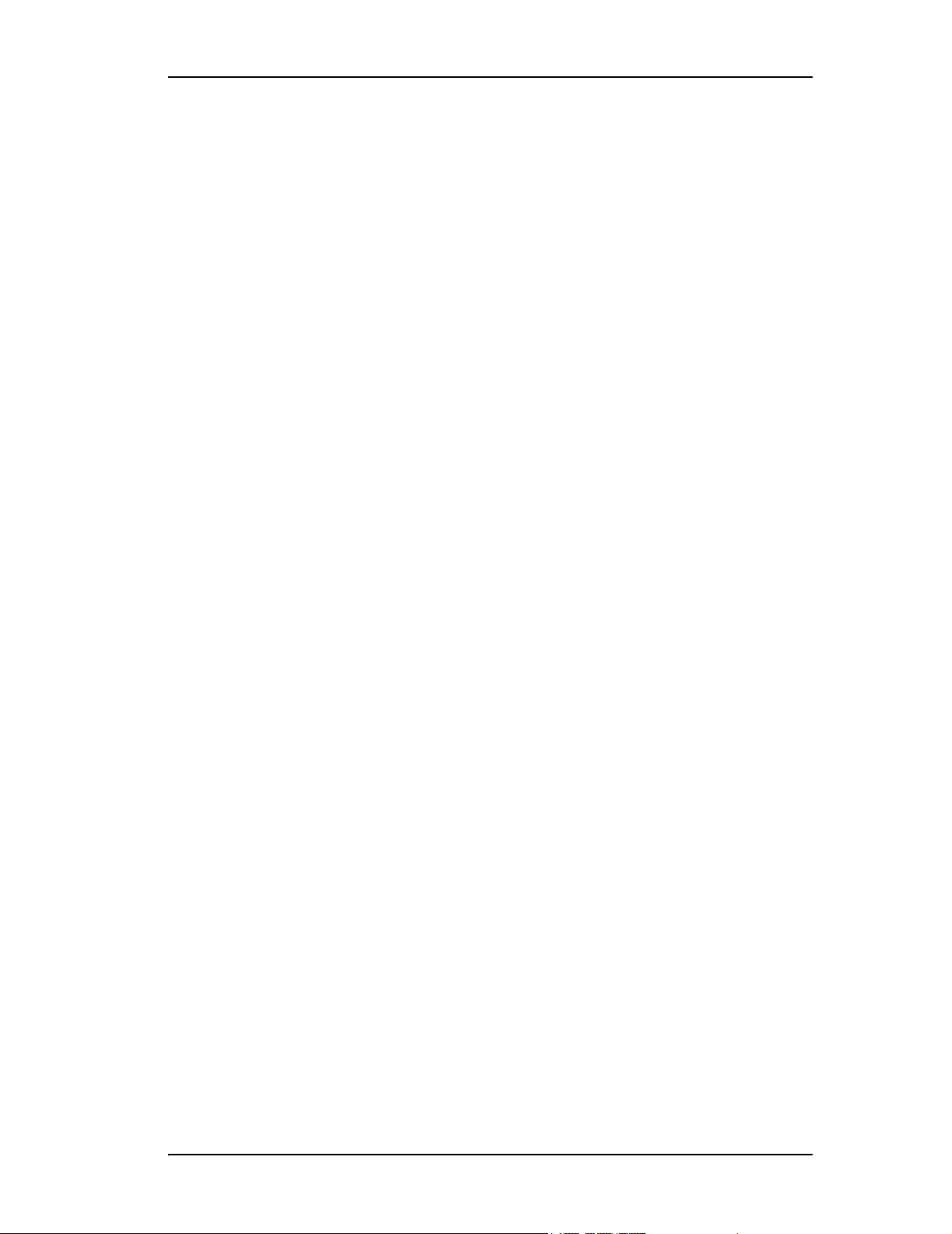
iv 3ware Escalade ATA RAID Controller User Guide
Page 7

List of Figures
Figure 1. RAID 0 Configuration Example . . . . . . . . . . . . . . . . . . . . . . . . . 9
Figure 2. RAID 1 Configuration Example . . . . . . . . . . . . . . . . . . . . . . . . . 9
Figure 3. RAID 10 Configuration Example . . . . . . . . . . . . . . . . . . . . . . . 10
Figure 4. RAID 5 Configuration Example . . . . . . . . . . . . . . . . . . . . . . . . 11
Figure 5. 8-Port Escalade 750x-8 ATA RAID Controller Layout. . . . . . . 18
Figure 6. 12-Port Escalade 850x-12 Serial ATA RAID Controller . . . . . 21
Figure 7. 12-Port Escalade 8506-12MI Serial ATA RAID Controller . . . 24
Figure 8. Multi-lane Cable (InfiniBand 4x, SFF-8470) . . . . . . . . . . . . . . 24
Figure 9. 3ware BIOS Tool . . . . . . . . . . . . . . . . . . . . . . . . . . . . . . . . . . . 29
Figure 10. Disk Array Configuration Main Display, RAID 1 Example . . . . 30
Figure 11. Disk Array Advance Details Screen . . . . . . . . . . . . . . . . . . . . 31
Figure 12. Selecting Drives for a Mirrored Array . . . . . . . . . . . . . . . . . . . 32
Figure 13. Create Disk Array Display, RAID 0 Example. . . . . . . . . . . . . . 33
Figure 14. Create Disk Array Display, RAID 5 Example. . . . . . . . . . . . . . 33
Figure 15. BIOS Initialization Screen for RAID 5. . . . . . . . . . . . . . . . . . . 34
Figure 16. Delete Disk Array Display . . . . . . . . . . . . . . . . . . . . . . . . . . . . 37
Figure 17. Maintain Disk Array Display . . . . . . . . . . . . . . . . . . . . . . . . . . 38
Figure 18. Degraded RAID 1 Array Drive When Not in Use. . . . . . . . . . . 39
Figure 19. Degraded RAID 10 Array Drive When Not in Use. . . . . . . . . . 39
Figure 20. Degraded RAID 5 Array Drive When Not in Use. . . . . . . . . . . 40
Figure 21. Continue on Source Error Example. . . . . . . . . . . . . . . . . . . . . 41
Figure 22. Select Available Drive to Replace Faulted Drive,
RAID 1 Example . . . . . . . . . . . . . . . . . . . . . . . . . . . . . . . . . . . 42
Figure 23. Rebuild Array Status Display, RAID 1 Example . . . . . . . . . . . 42
Figure 24. Found New Hardware Wizard . . . . . . . . . . . . . . . . . . . . . . . . . 49
Figure 25. 3ware ATA RAID Controller Properties Display . . . . . . . . . . . 53
Figure 26. Upgrade Driver Welcome Screen . . . . . . . . . . . . . . . . . . . . . . 54
Figure 27. Upgrade/Install Device Driver . . . . . . . . . . . . . . . . . . . . . . . . . 54
Figure 28. Select a Device Driver. . . . . . . . . . . . . . . . . . . . . . . . . . . . . . . 55
Figure 29. Install From Disk . . . . . . . . . . . . . . . . . . . . . . . . . . . . . . . . . . . 56
Figure 30. Select a Device Driver. . . . . . . . . . . . . . . . . . . . . . . . . . . . . . . 56
Figure 31. Start Device Driver Installation . . . . . . . . . . . . . . . . . . . . . . . . 57
Figure 32. Digital Signature Not Found . . . . . . . . . . . . . . . . . . . . . . . . . . 57
Figure 33. Final driver installation screen. . . . . . . . . . . . . . . . . . . . . . . . . 58
Figure 34. 3DM Remote Monitoring and Security Configuration Display . 80
Figure 35. 3DM E-mail Notification Preferences . . . . . . . . . . . . . . . . . . . 81
Figure 36. 3DM Home Display . . . . . . . . . . . . . . . . . . . . . . . . . . . . . . . . . 85
Figure 37. 3DM Details Display . . . . . . . . . . . . . . . . . . . . . . . . . . . . . . . . 86
Figure 38. 3DM Monitor Display. . . . . . . . . . . . . . . . . . . . . . . . . . . . . . . . 87
Figure 39. 3DM Alarms Display . . . . . . . . . . . . . . . . . . . . . . . . . . . . . . . . 88
www.3ware.com v
Page 8
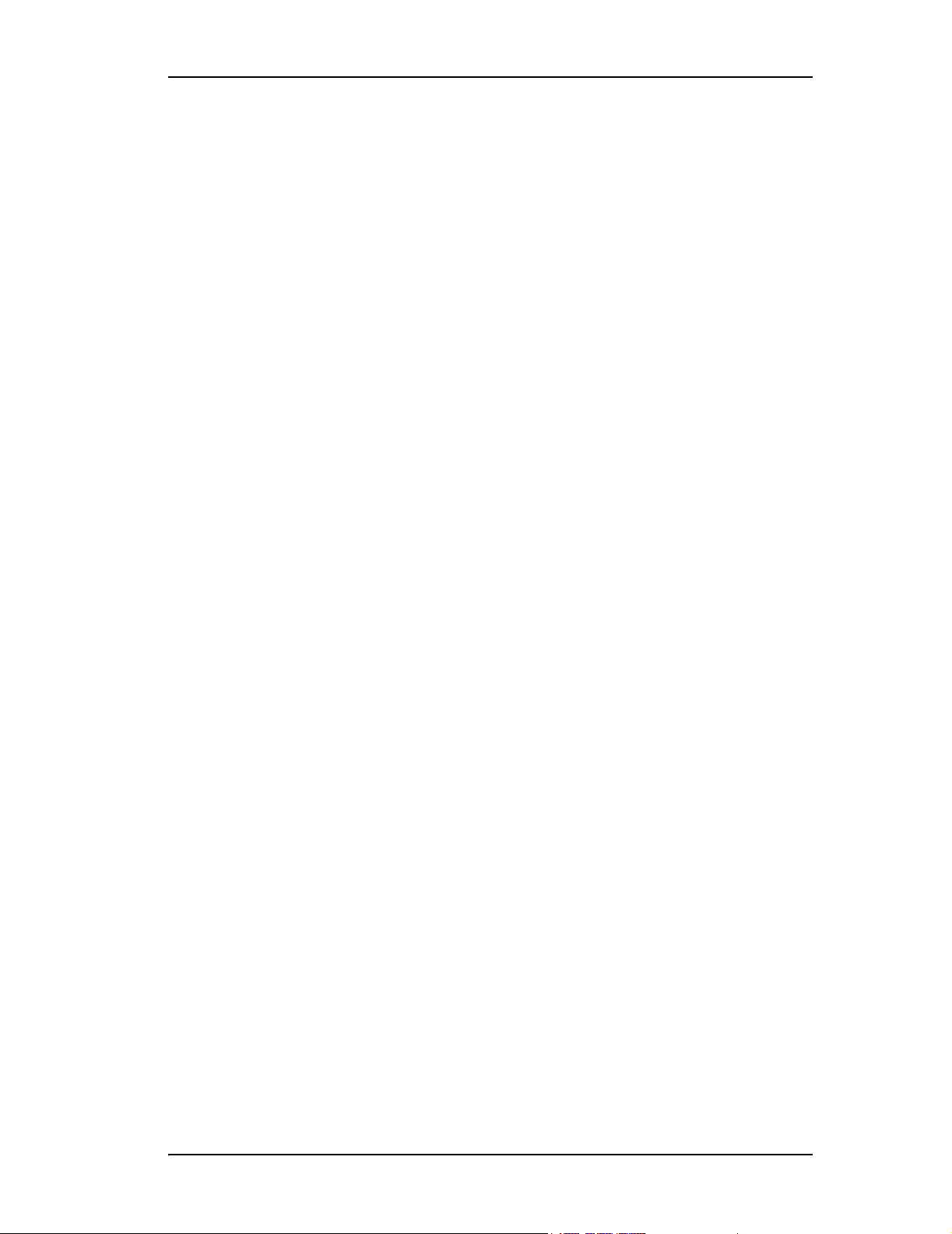
List of Figures
Figure 40. 3DM Settings Display . . . . . . . . . . . . . . . . . . . . . . . . . . . . . . . 89
Figure 41. 3DM Administrator Login Display . . . . . . . . . . . . . . . . . . . . . . 90
Figure 42. 3DM User Login Display . . . . . . . . . . . . . . . . . . . . . . . . . . . . . 91
Figure 43. 3DM Configure Display . . . . . . . . . . . . . . . . . . . . . . . . . . . . . . 92
Figure 44. 3DM Help Display . . . . . . . . . . . . . . . . . . . . . . . . . . . . . . . . . . 95
Figure 45. Installation or Removal Dialog Box . . . . . . . . . . . . . . . . . . . . . 99
Figure 46. A Warning for All Software Removal Requests. . . . . . . . . . . . 99
Figure 47. Confirmation of Successful Software Removal . . . . . . . . . . . . 99
Figure 48. Administrator Privileges Required Warning. . . . . . . . . . . . . . . 99
Figure 49. Firmware Upgrade Requirement Warning. . . . . . . . . . . . . . . 100
Figure 50. System Reboot Request . . . . . . . . . . . . . . . . . . . . . . . . . . . . 100
vi 3ware Escalade ATA RAID Controller User Guide
Page 9

Before You Begin
Congratulations on selecting the Escalade ATA RAID Controller as your
RAID data storage and management system. This user guide gives simple,
step-by-step instructions for installing and configuring your Escalade ATA
RAID Controller. To ensure your personal safety and protect your equipment
and data, carefully read the information that follows the Features list before
you begin installing.
Features
Escalade 7000 Parallel ATA Family
The Escalade 7000 Parallel ATA family includes 7000-2, 7500-4, 7500-4LP,
7500-8, 7500-12, 7006-2, 7506-4LP, 7506-8, and 7506-12.
The information in this manual also supports the following legacy products:
7410, 7810, 7450 (now 7500-4), 7850 (now 7500-8), and 7210
■ True Hardware RAID. Low CPU Utilization
■ RAID Support. RAID 0, 1, 5, 10 and JBOD (700x-2 does not support
RAID 5 or RAID 10)
■ Drive Support. Parallel UltraDMA 133, 100
■ Bus Types.
■ 7000-2 is PCI 32 bit / 33 MHz
■ 7006-2 is PCI 32-bit / 66 MHz
■ 7500-4, 7500-4LP, 7500-8, 7500-12, are all PCI 64-bit / 33MHz
■ 7506-4LP, 7506-8, 7506-12, are all PCI 64-bit / 66MHz.
■ Management. 3DM
Interface
www.3ware.com 1
®
Disk Management Utility or 3ware Command Line
Page 10
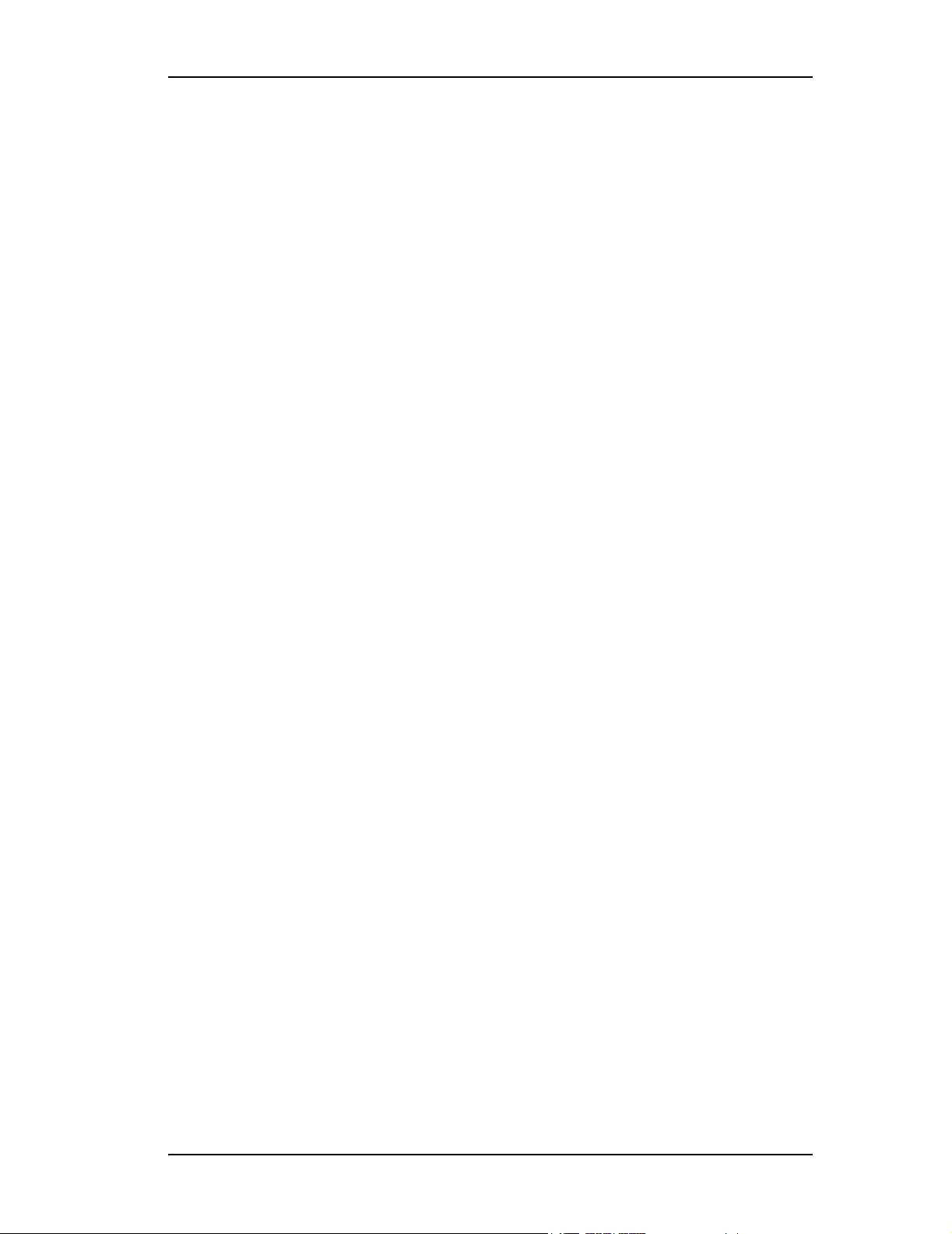
Before You Begin
■ BIOS. PC99, PnP, BBS Compliant
■ Windows Support. Windows 2000 with SP3 or newer, Windows XP with
SP1 or newer, and Windows Server 2003
■ Linux Support. Redhat, SuSE. (Drivers available in Open Source.)
■ FreeBSD. Version 4.8
■ Performance. Twinstor, Command Queuing, Elevator Seeking, R5Fusion
(R5 Fusion is not available on 700x-2)
■ Field Upgrades. Field Upgradeable Firmware, BIOS, 3DM and Drivers
■ Data Integrity. ATA Command Readback, S.M.A.R.T. Monitoring,
Dynamic Sector Repair, Rebuild Pacing, Rebuild Scheduling,
Background Media Scan, Hot Swap, Hot Spare, Hardware Health
Monitoring, Scheduled Verify
Escalade 8000 Serial ATA Family
The Escalade 8000 Serial ATA family includes 8006-2LP, 8500-4, 8500-8,
8500-12, 8506-4LP, 8506-8, 8506-12, 8506-8MI, and 8506-12MI.
■ True Hardware RAID. Low CPU utilization
■ RAID Support. RAID 0, 1, 5, 10 and JBOD (8006-2LP does not support
RAID 5 or RAID 10)
■ Drive Support. Serial ATA 150 (SATA I) drives. Parallel UltraDMA 133
and UltraDMA 100 drives are also supported when using a parallel-toserial converter.
■ Bus Types.
■ 8006-2LP is 64-bit, 66MHz PCI 2.2 compliant
■ 8500-4, 8500-8 and 8500-12 are all PCI 64-bit / 33MHz.
■ 8506-4LP, 8506-8, 8506-12, 8506-8MI, and 8506-12MI are all PCI
64-bit / 66MHz.
■ Management. 3DM Disk Management Utility or 3ware Command Line
Interface
■ BIOS. PC99, PnP, BBS Compliant
■ Windows Support. Windows 2000 with SP3 or newer, Windows XP with
SP1 or newer, and Windows Server 2003
■ Linux Support. Redhat, SuSE. (Drivers available in Open Source.)
■ FreeBSD. Version 4.8
■ Performance. Twinstor, Command Queuing, Elevator Seeking, R5Fusion
■ Field Upgrades. Field Upgradeable Firmware, BIOS, 3DM and Drivers
2 3ware Escalade ATA RAID Controller User Guide
Page 11

Package Contents
■ Data Integrity. CRC protection for command and data transfers,
S.M.A.R.T. Monitoring, Dynamic Sector Repair, Rebuild Pacing, Rebuild
Scheduling, Background Media Scan, Hot Swap, Hot Spare, Hardware
Health Monitoring, Background Verify
Note: The Escalade Serial ATA controller can be used with either
serial or parallel drives. If using the controller with parallel drives a
parallel-to-serial converter must be used in conjunction.
The advantage of using the Escalade Serial ATA Controller with
p a r a l l e l d r i v e s i s t h e s i m p l e r , l o n g e r c a b l e a n d i n c r e a s e d a i r f l o w .
Package Contents
If your retail package is missing any of the items listed below, contact 3ware
before proceeding with installation (disk drives and disk mounting brackets
are not included):
Escalade 7000 series Parallel ATA RAID Controller
■ Escalade Parallel ATA RAID Controller in an ESD-protective bag
■ ATA interface cables (one per port)
■ 3ware installation media with the following: 3DM, Drivers and Escalade
User Guide (.pdf format)
■ 3ware Release Notes
■ 3ware Installation Guide
Escalade 8000 series Serial ATA RAID Controller
■ Escalade Serial ATA RAID Controller in an ESD-protective bag
■ Serial ATA interface cables (one per port)
Exception: Cables are not included with models 8506-8MI and 8506-
12MI, which have multi-lane internal controllers and require different
cables. You will need to purchase cables separately.
site (http://www.3ware.com) or contact sales@3ware.com for assistance.
■ 3ware installation media with the following: 3DM, Drivers and 3ware
Escalade User Guide (.pdf format)
See the 3ware web-
■ 3ware Release Notes
■ 3ware Installation Guide
www.3ware.com 3
Page 12

Before You Begin
Tools Required
■ An ESD grounding strap or mat
■ Standard hand tools to open your system’s case and install the Escalade
ATA RAID Controller into an available PCI expansion slot.
System Requirements
The Escalade ATA RAID Controller requires a workstation-class or serverclass CPU whose bus complies with PCI 2.2 standards, and a PCI slot that
meets the Plug and Play
used in 66 MHz, 100 MHz, or 133 MHz PCI-X slots. The ATA RAID Controller may be connected to up to two, four, eight, or twelve IDE/ATA drives
by the supplied interface cables.
Note: For all Escalade 750x and 850x models, and for 7006-2 and
8006-2, install the card in a 64-bit PCI slot for best performance. For
the Escalade 7506 and 8506, install the card in a 66MHz PCI slot.
For the 750x-12, a full-length PCI slot is required. PCI-X slots can
also be used.
and PC99 specifications. The controllers can also be
Drives must meet UltraATA-133 or UltraATA-100 standards, but may be of
any capacity or physical form factor. Length of unshielded interface cables
may not exceed 36” (91.4 cm) for parallel ATA controllers and 1M (39”) for
serial ATA controllers.
Personal Safety
Warning!
High voltages may be found inside computer equipment. Before
installing any of the hardware in this package or removing the protective covers of any computer equipment, turn off power switches
and disconnect power cords. Do not reconnect the power cords
until you have replaced the covers.
Protecting Equipment and Data
Back up your data!
Creating or deleting disk arrays destroys existing files on the member drives. If your drives contain valuable data, back them up and
save data elsewhere before changing your array configuration.
4 3ware Escalade ATA RAID Controller User Guide
Page 13

ESD Precautions
ESD Precautions
Standard electrostatic discharge (ESD) precautions must be followed to avoid
damaging computer components and accessories when installing or removing
the Escalade ATA RAID Controller.
■ When the case of your computer is open and its internal parts are exposed,
don’t touch any internal part unnecessarily.
■ Always wear a grounded strap or work on an ESD-protective mat.
■ Don’t remove the ATA RAID Controller from its protective bag until you
are properly grounded.
■ Handle the ATA RAID Controller by its edges or by the black rail and
metal bracket at its two ends.
■ Don’t touch any pin, contact, lead or component on the ATA RAID
Controller.
Mechanical Concerns
Be careful when installing the Escalade ATA RAID Controller into your system. Excessive force can damage the board, the cables, your drives or your
system.
■ Be sure the board is aligned with its slot on the motherboard before
installing. Do not flex the board excessively.
■ Interface cable connectors must be mated carefully without bending any
pins. The connectors provided are keyed to prevent you from inserting
them upside-down.
■ Interface cables are fragile and must not be crimped or pinched. Ensure
that they do not impede the flow of cooling air from fans or heat sinks in
the system case.
www.3ware.com 5
Page 14

Before You Begin
6 3ware Escalade ATA RAID Controller User Guide
Page 15

Introduction
Unmatched reliability and performance
The Escalade 7000 and 8000 series of ATA RAID Controllers bring new
levels of reliability to ATA RAID through a patented switched architecture
that exceeds the reliability of SCSI shared-bus storage systems. The shared
bus architecture of SCSI has inherent performance limitations due to
arbitration latency and only one drive may use the bus at any given time.
Further, a single drive failure can bring the entire storage system down. In this
scenario, SCSI RAID features fail to make the data available.
The Escalade 7000 and 8000 series uses a non-blocking switched architecture
to isolate the drives from one another. Any drive failure makes that drive
unavailable and the rest of the storage system remains undisturbed. In
addition, 3ware has implemented Advanced Data Protection (ADP) features
that further protect data from loss. In ADP Level-1, all drive commands are
checked to ensure that no command corruption has taken place over the entire
data path, guaranteeing that the command and data reach the drive correctly.
3ware’s 3DM™, a web-based storage management utility, sends notification
of drive failures via email and audible alerts, providing the system
administrator with local and remote asynchronous event reporting of array
activities. Some of the Escalade features and benefits include:
■ Non-blocking switch technology with RAID 5 parity
■ On-board processor minimizes host CPU overhead
■ SCSI device driver for O/S compatibility and easy installation
■ Browser-based 3ware Disk Manager (3DM) utility with password secu-
rity for network management of 3ware storage arrays
■ Command line interface (CLI) for Windows and Linux (available from
the 3ware website at http://www.3ware.com/support/download.asp, and
described in 3ware Escalade Command Line Interface User Guide)
www.3ware.com 7
Page 16
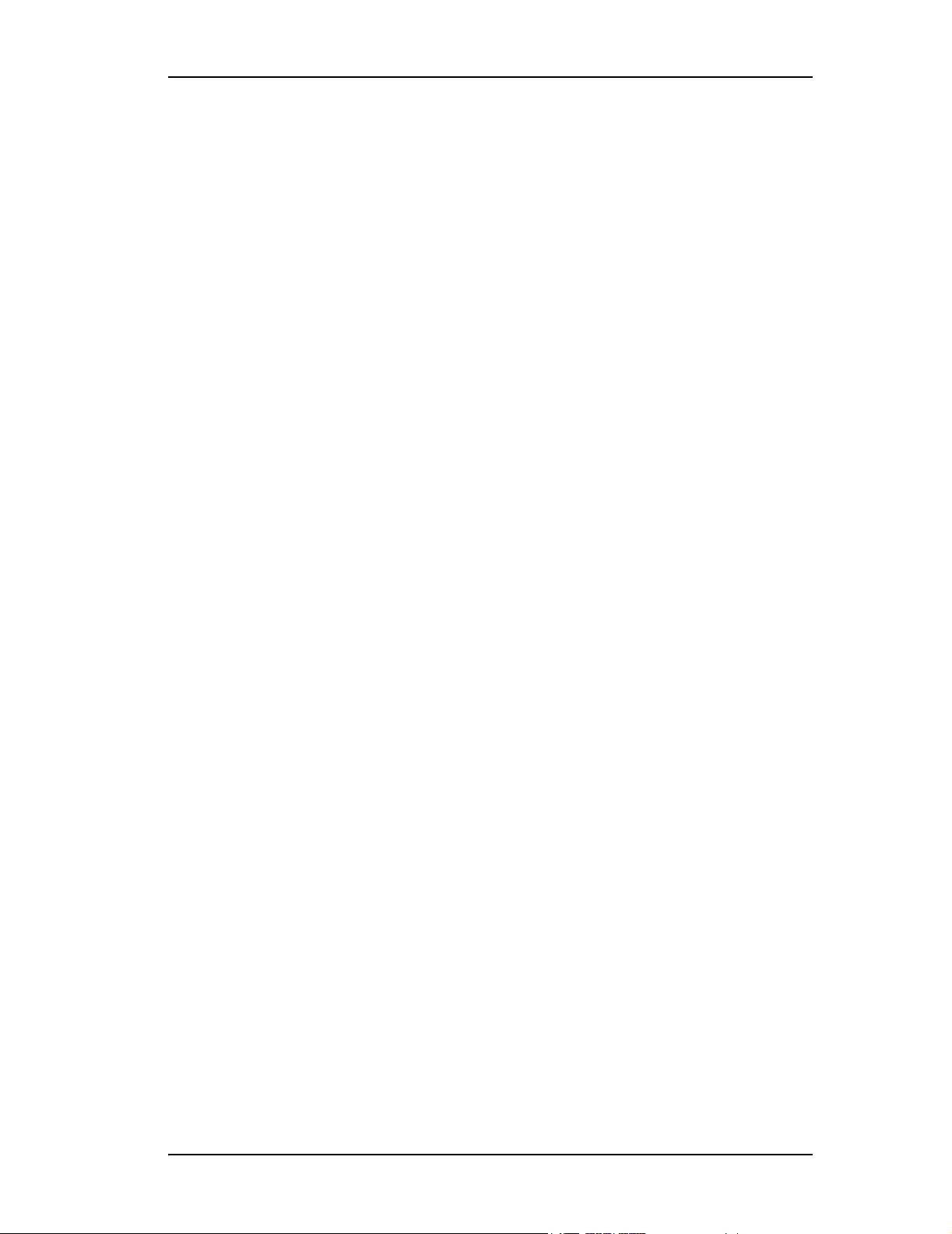
Introduction
■ SMTP support for email/pager notification of events
■ Easy-to-configure arrays from BIOS or CLI
■ BIOS supports booting from the array
■ Multiple logical volumes and RAID levels can exist on one card
■ Multiple card support within a system for very large storage requirements
■ Hot swap and hot spare support for data availability
■ Dynamic sector repair for robust data protection
■ S.M.A.R.T. disk drive monitoring for reliability
■ R5 Fusion technology for accelerated RAID 5 writes (only available on
7500, 7506, 8500 and 8506 models)
Escalade Serial ATA Controller
The Escalade 8000 series of Serial ATA RAID cards are the most advanced
controllers available, supporting from 2 to 12 Serial ATA drives. These cards
provide the highest level of RAID 5 performance and scalability, traditionally
seen only with a SCSI array. Based on 3ware's 4th generation network
switched architecture, the 8000 series are the only Serial ATA controllers that
unleash the point-to-point performance benefits of Serial ATA.
Teamed with a mature suite of software and firmware management tools, the
Escalade 8000 series of RAID controllers provide a powerful, affordable
alternative to SCSI.
RAID increases performance and adds redundancy
Escalade ATA RAID Controllers use a Redundant Array of Inexpensive Disks
(RAID) to increase your storage system’s performance and provide fault
tolerance. The ATA RAID Controllers offer RAID 0 variable striped arrays
for performance; RAID 1 mirrored arrays for fault tolerance; variable striped
mirrored RAID 10 arrays for fault tolerance and performance; and RAID 5
arrays for fault tolerance, high capacity and storage efficiency.
RAID 0 arrays maximize performance and capacity
When drives are configured in a striped disk array (see Figure 1), the Escalade
ATA RAID Controller distributes large files across the multiple disks using
RAID 0 techniques. Striped disk arrays achieve high transfer rates because
they can read or write data on more than one drive simultaneously. Striped
disk arrays give exceptional performance, particularly for data intensive
applications such as video editing, computer aided design and geographical
information systems. Striping your disk array concatenates each drive’s
capacity into one large volume. The stripe size is user configurable at 64K,
128K, 256K, 512K or 1M.
8 3ware Escalade ATA RAID Controller User Guide
Page 17

Unlike other RAID levels, RAID 0 is not redundant, so loss of any disk drive
results in loss of all user data.
Figure 1. RAID 0 Configuration Example
RAID 1 arrays offer fault tolerance
Mirrored disk arrays write data to two drives using RAID 1 algorithms (see
Figure 2). This gives your system fault tolerance by preserving the data on
one drive if the other drive fails. Fault tolerance is a basic requirement for
mission critical systems like web and database servers.
Figure 2. RAID 1 Configuration Example
TwinStor
TM
Technology adds performance to 3ware’s
mirrored disk arrays
Traditional mirroring techniques do little to improve performance. The
adaptive algorithms found in 3ware’s TwinStor technology boost performance
by distinguishing between random and sequential read requests. For the
sequential requests generated when accessing large files, both drives are used,
with the heads simultaneously reading alternating sections of the file. For the
smaller random transactions, the data is read from a single optimal drive head.
RAID 10 arrays maximize performance and fault tolerance
When drives are configured as a striped mirrored array, the disks are
configured using both RAID 0 and RAID 1 techniques, thus the name RAID
10 (see Figure 3). A minimum of four drives are required to use this
technique. The first two drives are mirrored as a fault tolerant array using
RAID 1. The third and fourth drives are mirrored as a second fault tolerant
www.3ware.com 9
Page 18

Introduction
array using RAID 1. The two mirrored arrays are then grouped as a striped
RAID 0 array using a two tier structure. Higher data transfer rates are
achieved by leveraging
TwinStor and striping (64K, 128K, 256K, 512K or 1M) the arrays. RAID 10
is available on the four, eight, and twelve port Escalade ATA RAID
Controllers
Figure 3. RAID 10 Configuration Example
RAID 5 arrays optimize performance, fault tolerance, high capacity and storage efficiency
The RAID 5 configuration features the data striping of RAID 0 combined
with the parity of RAID 4. Using a simple parity (exclusive OR) function,
RAID 5 can tolerate the loss of one drive. Parity information is distributed
across all drives rather than being concentrated on a single disk (see Figure 4).
This avoids throughput loss due to contention for the parity drive. You can use
hot spares to rebuild a failed drive “on-the-fly”.
RAID 5 capacity = size of smallest drive
the array’s storage efficiency increases with the number of disks; from 66.7%
for 3 drives to 87.5% for 8 drives: storage efficiency = (number of drives -1)
(number of drives).
Unlike all other RAID configurations that offer data striping, except for RAID
1, RAID 5 stripe size is limited to 64k.
Note: BIOS will reject the creation of a RAID 5 array having less
than 3 drives.
× (number of drives - 1). In addition,
÷
10 3ware Escalade ATA RAID Controller User Guide
Page 19

RAID 5
A Blocks
Figure 4. RAID 5 Configuration Example
R5 Fusion
TM
Technology significantly improves RAID 5
write performance
3ware’s R5 Fusion significantly improves RAID 5 write performance for both
large sequential and small random transactions. This advanced block caching
firmware technology is combined with StorSwitch to deliver extremely high
performance for RAID 5 write operations. This performance improvement is
applicable to only the first RAID 5 array on the RAID controller. Additional
RAID 5 arrays on the RAID controller will not benefit from the R5 Fusion
technology.
Note: R5 Fusion is available only with Escalade 750x and 8508
ATA RAID Controllers.
0 parity
A1
A2
A3
A4
B0
1 parity
B2
B3
B4
B Blocks C Blocks D Blocks
C0
C1
2 parity
C3
C4
D0
D1
D2
3 parity
D4
E0
E1
E2
E3
4 parity
E Blocks
Configure and manage your disk arrays
The 3ware Disk Array Configuration Utility is a BIOS level tool for
creating, deleting, maintaining disk arrays and rebuilding mirrored arrays.
From the 3DM Disk Array Configuration Utility, you can also specify hot
spares from available drives to be dynamically substituted for a failed drive in
a mirrored array. Refer to the 3ware Disk Array Configuration Utility chapter.
S.M.A.R.T. Monitoring (Self-Monitoring, Analysis and Reporting
Technology) adds monitoring and troubleshooting functionality by
automatically checking a disk drive's health and reporting potential problems.
It allows you to take proactive steps to prevent impending disk crashes.
SMART data is checked on all disk drives (array members, JBOD and Hot
Spares). Three SMART commands are issued: SMART RETURN STATUS
(B0h with a Feature register value of DAh), SMART READ LOG (B0h with
the content of the Features register equal to D5h), and SMART READ DATA
(B0h with the content of the Features register equal to D0h).
■ SMART RETURN STATUS - This command is issued 24 hours after the
Escalade controller is powered up. This 24 hour wait period is timed
www.3ware.com 11
Page 20

Introduction
internally in the 3ware firmware, and is not affected by changes to the
system clock. Every 24 hours, the SMART RETURN STATUS is issued
to attached disk drives. If none of the disk drives have detected a “threshold exceeded” condition, then nothing is logged to the 3DM Alarms page.
If any of the disk drives have detected a “threshold exceeded” condition,
then an AEN is logged to the 3DM Alarms page. This is repeated every
24 hours that the Escalade controller is powered up.
■ SMART READ LOG and SMART READ DATA - These commands are
issued independent of the SMART RETURN STATUS command. These
commands are only issued when the 'Download Error Log' button on the
3DM Alarms page is pressed (See page 155). The SMART data is
returned at the bottom of the Error Log, starting after “#SMARTErrorLogStart.”
Staggered Spin Up allows drives to be powered-up into the Standby power
management state to minimize inrush current at power-up and to allow the
controller to sequence the spin-up of drives. The standby power management
state is persistent after power-down and power-up. This feature is
automatically utilized on drives that support this power management state.
The disk drive must support staggered spin up and must be configured for
spin up in order to take advantage of it. The Escalade supports the ATA/6
implementation of staggered spinup.
3DM Disk Management Utility runs in the background on the Escalade ATA
RAID Controller’s host and allows you to monitor the controller and maintain
the ATA RAID arrays and drives locally or remotely via a standard web
browser. To remotely access 3DM, you are not required to install any software
on your system but you must have access to the network with the Escalade
ATA RAID Controller. 3DM supports hot spare and hot swap for redundant
arrays. Hot swap allows users to replace a failed drive in a redundant array
while the system remains up. Refer to the 3DM Disk Management Utility
chapter for more details and additional features. (3DM does not work under
FreeBSD.)
To create and delete arrays, you must use the 3ware Disk Array
Configuration Utility. To check array configuration or status, disable write
cache, select a hot spare or rebuild a mirrored array, you can use the 3ware
Disk Array Configuration Utility at BIOS time or 3DM Disk Management
Utility in real time. Hot swap is only available through the 3DM Disk
Management Utility.
Background media scan and dynamic sector repair enhance data integrity
Background Media Scan checks for media errors on any disk drive connected
to the 3ware controller. If the disk drive is part of a redundant array, error
locations that are found and are deemed repairable are rewritten with the
redundant data. This forces the drive firmware to reallocate the error sectors
12 3ware Escalade ATA RAID Controller User Guide
Page 21

accordingly. Background Media Scan is also designed to be minimally
intrusive to the normal controller performance.
Background Media Scan can provide early warning of a disk drive problem or
failure. For example, if the media scan encounters many error locations, this
may be an indication of excessive grown defects on the drive. For redundant
arrays, grown defects can be fixed early to maintain optimal redundancy for
the array.
Many sectors on a drive may not be used or checked for long periods of time.
Bad sectors may not be known until actual user data is written and then read
from these locations. By periodic scanning of the media, the disk drive
firmware is allowed to do corrective actions on problem areas on the disk and
can minimize the occurrence of uncorrectable read errors.
Background Media Scan is scheduled through 3DM. When the media scan is
activated, the controller firmware either starts the scan at the first drive with
the lowest port number or scans from when it was last deactivated. While
scanning, the controller issues normal read commands to the drive in a
sequential manner. When the controller is idle with no host commands, the
rate of the media scan is as fast as the drive can transfer data. When an error
from the drive is encountered, the controller typically will retry the command.
If there are cable CRC errors, there may be multiple retries including
downgrade of the UDMA mode. If the error persists and is repairable (e.g.,
ECC errors), an error notification is issued to indicate the problem. (See
“AEN 026h AEN_DRIVE_ECC_ERROR” on page 105.) If the disk drive is
part of a redundant array that is in a redundant state (not DEGRADED,
REBUILDING), then Dynamic Sector Repair automatically rewrites the
redundant data to the error location to force the drive to reallocate the error
location. A notification of repair is posted. The result is a restoration of drive
and data integrity; the primary and redundant data are again both valid.
After repairs, Background Media Scan continues on the same disk drive until
reaching the maximum logical block address on the drive. It then proceeds
onto the next disk drive available for scanning. When it reaches the last drive
(i.e., drive with the highest port number), it stops until the next scheduled
scan. It will then start from the first drive.
www.3ware.com 13
Page 22

Quick Installation Guide
Quick Installation Guide
14 3ware Escalade ATA RAID Controller User Guide
Page 23

Step 1. Install the Escalade ATA RAID Controller
Install the two, four, eight, or twelve port Escalade ATA RAID Controller in
an available PCI slot. Slots closest to the Accelerated Graphics Port give the
best performance.
Step 2. Create arrays
Verify your boot device precedes the Escalade ATA RAID Controller in the
boot sequence, then press Alt-3 to activate the 3ware Disk Array Configura-
tion Utility at boot time. Specify RAID arrays and hot spares.
Step 3. Install system drivers
The Escalade ATA RAID Controller drivers must be installed according to the
type of installation and the operating system. Installations include:
■ Installing the ATA RAID Controller while installing the operating system.
■ Installing the ATA RAID Controller on systems that boot from a different
device.
■ Replacing an existing ATA RAID Controller with a new version of the
controller.
Operating systems supporting the Escalade ATA RAID Controller include:
■ Windows 2000 (SP3 or newer), XP (SP1 or newer), or 2003
■ Red Hat and SuSE Linux
■ FreeBSD
Step 4. Install 3DM
Install 3DM for Windows or Linux from the 3DM installation CD-ROM.
Windows
d(or letter of CD-Rom drive):\3DMsetup from Run... in the Start menu.
Linux
mount /dev/cdrom /mnt
cd /mnt/linux/3dm
./install.3dm
Answer questions concerning e-mail notification and the port number for
WEB monitoring.
cd /
umount /mnt
Note: When specifying multiple e-mail addresses for notification,
separate e-mail addresses using a comma.
www.3ware.com 15
Page 24

Quick Installation Guide
16 3ware Escalade ATA RAID Controller User Guide
Page 25

3ware Hardware Installation
Warning:
Before proceeding with hardware installation, read the Before You
Begin section that completely describes personal and system pre-
cautions. Failing to do so may result in personal injury or damage
to your computer or the Escalade ATA RAID Controller.
To remove an existing Escalade ATA RAID Controller
1 If the computer is running, shut it down.
2 Turn off power to the computer and disconnect the power cord from the
outlet.
3 Open the computer case according to the manufacturer’s instructions.
4 Disconnect the disks from the existing Escalade ATA RAID Controller
installed in your system.
Tip: If your boot disk is connected to the ATA RAID Control-
ler and you intend to retain it as your boot device, note or mark
which physical disk is connected to port 0 on the controller.
This disk should be reconnected to port 0 on the new ATA
RAID Controller. Preserving the port order of how the other
drives are connected is unimportant, even if the disks are part
of a disk array. However, it is recommended that a plug-to-plug
replacement is followed.
5 Remove the screw in the metal bracket at the end of the old ATA RAID
Controller and set it aside. (Save the screw for installing the new controller.)
www.3ware.com 17
Page 26

3ware Hardware Installation
6 Gently remove the ATA RAID Controller from the PCI slot.
7 Remove the cables from the ATA RAID Controller and discard.
Reusing interface cables is not recommended.
Installing a Parallel ATA RAID Controller
Note: If you are not installing a Parallel ATA RAID Controller,
continue to page 21 “Installing a Serial ATA RAID Controller”.
JP2 LED drive status connector
Note: Pin 1 and 4 are 3.3V
and pin 2 and 3 are ground
Plug cable to either pins 1 and 2
or pins 3 and 4.
Ports:
7
2
3
4
5
6
0
1
0
Serial Number
(on plate)
Figure 5. 8-Port Escalade 750x-8 ATA RAID Controller Layout
Note: The LED drive status connector, if used, will flash for any I/
O activity on any port.
Connect the interface cables to the Escalade ATA RAID Controller
1 Connect the interface cables supplied with the product to the ATA RAID
Controller. See Figure 5.
18 3ware Escalade ATA RAID Controller User Guide
Page 27

Installing a Parallel ATA RAID Controller
Note: UltraATA-100 and UltraATA-133 drives require 40pin, 80-conductor ribbon cables.
These cables have color
coded ends. For optimum performance, the blue end must be
connected to the ATA RAID Controller and the black end must
be connected to the hard drive.
2 One edge of each interface cable should have a colored (usually red) line
denoting the conductor to Pin 1. For 8 and 12 port controllers, align the
ATA RAID Controller so that the colored line is toward the top edge of
the controller. For 2 and 4 port controllers, align the ATA RAID Controller cable so that the colored line is toward the front edge (near the bracket)
of the controller card. Mate the connectors carefully without bending any
pins.
3 Install the other connectors in the same manner.
Install the Escalade ATA RAID Controller in the computer
1 If the computer is running, shut it down. Turn off power to the computer
and disconnect the power cord from the outlet.
2 Open the computer case according to the manufacturer’s instructions.
3 Find the PCI or PCI-X slot you want to use for the ATA RAID Controller.
Hint: Cable routing may be easier if you install the ATA RAID
Controller next to an open slot.
4 Remove the metal filler bracket for the slot. Save this screw; it will be
used to secure the ATA RAID Controller after you have seated it in the
slot.
Hint: While the ATA RAID Controller runs properly in any
PCI slot, not all slots give equal performance due to the architecture of the PCI bus. In our laboratories, we have noticed that
the slots closest to the Accelerated Graphics Port (AGP) or in
the 64-bit PCI slot typically give the best performance. Our
card should fit in both 32-bit and 64-bit PCI slots with 5V as
well as with 3.3V.
5 Line the ATA RAID Controller up so that all pins make proper contact
with the PCI slot pins when pushed into place. The black end rail opposite
the metal bracket may be removed if needed to fit the ATA RAID Con-
www.3ware.com 19
Page 28

3ware Hardware Installation
troller inside the chassis. The short 4-port or 8-port Escalade ATA RAID
Controller is keyed to ensure proper installation in a full-sized PCI slot.
6 Ensure that the contacts will mate with the grooves in the slot. Press down
gently on the edge of the ATA RAID Controller directly above the slot
until it is fully seated.
7 Check that the ATA RAID Controller’s metal bracket covers the hole in
the case and secure the bracket with the screw that was used to secure the
filler bracket in step 4.
Connect the drives to the interface cables
1 Be sure to use the supplied cables. With the higher speeds of UltraATA-
133 and UltraATA-100, using quality cables is important.
2 Before connecting your drives, check your drives’ jumper setting. The
range of settings provided vary by manufacturer as do the method for
adjusting them. Refer to information provided with your drives for the
method required to set them. To operate properly, the Escalade Parallel
ATA RAID Controller requires that drives be set as Single (if available on
your drive) or Master.
3 If your drives are not already installed in the computer chassis, do so now.
Be sure that the drives are connected to the power supply.
4 For each drive, select the black end of an interface cable not connected to
the ATA RAID Controller and plug it into the drive or drive carrier. The
cable’s colored edge denotes Pin 1 and should be adjacent to the 4-pin
power plug.
Note: Continue to page 26 “Check your installation and close
the case”.
20 3ware Escalade ATA RAID Controller User Guide
Page 29

Installing a Serial ATA RAID Controller
Installing a Serial ATA RAID Controller
JP2 LED drive status connector
Note: Pin 1 and 4 are 3.3V
and pin 2 and 3 are ground
Plug cable to either pins 1 and 2
or pins 3 and 4.
Ports 8 and 9
Ports 10 and 11
Serial Number
(on plate)
Ports not shown:
1, 3, 5, and 7, located on the
under side of ports 0 through 6
9 and 11, located on the
under side of ports 8 and 10
Ports: 6 and 7
4 and 5
2 and 3
0 and 1
Figure 6. 12-Port Escalade 850x-12 Serial ATA RAID Controller
Note: The LED drive status connector, if used, will flash for any
I/O activity on any port. In most cases, for SATA this will be the
only visual indication of disk drive activity, as SATA disk drives
and RAID cages/carriers do not usually support LED disk drive
activity indicators on a per port basis.
Note: If your serial controller is either a model 8506-8MI or 8506-
12MI, turn to page 24 and follow the instructions in that section.
Connect the interface cables to the Escalade Serial ATA RAID Controller
1 Connect the interface cables supplied with the product to the Serial ATA
RAID Controller. See Figure 6.
2 One edge of each interface cable connector is keyed to ensure proper ori-
entation and installation. Carefully mate the connectors without bending
any pins.
3 Install the other connectors in the same manner.
www.3ware.com 21
Page 30

3ware Hardware Installation
4 If the computer is running, shut it down. Turn off power to the computer
and disconnect the power cord from the outlet.
5 Open the computer case according to the manufacturer’s instructions.
6 Find the PCI slot you want to use for the serial ATA RAID Controller.
7 Remove the metal filler bracket for the slot. Save this screw; it will be
used to secure the serial ATA RAID Controller after you have seated it in
the slot.
Note: The connectors on the end of the controller are suscepti-
ble to damage from excessive bending.
Hint: Cable routing may be easier if you install the ATA RAID
Controller next to an open slot.
Hint: While the ATA RAID Controller runs properly in any
PCI or PCI-X slot, not all slots give equal performance due to
the architecture of the PCI bus. In our laboratories, we have
noticed that the slots closest to the Accelerated Graphics Port
(AGP) or in the 64-bit PCI slot typically give the best performance. Our card should fit in both 32-bit and 64-bit PCI slots
with 5V as well as with 3.3V.
8 Line up the ATA RAID Controller so that all pins make proper contact
with the PCI slot pins when pushed into place. The Escalade ATA RAID
Controller is keyed to ensure proper installation into a full-sized PCI slot.
9 Ensure that the contacts will mate with the grooves in the slot. Press down
gently on the edge of the ATA RAID Controller directly above the slot
until it is fully seated.
10 Check that the ATA RAID Controller’s metal bracket covers the hole in
the case and secure the bracket with the screw that was used to secure the
filler bracket in step 4.
Connect the drives to the interface cables
Using native serial ATA drives
1 If your drives are not already installed in the computer chassis, install
them now. Be sure that the drives are connected to the power supply.
22 3ware Escalade ATA RAID Controller User Guide
Page 31

Installing a Serial ATA RAID Controller
2 For each drive, select the end of an interface cable not connected to the
ATA RAID Controller and plug it into the drive or drive carrier. One edge
of each interface cable connector is keyed to ensure proper installation.
Using parallel ATA-133 or ATA-100 drives with a converter kit
Notes:
UltraATA-66 and UltraATA-33 drives are not supported.
3ware has not tested all available converters. To determine whether
a particular converter works with your 3ware controller, check with
the manufacturer of the converter.
1 Before connecting your drives, check each drive’s jumper setting. The
range of settings vary by manufacturer as do the method for adjusting
them. Refer to information provided with your drives for the method
required to set them. To operate properly, the Escalade ATA RAID Controller requires that drives be set as Single (if available on your drive) or
Master.
2 Connect a Power Converter Adapter to each converter.
3 When you have completed step 2 for each converter, install a Converter
onto the back of each parallel ATA drive. Make sure that each converter is
properly aligned and securely pushed in. The converter board’s power
connector must be adjacent to the drive’s power connector.
Note: The Serial ATA Converter has sharp points. Please use
caution when pushing the converter onto the back of the drive.
4 Connect the Power Adapter to the power receptacle on the drive.
5 If your drives are not already installed in the computer chassis, install
them now. Be sure that the drives are connected to the power supply.
6 Connect each power adapter to the power supply.
7 For each drive, select the end of an interface cable not connected to the
ATA RAID Controller and plug it into the converter.
www.3ware.com 23
Page 32

3ware Hardware Installation
Installing a Serial ATA RAID Controller with Multi-lane Internal Connectors
JP2 LED drive status connector
Note: Pin 1 and 4 are 3.3V
and pin 2 and 3 are ground
Plug cable to either pins 1 and 2
or pins 3 and 4.
Multi-lane connectors
each contain 4 ports
Ports
8 to 11
Ports
4 to 7
Ports
0 to 3
Serial number (on plate)
Figure 7. 12-Port Escalade 8506-12MI Serial ATA RAID Controller
Models 8506-8MI and 8506-12MI have multi-lane internal connectors, each
of which can handle up to four drives. These controllers can be installed in an
enclosure with a backplane. The type of cable you need will depend on the
type of enclosure you have:
■ For use with a backplane that has the InfiniBand 4x connectors (SFF-
8470), use the InfiniBand 4x cable, which has multi-lane connectors on
each end, as shown in Figure 8.
■ For use with a backplane that has individual SATA connectors, use the
breakout cable, which has a multi-lane connector on one end, and four
individual SATA connectors on the other end.
Figure 8. Multi-lane Cable (InfiniBand 4x, SFF-8470)
24 3ware Escalade ATA RAID Controller User Guide
Page 33

Installing a Serial ATA RAID Controller with Multi-lane Internal Connectors
Install the Controller with Multi-lane Internal Connectors in Your System
1 If the computer is running, shut it down. Turn off power to the computer
and disconnect the power cord from the outlet.
2 Open the computer case according to the manufacturer’s instructions.
3 Find the PCI slot you want to use for the serial RAID controller.
4 Remove the metal filler bracket for the slot. Save this screw; it will be
used to secure the serial ATA RAID Controller after you have seated it in
the slot.
Hint: While the ATA RAID Controller runs properly in any
PCI slot, not all slots give equal performance due to the architecture of the PCI bus. In our laboratories, we have noticed that
the slots closest to the Accelerated Graphics Port (AGP) or in
the 64-bit PCI slot typically give the best performance. Our
card should fit in both 32-bit and 64-bit PCI slots with 5V as
well as with 3.3V.
Line up the Controller so that all pins make proper contact with
the PCI slot pins when pushed into place. The Escalade Controller is keyed to ensure proper installation into a full-sized
PCI slot.
5 Ensure that the contacts will mate with the grooves in the slot. Press down
gently on the edge of the ATA RAID Controller directly above the slot
until it is fully seated.
6 Check that the ATA RAID Controller’s metal bracket covers the hole in
the case and secure the bracket with the screw that was used to secure the
filler bracket in step 4.
Connect the Interface Cables
Depending on the model of the controller and the number of drives you will
be connecting, you will connect two or three multi-lane cables. Each cable
supports up to four ports.
1 Connect each interface cable to a multi-lane connector on the controller.
See Figure 7.
When the cable is inserted correctly, you will feel it click into place.
2 If your enclosure has a backplane, connect the other end of each interface
cable to the backplane.
www.3ware.com 25
Page 34

3ware Hardware Installation
If you are using a standard enclosure, connect each of the individual
SATA connectors to a drive.
Install the Drives
1 If your drives are not already installed, install them now, either by attach-
ing them to the backplane, or by installing them in the computer chassis.
2 Be sure that the power supply is connected to either the backplane or the
individual drives.
Check your installation and close the case
1 After all of the drives are connected to the ATA RAID Controller and it is
installed in its slot, verify that the cables do not interfere with the operation of any other components in the case or block the flow of cooling air.
2 Close the case and reconnect the power cables.
Check motherboard boot sequence
Using your computer’s Setup utility, ensure that your boot device precedes the
Escalade ATA RAID Controller in the boot sequence. If you have other disks
installed on the motherboard, the ATA RAID Controller precedes them in
boot order.
26 3ware Escalade ATA RAID Controller User Guide
Page 35

3ware Disk Array Configuration Utility
The 3ware Disk Array Configuration Utility allows you to create disk arrays
by combining disks, deleting disks or breaking disk arrays back into their
member disks. You can also specify an available drive as a hot spare. If an
array becomes degraded, the hot spare will automatically be substituted for
the faulted drive.
Note: The BIOS will not be installed if no drives are attached to
the Escalade ATA RAID Controller. The ATA RAID Controller
shares one IRQ on the PCI bus.
Hot spare and hot swap
Hot Spare is the label given to a drive that is available, active and designated
as a spare. This designated drive is applied automatically when a drive
degrades and the array is rebuilt. Hot Swap is the term applied to the process
of swapping out a drive without having to shut down the system. This is useful when you need to swap out a defective drive, manually or automatically,
with a pre-assigned spare.
There are three methods for adding a drive as a spare. You may designate a
drive as a Hot Spare during the BIOS page display, you may designate a drive
as a Hot Spare through the 3DM Configure page, or you may designate a
drive as a Hot Spare through the CLI (Command Line Interface). The first two
methods are discussed below. The CLI is available from the 3ware website at
http://www.3ware.com/support/download.asp. The manual that accompanies
the CLI describes how to work with it.
www.3ware.com 27
Page 36

3ware Disk Array Configuration Utility
BIOS Screen
When designating a spare in the BIOS screen, it is assumed that as you are
creating your array, you are “setting aside” drive(s) as Hot Spares. This is
done by using the S key on the selected drive. Leaving a drive undesignated
results in it becoming a JBOD drive. JBOD drives become available to the
operating system as distinct volumes, and, consequently, they cannot be designated as spares and cannot be used to rebuild degraded arrays at a later time.
If a spare is designated in the BIOS screen, the designation and configuration
is in effect from this point on. The spare drive will be displayed as a Hot Spare
in the 3DM Configuration page.
3DM Configure Page
In order to designate an available drive as a spare from the 3DM Configure
page, you select a drive that is not a JBOD drive or part of an existing array.
To designate a drive as a Hot Spare from this page, you must use one of the
two following methods:
Replacing a Defective Drive with a Spare
Replace the drive at the operating system level while the system is powered.
This should only be done with an approved and recognized hot swap drivecarrier. If you do not use an approved and recognized hot swap drive-carrier,
connecting interface cables and power cables can/will crash the system from
bus or power supply issues. Select the checkbox next to the drive to be
removed and click Remove Drive. Select the same checkbox and then click
Add Spare.
Adding a Spare Drive to an Available Port
To add a new spare, follow the same steps except you will not be required to
remove a drive.
Invoking the 3ware BIOS tool
Power up or reboot your system. Before the boot phase, wait until you see a
screen similar to Figure 9.
28 3ware Escalade ATA RAID Controller User Guide
Page 37

Exiting the 3ware BIOS tool
Figure 9. 3ware BIOS Tool
Press Alt-3 immediately to bring up the 3ware Disk Array Configuration
display.
Note: If drives are attached and you do not want to install the
3ware BIOS, press Alt-b to bypass the BIOS installation. This is
useful when booting temporarily from another device.
Exiting the 3ware BIOS tool
To save your configuration modifications press the F8 key. After you have
pressed the F8 key to commit your changes, a list of affected drives will be
displayed and you will be asked to confirm your configuration. The booting
process will resume.
To exit the 3ware Disk Array Configuration Utility without saving your
changes press Esc.
Determining your configuration
Caution:
Configuring a disk array or hot spare writes format-type data onto
its member disks and overwrites all the files on those disks. Be sure
to back up data that requires retention.
■ All supported RAID levels (0,1,5,10) can be created based on the number
of drives that the ATA RAID Controller supports.
■ Multiple arrays of supported RAID levels can be implemented on a single
controller based on the number of drives that the ATA RAID Controller
supports.
www.3ware.com 29
Page 38

3ware Disk Array Configuration Utility
The 3ware Disk Array Configuration main display shows the current disk
drive configuration.
■ Available Drives reports independent drives (JBOD) not associated with
an array and hot spares.
■ Disk Arrays lists any existing arrays along with their member disks.
Figure 10. Disk Array Configuration Main Display, RAID 1 Example
Throughout the utility (see Figure 10) use the Up and Down arrow keys to
navigate, Enter to select the disks or buttons and F1 for context sensitive
help. Toggle Hot Spare verbiage is black when the cursor is over a drive that
can be specified as a hot spare and gray when hot spare cannot be specified. If
you’ve made mistakes and want to start over, pressing F6 will return your
starting values. Pressing Escape will exit the configuration utility as well as
abandon your changes. Pressing F8 will save your changes and exit the utility.
Displaying advanced details
Selecting Shift-F5 will show the software versions (BIOS, Firmware, monitor), slot #, and model # of the 3ware card (see Figure 11). Press Escape to
return to the main 3ware Disk Array Configuration screen.
30 3ware Escalade ATA RAID Controller User Guide
Page 39

Creating a disk array
Figure 11. Disk Array Advance Details Screen
Creating a disk array
To create an array, first select the drives to be included by navigating the cursor over each drive and pressing Enter (see Figure 12). An asterisk in the left
most column indicates the drive is selected. You may include from two to
twelve drives in the array by selecting drives from the Available Drives sec-
tion. To include drives that are part of an existing disk array you must first
delete the array.
Note: Accelerate keys. Anywhere in the BIOS configuration
screen, if a user hits the corresponding accelerate keys, it immediately highlights the appropriate button:
Alt-C for “Create Array”
Alt-D for “Delete Array”
Alt-M for “Maintain Array”
Alt-R for “Rebuild Array”
www.3ware.com 31
Page 40

3ware Disk Array Configuration Utility
Figure 12. Selecting Drives for a Mirrored Array
Determining your configuration
Hint: The capacity of each drive is limited to the capacity of the
smallest drive in the array. The total array capacity is defined as
follows:
RAID 0: (the number of drives) X (the capacity of the smallest drive)
RAID 1: the capacity of the smallest drive
RAID 5: (the number of drives - 1) X (capacity of the smallest drive)
RAID10: (the number of drives / 2) X (capacity of smallest drive)
Navigate to the Create Array button after selecting all the drives for the
array. Press Enter to bring up the Create Disk Array display (see Figure 13
and Figure 14 for examples). Check that the proper drives are listed.
32 3ware Escalade ATA RAID Controller User Guide
Page 41

Determining your configuration
Create Disk Array
Note: Creating an array will overwrite existing data on its drives.
Create a disk array from these drives:
Port 0 - QUANTUM FIREBALLP LM30 30.0GB
Port 1 - QUANTUM FIREBALLP LM30 30.0GB
Select RAID Configuration:
Array's Write Cache State:
Stripe (RAID 0)
enable
OK
Stripe Size:
Cancel
64 KB
128KB
256KB
512KB
1mb
HelpAlt-F1
Previous/Next
Change ValueEnter
CancelEsc
Figure 13. Create Disk Array Display, RAID 0 Example
Create Disk Array
Note: Creating an array will overwrite existing data on its drives.
Create a disk array from these drives:
Port 1 - IBM-DTLA-387815 512 M
Port 2 - IBM-DTLA-387815 512 M
Port 3 - IBM-DTLA-387815 512 M
Select RAID Configuration:
Array's Write Cache State:
HelpAlt-F1
Previous/Next
OK
RAID 5
enable
Stripe Size:
Cancel
Change ValueEnter
64 KB
CancelEsc
Figure 14. Create Disk Array Display, RAID 5 Example
Select RAID configuration
The Escalade ATA RAID Controller gives you a choice of four RAID configurations. Select one.
■ Stripe (RAID 0): maximizes performance and capacity through a process
called striping. High performance arrays write portions of a single file
across multiple drives. There is no fault tolerance.
■ Mirror (RAID 1): duplicates or “mirrors” the data on both drives. No data
will be lost if one of the drives fails. Note that a RAID 1 cannot be used to
make a backup copy of an existing drive. Creating a RAID 1 erases all
data on both disks.
www.3ware.com 33
Page 42

3ware Disk Array Configuration Utility
■ RAID 10: combines mirroring and striping, providing both fault tolerance
and high performance. RAID 10 arrays require a minimum of four
drives. Configurations consist of 4, 6, 8, 10 or 12 drives.
■ RAID 5: combines parity data and striping, providing fault tolerance, high
capacity and high storage efficiency. The parity data is distributed across
all drives, rather than being concentrated on a single disk. RAID 5 arrays
require a minimum of three drives. Configurations consist of at least 3
drives and up to 12 drives.
3ware Disk Array Configuration
Available Drives:
Port 0 - QUANTUM FIREBALLP KX27.3 512 M
Disk Arrays:
Array Unit 1 - 3 drive 64K RAID 5 1.0GB
Port 1 - IBM-DTLA-387815 512 M
Port 2 - IBM-DTLA-387815 512 M
Port 3 - IBM-DTLA-387815 512 M
Init RAID5 Array Unit 1
Percentage done : 25%
Create Array
Alt-F1
Help
Restore Initial Values
F6
Delete Array
Previous/Next
Maintain Array
Toggle Hot Spare
$
Cancel
Esc
Rebuild Array
Enter
Select/Deselect
F8
Done
Figure 15. BIOS Initialization Screen for RAID 5
Select striping size
For a RAID 0 or RAID 10 configuration select the striping size. Sizes of 64K,
128K, 256K, 512K or 1M are selected using the Stripe Size box shown in
Figure 13. RAID 5 only allows a 64K stripe size. RAID 1 does not allow the
user to select the striping size.
The default stripe size of 64KB will give the best performance with applications that have many sequential reads and writes. A larger stripe size will give
better performance with applications that have a lot of random reads and
writes. In general, the smaller the stripe size, the better the sequential I/O and
the worse the random I/O. The larger the stripe size, the worse the sequential
I/O and the better the random I/O.
Select
write cache properties
The Escalade ATA RAID Controller gives you a choice of disabling the write
cache for your disk arrays. Write cache is used to store data locally on the
drive before it is written to the disk, allowing the computer to continue with
its next task. Enabling the write cache results in the most efficient access
times for your computer system. There may be instances when you always
34 3ware Escalade ATA RAID Controller User Guide
Page 43

Determining your configuration
want the computer to wait for the drive to write all the data to disk before
going on to its next task. For this case, you must disable the write cache. To
disable the write cache, select disable from the array’s Write Cache State
selection. The default for Write Cache State is enable.
Confirm array configuration
Select the OK button to confirm creating the array or Cancel to reject it. The
array is not actually created and no data will be overwritten until you have finished making all your changes and select the F8 key.
Note: The current limitation is 2 TB for any physical or logical
unit. If you attempt to create an array over 2 TB the BIOS will display the following message:
“The amount of disk space available exceeds the maximum allowable capacity. The array capacity will be limited to 2 TB.”
For RAID 5
Arrays
Because of the Read-Modify-Write operations, zeros are first written to all
drives in the array before the array is functional. The screen shown in
Figure 15 appears after selecting OK to confirm array creation.
If desired, the write-zeros operation can be aborted by rebooting the system.
Once booted to the operating system, the array goes into initialization mode
after a delay of up to ten minutes. The advantage of doing this is that the
RAID 5 can be used immediately, although it will not be fault tolerant until
the initialization is complete. The disadvantage of doing this is that it will take
longer for the array to be fully redundant, as it takes longer to initialize an
array than it takes to write zeros to the array.
Caution:
When running in initializing mode the array is not redundant. You
cannot remove any drive.
For RAID 1 or 10
Arrays
RAID 1 and 10 arrays are not profiled when created, or initialized after booting into the OS. When the firmware receives the first verify request, given
that the array was never initialized, the initialization will then begin. Any subsequent verify operations will then perform the verification of the array
(check data consistency). An AEN will inform the user that the first verify
will be preceded by an initialization.
www.3ware.com 35
Page 44

3ware Disk Array Configuration Utility
Specifying a Hot Spare
The Escalade ATA RAID Controller gives you the option to specify a hot
spare from one of your Available Drives. If a valid hot spare (that is, a spare
that is the same size or lager than members of the redundant array) is specified
and the array degrades, an event notification will be generated. The hot spare
will dynamically replace the failed drive in an array without user intervention.
Select a hot spare by navigating to an Available Drive. The Toggle Hot
Spare verbiage at the bottom of the screen will be black if the drive can be
used as a hot spare. Enter s to select the hot spare or to disable the hot spare if
it is already enabled.
Note: Hot spare drives need to have the same or larger storage
capacity than the RAID 1, RAID 5 or RAID 10 drives.
Changing an existing configuration
1 Back up any disk arrays that contain data that you want to retain before
the configuration change.
2 Create new disk arrays following the instructions in the Determining
your configuration, Creating a disk array and Deleting a disk array
sections. You may need to delete existing arrays to free up disks first.
3 Boot, partition and format any new disk arrays or free disks.
4 When you are finished configuring, restore from backup any data saved
from previous disk arrays
Modifying a disk array
To modify an existing array you must first delete it then recreate it with the
new drives. As with all disk array operations, there is no way to modify an
existing array without overwriting data on the drives involved.
The 7000/8000 series Escalades do not support the feature of OCE (Online
Capacity Expansion).
Deleting a disk array
To delete an array (see Figure 16) first select the array by navigating to it and
hitting Enter. An asterisk in the left most column indicates the array is
selected.
36 3ware Escalade ATA RAID Controller User Guide
Page 45

How to maintain or verify a disk array
3ware Disk Array Configuration
Available Drives:
Disk Arrays:
*Array Unit 0 - 4 drive 64K RAID 0 120.0GB
Port 0 - QUANTUM FIREBALLP LM30 30.0GB
Port 1 - QUANTUM FIREBALLP LM30 30.0GB
Port 2 - QUANTUM FIREBALLP LM30 30.0GB
Port 3 - QUANTUM FIREBALLP LM30 30.0GB
Create Array
Alt-F1
Help
Restore Initial Values
F6
Delete Array
Previous/Next
Maintain Array
Toggle Hot Spare
$
Cancel
Esc
Rebuild Array
Enter
Select/Deselect
F8
Done
Figure 16. Delete Disk Array Display
Navigate to the Delete Array button and press Enter to bring up the Delete
Disk Array display. Check that the correct drives are listed.
Select the OK key to confirm deleting the array or Cancel to reject it. Recall
that the array is not actually deleted and no data will be overwritten until you
have finished making all your changes and selected the F8 key.
How to maintain or verify a disk array
The Maintain Disk Array (see Figure 17) shows the current disk array configuration that you have selected. The array’s Write Cache State can be
changed. Refer to Select write cache properties paragraph in the Creating a
disk array section. Verify Array can be specified as no or yes. The default is
no. Ye s launches a foreground process that checks the data integrity of a fault
tolerant array. If the verify array process determines that the mirrored drives
are not identical or the parity is not correct, initialization of the array is
launched.
www.3ware.com 37
Page 46

3ware Disk Array Configuration Utility
Maintain Disk Array
The array listed below can have its write cache state changed.
Verify checks the data integrity of a fault tolerant array.
Array Unit 2 - 2 drive Mirror 30.0GB
Port 2 - QUANTUM FIREBALLP LM30 30.0GB
Port 3 - QUANTUM FIREBALLP LM30 30.0GB
Array's Write Cache State:
Verify Array:
HelpAlt-F1
Previous/Next
enabled
no
OK
Cancel
Change ValueEnter
CancelEsc
Figure 17. Maintain Disk Array Display
Note: Fault tolerant arrays can not be verified until after they are
initialized. For RAID 1 and 10 arrays the initial verify can be done
in the BIOS, in 3DM, or through the CLI.
Rebuilding a mirrored disk array
Escalade ATA RAID Controllers allow you to create fault tolerant disk arrays
by selecting a mirrored RAID 1 or RAID 10 array. These disk arrays store
identical data on two or more drives to protect against drive failure. If one or
more of the drives of a mirrored array is removed, unplugged or fails on read
or write requests, the array is marked as DEGRADED and the drive is
marked as Not In Use or is not displayed if no longer available. (see
Figure 18 and Figure 19).
You can still read and write data from a degraded disk array, but the array will
not be fault tolerant until it is rebuilt using the Rebuild feature, described in
the 3ware Disk Array Configuration Utility or 3DM Disk Management Utility
chapters, or until it is automatically rebuilt using a previously created hot
spare.
38 3ware Escalade ATA RAID Controller User Guide
Page 47

Rebuilding a mirrored disk array
3ware Disk Array Configuration
3ware Disk Array Configuration
Available Drives:
Port 2 - QUANTUM FIREBALLP LM30 30.0GB
Port 3 - QUANTUM FIREBALLP LM30 30.0GB
Disk Arrays:
Array Unit 0 - 2 drive Mirror 30.0GB DEGRADED
Port 0 - QUANTUM FIREBALLP LM30 30.0GB Not in Use
Port 1 - QUANTUM FIREBALLP LM30 30.0GB
Create Array
Alt-F1
Help
Restore Initial Values
F6
Delete Array
Previous/Next
Maintain Array
Toggle Hot Spare
$
Cancel
Esc
Rebuild Array
Enter
Select/Deselect
F8
Done
Figure 18. Degraded RAID 1 Array Drive When Not in Use
Available Drives:
Disk Arrays:
Array Unit 0 - 4 drive 64K RAID 10 60.0GB DEGRADED
Port 0 - QUANTUM FIREBALLP LM30 30.0GB Not in Use
Port 1 - QUANTUM FIREBALLP LM30 30.0GB
Port 2 - QUANTUM FIREBALLP LM30 30.0GB
Port 3 - QUANTUM FIREBALLP LM30 30.0GB
Create Array
lt-F1
Help
Restore Initial Values
6
Delete Array
Previous/Next
Maintain Array
Toggle Hot Spare
$
Cancel
Esc
Rebuild Array
Enter
Select/Deselect
F8
Done
Figure 19. Degraded RAID 10 Array Drive When Not in Use
www.3ware.com 39
Note: A RAID 10 array can be configured with either four, six,
eight, ten or twelve drives. In a 4-drive configuration, up to two
drives can be rebuilt. In a 6-drive configuration, up to three drives
can be rebuilt. In an 8-drive configuration, up to four drives can be
rebuilt. In a 12-drive configuration, up to six drives can be rebuilt.
Page 48

3ware Disk Array Configuration Utility
Rebuilding a RAID 5 disk array
Escalade ATA RAID Controllers allow you to create fault tolerant RAID 5
disk arrays. These disk arrays achieve fault tolerance by using a simple
(exclusive OR) function to generate the parity data that is distributed on all
drives. If one of the drives is removed, unplugged or fails on read or write
requests, the array is marked as DEGRADED and the drive is marked as Not
In Use or is not displayed if no longer available (see Figure 20). When running in Degraded mode, the missing data is reconstructed from all nondegraded drives.
3ware Disk Array Configuration
Available Drives:
Port 0 - QUANTUM FIREBALLP KX27.3 512 M
Disk Arrays:
Array Unit 1 - 3 drive 64K RAID 5 1.0GB DEGRADED
Port 1 - IBM-DTLA-387815 512 M
Port 2 - IBM-DTLA-387815 512 M Not in Use
Port 3 - IBM-DTLA-387815 512 M
Create Array
Alt-F1
Help
Restore Initial Values
F6
Delete Array
Previous/Next
Maintain Array
Toggle Hot Spare
$
Cancel
Esc
Rebuild Array
Enter
Select/Deselect
F8
Done
Figure 20. Degraded RAID 5 Array Drive When Not in Use
As in the case of RAID 1 and 10 arrays RAID 5 arrays allow you to read and
write data from a degraded disk array, but the array will not be fault tolerant
until it is rebuilt using the Rebuild feature. (Refer to the 3ware Disk Array
Configuration Utility or 3DM Disk Management Utility chapters for more
information.)
Rebuilding a mirrored or RAID 5 array with no hot spare
1 Reboot the system and enter the Disk Array Configuration Utility.
2 If your mirrored or RAID 5 array has a Not in Use member drive, the
drive may still be usable. Try rebuilding with the Not in Use drive intact.
Simply select the array and then the Rebuild button.
The Rebuild Disk Array screen appears, showing
the “Continue on
source error” field. This field lets you specify whether or not you
want rebuilding to continue if it encounters a source error. The
default is “disable.”
40 3ware Escalade ATA RAID Controller User Guide
Page 49

Rebuilding a RAID 5 disk array
Figure 21. Continue on Source Error Example
3 (Optional) Enable “Continue on source error” if desired.
You may want to enable this option if an initial rebuild failed because of
an ECC error on the source disk.
Enabling this option prior to rebuilding the array ensures the rebuild is not
terminated if ECC errors are detected on the source disk. Uncorrectable
blocks will be rewritten, but the data may be incorrect. It is recommended
that you perform a file system check after the rebuild completes.
4 Confirm that you selected the correct array by hitting OK in the Rebuild
confirmation display.
5 Select F8 to exit the Disk Array Configuration Utility. The array will
begin rebuilding after completion of the operating system load.
6 If the rebuild fails and you have no Available Drives, you must power
down the system and replace the failed or Not In Use drive. Power on the
system and enter the Disk Array Configuration Utility.
7 Select an available drive to replace the faulted drive in the array by navi-
gating the cursor over the available drive and pressing Enter (see
Figure 22). An asterisk in the left most column indicates the drive is
selected.
8 Navigate to the degraded array and press Enter to select it.
www.3ware.com 41
Page 50

3ware Disk Array Configuration Utility
3ware Disk Array Configuration
Available Drives:
Port 2 - QUANTUM FIREBALLP LM30 30.0GB
*Port 3 - QUANTUM FIREBALLP LM30 30.0GB
Disk Arrays:
*Array Unit 1 - 2 drive Mirror 30.0GB DEGRADED
Port 1 - QUANTUM FIREBALLP LM30 30.0GB
Create Array
Alt-F1
Help
Restore Initial Values
F6
Delete Array
Previous/Next
Maintain Array
Toggle Hot Spare
$
Cancel
Esc
Rebuild Array
Enter
Select/Deselect
F8
Done
Figure 22. Select Available Drive to Replace Faulted Drive,
RAID 1 Example
9 Navigate to the Rebuild Array button and press Enter.
10 Navigate to and select the OK button to continue.
A status screen will display, with your requested array and member
drives.
3ware Disk Array Configuration
Available Drives:
Port 2 - QUANTUM FIREBALLP LM30 30.0GB
Disk Arrays:
Array Unit 1 - 2 drive Mirror 30.0GB REBUILDING (after F8)
Port 1 - QUANTUM FIREBALLP LM30 30.0GB
Port 3 - QUANTUM FIREBALLP LM30 30.0GB
Create Array
Alt-F1
Help
Restore Initial Values
F6
Delete Array
Previous/Next
Maintain Array
Toggle Hot Spare
$
Cancel
Esc
Rebuild Array
Enter
Select/Deselect
F8
Done
Figure 23. Rebuild Array Status Display, RAID 1 Example
11 Press F8 to save your configuration and reboot the system.
The rebuild will start within a few minutes of the 3ware driver
loading, once the operating system has booted.
42 3ware Escalade ATA RAID Controller User Guide
Page 51

Rebuilding a RAID 5 disk array
Auto rebuild of a mirrored or RAID 5 array
If a hot spare is specified and the mirrored or RAID 5 array degrades, an event
notification is generated and the hot spare dynamically replaces the failed
drive in the array without user intervention. Rebuild will automatically be
launched as a background process and an event notification will notify the
user when the rebuild process is complete.
Auto initialization on power failure
A power failure will cause the secondary drive of a mirrored unit (RAID 1 or
10) to degrade. To make sure that the information on both drives is accurate,
initialization of the unit starts automatically in the background. When the
initialization is complete, the two halves of the mirror are redundant again.
3ware’s auto-init feature determines if this is required. During driver startup, a
flag is set that indicates that the driver loaded. Upon an orderly shutdown, the
flag is rewritten, indicating that there was a clean shutdown. During the next
system power cycle the firmware queries the flag. If there was a power
failure, the flag will indicate that there was not a clean shutdown. This means
that the data on the drives may not be correct
For a RAID 5 configuration, if the process encounters the flag setting that
indicates a power failure, the firmware automatically starts the background
initialization process to calculate and write the parity information.
Cancelling and restarting a rebuild with a new drive
Currently, a rebuild can be paused using the scheduling feature in 3DM, but
cannot be cancelled using the 3DM software. However, a rebuild can be
aborted by physically removing the disk used to replace the degraded drive.
Abort a rebuild by following the applicable procedure below.
If your system has hot swap carriers:
1 Remove the disk while the system is powered. The rebuild will be imme-
diately aborted.
2 Go to the Configure screen in 3DM and click the box in front of the disk
drive that was removed. Click on Remove Drive.
3 Add another drive and click on the box in front of this port. Click on Add
Drive. The drive is called “RAID Disk”.
4 Click the boxes in front of the RAID Disk and the degraded array. Select
Rebuild. The rebuild starts with the new disk drive.
If your system does not have hot swap carriers:
1 Power down the system and remove the disk drive that caused the array to
become degraded.
www.3ware.com 43
Page 52

3ware Disk Array Configuration Utility
2 Add a different disk drive to rebuild the array.
3 Press Alt + 3 at Boot time to enter 3ware BIOS.
4 Select the degraded array and the newly added drive.
5 If you want the rebuild to continue even if ECC errors occur on the source
disks, then indicate this in the 'Force continue on source errors' option.
6 Select Rebuild.
7 Press F8 to start a rebuild with this drive.
Rebuild starts about 10 minutes after the driver loads in the
operating system.
Note: If the rebuild is not started in the 3ware BIOS, the new
drive cannot be used to rebuild the degraded array unless it is
made into a hot spare.
defined as a hot spare will make the drive appear as a single disk
(JBOD) to the operating system.
Booting with the drive attached when not
You can use the CLI to remove a JBOD unit and add it back as a
hot spare. For more information, see the 3ware CLI User’s Guide.
44 3ware Escalade ATA RAID Controller User Guide
Page 53

Windows Installation
Note: If you haven’t yet installed the hardware, return to the
Hardware Installation section. The hardware must be installed
before you can configure the Escalade ATA RAID Controller.
As a Plug and Play device, the Escalade ATA RAID Controller may be configured to be your system’s boot device. Or, you can use another device as
your boot device, such as a disk attached to the motherboard. Use your system’s Setup utility to set the boot order according to how you install your
operating system.
If you are installing an additional drive to a Windows 2000/XP/2003 system
with an existing Escalade ATA RAID Controller, follow the instructions in:
Installing a drive to an existing ATA RAID controller (page 46).
If you have a new drive configuration without an operating system and want
to install Windows on a drive managed by the Escalade ATA RAID
Controller, follow the instructions in:
Installing the ATA RAID controller while installing Windows 2000/XP/
2003 (page 47).
If you are installing the Escalade ATA RAID Controller on a system that
already has the operating system installed on a unit connected to another ATA
RAID controller, follow the instructions in:
Installing the ATA RAID controller on systems that boot from another
device (page 49).
If you are replacing an installed Escalade ATA RAID Controller with a newer
version, follow the instructions in:
Replacing an existing Escalade ATA RAID controller with a new version
of the controller (page 52).
www.3ware.com 45
Page 54

Windows Installation
Note: 3ware supports released versions of Windows 2000, XP, and
2003 only. We recommend that the user upgrade to the latest
service packs available for Windows 2000 and Windows XP. The
driver or the operating system cannot be installed unless you have
administrator privileges for your system.
Note: Throughout this chapter, the screenshots show Windows
2000. If your system has Windows XP or Windows Server 2003,
the screens may be somewhat different.
Installing a drive to an existing ATA RAID controller
To add the new drive to an existing disk array, refer to the 3ware Hardware
Installation and 3ware Disk Array Configuration Utility chapters.
Boot the machine
Continue with the following steps to make the new disk array or independent
disk accessible to Windows 2000/XP/2003:
1 Boot the system and log in as a system administrator.
2 Partition and format the new arrays or disks using the Administrative
Tools from the Start menu:
a Choose Computer Management from the Administrative Tools
menu.
b Select Storage.
c Select Disk Management.
4 Follow the steps the appear on-screen to write a signature to the drive.
5 Right click on the drive and select Create Volume.
6 Follow the steps that appear on-screen to create a volume and to assign a
drive letter.
46 3ware Escalade ATA RAID Controller User Guide
Page 55

Installing the ATA RAID controller while installing Windows 2000/XP/2003
Installing the ATA RAID controller while
installing Windows 2000/XP/2003
Materials required:
■ Microsoft Windows 2000/XP/2003 installation CD-ROM
■ 3ware CD-ROM
(You will be required to create a 3ware Windows Driver Installation Diskette from the files located on the 3ware CD-ROM. Please refer to the
“Readme.txt” file on the 3ware CD-ROM for directions.)
Create disk arrays
Refer to the 3ware Hardware Installation and 3ware Disk Array Configura-
tion Utility chapters.
Installing with the initial operating system build
1 Boot from the Windows 2000/XP/2003 CD and press F6 when the mes-
sage: “Press F6 if you need to install a 3rd party SCSI or RAID driver”
appears at the bottom of the display.
2 When you get the message: “Setup could not determine the type of one or
more mass storage devices or you have chosen to manually specify and
adapter…” press S to specify that you have an additional disk ATA RAID
controller.
3 Insert the 3ware driver diskette and press Enter.
4 A box with 3ware ATA RAID Controller is displayed. Press Enter to
select it.
5Press S if you have additional devices to add. Otherwise, press Enter.
Continue with Windows installation
Continue with the normal Windows 2000/ XP/2003 installation at this
point.There are no instructions after installing the driver that are specific to
3ware. Refer to the Windows 2000/XP/2003 documentation supplied by
Microsoft if you need additional instructions.
Make sure that the Windows operating system is at the appropriate Service
Pack level. Windows 2000 must be at SP3 or newer; Windows XP must be at
SP1 or newer. You can get service packs for Windows at the Microsoft
website.
www.3ware.com 47
Page 56

Windows Installation
Reboot the machine
When you reboot the system, log in as system administrator.
Continue with the following steps to make any new disk arrays or
independent disks accessible to Windows 2000/XP/2003.
1 Remove the driver diskette, then select Ye s to restart the system. The sys-
tem may not boot if you don’t remove the diskette.
2 Partition and format the new arrays or disks using Disk Administrator:
a Choose Administrative Tools from the Start menu.
b Choose Computer Management from the Administrative Tools
menu.
c Select Storage.
d Select Disk Management.
5 Follow the steps the appear on-screen to write a signature to the drive.
6 Right click on the drive and select Create Volume.
7 Follow the steps the appear on-screen to create a volume and to assign a
drive letter.
RAID array initialization
RAID 0 arrays do not need to be initialized and are immediately available for
use with full performance when created.
RAID 1 and 10 arrays are not initialized when created and are immediately
available for use with full performance when created. The first time the array
is verified (via the BIOS or 3ware 3DM), the array is initialized. Initialization
results in data from one disk (the disk on the lower channel number) being
copied to the other drive. In RAID 10 arrays, data from one half of the array is
copied to the other half. After the initial verification, subsequent verifies to a
RAID 1 or 10 array result in the data from one drive (or set of drives) being
compared to the other drive (or set of drives).
RAID 5 arrays are immediately initialized after being created in the BIOS by
writing zeroes to all array members. The user can reboot the system before
this is complete in order to use the RAID 5 array immediately. Once booted to
the operating system, if the RAID 5 array was not fully initialized in the
BIOS, it goes into initialization mode after a delay of up to ten minutes. The
advantage of this procedure is that the RAID 5 array can be used immediately,
but it will not be fault tolerant until the initialization is complete. The
disadvantage of this is that it takes longer for the array to become fully
redundant, because it takes longer to initialize an array than it does to write
zeroes to the array.
48 3ware Escalade ATA RAID Controller User Guide
Page 57

Installing the ATA RAID controller on systems that boot from a different device
Install the 3DM disk management utility
Refer to the 3DM Disk Management Utility chapter.
Installing the ATA RAID controller on
systems that boot from a different device
Materials required:
■ 3ware CD-ROM
Create disk arrays
Refer to the 3ware Hardware Installation and 3ware Disk Array Configura-
tion Utility chapters.
Install the 3ware driver
As a Plug and Play device, Windows 2000/XP/2003 recognizes the Escalade
ATA RAID Controller and brings up the Found New Hardware Wizard
which guides you in installing the 3ware driver (see Figure 24). Continue to
the Install/Upgrade 3ware driver section.
Figure 24. Found New Hardware Wizard
www.3ware.com 49
Page 58

Windows Installation
When prompted to Select a Device Driver, click the Have Disk... button,
insert your 3ware driver diskette, and enter the path to the driver in the Install
From Disk dialog box.
Reboot the machine
Log in as system administrator when you reboot the system. You should see a
brief splash screen, followed immediately by an “Installation Complete”
notification. Continue with the following steps to make any new disk arrays or
independent disks accessible to Windows 2000/XP/2003.
1 Remove the driver diskette, then select Ye s to restart the system. The sys-
tem may not boot if you don’t remove the diskette.
2 Partition and format the new arrays or disks using Disk Administrator:
a Choose Administrative Tools from the Start menu.
b Choose Computer Management from the Administrative Tools
menu.
c Select Storage.
d Select Disk Management.
4 Follow the steps the appear on-screen to write a signature to the drive.
5 Right click on the drive and select Create Volume.
6 Follow the steps the appear on-screen to create a volume and to assign a
drive letter.
RAID array initialization
RAID 0 arrays do not need to be initialized and are immediately available for
use with full performance when created.
RAID 1 and 10 arrays are not initialized when created and are immediately
available for use with full performance when created. The first time the array
is verified (via the BIOS or 3ware 3DM), the array is initialized. Initialization
results in data from one disk (the disk on the lower channel number) being
copied to the other drive. In RAID 10 arrays, data from one half of the array is
copied to the other half. After the initial verification, subsequent verifies to a
RAID 1 or 10 array result in the data from one drive (or set of drives) being
compared to the other drive (or set of drives).
RAID 5 arrays are immediately initialized after being created in the BIOS by
writing zeroes to all array members. The user can reboot the system before
this is complete in order to use the RAID 5 array immediately. Once booted to
the operating system, the RAID 5 array goes into initialization mode after a
delay of up to ten minutes. The advantage of this procedure is that the RAID 5
array can be used immediately, but it will not be fault tolerant until the initialization is complete. The disadvantage of this is that it takes longer for the
50 3ware Escalade ATA RAID Controller User Guide
Page 59

Installing the ATA RAID controller on systems that boot from a different device
array to become fully redundant, because it takes longer to initialize an array
than it does to write zeroes to the array.
Install the 3DM disk management utility
Refer to the 3DM Disk Management Utility chapter.
www.3ware.com 51
Page 60

Windows Installation
Replacing an existing ATA RAID controller with a new version of the controller
Caution:
Install the correct driver (Escalade 7000/8000 ATA RAID
Controller) for the new version Escalade ATA RAID Controller
before installing the controller. Your system may not boot with the
new version of the ATA RAID controller unless the new version of
the driver has been installed first.
Note: Upgrading to a new version of the Escalade ATA RAID
Controller does not require reconfiguring the drives connected to
your controller and will not affect data stored in your disk arrays
for this and previous versions.
Materials required:
■ 3ware CD-ROM
Updating the 3ware driver
1 Backup any critical data prior to updating the 3ware driver.
2 Log in to your system as system administrator.
3 Go to the Start menu, click on Settings and open the Control Panel win-
dow.
4From the Control Panel window, click on the System icon.
5 Click on the Hardware tab and then click on the Device Manager tab.
6 Open the SCSI and RAID Controllers selection.
7 Locate and double-click on 3ware ATA RAID Controller. The 3ware
ATA RAID Controller Properties pop-up menu appears.
8 Click on the Driver tab (see Figure 25).
52 3ware Escalade ATA RAID Controller User Guide
Page 61

Replacing an existing ATA RAID controller with a new version of the controller
Figure 25. 3ware ATA RAID Controller Properties Display
9 Click on the Update Driver… button.
10 Click Next on the Upgrade Device Driver Wizard (see Figure 26).
www.3ware.com 53
Page 62

Windows Installation
Figure 26. Upgrade Driver Welcome Screen
Installing/Upgrading the 3ware driver
1 When you reach the Upgrade Device Driver screen shown in Figure 27,
make sure to select “Display a list of known drivers for this device, so that
I can choose a specific driver.” Then click Next and follow the instructions.
Figure 27. Upgrade/Install Device Driver
54 3ware Escalade ATA RAID Controller User Guide
Page 63

Replacing an existing ATA RAID controller with a new version of the controller
2 When the Select a Device Driver dialog appears (see Figure 28), click on
the Have Disk… button.
Figure 28. Select a Device Driver
3 When the Install from Disk (Figure 29) dialog appears, insert the 3ware
driver installation diskette or the 3ware CD-ROM and type the correct
path name in Copy manufacturer’s files from: near the bottom of the
box.
If you are using a driver diskette and your diskette drive is drive A,
the correct path name is A:\.
If you are using the 3ware CD, the path will be to the folder on the
CD that has the name of the version of Windows you have. For
example, if your CD drive is drive D and you are using Windows
2000, the path will be:
D:\win2k.
www.3ware.com 55
Page 64

Windows Installation
4The Select a Device Driver dialog box appears (see Figure 30). Click on
Figure 29. Install From Disk
the appropriate driver name (i.e., Escalade 7000 ATA RAID Controller)
listed in the dialog box to highlight it. Then click on Next. Be sure to
select the correct driver name, otherwise the driver upgrade will not be
successful. The Start Device Driver Installation screen appears (see
Figure 31).
Figure 30. Select a Device Driver
56 3ware Escalade ATA RAID Controller User Guide
Page 65

Replacing an existing ATA RAID controller with a new version of the controller
Figure 31. Start Device Driver Installation
5 Depending on the driver that was packaged with your ATA RAID control-
ler the Digital Signature Not Found screen may appear (see Figure 32).
If this screen appears, click on Ye s to continue and follow the instructions
to complete the driver installation.
Figure 32. Digital Signature Not Found
6 The final upgrade driver screen should appear (Figure 33), followed by a
progress bar which appears briefly, then by a System Settings Change
dialog.
www.3ware.com 57
Page 66

Windows Installation
Figure 33. Final driver installation screen
58 3ware Escalade ATA RAID Controller User Guide
Page 67

Replacing an existing ATA RAID controller with a new version of the controller
Remove the existing Escalade ATA RAID Controller and install the new Escalade ATA RAID Controller
Refer to the Hardware Installation chapter.
Reboot the machine
1 Remove the driver diskette from your PC, then install the new ATA RAID
controller. Afterwards, turn your system on.
2 If you choose to reconfigure your disk arrays press Alt-3 to bring up the
Disk Array Configuration Utility.
3 Log in as system administrator. When the system has rebooted you should
see a brief splash screen, followed immediately by an “Installation Complete” notification.
4 Partition and format any new disk arrays or independent disks using Disk
Management from Administrative Tools.
a Choose Administrative Tools from the Start menu.
b Choose Computer Management from the Administrative Tools
menu.
c Select Storage.
d Select Disk Management.
5 Follow the steps the appear on-screen to write a signature to the drive.
6 Right click on the drive and select Create Volume.
7 Follow the steps the appear on-screen to create a volume and to assign a
drive letter.
Install the 3DM disk management utility
Refer to the 3DM Disk Management Utility chapter.
www.3ware.com 59
Page 68

Windows Installation
60 3ware Escalade ATA RAID Controller User Guide
Page 69

Linux Installation
Note: If you haven’t yet installed the hardware, return to the 3ware
Hardware Installation chapter. The hardware must be installed
before you can configure the Escalade ATA RAID Controller.
Red Hat Linux Installation . . . . . . . . . . . . . . . . . . . page 62
SuSE Linux Installation . . . . . . . . . . . . . . . . . . . . . page 68
Note: Check 3ware’s web site (www.3ware.com) for the latest
release notes and for instructions on how to upgrade your driver
and firmware to the latest release.
1. 3ware ships compiled and tested drivers for Red Hat and SuSE
Linux. Please refer to our website for the latest compiled drivers.
The latest driver source is also bundled with the latest compiled
driver on the website, and is in a subdirectory.
2. Red Hat and SuSE include 3ware drivers in their distributions.
These drivers are often older than what is available on the 3ware
website.
3. 3ware also releases drivers to open source at www.kernel.org.
These drivers are the most recent version, however, these drivers
are part of an ongoing evolution of the source code and may not be
tested by 3ware for compatibility. If you are using a Linux
distribution for which there is not a compiled driver available from
3ware, you can download the source and compile a new driver.
Note: Check your current 3ware driver version number by typing
the following command:
cat /proc/scsi/3w-xxxx/0*
* Represents controller number
(You can also get the driver version from 3DM.)
www.3ware.com 61
Page 70

Linux Installation
Red Hat Linux Installation
Note: Release 7.7 of the 3ware code set (including firmware,
driver, and 3DM) supports Red Hat versions 8.0 and 9.0
As a Plug and Play device, the Escalade ATA RAID Controller may be configured to be your system’s boot device. Or, you can use another device as
your boot device, such as a disk attached to the motherboard. Use your system’s Setup utility to set the boot order according to how you install your
operating system.
If you have a new drive configuration without an operating system and want
to install Linux on a drive managed by 3ware’s ATA RAID controller, follow
the instructions in:
Installing the ATA RAID controller while installing Red Hat Linux
(page 62).
If you are installing the ATA RAID controller on a system that already has the
operating system installed on a unit connected to another controller, follow
the instructions in:
Installing the ATA RAID controller on systems that boot from a different
device (page 64).
Note: If you wish to upgrade to a newer 3ware Escalade Linux
driver, please refer to the latest Release Notes published on our
website at http://www.3ware.com.
Installing the ATA RAID controller while installing Red
Hat Linux
Materials required:
■ 3ware CD-ROM (You will be required to create a 3ware Linux Driver
Installation Diskette from the files located on the 3ware CD-ROM. Please
refer to the “Readme.txt” file on the 3ware CD-ROM for directions.)
■ Red Hat Linux installation CD-ROM and boot disk
Note: We have tested systems where an IDE drive connected to the
motherboard interfered with using the Escalade ATA RAID Controller as a boot device. Disconnecting the IDE drive while installing Linux will eliminate this problem. After Linux is installed, the
drive can be reconnected.
62 3ware Escalade ATA RAID Controller User Guide
Page 71

Red Hat Linux Installation
Create disk arrays
Refer to the 3ware Hardware Installation and 3ware Disk Array
Configuration Utility chapters.
Note: If you want to boot to an array that is larger than 1 TByte,
you must use the LILO boot loader in Red Hat versions 8 and 9.
The default boot loader (GRUB) will cause the system to hang if
you attempt to boot to an array larger than 1 TByte. Earlier versions of Red Hat could not boot to arrays larger than 1 TByte.
Boot with the Red Hat CD-ROM or diskette
Note: The boot diskette is optional since most computers can boot
directly from the Red Hat CD-ROM disk.
1 Insert the Red Hat boot diskette into the floppy drive of the computer. If
your BIOS supports it you may boot directly from the Red Hat installation
CD-ROM instead.
2 When the Welcome to Red Hat display appears type expert at the boot
prompt.
boot: expert
Install the driver
1 After loading a number of files, you will be asked to insert your driver
disk. Insert the 3ware driver installation diskette for Red Hat and press
OK. The system automatically reports:
Loading 3w-xxxx driver
2 Select the proper language and keyboard types for your locality.
3 If asked for what type of media, select Local CD-ROM since you are
installing from CD-ROM.
RAID array initialization
RAID 0 arrays do not need to be initialized and are immediately available for
use with full performance when created.
RAID 1 and 10 arrays are not initialized when created and are immediately
available for use with full performance when created. The first time the array
is verified (via the BIOS or 3ware 3DM), the array is initialized. Initialization
results in data from one disk (the disk on the lower channel number) being
copied to the other drive. In RAID 10 arrays, data from one half of the array is
copied to the other half. After the initial verification, subsequent verifies to a
www.3ware.com 63
Page 72

Linux Installation
RAID 1 or 10 array result in the data from one drive (or set of drives) being
compared to the other drive (or set of drives).
RAID 5 arrays are immediately initialized after being created in the BIOS by
writing zeroes to all array members. The user can reboot the system before
this is complete in order to use the RAID 5 array immediately. Once booted to
the operating system, the RAID 5 array goes into initialization mode after a
delay of up to ten minutes. The advantage of this procedure is that the RAID 5
array can be used immediately, but it will not be fault tolerant until the initialization is complete. The disadvantage of this is that it takes longer for the
array to become fully redundant, because it takes longer to initialize an array
than it does to write zeroes to the array.
Install and run 3DM disk management utility
Refer to the 3DM Disk Management Utility chapter. If you are using the
3ware Command Line Interface, refer to the 3ware CLI User Guide.
Installing the ATA RAID controller on systems that boot from a different device
Materials required:
■ 3ware CD-ROM
(You will be required to create a 3ware Linux Driver Installation
Diskette from the files located on the 3ware CD-ROM. Please refer
to the “Readme.txt” file on the 3ware CD-ROM for directions.)
Create disk arrays
Refer to the 3ware Hardware Installation and 3ware Disk Array
Configuration Utility chapters.
Install the 3ware driver
Note: In the instructions below, <kernel string> refers to the kernel
version (i.e., 2.4.2-2 smp) Check 3ware’s website for supported
versions.
When you need to type the kernel string, you can press the Tab key to
populate the kernel string version (if there is only one), or to list the
kernel versions (if there are multiple kernels).
1 Type:
64 3ware Escalade ATA RAID Controller User Guide
mount –t msdos /dev/fd0 /mnt/floppy
Page 73

Red Hat Linux Installation
2 For Red Hat 2.4 kernels, type:
cp <source> <destination>
For example:
cp /mnt/rh80/3w-xxxx.* /lib/modules/<put the kernel string here>/
kernel/drivers/scsi/3w-xxxx.o
When prompted to overwrite, type y.
If you are using Red Hat 9.0, replace rh80 with rh90 in the previous
example.
Use the appropriate module name. In the example above, the name
of the module you will copy (3w-xxxx.*) varies, depending on the
kernel; however you will always copy it to a file named 3w-xxxx.o.
The available module files are:
For UP kernels: 3w-xxxx.o
For SMP kernels: 3w-xxxx.smp
For Enterprise kernels: 3w-xxxx.ent
For Bigmem kernels: 3w-xxxx.big
Use the appropriate kernel string. The kernel string will have differ-
ent endings, depending on the kernel you are using.
For an SMP kernel (multi-processor), the kernel string will end in
smp. For example: 2.4.18-14smp.
For an Enterprise kernel, the kernel string will end in enterprise.
For example: 2.4.18-14enterprise
For a Bigmem kernel, the kernel string will end in bigmem. For
example: 2.4.18-14bigmem
3 For Red Hat 7.2 and newer, add the following line to
/etc/modules.conf, if it isn’t already there:
alias scsi_hostadapter 3w-xxxx
4 Run mkinitrd by entering the following:
/sbin/mkinitrd -v -f /boot/initrd-<kernel string1.img> <kernel
string1>
Note: The first argument <kernel string1.img> for initrd is the
kernel version string. The second argument (<kernel string1>)
for initrd is the /lib/modules directory to copy the 3w-xxxx
driver from.
5 If you are using the GRUB boot loader, skip to Step 6.
www.3ware.com 65
Page 74

Linux Installation
Compiling the Driver (For experts only)
If you are using the LILO boot loader, run LILO to update the boot
record on disk by typing the following:
/sbin/lilo
The output should be similar to:
Added linux *
6 Afterwards, halt the system, add the ATA RAID controller and reboot.
During reboot, the new ATA RAID controller should be recognized.
Afterwards, the Hardware Discover utility should pop up.
7 Press return to enter the Hardware Discover utility.
8 Select the Configure Device option. The system boot completes and
drives are now available.
If you wish to compile the driver yourself (for a different kernel version that
you are running), then perform the following steps.
Notes:
You must have a full Linux kernel source tree in /usr/src/<kernel
version> in order to do the compile.
In addition, you must boot to the UP kernel to use the make targets.
Otherwise errors will result that will cause the driver build to fail.
1 Download the 3ware driver source from 3ware’s website. (The latest
3ware driver source is bundled with the latest compiled driver and is in
the /src sub-directory.)
2 Copy the driver source from the floppy or CD-ROM into a working
directory on the Linux system.
3 Untar the driver source with the command,
tar zxf 3w-xxxx.tgz.
4 For Red Hat 7.2 and later versions, including Red Hat 8 and 9:
Red Hat 7.2 and later support multiple build targets from makefile.
Note: Boot to UP version of kernel to build all modules except
SMP. For SMP, boot to smpkernel.
To build UP module, type:
make -f Makefile.rh
The file created is 3w-xxxx.o
To build SMP module, type:
66 3ware Escalade ATA RAID Controller User Guide
Page 75

Red Hat Linux Installation
make smp -f Makefile.rh
The file created is 3w-xxxx.smp
To build Enterprise module, type:
make ent -f Makefile.rh
The file created is 3w-xxxx.ent
To build Bigmem module, type:
(This is for when you have more than 4 GBytes of system RAM and
you are using the BigMem kernel.)
make big -f Makefile.rh
The file created is 3w-xxxx.big
To build Boot module
(this is used when creating a driver for the boot diskette), type:
make bot -f Makefile.rh
The file created is 3w-xxxx.bot
5 Copy the module as follows:
For 2.4 kernels, copy module to:
/lib/modules/<kernel string>/kernel/drivers/scsi/3w-xxxx.o
RAID array initialization
RAID 0 arrays do not need to be initialized and are immediately available for
use with full performance when created.
RAID 1 and 10 arrays are not initialized when created and are immediately
available for use with full performance when created. The first time the array
is verified (via the BIOS or 3ware 3DM), the array is initialized. Initialization
results in data from one disk (the disk on the lower channel number) being
copied to the other drive. In RAID 10 arrays, data from one half of the array is
copied to the other half. After the initial verification, subsequent verifies to a
RAID 1 or 10 array result in the data from one drive (or set of drives) being
compared to the other drive (or set of drives).
RAID 5 arrays are immediately initialized after being created in the BIOS by
writing zeroes to all array members. The user can reboot the system before
this is complete in order to use the RAID 5 array immediately. Once booted to
the operating system, the RAID 5 array goes into initialization mode after a
delay of up to ten minutes. The advantage of this procedure is that the RAID 5
array can be used immediately, but it will not be fault tolerant until the initialization is complete. The disadvantage of this is that it takes longer for the
array to become fully redundant, because it takes longer to initialize an array
than it does to write zeroes to the array.
www.3ware.com 67
Page 76

Linux Installation
Install and run 3DM disk management utility
Refer to the 3DM Disk Management Utility chapter. If you are using the
3ware Command Line Interface, refer to the 3ware CLI User Guide.
SuSE Linux Installation
Note: Release 7.7 of the 3ware code set (including firmware,
driver, and 3DM) supports SuSE versions 8.1 and 8.2
As a Plug and Play device, the Escalade ATA RAID Controller may be
configured to be your system’s boot device or you can use another device,
such as a disk attached to the motherboard as your boot device. Use your
system’s Setup utility to set the boot order according to how you install your
operating system.
If you have a new drive configuration without an operating system and want
to install Linux on a drive managed by 3ware’s ATA RAID controller, follow
the instructions in:
Installing the ATA RAID controller while installing SuSE Linux with
Ya ST 2 (page 68).
If you are installing the ATA RAID controller on a system that already has the
operating system installed on a unit connected to another controller, follow
the instructions in:
Installing the ATA RAID controller on systems that boot from a different
device (page 70).
Note: If you wish to upgrade to a newer 3ware Escalade Linux
driver, please refer to the latest Release Notes published on our
website at http://www.3ware.com.
Installing the ATA RAID controller while installing SuSE Linux with YaST2
Materials required
■ 3ware CD-ROM
(You will be required to create a 3ware Linux Driver Installation Diskette
from the files located on the 3ware CD-ROM. Please refer to the
“Readme.txt” file on the 3ware CD-ROM for directions.)
68 3ware Escalade ATA RAID Controller User Guide
Page 77

SuSE Linux Installation
■ SuSE Linux Installation CD-ROM/DVD
Note: We have tested systems where an IDE drive connected to the
motherboard interfered with using the Escalade ATA RAID Controller as a boot device. Disconnecting the IDE drive while installing Linux will eliminate this problem. After Linux is installed, the
drive can be reconnected.
Create disk arrays
Refer to the 3ware Hardware Installation and 3ware Disk Array
Configuration Utility chapters.
Boot with the SuSE CD/DVD
1 Boot directly from the SuSE installation CD #1 or DVD.
2
When installing SuSE 8.1, depress the Alt key when the main
installation menu is displayed. You will then be prompted to insert the
driver disk.
When installing SuSE 8.2, depress the F3 key when the main instal-
lation menu is displayed. You will then be prompted to insert the
driver disk.
3 Insert the 3ware Linux driver installation diskette.
4Click OK and finish the installation.
Note: If you receive a message about the controller timing out and
resetting while installing on an SMP system, you will need to perform the installation using the Installation - Safe Mode option.
RAID array initialization
RAID 0 arrays do not need to be initialized and are immediately available for
use with full performance when created.
RAID 1 and 10 arrays are not initialized when created and are immediately
available for use with full performance when created. The first time the array
is verified (via the BIOS or 3ware 3DM), the array is initialized. Initialization
results in data from one disk (the disk on the lower channel number) being
copied to the other drive. In RAID 10 arrays, data from one half of the array is
copied to the other half. After the initial verification, subsequent verifies to a
RAID 1 or 10 array result in the data from one drive (or set of drives) being
compared to the other drive (or set of drives).
RAID 5 arrays are immediately initialized after being created in the BIOS by
writing zeroes to all array members. The user can reboot the system before
www.3ware.com 69
Page 78

Linux Installation
this is complete in order to use the RAID 5 array immediately. Once booted to
the operating system, the RAID 5 array goes into initialization mode after a
delay of up to ten minutes. The advantage of this procedure is that the RAID 5
array can be used immediately, but it will not be fault tolerant until the initialization is complete. The disadvantage of this is that it takes longer for the
array to become fully redundant, because it takes longer to initialize an array
than it does to write zeroes to the array.
Install and run 3DM disk management utility
Refer to the 3DM Disk Management Utility chapter. If you are using the
3ware Command Line Interface, refer to the 3ware CLI User Guide.
Installing the ATA RAID controller on systems that boot from a different device
Materials required:
■ 3ware CD-ROM
(You will be required to create a 3ware Linux Driver Installation
Diskette from the files located on the 3ware CD-ROM. Please refer
to the “Readme.txt” file on the 3ware CD-ROM for directions.)
Create disk arrays
Refer to the 3ware Hardware Installation and 3ware Disk Array
Configuration Utility chapters.
Install the 3ware driver
Notes: In the instructions below:
<kernel string> refers to the kernel version (i.e. 2.4.18-4GB, etc.)
Check 3ware’s website for supported versions.
1 Edit /etc/sysconfig/kernel and make sure the file contains the following
line:
INITRD_MODULES=”3w-xxxx”
70 3ware Escalade ATA RAID Controller User Guide
Page 79

SuSE Linux Installation
Note: Other modules may be listed before or after 3w-xxxx,
depending on the installation. You may see entries like reiserfs,
ext3 or scsi_mod. If present, leave them, since the system
needs them to boot properly.
2 Mount the floppy drive and copy the driver into a working directory.
mount –t msdos /dev/fd0 /floppy
cp /mnt/linux/suse/i386-
lib/modules/<kernel string>/kernel/drivers/scsi/3w-xxxx.o
<kernel string>/modules/3w-xxxx.o to /
/sbin/insmod /lib/modules/
3w-xxxx.o
umount /floppy
<kernel string>/kernel/drivers/scsi/
3mk_initrd
4 If you are using the GRUB boot loader, you are finished.
If you are using the LILO boot loader, run LILO to update the boot
record on disk by typing the following:
/sbin/lilo
The output should be similar to:
Added linux *
Compiling the Driver (For experts only)
If you wish to compile the driver yourself (for a different kernel version that
you are running), then perform the following steps.
1 Copy the driver source from the floppy into a working directory.
2 Untar the driver source with the command,
3 You must have a full Linux kernel source tree in
/usr/src/linux in order to do the compile.
tar zxfp 3w-xxxx.tgz.
4 To build UP module boot to desired UP kernel, type:
make -f makefile.oth
The created file is 3w-xxxx.o
5 To build SMP module boot to desired SMP kernel, type:
make smp -f makefile.oth
The created file is 3w-xxxx.smp
6 Copy the module to the scsi directory.
For 2.4 kernels, copy module to:
/lib/modules/<kernel string>/kernel/drivers/scsi/3w-xxxx.o
www.3ware.com 71
Page 80

Linux Installation
Install and run 3DM disk management utility
Refer to the 3DM Disk Management Utility chapter. If you are using the
3ware Command Line Interface, refer to the 3ware CLI User Guide.
72 3ware Escalade ATA RAID Controller User Guide
Page 81

FreeBSD Installation
Note: Installing FreeBSD on a system with an old driver can cause
a system to become unstable. For additional information, see the
Release Notes on the 3ware website, and the Knowledgebase in the
Support section of the 3ware website at http://www.3ware.com.
Note: The instructions in this chapter assume that you have already
installed the 3ware Escalade controller and configured your disk
arrays. If you have not yet done so, follow the instructions in the
3ware Hardware Installation chapter and the 3ware Disk Array
Configuration Utility chapter.
A drive or array managed by the 3ware Escalade controller may be configured
to be your system’s boot device. Or, you can use another device as your boot
device, such as a disk attached to the motherboard.
This chapter provides step-by-step instructions for both situations:
■ Installing the 3ware driver and FreeBSD on a new drive or array
(page 74).
■ Installing the 3ware driver on a system that boots FreeBSD from a
different device (page 75).
You will also find instructions for compiling the 3ware driver from the source
files.
Note: 3DM does not work under FreeBSD, however you can use
the 3ware CLI (Command Line Interface), available from the
3ware website at http://www.3ware.com/support/download.asp.
www.3ware.com 73
Page 82

FreeBSD Installation
Installing the ATA RAID controller while installing FreeBSD
Materials required:
■ 3ware Escalade driver. Check your 3ware CD-ROM for the FreeBSD
folder freebsd/drivers/src and locate the file twe.tgz. You can also download the FreeBSD driver from the 3ware web site (http://
www.3ware.com).
■ FreeBSD installation CD-ROM or diskette.
Create disk arrays
Refer to the 3ware Hardware Installation and 3ware Disk Array
Configuration Utility chapters.
Note: Some versions of FreeBSD cannot boot to arrays larger than
1 TByte. If you want to create an array larger than 1 TByte, check
to make sure that the version of FreeBSD you have supports it.
Boot with the FreeBSD CD-ROM or diskette
Note: The boot diskette is optional since most computers can boot
directly from the FreeBSD CD-ROM disk.
For FreeBSD Version 4.8:
The FreeBSD 4.8 GENERIC kernel already has a statically-built old 3ware
driver. This driver needs to be replaced. The steps below describe this process.
After you install FreeBSD, you will replace the old 3ware driver source files
with the current ones and then rebuild the kernel.
1 Run the FreeBSD installation and reboot.
For instructions on how to install FreeBSD, see the FreeBSD
website, at http://www.freebsd.org/
2 Copy the 3ware driver source file archive (twe.tgz) to an accessible
location.
3 Unpack the 3ware driver source files.
4 Backup the files in these directories:
/sys/dev/twe
/sys/modules/twe
5 Copy all the source files (*.c *.h) to /sys/dev/twe.
74 3ware Escalade ATA RAID Controller User Guide
Page 83

6 Copy the Makefile to /sys/modules/twe.
7 Rebuild the kernel. (Refer to the FreeBSD documentation for how to
rebuild the kernel.)
8 Install the new kernel
9 Reboot with the new kernel.
RAID array initialization
RAID 0 arrays do not need to be initialized and are immediately available for
use with full performance when created.
RAID 1 and 10 arrays are not initialized when created and are immediately
available for use with full performance when created. The first time the array
is verified (via the BIOS or 3ware 3DM), the array is initialized. Initialization
results in data from one disk (the disk on the lower channel number) being
copied to the other drive. In RAID 10 arrays, data from one half of the array is
copied to the other half. After the initial verification, subsequent verifies to a
RAID 1 or 10 array result in the data from one drive (or set of drives) being
compared to the other drive (or set of drives).
RAID 5 arrays are immediately initialized after being created in the BIOS by
writing zeroes to all array members. The user can reboot the system before
this is complete in order to use the RAID 5 array immediately. Once booted to
the operating system, the RAID 5 array goes into initialization mode after a
delay of up to ten minutes. The advantage of this procedure is that the RAID 5
array can be used immediately, but it will not be fault tolerant until the initialization is complete. The disadvantage of this is that it takes longer for the
array to become fully redundant, because it takes longer to initialize an array
than it does to write zeroes to the array.
Installing the ATA RAID controller on systems that boot from a different device
Materials required:
■ 3ware Escalade driver. Check your 3ware CD-ROM for a FreeBSD
folder. If you do not find one, download the FreeBSD driver from the
3ware web site (http://www.3ware.com).
The driver file is named twe.ko.
www.3ware.com 75
Page 84

FreeBSD Installation
To install the 3ware driver
For FreeBSD Version 4.8:
The FreeBSD kernel already has an old 3ware driver embedded. You cannot
load the new driver on top of the existing driver, so you must first remove it.
1 Make sure the FreeBSD driver is in an accessible location.
2 Remove the old 3ware driver which is part of the kernel.
Change to this directory:
/usr/src/sys/i386/conf
Copy the configuration file to a custom file. For example, if the
configuration file is GENERIC, type:
cp GENERIC CUSTOM
Edit the custom file
vi CUSTOM
Comment out the line under RAID controllers that says
#device twe # 3ware Escalade
(move to that line and type #)
Save the file.
Follow FreeBSD instructions to rebuild the kernel and install the
new kernel.
3 Reboot with the rebuilt kernel.
4 Back up
/modules/twe.ko
5 Copy the driver file (twe.ko) to /modules
cp twe.ko /modules
6 Load the driver
kldload twe.ko
If units are present, you should see unit information in the system
log (usually, /var/log/messages).
To make the driver part of the kernel
1 Copy the 3ware driver source file archive (twe.tgz) to an accessible
location.
2 Unpack the 3ware driver source files.
3 Back up the original source files under
/sys/modules/twe
/sys/dev/twe and
4 Copy the new source files (*.c *.h) to /sys/dev/twe
76 3ware Escalade ATA RAID Controller User Guide
Page 85

5 Copy the new Makefile to /sys/modules/twe
6 Rebuild the kernel and install the new kernel.
7 Reboot with the rebuilt kernel.
If you are using the 3ware Command Line Interface, refer to the CLI
documentation.
Compiling the Driver (For experts only)
If you wish to build the driver yourself (for a different kernel version that you
are running), then perform the following steps.
1 Copy the 3ware driver source file archive (twe.tgz) to an accessible
location.
2 Unpack the 3ware driver source files.
3 Back up the original source files under
/sys/modules/twe
/sys/dev/twe and
4 Copy the Makefile to /sys/modules/twe
5 Change the directory to /sys/modules/twe
6 Build the driver
make clean
make
7 Back up /modules/twe.ko
8 Copy the driver to the /modules directory.
cp twe.ko /modules/twe.ko
9 Unload the existing driver, if any
kldunload twe.ko
10 Load the new driver.
kldload twe.ko
www.3ware.com 77
Page 86

FreeBSD Installation
78 3ware Escalade ATA RAID Controller User Guide
Page 87

3DM Disk Management Utility
The 3DM disk management utility, allows you to view status and version
information about your Escalade ATA RAID Controller. 3DM alerts you
when a disk array needs maintenance and you can maintain your disk arrays
from 3DM. You can add or remove drives, specify an available drive as a hot
spare or launch the rebuild process. Array status can be viewed or arrays can
be maintained remotely via a standard web browser provided you have access
to the network containing the Escalade ATA RAID Controller.
Event notification occurs from 3DM when the ATA RAID controller requires
attention, such as when a disk array becomes degraded and is no longer fault
tolerant. Event notification will only occur while 3DM is running, so we recommend that 3DM be left running as a background utility on the ATA RAID
controller’s machine. Event notification’s e-mail feature can send an e-mail to
a specified recipient when there is a problem with the array. The e-mail that
the recipient receives will include most of the information that is provided in
the Logs on the Alarms page.
Note: 3DM does not work under FreeBSD. If you are using
FreeBSD, use the 3ware CLI (command line interface) available
from the 3ware website at
http://www.3ware.com/support/download.asp.
Refer to the following sections for more information:
Windows Installation . . . . . . . . . . . . . . . . . . . . . . . page 80
Linux Installation . . . . . . . . . . . . . . . . . . . . . . . . . . page 81
Checking Array Status . . . . . . . . . . . . . . . . . . . . . . page 84
Password Setup . . . . . . . . . . . . . . . . . . . . . . . . . . . page 89
Selecting I/O and Rebuild Speed. . . . . . . . . . . . . . page 91
Mirrored Array Maintenance . . . . . . . . . . . . . . . . . page 92
www.3ware.com 79
Page 88

3DM Disk Management Utility
Windows Installation
Installing 3DM for Windows 2000/XP/2003
1 Insert the 3DM installation media into the CD-ROM.
2 Run the 3DMsetup.exe program found on the installation disk. You may
do this using Windows Explorer by double-clicking on the Setup file
found on the installation disk or by executing run
d:\windows\3dm\3dmsetup.exe from the Run... in the Start menu.
3The 3DM Setup Standard install window will guide you through the
installation process.
4 At the Remote Monitoring and Security Configuration window (see
Figure 34), check the first checkbox to change the HTTP port that you
would like 3DM to use. If you do not know what port to use, leave the box
unchecked and use the default port. If choose to change the HTTP port
and enter port 0, the web interface will be disabled (not recommended). If
the second checkbox is checked, only localhost connections are allowed
(Internet and Intranet connections are not allowed). Uncheck the second
checkbox if Internet and Intranet connections are desired.
Figure 34. 3DM Remote Monitoring and Security Configuration
Display
5 At the E-mail Notification Preferences window (see Figure 35) enter the
e-mail address of the user who will be receiving the 3DM e-mail status
messages. You may enter multiple e-mail addresses, separating each entry
with a comma (,). If you do not know your server name, ask your system
80 3ware Escalade ATA RAID Controller User Guide
Page 89

Linux Installation
administrator or check the e-mail preferences or setup options on your email client.
Figure 35. 3DM E-mail Notification Preferences
6 Continue with the installation as prompted. 3DM gives you the option of
starting the application and opening the browser window when you
complete the installation (recommended). You can run 3DM later by
selecting 3DM from the Start menu. To view 3DM remotely via a
standard web browser, enter the URL of the system containing the
Escalade ATA RAID Controller in the address line of your browser. The
default URL is http://localhost:1080/.
Linux Installation
Installing 3DM for Red Hat Linux or SuSE Linux
1 Insert the 3ware software installation CD-ROM for Linux into the CD-
ROM drive.
2 Mount the CD-ROM disk:
mount /dev/cdrom
Note: For older Red Hat systems, type:
mount -t iso9660 /dev/cdrom /mnt/cdrom
For older SuSE systems, type:
mount -t iso9660 /dev/cdrom /cdrom
www.3ware.com 81
Page 90

3DM Disk Management Utility
3 Change the directory and run the install script:
For Red Hat Linux:
cd /mnt/cdrom/linux/3dm
./install.3dm
For SuSE Linux:
cd /cdrom/linux/3dm
./install.3dm
You will be prompted with the a series of questions to complete the
installation.
4 The first question asks if RPM was used to install the Escalade driver and/
or 3DM. The default answer is no.
5 The second question asks for the location of the help documentation:
Please enter the location of the help documentation (default
is /usr/local/doc/3dm)
6 The next question asks if you would like to receive an e-mail message
when an event occurs. The default to this question is “yes”. If you enable
e-mail notification you will be asked to provide the name of the mail
server, the user name for the person who will send the E-mail notification
(typically the local host name) and the user name for the person who will
receive the e-mail notification (typically the system administrator). To
enter multiple e-mail addresses, each address must be separated by a
comma:
Would you like to have e-mail notification enabled (Y/N)?
Please enter the name of your mail server: (default is local
host name)
Please enter the name of the user you want sending e-mail
notification: (default is root)
Please enter the name of the user you want receiving e-mail
notification: (default is 3ware_admin)
7 The next question asks for the HTTP port that you would like 3DM to use.
If you do not know what port to use, select the default:
Please enter the port number you would like to use for web
monitoring (default is 1080)
8 The next question asks if you want to limit 3DM connections to the local
machine:
Would you like 3DM connection security to limit connections
to localhost only? (default is yes)
9 Change the directory and then eject the CD-ROM disk when finished:
cd /home
eject cdrom
82 3ware Escalade ATA RAID Controller User Guide
Page 91

Starting 3DM
3DM should start automatically after installation and upon bootup. If you
need to start 3DM manually, follow these steps:
1 Login as root.
2 Afterwards, type:
For Red Hat Linux:
/etc/rc.d/init.d/3dm start
For SuSE Linux:
/etc/rc.d/3dm start
Uninstalling 3DM
To uninstall 3DM for Linux, follow these steps:
1 Insert the 3ware software installation CD-ROM for Linux into the CD-
ROM drive.
Linux Installation
2 Mount the CD-ROM disk:
mount /dev/cdrom
Note: For older Red Hat systems, type:
mount -f iso9660 /dev/cdrom /mnt/cdrom
For older SuSE systems, type:
mount -f iso9660 /dev/cdrom /cdrom
3 Change the directory and run the uninstall script:
cd /mnt/cdrom/linux/3dm or /cdrom/linux/3dm
./install.3dm --u
4 Eject the CD-ROM disk when finished:
cd /home
eject cdrom
Note: If 3DM Linux is reinstalled or restarted, close any open
web browsers before starting 3DM again to close the server
socket.
www.3ware.com 83
Page 92

3DM Disk Management Utility
Checking Array Status
Array status can be viewed using a web browser. Event notification occurs
when the ATA RAID controller requires attention, such as when a disk array
becomes degraded and is no longer fault tolerant. Event notification will only
occur while 3DM is running. Therefore, 3ware recommends that 3DM be left
running as background utility on the ATA RAID controller’s machine. Event
notification’s e-mail feature can send an e-mail to a specified recipient when
there is a problem with the array.
Note: The format and style of the 3DM browser windows illus-
trated in this chapter are examples only. The actual “look” of the
windows will depend on the browser, 3DM version and operating
system in use.
View status using your standard browser
Open the 3DM browser window (see Figure 36) by starting your standard web
browser and entering the URL of the system where 3DM is running in the
address bar of your browser. The default URL is http://localhost:1080/ or
http://127.0.0.1:1080/.
Note: For security reasons, Mozilla does not allow connections to
certain ports including port-1080. To override this on a per-port
basis, the Mozilla release notes recommend to add a comma-separated list of ports to default/all.js (in your Mozilla installation
directory). For example, to unblock port 1080, use the following
line:
pref(“network.security.ports.banned.override”, “1080”)
This file is located at:
/usr/lib/mozilla/defaults/pref/all.js
Disk arrays and independent disks are listed on the 3DM Home display. Disks
that are members of an array are indented and listed below their parent array.
The type and size of the disks or arrays are listed as well as status of each
array, as shown in Figure 36. For arrays undergoing rebuilds, the rebuild status for each drive and port is displayed.
84 3ware Escalade ATA RAID Controller User Guide
Page 93

Checking Array Status
Figure 36. 3DM Home Display
The Details display (see Figure 37) gives ATA RAID controller version and
status information in text format, which is helpful when contacting 3ware
Customer Support with questions or for troubleshooting. Its text format
allows you to select the text in the window with your mouse and use the system clipboard to cut and paste it into e-mail or documentation.
The Details display (see Figure 37) gives the following detailed information
on the 3ware disk I/O subsystem:
■ The hostname is displayed. This is the name that is typed into the web
browser, along with the specified port, to bring up 3ware 3DM (e.g. http:/
/<hostname>:1080)
■ The number of 3ware ATA RAID controllers in the system is also dis-
played, as well as the current version of the operating system including
service level and any service packs that are installed.
■ Detailed information for each controller is displayed, such as its model
number, serial number, firmware and BIOS versions, unit count (total
number of disk arrays on the controller), and version numbers of the chips
on the 3ware card.
■ Information is displayed on each unit (a unit is a disk array or JBOD). The
array status, capacity, write cache status, RAID type, and subunits in the
array are displayed.
■ Information is displayed on each subunit (a subunit is a drive used in a
particular array). The individual drive status for each drive is displayed.
www.3ware.com 85
Page 94

3DM Disk Management Utility
■ Under drive count is displayed. Detailed information on the individual
disk drives, such as disk drive status, disk drive capacity, model number,
and serial number.
Figure 37. 3DM Details Display
Before sending an e-mail or calling 3ware Customer Service, it is a good idea
to take a snapshot of the Details display so that you can respond to questions
about your system configuration to the Customer Support representative.
The Monitor display (see Figure 38) is useful for overall visual status of your
disk arrays. The Monitor display opens with either a green (all OK), yellow
(during array initialization or rebuild), or red (error alarm) banner. A monitor
window may be opened for each system if you have multiple systems to monitor. Status for all systems can be checked at a glance by minimizing each
Monitor display, leaving the status color indication visible.
86 3ware Escalade ATA RAID Controller User Guide
Page 95

Figure 38. 3DM Monitor Display
Checking Array Status
The Alarms display (see Figure 39) keeps a log of all alarms, also called
Automatic Event Notifications (AENs), that have occurred on the disk arrays.
An alarm occurs when the ATA RAID controller requires attention, such as
when a disk array becomes degraded and is no longer fault tolerant. SMART
notifications appear in this display. Alarm messages are categorized by the
following levels of severity:
■ Errors, shown next to a red box
■ Warnings, shown next to a yellow box
■ Information, shown next to a blue box
The Download Error Log button allows you to save the alarm messages and
SMART data to disk. If necessary, the saved file can be shipped to 3ware Customer Support for troubleshooting assistance. A button is also provided to
erase the logged data. The SMART data is displayed in hex format and may
appear to be garbled if displayed on an ASCII text editor. To read the SMART
data, use a program that can display hex data.
The Extended Error Log is a text file that records AEN information along
with the AEN’s severity. If the severity of the AEN is of “Error” level, a capture of the Download Error Log is also provided in the Extended Error Log.
The location of the Extended Error Log text file is listed at the bottom of the
Alarms page.
www.3ware.com 87
Page 96

3DM Disk Management Utility
Note: The controller number is automatically assigned by Win-
dows. Controllers 0 and 1 are typically the on-board motherboard
ATA controllers. If the next controller in the system is a 3ware controller, it would be assigned to controller 2. Subsequent controllers
would be 3, 4, etc. A SCSI card from another manufacturer would
also be assigned a controller number.
Note: The time displayed for each event on the Alarms page may
differ slightly from the times listed on the Alarms pop-up notification.
Figure 39. 3DM Alarms Display
The Settings display (see Figure 40) allows you to configure 3DM’s email
notification, password, background task rate and cache settings.
88 3ware Escalade ATA RAID Controller User Guide
Page 97

Checking Array Status
Figure 40. 3DM Settings Display
Password setup
3DM now provides different access levels for users and administrators. If
password protection is enabled, a password must be entered into the login display shown in Figure 41 and Figure 42. The Administrator access level allows
the user to fully configure 3DM. The User access level allows the user to view
pages within 3DM. These passwords work independently of each other.
If the Administrator password is enabled, 3DM prompts the user for a password if a change in the configuration is attempted on either the settings,
alarm, or the configuration pages. If the User password is enabled, 3DM only
prompts the user for a password when the browser session is started. The
default password for both the User and Administrator is “3ware”.
Passwords are case sensitive. The password setup procedure is as follows:
Note: Do not select the Enable box in the 3DM Settings display
before performing these steps.
www.3ware.com 89
Page 98

3DM Disk Management Utility
1 Enter the current password in the current password box of the 3DM Set-
tings display (see Figure 40).
2 Enter the new password in the new password box and again in the
confirm box.
3 Press the Change Password button to enable password protection. To
enable password protection, refer to “Enable/disable password
protection” on page 91
Note: If password protection is being configured for the first
time, enter the factory-set default password “3ware” in the
box.
Figure 41. 3DM Administrator Login Display
Note: If you forget your password, you can reset the password to
3ware by uninstalling 3DM and then reinstalling it.
90 3ware Escalade ATA RAID Controller User Guide
Page 99

Figure 42. 3DM User Login Display
Checking Array Status
Enable/disable password protection
With the 3DM password utility enabled, using 3DM will require entering the
password into the login display shown in Figure 41. To enable password protection, be sure to perform the setup procedure on page 89, then select the
Enabled option in the Password Setup portion of the 3DM Settings display
(see Figure 40). To disable the utility, you must log in as an Administrator
before you are permitted to select the Disabled option in the Settings window. If both Administrator and User Passwords are enabled, you are prompted
for both the User and Administrator passwords.
Selecting background task rate
Background Task Rate allows a user to set the relative performance of normal IO and background tasks.
Selecting remote access
Remote Access, if enabled, allows a remote machine to connect to 3DM. If
this option is disabled and a user attempts to connect to 3DM remotely an
error message will be displayed. This setting defaults to “Disabled”.
Selecting cache options
The 3DM Settings display provides a selection for enabling or disabling the
drive’s write cache. See “Select write cache properties” on page 34 for more
information.
www.3ware.com 91
Page 100

3DM Disk Management Utility
Event notification via e-mail
If an event occurs, an event notification will be e-mailed to the recipient identified in the e-mail setting specified at 3DM installation. The e-mail will contain the same information found on the Alarm display.
Configuration and Array Maintenance Settings
From the 3DM Configure Display (see Figure 43), you can designate an
available drive as a hot spare, schedule rebuilds and media scans, or remove
and add a drive as part of a hot swap procedure.
Figure 43. 3DM Configure Display
92 3ware Escalade ATA RAID Controller User Guide
