3nstar SC550 User Manual
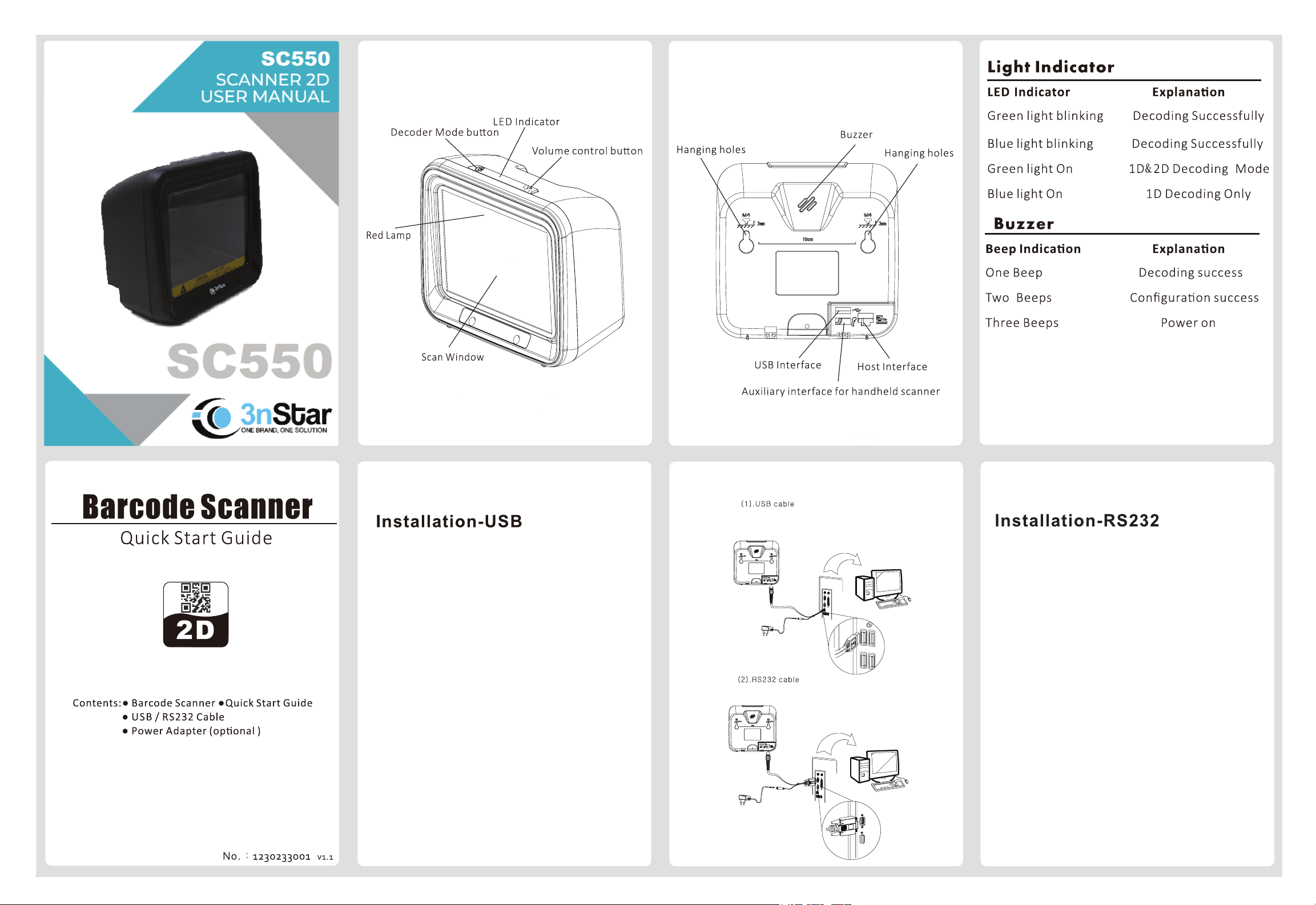
1. Scanner Overview
2. Connection Guide
1. Plug the RJ45 connector of the USB cable to the
host interface on the omni directional barcode
scanner.
2. Connect the other end of the USB cable to an
available USB port on the Host device.
3. Connect the external power supply (5V DC
adapter) to the USB cable.
4. Switch on the host device. If properly connected,
the omni directional scanner will confirm with a
buzzer sound and LED light.
1. Plug the RJ45 connector of the RS-232 cable to
the host interface on the omni directional barcode
scanner.
2. Connect the other end of the RS-232 cable to
the port on the serial port (DB9) on the Host device.
3. If the host does not have a power supply (on
DB9), connect the external power supply (5V DC
adapter) to the RS-232 cable.
4. Switch on the host device. If properly connected,
the omni directional scanner will confirm with a
buzzer sound and LED light.

3. Scanning Method
Scanning methods:
1. Make sure all cables are securely connected.
2. Move the bar code towards the scan window.
3. Display the bar code anywhere within the effective
range of the scanner.
4. Reading Mode
5. Adjust the Volume
6. Problems and Solutions
No power
1. Please refer to this manual
to check code reading method.
Review correct code reading
method.
2. Verify bar code is set to be
readable.
3. Check if bar code is
damaged or not readable due
to scanner damage or
malfunction.
4. After decoding, the scanner will beep once and
the LED will flash once.
7. Keyboard Layouts
8. Suffix Value
9. Delay Time for Same Code
