Page 1
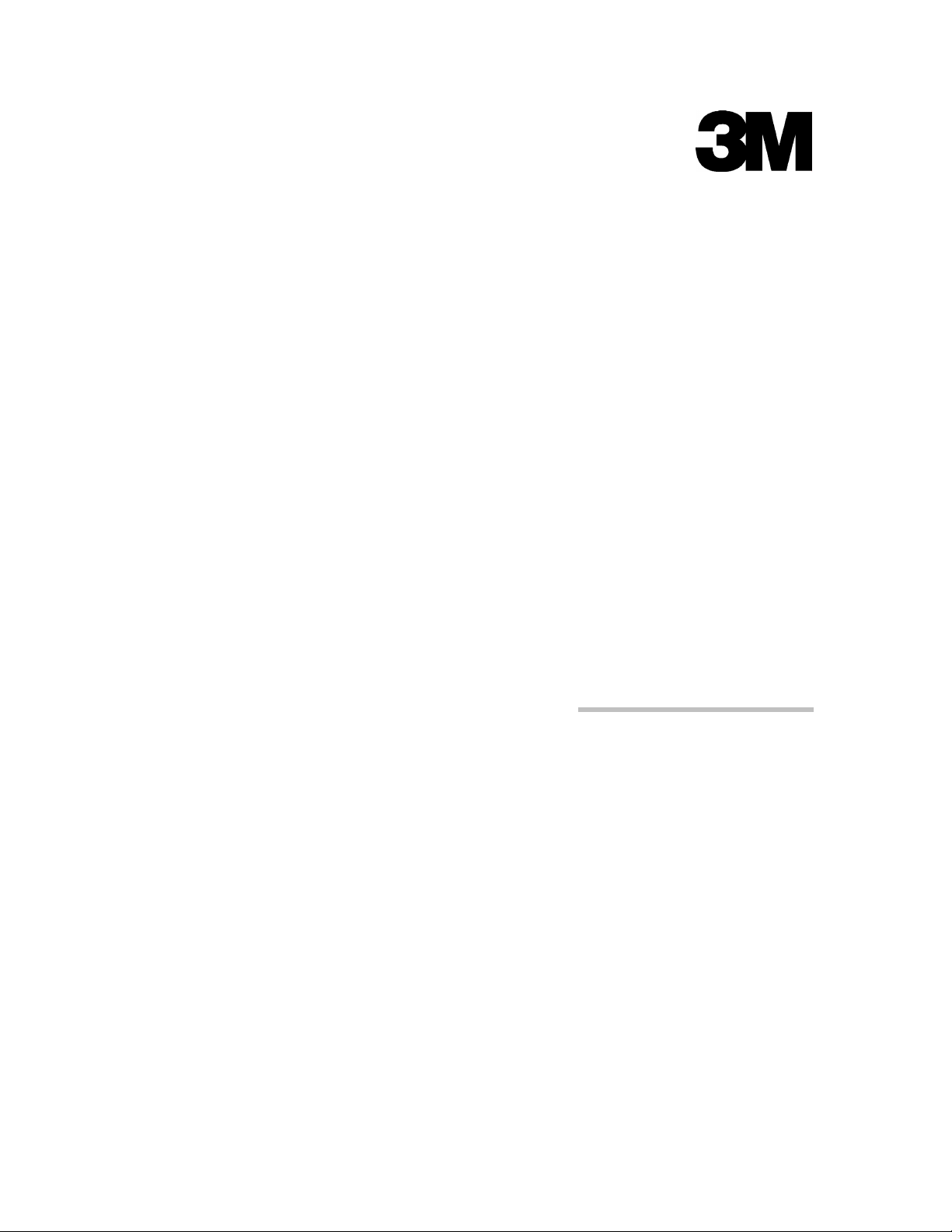
Mediacheck
Model 325
Owner’s Manual
3M Library Systems
3M Center, Building 225-4N-14
St. Paul, Minnesota 55144-1000
www.3M.com/library
Page 2
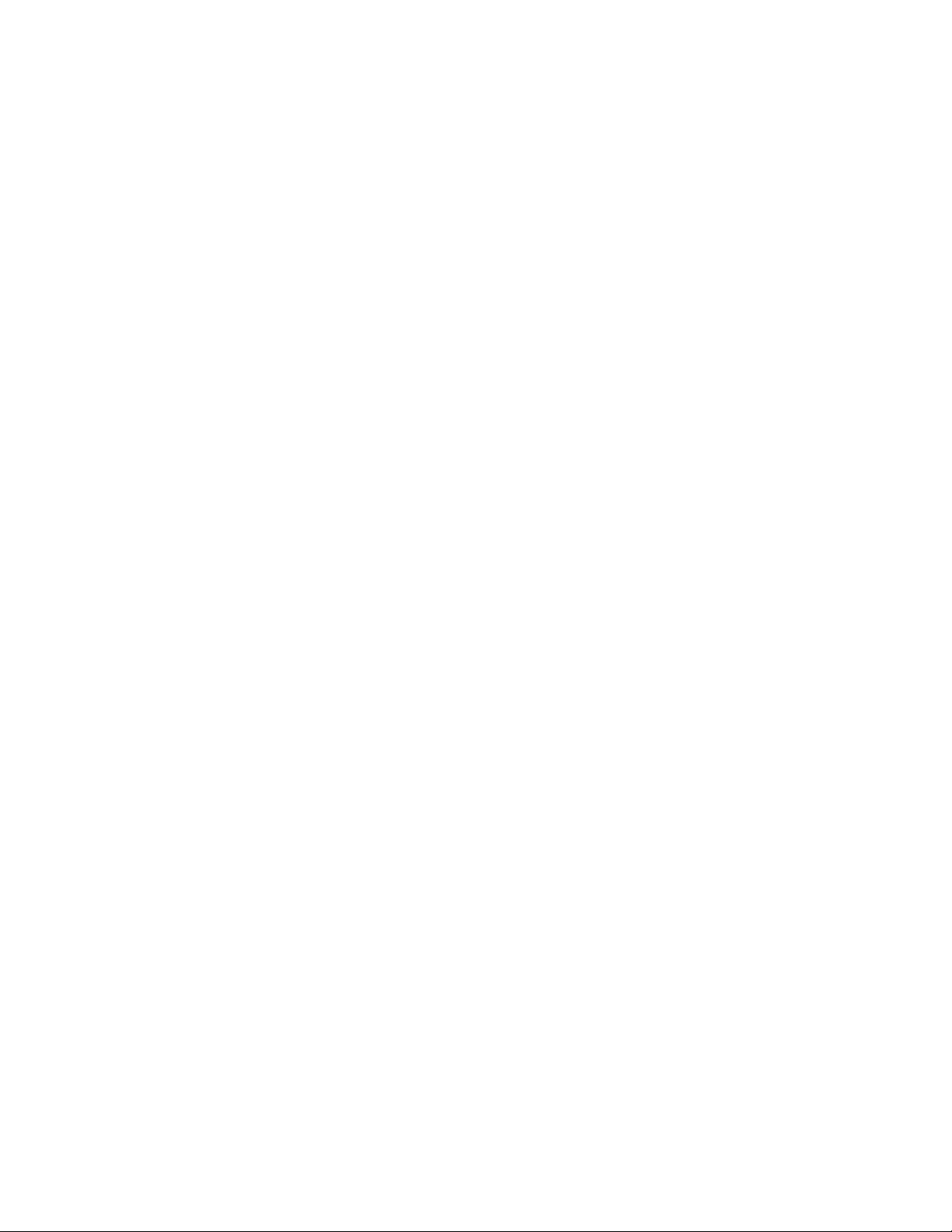
© 2006 3M. All rights reserved.
3M™ Mediacheck Model 325 Owner’s Manual
78-8123-7324-5, R ev . D
3M and Tattle-Tape are trademarks of 3M.
Page 3
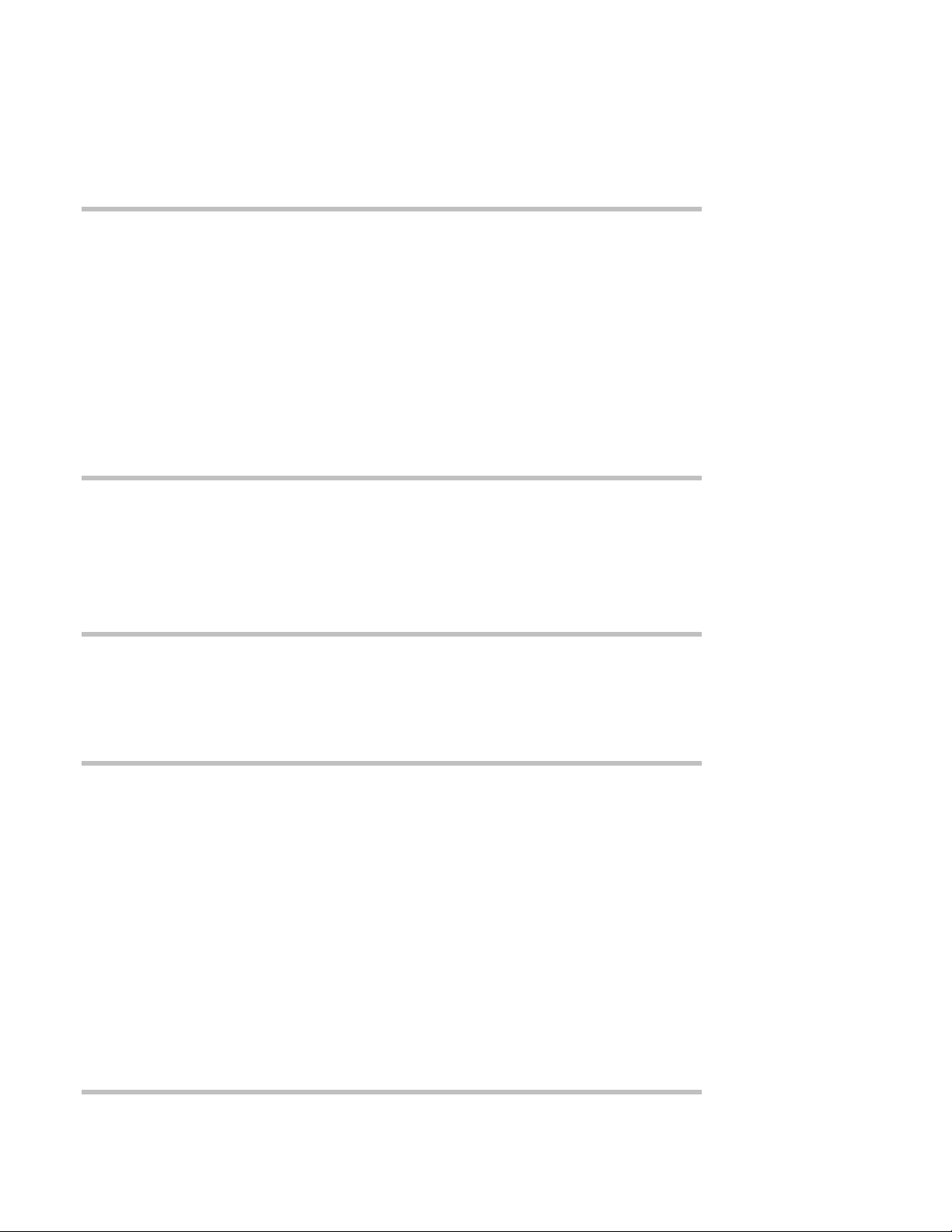
Table of Contents
Safety Information................................................................. 3
Introduction........................................................................................................................3
Intended Use Statement....................................................................................................3
Safety Messages................................................................................................................3
Safety Message Format..................................................................................................3
Safety Messages Contained in this Manual ...................................................................4
Safety Labels......................................................................................................................5
Explanation of Labels and Symbols ...............................................................................5
Safety Label Replacement..............................................................................................5
Safety Label Locations ...................................................................................................6
EMC, USA, and Canada Compliance ..................................... 7
FCC Radio Frequency Rules and Regulations...............................................................7
Industry Canada Radio Frequency Rules and Regulations..........................................7
EMC Compliance Europe..................................................................................................7
Japan ..................................................................................................................................7
Installation ............................................................................ 9
Specifications ....................................................................................................................9
Site Planning....................................................................................................................10
Equipment Setup.............................................................................................................12
Operation............................................................................. 13
Overview...........................................................................................................................13
Media Options...............................................................................................................13
Media Processing Guidelines.......................................................................................13
Controls and Indicators ..................................................................................................14
Processing Items.............................................................................................................15
When the Mediacheck is part of a SelfCheck System V-Series...................................15
Standalone Mode..........................................................................................................15
Volume Adjustment.........................................................................................................16
Cleaning............................................................................... 16
Troubleshooting................................................................... 16
Service Information............................................................. 17
3M Service Phone Numbers.........................................................................................17
System Information.......................................................................................................17
i
Page 4
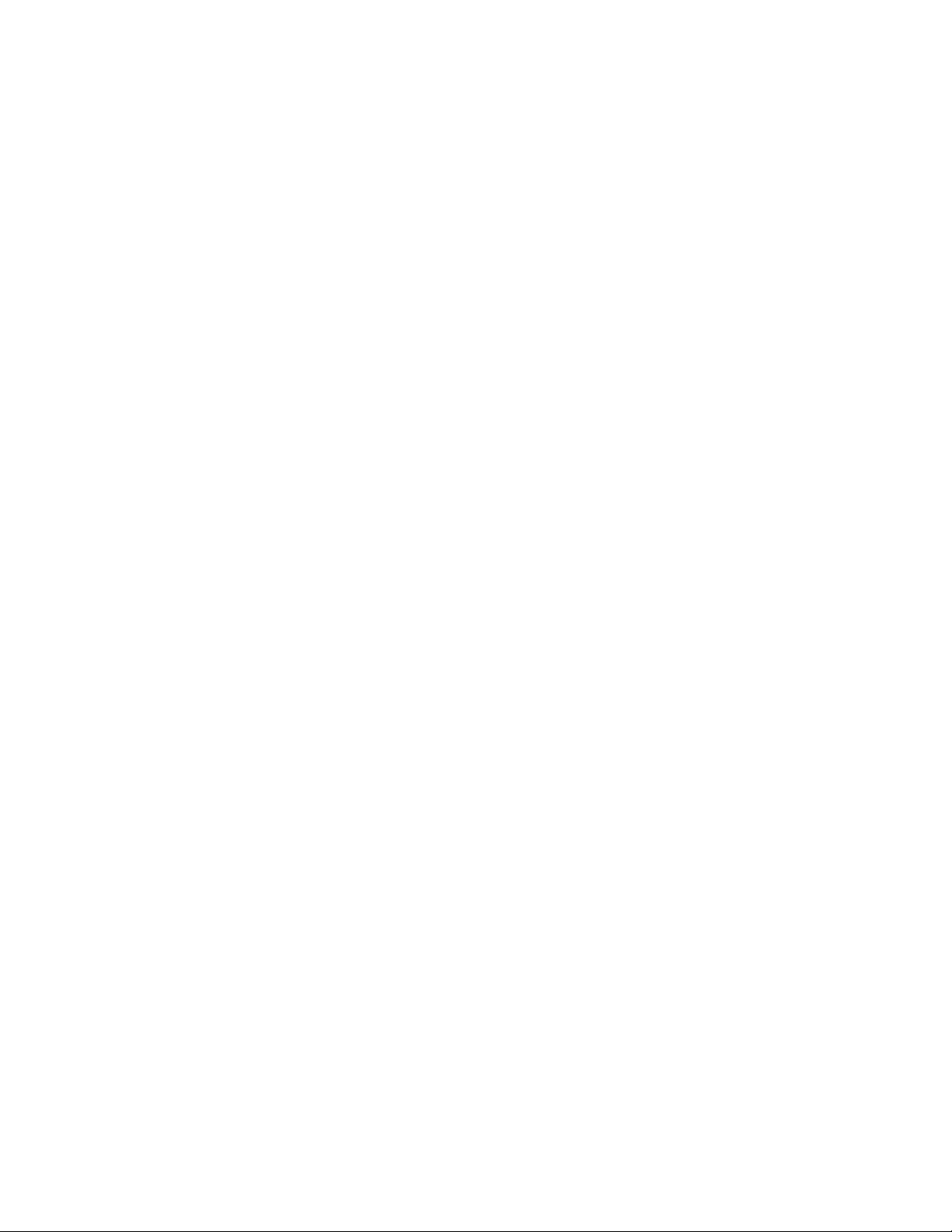
Page 5
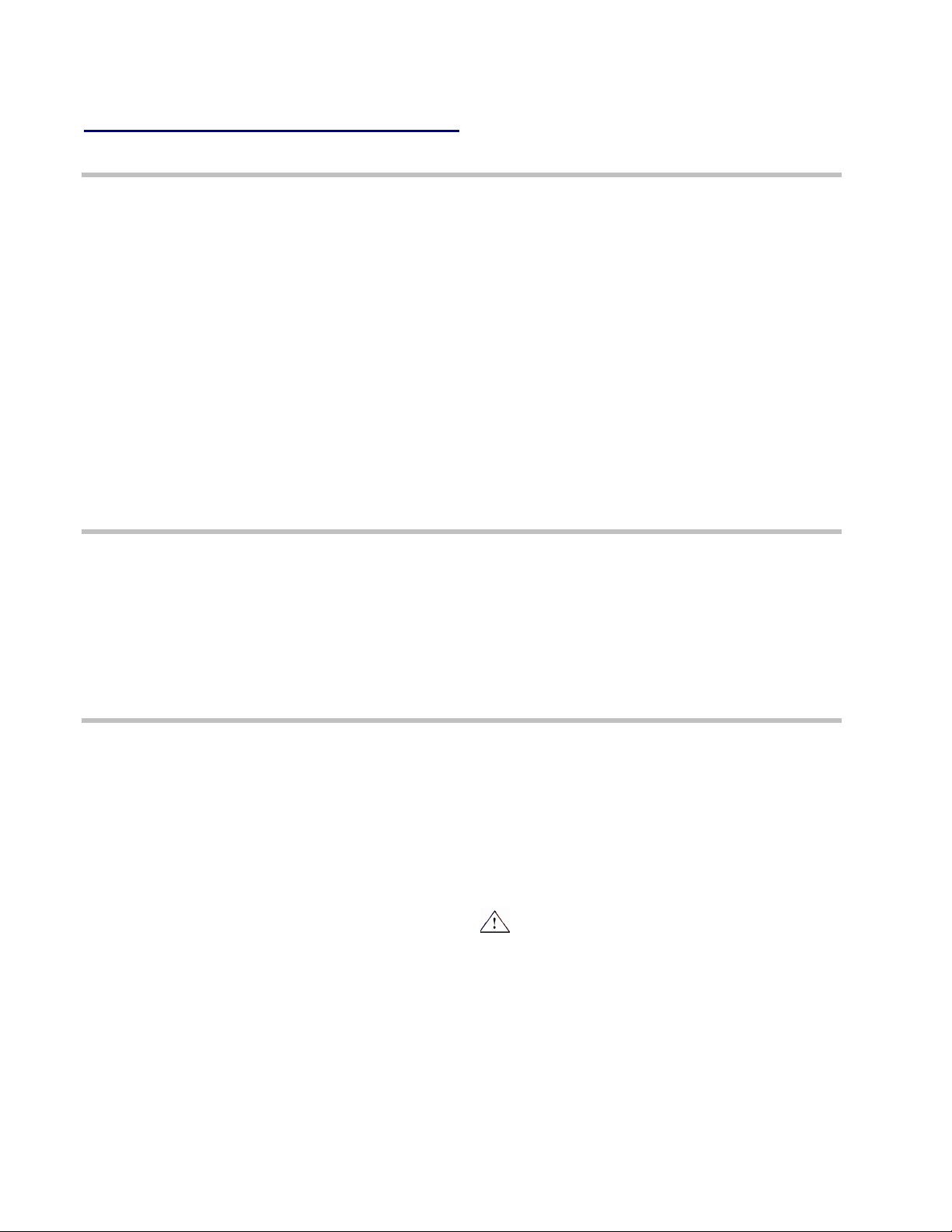
Safety Information
Introduction
We provide important safety information and warnings to assist you in
understanding and avoiding potential harm to yourself and possible damage
to equipment during the installation and use of the 3M™ Mediacheck Model
325.
Although this manual describes potential hazards you may encounter during
installation and operation of this product, we cannot predict all of the possible
hazards and this list should not be a substitute for your judgment and
experience.
Before you install and use this equipment, please read and observe all safety
information and instructions in this manual.
If you are unsure about any part of this installation or of the potential hazards
discussed, please contact your supervisor immediately.
Before you proceed with the installation, please read the Intended Use
Statement and all safety messages.
Intended Use Statement
The 3M™ Mediacheck Model 325 is designed and tested for use in
processing library materials with 3M
DVM-1, DCD-2, H1, and R2.
The Mediacheck is designed for use in the library environment.
The Mediacheck is not intended to be used with audiocassettes.
The product has not been tested or proven safe for other uses.
TM
Tattle-TapeTM Security Strips B1, B2,
Safety Messages
We include safety messages and safety labels in this manual to help you
protect your safety and the safety of others. This section contains important
information to help you recognize and understand these safety messages.
Safety Message Format
Safety messages are designed to alert you to potential hazards that can
cause personal injury to you or others. They can also indicate the possibility
of property damage.
Each safety message box contains a safety alert symbol (
signal words: DANGER, WARNING, or CAUTION; and a safety message.
The signal words and symbols and their meanings are shown below.
In addition to the symbols and words explained previously, each safety message:
); one of three
Identifies the hazard.
Describes what you can and should do to avoid the risk of exposure to
the hazard.
Describes the probable consequences of not avoiding the hazard.
3
Page 6
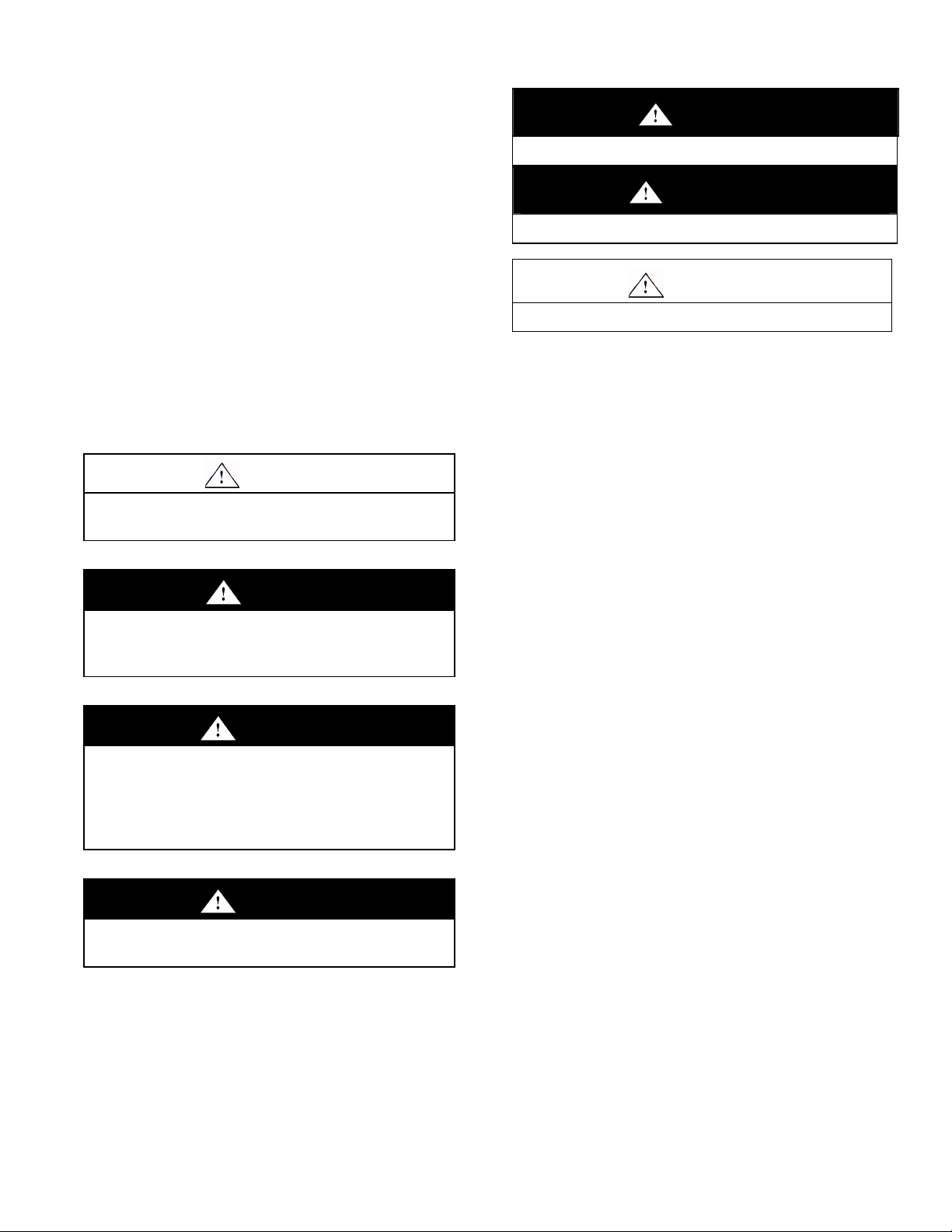
DANGER means you and/or someone else WILL be
KILLED or SERIOUSLY HURT if you do not follow these
instructions.
WARNING means you and/or someone else MAY be
KILLED or SERIOUSLY HURT if you do not follow these
instructions.
CAUTION means you and/or someone else MAY be
HURT or property damage may result if you do not follow
these instructions.
Safety Messages Contained in this Manual
The following safety messages appear in this manual:
CAUTION
This equipment may damage audiocassettes. Do not process
audiocassettes inside the Mediacheck.
DANGER
The safety message is in this box.
WARNING
The safety message is in this box.
CAUTION
The safety message is in this box.
DANGER
This equipment contains high voltage. Risk of electric shock. Do
not remove protective panels. Serviceable only by certified 3M
technicians. No user-serviceable parts.
WARNING
Possibility of personal injury. The operation of the Mediacheck
involves repeated body movements. To minimize any possibility
of injury, avoid prolonged repetitive movements, rest when
becoming fatigued, and, when possible, alternate job functions
with other people. Avoid any awkward reaching for library items.
WARNING
If the Mediacheck is dropped, unplug the unit and do not use.
Call for service.
4
Page 7

Safety Labels
We include safety labels on the devices for your safety and the safety of
others. Safety labels are designed to alert you to potential hazards
associated with a piece of equipment that can cause personal injury to you or
others. Safety labels can also indicate the possibility of property damage.
Please read all safety labels.
Explanation of Labels and Symbols
Each safety label contains a safety alert symbol ( ); one of three signal
words: DANGER, WARNING, or CAUTION; a pictorial showing the nature of
the hazard; and a safety message.
The signal words and symbols, and their meanings, are shown below:
DANGER means you and/or someone
else WILL be KILLED or SERIOUSLY
HURT if you do not follow these
instructions.
WARNING means you and/or
someone else MAY be KILLED or
SERIOUSLY HURT if you do not
follow these instructions.
The following labels are applied to the equipment
The safety message is in this box.
WARNING
:
Refer to accompanying documents.
Risk of electric shock. Refer all servicing to manufacturer.
Safety Label Replacement
We consider safety labels to be an important part of all devices. Safety labels
should be replaced immediately if they become hard to read.
If any of the safety labels are missing or cannot be read, please contact 3M
Library Systems Technical Service for a replacement label.
5
Page 8

.
Safety Label Locations
This device complies with part 15 of the FCC Rules.
Operation is subject to the following two conditions:
(1) This device may not cause harmful interference, and
(2) This device must accept any interference received,
including interference that may causeundesiredoperation.
Stop label removed after installation
Fr ont Label
FCC Labe l
This ClassA digital apparatus also meets all requirements
ofthe Canadian Interference-Causing Equipment Regulations.
Cet appareil numérique de la classe A respecte toutes les
exigences du Règlement sur le ma tériel brouilleur du Canada.
Ca nada Label
Figure 1 Label Locations
6
Rear Label
Page 9

EMC, USA, and Canada Compliance
FCC Radio Frequency Rules and Regulations
This equipment has been tested and found to comply with the limits for a Class A device,
pursuant to Part 15 of the FCC Rules. These limits are designed to provide reasonable protection
against harmful interference when the equipment is operated in a commercial environment. This
equipment generates, uses, and can emit radiated radio frequency energy and, if not installed
and used in accordance with the instruction manual, may cause harmful interference to radio
communications. Operation of this equipment in a residential area is likely to cause harmful
interference in which case the user will be required to correct the interference at his own
expense.
Industry Canada Radio Frequency Rules and Regulations
This Class A digital apparatus meets all requirements of the Canadian Interference-Causing
Equipment Regulations.
Cet appareil numerique de la classe A respecte toutes les exigences du Regle m ent sur le
materiel brouilleur du Canada.
CANADA: Pending
Operation is subject to the following two conditions: (1) this device may not cause interference,
and (2) this device must accept any interference received, including interference that may cause
undesired operation of the device.
EMC Compliance Europe
This device complies with requirements of the EMC directive.
Japan
同梱の電源コードは当該製品専用です。
7
Page 10

Page 11

Installation
Specifications
Environmental
Do not place the Mediacheck in an enclosed area or any place where excess heat can build up.
Relative Humidity (operation)
Relative Humidity (storage)
Operating Temperature
Storage Temperature
Dispose of this product according to federal, state, and local disposal regulations to
avoid hazards and harm to the environment.
Power Requirements
100 to 120 Vac, 0.8 A, 50/60 Hz, single phase, 100 watts
or
200 to 240 Vac, 0.4 A, 50/60 Hz, single phase, 100 watts
The user must set the voltage selection switch (located on the Mediacheck
rear panel) to the voltage supplied by the library.
Dimensions
Depth: 13.2 in. (33.5 cm)
Height: 9.4 in. (23.9 cm)
5% to 95% RH, non-condensing
5% to 99% RH, non-condensing
32°F to 104°F (0°C to 40°C)
-40°F to 131°F (-40°C to 55°C)
Width: 9.7 in. (24.6 cm)
Power cord length: 9 feet (2.74 meters)
Weight
Approximately 16.0 lbs. (7.26 kg)
9
Page 12

Site Planning
Each library site has unique workflow and space requirements that you
should consider when selecting a location for the Mediacheck.
CAUTION
This equipment may damage audiocassettes. Do not process
audiocassettes inside the Mediacheck.
Workflow considerations
Where will the Mediacheck be located?
(circulation counter, back room, other)
How are the items received for processing?
Where are the items placed after processing?
Space considerations
Is there enough space to process and store items (room for carts, stacks
of items, etc.)?
Is there enough room so that other library equipment will not interfere
with the operation of the Mediacheck?
When CRT monitors and the Mediacheck are close, the monitor screen may experience
image interference, such as color distortion or flickering. This tends to decrease as
separation increases. The distance required to eliminate interference varies amoung
monitors. The following guidelines work in most cases, however:
To minimize image color distortion, place CRT monitors at least 18 inches (457 mm)
from the unit.
To minimize image flickering, place CRT monitors at least 24 inches (610 mm) from
the unit.
It may be necessary to increase distances if interference persists. If monitors cannot be
positioned far enough away to eliminate interference, try using LCD monitors, which are
not affected by the Mediacheck.
Staff preferences and ergonomic considerations
Does the location minimize the effects of repetitive motion?
Does the location allow both tall and short staff members to work
efficiently?
10
Page 13

Equipment orientation
Position the Mediacheck in either of the two orientations shown:
Figure 2 Mediacheck Orientation
11
Page 14

Equipment Setup
DANGER
This equipment contains high voltage. Risk of electric shock. Do
not remove protective panels. Serviceable only by certified 3M
technicians. No user-serviceable parts.
NOTE: If the Mediacheck Model 325 is part of a
SelfCheck System V-Series installation, setup is
provided by a 3M technician.
1 Flip the power selection switch to the supply
voltage used by your library.
NOTE: In the U.S. and Canada, use the 115 V.
setting. The factory sets this switch to
230 V.
Keep all audiocassettes out of the Mediacheck.
2 Connect the power cord to the back of the
Mediacheck.
3 Plug the other end of the power cord into a power
outlet.
The Mediacheck is designed to be left ON
continuously.
After power is connected, the unit runs a
diagnostic self-test.
After a successful diagnostic self-test, the
Mediacheck automatically switches to Check-in
mode. The Check-in button light (located on the
front panel) will be ON
Power Selection Switch
325_OM_Voltage_switch
Figure 3: Power selection switch settings.
12
Page 15

Operation
The 3MTM Mediacheck Model 325 allows library staff to perform fast and
efficient check-in (sensitizing) and checkout (desensitizing) of videos, CDs,
and print materials.
CAUTION
This equipment may damage audiocassettes. Do not process
audiocassettes inside the Mediacheck.
WARNING WARNING
Possibility of personal injury. The operation of the Mediacheck
involves repeated body movements. To minimize any possibility
of injury, avoid prolonged repetitive movements, rest when
becoming fatigued, and, when possible, alternate job functions
with other people. Avoid any awkward reaching for library items.
Keep all liquids away from the unit while it is on.
If the Mediacheck is dropped, unplug the unit and do not use.
Overview
Media Options
The Mediacheck can desensitize and sensitize items equipped with the
following 3M security strips: 3M
and R2 Strips.
Media Processing Guidelines
The Mediacheck can
Damage audiocassettes. Do not place audiocassettes inside the
Mediacheck.
Process videos and CDs in their cases
Process 3½” floppy disks that are in books
Process multiple items simultaneously
Process print materials that fit into the unit completely
TM
Tattle-TapeTM B1, B2, DVM-1, DCD-2, H1,
Call for service.
13
Page 16

r
C
S
Controls and Indicators
tatus Lights
Checkout
heck-in
325-005.cd
Figure 4 Controls and Indicators
14
Page 17

Processing Items
This section consists of two procedures. The first describes how to use the Mediacheck when it is
part of a SelfCheck™ System V-Series system. The second describes how to use it when it’s
operating in standalone mode.
Do not place audiocassettes inside the Mediacheck.
When the Mediacheck is part of a SelfCheck System V-Series
1 Follow the prompts on the V-Series touch screen to begin the check-in or checkout process.
Mediacheck switches are disabled when the unit is part of a SelfCheck System V-Series.
2 When the touch screen prompts you to place the item in the Mediacheck,
and the Mediacheck status lights flash green, insert the item in the unit.
The Mediacheck lights stop flashing and turn solid when the unit senses the library item.
When the check-in or checkout operation is complete, the Mediacheck and
the SelfCheck System will each produce a sound, indicating that the operation is complete.
3 Remove the item from the Mediacheck.
Standalone Mode
When you select an operating mode, the Mediacheck remains in that mode
until you change it.
1 Choose a mode.
Mode Action
Check-in
Checkout
2 Insert items through the front of the unit and toward the back until the items
are processed.
When an item is processed the following occurs:
The status lights turn green until the item is removed from the Mediacheck.
The Mediacheck produces a short “beep.”
3 Remove the item from the Mediacheck.
Press the Check-in button
Press the Check-out button
.
.
15
Page 18

Volume Adjustment
The volume control allows you to adjust the volume of
the “beep” sound that is produced each time an item is
processed.
1 Process an item to check the current volume
setting.
2 Adjust the volume setting:
To Increase the volume - move the dial to the
left.
To Decrease the volume - move the dial to the
right.
2
3 Process an item to check the new volume setting.
Figure 5 Volume Control
Cleaning
1 Remove power from the Mediacheck (disconnect the power cord).
2 Using a damp cloth (with or without mild detergent), wash all outside surfaces of the Mediacheck.
This includes the processing area inside the “tunnel” where the item sensors
are located.
Troubleshooting
Condition Things to Try
Status lights flash red.
No beep sound during processing. Check the volume control on the back panel. (See
The unit doesn’t respond at all (no lights or
sounds)
• If the installation is new, check the voltage setting to
ensure that the unit is set for the correct voltage. See
Equipment Setup on page 12.
• Unplug the unit, wait 10 seconds, and then supply
power again.
• Call 3M Service. (See
17 for service phone numbers.)
Volume Adjustment
Make sure the unit is plugged in.
Call 3M Service. (See
17 for service phone numbers.)
Service Information on page
on page 16.)
Service Information on page
16
Page 19

Service Information
3M Service Phone Numbers
In the United States
1-800-328-0067
In Canada
English 1-800-268-6235
Français 1-800-567-3193
In Other Countries
Call your local 3M office.
System Information
When you call, please provide the system model number and serial number,
located on the rear of the Mediacheck.
Model Number: 3M
Serial Number: ________________________ (see the rear label on the Mediacheck)
™ Mediacheck Model 325
17
Page 20

Mediacheck Model 325 Owner’s Manual
